Versioning Fields
Some K2 fields can be versioned. It means , that a value of the given field is saved at a certain date. These fields are indicated by icons:
|
It enables to set validity of records, that are saved in a history. Only the date, no time, is saved. Always only one record can exist to one date. The name of a user, who has changed the record, is also edited with the change of a date. The entries are sorted chronologically and it is possible to delete them by pressing F8 key. Only a user who has the right to Change time-valid record can edit or delete a record. This functionality is used for the fields, that have a legislative significance (e.g. change of a company name, change of ID-No in the Suppl./Cust. card, or Change VAT rate in the Article card). They always take effect to the decisive date, which differs from the date we enter it into the K2 system. E.g. correct data are printed in the documents according to the validity of the records. When printing of documents with a historical entry the relevant date for evaluating is the date of accounting transaction and stock documents - Date of Issue, |
|
It is an overview of a history of field changes. The date including time is recorded. The user can not change the date and time in history. If the user performs another overwrite of the field within 9s, the changes may not be recorded. |
The Field history form will be displayed after pressing these buttons. In this form, the previous records of this field are saved.
Tasks
The Tasks module registers records of tasks clearly and runs from the My Office - Tasks tree menu.
It is possible to choose which tasks the user can see and edit in the task settings. You can set the users to see only tasks in which they act as a submitter or assignee and the other tasks will be marked with asterisks. By appropriate filtering, the user can see tasks that are not completed yet and which need to be solved. Individual records an be confirmed in the Tasks book, the confirmed record can no longer be edited and is considered as completed.
Note: It is necessary to connect the Contact person with the user in case of own. This connection is usually done by IS K2 administrator. When entering tasks in the field Submitter, the already logged in user will be filled in.
Task fields setting
The Task fields setting book selects and sets fields that will be displayed in the Tasks book. Fields, which the user chooses, are available on the Basic data tab of the Tasks book.
The Task fields setting tab contains the following fields:
- The Delete current task instructions sets the behaviour of the Task instructions field, i.e. the field to enter the text of a task. If the Delete current task instructions option is not checked, the text from a previous Task instructions of the specific task is offered to the user and other text can be added to it. If this option is checked, the text in the Task instructions field is deleted when you switch into the Change mode and this field is empty when setting a new text of a task.
- The option Copy task assignment upon task copy is important when creating a new task by using F6 key. If the option is checked, the Task instructions tab is filled in by copying the text from the original task.
- The Control statuses option influences the way how the status will be set to the tasks. If this option is checked, the Status field in individual tasks cannot be edited and values are always filled in automatically, depending on the progress of the task and the task solution. When the Control statuses option is checked, the Submitter, the Owner or the Administrator of the task can edit only some fields of the task in a certain status. Only Administrator can change the task's status in this case and get accessible the field of this record by this way to edit this field. If the task's statuses are controlled, only the Submitter, the Owner and the Administrator can influence the progress of the work with the given task.
- If the Control statuses field is not checked, whoever, not only Submitter, Owner or Administrator, can always edit all fields of the task including it's statuses.
- It the fields Allow all users to browse tasks and Allow all users to change tasks are not checked, just Submitter and Task assignee can browse or possibly change the record.
- The user can set the united time for notifications for the created tasks on the Task fields setting tab. The Notification field is important to set the time of notification (in minutes). The Notification field in the created records is automatically filled in according to the value set here and according to the Target day of the specific task.
- In the Levels section, there is an option to define a value for each status from the Statuses code list for tasks. This value will be entered into the Status field on the Basic data tab of the Task book if a task will be set to the selected status. Notifications can also be set to these states.
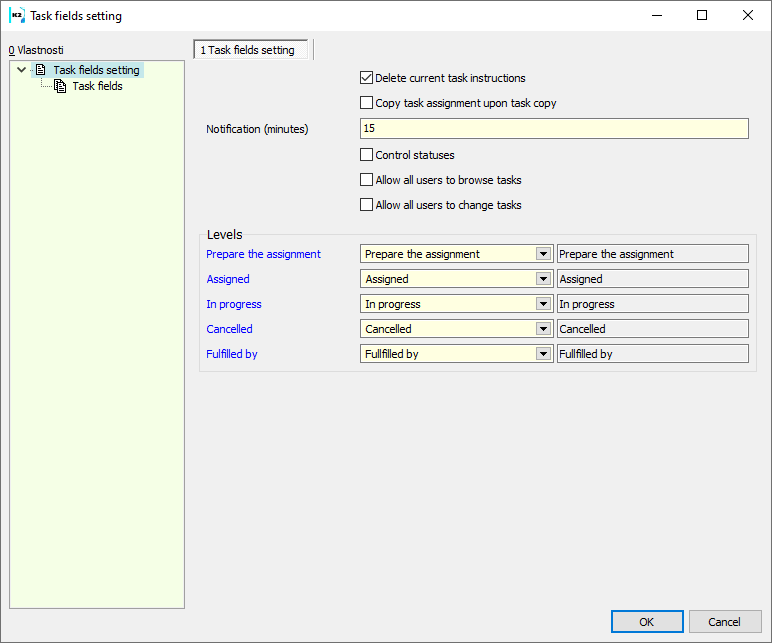
Picture: Task fields setting
Task fields
The basic fields are preset by program and other fields can be inserted using the K2 designer tool.
The book Tasks
All created tasks of all users are registered on the List tab in the Tasks book. We understand the task as a requirement for an activity to be carried out. Tasks can be linked to IS K2 documents. This connection can be observed in the Tasks book on the Attachments tab of individual tasks. It is possible to link all IS K2 documents that have the Attachments tab available to the tasks. The connection of the given document with the Tasks can therefore also be seen on the Attachments tab next to the given document. The task can be linked to one IS K2 document. However, the document can be linked to several tasks.
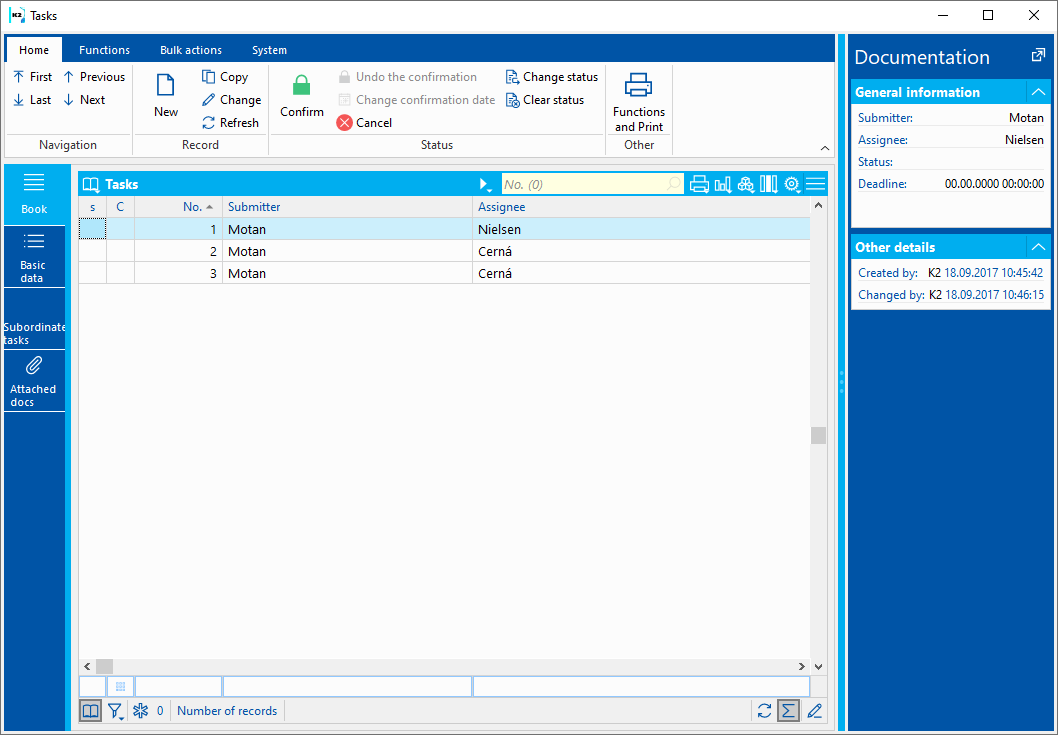
Picture: The book Tasks
A new task can be created in the book in a standard way, e.g. by means of Insert key. It is also possible to use filters in the Tasks book. The user can use a factory filter or create their own filter. You can confirm individual records in the Tasks book. It is not possible to change a confirmed record and the task is considered to be completed.
The keyboard shortcut Ctrl + Alt + F5 is used to change the status of tasks in universal forms.
Confirmation |
Alt+F2 |
The record is confirmed. Confirmed task is not able to be changed any more. |
State change |
Ctrl+Alt+F5 |
Change the task status. The required status is selected from the list of Statuses. |
Cancel |
F8 |
The record is set on Cancelled status and the Cancel bitmap is displayed there. Only the task submitter can cancel the task. |
Basic data
The Basic Data tab of the Tasks book lists all the information about a specific task.
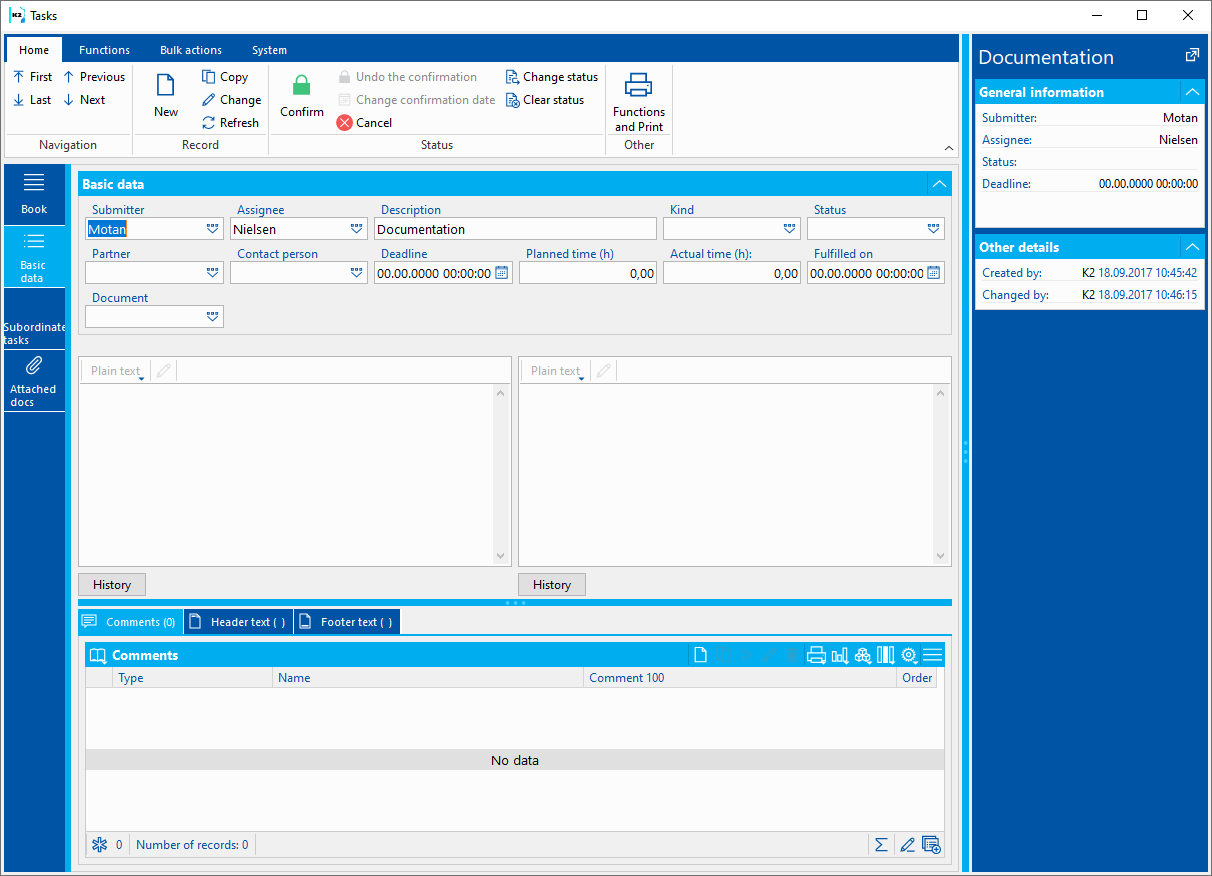
Picture: Tasks - Basic data
Field Description:
Submitter |
The actual submitter of the task to the program. It is selected from the Contact persons code list. The own contact person of the user is automatically entered into this field. |
Assignee |
The current assignee of a task. This field indicates who is currently working on the task. The field is a reference to the Contact persons book. If you change the assignee, the task is forwarded. |
Description |
Task description. |
Kind |
Field to specify the kind of task. You can select the value from the Kind book. The field is used to classify the tasks. |
Status |
This field indicates the current status of the task. The value is selected from the Status book. If the task statuses are controlled, the values are entered into this field automatically when working with tasks and using of available functions. |
Partner |
Possibility to specify a partner with whom this task is connected. If the partner is filled in, then the list of all the contact persons that are assigned to this partner will be offered in the Contact Person field (a filter of contact persons will be displayed). |
Contact person |
Contact person connected with this task. After selecting a contact person, the Partner field will be automatically filled in if it is entered on the contact person card. |
Target date |
Possibility to enter the date and time for the deadline for the task. |
Pl. duration (h) |
Estimated time to solve the task. |
Act. duration (h) |
The actual time used to solve the task. |
Fulfilled in % |
Percentage estimate of the progress of a specific task. |
Parent task |
Use this field to connect to another task under which it belongs. You can create a tasks structure by this way. |
Assigned on |
Date and time of a task creation. |
Start date |
Date and time to start solving the task. |
Fulfilled on |
Date and time of task completion. |
Contact person |
Contact person connected with this task. After selecting a contact person, the Partner field will be automatically filled in if it is entered on the contact person card. |
Document |
The document (an invoice in, a provided advance, a sales order...) that is assorted to the task. |
It is possible to assign random types and kinds of the notes to the Tasks, eventually you can use the Header text or the Footer text.
Subordinate tasks
This tab lists all subordinate tasks. All tasks that are connected to the given task are displayed here.
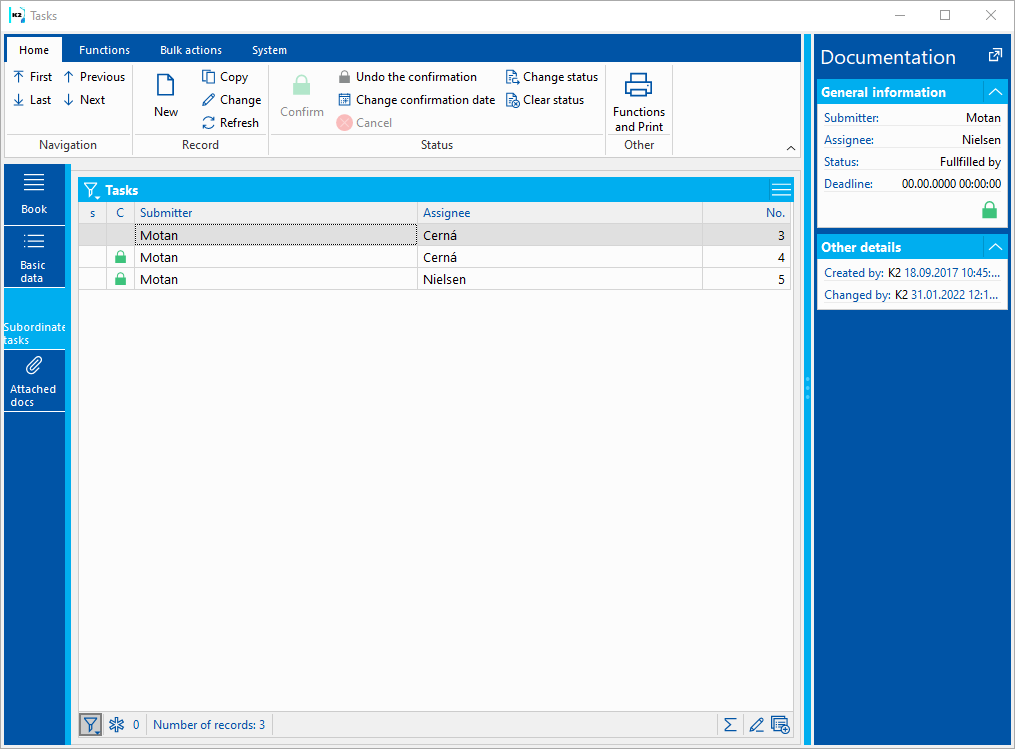
Picture: Subordinate tasks
Attachments
As in other IS K2 documents, it is possible to insert documents, documents or processes on this task page. A more detailed description of working with this page is given in the chapter Basic code lists and support modules - Attachments - Links and references.