Description of Code Lists for Intrastat
Customs Tariff
The Customs Tariff book can be called up on the Taxes and Postings tab in the Article book and also from the Customs - Basic Data tree menu. The book contains a list of customs tariff codes. The Insert key can be used to add additional records to this book.
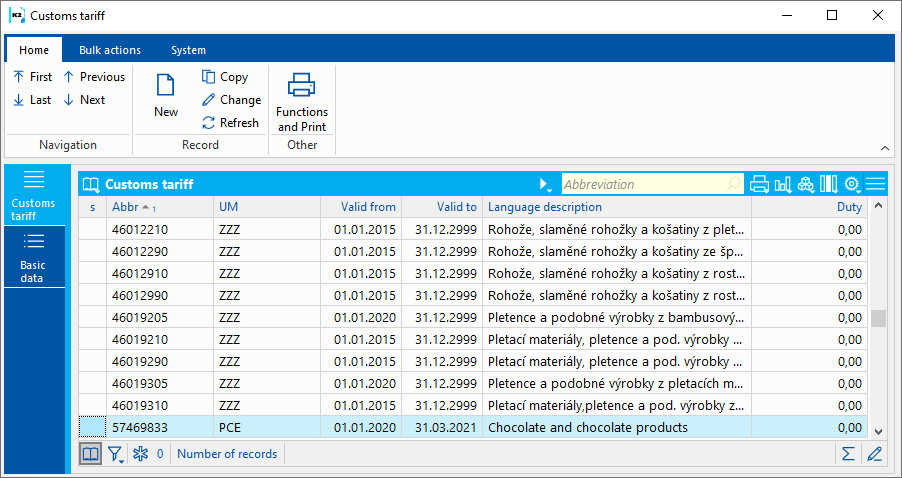
Picture: Customs Tariff code list
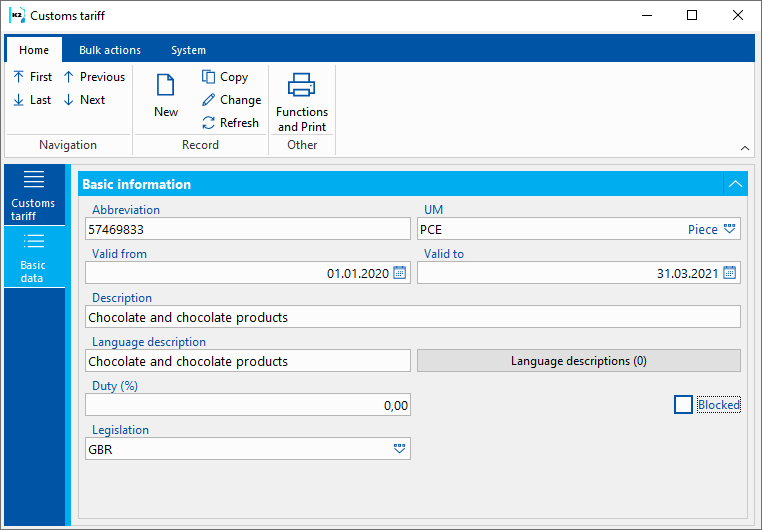
Picture: Code list Customs Tariff - Basic data
Field Description:
Abbreviation |
Abbreviation of the customs tariff item. Code designation of article type according to customs regulations (TARIC). Code is written in the form "xxxxxxxx xx". |
MU |
Additional measure unit codes. |
Valid from/Valid to |
Valid from / to customs tariff item. Date affects the entry of the given article card into Intrastat. If it is not filled in (dates are zero), then the article card with this customs tariff will get to Intrastat. However, if the field Valid from is set and is higher than the period from for which Intrastat is to be calculated, then such article will not get into Intrastat and an error message will be displayed in the error log after Intrastat calculation that no valid customs tariff was found for the given article. However, if the field Valid to is set and is lower than the period from for which Intrastat is to be calculated, then such article will not get into Intrastat and an error message will be displayed in the error log after Intrastat calculation that no valid customs tariff was found for the given article. |
Description |
Description of the customs tariff item. |
Language description |
Displays the description in the language that is set in the User Parameters. |
Language descriptions |
Button for entering language translations. |
Customs (%) |
Percentage of duty. |
Blocked |
Field is not supported. |
Import of Customs Tariff
Process No: INT001 |
Script ID number: FCEL078 |
File: IST_CSImp.pas.PAS |
Script Description: The function is used to import customs tariff items. Codes are imported from the kn_i_003.xml file (another file name can be specified with the NameOfFile parameter). File must be saved in K2/SupportFiles/Lang5. The Chapter parameter can be used to limit the scope of the import. |
||
Address in tree structure: [Intrastat] [Default setting] |
||
Script parameters:
NameOfFile - kn_i_003.xml The name of the file from which the customs tariff is imported. |
Chapter - Can be entered from one to six numeric values. The script will import all CS items starting with the selected value. Example: A value of 02023 imports all items beginning with 02023. An empty parameter imports all values. |
RewriteRecords - Yes Yes - automatically overwrites the information in the MJ, Valid From, Valid To, or Description fields if an change appeared during The import. The value No does not overwrite the changes, but a list of changed records is displayed at the end of the script. |
ChapterBreak - Yes Yes - ends the function after the end of the chapter (see the value of the Chapter parameter). |
Transaction
The Transaction code list can be called up on the Intrastat tab on 1. page of invoices in and out, on the 7 - Intrastat tab of the invoice, in the Parameters of Intrastat and in the books of module Customs Office.
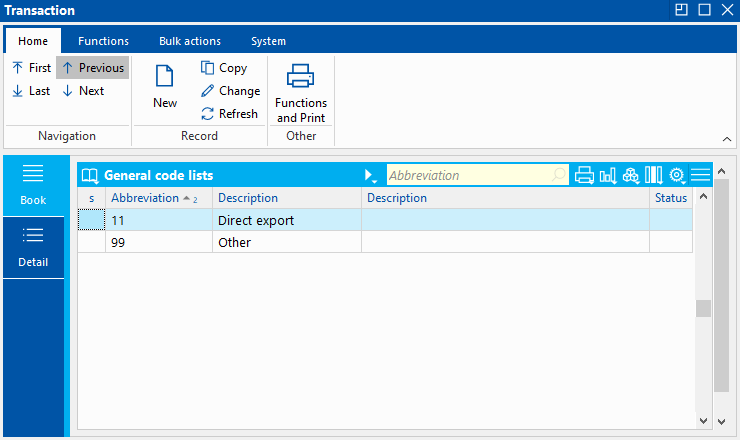
Picture: Code list Transaction.
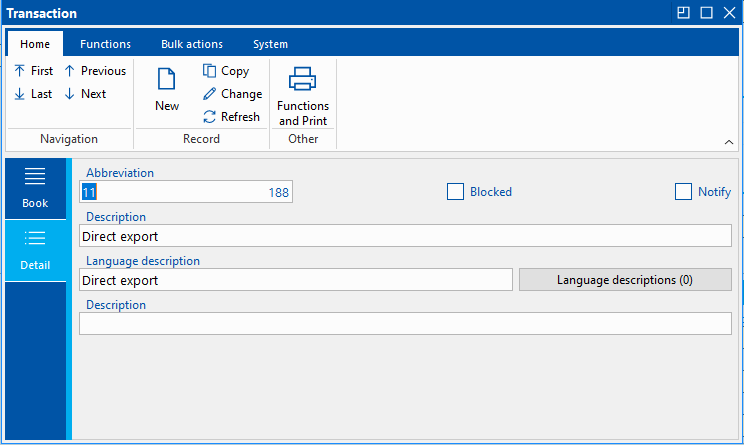
Picture: Transact code list - Detail tab
Description of Fields:
Abbreviation |
Transaction code. |
Description |
Description of transaction. |
Language description |
You can define a language description for the selected language. This is selected using the Language descriptions button. |
Description |
Detailed description. |
Delivery terms
The Delivery Terms code list can be called up on the Intrastat tab on 1. page of invoices in and out, on the 7 - Intrastat tab of the invoice, in the Parameters of Intrastat and in the books of module Customs Office.
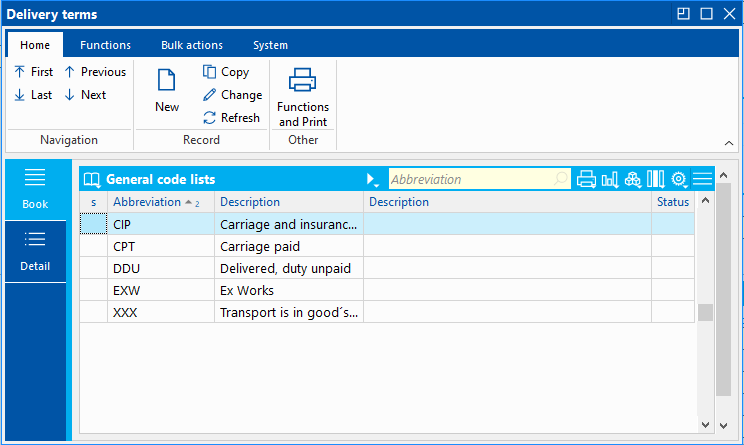
Picture: Code list Delivery Terms.
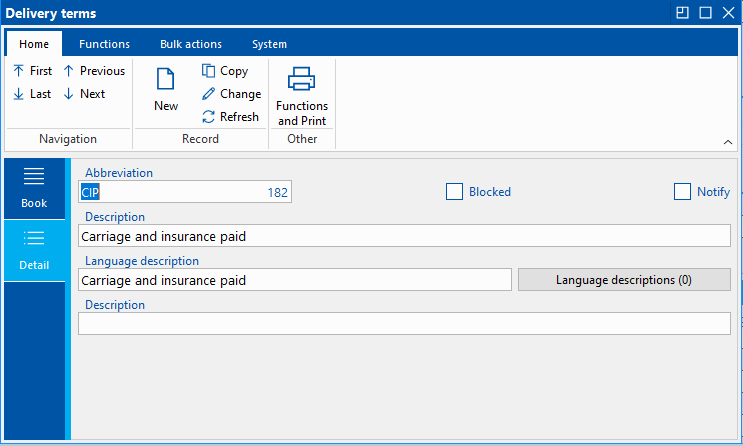
Picture: Delivery terms code list - Detail tab
Description of Fields:
Abbreviation |
Delivery terms code. |
Description |
Delivery terms description. |
Language description |
You can define a language description for the selected language. This is selected using the Language descriptions button. |
Description |
Detailed description. |
Country of destiny, dispatch, origin
See: code list Countries.
Mode of transport
Code list The mode of transport can be called up to on 1. page of invoices in and out, on the 7 - Intrastat tab of the invoice, in the Parameters of Intrastat and in the books of module Customs Office.
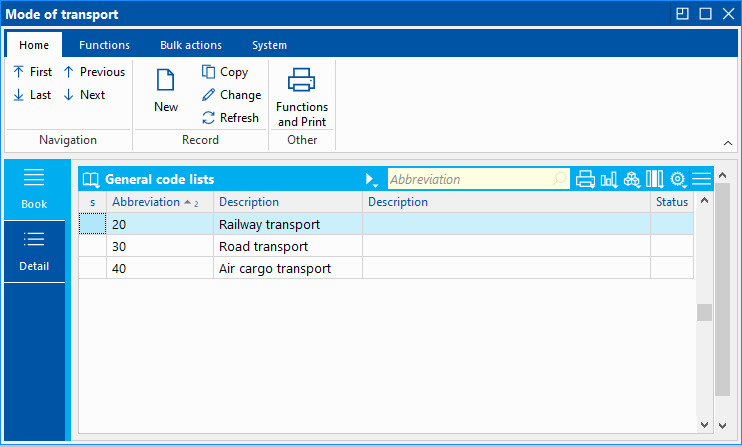
Picture: Code list Mode of Transport.
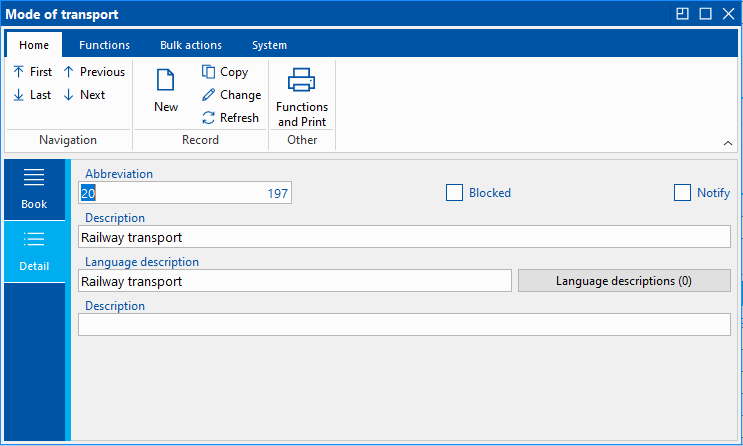
Picture: Mode of Transport code list - Detail tab
Description of Fields:
Abbreviation |
Mode of transport code. |
Description |
Mode of transport code. |
Language description |
You can define a language description for the selected language. This is selected using the Language descriptions button. |
Description |
Detailed description. |
Special Movement
Special Movement code list can be summoned on the 7 - Intrastat tab of the invoice in/out.
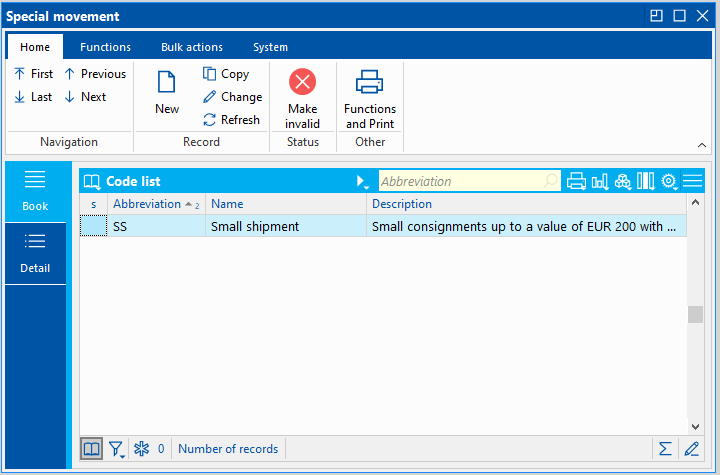
Picture: Code list Special Movement.
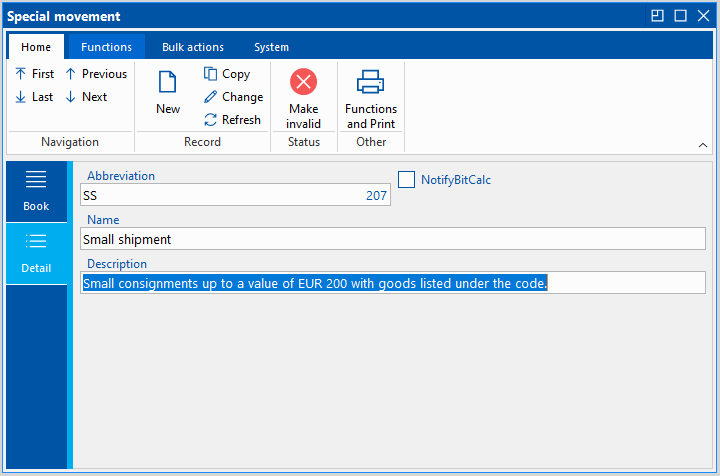
Picture: Special Movement code list - Detail tab
Description of Fields:
Abbreviation |
Special movement code list. |
Description |
Description of Special movement. |
Language description |
You can define a language description for the selected language. This is selected using the Language descriptions button. |
Description |
Detailed description. |
Custom rate
The detailed description is in the Basic Code Lists and Supporting Modules K2 – Currencies chapter.
Customs rates are not required for Intrastat reporting from 1 August 2016.
Import of Customs rates
Process No: INT001 |
Script ID number: FCEL081 |
File: IST_CKImp.PAS |
Script Description: The function is used to export customs rates from the Customs Administration website. |
||
Address in tree structure: [Intrastat] [Default setting] |
||
Script parameters:
WWW - http://www.celnisprava.cz..... web address for customs rates downloaded from the web |
CKImpXML - Path to customs rates downloaded from the web (directory) |
CKImpDelete - Yes Yes - deletes xml file. |
CompanyId - 0 Own company number - entered only if the own company uses its own exchange rate list. |
EditProxy - Yes Yes - Displays a form for entering information for the proxy server. |
EditCurr - Yes Yes - Displays a list of imported rates, values can be edited. No - imports values without display and Edit option. |
ProxyAuthorizat - No Yes - needs authorization |
ProxyServer- Name of proxy server |
ProxyPort - 0 Proxy port |
ProxyUsername- Name proxy |
ProxyPassword - Password of proxy server |