Definition of Variables
A variable is an object by which we can enter specific values ??of various variables in the process and in the process step, namely numerical, text and date values. A process can have several variables specified according to the settings of the versioned procedure. The specific values of these variables can then determine the further progress of the process.
Book of Definition of Variables
The Definition of Variables book is a list of variables and metrics definitions that can be set in versioned procedures and entered in processes to allow specific values ??to be saved in the created process step.
In the Versioned Procedures book, it is possible to:
- enter procedure or step variable in Variable tab to specify additional properties of the variable as well as initial value of the variable in specific procedure,
- enter, using the steps parameters on the Actions tab, the following:
- which variables should be displayed on the form of the step,
- whether the variable should be editable or read-only,
- whether the user must enter a value for the variable in the process,
- enter a variable or an expression with the process’ variables in the arrow’s parameters on the Actions tab, according to whose value it will be decided whether the process will go through the given arrow,
- define operations with variables in the parameters of the step events; it is possible to save the values from products into the variable, to load the values of other variables or other fields.
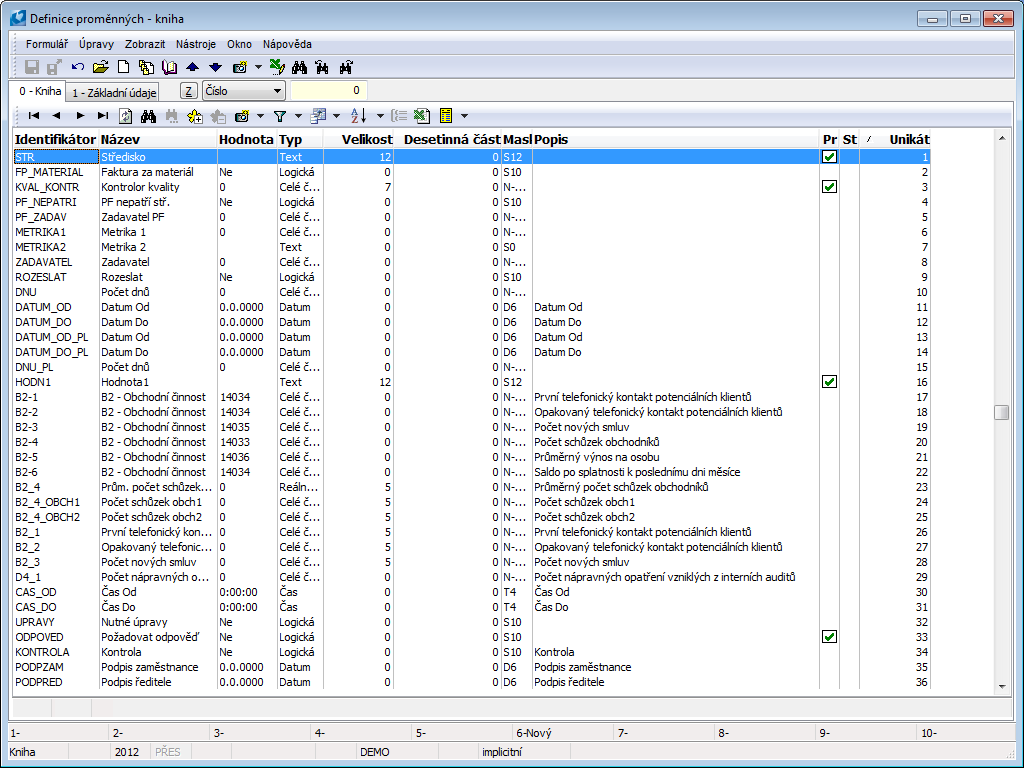
Picture: Definition of Variables - book
Description of Fields:
Identifier |
The abbreviation of the variable. |
Name |
The language name of the variable |
Value |
The default value of the variable. |
Type |
The type of a variable. |
Size |
The size of the variable. |
Decimal part |
The number of decimals of the variable. |
Mask |
The mask of variable. |
Description |
Language description of variable. |
Pr |
Indicator to see if variable is visible in process. |
St |
Indicator to see if variable is visible in step of the process. |
V |
Indicator if variable exists. |
M |
Indicator if metrics exists. |
Definition of Variables - Basic Information (page 1)
On 1. All the information about a variable is on the 1stpage of the Definition of Variables book.
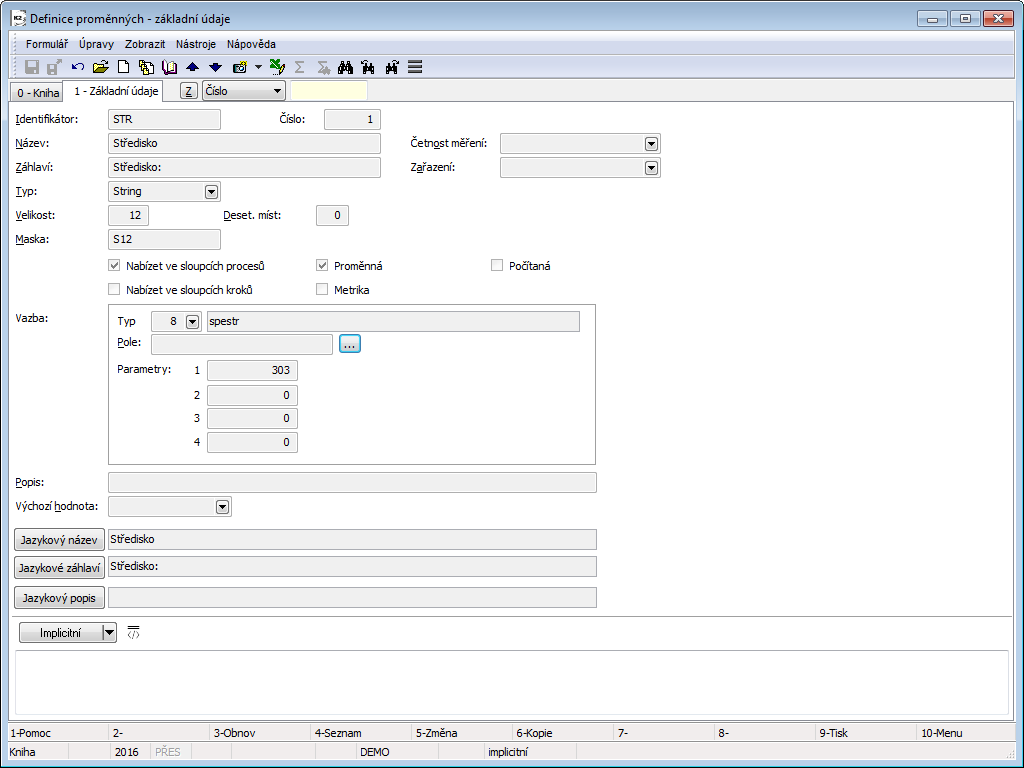
Picture: Definition of Variables - page 1
Description of Fields:
Identifier |
The abbreviation of the variable. This field must be unique and must be entered. |
||
Number |
A unique number of the variable that is assigned automatically by the program. |
||
Name |
The name of a variable. |
||
Frequency of Measurement |
User code list of the frequency of measurement of the variable. |
||
Header |
The header of a variable. Text of this field appears as name of variable which user should enter in process. Therefore it’s important to define header in the way that user can recognize what should be filled in to variable value. |
||
Classification |
User codebook of variable classification. |
||
Type |
The type of a variable. The filling of this field is obligatory. It determines what value type will be filled in the process (number, date, text, ...). |
||
Size |
Data about maximum size of variable. |
||
Decimals |
Data about number of variable decimals. |
||
Mask |
It's pre-filled according to Variable type selection. It can be overwritten. |
||
Offer in process columns |
By checking this field user will be able to see the variable value on page 0 of Process book, exactly after choosing specific variable at “columns selection”. |
||
Offer in columns of steps |
By checking this field user will be able to see the variable value on page 0 of book Steps/For processing, exactly after choosing specific variable at “columns selection”. |
||
Variable |
By checking this field we determine that this is a variable. |
||
Metric |
By checking this field we define that this is a metric, variable then enters to reports as metric. |
||
Calculated |
By checking this field we define that this is calculated variable. |
||
Display as Checkbox |
By checking the field at variable type boolean we define that variable is at work step displayed as check box. If the field is not checked variable is displayed as look-up with Yes/No options). |
||
Link |
Properties of variable link. |
||
|
Type |
Sets the Link Type of the variable. Contains a list of links to K2 books. |
|
|
Field |
It allows to enter specific field to variable according to defined link (Abbreviation, Description, ...). |
|
|
Parameters |
(1, 2, 3, 4) |
Parameter figure which clearly identifies record from link Type (e.g. group number). |
|
Mandatory |
By checking this field we define that this is mandatory variable in link. |
|
|
Tested |
By checking this field we define that this is Tested variable. It doesn’t allow to enter unreasonable value. |
|
Description |
The description of a variable. |
||
Default value |
Default value of variable which is entered when step or process is created. |
||
Language Name |
The language name of the variable. |
||
Language Header |
Regional header of variable. |
||
Language description |
Regional description of variable. |
||
Default |
Regional detailed description of variable. |
||
In variables it’s possible to create your own codebooks with values. Users in steps then choose from these values variables values for steps via drop down menu.
Only Administrators can create their own codebooks as this is advanced settings for which it’s necessary to know basic database operations.
Procedure how to enter variable with codebook creation:
1) Enter fields Abbreviation, Name, Header.
2) Enter field Type - according to what abbreviation we will enter to variables values which will be automatically offered to users:
- string - we enter text expressions to abbreviation,
- long - we enter numerical expressions to abbreviation,
3) Enter maximum Size of the field (no more than 25 characters),
4) Enter Link:
- in field Type choose "Spestr”, (link withID = "8"),
- in field Parameters 1 enter number of codebook. This number must be unique, no more codebooks with the same number can exist. We find out number which can be used in book Database Administration:
- From tree structure menu Administrator - System open book Database Administration.
- Look up database with name "SPESTR” in the list.
- List of records which are available in SPESTR can be opened with CTRL+F5.
- Sort records according to “Type” column and look up highest number.
- Second highest number in a row can be used for our Variable in field Parameters 1. Attention, the number must be higher than "10000". This is how we can recognize that it’s codebook created by user. If there's no record with number higher than "10000” in the list, as a first use number "10001".
- Save variable.
- Drop-down menu option appears in field Default value. By opening the offer book is displayed in which we can with Ins button create all variable values which should be offered to user.
- We fill in Abbreviation which must be unique and cannot contain any punctuation marks or spaces. Characters must also respect variable type which we selected in field Type.
- Fill in Description which can contain any characters.
- We can fill in also other fields and we save the variable value.
- User codebook is created by inserting values gradually. From this codebook we can then choose value for Default value field. This value will then be in step auto-offered to user.
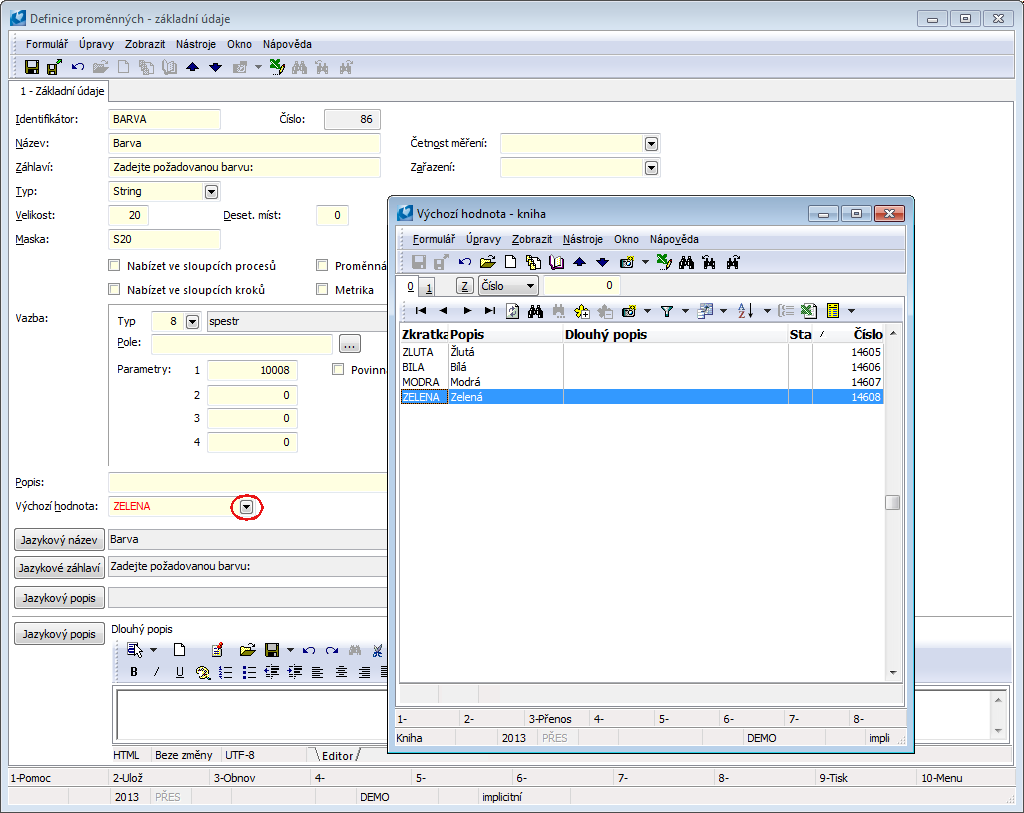
Picture: Variable entry with own codebook, value creation in codebook