Addressees
The companies with several branches often have their Purchase and Sale documents sent to various places. E.g. an Order is issued inthe company HQ, one of their branches accepts the confirmed invoice, and another branch will receive the articles. Thus the invoice place and the place of the articles takeover do not have to be identical with the registered office of the company. Therefore, it is possible to insert two various addresses to the Purchase and Sale documents.
Enter Addresses
Enter Addresses for Supplier/Customer:
The Addresses form is accessible on the 1stpage of the Suppl./Cust. card after pressing the Additional Addresses button. There, you can insert the required records by means of the buttons on the right. These buttons are accessible only if the Suppliers/Customers code list is in the Change mode and they determine the resource of an address. You can also use an address of an another Suppl./Cust. record, a contact persons address or so called simple addresses that are defined without a link to an another code list.
In the same way, we can create an Invoice address (the official invoice information), Delivery (where the goods are to be delivered) or Correspondence (it is used in some documents in the so-called address window).
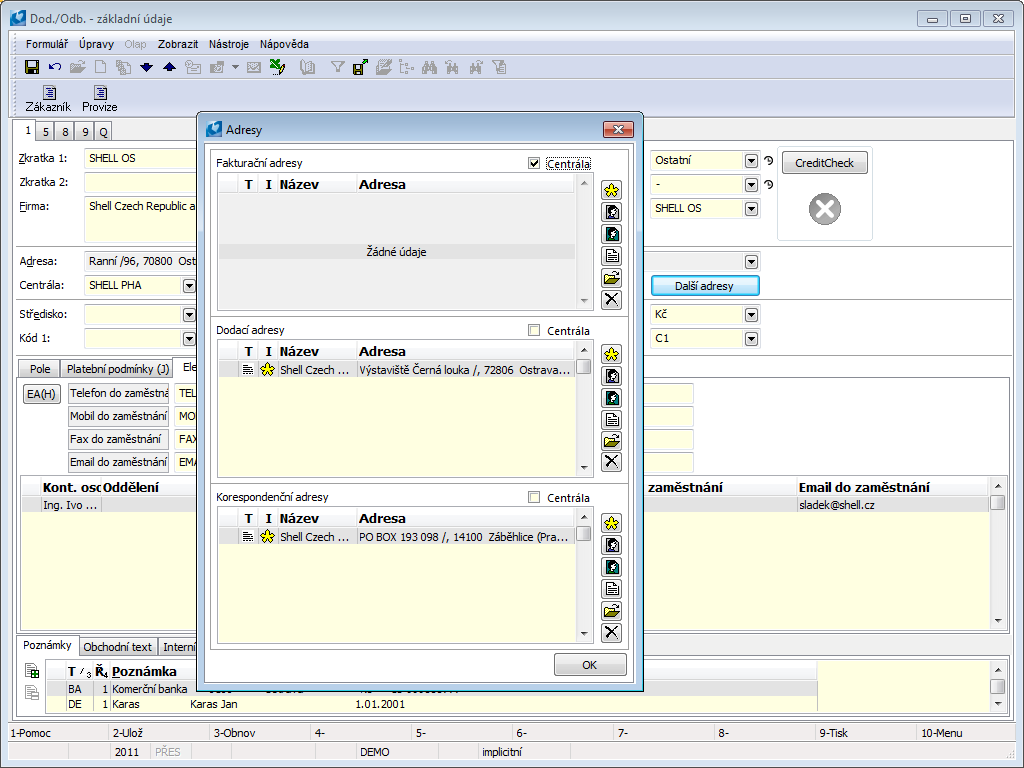
Picture: The Suppl./Cust. card - the Addresses form
 It adds an address from the Suppliers/Customers code list.
It adds an address from the Suppliers/Customers code list. It inserts a new address without link to an another code list.
It inserts a new address without link to an another code list. It adds an address from the Contact Persons code list.
It adds an address from the Contact Persons code list. It opens an item on which the light indicator is positioned, for editing.
It opens an item on which the light indicator is positioned, for editing. It deletes an item on that the light indicator is positioned.
It deletes an item on that the light indicator is positioned.
Addresses that are entered in this form will be offered in the documents when using the given supplier/customer. If we change Suppl.Cust. on documents, the addresses of the current (modified) Suppl./Cust. are automatically loaded.
Symbol ![]() indicates a record that is to be predefined to documents. If no record is indicated, then the field with an address stays empty and the entered addresses are accessible via the question mark.
indicates a record that is to be predefined to documents. If no record is indicated, then the field with an address stays empty and the entered addresses are accessible via the question mark.
If the Name is empty in any of the addresses, a Name of the main customer (in Sale), or of a client (in an Invoice and Delivery address in Purchase), is printed in the address. It can be a simple address with the non-defined Name field or it can also be a reference to the Suppl./Cust. With the non-defined Firm field. In case, that a simple address is not filled in, it is not possible to enter the data into the Contacts tab. In case of an empty name, the versioning company name is also kept. It is therefore preferable to leave the Name blank if the addressee does not have to be deliberately different.
The primary address can also be combined with the Contact person's name. Just select a reference to the Contact person and enter the type of address that is not filled in on the selected Contact person. When printing the so entered address, a name and a surname of a contact person are added between the name from a basic address and the address itself. For this method of use, it is advisable to create a new Type of address, where we will not fill in the address, on the 3rd page of the Contact person . The filled-in address would then appear In already existing documents, which is probably not desirable.
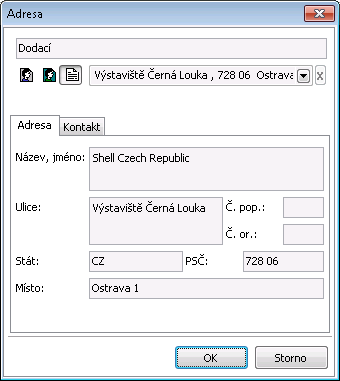
Picture: The Form to enter a simple address displayed by pressing the button for entering a simple address
If you select aPost Code from the menu, a Place is automatically entered according to the code list. Simultaneously if you select aPlace from the menu, the Post Code is entered. You can also add an arbitrary Post Code to aPlace. Then the Post Code is highlighted in red. Next possibility is to fill in the Place and Post Code manually without the selection from a code list.
Parent co.:
The Parent Co. field is accessible on the 1stpage of the Suppl./Cust. card. If you set a Supplier/Customer into this field, you can use their address for a random address type - just tick the Parent co. option at a table in the addressee.
Display and Use of Addresses in modules Purchase and Sale:
The Addresses button, by which you can open the Addresses form, is accessible on the 1stpage of documents. This form is split into three parts:
- an Invoice address,
- a Delivery address,
- Correspondence address.
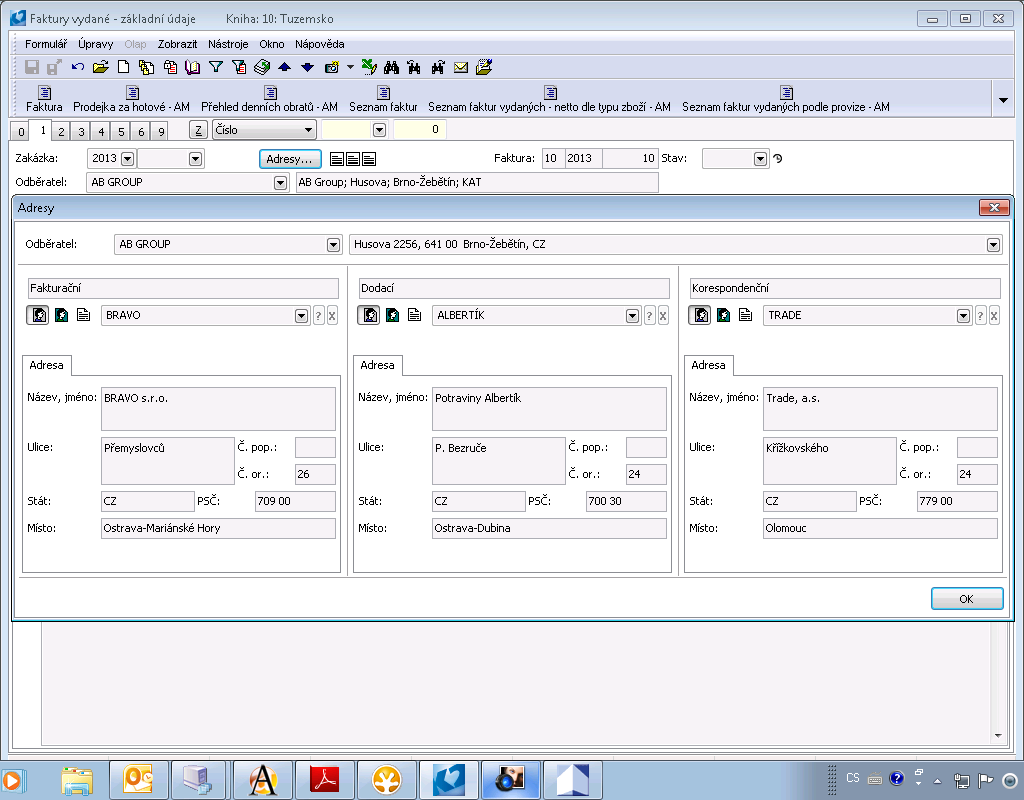
Picture: The Addresses form with the defined data of an Addressee
The same form can also be displayed by using the Ctrl+F4 key combination, which works in the table, in the Browse mode, in the Change mode and in a New record. The ? button enables to select another one from the predefined addresses of the given type. By opening the menu or by switching a resource of a record, you can enter a random different address (the buttons are identical to the buttons for inserting addresses to Suppl./Cust.).
There are addresses flags next to the Address button on the 1st page of the purchase and sales documents - the first position displays the status of the invoice address, the middle position displays the status of the delivery address, and the right position displays the status of the mailing address. These positions display icons for the filled-in address ![]() , partial address (or the name of the Contact Person added to the printed address described above)
, partial address (or the name of the Contact Person added to the printed address described above) ![]() , or unassigned address
, or unassigned address ![]() .
.
Predefine addresses for sales documents:
The marked addresses that are attached to a particular Supplier/Customer, who has been selected into the Sale document, are pasted into the documents automatically.
Predefine addresses for purchase documents:
Only marked correspondence address from the Suppl./Cust. card is inserted into a purchase document. An Invoice and a Delivery address are "our", i. e. the marked Invoice and Delivery address from the Suppl./Cust. record, which is selected as an own company in the Client parameters, will be transferred to them. On purchase documents, it is not possible to select any address in these types of addresses. You can only select from the predefined ones.
The relationship with the user parameter settings:
In the User Parameters on the 2nd page - Purchase and Sale, you can check the Customer Prices Acc. to Invoice Address option. The Customer prices of a document will be entered according to the Suppl./Cust. entered in the Invoice address of a purchase (sale) document with the proviso that a price list for the current Suppl./Cust. is defined on the 5th page of the Article card.
The relationship with the client parameter settings:
You can check the Interchange Customer and Delivery Addressee in Sale option on the 2nd tab of the Client Parameters. The parameter works in case that the Parent Co. field is entered in the customer card and the Parent Co. option is checked at the Delivery addresses in the Next Addresses form. By selecting such a predefined customer into the document, the addresses in the Customer and the Delivery address fields will be swapped, but the other data in header stay non-altered (a price group, a currency etc.). The Invoice address is filled by the original (user specified) customer.
An example of the above-described addition of the contact person's name to the business address:
We want to send the AB GROUP delivery note to the address of the company so that it is handed over to Mrs. Upton. In the delivery address of the document select a reference to Mrs. Upton, enter the Type of address that is not filled in for Mrs. Upton. Best for this purpose is to create a new Address Type in thet able on the 3rd page of the Contact person - e.g. 'Name' (in a description, you can write e.g. 'To insert a name into an address'). A partial address icon appears in the document. When printing the delivery note, the following is displayed in the box:
AB Group
Kate Upton
2256 Lower St.
etc.