Accounting journal.
Accounting journal is book containing chronologically arranged accounting documents. By default, the documents in the book are sorted by individual types.
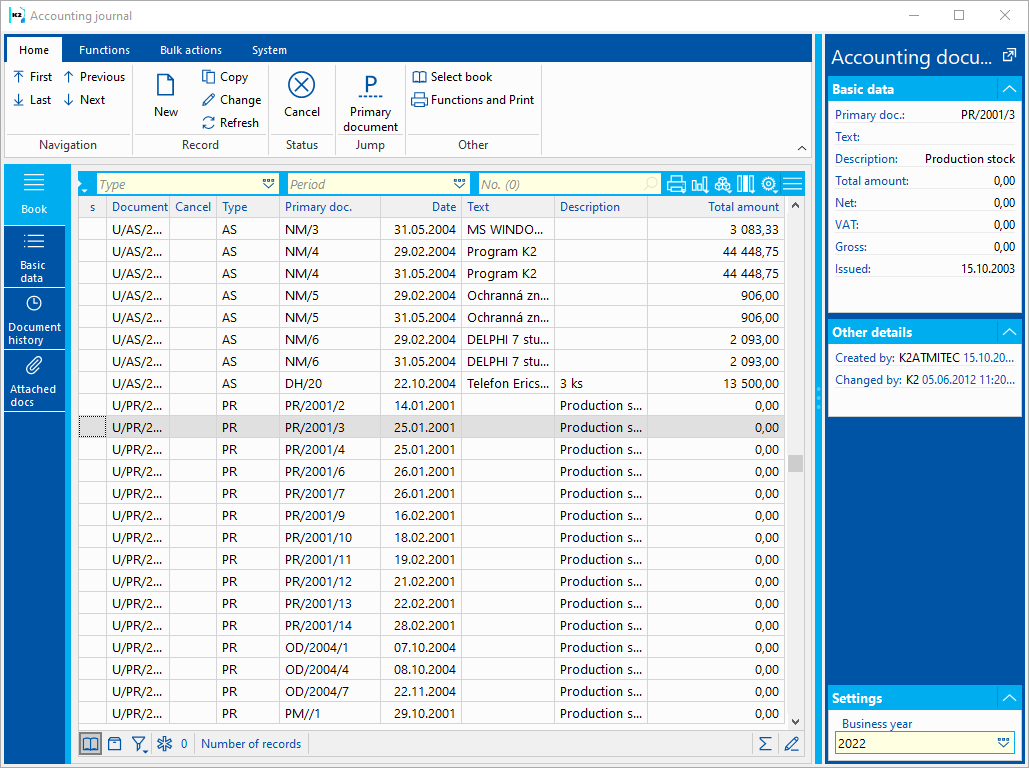
Picture: Accounting journal. - List
Accounting document
Basic Data (page 1)
This tab is used to record basic data and items.
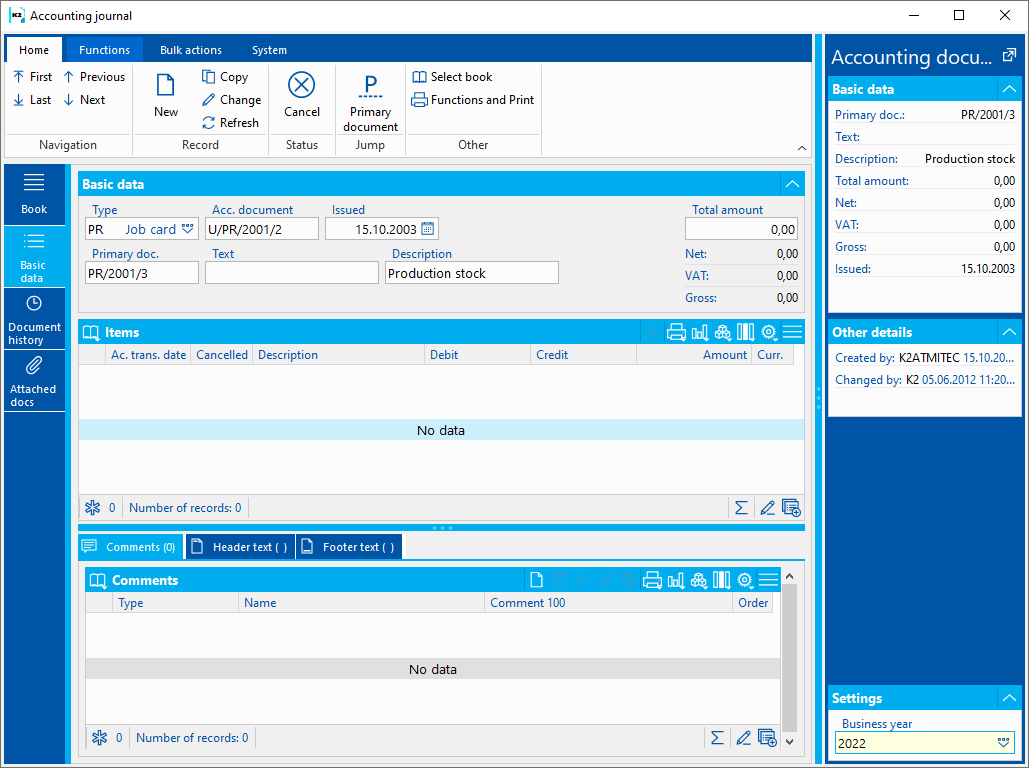
Picture: Accounting document - (Basic data tab)
Description of Fields:
Type |
Accounting documents are divided into the following types: |
||
|
GE |
General |
General accounting document is created directly in the journal. |
|
OP |
Opening |
When entering the initial balances in the first year, the document is created manually in the accounting journal, in subsequent years it is created by the function Opening accounting books. |
|
CL |
Closing |
Document is created by starting the Closing accounting books function. |
|
CR |
Cash Register |
Posting cash vouchers. |
|
BA |
Bank |
Posting bank statements. |
|
II |
Invoice in |
Posting of Invoices in |
|
IO |
Invoice out |
Posting of Invoices out |
|
RC |
Receipt card |
Posting of receipt cards. |
|
RN |
Release Note |
Posting of release cards. |
|
TN |
Transfer note |
Posting of transfer notes. |
|
PR |
Production |
Posting of job cards. |
|
AS |
Asset |
Posting of old asset. |
|
RA |
Asset movement |
Posting of asset movement. |
|
PR |
Payroll_O |
Posting of payroll_O. |
|
WA |
Wages |
Posting of wages. |
|
RC |
Reserving Card |
Posting of reserving card. |
|
AR |
Advance Received |
Posting of Advance Received. |
|
AP |
Adv. provided |
Posting of advances provided. |
|
IN |
Internal Document |
Posting of internal documents |
|
OR |
Other Receivable |
Posting of other receivables |
|
OL |
Other liability |
Posting of liabilities Card |
|
Note: General documents can only be created directly in accounting Journal (using the Ins or F6 keys). These documents are used to post accounting cases that cannot be covered in IS K2 by the initial document. Other types of documents are created outside the accounting journal by posting the original document. These documents can be canceled in the accounting journal. These document types can also be created directly in the journal, but without a link to the original document. This option is used by accounting firms that do not have the primary documents in IS K2, which they account for. |
||
Accounting document |
Accounting Document nr. Documents are numbered separately within each type of document. |
||
Primary document |
Number of the primary document that is posted by the given accounting document. |
||
Issued on |
Accounting document date of issue This date is not the date of the accounting transaction. |
||
Text |
Accounting Document text |
||
Description |
Accounting Document description |
||
Gross |
Total gross for document |
||
Net |
Total net for document |
||
VAT |
Total VAT for document |
||
Amount total |
Total amount for document |
||
Bitmap ![]() may be displayed next to the Issued date. This means that the accounting document was manually edited during posting.
may be displayed next to the Issued date. This means that the accounting document was manually edited during posting.
Items (page 2)
On the Basic data tab, items of accounting documents are entered in the Items section
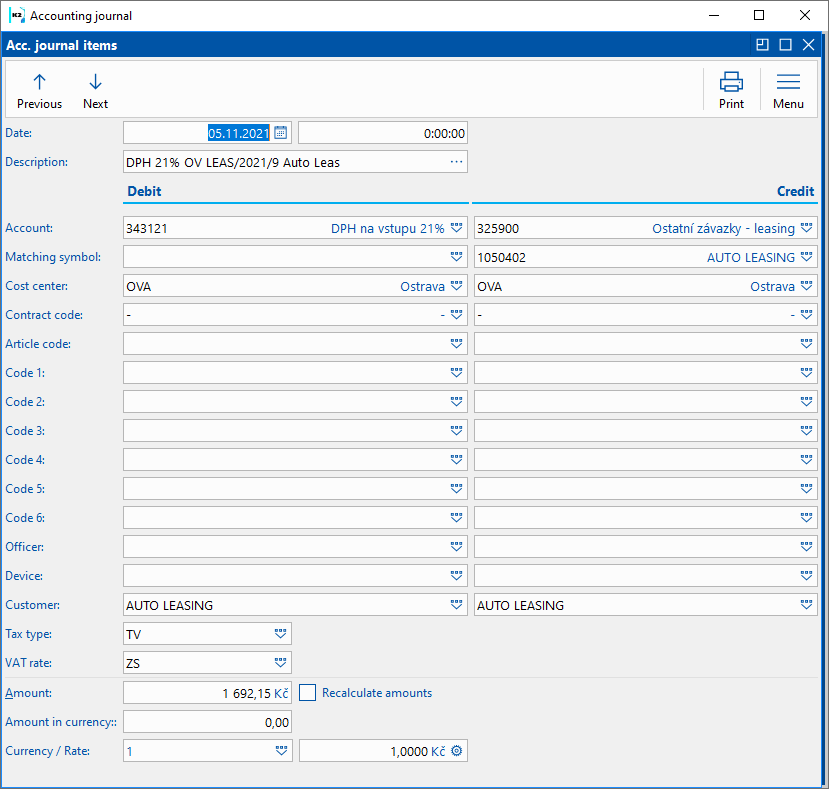
Picture: Item of Accounting Journal form
Description of Fields:
Date |
Accounting transaction date. Time of the accounting transaction is indicated next to the date. When saving an accounting document that is linked to a stock or cash document, the time stated next to the date, which is taken over as the Date of the accounting transaction, is saved. |
Description |
Accounting sentence description Bitmap |
Account |
Numbers and names of account on Debit and Credit side accounts. |
Matching symbol |
For accounts that are marked as open item account, you can enter a matching symbol. |
Contract code |
Contract code Debit and Credit side accounts, to which the accounting transaction relates. |
Article Code |
Article code to be charged. |
Cost centre |
Cost centre Debit and Credit side accounts, to which the accounting transaction relates. |
Code 1, Code 2, Code 3,Code 4,Code 5, Code 6. Officer, Device |
Code 1, Code 2, Code 3,Code 4,Code 5,Code 6, Officer and Device which are charged. |
Customer |
Field is automatically filled in by the customer / supplier on whom the initial document is issued during assignment and posting. |
Tax Type |
The type of tax valid for the item being charged. It is posted if in posting key the field Post Tax type and VAT rate is checked in. |
VAT Rate |
VAT rate of posted item. It is posted if in posting key the field Post Tax type and VAT rate is checked in and posted document is with VAT. |
Amount |
The amount of the accounting sentence in the currency of the company. |
Amount in curr. |
Accounting sentence currency in foreign currency. |
Currency, Rate |
Foreign currency and accounting sentence rate. If you are editing a Currency or Exchange Rate and at the same time the Recalculate Amounts box is checked, the Amount will be recalculated according to the Amount in Currency. |
Recalculate amounts. |
If the field is checked and Currency and Exchange rate are entered, when changing the Amount, the Amount in currency will be recalculated and vice versa. |
Document history
When saving an accounting document, the entire accounting document is newly saved in the history before the change. History can be viewed on the accounting document in universal forms on the Document History tab.
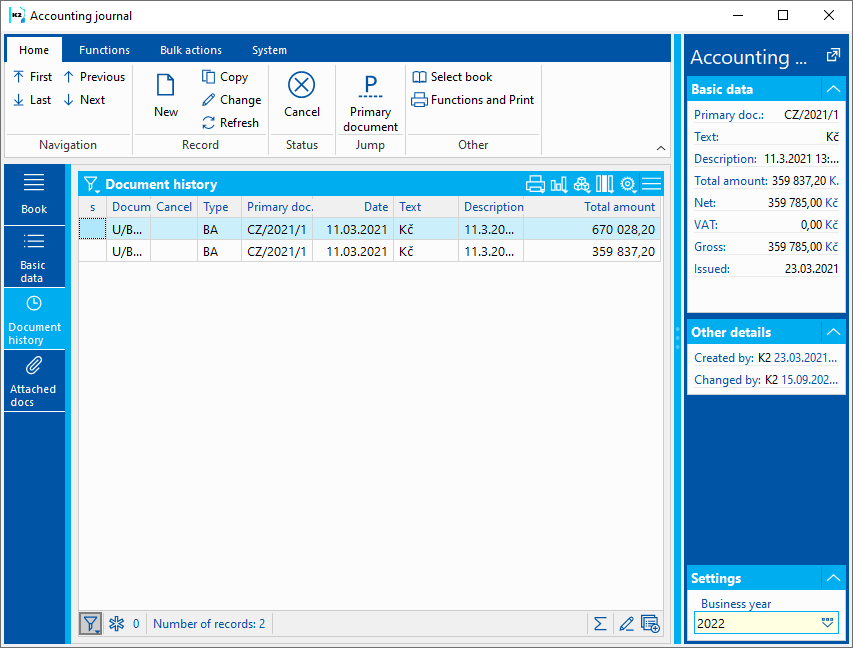
Picture: Accounting journal - Document history tab
Documents (page 9)
On the Attachments tab, you can insert documents, assign links to documents, and create tasks.
Function over Accounting journal
Ctrl+L |
After pressing the Ctrl + L key, the book of primary documents is displayed with a cursor on the document, which is posted by the current accounting document. |
Ctrl+F3 |
In Change of the accounting document, after pressing the Ctrl + F3 keys, the sign on all items of the document is rotated. |
Ctrl+Shift+F7 |
Create and open filter of Accounting journal items. Function can be started from any tab of the accounting document in the View mode. Filter is created either according to the current document, from documents in the container or from documents marked with an asterisk. |
Ctrl+Shift+F8 |
By using these keys, we delete all canceled items (except the first) of general accounting documents in the accounting journal, for which there is no primary document. Note: After deleting canceled items, it will not be possible to restore them in any way. |
Change date of accounting transaction |
Bulk change of the date of realization of the accounting transaction of accounting documents. |