Import reports and scripts from classic to universal forms
Inclusion of reports and scripts in F9 in the classic forms is not same as the inclusion in the universal forms. By using the function no. 1230 - Import reports and scripts, it is possible to import the placing in bulk from classic forms.
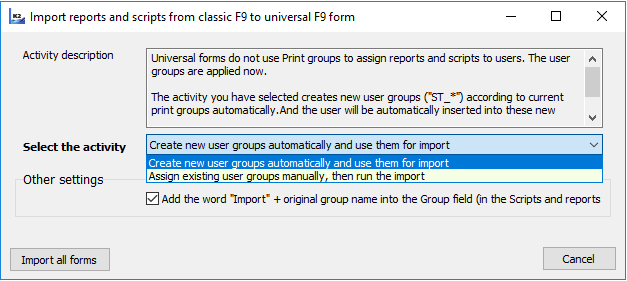
Picture: Import Reports and Scripts
'Printing groups' are not used for the placing any more. 'Users groups' are used now for universal forms. Therefore, it is necessary, within the placing import, to manually match the original Printing Groups with User Groups or allow the automatic creation of new User Groups.
There are two possibilities for the user in the Import reports and scripts form:
- Create new user groups automatically - in this case, new user groups, which are corresponded to the original Printing groups, will be created in the User groups book. Their name will begin with the letters 'ST_'. Users will also be automatically assigned to these groups according to the original print group. These new groups are used in F9 within universal forms.
- Users manual mapping - this option displays the Printing groups mapping tab, where it is necessary to assign the user groups to the original printing groups. According to this mapping the groups are used in F9 within universal forms.
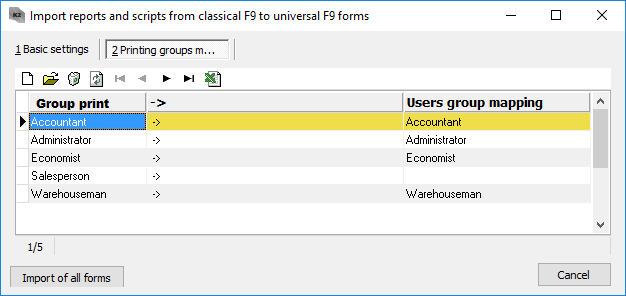
Picture: The Printing groups mapping tab
By using the Run import of all forms, the import of the placing will be run according to the selected action.
Print by using F9 Key
List of print reports and scripts can be opened up above the table or for a record by F9 key. After pressing this key, a selection menu, that contains added scripts and reports, will be activated. Within this offer, you can use the dual display of all the added functions.
Display with icons
If the user sets a display with icons, the added scripts and reports can be sorted into so called topics. These are folders, where the report is placing. Expand (collapse) menu of the particular folders can be made by the mouse double-click.
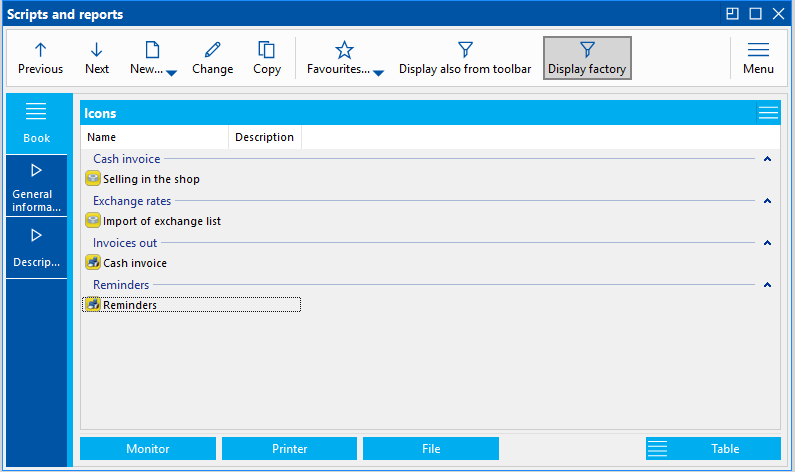
Picture: Display with icons
In this display, reports and scripts are defined not only by an abbreviation and a description, but also by an icon. If the display with icons is not active, it is possible to activate it by using Icons button.
Table
Display added reports in a table gives the user more information about a particular report or script. E.g. a file path, placing to group or placing level can be displayed in columns.
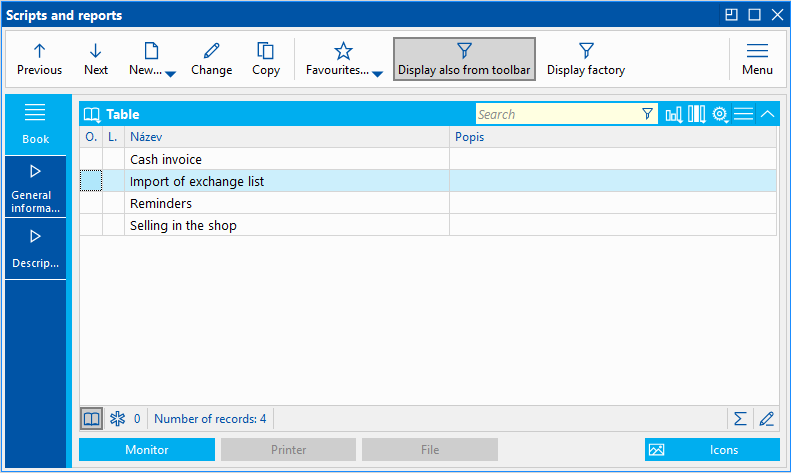
Picture: Table
If the table display is not active, you can activate it by using Table button. Items, that have an asterisk icon in the O. column, are also located in the toolbar of the module in which the Scripts and Reports book is running.
You can select the requested report by Up and Down Arrows and confirm the selection by Enter key. By default, a report can be displayed on the screen, printed on a printer or written to a file. You can select the output using the buttons Monitor, Printer and File. The report creating can be interrupted by Esc key.
Available functions:
Previous |
It shifts the light indicator on the previous record of the list. |
Next |
It shifts the light indicator on the following record of the list. |
New Ins |
It opens the book of reports and enables to select a report, script or other function from this book. |
New - report |
It opens the form to insert and define a new report from a database or a file. |
New - script |
It opens the form to insert and define a new script from a database or a file. |
New - batch |
It opens the form to insert and define a new batch from a database or a file. |
Change |
Change Record |
Copy |
Copy record |
Favourite - Add in toolbar |
It adds a report, script or a batch, on which the light indicator is set, into the module Toolbar. |
Favourite - Add in toolbar into group |
It adds a report, script or a batch, on which the light indicator is set, into a group in the module Toolbar. |
Favourite - Do not display in toolbar |
It cancels placing for reports, scripts or batch from the module Toolbar. |
Show also from toolbar |
It hides/shows reports, scripts and batches which are included in the module Toolbar. Module Toolbar |
A very useful function is just placing print reports, scripts or batches in the module Toolbar. Options, that are available under the Favourites icon, serve for this purpose. By the Add to toolbar option, it is possible to add an item (print report, script, batch) to the module Toolbar, in which the Scripts and Reports book is run.
The Add to toolbar into group option also adds a report to module Toolbar, but places it into a group. Groups are created by topics which a given report or a script belongs to. These groups can be edited in Change record mode. By using F5 key on a print report show the form where the Group field is available.
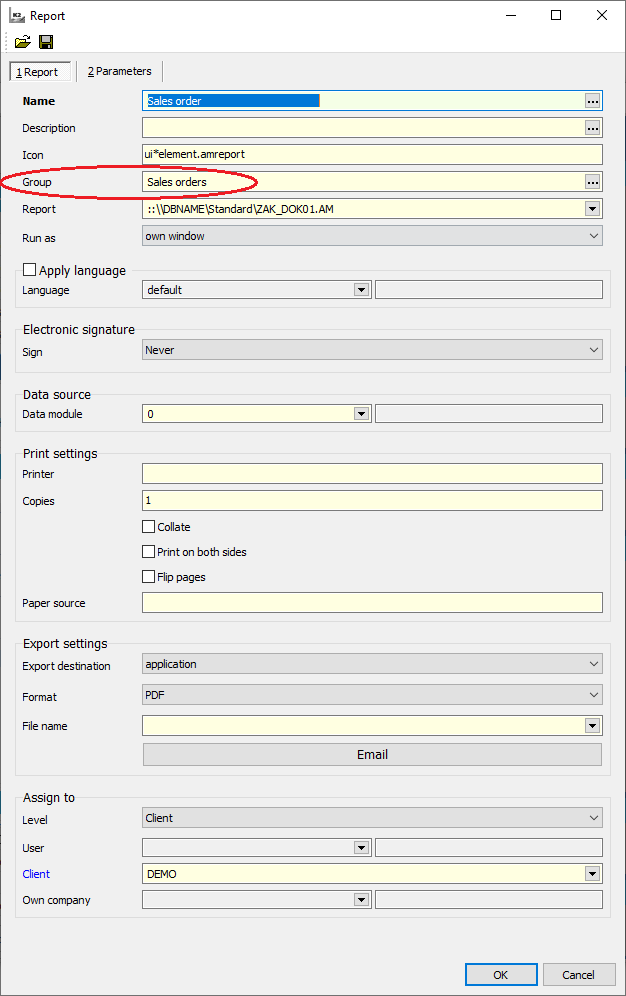
Picture: The Group field
In the Group field it is possible to define a tree structure of folders for a report, script or batch location in the module Toolbar. Module Toolbar To separate tree levels, you need to use '\', such as Documents\Ostrava\Open Item List.
Insert Report/Script
It is possible to insert a new report or script into the list by pressing the Insert key. Pressing this key will display a list of all existing reports and scripts from which you can make the selection. After selecting the specific report, the form for further specification and settings will be displayed. Some fields will be pre-filled according to the selected report or script in this form.
The same form will also appear if you use for insertion one of the options available within the New option in the module Toolbar. Work with these forms is described in the Basic Functions and Code List documentation, the Work with Icons chapter.