Job Cards
Job card is a document that allows to plan the production of a certain product and then realize this production. It allows to monitor fulfillment of material standards, outputs standards and planned deadlines. The job card dispenses the inputs from production warehouses and receives products to production warehouses. The job card enters into the accounting. We distinguish 4 basic types of job cards - planning, completion, normal and correction job card.
The Planning job card is a document that is used to plan the production process. The planned quantity is copied to the document from the routing and can be changed, the actual quantity is loaded from the Completion job cards. The production is not realized by confirming a planning job card - i.e.. neither release of materials, nor receipt of a semi-product or a product to a warehouse is not executed. Planning job card is a prescription for Completion job cards.
The Completion job card is a document by which the production is executed (completed). By confirmation a completion job card, a consumption of materials from production warehouses and a receipt of a semi-product or a final product to a production warehouse are executed.
The Normal job card is a combination of the planning and completion job card. It is used both for production planning and for production execution.
The Correction job card is a document that is used to correct the consumption of completion and normal job cards.
Job Cards book
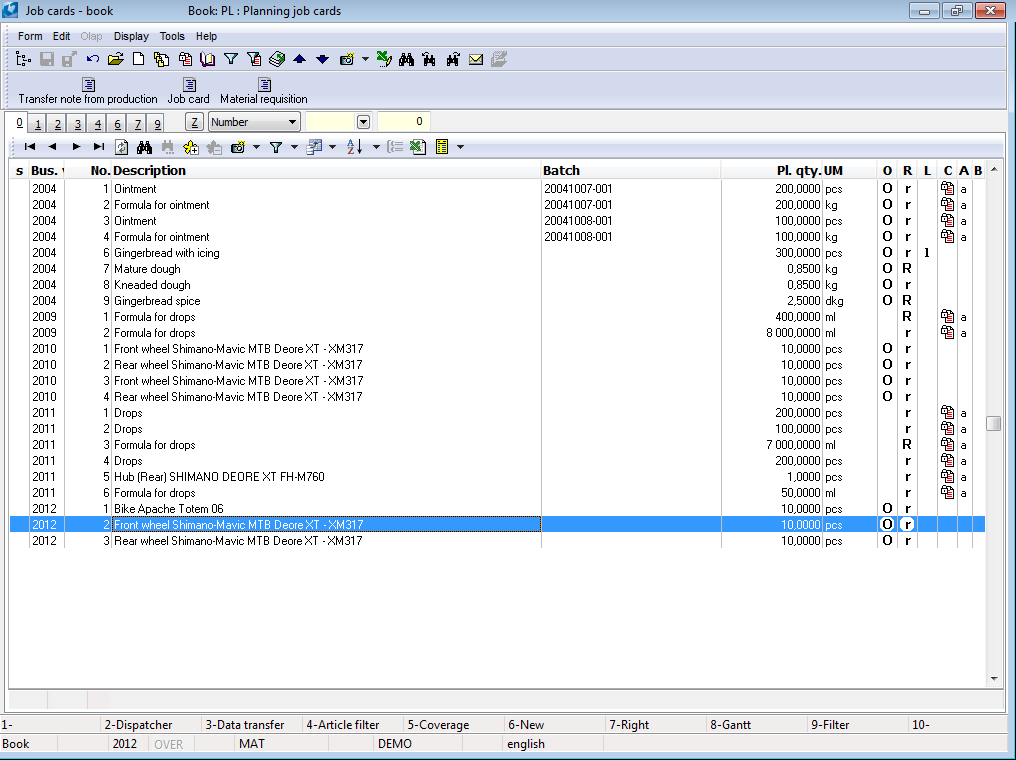
Picture: Job cards book - the filtered planning job cards
Basic Data (1st page)
On the 1st page of the job card, we record basic information about the document.
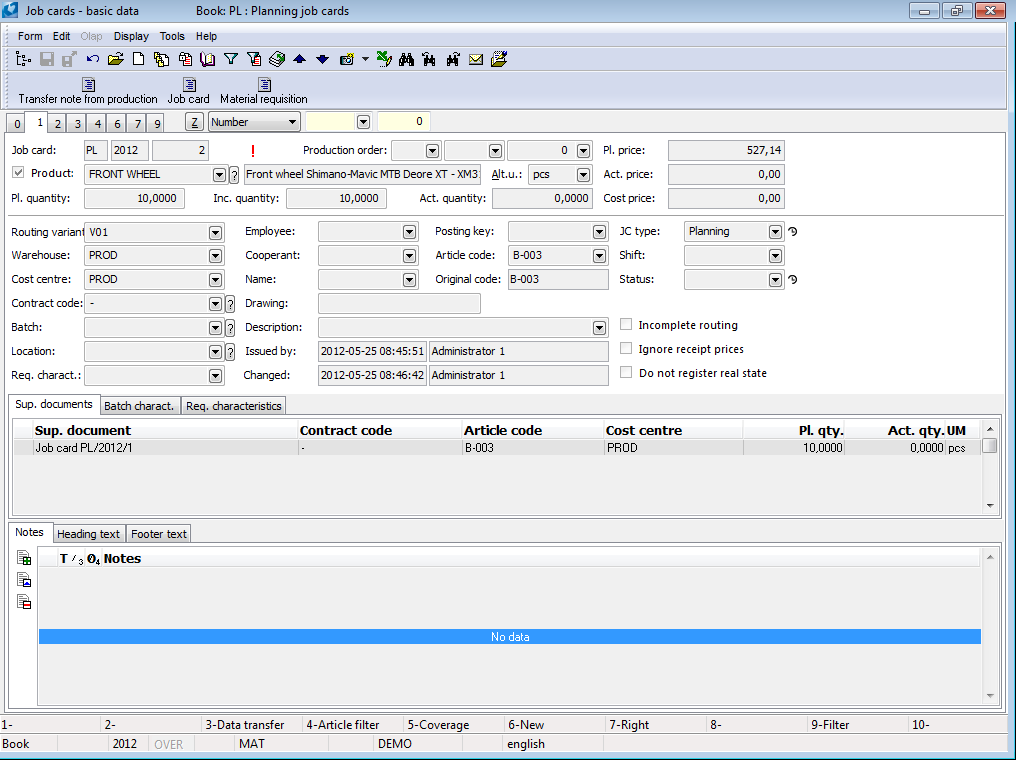
Picture: Job cards - 1st page Page chapter).
Fields' Description:
Job card |
Identification number consisting of the book of warehouse, period and number. The identification number is created after saving a job card. |
Production order |
An identification number of a production order into which a job card is assigned. |
Product |
Standardly this field is always checked. That means, that a job card is issued on a product (its routing will be copied on the 2nd and 4th page of a job card). Item, to which a job card is issued, is selected from the Article book. When trying to paste an invalid article, the system displays a query whether you really want to paste an invalid article. Note: Turned off the option is used for example when correcting consumption of a product routing or when completing non-production (non-productive) operations. |
UM |
After selecting the product, the stock unit from the Article card - basic or the other one with the Default for production flag is filled in. A stock unit can be changed, the quantity on a job card will be recalculated. |
Pl. quantity |
Planned quantity which should be produced. |
Inc. quantity |
Increased quantity. If the yield is defined less than 100 % in the operation of the routing, the quantity will be automatically increased by so much so that the planned quantity will be produced. If a constant number of faulty products is entered in the operation (Yield field without activation %), then the quantity is increased by this amount of faulty products. |
Act. quantity |
Actual quantity that has been produced. During the manual processing of a job card it is entered on its 4th page. In the case of creating completion job cards by using the Production completion function the quantity is gradually increased according to the individual completions. It has got only imaging meaning on the 1st and 2nd page of a job card. |
Pl. price |
The planned price is calculated on the basis of the planned calculation formula from the Routings items of product stated on 2 nd page of a job card. |
Act. price |
The planned price is calculated on the basis of the planned calculation formula from the job card items. Routings items of product stated on 4 nd page of a job card. For this price, the product is accepted into the sales warehouse using a transfer note. If the CM-stock field is not checked, a stock price from the 2. nd page of the Article card is entered- The actual price enters into the accounting. |
Cost price |
The planned price is calculated on the basis of the planned calculation formula from the Routings items of product stated on 4 nd page of a job card. The cost price will be added after the stock recalculation. |
Routing variant |
Routing variant of a product. |
Warehouse |
Production warehouse. A finished product or a semi-finished product will be received to this warehouse (if it will not be completed to other warehouse by the Production completion function) and further this warehouse will be copied to job card items that have no warehouse defined in the routing. Then these items are consumed from this warehouse. The warehouse, which is stated in a routing variant, is entered here when creating a job card. If no warehouse is defined in a variant, then the physical stock from the Articles book will be filled in here. If you create job cards by the Dispatcher function, a warehouse, which is defined in the Options of the Dispatcher, is copied. |
Cost Centre |
Select a Cost centre from a code list. The cost centre, that is defined on the 1st page of a Warehouse, is entered during the creating job card. |
Contract code |
Selection from the the Contract codes book. |
Batch |
Batch of a product. A batch can be predefined by selection from the Batches book. Accessible only if the given product has the Batch registration option checked on the 1st page of the Article card. If no batch is predefined, it is automatically created during the production completion. |
Location |
Selection from the Location book. This field is accessible only if the given product has on the 1. Page Location registration option activated on the Article card and the warehouse also has the Location registration option activated. |
Handling unit |
A handling unit at which the product will be received. |
Req. parameters |
Requested batch parameters of a manufactured product. This field is accessible only if the given product has on the 1. Page Batch records option activated of the Article card and at least one parameter with the activated Value is defined in batch or in requested parameters option is defined on the "P" page (a Type of batch exists internally for it). |
Employee |
Selection from the Officers book. |
Cooperant |
Selection from the Suppliers/Customers book. |
Name |
Selection from the Language supplements book. If this field is filled, it is showed in the book in the Description column instead of a name of a product. Note: If a job card is created from a sales order by the Ctrl+W keys or by the Dispatcher function, an article with the checked Do not show article names option is on a sales order item and a name of an item is filled in the Description field, then this name is copied into this field. |
Device |
A device registered to the appropriate production. For the further information see the Device chapter. |
Drawing |
Number or name of a drawing of a product. |
Description |
Selection from the Description book |
Posting key |
Posting key of the job card. If the posting key for job cards is predefined in Books of warehouses, then it is entered from the appropriate book. |
Article code |
Selection from the Article codes book. The article code defined on the 1. st page of the Article card is entered here during creating a job card. |
Original code |
Article code which is defined on the 1st page of the Article card. |
Coverage |
Information about the status of a job card coverage by material. The value in the field is a result of the Recalculate coverage function. The further description of Recalculate coverage function is in the Bulk actions for job cards chapter. |
JC type |
A job card can be planning, completion, normal or corrective. Neither release of raw materials, nor receipt of a product to a production warehouse is not realized by confirmation of a planning job card. Receipt of a product to a production warehouse and release of raw material from a warehouse defined in a job card item is realized by confirmating a normal and a completion job card. Corrective job cards are used to correct for consumption or to allocate overheads among the existing job cards. |
Shift |
Selection from the Shift code list (morning, afternoon, ...). |
Status |
Status of document. The field can be completed with the figure from user defined code list. Importance of that field is mainly for making interconnection with Workflow processes. The field has an evidence of historical changes. |
Incomplete routing |
This option is automatically activated when copying a variant with incomplete routing. The meaning of this option is stated in theBasic data of routing chapter. The option can be changed in a job card. |
Ignore receipt prices |
If this field is checked, then receipts to a warehouse (product, negative items) are pricing according to the method of appreciated of a warehouse - i.e. the same as at release. |
Do not register actual quantity |
In case of checking this option the 4th page of a job card is empty. Routing of a product is only on the 2. page. |
Issued |
The name of a user who issued the job card. |
Changed |
Date of change and name of a user who changed the job card. |
Sub. documents |
It displays the currently marked document from the Superior documents tab. A job card opens on page 1, a sales order opens on page 2 with the active light indicator on the appropriate item. |
In the lower part of this form you can work with notes by using Notes and Header/Footer Text tabs. Further description of work with Notes is stated in chapter Basic Code Lists and Supporting Modules K2 – Notes.
Below the basic data of the job card, there is a tab in which the items of product requirements are displayed. If there is a superior document for the job card product, then the record contains a reference to the superior document and its specific item. A sales order or a job card can be a superior document. If you create a job card from the Sales order or from the other job card, then information about the superior document and item, which the job card is related to, are automatically saved into this table. A new superior document can also be inserted by Ins key in the Change mode of a job card. The Products form will be open. In this form define a superior document.
A job card can contain links to multiple superior documents simultaneously (a combined job card). If a job card has no superior document, then there is a record without a link to particular document.
Note: If there are several identical links (duplicate links) to the superior document, then these records will be merged automatically when the job card is saved.
You can define more records to the table of superior documents also in the case, when you produce to multiple contract codes by using a job card at the same time. In this case, when using the standard tool Production completion, the product will be produced according to the requirements on various contract codes.
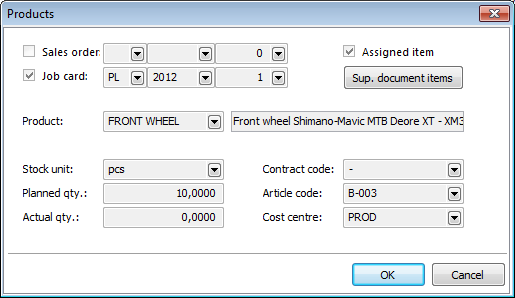
Picture: Products form - Sup. documents tab - 1st page of a job card
Fields' Description:
Sales order |
Check the option if a sales order is the superior document. Select the book, Business Year and Sales order number. |
Job card |
Check the option if a job card is the superior document. Select the book, Business Year and Job card number. |
Assigned item |
By checking this option and by selecting the superior document item you determine which item the job card is related to. Menu contains only items according to a product in the job card heading. |
Sup. document items |
After pressing this button you will get to Product offer book, where the items of the superior document are displayed. Menu contains only items according to a product in the job card heading. |
Product |
Abbreviation and a name of a product, which the job card is related to. |
Unit |
A stock unit, which is stated on the 1st page of a job card. |
Planned quantity |
The planned quantity which is stated on the 1st page of a job card. Planned quantity can be edited also from this form. |
Act. quantity |
The actual quantity which is stated on the 1st page of a job card. Actual quantity can be edited also from this form. |
Contract code |
Contract Code which is copied from the superior document. It can be changed. |
Article code |
Article Code which is copied from the superior document. It can be changed. |
Cost Centre |
Cost Centre which is copied from the superior document. It can be changed. |
The Batch parameters and Req. params tabs are placed under the basic data of a Job Card next to the Sup. documents tab.
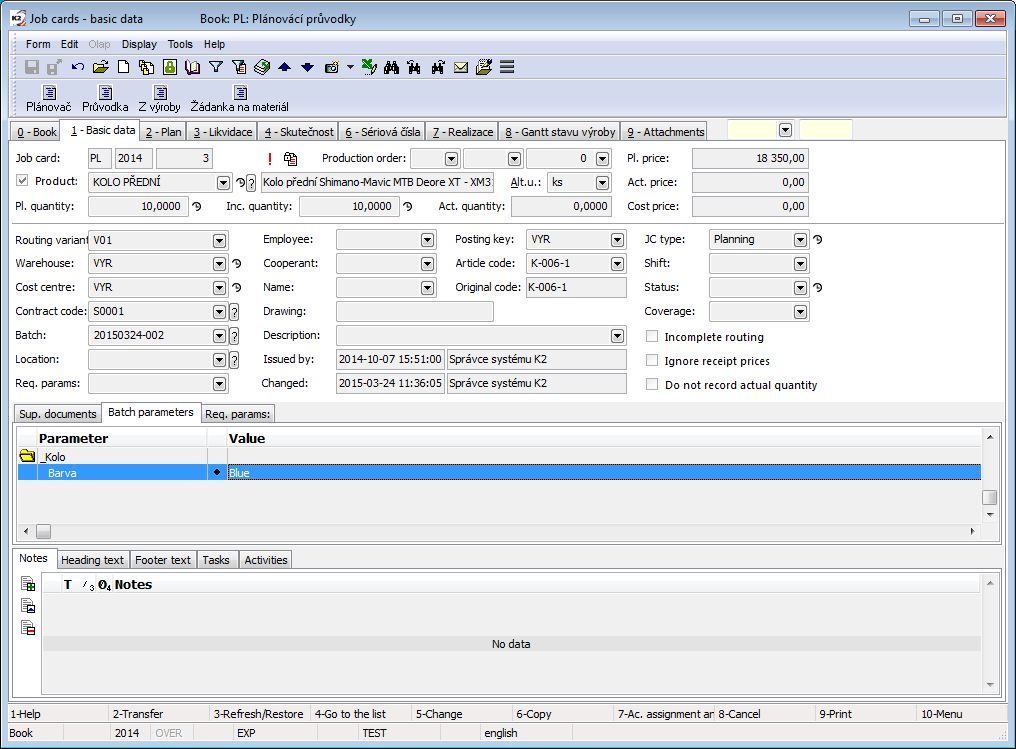
Picture: Batch parameters tab - 1st page of a Job Card
On the Req. parameters tab, there are the required values for the produced batch (according to the Req. params. field).
On the Batch parameters tab, there are displayed the actual parameters of the produced Batch. You can set these parameters when production completion by the Production Completion script (the values are set while completing the last operation and are entered into a produced batch (3rd page of a Product Batch)).
Plan (2nd page)
There are basic data of a job card in the heading of the form. An exclamation point icon  may also appear here - a mismatch in resource planning. The further description in the Job card resource part below. There are a tree of operations and semi-products in the left part of the form and operations, resources and job card items in the right part of the form.
may also appear here - a mismatch in resource planning. The further description in the Job card resource part below. There are a tree of operations and semi-products in the left part of the form and operations, resources and job card items in the right part of the form.
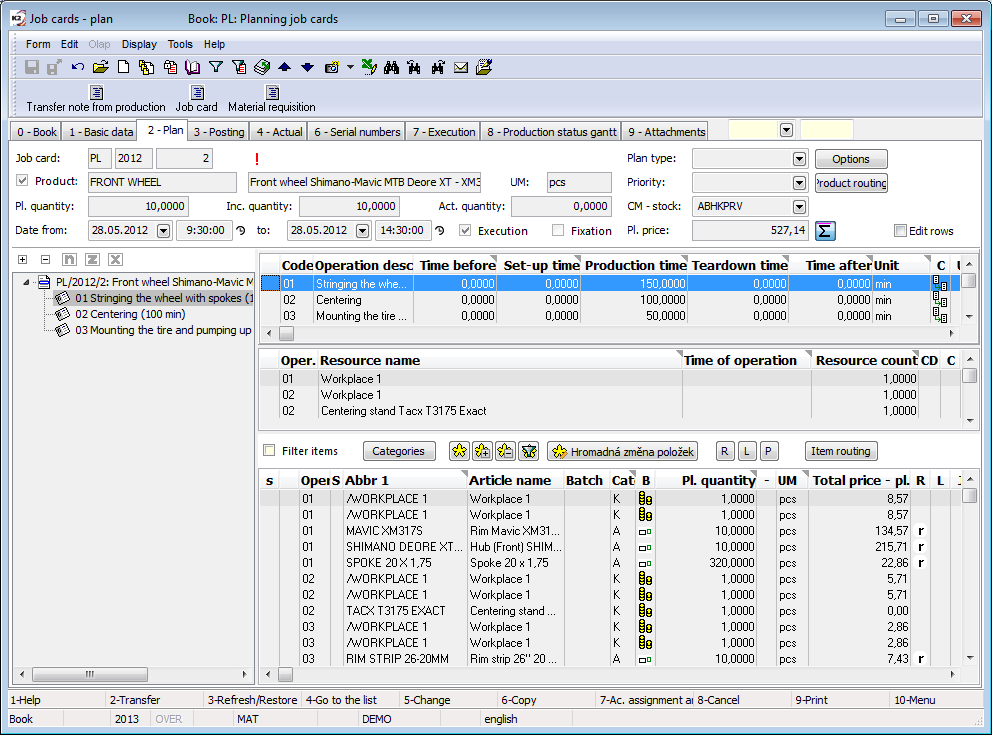
Picture: Job cards - 2nd Page.
Fields' Description:
Date from |
Date and time of the beginning of a production. The start date from the first unconfirmed or unfinished operation is displayed. |
to |
Date and time of the end of a production. The end date from the first unconfirmed or unfinished operation is displayed. |
Execution |
The option relates to a product in the heading of a job card. It has meaning for "planning" and “normal” job cards. If this option is activated, it means, that the appropriate job card will be produced. In this case, the amount of product on Job card is included in the Ordered column of an appropriate product in the Articles book and the product is registered as the Will be produced type of a document in the Coverage of article demanded function. If the field is not checked, quantity on a job card is not taken as ordered and a job card is not enter to the coverage of a product. Note: If the field is not checked, then inconsistencies in resource calendars are not controlled in a job card. |
Scheduled w/o coverage |
The option is set by the system during the job cards planning process. The activated option means that the given job card belongs to the production tree, which was scheduled with the option Take into account the coverage date, but some of the job cards of this tree was not covered and therefore could not be scheduled. In this case, the entire production tree of the job cards is scheduled regardless of the coverage, and this option is activated in all job cards of this tree. When cancel scheduling of job cards, the option is deactivated. |
Remain. time by quantity |
On: the time of operations for scheduling is calculated based on the amount that still remains to be produced in the operation. The produced quantity of faulty products is also included into the actual state. Off: the time of operations for scheduling is calculated as the different between planned and actual operation time. The option setting has meaning for "planning job cards" only. The option can be preset in the Books of Production. |
Plan type |
A plan type is implicitly entered into this field. This plan type is defined in an appropriate book of warehouse (see the Basic Code Lists and Supporting Modules K2 – Plan Type chapter). The plan type serves for classification of the documents. If a job card is created from a sales order, a plan type from a sales ordered is copied to this field. |
Priority |
Selection from the code list, where a user can define priorities. These priorities can serve for another classification of job cards. |
Fixation |
Fixation of scheduling dates for all job card operations. For the detailed description see the part Job cards Operation, Fixation field. |
Manully adj. sch |
Fixation of scheduling dates for all job card operations for automatic (re)scheduling. For the detailed description see the part Job card Operation, Manually adj. schedule field. |
CM - planned |
Selection from the Calculation models book. If a planned CM - stock is defined on an article category, it is copied to this field during the creating a job card. |
Pl. price |
The planned price is calculated on the basis of the planned calculation formula from the Job card items. It is updated by saving items, by the Recalculate planning Job Cards bulk action and by the Recalculation of planned prices function. |
Options |
The options of displaying the 2nd page of routings, job cards in the case of the Show abbreviations in tree option also Production orders. Show abbreviations in tree: allows you to display the abbreviation of products and operations in the tree instead of names.
|
Product routing |
The button to display a routing of a product of a job card. |
|
The button allows to display items from all job card operations. Setting applies for the 2nd and 4th page of a job card and for the 2nd page of a routing. |
Edit rows |
It enables to edit values directly in rows of items, without opening the whole form of an item. You can change the values in columns which are filled with dark upper right corner in the heading of the column. If the Edit rows option is active, the form of an item can be open by pressing the Ctrl+Shift+Enter keys. |
Job Card Operation:

Picture: The Job card Operation form
Selected fields' description:
Yield |
The value of the field is transferred from the routing, but it can be changed in the job card. The value in this field affects the calculation of the Increased Quantity in the job card header. |
Fixation |
The term to schedule an appropriate operation will be fixed. Fixed operations can no longer be rescheduled - either automatically nor manually. Fixed operations are indicated by an icon Abscissas of fixed operations in the Resource chart in the Scheduler are filled by cross pattern (apply hatching). |
Manully adj. sch |
Fixation of scheduling date for an operation for automatic (re)scheduling. Operations with manually adjusted schedule can be rescheduled only by manual shifts. Manually adjust schedule on scheduled operations to a specific date, work shift and resource can also be done in the Resources book and the Workplaces book on the Daily plans tab (available in universal forms only). Abscissas of fixed operations are filled in the Resource chart in the Scheduler by one-way hatching from top to bottom from left to right |
Beginning |
Date and time of the beginning of an appropriate operation. |
End |
Date and time of the end of an appropriate operation. |
Coverage |
Information about the status of the operation coverage. The value in the field is a result of the Recalculate coverage function. The further description of Recalculate coverage function is in the Bulk actions for job cards chapter. |
Limit from |
Date and time from which the operation can be performed. The program does not schedule the operation before the specified limit. The limit may be, for example, the availability of materials for a given operation. Limit date can be filled by the Recalculate coverage function. Limit date is entered according to an ultimate date of items coverage in an appropriate operation. The max. planning date (31.12.2999) is entered for uncovered operations. The further description of Recalculate coverage function is in the Bulk actions over job cards chapter. |
Limit to |
Date and time until which the operation can be performed. The program does not schedule the operation later than the specified limit. |
Editor |
It is possible to enter description of the process of a job card operation to this window. |
The other fields of the form are identical to the operation item in the routing. Values are copied to a job card as they are predefined in the routing. Order of operations can be changed by +/- on the numeric keyboard, but only if the Incomplete routing option is activated. Further description is stated in the Production - Basic data of production module - Routings - Items chapter.
Job card resource:
.Group |
Group of a resource. Only resource with the active Group option can be entered as a resource. |
Resource |
Resource of an operation. The operation is planned for this resource. It is possible to enter only physical resources or resources with the active Group option. If it is a group or a physical resource from a resources group, or a resource which has the defined supplements in a routing, it is possible to replace it by other available one from supplements by using the field with question mark. If an operation has been scheduled on a resource yet, a plan will be transferred to a new resource. This creates the same situation as when we move an operation between group resources in the Scheduler in the Resource chart by dragging. The job card then needs to be rescheduled. |
Time of oper. |
Selection from the time of operation to determine for which defined time the given resource will be used. The using occurs, when multiple time are set for an operation item and it is needed to determine a relevant time of an operation. If it is not filled in, then the sum of operation times (set-up, teardown and production time) is considered. |
Resource count |
Resource count The number of resources from the total resource capacity in the production calendar that is needed to perform the operation. If a resource has the activated Op. duration acc. to resource count option, then a stated number is taken as a needed minimum and for calculation of real duration of an operation it is counted with a total resource capacity entered in the calendar of a resource. |
A |
Button to display the archival records of resource requests. Records of the resource requirements from the calendar are not deleted after performing the completion, termination or confirmation of an operation, but remain stored with an archive flag. Information about the original schedule is preserved. In the event of cancellation of the operation termination or undo confirmation of the operation, the archival records, that were not created due to the completion, will be returned to the state of the resource request. Neither rescheduling nor deleting job card scheduling cancels the archive records. |
After scheduling the job card, the table of the form displays information from the resource calendar (resource tasks). After the execution of production (completion, confirmation of the operation), the records remain in the table and have the flag of the archive record (history of resource tasks).
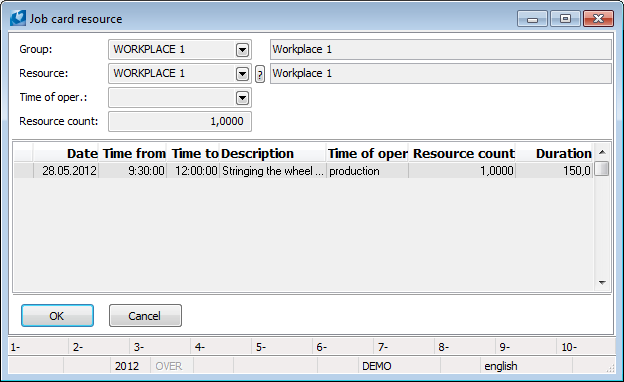
Picture: The Job card resource form
In the table of resources (the middle table on the 2nd page of a job card), if the Execution option is activated, a flag may appear if the resource scheduling is inconsistent This means that there is a discrepancy between the time in the resource calendar and the time of the operation (e. g. the job card is not scheduled) It is displayed also in the case when an operation is re-scheduled with the active Finished option. If there is a discrepancy in at least one resource, then the exclamation mark icon is also displayed in the header of page 2 of the job card. Calendar discrepancy is not checked for resources with the active Do not check times on job cards option.
may appear if the resource scheduling is inconsistent This means that there is a discrepancy between the time in the resource calendar and the time of the operation (e. g. the job card is not scheduled) It is displayed also in the case when an operation is re-scheduled with the active Finished option. If there is a discrepancy in at least one resource, then the exclamation mark icon is also displayed in the header of page 2 of the job card. Calendar discrepancy is not checked for resources with the active Do not check times on job cards option.
Job card item:
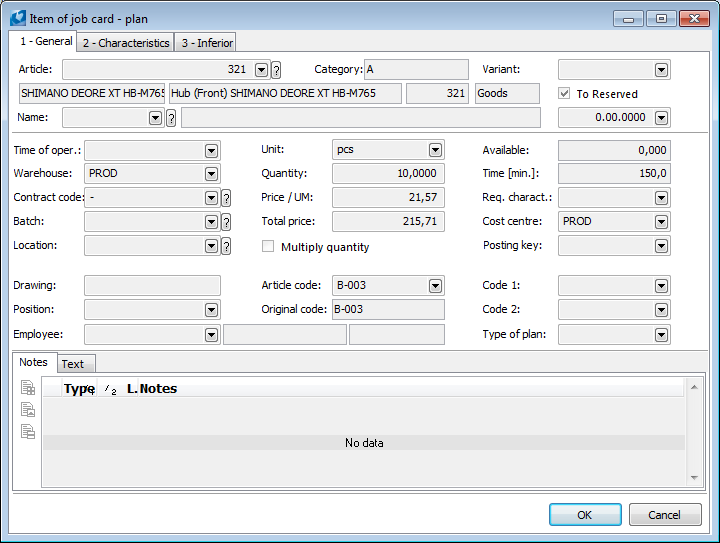
Picture: Job card Item - plan form - the General tab
The header of the form contains basic information about the article from the job card item.
Selected fields' description:
Coverage |
Information about the status of the item's coverage. The value in the field is a result of the Recalculate coverage function. The further description of Recalculate coverage function is in the Bulk actions for job cards chapter. |
To reserved |
This option is used to turn on or turn of fthe 'r' flag - i.e. a reserving card. The reservation date can be added to the item by the user according to specific needs. If it is filled in, then it takes precedence over the date from the operation or the document header. |
Available |
The quantity that is available on the warehouse stated in the Warehouse field. |
Time [min.] |
Duration of an operation in minutes. |
Other fields on the form are identical with a routing item in a routing. Values are copied to a job card as they are predefined in the routing. As in the TPP book, the order of the items can be changed with +/- on the numeric keypad, but only if the Incomplete routing option is activated on the job card. Further description is stated in the Production - Basic data of production module - Routings - Items chapter.
In case of incomplete routing, items can also be inserted into the job card manually. In addition to inserting items with the Insert key, you can also use bulk insertion with Shift+F6. Items are inserted for the currently marked operation.
The Inferior tab displays the inferior job cards that are used to produce an item of a semi-finished product. Use the Job card button to get to this inferior job card. By using the Dispatcher button, the Dispatcher function is started and the entire job cards tree is loaded. If the Do not create inferior job cards option is activated, it is not possible to create an inferior job card for this item using the Dispatcher function.
The active From stock option indicates a semi-finished product item that does not need to be produced due to the existing available on a stock. Activation of this option is the result of the function for reducing the produced quantity of semi-finished products in the Dispatcher. Such an item subsequently blocks the availability of the warehouse. In the Coverage function, the item is identified as the "Req. of production" indicating a document of a requirement, but always with zero date. From the point of view of sorting records and calculating the coverage status, this setting ensures that the stock levels are followed by the items that will consume this stock levels in a specific job card (and thus the blocked availability cannot be used for another request). Due to a reason described above, all requirements of unscheduled job cards are displayed with minimum possible date 01/01/1980.
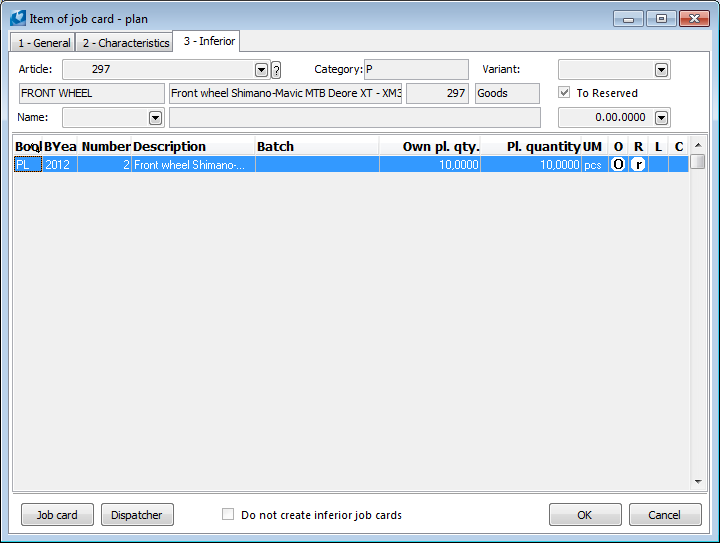
Picture: Job card item - plan - the Inferiors tab
Panel above the table of items, fields' description:
Item filter |
After activating the option, only items according to selected categories are displayed on the 2nd and 4th page (by the Categories button). |
Categories |
Entry into the Article categories book. Here we enter categories for filtering items into the filter. |
R |
Use this button to add or remove the reservation flag 'r' (in Change mode). The flag can be added in all types of job cards, on the 2nd and 4th page. |
Only the |
By this button the 'l' flag of release is added or removed (in Change mode). The flag can not be added in a planning job card. |
P |
By this button items of job card are confirmed (in Change mode). It is used only for items without a defined operation. |
Change items in Bulk |
Allows you to make a bulk change to selected data in the job card items. It can be executed in the Change mode only. In the Change items field, we specify the range of items we want to change (all, current, marked, etc.). The "Empty ones only" option means an empty value, i.e. the change will be made only in items in which the relevant changed field is empty. |
Item routing |
It is used to display the 2nd page of a routing of the currently marked item. |
Serial Numbers (6th Page)
The upper window of the form displays the serial numbers entered on the job card item. (Further description of serial number is stated in the Chapter Common Elements of Purchase and Sale - Serial Numbers .)
The lower window of the form is used to enter the serial numbers of the product (if serial numbers are registered for it).
The Product serial number field serves as a filtering field for displaying item serial numbers linked with the product serial number. The link is made by entering the product serial number into the Superior serial number field in the Serial number form when entering the serial number of the consumed material.
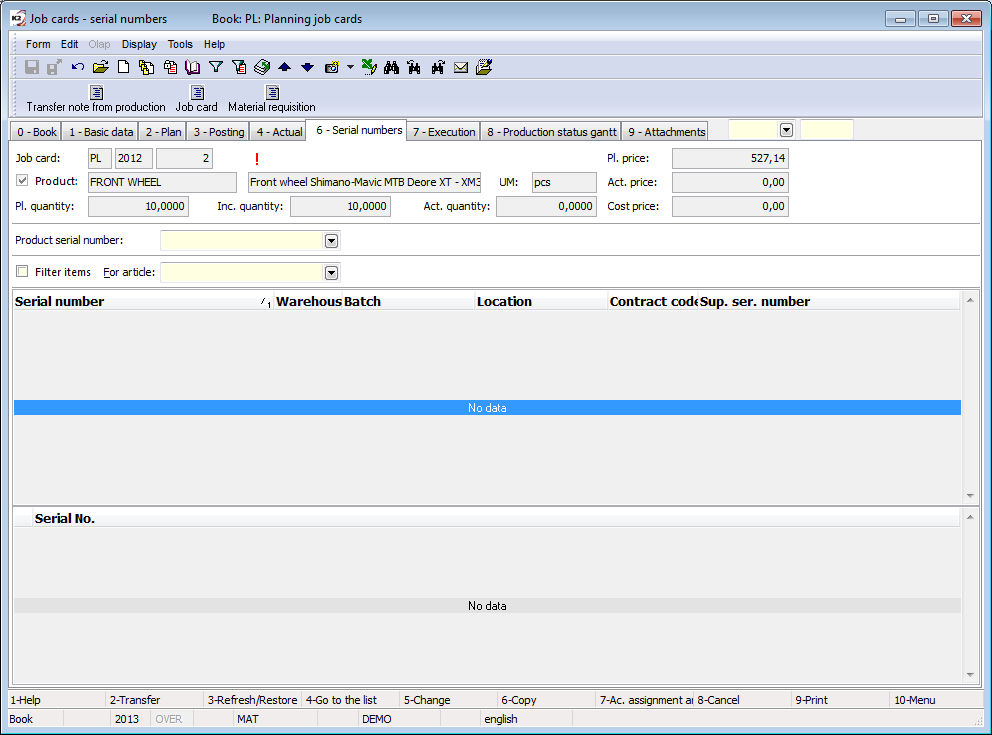
Picture: Job cards - 6th Page.
Actual State (4th page)
On this tab, there are displayed the real values of the production. The structure of the tab and also most of the fields are identical to the fields listed on page 2 of the job card, so they are not described here.
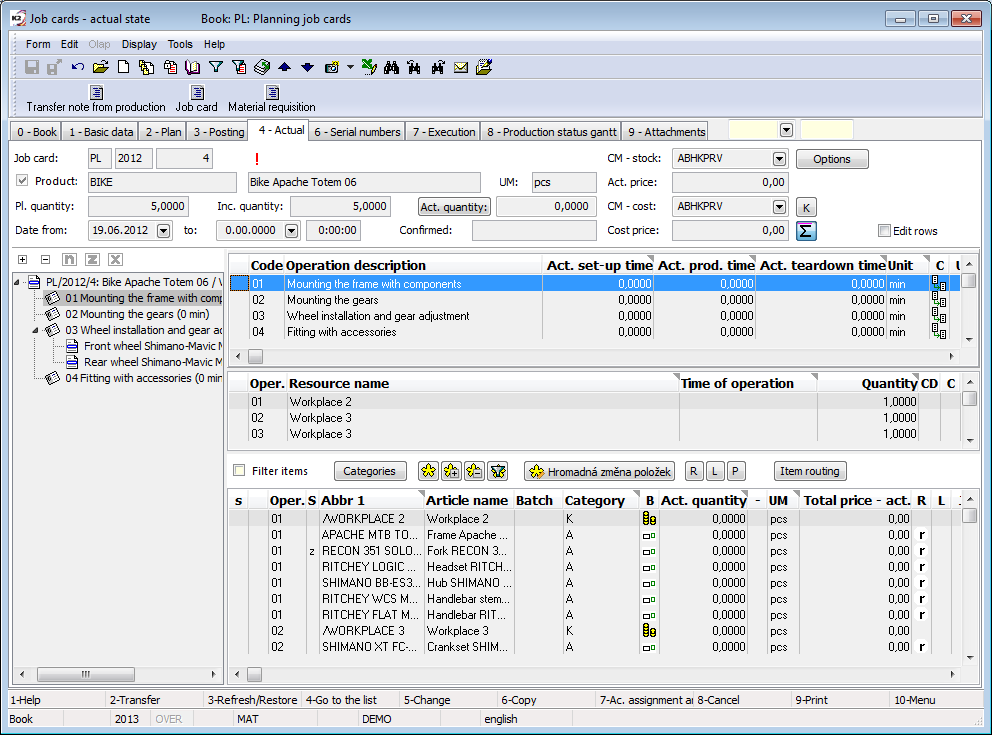
Picture: Job Cards - Actual State (4th Page)
Selected fields' description:
CM - stock |
Selection from the Calculation models book. If the stock calculation model is defined in Article category (that is assigned to the product), this CM is copied into this field while creating job card. |
Act. price |
The actual price is calculated from the items of the routing of the product on the basis of the stock calculation models stated in the CM - stock field. This is the actual price at which the product is accepted into the warehouse. If a stock calculation model is not entered, the planned stock price from 2. st page of the Article card is entered here during creating a job card. The price is also updated with the Stock recalculation function - only if a stock calculation model is entered. If the CM is not entered and we still need to change the price, then we will do this using the Change stock price function, which we call up above the record of the job card in the article stock card. |
CM - cost. |
Selection from the Calculation models book. If you have defined a CM - cost on a sort of Article, it is going to be copied into this field when creation a Job Card. |
Cost price |
The stock price is calculated from the stock prices of product routing items on the basis of a stock calculation model entered in the CM - cost. field. The cost price is calculated in the item when confirming the document. The cost price correction in the job card header can be performed for "normal" and "completion" job cards with the Stock recalculation function, for "planning" job cards with the Recalculate planning Job Cards function. |
Confirmed |
Name of the user who has confirmed the job card. |
K. |
Button to display corrective items from from linked corrective job cards. |
Job Card Operation:
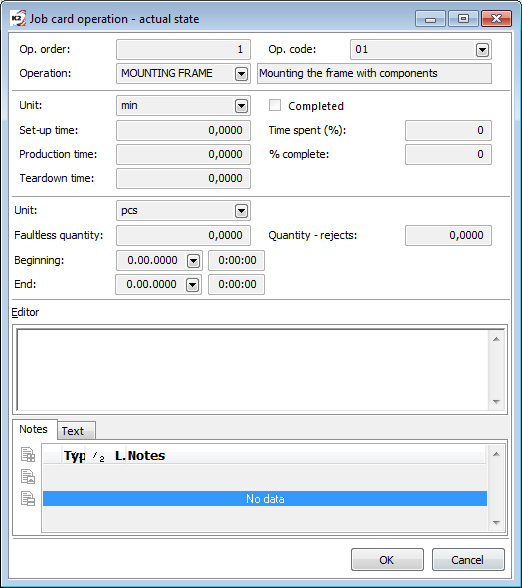
Picture: Job Card operation - actual state form
Selected fields' description:
Completed |
It indicates that the operation is completed. If the option is activated in a Planning Job Card, the operation does not enter into the Capacity planning anymore. (Unlike the confirmation of a operation, the data of the operation are not blocked; you can change its items; the items inputs into coverage.) The option has been added as a support for independent completion of times of operations and consumption of materials by means of a special adjustments of the scripts. If this option is activated at the Completion Job Card when material completion (the Completed flag is taken from an operation of a Planning Job Card and you can change it), then the times of this operation are not added into the Planning Job Card. |
Time spent (%) |
The percentage of a spent time expresses the ratio between the actual and pl. times of an operation. The calculation includes all operation times. The percentage of time spent is automatically equal to 100 under the following conditions:
The field is also displayed as a default column. |
(%) complete |
The percentage of complete expresses in which phase of fulfillment of the plan the production is located. It is calculated as the ratio between the actual and planned operation times. The calculation includes all operation times. The percentage of complete is equal to 100 under the following conditions:
The field is also displayed as a default column. |
Documents (5th Page)
This page shows an overview of transfer notes that are linked to the job card via the Document field on the 1st page of the transfer note.
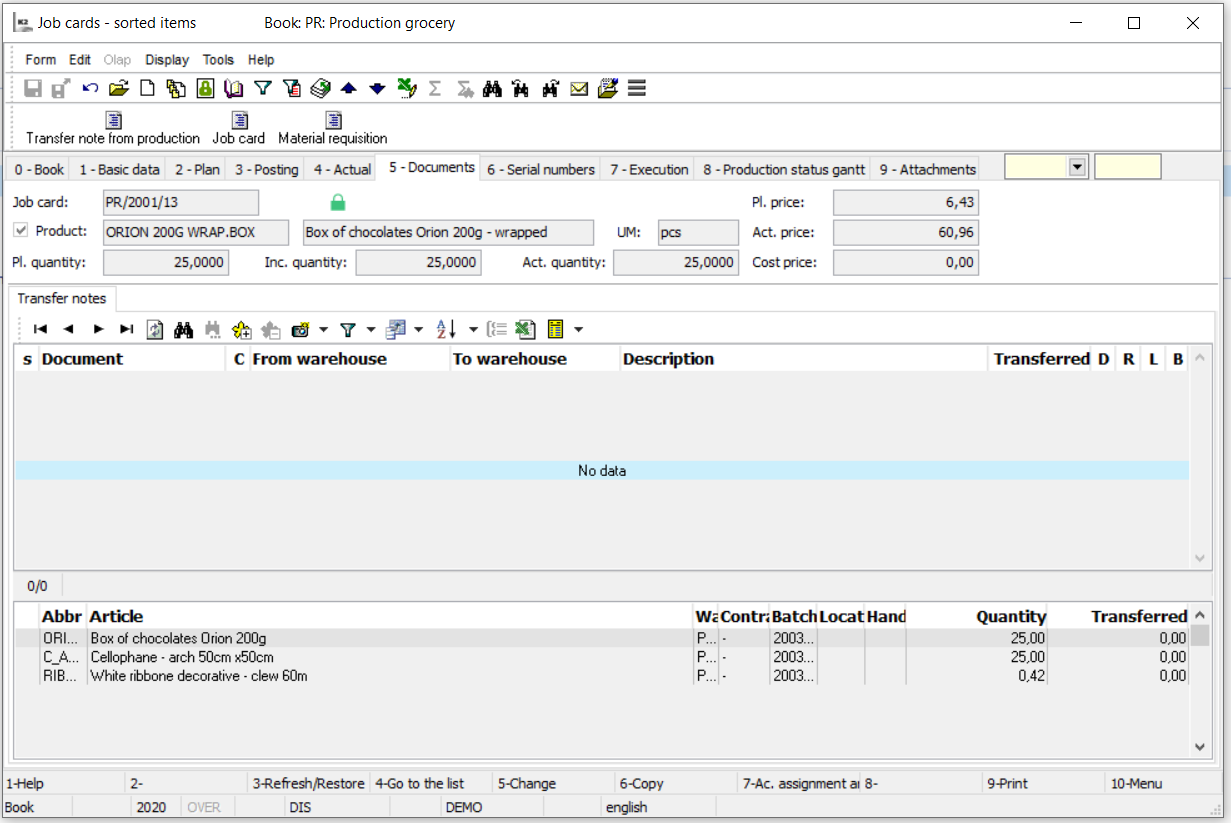
Picture: Job cards - page 5-Documents
7th page
In the upper part of the form, we monitor the work in progress of the job card per operations.
Description of the selected fields of the heading:
Time spent (%) |
The percentage of spent time expresses a ratio between the actual and pl. time of job card production. The value is a sum for all operations. The calculation includes all operation times. |
(%) complete |
The percentage of complete expresses in which phase of fulfillment of the plan the production is located. The value for a job card is a sum for all operations. The calculation includes all operation times. |
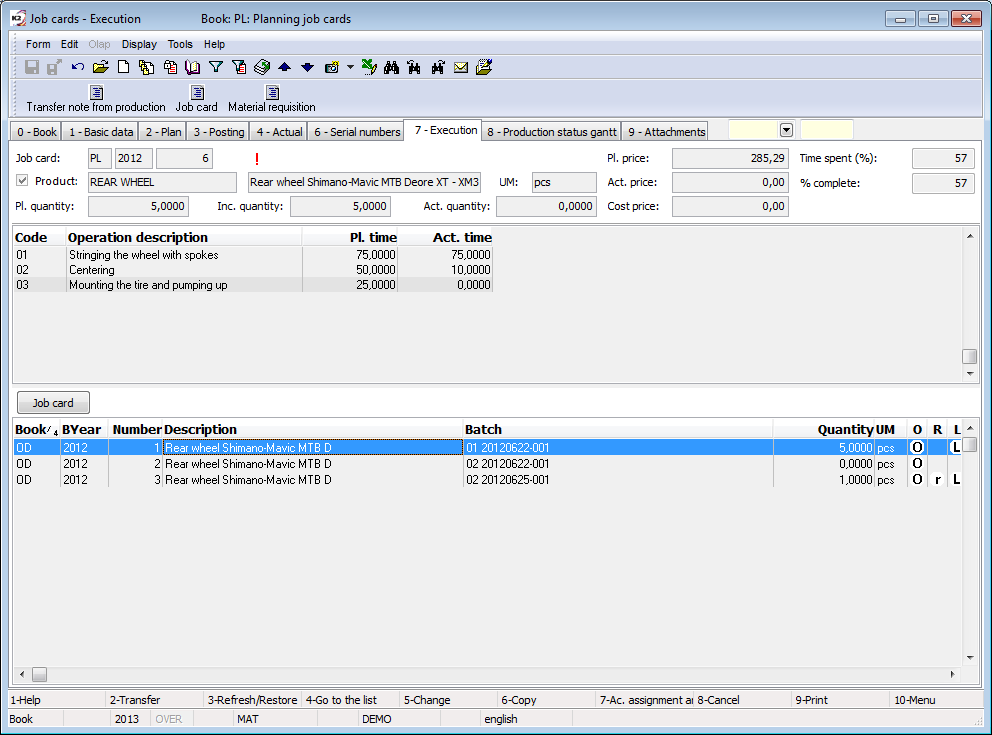
Picture: Job cards - the 7th page
In the bottom part of the form, all Completion job cards are displayed on the planning job cards and the attached corrective job cards are displayed on the completion or normal job cards. You can then use the Job card button or the Enter key to switch to the currently selected job card.
Gantt - production status (8th page)
The tab displays a chart showing the phase of fulfillment of the current job card. The detailed description of the chart is stated in the Gantt production status chapter.
Note: When calling up the chart using the Ctrl+F8 keys above the page 0 of the job cards, the chart form for a production tree is displayed from the currently marked job card downwards.
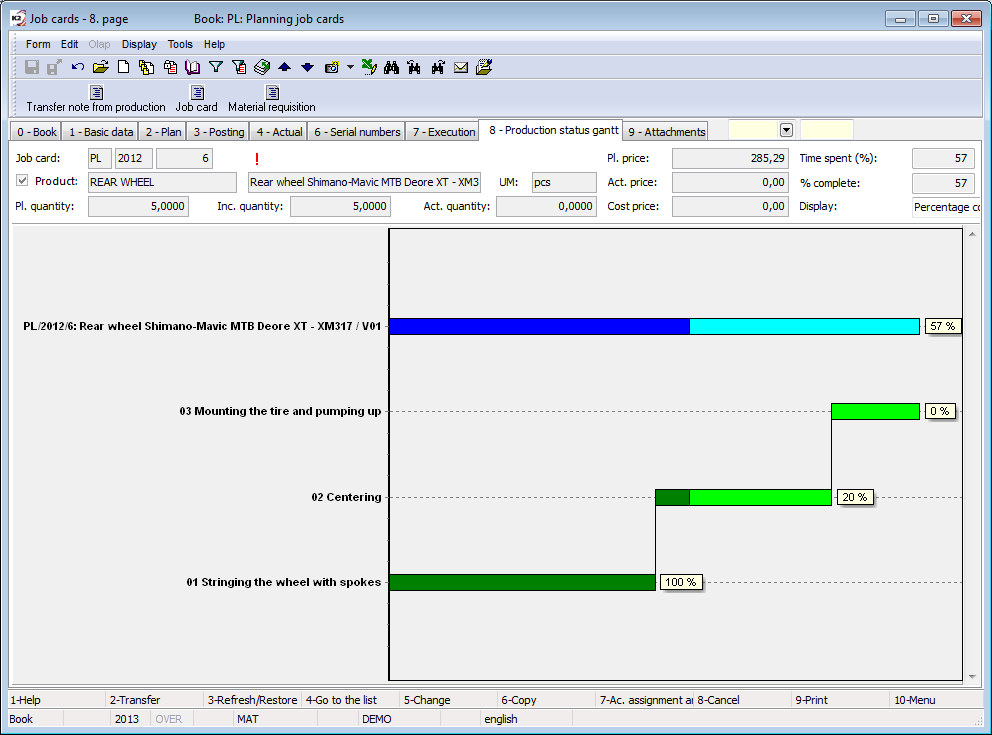
Picture: Job card - 8th page - Gantt production status
Ext. documents (9th page)
9. Ext. documents and references to documents created in other IS K2 modules can be attached to the 9th page of job cards. the others modules. Further description of work with Documents is stated in chapter Basic Code Lists and Supporting Modules K2 – 9 9 th page.
Functions over Job Cards
Functions' description:
F7 |
Ac. assignment and posting of a confirmed job card. |
Alt+F5 |
Setting the Reserved flags for items of a current operation (2nd page in Change mode). |
|
Setting the Released flags for items of a current operation (4th page in Change mode). |
Alt+F6 |
Creation the Job Cards of Semi-finished products for a current Job Card (in Book mode and in Browse mode). |
At+F7 |
Setting the Reserved flags for all items (2nd page in Change mode). |
|
Setting the Released flags for all items (4th page in Change mode). |
Alt+P |
On 2 nd and 4 th page, you can set or cancel the flag of confirmation an item (in Change mode and in a New record). It is used only for the items without an operation. |
Alt+R |
Set/cancel the Reserved flag for a current item (2nd page in Change mode). |
Alt+V |
Set/cancel the Released flag for a current item (4th page in Change mode). |
Ctrl+Enter |
Switch to a book onto this record by pressing the keys on the items of a Job Card and on the operations in the tree menu. If you press this combination of the keys on a semi-finished product in the tree, then you are going to be switched into a Routing of this semi-finished product. Then you are going to be switched onto a card of a product from the first page of a Job Card. |
Ctrl+F2 |
Undo-the confirmation of a selected operation (2nd, 4th and 7th page in Change mode). |
Ctrl+F3 |
Re-creation of the items according to a Routing (in Change mode and in a New record). You can run the function also for Planning Job Cards to that there are the completions. However, if an already executed operation should be deleted when reloading items (selecting another variant, the operation in the current variant already has a different operation code, or the operation has been replaced), the action will not be performed. If the completions have existed to a Job Card, it is necessary to activate the Recalculation Planning Job Cards function for re-loading the current data (4th page) according to the completions. If there are confirmed operations on the job card, these operations and their items are not affected, only unconfirmed operations are recreated. In this case, no other variant of the routing can be loaded. When regenerating routing items, the notes already added will remain on the job card items if the variant has been retained. |
Ctrl+F5 |
Change Confirmation Date The Check negative level option allows you not to allow the date change if a negative level should occur in the stock record. The users without the right Code lists / Articles / Set "Negative stock level allowed" checkbox have the option enabled and cannot change it. Note: The negative level in the serial number records is not checked. |
Ctrl+F5 |
Cancel the Reserved flags for items of a current operation (2nd page in Change mode). Cancel the Released flags for items of a current operation (4th page in Change mode). |
Ctrl+F6 |
Split the current unconfirmed job card into two documents according to the quantity (page 0). Both job cards are scheduled (rescheduled) automatically. Calculation of quantities in items: Planned and also actual quantity are split. First, the quantity for the items in the current job card is calculated adequately according to the quantity in the header. For items with an integer stock unit, this is rounded. The difference between the original value and the value in the modified current job card is then inserted into the quantity in the items of the newly created job card. If the job card contains a semi-finished product partly drawn from a stock (an item without a job card with the From stock flag) in items, then this item is retained and used in the current job card in preference to the semi-finished item with the job card. If its quantity is sufficient, then an item of semi-finished product with a job card contains a zero quantity. While splitting, it is not allowed to have a smaller planned quantity on the current job card than the maximum completed actual state from the operations. |
Ctrl+F6 |
Adding batches and locations into items of releases with already assigned flag "r"(2nd and 4th page in Change mode). The functionality is identical to the functionality of the program when the option Give batches and locations to expenses while saving is activated in the specific Book of production. |
Ctrl+F7 |
Bulk ac. assignment and posting of the confirmed job cards. Cancellation of the Reserved flags for all items (2nd page in Change mode). Cancellation of the Released flags for all items (4th page in Change mode). |
Ctrl+F8 |
The Gantt production status chart - a chart displaying the phase of fulfillment of job cards; it displays a production tree from actual job card downwards (0th page). The further description of a chart is stated in the Gantt production status chapter. |
Ctrl+F10 |
Setting the supply warehouse for automatic receiving into production (in the Book mode and in Browse mode). |
Shift+F2 |
Activating the Dispatcher function (in the Book mode). |
|
Confirmation of a selected operation (2nd, 4th and 7th page in Change mode). |
Shift+F3 |
Forward scheduling of the job card (from Date from in the header) (2nd page in Change mode). |
Shift+F4 |
Filling the container of articles with job card items. The function is launching on all of the pages in Browse mode. |
|
Backward scheduling of the job card (from Date to in the header) (2nd page in Change mode). |
Shift+F5 |
Coverage of article demanded. If you run the coverage from 0th or 1st page, a coverage of a product of a job card will be displayed. If you run the coverage on an item of a Job Card (2nd and 4th page), the coverage of a current item will be displayed (in Browse mode and in Change mode). |
Shift+F8 |
Scheduler. It starts the Scheduler module. |
Alt+Shift+F2 |
Confirmation of a stock document with negative level control off. If there is an Article card with the serial numbers record on the document, the serial numbers are not taken into consideration (i.e. state of SN on the stock is not updated). In this kind of document, the sign that the document has incorrect serial numbers is activated - the icon The function implementation is always logged into changes The function is accessible just to users with the right (Code Lists/Articles - Permission change of negative state). |
Ctrl+Shift+F2 |
Undo confirmation of a stock document with negative level control off. If there is an Article card with the serial numbers record on the document, the serial numbers are not taken into consideration (i.e. state of SN on the stock is not updated). In this kind of document, the sign that the document has incorrect serial numbers is activated - the icon The function implementation is always logged into changes. The function is accessible just to users with the right (Code Lists/Articles - Permission change of negative state). |
Ctrl+Shift+F6 |
Creation a corrective Job Card from 4th page of a Job Card or of a completion Job Card. A newly created correction Job Card will have predefined an operation according to a current operation of a default Job Card. |
Ctrl+Shift+F6 |
It opens the form of Wizard of the stock records for the currently marked item and allows you to manually insert the selected combinations (contract code + batch + location) into the document item directly from the rows of document items. (2nd and 4th page in Change mode). |
Ctrl+Shift+F7 |
In the Production items book it creates a filter from items of the current document or from items of documents in container, resp. from items of documents indicated by asterisks. (Pages 0, 2 and 4 in Browse mode). If the display of items from the attached correction job cards is activated on the document ("K" button on page 4), then the items from these correction job cards are also included in the selection. |
Functions of Job cards Module Menu
Form - Bulk action
Bulk actions can only be run above the evaluation filter when it is turned on.
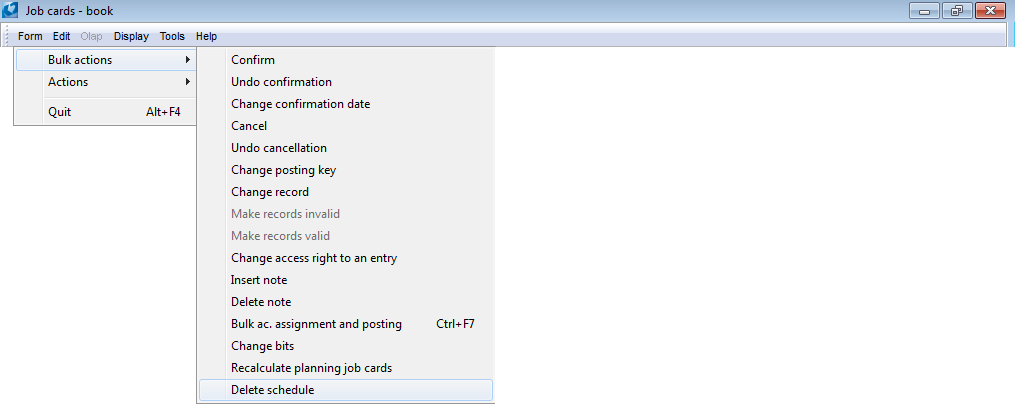
Picture: Bulk action - Module menu function Job cards
Bulk actions are similar as in Other IS K2 modules. Detailed description is in Chapter Basic function - Module menu function - Form. In following text only deviations from other modules are given.
Actions description:
Change of contact |
Bulk Change of contact headers or document items. In items of documents we can also change the order code, article code or cost centre. We can also check the following options in the form: |
|
|
Fill from article card |
The code of the article, which is entered on the Article tab, is inserted into the items of the job cards. |
|
Article filter |
The change is made only for those job cards items that are also selected in the item filter. |
|
With deleting from filter |
After the action, the job cards are deleted from the filter. |
|
Only with empty ones |
It will change the data only for those items of the job cards that do not have the relevant field filled in (so the contact or code will be added). |
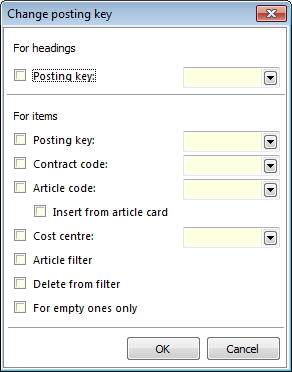
Picture: Change of contact form
Change Record
|
Allows user to change data in job cards in bulk. User can change the header data, operations, resources and TP items (article). Bulk change of operations, resources and items of TP (article) allows to perform 4 basic operations: Add, Change, Delete and Replace. For resources, you can also use the Add from operation function - it adds the resources assigned in the operation to the job cards. A more detailed description is given in the chapter Form - Bulk Actions on Technological Procedures. Description of selected fields on tab 1-Header: |
|||
Even for confirmed documents |
Allows user to change selected fields even on confirmed documents |
|||
Transfer values to items |
Transfers the value from the header to all items; the transfer is performed only for those fields for which it is important (in general, these are the fields for which when changing the value in the header, a query is displayed for transfer to items - Warehouse, Cost Center, Order Code, Employee) |
|||
Code order / Fill from article card |
When activating the Article code and Insert from the article card, we do not select the code, the code according to the product card is inserted in the header and in the product item. When activating the Article code and Insert from article card and Transfer values to items fields, the code is not selected, the code according to the product card is inserted into the header, into the product item and into all items of the guide. |
|||
Bulk copy of TP |
It ensures the regeneration of job card items according to the current variant of the technological process in the job card. If an operation that has already been performed should be deleted when reloading the items, the action will not be performed for the given job card. Within the bulk copy of TP, the recalculation of planning job cards is performed automatically (for the correct reading of the fact according to the levies). |
|||
Recalculation of planned job cards
|
Allows you to update planning job cards (reloading the actual data on page 4) based on the created delivery job cards. If you activate the Completion of delivery job cards option, the Recalculation is not linked to the date of job cards confirmation. The recalculation also updates the planned stock price in the job card header according to the planned item prices. |
|||
Completion of delivery job cards |
Completion of the so-called completes delivery job cards: it goes through the delivery job cards gradually (in order after operations), substitutes the consumption of work-in-progress products (intermediate batches from previous operations) and confirms the job cards. |
|||
Including confirmed delivery job cards |
It also allows completion on already confirmed delivery job cards. In this case, the confirmation of job card is undo, the link item (intermediate batch item from the previous operation) is deleted, (i. e. the link item is reassigned) and the job card is confirmed. |
|||
Independent training delivery |
Allows recalculation / correction of the amount of preparation charge according to the amount actually produced in the given operation. Activating the option is only relevant if the Completion of delivery job cards option is activated. |
|||
Cancel scheduling |
Allows you to cancel scheduling of job cards, i. e. it deletes tasks from the work queue of individual resources. |
|||
Recalculation of coverage |
It evaluates the status of the coverage of items of all documents that form a production or sale (items of unconfirmed documents with a reservation flag). The list of recalculated article is given by the cards that are currently on the job card marked with asterisks or on the job card that are in the container. If no job card is selected, then the recalculation processes all article cards. Based on the status of coverage of individual items, the status of coverage of the entire document is also calculated, in addition to the status of coverage of individual operations is in the job card. Each item is evaluated by the due date of the request. It is necessary to set the conditions under which the recalculation is to be performed on the displayed form. The settings affect the calculation of coverage data and thus the evaluation of item coverage. If the recalculation is performed for the selected plan type, then only items with the given plan type are recalculated. The field settings in the form are remembered.
In the universal forms, it is necessary to first define the Definitions for the recalculation of coverage, which we then insert into the recalculation form itself, as needed. For the recalculation, it is possible to insert more definitions at the same time (this way, for one start, we will ensure the recalculation of different items (e. g. different types of article) with different recalculation settings - see the picture below). Call the definition book with the Insert key from the input form for recalculation.
The function is also available as a shortcut that can be placed on the program desktop or in the Task Scheduler as an automatically launched action. In this case, the coverage of all article cards is evaluated. There is also a shortcut to the function for recalculation based on definition - Recalculation of coverage according to definition.
For coverage of items / documents / operations, we distinguish between total coverage and coverage in stock. While for total coverage, future receipts are also evaluated (evaluated according to the status available in the Coverage of demanded article function), for stock coverage, it is evaluated whether the item can be covered by the existing stock in the warehouse. Items coverage - Total (BFCovered)
Items coverage - stock (BFCoveredS)
Covering operationsBased on the coverage of individual items (materials, semi-finished products) by operations, the coverage of the operation (total, in stock) is evaluated.
Covering job card
|
|||
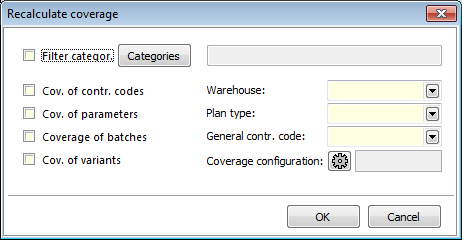
Picture: Recalculation of coverage form
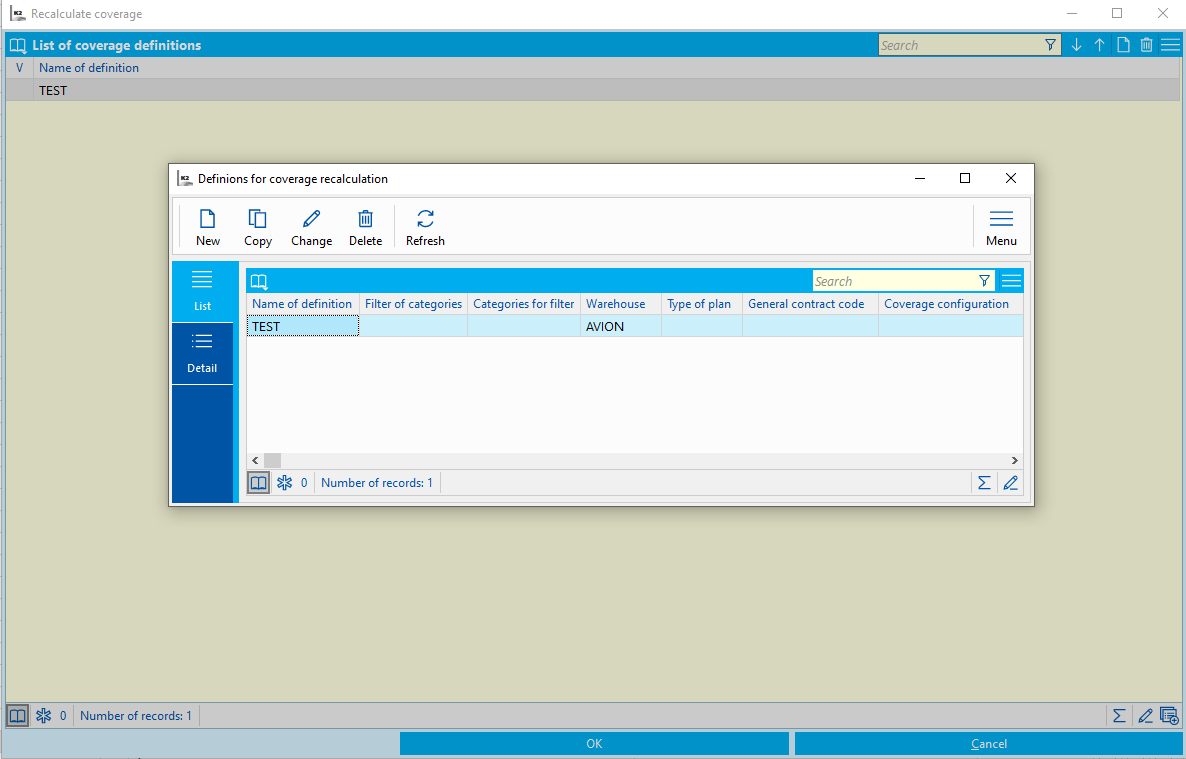
Picture: Recalculation of coverage form and Patterns of coverage definitions in universal forms
Form – Actions
Functions' description:
Recalculate planned prices |
It recalculates the planned price of the job cards. Simultaneously it appreciates the items of semi-finished products according to a planned price of the job cards of semi-finished products. |
|
|
Costing model |
Enter the calculation formula according to which the planned price will be calculated. A costing model is then entered to the heading of a job card. If not specified, the recalculation is performed according to the current formula. |
|
Container of articles |
The planned price of a job card is counted only from routing items that are also in the article filter. |
|
Regenerate prices according to article |
It also updates the prices of items according to the planned stock price from the Article card. |
|
Also for confirmed doc. |
It will also process confirmed documents. |
|
Go through all levels |
It also recalculates the job cards of semi-finished products. |
We use the following keys to jump between documents:
Ctrl+Z |
Jump to Sales orders. If there is more than one superior sales order for the job card, the form for selecting the sales order, to which the user wishes to skip, is displayed. |
Ctrl+W |
Jump to a job card of semi-finished products. If more then one inferior job card exist to a job card item, the form to select a job card to which the user wants to skip is displayed. |
Ctrl+L |
Skip to the accounting journal. |
Ctrl+T |
Jump to the production order. |
Reports of Job Card
Job card
Process No: VYR001 |
Report ID: SVYR001 |
File: VYR_DOK01 AM |
Report's decription: Job card |
||
Address in the tree: [Production] [Job cards] [Printing of documents - lists] |
||
Report's parameters:
CanGrow - No Yes - it enables to display the whole item's name on multiple lines. |
ShowBarCode - No Yes - a bar code is displayed. |
ShowBatchDesript - No Yes - the description of batches is displayed. |
BarCode_NumOfSymbols - 6 A bar code of an item (number of characters for operations). |
NameOfGoods - 0 0 - Name, 1 - Abbr1, 2 - Abbr2 of an article, 3 - Abbr1 + Name is displayed. |
ShowArticleSpecName - Yes Yes - an additional name of an item is displayed (in italics under the original name) for an article, which has the Do not show article names option set to "No". Note: An additional name is printed automatically instead of the original name for articles with the option Do not show article names = "Yes". |
ShowBOM - Yes Yes - it displays the bill of materials. |
ShowOperationDescr - No Yes - it displays the long description of operation |
ShowResources - No Yes - it displays also resources among the routing items. |
ShowSerNumItems - No Yes - it displays the serial numbers for items. |
ShowSerNumProduct - No Yes - it displays the serial numbers for a product. |
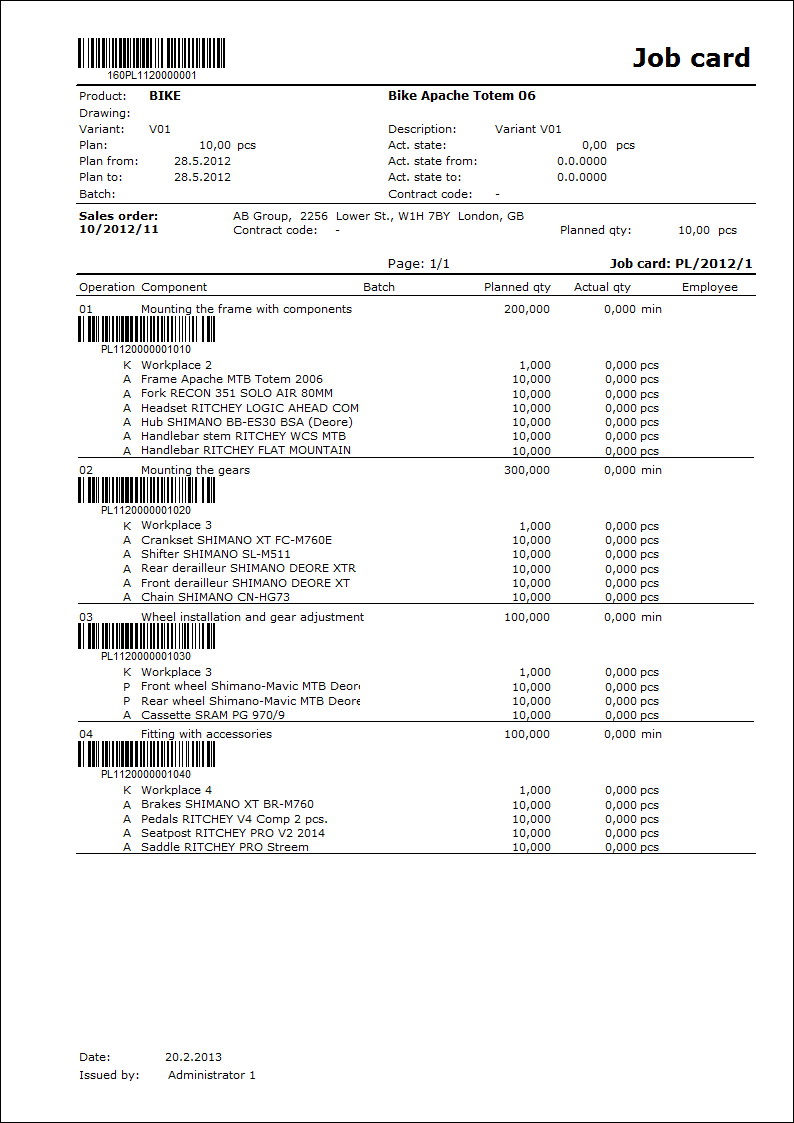
List of job cards
Process No: VYR001 |
Report ID: SVYR003 |
File: VYR_SEZ01.am VYR_SEZ01X.am |
Report's decription: List of job cards. "ShowPrices". |
||
Address in the tree: [Production] [Job cards] [Printing of documents - lists] |
||
Report's parameters:
ShowPrices - No Yes - not only quantity but also prices are displayed. The landscape version always displays prices regardless of the parameter.
|
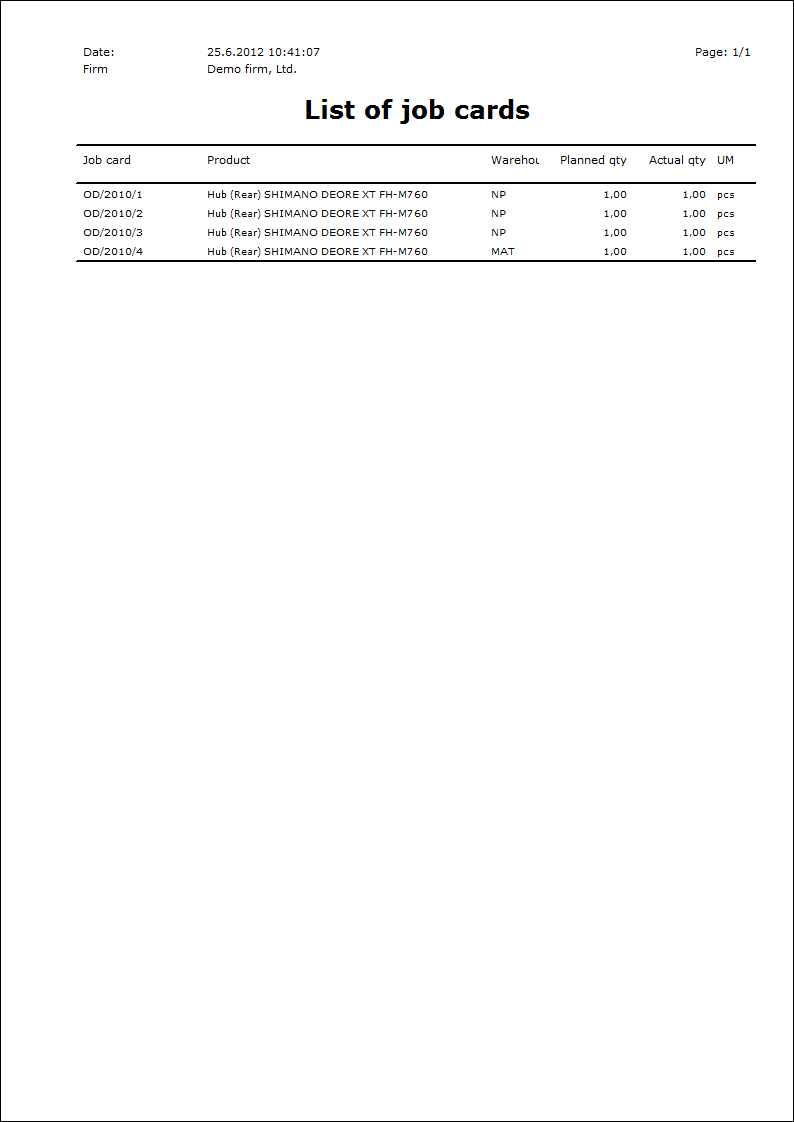
Statement of job cards
Process No: VYR001 |
Report ID: SVYR004 |
File: VYR_VYP01 AM |
Report's decription: Statement of job cards. |
||
Address in the tree: [Production] [Job cards] [Printing of documents - lists] |
||
Report's parameters:
ShowBatchDescr - No Batches are displayed Yes/No. |
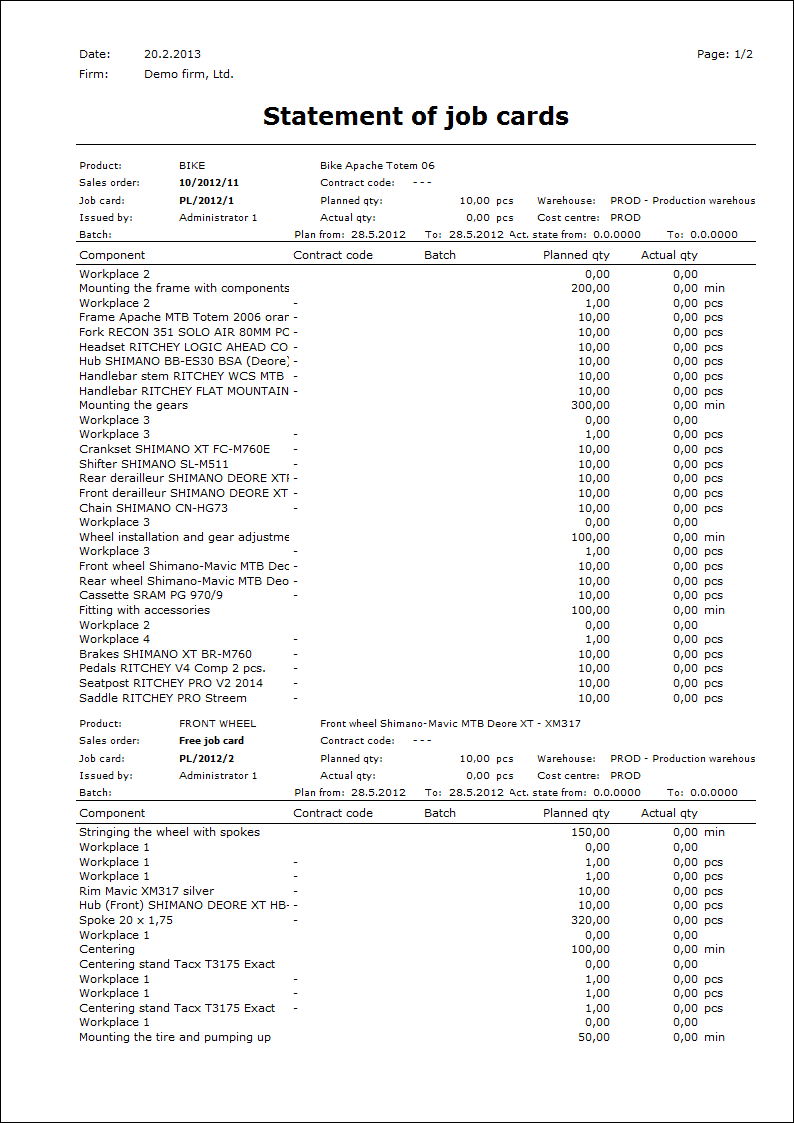
 : the item at the date of the request will be completely missing.
: the item at the date of the request will be completely missing.