The book Tasks
There are recorded all created tasks of all users in the book of tasks. The list of these tasks is stated on page0 of this book. We understand the task as a requirement for an activity to be carried out. Tasks can be linked to IS K2 documents. This link can be seen in the Tasks book on page 9 of each task. All IS K2 documents that have the 9th page of their card can be linked to the tasks. The documents show the link with tasks not only on page 9, but also on the Tasks tab, which is available to the user on page 1 of documents.
The task can be linked to one IS K2 document. However, the document can be linked to several tasks. Exceptions are Contact persons and Partners, which can be linked to the task independently of the choice of the document. You can monitor the tasks that are linked with a Contact person or with a Partner on a special tab on 2nd page of these cards.
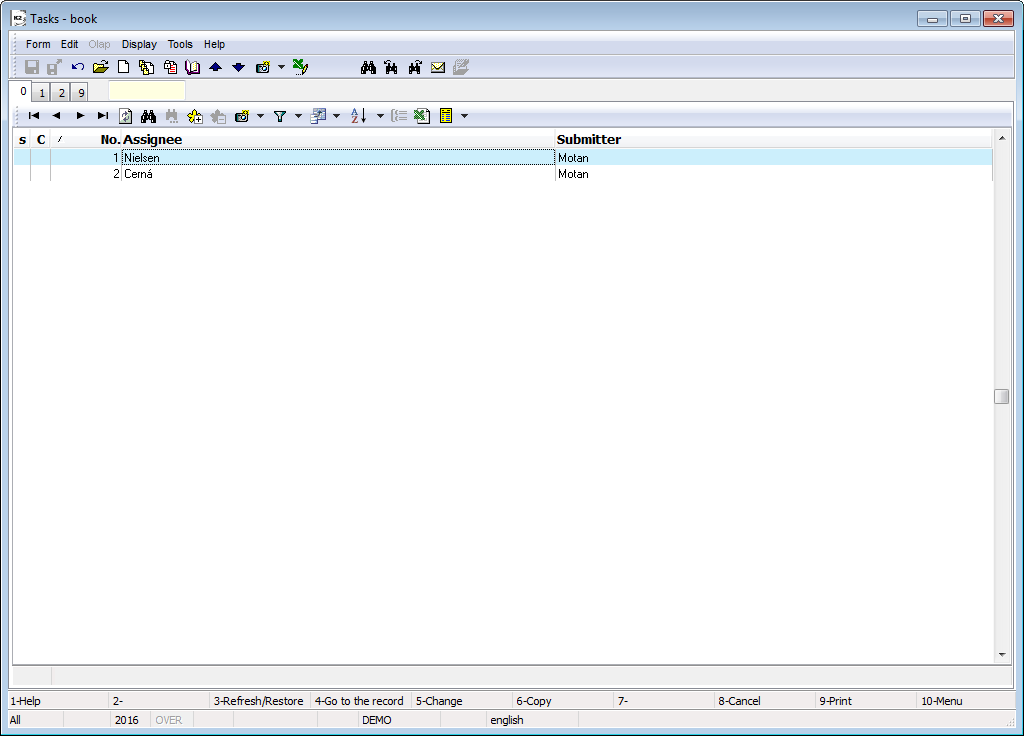
Picture: The book Tasks
A new task can be created in the book standardly, e.g. by means of Insert key. It is also possible to use filters in the Tasks book. The user can create a filter, for example, according to the Owner and find out which tasks he/she should solve at the moment. You can confirm individual records in the Tasks book. It is not possible to change a confirmed record and the task is considered to be completed.
The functions are available in tasks (available only in Browse mode):
Prepare the assignment Alt+F3 |
Preparation of a task assignment. Whoever can submit and edit task in this status. |
Assign the task Alt+F5 |
After completing the assignment, the submitter puts the task into the status Submitted. The task owner accepts the task and puts it into the status In progress, or he/she can return it back (enter the reason of returning) into the status Prepare the assignment . |
In progress Alt+F6 |
The owner accepted the task to process. |
Fulfilled by Alt+F8 |
When the task is complete, the status is set to Completed. |
Note: Functions to change the Status described above are not available. in the universal forms. To change the status of a task, use the Ctrl+Alt+F5 key combination.
Confirmation Alt+F2 |
The record is confirmed. Confirmed task is not able to be changed any more. |
Change the status Ctrl+Alt+F5 |
Change the task status. The required status is selected from the list of Statuses. |
Cancel F8 |
The record is set on Cancelled status and the Cancel bitmap is displayed there. Only the task submitter can cancel the task. |
Basic Data (page 1)
There are all information about the task on the first page of Tasks book. Here are displayed the fields that are defined by user in the Task fields setting book, it means the number of fields that are displayed on this page can be different.
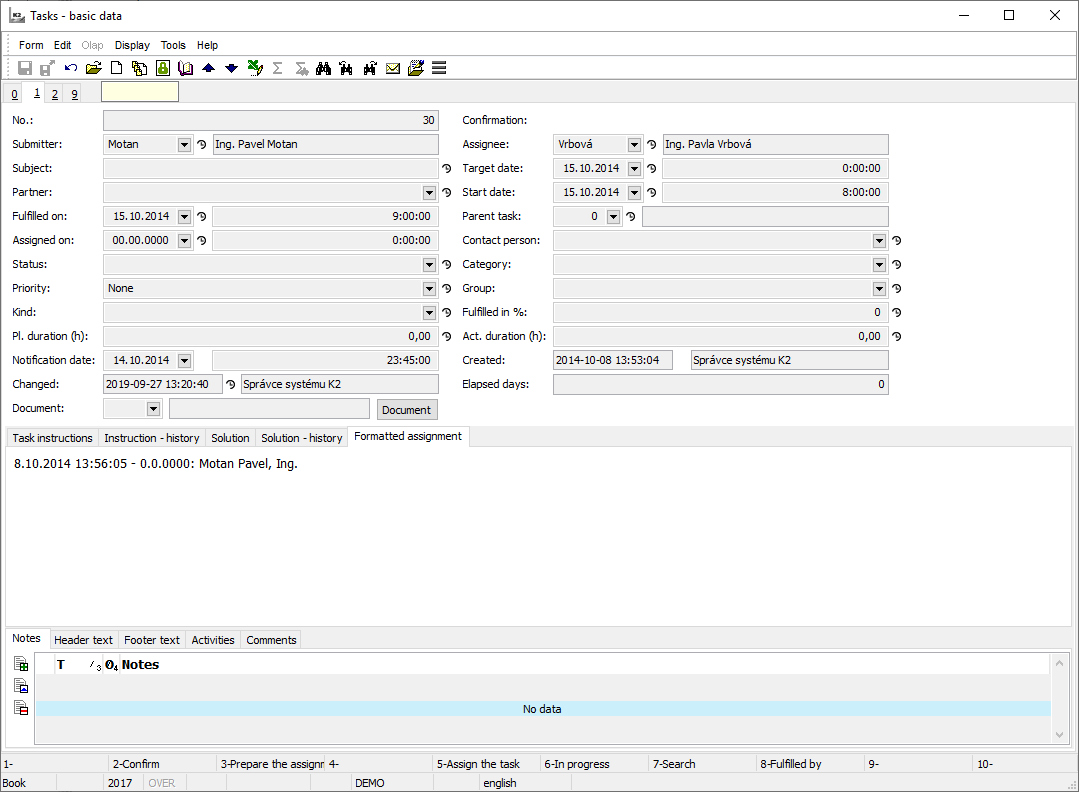
Picture: Tasks - 1st page showing all fields
Field Description:
No. |
The order number of the created task assigned by the programme. |
Submitter |
The actual submitter of the task to the program. It is selected from the Contact persons code list. The own contact person of the user is automatically entered into this field. |
Assignee |
The current solver of a task. This field indicates who is currently working on the task. The field is a reference to the Contact persons book. If you change the assignee, the task is forwarded. |
Subject |
Subject of a task. |
Target date |
Possibility to enter the date and time for the deadline for the task. |
Superior task |
This field is used for connection to Other task that is superior to this one. You can create a tasks structure by this way. |
Assigned on |
Date and time of a task creation. |
Start date |
Date and time to start solving the task. |
Fulfilled on |
Date and time of task completion. |
Contact person |
Contact person associated with this task. After selecting a contact person, the Partner field will be automatically filled in if it is entered on the contact person card. |
Partner |
Possibility to specify a partner with whom this task is associated. If the partner is filled in, then the list of all the contact persons that are assigned to this partner will be offered in the Contact Person field (a filter of contact persons will be displayed). |
Status |
This fields informs about Current task status. The value is selected from the Status book. If the task statuses are controlled, the values are entered into this field automatically when working with tasks and using of available functions. |
Category |
The field for entering the category in which the task is assigned. The value is selected from the Categories book. It is possible to enter next records to this code list whenever. |
Priority |
This field is used to indicate the importance of the task. Select the value from the Priority code list. |
Group |
Field to specify the group to which this task is assigned. This field is a reference to the Group code list. |
Kind |
Field to specify the kind of task. You can select the value from the Kind book. The field is used to classify the tasks. |
Fulfilled in % |
Percentage estimate of the progress of a specific task. |
Pl. duration (h) |
Estimated time to solve the task. |
Act. duration (h) |
The actual time used to solve the task. |
Created |
The date and time of a record creation and the name of a user who created the record. |
Changed |
The date, time and the name of the user who has changed the record for the last time. |
Elapsed days |
The number of days that have passed since the task assignment. |
Document |
The document (an invoice in, a provided advance, a sales order...) that is assorted to the task. |
Confirmation |
|
Task instructions |
This field is used for the proper task specification. Here are defined all activities that relate to assignment of the specific task. |
Instruction - history |
This tab contains all the history of the Task instructions tab. If the user change the Task instructions, e.g. he/she can add a further text, an item with this modification will be inserted here. Individual items on this tab can be opened, for example, by pressing the Enter key to view the comments of the Task instructions. |
Solution |
Field for all information related to the solution of the task. |
Solution - history |
This tab contains the entire history of the Solution field. If the user changes the text in the Solution field, an item with this change will be inserted here. Individual items on this tab can be opened e.g. using the Enter key to display comments on the solution of the task. |
Formatted assignment |
This field displays the entire history of the Task instructions field. This is all the text of the Task instructions tab together, always identifying the person who entered the text and the time when the text was edited or changed. This field can not be edited, it serves only for browsing. |
It is possible to assign random types and kinds of the notes tothe Tasks, eventually you can use the Header text or the Footer text. Further work description with The notes is listed in the Basic Code Lists and Supporting Modules K2 – Notes chapter
Items (page 2)
The list of subordinate tasks is on the 2nd page of the task. All the tasks, which are connected to that task, i. e. it is completed in the field Superior tasks, are displayed here.
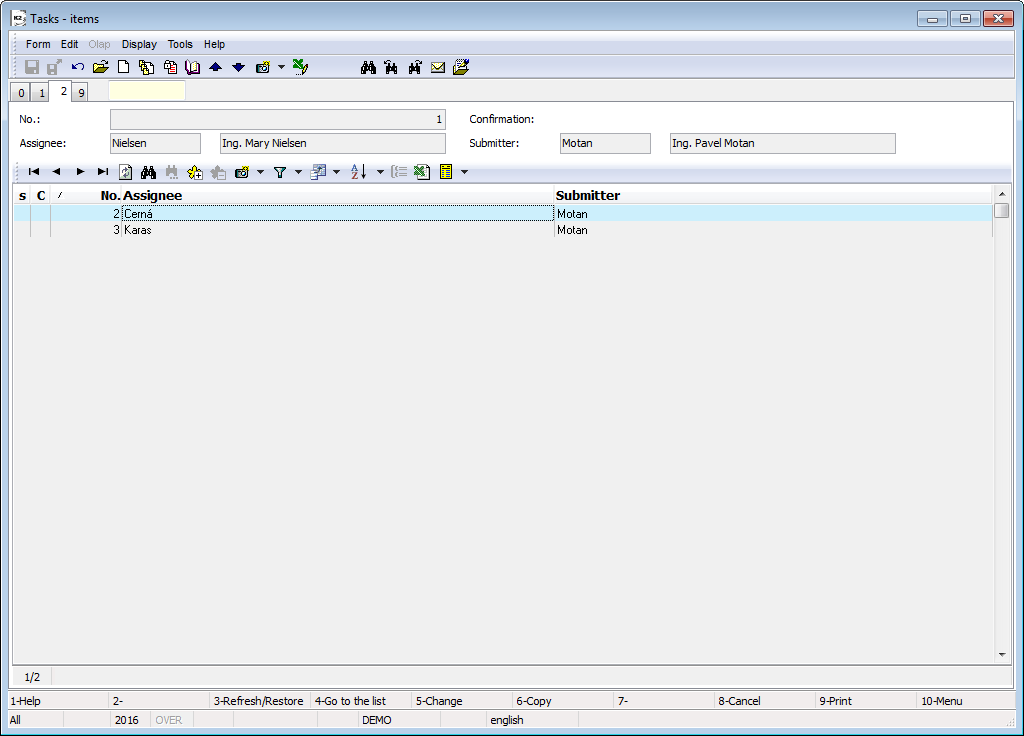
Picture: Tasks - 2nd page
Documents (page 9)
On 9. On tab Attachments is possible same as in other documents in IS K2 inserting documents or processes. Further work description with This page is listed in the chapter Basic Code Lists and Supporting Modules K2 – 9th Page.)