Open items
Open items mean a list of unpaid invoices (both in and out), advances (received and provided), other receivables and liabilities to the certain day of various sorting.
The current state of the balance can be found in book Open items.
Balance state to specific date can be found in Open item list to date or via Open item reports.
Open items book
In the Open item book unpaid (or overpaid) invoices, advances, other liabilities and receivables. In the lower part Payments for the document, on which the cursor is set, are displayed.
If will be check the option Display non-deducted advances, instead of unpaid advances display paid or partially paid advances still non-deducted on invoices. In lower part with advances, drawing from advances will be displayed on the invoice.
Picture: Open items book
In the Open items book you can easily work with filters.
The Open items book is suitable for usage of automatic reports. Field CFRemain (Remain to pay) and CFRemainC (Remain to pay in currency) are displayed with minus for purchase documents, ie invoices in, advances provided, so it is advisable to use automatic reports and make totals per customer.
Picture: Example of Open items automatic report
Function over the book of open items
Ctrl+Enter |
Switch from the Open items book to the original document (invoice / advance / other reliable or liability). |
Create reminders |
It creates reminders for selected records. |
Create banker's order |
It creates banker's order for selected records. |
Payment morale - basic information
The Open Item function also includes the ability to print the Payment Morale report. The report displays the payment morale of particular suppliers/customers for entered period. Period can be set by means of fields From Date and To date. The following columns are displayed:
- paid documents with Accounting transaction date in the term From date - To date,
- unpaid documents with Accounting transaction date and Due date in the term From date - To date.
Documents are divided into paid, unpaid before due date (in term) and unpaid after due date.
Description of basic form parameters is the same as in Open Item.
Payment morale
The report displays the payment morale of particular suppliers/customers for entered period. Documents are grouped accor. to suppliers/customers.
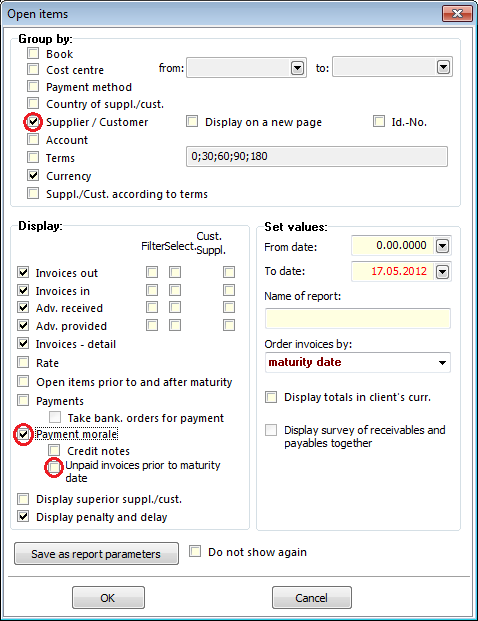
Picture: Form of Payment morale report
Payment morale - unpaid invoices with due date in term
The report displays the payment morale of particular suppliers/customers for entered period. If you check the field All unpaid invoices with Accounting transaction date from-to date will be displayed all unpaid invoices witch account transaction date in entered period.
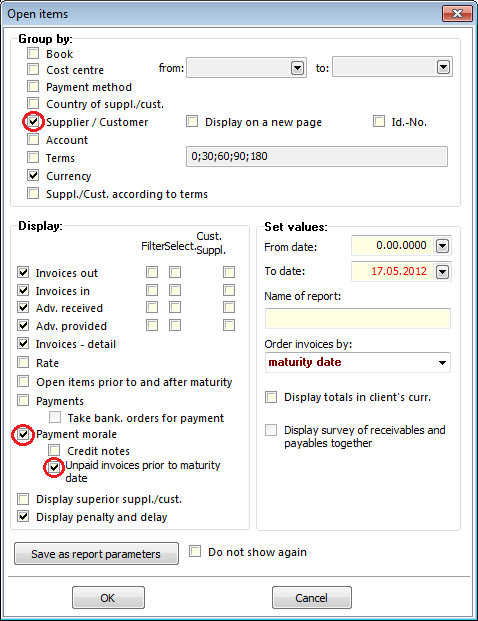
Picture: Form of Payment morale report
Payment morale - Credit notes
The report displays the payment morale of particular suppliers/customers for entered period. If you check the field Corrected taxed documents, then either paid or unpaid tax documents will be displayed in period From date - To date.
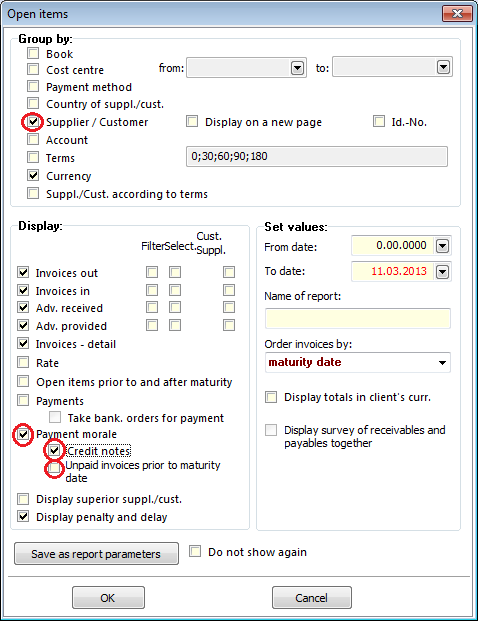
Picture: Form of Payment morale report - Corrected taxed documents
Payment morale - Credit notes and unpaid invoices with Accounting transaction date from-to date
The report displays the payment morale of particular suppliers/customers for entered period. If you check the Credit note field and All unpaid invoices with Accounting transaction date from-to date, then will be displayed all paid and unpaid invoices witch account transaction date in entered period.
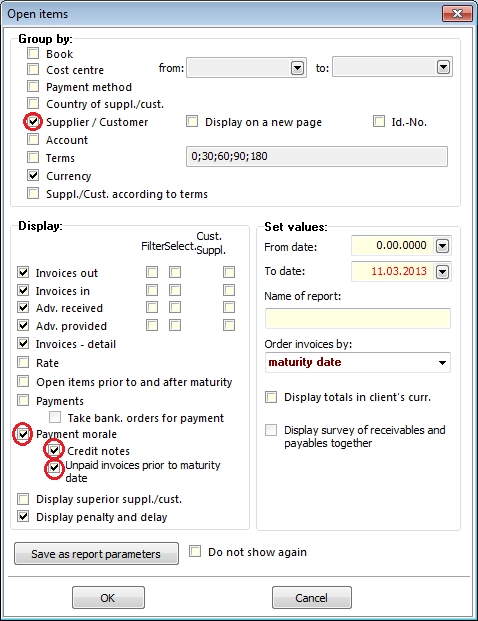
Picture: Form of Payment morale report
Export of receivables for the bank
In K2 IS are available functions, via which a file with receivables for certain banks can be created in a formate that the bank demands. Function will create a message (file), that contains required data from the invoices out. Data will only create from invoices out, that are paid and not cancelled.
Function can be ran from the Open item list to date. In this book we must click on the date in Values to date field and in Setting date we set the date, to which we need the receivables evaluated. From the Finances tree menu - Open item list - Export of receivables for the bank we run the function.”