Comments
In IS K2 can be to any documents and to any comments assign some code list (e. g. Articles, Partners, Suppliers / Customers). The comments may be entered, changed, and deleted also in confirmed documents because they have mostly complementary character of the document. You can add as many comments of arbitrary types to one document as you wish.
A comment may be added to Rights - Purchase and Sale
Working with comments
For working with comments the user has to be switched to the Comments tab in the lower part of the form.
Adding comments
In Browse, in Change and in New record we will use the button ![]() to insert a Comment. After pressing the form Comment will appear. You can select the type of comment and then enter the content of the comment at the bottom of the form. Working with comments is similar to working with texts for documents (see the previous chapter).
to insert a Comment. After pressing the form Comment will appear. You can select the type of comment and then enter the content of the comment at the bottom of the form. Working with comments is similar to working with texts for documents (see the previous chapter).
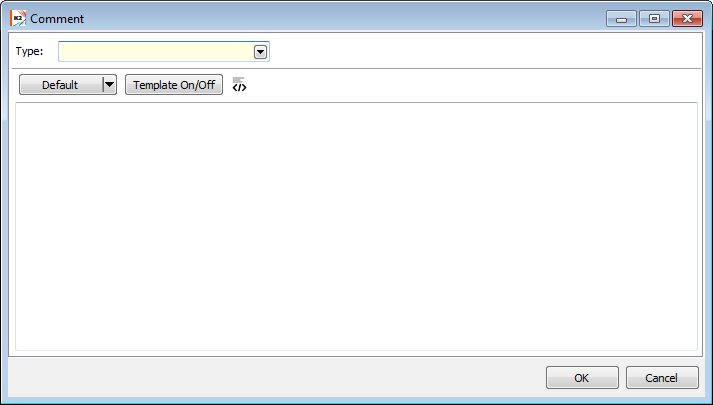
Picture: Comments form
In a Change mode or in New record you can add comment by pressing Ins key as well. Set the cursor in the comment parts and press Ins key. The Comment form will display where you can select the type of a comment. The further procedure is identical to the adding comments in the Browse mode. A new comment will be indicated by the icon ![]() .
.
Comment change
For change of a Comment we use button ![]() In a Browse mode By cursor you select the comment which you want to change and press this button. The Comment form opens, in which we can edit the existing comment or change the type of comment.
In a Browse mode By cursor you select the comment which you want to change and press this button. The Comment form opens, in which we can edit the existing comment or change the type of comment.
In a Change mode or in New record you can edit the comments by pressing Enter key as well. By cursor you select the comment which you want to change and press Enter key. The further procedure is identical to the inserting of comments in the Browse mode. The comment we changed will be marked with an icon![]() .
.
Comment deletion
For Delete of a Comment we use button ![]() In a Browse mode By the light indicator you select the comment which you want to delete and press this button. The programme asks you by means of a notification whether you wish to delete this comment. If you press Yes, the note will be deleted.
In a Browse mode By the light indicator you select the comment which you want to delete and press this button. The programme asks you by means of a notification whether you wish to delete this comment. If you press Yes, the note will be deleted.
In a Change mode or in New record you can delete the comment by pressing Delete key as well. By the cursor you select a comment and press the Delete key, after that the icon![]() will display at the note After saving of a document the comment will delete.
will display at the note After saving of a document the comment will delete.