You enter the information about specific web/e-shop on the 1st page and it appears as list of categories that make up the categories tree structure of the e-shop.
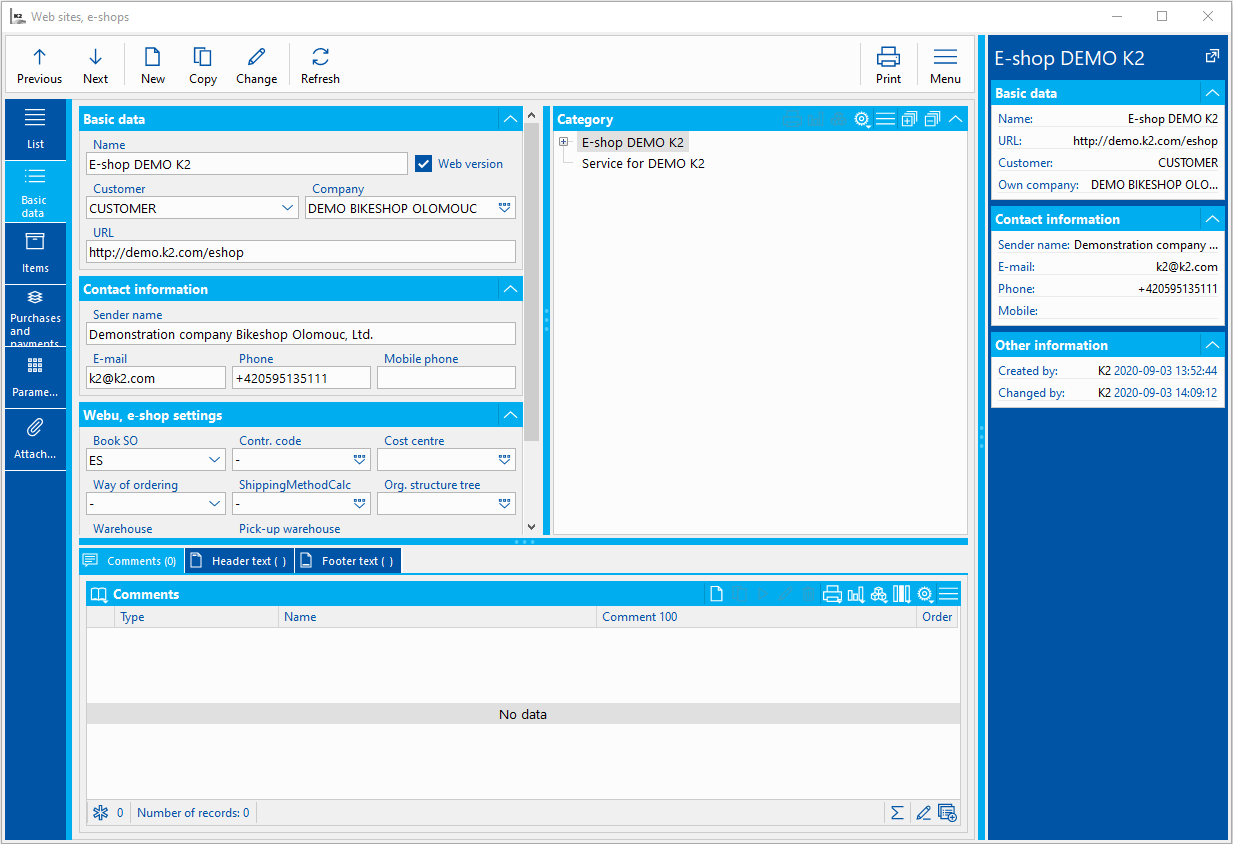
Picture: Book Webs and e-shops - Basic data
Basic information - fields description:
Name |
The name and identification of the e-shop or web. |
Web version |
Check mark determines whether it is a Web. - No - classic e-shop is created |
URL |
The URL that the e-shop (web) is running on. |
Customer |
Customer who is added to the sales order when ordering articles by an unregistered user. |
No. |
E-shop (Web) No., that is uniquely identified in the database. |
A type of electronic address for an e-mail |
Type el. address in which the e-mail entered by the customer is stored in the Contact person card. |
A type of electronic address for a telephone number |
Type el. address in which the phone number entered by the customer is stored in theContact person card. We recommend setting the UNKNOWN format in this type, so the customer registration is not blocked by not specifying the state prefix. |
Form of Order |
Default value, which is added to the sales order header when ordering articles from e-shop (web) by the customer. |
Shipping Methods |
Default value, which is added to the sales order header when ordering articles from e-shop (web) by the customer. When the sales order is successfully created, this value is overwritten by value from order. |
Cost centre |
Default value, which is added to the sales order header when ordering articles from e-shop (web) by the customer. |
The Contract Code |
Value, which is added to the sales order when ordering articles from e-shop (web) by the customer. Note: If it is a sales order for a company (ie. the registered user has an assigned partner), the sales order code from the customer (if filled in) is implicitly added to the sales order code. |
Book of Sales Order |
A book, in which are sales order created when ordering articles from the e-shop (web) by customer. |
Warehouse |
Summing warehouse from which is article availability displayed in the e-shop (web). |
Distribution warehouse |
Default distribution warehouse. When ordering articles that are in stock, an unconfirmed release note of these articles is created. |
Organizational structure tree |
The organizational structure tree, according to which can be visible and approved orders of logged-in users by superior units respectively users. Conditions are filtered as follows- first, the condition according to the selected filter is used, the next one is the condition for Contact person document according to the organizational structure, if no filter or organizational structure is specified, then the documents are filtered according to the Contact person respectively the Customer. |
Web and e-shop settings |
Language, currency, address, price, category and other data settings. Closer description is in the chap. Web and e-shop settings |
Company |
Company for which is the e-shop or web created. |
Category list
The table shows all categories that are used in this e-shop (web).
Use the Web and e-shop settings button to open the configuration in which supported languages, currencies, price groups, countries for delivery and invoicing addresses can be defined for the web or e-shop. It is also possible to assign text pages, set the behaviour and article catalogue appearance or shopping cart appearance, user account options, set up payment gateways, embedded page content, analytical tools and much more. The settings are distinguished for both currently available versions of the e-shop (ie. separately for the responsive web and separately for the template web), between which can be switched using the Web version flag on the 1st page. Any changes in this setting are saved when web and e-shop record is saved.
All languages, in which the web or e-shop can be displayed, are inserted in this section. Real languages are entered, not default ones. The default language of web, e-shop is set on the tab Default values - Default language of web, e-shop. The language selection in which web/e-shop should display data is located at the bottom of the page.
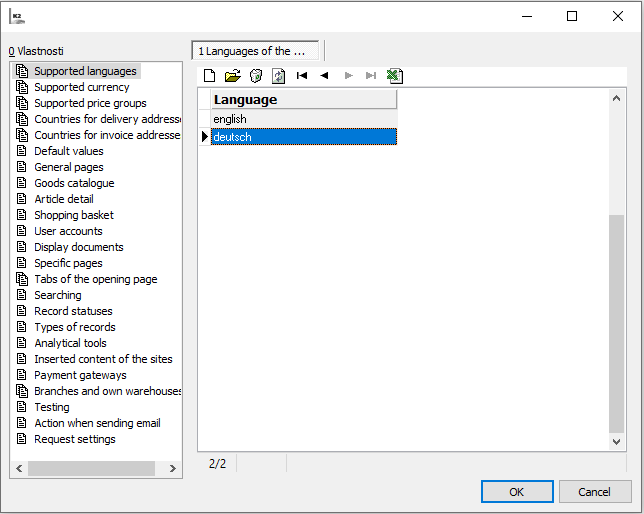
Picture: Web and e-shop settings- Supported languages
The tab summarizes all currencies on the web or e-shop, in which it is possible to display the articles prices or shop in them on the e-shop or web. It Also set the exchange rate tot he currency as the ratio of domestic currency to one unit of the particular foreign currency. It is necessary to allow price conversion to display setted currencies and exchange rates in the e-shop. Exchange rates for the web, e-shop are not taken from the exchange rate list in order to prevent possible speculation on exchange rate movements. The default currency of web, e-shop is set on the tab Default values - Default currency of web, e-shop. The currency can be switched in the header, or web / e-shop footer - depends on the template.
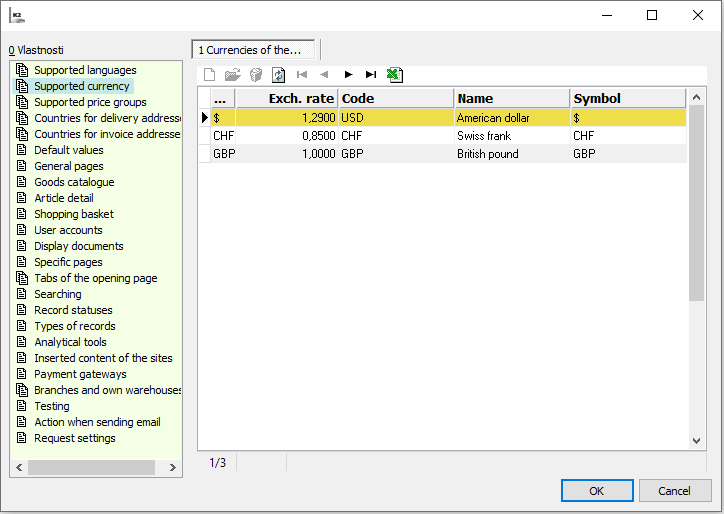
Picture: Web and e-shop settings- Supported currencies
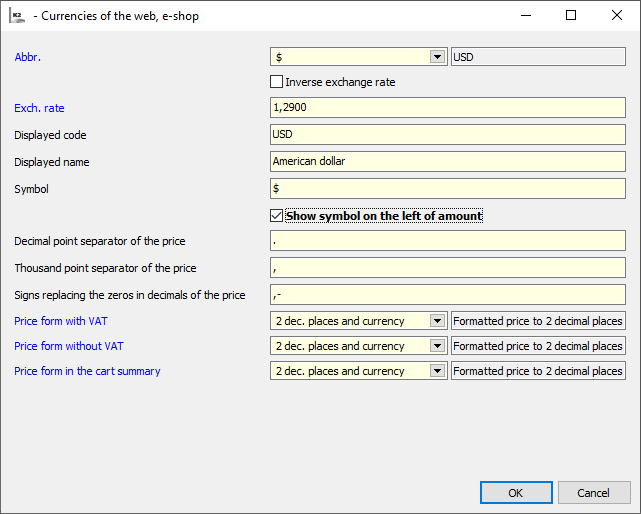
Picture: Web and e-shop settings- Currency detail
Fields Description
Abbreviation |
Currency abbreviation selected from the currency code list |
Inverse display of the exchange rate |
Allows to display and enter the rate in reverse |
Exchange Rate |
The currency rate in which it is possible to purchase on the web/e-shop |
Displayed Code |
Currency Code |
Displayed Name |
Name to Display |
Symbol |
Currency Symbol |
Display the symbol on the amount´s left side |
Currency Display Location |
Price decimal separator |
Price decimal separator |
Thousands price separator |
Thousands price separator |
Zero substitution characters in decimal places of the price |
Characters that are displayed instead of zeros after the decimal point |
Price format incl. VAT |
Selection of price format incl. VAT |
Price format excl. VAT |
Selection of price format excl. VAT |
Price format in the shopping cart summary |
Selection of the price format in the shopping cart |
This tab is for specifying the price groups whose prices are to be loaded for the web/e-shop. Customers are not able to see a different article price group on the web/e-shop.
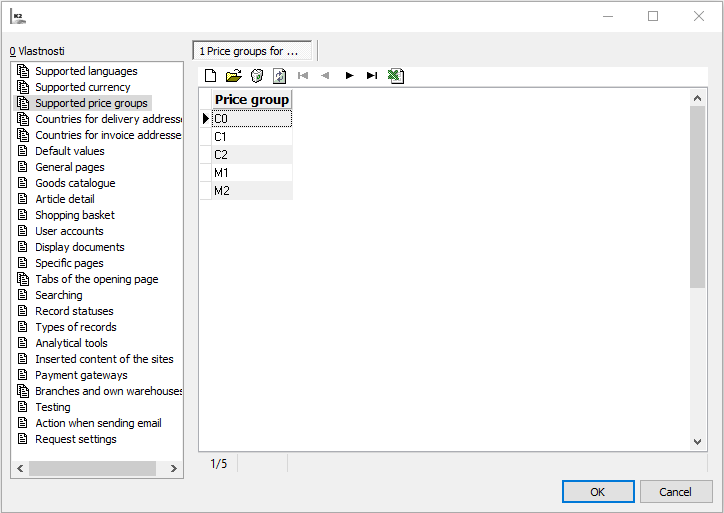
Picture: Web and E-shop Settings - Supported price groups
In this tab, insert a list of countries to which articles can be delivered. It is not possible to select other country than in this list when entering a delivery address on web/e-shop.
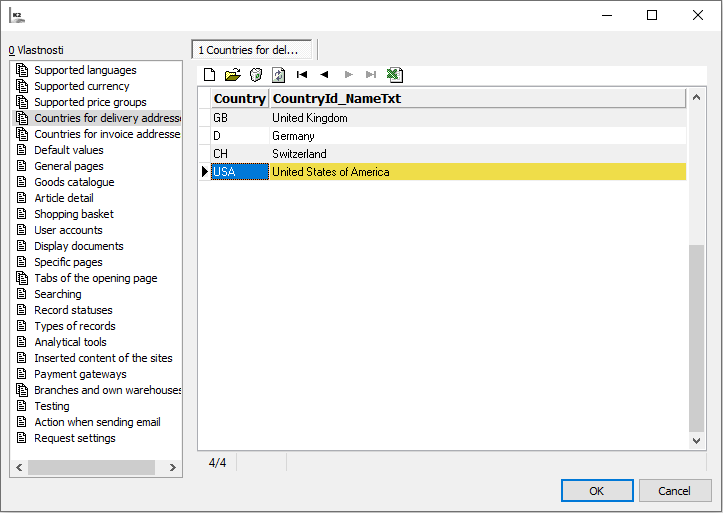
Picture: Web and E-shop Settings - Countries of delivery addresses
The tab is for defining a list of countries to which is possible to issue an invoice. It is not possible to select other country than in this list when entering an invoice address on web/e-shop.
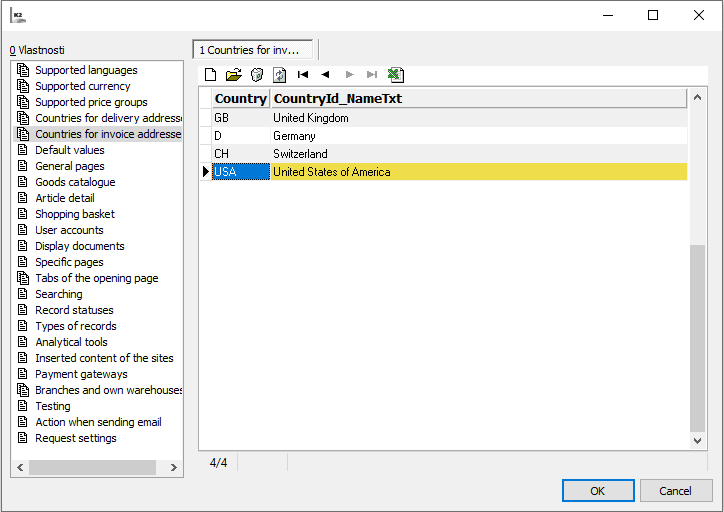
Picture: Web and E-shop Settings - Countries of invoice addresses
The tab contains default settings of currency, language, countries of delivery and invoice addresses, root category for tree of categories and service category of articles that should not be searched (must be different from root category).
Default values - template web/e-shop (new version)
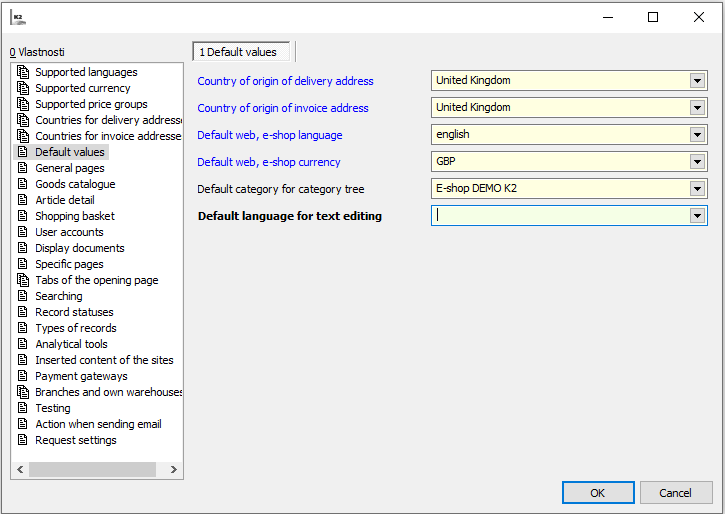
Picture: Web and e-shop settings - Default values
Fields Description
Default country of delivery address |
A country that is automatically offered to the user when filling the delivery address. |
Default country of invoice address |
A country that is automatically offered to the user when filling the invoice address. |
Default language of web, e-shop |
A language in which the data is automatically displayed, unless the user sets another one. |
Default currency of web, e-shop |
A currency in which the prices are automatically displayed, unless the user sets another one. |
Default category for tree of categories |
A root category that is superior to the whole tree structure of the categories in which the articles are classified. |
Default language for text editing |
If filled in, the text that is edited in HTML text editor is also saved in this language. |
Default values - responsive web/e-shop (old version)
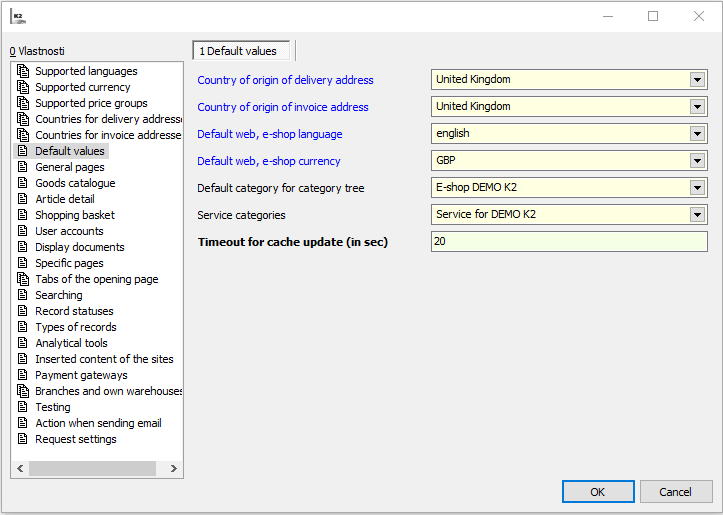
Picture: Web and e-shop settings - Default values
Fields Description
Default country of delivery address |
A country that is automatically offered to the user when filling the delivery address. |
Default country of invoice address |
A country that is automatically offered to the user when filling the invoice address. |
Default language of web, e-shop |
A language in which the data is automatically displayed, unless the user sets another one. |
Default currency of web, e-shop |
A currency in which the prices are automatically displayed, unless the user sets another one. |
Default category for tree of categories |
A root category that is superior to the whole tree structure of the categories in which the articles are classified. |
Service category |
A category (at root category level) in which the article cards are included and the detail of article cards is accessible on the web/e-shop, but should not be searched or autocompleted. Typically, these are Article for shipping or payment cards. |
Time out after cache update (in seconds) |
Time interval with which the caches are updated. |
The Pages in General tab is intended for editing the general properties of the web/e-shop.
Pages in General - template web/e-shop (new version)
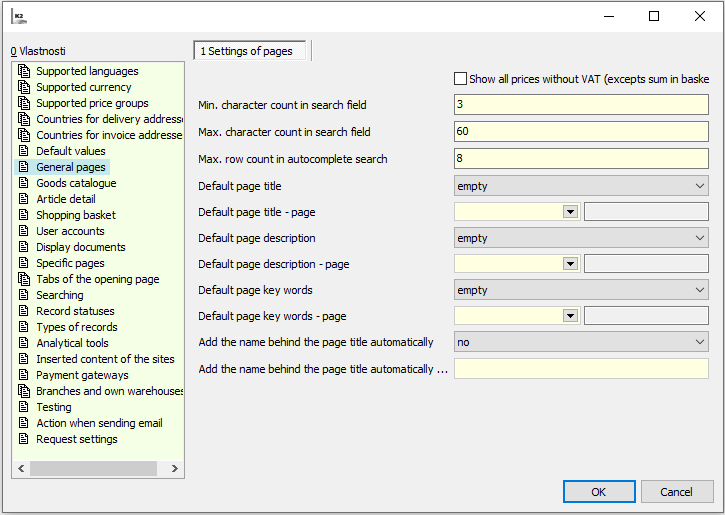
Picture: Web and E-shop Settings - Pages in General (template web/e-shop)
Fields Description
Display All Prices without VAT (except the sum of the shopping cart) |
By turning on the parameter, all prices without VAT are displayed on the web/e-shop |
Minimum Number of Characters in the Search Box |
The minimum number of characters after which the search can be started. If the user starts a search with a lower number of characters, this search ends and the user is notified of the minimum number of characters. If you enter a negative value here, the autocomplete in the e-shop is turned off. |
Maximum Number of Characters in the Search Box |
If the user enters a string longer than the given maximum number of characters, that string is truncated to the specified maximum. |
Maximum Number of Lines in the Search Autocomplete |
Specify the maximum number of offered Article cards that are displayed after entering the minimum number of characters in the search field. |
Default Page Title* |
The text is added primarily from the page that is currently being viewed (i.e. from the text page, article category, product, news,...) from the Meta Title field. If this field is empty, the title is added from the Main Title field. If neither of the previous two options is filled in, the title is taken according to this page setting. Blank - the page title is blank Take from Homepage - the page title is displayed as the Meta title for homepage is set. Take from Text Page - page title is inverted from Meta title field of selected text page (see line below - Default Page Title - Page). |
Default Page Title - Page* |
The text page from which the Meta Title is taken. The place holder text from the Main Title field no longer is substituted. |
Default Page Description* |
The text is added primarily from the page that is currently being viewed (i.e. from the text page, article category, product, news,...) from the Meta Description field. If this field is empty, the description is added from the Short Description field. If neither of the previous two options is filled in, the Description is taken according to this page setting. Blank - the page description is blank. Take from Homepage - the page description is displayed as the Meta Description for homepage is set. Take from Text Page - page title is inverted from Meta Description field of selected text page (see line below - Default Page Description - Page). |
Default Page Description - Page* |
The text page from which the Meta Description is taken. There is no longer a place holder substitution of text from the Short Description field. |
Default Page Keywords* |
The text is added primarily from the page that is currently being viewed (i.e. from the text page, article category, product, news,...) from the Keywords field. If the keywords are not filled in, the description is taken according to this page settings. Blank - keywords are blank. Take from Homepage - the keywords are displayed as they are set for the homepage. Take from Text Page - keywords are inverted from Keywords field of selected text page (see line below - Default Page Keywords - Page). |
Default Page Keywords - Page* |
Text page from which the Keywords are taken. |
Automatically Replace the Page Title with the Name* |
The ability to replace the page title with a name. No - no title is substituted for the page title Web Name - the web title is replaced by the web name (the Name field from the Basic Data of the Web and E-shop module) Custom Text - custom text is substituted for the page title (see line below Automatically Replace the Page Title with the Name - Custom Text). |
Automatically Replace the Page Title with the Name - Custom Text* |
Formulation of the actual text to be inserted instead of the page title. This text is the same for all languages. |
*Note: Affects the SEO values of the web. The content of these fields is only the content of the page code for automata. They are not displayed to a regular e-shop/web user, but they can significantly affect the web traffic if they are set up correctly.
Pages in General - responsive web/e-shop (older version)
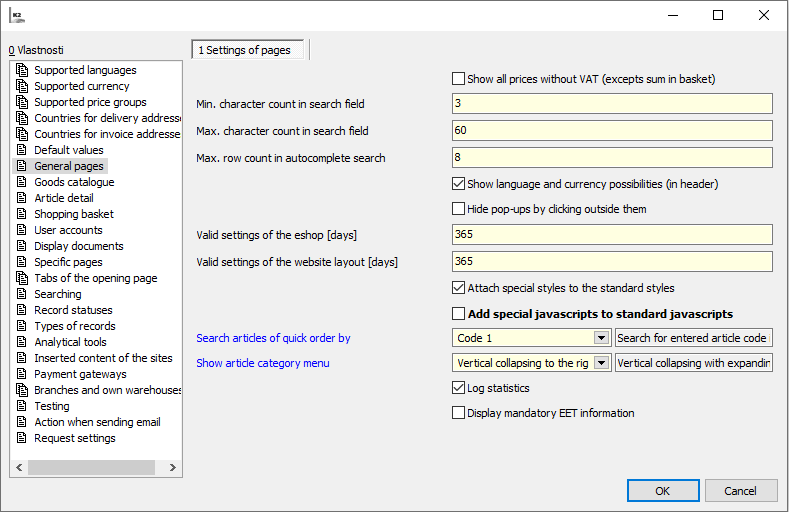
Picture: Web and E-shop Settings - Pages in General (responsive web/e-shop)
Fields Description
Display All Prices without VAT (except the sum of the shopping cart) |
By turning on the parameter, all prices without VAT are displayed on the web/e-shop |
Minimum Number of Characters in the Search Box |
The minimum number of characters after which the search can be started. If the user starts a search with a lower number of characters, this search ends and the user is notified of the minimum number of characters. If you enter a negative value here, the autocomplete in the e-shop is turned off. |
Maximum Number of Characters in the Search Box |
If the user enters a string longer than the given maximum number of characters, that string is truncated to the specified maximum. |
Maximum Number of Lines in the Search Autocomplete |
Specify the maximum number of offered Article cards that are displayed after entering the minimum number of characters in the search field. |
Display Language and Currency Selection |
Determines whether the user has the ability to change the language or currency. |
Hide Pop-Ups by Clicking Outside Them |
Allows e-shop customers to close “pop-up windows” (e.g. Display the status of branch warehouses or new articles in the shopping cart) by clicking somewhere outside this window. |
Validity of E-shop Settings [days] |
Specifies the length of validity of Cookies containing the appearance of the catalogue, the number of items, sorting, language and currency. |
Validity of Page Layout Settings [days] |
Specifies the duration of Cookies containing filter settings within one category. |
Attach Special Styles to Standard Ones |
If special styles are used, this parameter distinguishes whether special styles contain full information (NO value) or whether they are created in cascade to standard styles and predefine only changes (YES value). |
Attach Special Java Scripts to Standard Ones |
If special JavaScripts are used, this parameter distinguishes whether it connects to standard or not. |
Search Articles of Quick Order By |
Specifies the field according to which the articles are searched in the article code field “Quick Orders” |
Display of Article Category |
Format as the article category menu is displayed - it can be displayed vertically or horizontally |
Record Statistics |
The data of e-shop statistics are processed, the attendance of the article detail, text pages, categories, etc. is calculated. |
Display Mandatory EET (Electronic Sales Record) Information |
Displays the mandatory EET (Electronic Sales Record) information in the created cash vouchers after payment |
The default appearance and properties of the articles catalogue are set here.
Articles Catalogue - template web/e-shop (new version)
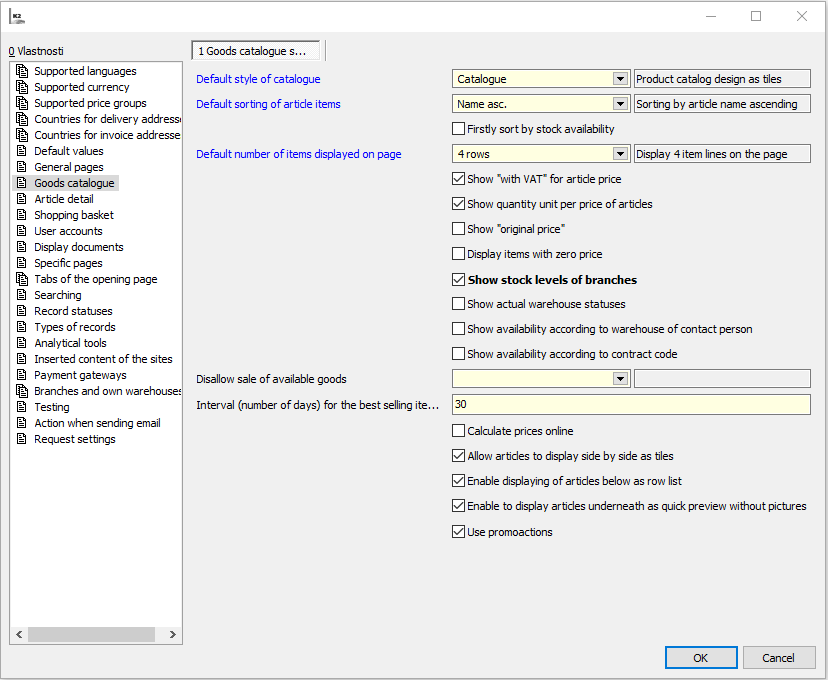
Picture: Web and E-shop Settings - Articles Catalogue (template web/e-shop)
Fields Description
Default Appearance of the Articles Catalogue |
Sets whether the catalogue, i.e. the list of offered articles, is displayed as a tile or as a list when the web/e-shop is displayed. Note: The Quick Preview option is not implemented. |
Default Sorting of Articles Items |
Determines what the default sort is set when viewing the web/e-shop. Note: In the case of the Recommended Sorting option, the customer can define the order of items on the Items tab in the “NewsPriority” column |
Sort by Availability In Stock |
The flag allows the articles in the catalogue to be sorted according to their availability. Priority is given to items that are available in stock. |
Default Number of Items Displayed on the Page |
Sets the number of rows to display on one catalogue page. |
Display “with VAT” next to the Article Price |
Determines whether the text “with VAT” is displayed for the price of the articles in the catalogue |
Display the Unit of Quantity next to the Article Price |
Determines whether the sales unit is displayed next to the article price in the catalogue, e.g. “/pc” |
Display “Original Price” |
It is not implemented in the catalogue, the original price is displayed only in the detail of the article (it depends on the parameter of the same name in the Detail of article section). |
Show items with zero prices |
Allows you to hide cards on which the selling price is = 0. If they are displayed, it is possible to add them to the shopping cart and use them as another Article Card. Exceptions to this condition are made for Article Card with the Shipping or Payment flag - i.e.these cards are visible regardless of the price or this flag. After changing this flag it is necessary to Recalculate the On-line Store - Update the Articles Prices, because its settings affect the creation and deletion of records with zero prices in the table EsGoodsPrice and thus the availability of these records in the Web and E-shop module. |
Display Branch Warehouse Statuses |
The flag allows the user to display the status of specific article in the warehouse of individual branched defined in the Branches section by clicking on the warehouse status icon (a question mark is displayed when the cursor remains stationary on the icon). A pop-up window is displayed with a text description of the warehouse status of individual branches, while the alternative texts of the stock status listed on the given Articles tab are applied. The settings are reflected in the catalogue and in the article detail. In Article Detail |
Display Actual Stock Levels |
The flag allows you to suppress alternative tock status texts set on the Article cards. Either the exact number of the stock status or (if the articles are not in stock) the text “on the way” or another, specified in the field Availability, is displayed. The setting of this flag is also reflected when the status of branch warehouses is displayed. |
Display availability according to the contact person's warehouse |
If checked, stock availability is taken into account according to the warehouse set at the given contact person. The availability according to the contact person's warehouse is displayed as default. After clicking on the Availability detail at branches, the availability will be displayed according to the warehouses of individual branches. The warehouse can be set up for the contact person in the Registration book on the Basic data tab. |
Display availability with respect to the order code |
If checked, availability that is not blocked for another order code is displayed. Otherwise, the total stock availability is displayed. |
Prohibit the Sale of Articles with Availability |
Articles with this availability are not able to be added to the shopping cart. |
Interval for Calculating the Best-Selling Articles |
The number of days according to which the saleability of articles is calculated (according to the Dvyst FV field). |
Calculate Prices On-line |
Displays in the catalogue and article detail the current prices from K2 without the need to run conversions for the given article. However, this parameter does not affect filtering by price and sorting by price - for these two actions it is necessary to run recalculations. Before using prices on-line, it is advisable to run a total recalculation, this recalculation does not calculate specific prices for the customer, it only computes prices for the given price group. |
Enable Display of Articles Side by Side as Tiles |
The enabled parameter enables the selected display. |
Enable Display of Articles below Each Other as a Line List |
The enabled parameter enables the selected display. |
Enable Display of Articles below Each Other as a Quick Preview without Images |
The enabled parameter enables the selected display. |
Use Promoactions |
The enabled parameter enables to use promoactions on the e-shop. |
Articles Catalogue - responsive web/e-shop (older version)
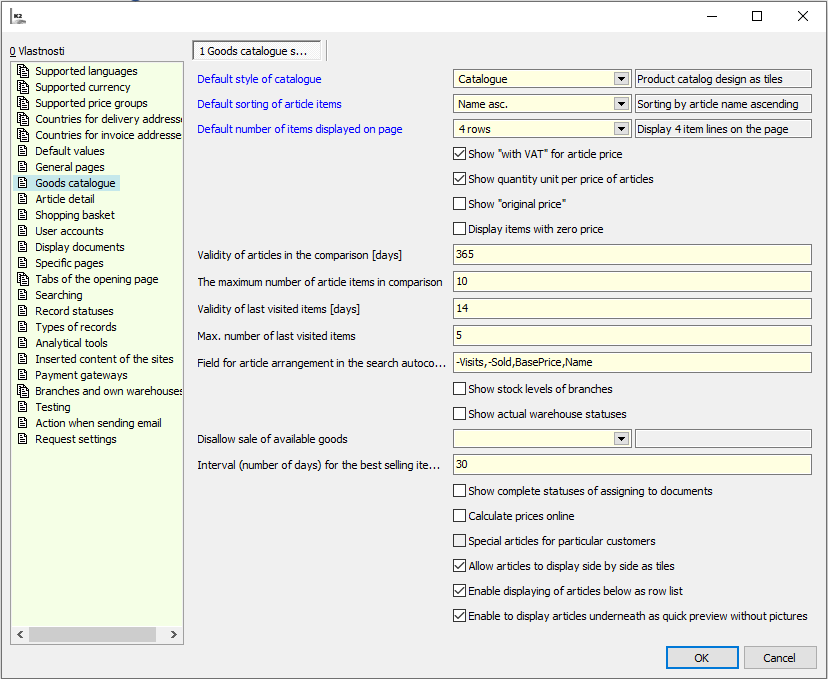
Picture: Web and E-shop Settings - Articles Catalogue (responsive web/e-shop)
Fields Description
Default Appearance of the Articles Catalogue |
Sets whether the catalogue, i.e. the list of offered articles, is displayed as a tile or as a list when the web/e-shop is displayed. Note: The Quick Preview option is not implemented. |
Default Sorting of Articles Items |
Determines what the default sort is set when viewing the web/e-shop. Note: In the case of the Recommended Sorting option, the customer can define the order of items on the Items tab in the “NewsPriority” column |
Default Number of Items Displayed on the Page |
Sets the number of rows to display on one catalogue page. |
Display “with VAT” next to the Article Price |
Determines whether the text “with VAT” is displayed for the price of the articles in the catalogue |
Display the Unit of Quantity next to the Article Price |
Determines whether the sales unit is displayed next to the article price in the catalogue, e.g. “/pc” |
Display “Original Price” |
It is not implemented in the catalogue, the original price is displayed only in the detail of the article (it depends on the parameter of the same name in the Detail of article section). |
Show items with zero prices |
Allows you to hide cards on which the selling price is = 0. If they are displayed, it is possible to add them to the shopping cart and use them as another Article Card. Exceptions to this condition are made for Article Card with the Shipping or Payment flag - i.e.these cards are visible regardless of the price or this flag. After changing this flag it is necessary to Recalculate the On-line Store - Update the Articles Prices, because its settings affect the creation and deletion of records with zero prices in the table EsGoodsPrice and thus the availability of these records in the Web and E-shop module. |
Validity of Article Items in Comparison [days] |
How long for each user will remember their articles included for comparison (validity of the Cookies files). |
Maximum Number of Items to Comparison |
Allows you to set how many Article cards the customer can compare at one time. |
Validity of Recently Visited Items [days] |
How long for the given user the e-shop remembers their last viewed pages in the History of Visited Articles section. |
Maximum Number of Recently Visited Items |
Number or Article cards displayed in the History of Visited Articles section. |
Field for Sorting Articles in the Search Autocomplete |
List or priority of fields according to which the items in the autocomplete are to be displayed. |
Display Branch Warehouse Statuses |
The flag allows the user to display the status of specific article in the warehouse of individual branched defined in the Branches section by clicking on the warehouse status icon (a question mark is displayed when the cursor remains stationary on the icon). A pop-up window is displayed with a text description of the warehouse status of individual branches, while the alternative texts of the stock status listed on the given Articles tab are applied. The settings are reflected in the catalogue and in the article detail. In Article Detail |
Display Actual Stock Levels |
The flag allows you to suppress alternative tock status texts set on the Article cards. Either the exact number of the stock status or (if the articles are not in stock) the text “on the way” or another, specified in the field Availability, is displayed. The setting of this flag is also reflected when the status of branch warehouses is displayed. |
Prohibit the Sale of Articles with Availability |
Articles with this availability are not able to be added to the shopping cart. |
Interval for Calculating the Best-Selling Articles |
The number of days according to which the saleability of articles is calculated (according to the Dvyst FV field). |
Display Complete Status of Assignment to Documents |
When the order summary parameter is turned on and the order overview is displayed, the flags of the documents that are created for the given order are displayed. |
Calculate Prices On-line |
Displays in the catalogue and article detail the current prices from K2 without the need to run conversions for the given article. However, this parameter does not affect filtering by price and sorting by price - for these two actions it is necessary to run recalculations. Before using prices on-line, it is advisable to run a total recalculation, this recalculation does not calculate specific prices for the customer, it only computes prices for the given price group. E-shop at on-line prices displays only the articles that are calculated in the table ESGOODPRICE for the price group to which the current logged in customer belongs. |
Special Articles for Specific Customers |
The option is available only when the “Calculate Prices On-line” parameter setting is enabled and allows you to add and read prices for specific customers with on-line prices with your own script, even at on-line prices. If it is checked, then the e-shop is in the mode where specific articles can be displayed only to selected customers. |
Enable Display of Articles Side by Side as Tiles |
The enabled parameter enables the selected display. |
Enable Display of Articles below Each Other as a Line List |
The enabled parameter enables the selected display. |
Enable Display of Articles below Each Other as a Quick Preview without Images |
The enabled parameter enables the selected display. |
In this section, set what is to be displayed in the article detail, i.e on the page displaying details of specific article.
Articles Catalogue - template web/e-shop (new version)
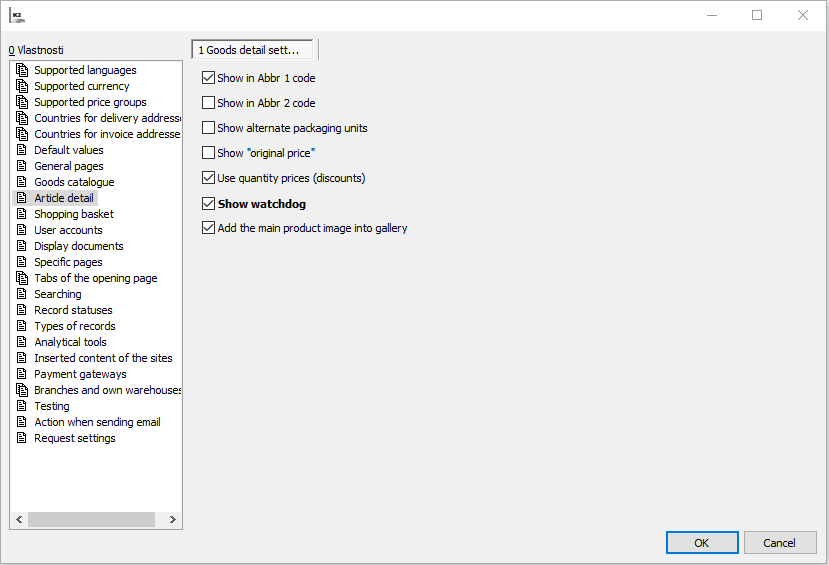
Picture: Web and e-shop settings - Article detail (template web/e-shop)
Fields Description
Display the Abbreviation 1 in the code |
Determines whether the Code is displayed in the article detail between the header data: Abbreviation 1 from Article Card |
Display the Abbreviation 2 in the code |
Determines whether the Code is displayed in the article detail between the header data: Abbreviation 2 from Article Card |
Display alternate unit packing |
Allows to display on the articles at the storage unit other storage units that have the flag Show on e-shop. These units are displayed after clicking on the icon next to the stock unit. |
Display “Original Price” |
Allows in the detail to show or hide the value of the Original price field from the card Articles - E-shop tab. |
|
If a customer, who has connected company (Partner in Contact person), is logged in and this company has own price for displayed articles, then information about this quantity discount will also be displayed in the articles detail. Note: The quantity price is not reflected in the shopping cart, order summary or in sales order inK2, because prices are transmitted from e-shop. If such a price is to be applied, it is necessary to recalculate the price of the particular item. |
Display Watchdog |
The enabled parameter allows to use the Watchdog function on the e-shop. |
Add a main image of the product in the gallery |
The enabled parameter displays the main image in the product gallery. |
Articles Catalogue - responsive web/e-shop (older version)

Picture: Web and e-shop settings - Article detail (responsive web/e-shop)
Fields Description
Display the Abbreviation 1 in the code |
Determines whether the Code is displayed in the article detail between the header data: Abbreviation 1 from Article Card |
Display the Abbreviation 2 in the code |
Determines whether the Code is displayed in the article detail between the header data: Abbreviation 2 from Article Card |
Display alternate unit packing |
Allows to display on the articles at the storage unit other storage units that have the flag Show on e-shop. These units are displayed after clicking on the icon next to the stock unit. |
Display 1. category of article classification as a crumbs |
Displays the entire tree path (value YES) or only an article name in article detail header. |
Display Google+ button |
Displays a button for the public referral option via Google+. |
Display Facebook button |
Displays a button for the public referral option via Facebook. |
Display “Original Price” |
Allows in the detail to show or hide the value of the Original price field from the card Articles - E-shop tab. |
Display quantity price (discount) |
If a customer, who has connected company (Partner in Contact person), is logged in and this company has own price for displayed articles, then information about this quantity discount will also be displayed in the articles detail. Note: The quantity price is not reflected in the shopping cart, order summary or in sales order inK2, because prices are transmitted from e-shop. If such a price is to be applied, it is necessary to recalculate the price of the particular item. |
Display article variants in the table |
The enabled parameter displays article variants in the table if they exist. The off parameter displays the variant selection in the drop-down menu. |
In This section sets the properties of the page displaying the shopping cart.
Shopping Cart - template web/e-shop (new version)
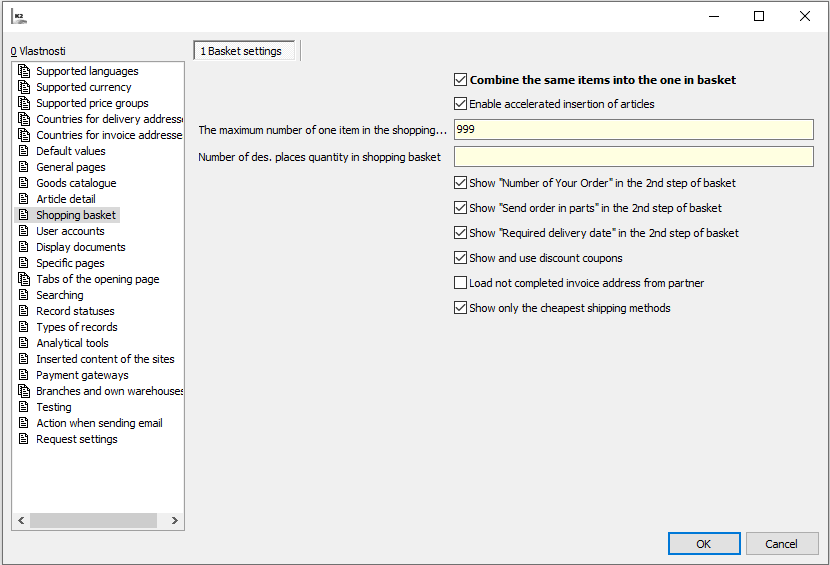
Picture: Web and E-shop Settings - Shopping Cart (template web/e-shop)
Fields Description
Link the Same Article Items in the Shopping Cart |
Links or leaves the same article item if the customer “buys” them gradually. |
Enable Fast Addition of Articles |
If it is checked, the fast addition of articles to shopping cart is available on the e-shop. |
Maximum Amount of One Item in Shopping Cart |
Indicates how many pieces of one (any) item can customer buy. |
Number of Quantity Decimal Places in Shopping Cart |
Specifies the number of decimal places to which the quantity can be entered, unless the Integer flag is set on the Articles card. |
Display the “Order Number” in 2nd Step of the Shopping Cart |
Display in 2 step field for a number that the customer enters themselves. |
Display “Send Order in Parts” in 2nd Step of the Shopping Cart |
Display in 2 step the Send Order in Parts flag, which the customer can check. |
Display the “Required Delivery Date” in the 2nd Step of the Shopping Cart |
Displays in the 2nd step of the shopping cart the option to enter the required delivery date. |
Display and Use Discount Coupons |
In the 2nd step of the shopping cart, the field for entering the discount coupon appears. |
Take Over the Blank Billing Address from the Partner |
If it is not checked and the billing address is not filled in, it is automatically taken over from the contact address of the partner. |
Display Only the Cheapest Variations of the Shipping Method |
If there are more suitable shipping for e-shop with the same shipping method, then only the one with the lowest price id displayed on the final list. |
Quick add to shopping cart: |
If it is checked, it will allow direct entry of article into the basket via the barcode reader in the e-shop, or via entering codes directly in the cart. It is used for direct sales on the e-shop (Note: the BarCodeChild;EAN field must be added in the searched fields). |
Shopping Cart - responsive web/e-shop (older version)
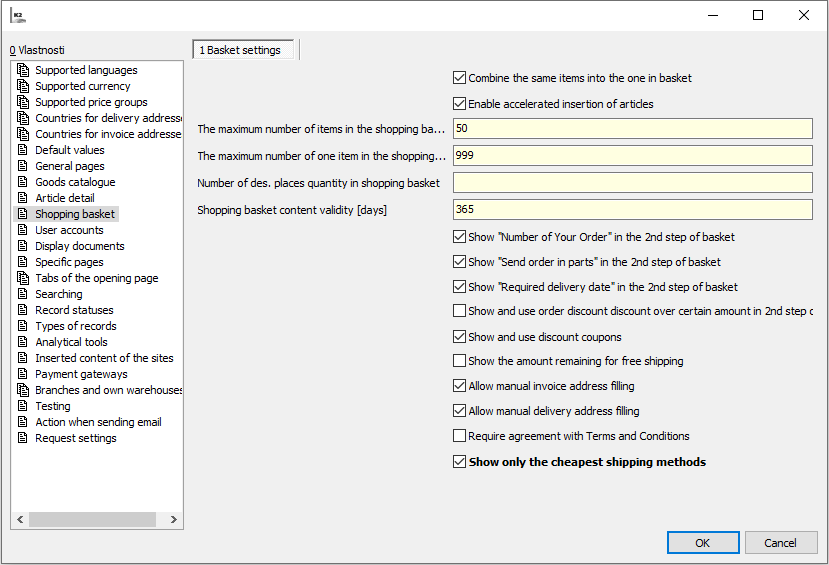
Picture: Web and E-shop Settings - Shopping Cart (responsive web/e-shop)
Fields Description
Link the Same Article Items in the Shopping Cart |
Merges or leaves the same article item if the customer “buys” them gradually. |
Enable Fast Addition of Articles |
If it is checked, the fast addition of articles to shopping cart is available on the e-shop. |
Maximum Number of Items in Shopping Cart |
Indicates the maximum number of items per purchase. |
Maximum Amount of One Item in Shopping Cart |
Indicates how many pieces of one (any) item can customer buy. |
Number of Quantity Decimal Places in Shopping Cart |
Specifies the number of decimal places to which the quantity can be entered, unless the Integer flag is set on the Articles card. |
Validity of the Content in the Shopping Cart [days] |
Number of days after which the shopping cart will remain filled - it will wait for the order to be completed. |
Display the “Order Number” in 2nd Step of the Shopping Cart |
Display in 2 step field for a number that the customer enters themselves. |
Display “Send Order in Parts” in 2nd Step of the Shopping Cart |
Display in 2 step the Send Order in Parts flag, which the customer can check. |
Display the “Required Delivery Date” in the 2nd Step of the Shopping Cart |
Displays in the 2nd step of the shopping cart the option to enter the required delivery date. |
Display and Use an Order Discount Over a Certain Amount in 2 nd Step of the Shopping Cart |
Intended for special modifications - The flag displays the “Discount” field, the price is then calculated by a special script. |
Display and Use Discount Coupons |
In the 2nd step of the shopping cart, the field for entering the discount coupon appears. |
Display the Amount that is Missing for Free Shipping |
Displays the amount missing for free shipping. All available shipping for the e-shop must not be equal to zero and at the same time the amount of “Free from the Price” must be defined for at least one shipping. |
Allow Filling In the Billing Address Manually |
After tearing off, the unlogged-in user does not have the option to enter billing address. The logged-in user sees a preview of the address to which the order is invoiced, or can choose from other addresses. |
Allow Filling In the Delivery Address Manually |
After tearing off, the unlogged-in user does not have the option to enter delivery address. The logged-in user sees a preview of the address to which the order will be delivered, or can choose from other addresses. |
Require Agreement to the Terms and Conditions |
In the 2nd step of the shopping cart, an active check box is displayed and by checking the box, the customer agrees with the Terms and Conditions before sending an order. It is not possible to send an order without checking the box. |
Display Only the Cheapest Variations of the Shipping Method |
If there are more suitable shipping for e-shop with the same shipping method, then only the one with the lowest price id displayed on the final list. |
For logged in users, specify the behaviour of the web/e-hop here.
User accounts - template web/e-shop (new version)
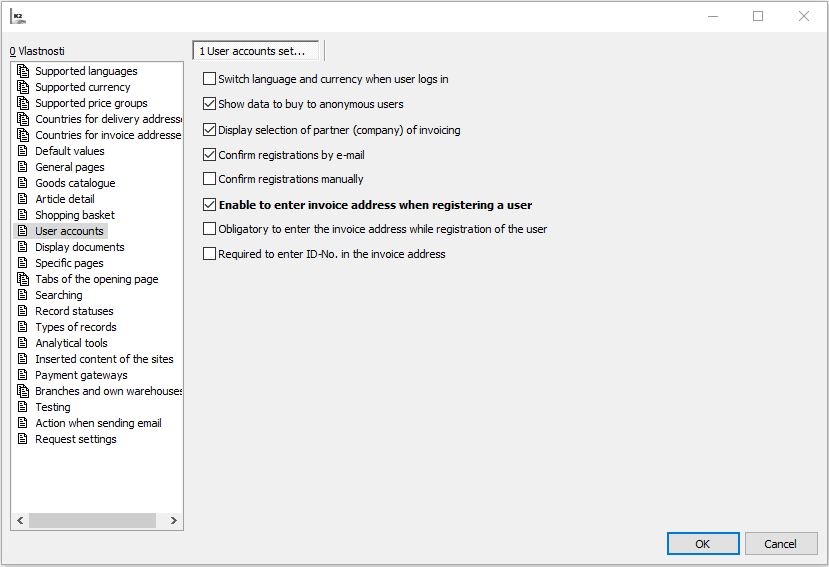
Picture: Web and e-shop settings - User accounts (template web/e-shop)
Fields Description
Switch the language and currency when user logs in |
Saves the currency and language settings in the profile of logged-in user. |
Show purchase data to anonymous users |
Determines whether only the logged-in user, or even anonymous customer without log in, is able to buy in the e-shop. |
Show purchase data to users without a partner (company) |
If this box is checked, the user can make a purchase immediately after the user can make a purchase immediately after registration. Their registration is automatically approved. If this box is not checked, the user can´t make a purchase immediately after the registration and their registration is not automatically approved. This user displays text next to the article: Please wait for registration approval to view the information. The registration approval consists in connecting the contact person to the particular partner in the K2 IS. |
Confirm registration by an email |
After the registration, the e-shop will send an e-mail with link to confirm the registration to user of web/e-shop. The user confirms a registration by opening a link, and then the status changes and registration occurs in the K2 IS. |
Manual registration approval |
Web/e-shop administrator changes the status and approve registration in the registration book manually. |
Allow to enter an invoice address when registering an user |
Sets whether it is possible to enter an invoice address when registering an user. |
Mandatory entry of an invoice address when registering an user |
The flag enables/disables the entry of invoice data directly during the registration of a new user. |
Mandatory entry of ID-No. in invoice address |
Forces mandatory entry of ID-No. and tax number in invoice address. (Note. It is necessary to turn on “Enable manual entry of the invoice address” in Shopping Cart section) |
User accounts - responsive web/e-shop (old version)
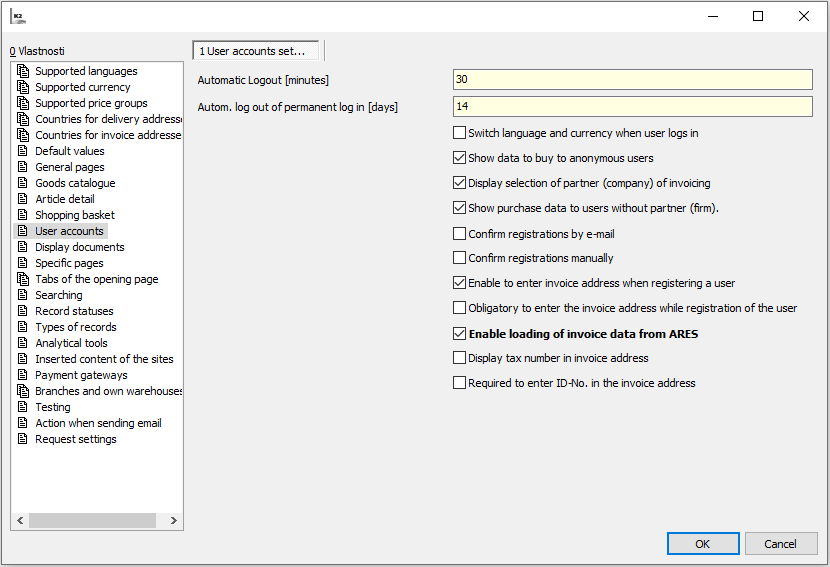
Picture: Web and e-shop settings - User accounts (responsive web/e-shop)
Fields Description
Automatic logout [minutes] |
After what time the user should automatically be log out. |
Automatic logout at permanent login [days] |
After what time should the user automatically log off in if this user checked the Permanent login option at login. |
Switch the language and currency when user logs in |
Saves the currency and language settings in the profile of logged-in user. |
Show purchase data to anonymous users |
Determines whether only the logged-in user, or even anonymous customer without log in, is able to buy in the e-shop. |
Display an invoicing partner (company) option |
Sets whether the logged-in user can view a list of partners who are connected to the user´s Contact persons record. |
Show purchase data to users without a partner (company) |
If this box is checked, the user can make a purchase immediately after the user can make a purchase immediately after registration. Their registration is automatically approved. If this box is not checked, the user can´t make a purchase immediately after the registration and their registration is not automatically approved. This user displays text next to the article: Please wait for registration approval to view the information. The registration approval consists in connecting the contact person to the particular partner in the K2 IS. |
Confirm registration by an email |
After the registration, the e-shop will send an e-mail with link to confirm the registration to user of web/e-shop. The user confirms a registration by opening a link, and then the status changes and registration occurs in the K2 IS. |
Manual registration approval |
Web/e-shop administrator changes the status and approve registration in the registration book manually. |
Allow to enter an invoice address when registering an user |
Sets whether it is possible to enter an invoice address when registering an user. |
Mandatory entry of an invoice address when registering an user |
The flag enables/disables the entry of invoice data directly during the registration of a new user. |
Enable retrieval of invoice data from ARES (Service for comp. reg. number) |
Accesses the button to retrieval the data from ARES (Service for comp. reg. number) in 2nd step of shopping cart. |
Display a tax number in invoice address |
Displays the tax number entry field in invoice address, both when registering or in the cart. |
Mandatory entry of ID-No. in invoice address |
Forces mandatory entry of ID-No. and tax number in invoice address. (Note. It is necessary to turn on “Enable manual entry of the invoice address” in Shopping Cart section) |
After log-in into the web/e-shop, the registered user has various documents available, such as orders from web/e-shop, invoices, etc. By configuring the options in this section, it is possible to define the documents that are displayed to the user. The settings apply to both the template and the responsive web/e-shop.
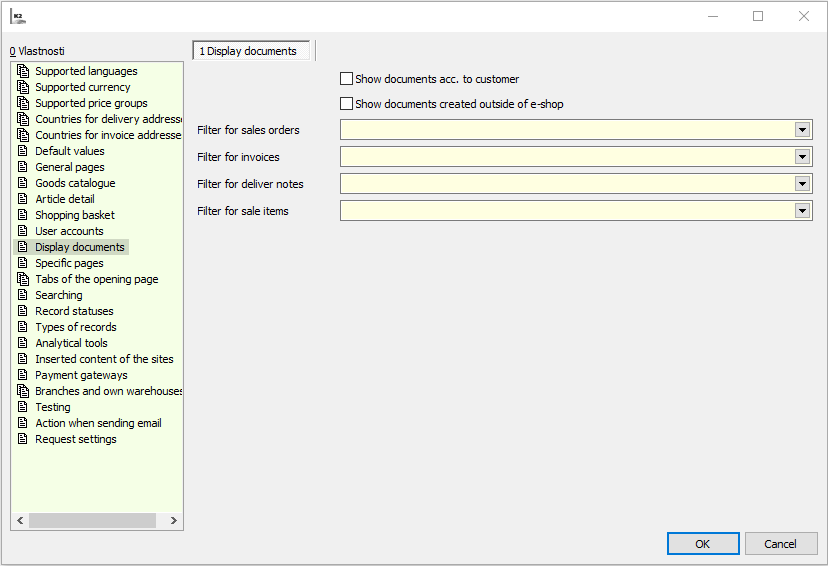
Picture: Web and e-shop settings - Document display
Fields Description
Display the documents by a customer |
The logged-in user is able to see the documents of the currently logged-in Partner (Supplier/Customer) |
Display the documents created out of e-shop |
The logged-in user is able to also see a documents that are not related to the web/e-shop, but are registered in the K2 IS in connection with the logged-in user. |
Sales order Filter |
The option to assign a defined sales order filter which is to be displayed to the logged-in users. |
Invoice Filter |
The option to assign a defined invoice filter which is to be displayed to the logged-in users. |
Delivery note Filter |
The option to assign a defined delivery note filter which is to be displayed to the logged-in users. |
Sales item Filter |
The option to assign a defined sales item filter which is to be displayed to the logged-in users. |
This section contains a list of Text pages necessary for full use of the functionality of the web/e-shop. For some pages, their text is displayed (Contacts for example), some are only used to create a link to a page whose content is generated automatically (Shopping Cart for example). A smaller number of specific pages is available for the template web/e-shop, as some of them are already solved by special templates (in the book Text Pages) typical for this new type of e-shop. The list of pages is divided into the blocks.
Specific pages - template web/e-shop (new version)
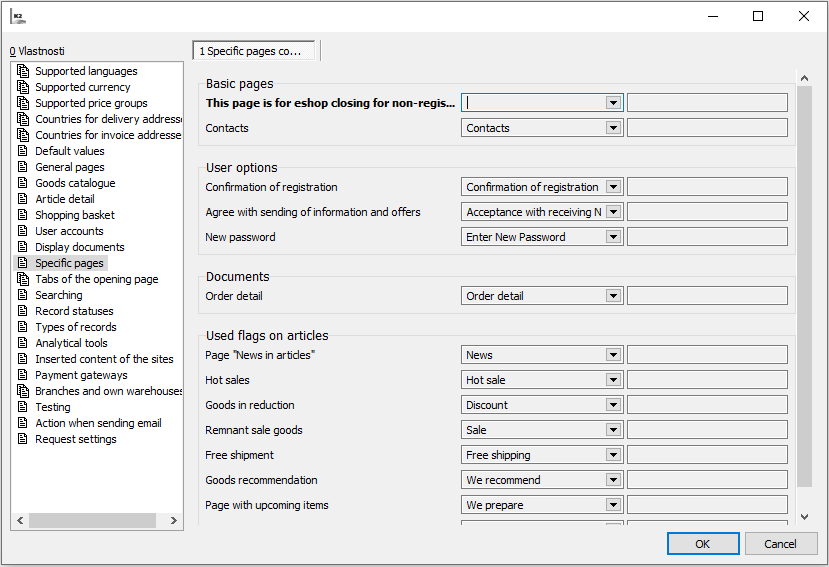
Picture: Web and e-shop settings - Specific pages (template web/e-shop)
Specific pages - responsive web/e-shop (old version)
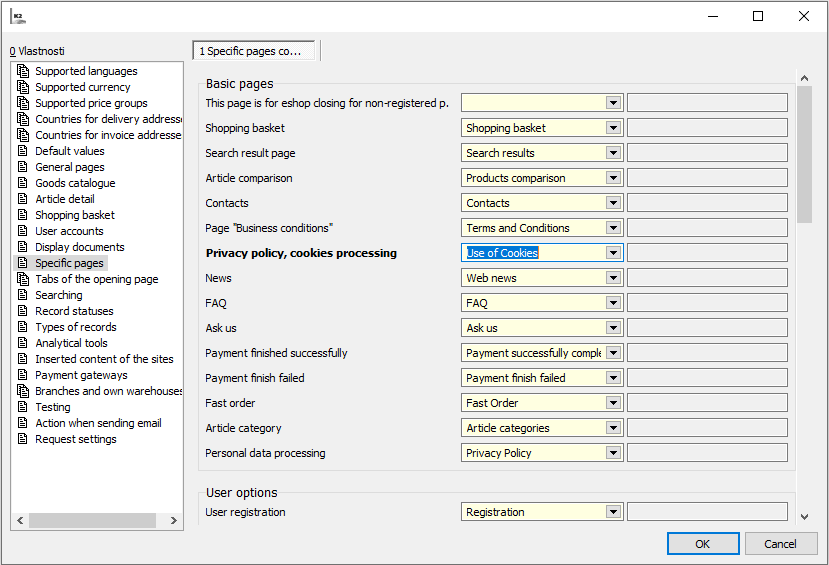
Picture: Web and e-shop settings - Specific pages (responsive web/e-shop)
Block Description
Basic pages |
Pages that are default for a basic look at the e-shop. |
User Options |
Pages allowing registration, login and logout, as well as other options user login options. |
Documents |
Pages required to display a lists and details of individual documents. |
Flags used on articles |
Pages with lists of articles that have individual flags set. From the pages of this block, the ones that are displayed as tabs on the home page can be selected in the Tabs section. |
The left part displays the list of text pages defined in the Specific pages section in the Flags used on articles section. From them, it is possible to select by double-clicking those pages from which tabs on the homepage are to be created on the e-shop. The right part displays the list of these tabs and it is possible to adjust their order using the Ctrl+up/down keys.
If the text page on the corresponding tab is set to Show only to logged in,the tab is displayed only in case that user is logged in. If the text page has set Classification into the group, the tab is displayed only if the logged in contact person has set the same Classification into the group on the E page (not yet implemented in the new user interface).
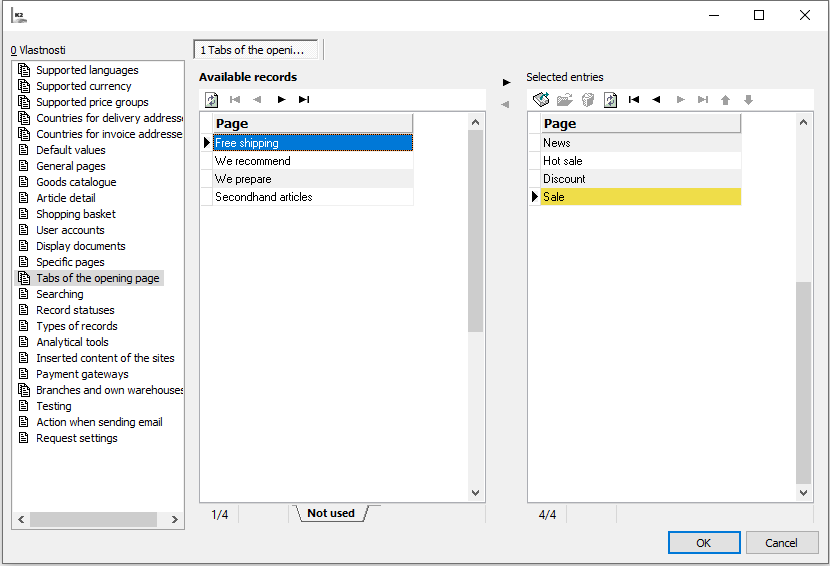
Picture: Web and e-shop settings - Tabs
For a web or e-shop, it is possible to set a full-text search or using searchable fields.
The option to use full-text search is available only if full-text keys for tables are defined, otherwise the search setting is available only in the searched fields. If the full-text keys are defined correctly, then the text “OK” is displayed in the Full-text Check field. Full-text search also works for other languages. It can also be used to search in bar codes.
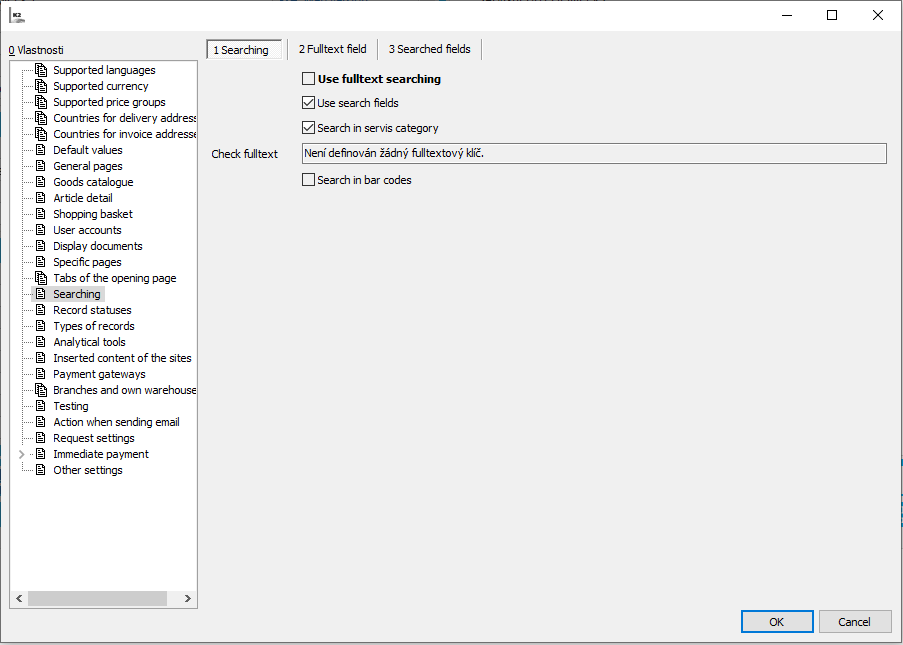
Picture: Web and E-shop Settings - Searching
On the Full-text Fields tab it is possible to define fields (from available fields) in which the search is full-text. Full-text keys must be defined to display a list of available fields. The easiest way to generate full-text indexes is to run the Create Full-text Indexes (CreateFullTextIndexes.PAS).
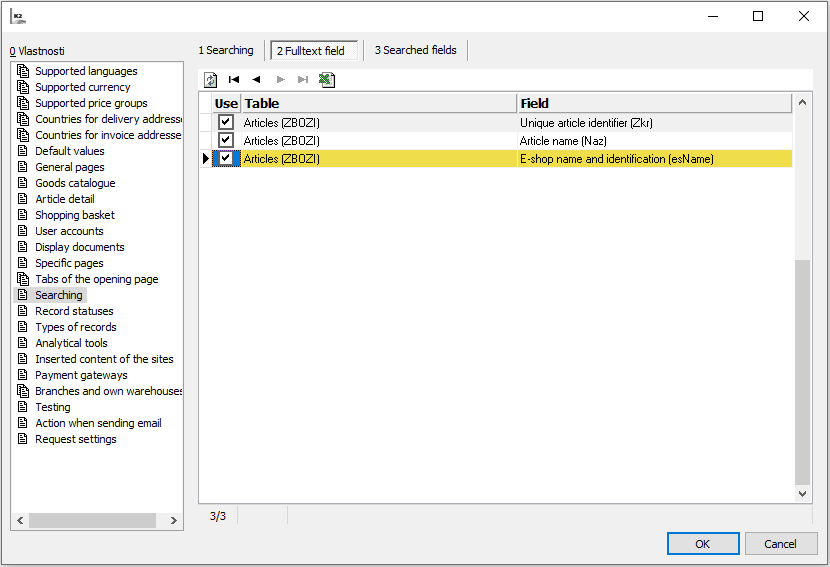
Picture: Web and E-shop Settings - Full-text Field
If full-text search is not set on the search tab, then it is possible to search for articles on the web/e-shop according to the values in the fields listed here. Especially for performance reasons it is possible to enter only physical fields with type String (not CLOB and others). It is searched for automatically according to the Article Number, so it is not necessary in the searched fields, and this or another number must not be entered (due to inappropriate data type).
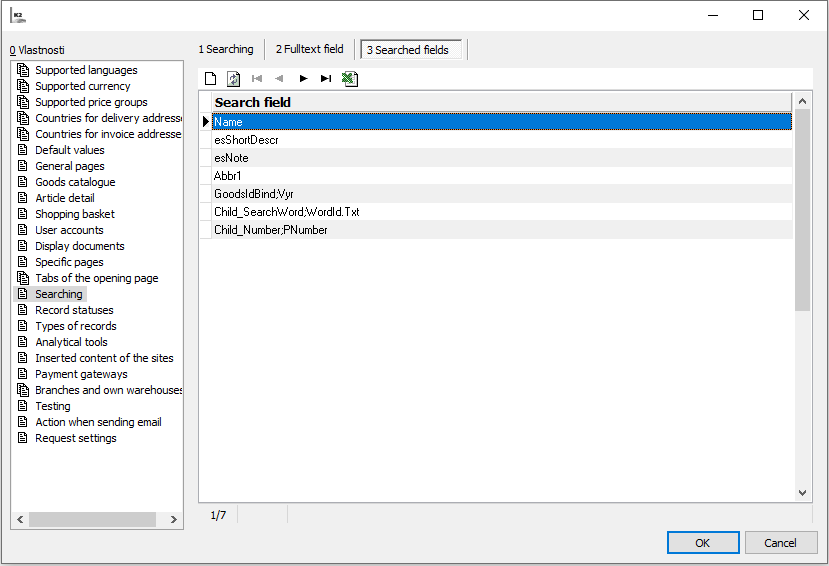
Picture: Web and E-shop Settings - Searched Fields
In this section, determine the states in which various records may be located. If the payment status on the order is set to Unpaid or Pending payment, the Pay button is displayed for the order. States of other records are not implemented yet.
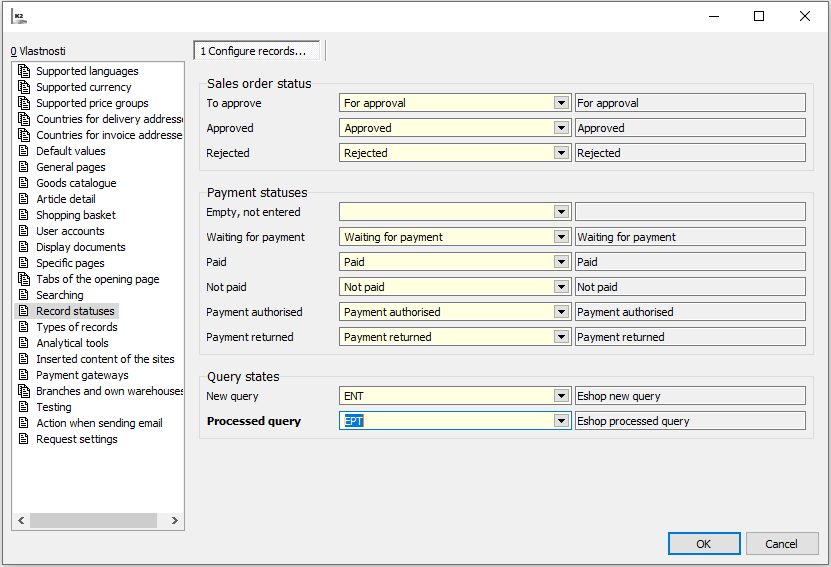
Picture: Web and e-shop settings - States of records
Block Description
States of Sales Order |
The records combine the specific status of the order with the possibility of approving the order on the website / e-shop. If the status “to approve” is set on the sales order and if there is a specific text page of the Orders to approve, the Approve button is displayed for the given order on the e-shop. Note: setting the state of sales order and also the behaviour of the sales order after pressing the Approve button is exclusively on special adjustments. The standard only allows display that button for specific records. |
States of Payments |
A state saved in EsOrder record. |
States of Query |
The type of activity to be created when using the Ask Us function (the e-shop customer enters a new query) and during the subsequent processing of this query. |
Setting of this section is necessary in case you want to use the options of nested text pages. It determines in what form the nested text page is displayed on the superior page
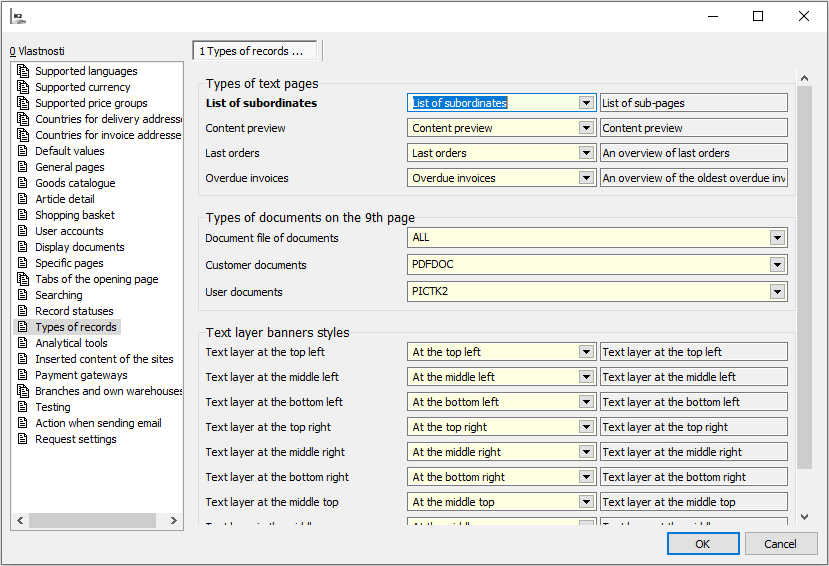
Picture: Web and e-shop settings - Types of Records
Another option is to set the type of documents for downloading from the 9th page of documents directly from the web/e-shop. If the document (receipt), the customer or the contact person have a document saved on the 9th page in the folder of the particular type in the K2 IS, it is available to download on the web/e-shop.
If the sales order of the logged in user has assigned this type of document on the 9th page, it is available to download from the document (receipt) directly from the web/e-shop.
Fields Description
List of Subordinates |
Text page type - list of subordinates |
Content Preview |
Text page type - content preview |
Last Orders |
Text page type - display the order |
Invoices Overdue |
Text page type - display invoices overdue |
Documents (Receipts) Documents |
Folder for documents to download from the documents (receipts) of the logged in user |
Customer Documents |
Folder for documents to download from the customer information of the logged in user (the customer to whom the contact person is assigned after registration) |
User Documents |
Folder for documents to download from the the logged in user |
Text layer left top |
Position of the text layer in the banner |
Text layer left centre |
Position of the text layer in the banner |
Text layer left bottom |
Position of the text layer in the banner |
Text layer right top |
Position of the text layer in the banner |
Text layer right centre |
Position of the text layer in the banner |
Text layer right bottom |
Position of the text layer in the banner |
Text layer top centre |
Position of the text layer in the banner |
Text layer centre |
Position of the text layer in the banner |
Text layer bottom centre |
Position of the text layer in the banner |
Section allows to define the data needed to use individual analytical tools: Google analytics, Google Tag Manager, Google Merchants, Heureka.cz / Heureka.sk, Hledej ceny, Zbozi.cz, Sklik.cz and Facebook.cz.
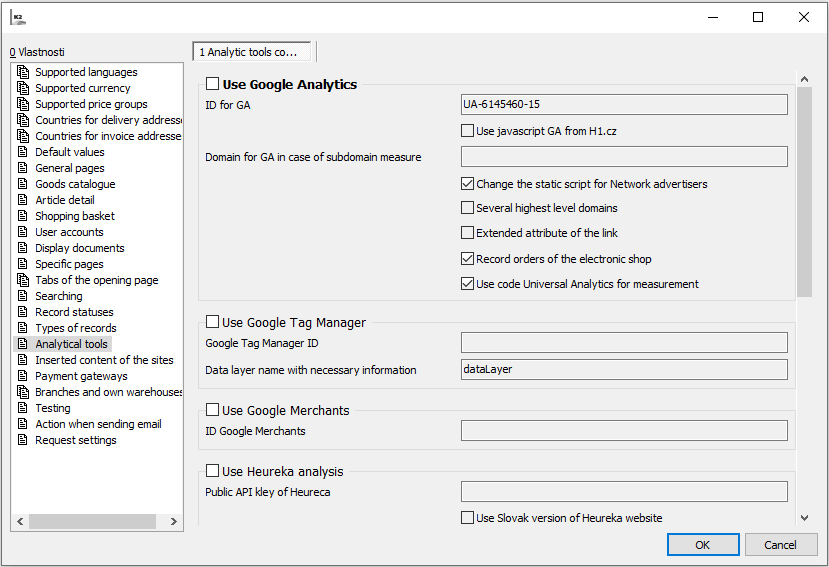
Picture: Web and e-shop settings - Analytical tools
Here is possible to add our own measuring or analytical code to the page code, namely to the Head section or to the beginning / end of Body section on these websites:
- All websites ( Measuring / Analytical code for the all websites)
- Homepage
- Shopping Cart Pages
- Order Completion Page
- Article Catalogue Pages
- Article Details Pages
- Articles Comparison Page
- User Pages
- Text Pages
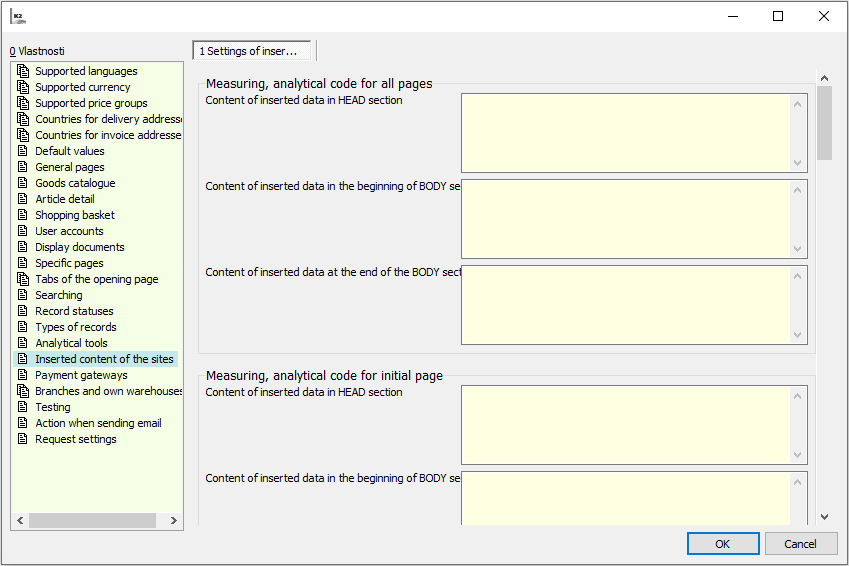
Picture: Web and E-shop Settings - Embedded page content
In this section, set the list of branches and their associated warehouses. Settings are necessary if we want to display warehouse statuses for individual branches on the web/e-shop. To activate this display, it is necessary to check the Display branch stock levels parameter in the Articles catalogue section.
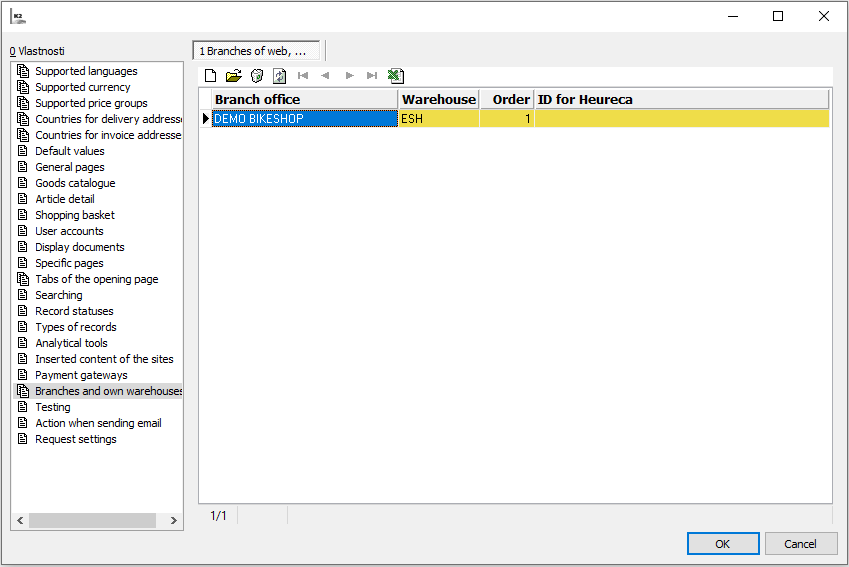
Picture: Web and E-shop Settings - Branches
For individual branches you can also enter the warehouse ID for Heureka, then you can use the Export XML feed for comparator script to export the warehouse stock level for branches to the availability XML.
Via the Monitoring.php website (www.[particular e-shop]/standard/app/monitoring.php) that is saved in [eshop]/standard/app directory, it can be verified whether the web services, the application web and the web/e-shop websites themselves are working. The entered testing information is called and then wait to see, if the information is loaded or an error is displayed. Each item tests a different web service. This testing can also be automated - see chapter Monitoring - process run testing.
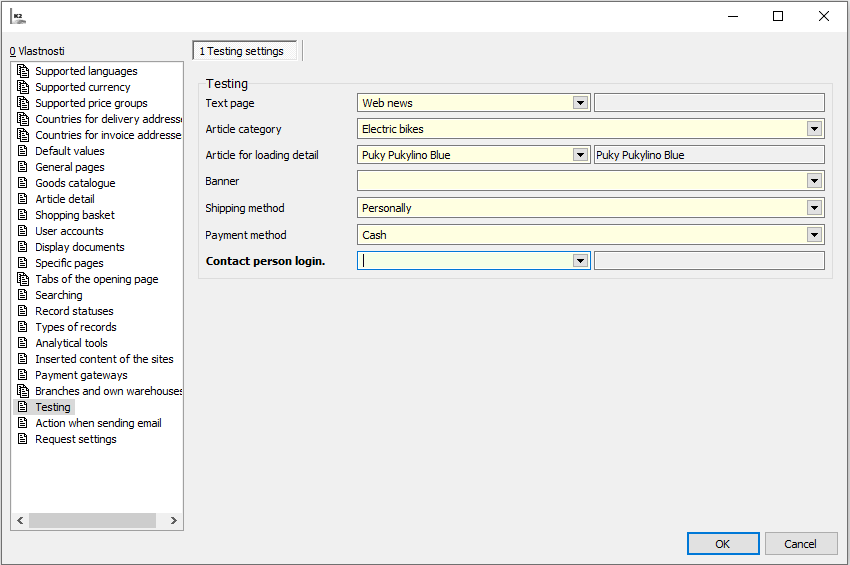
Picture: Web and E-shop settings - Testing
Fields Description
Text Page |
Which text page to display for web service testing purpose. |
Article Category |
Which category to display for web service testing purpose. |
Article for loading the Detail |
Which article to display for web service testing purpose. |
Banner |
Which banner to display for web service testing purpose. |
Shipping Methods |
Which delivery term to display for web service testing purpose. |
Payment Method |
Which payment method to display for web service testing purpose. |
Contact Person Login |
Which person to use for login on the web/e-shop, display of article list or categories etc. |
This tab is assigned for setting up an e-mail sending actions. If they are set correctly, it is possible to automatically send predefined emails to web/e-shop users. For this purpose, the book Templates for e-mails is intended (book no. 1021), which is both the place where these e-mail templates can be created and the records of all templates created so far. If custom templates are not defined, then templates prepared by the system in advance can be used. These templates come with the installation and can be found in the Supportfiles\Emailtemplates folder. Before the start of using templates, they must be imported or re-imported if they were repaired.
E-mails are sent using the task scheduler. If the user performs an action on the web/e-shop for which an action for sending an e-mail is defined, such as registration on the web/e-shop, then the task is generated in the Scheduled Tasks Manager and it is then send to the person via the system. A necessary condition for the proper functioning of sending e-mail is the correct configuration of the e-mail account of the AS user, thanks to which the e-mails are sent.
Action of sending e-mails - template web/e-shop (new version)
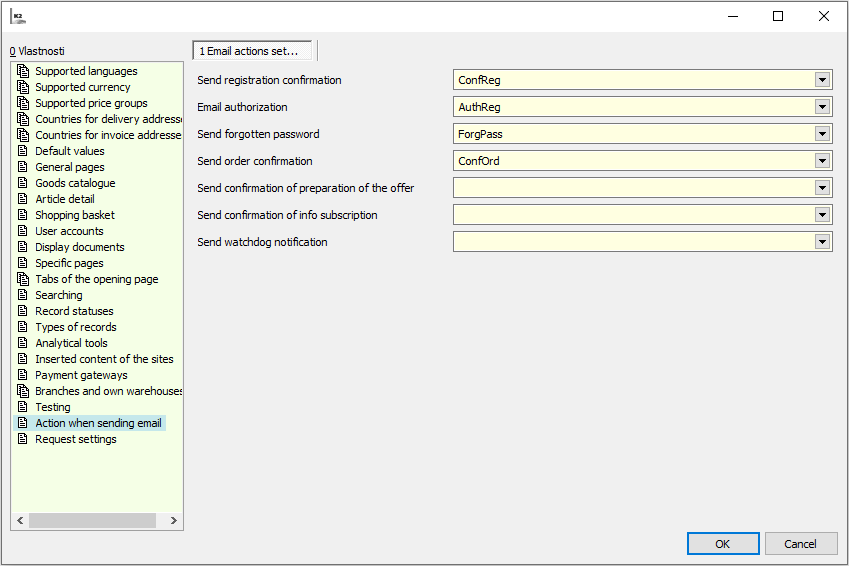
Picture: Web and E-shop Settings - Action of sending e-mails settings (responsive web/e-shop)
Fields Description
Sending of Registration Confirmation |
The user who registers on the web/e-shop receives an e-mail with notification of registration by e-mail under which he registered. |
Authorization via e-mail |
If the web/e-shop is set that the user who registers on the web/e-shop must authorize his registration by e-mail, then this action generates an authorization e-mail. |
Sending of Forgotten Password |
To the user who sends a request for a forgotten password, the system generates an e-mail to enter a new password. |
Sending of Order Confirmation |
After completing the order, the system generates an e-mail to the user with an order summary. |
Sending of Confirmation of Offer Preparation |
Provided that the web/e-shop is set up for the offer mode and if the user is logged in to the offer mode, then after completing the order, the system will generate an e-mail with offer summary. |
Sending of Confirmation of Information Subscription |
The user, who agrees to the sending of information and offers from the web/e-shop, receives an e-mail notifying them of this fact. |
Sending of Watchdog Notification |
If the articles monitoring function is used on the web/e-shop (Watchdog can be displayed on the e-shop via Web and e-shop settings on the Articles Detail tab), the system generates an e-mail for sending notification about change of status or price of the given article. |
Action when sending e-mails - responsive web/e-shop (old version)
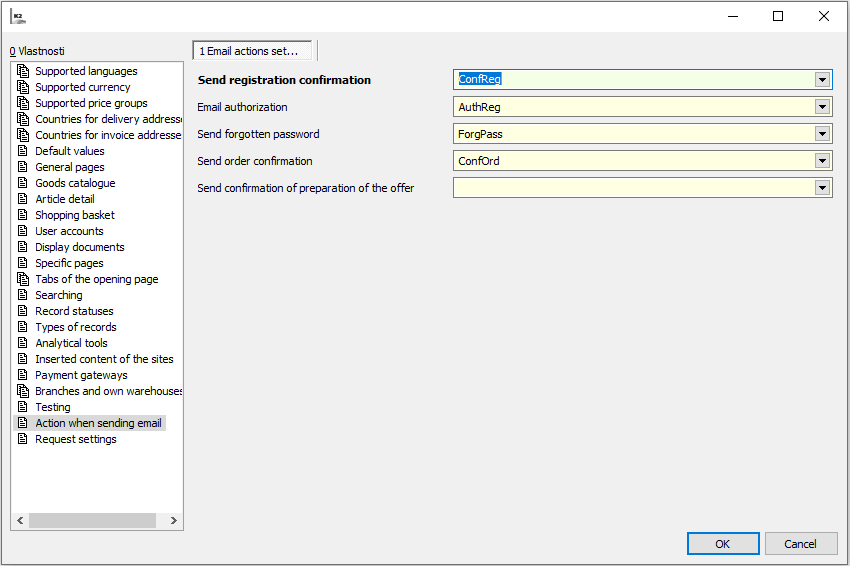
Picture: Web and E-shop Settings - Action of sending e-mails settings (responsive web/e-shop)
Fields Description
Sending of Registration Confirmation |
The user who registers on the web/e-shop receives an e-mail with notification of registration by e-mail under which he registered. |
Authorization via e-mail |
If the web/e-shop is set that the user who registers on the web/e-shop must authorize his registration by e-mail, then this action generates an authorization e-mail. |
Sending of Forgotten Password |
To the user who sends a request for a forgotten password, the system generates an e-mail to enter a new password. |
Sending of Order Confirmation |
After completing the order, the system generates an e-mail to the user with an order summary. |
Sending of Confirmation of Offer Preparation |
Provided that the web/e-shop is set up for the offer mode and if the user is logged in to the offer mode, then after completing the order, the system will generate an e-mail with offer summary. |
The Offer Settings tab determines whether it is possible to create offers/demands and other setting related to them in the e-shop.
Offer Settings - template web/e-shop (new version)
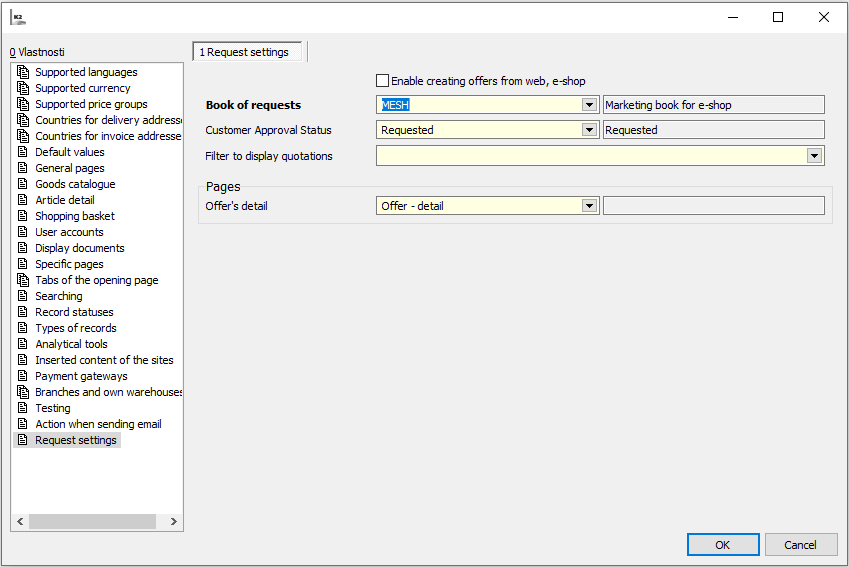
Picture: Web and E-shop Settings - Offer Settings (template web/e-shop)
Fields Description
Enable the offer creation from the on-line shop |
Option whether it is possible to create offers on the e-shop. |
Offer Book |
The Offer Book, in which the offer in the K2 IS is saved after creation on the e-shop. |
Status for customer approval |
Status for customer approval |
Filter for Offer Display |
Setting the definition of the offer filter that is displayed in the extract of an offer list to the user after log in. |
Offer Detail (text page) |
Definition of the “Offer Detail” text page. The text page must be assigned in case that the option “Allow the creation of offers from the web, e-shop” is checked |
Offer Settings - responsive web/e-shop (old version)
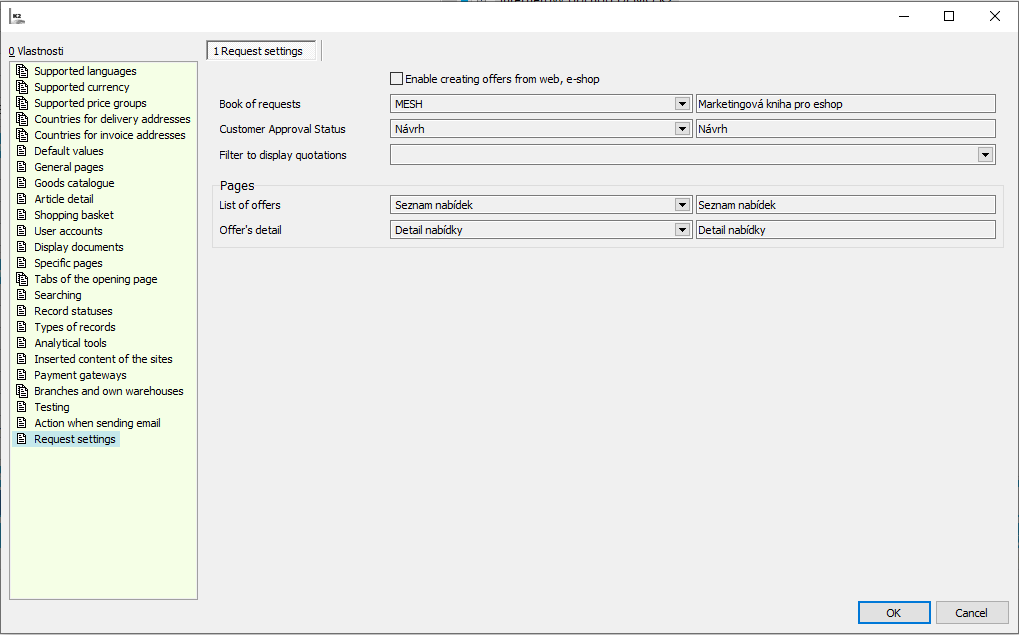
Picture: Web and E-shop Settings - Offer Settings (responsive web/e-shop)
Fields Description
Enable the offer creation from the on-line shop |
Option whether it is possible to create offers on the e-shop. |
Offer Book |
The Offer Book, in which the offer in the K2 IS is saved after creation on the e-shop. |
Status for customer approval |
Status for customer approval |
Filter for Offer Display |
Setting the definition of the offer filter that is displayed in the extract of an offer list to the user after log in. |
Offer List (text page) |
Definition of the “Offer List” text page. The text page must be assigned in case that the option “Allow the creation of offers from the web, e-shop” is checked. |
Offer Detail (text page) |
Definition of the “Offer Detail” text page. The text page must be assigned in case that the option “Allow the creation of offers from the web, e-shop” is checked. |
To the Items tab, the articles of the e-shop are counted according to their sold quantity by means of recalculations and checking the option “Recalculate articles statistics”. Each item can be deleted from the list with the DELETE key.
In addition to the information on the quantity of articles sold, there are two editable columns “Priority of articles sold” and “New - priority”.
Priority of articles sold - the data multiplies the “Sold quantity”, i.e. the resulting best-selling article is affected not only by the sale itself, but also by this coefficient.
New - priority - that data enters the sorting “Recommended”. It is necessary to set the sorting according to this field in the Web and E-shop Settings on the “Article catalogue” tab.
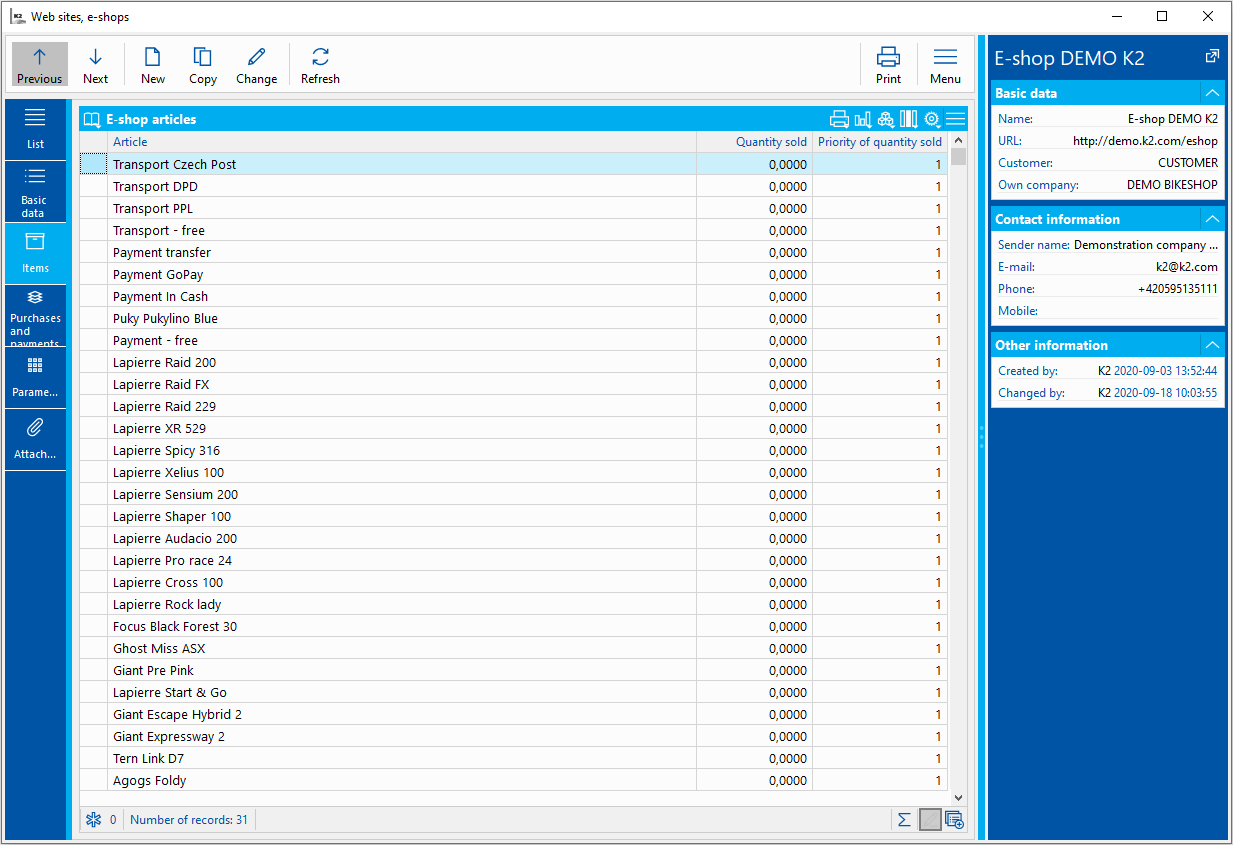
Picture: Webs and E-shops - Items
Combinations of the shipping method and payment method are assigned to the web/e-shop in the Web and e-shop book on the Shipping and Payments tab. Here it is necessary to add all the combinations to be offered in the shopping cart. Shipping method and Payment method are selected from predefined methods in the books Shipping for e-shop and Payments for e-shop. Here can be set which delivery term and payment is offered as a default, i.e. is automatically checked in the shopping cart. It is also possible to set the display order of the method of shipping and payments in shopping cart with gray keys + and - (i.e. on the numeric keypad).
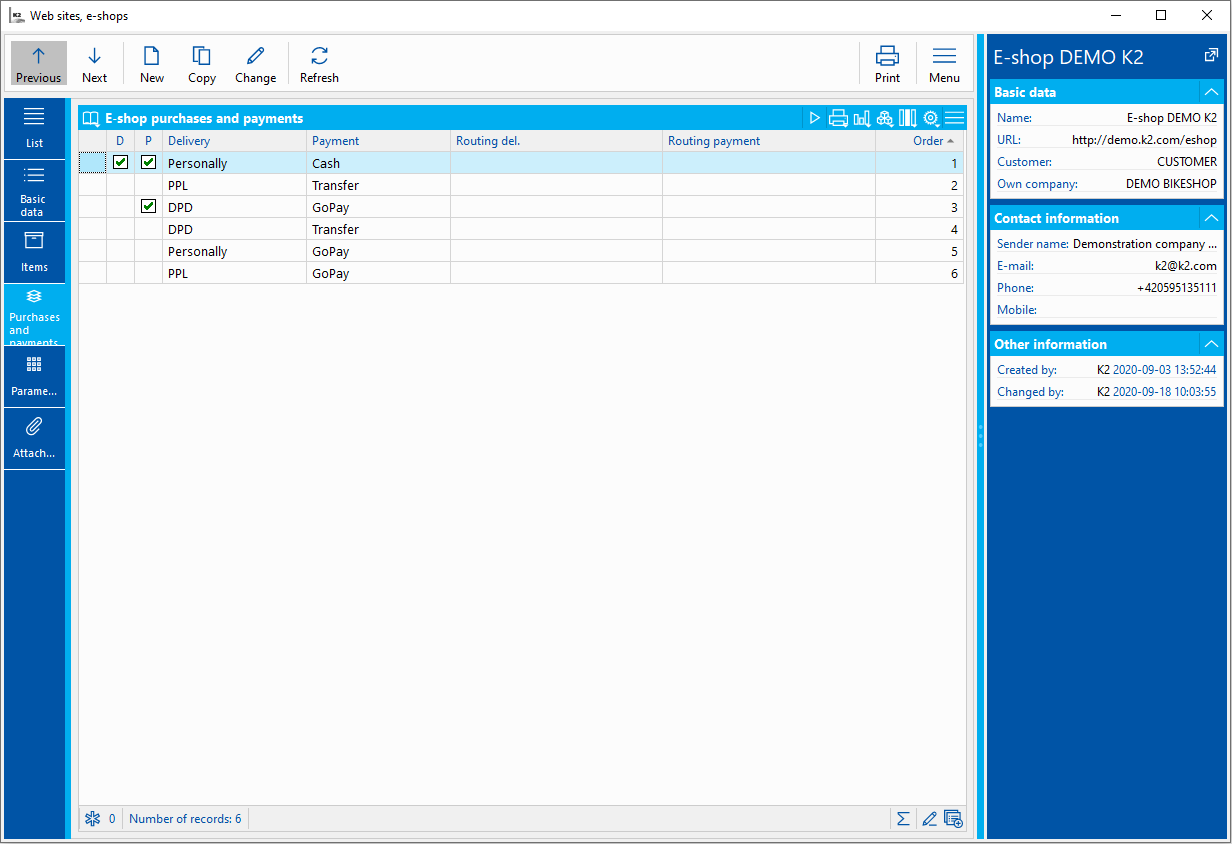
Picture: Webs and E-shops - Delivery Terms and Payments
In the definition of combinations it is possible to check the option “Default in case of inconvenient combination of transport and payment”. If this option is checked, then it is always be offered on the web/e-shop, regardless of whether there are articles in the shopping cart that are limited by some type of package or weight and method of transport.
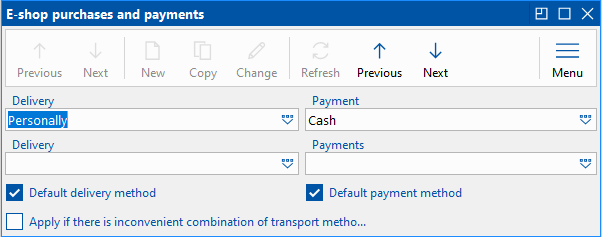
Pict. Delivery Terms and Payments
The Parameters tab is intended for special web/e-shop modifications and is not used in the standard. The user (Administrator) can define parameters, such as the length of the password, which are incorporated in special modifications.
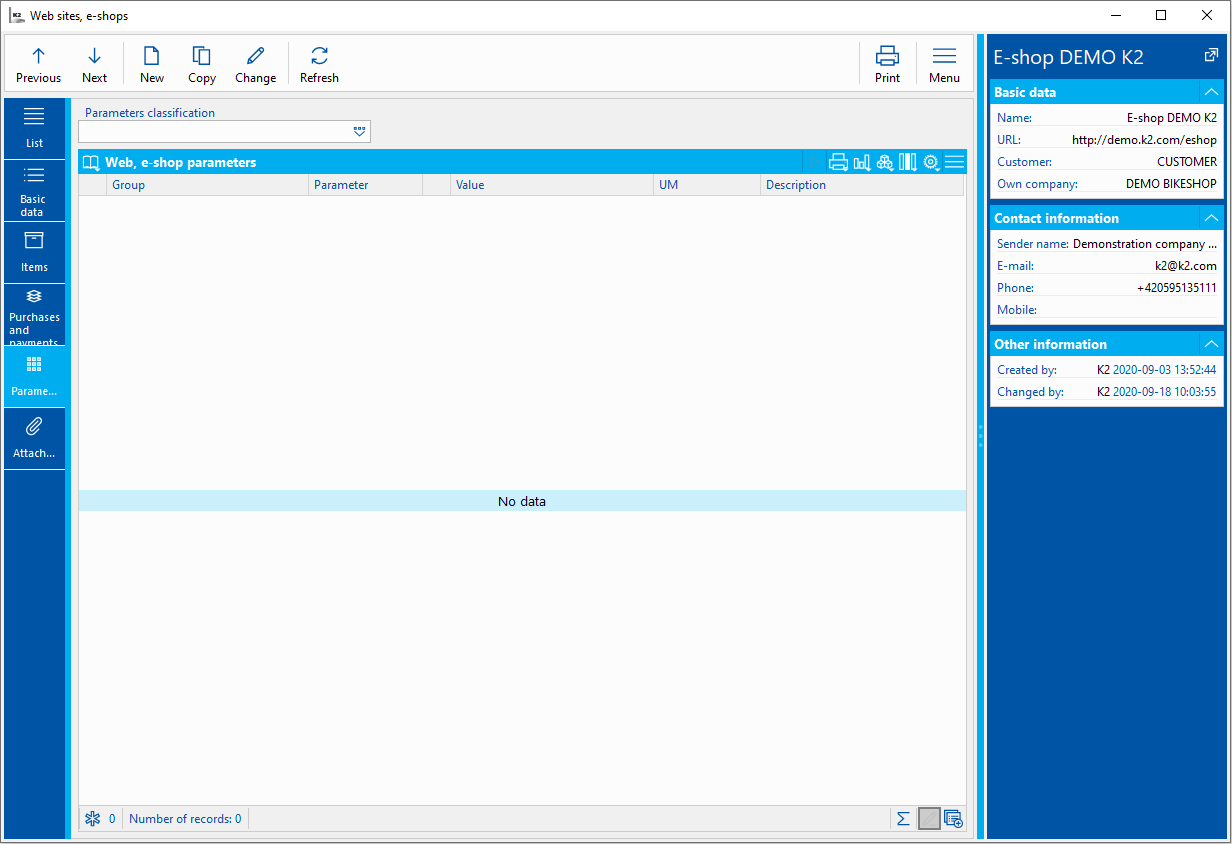
Picture: Book Webs and e-shops - Parameters tab
In some modules used for the web and e-shop, the Links sub-tab is used on the Attachments tab. Specifically the modules Articles, Payments for E-shop, Shipping for E-shop. They are used to attach an image and other related files, or a link to be displayed on the web/e-shop. It can be, for example, a photo of article being sold, attached documentation, a link to a video related to article, etc.
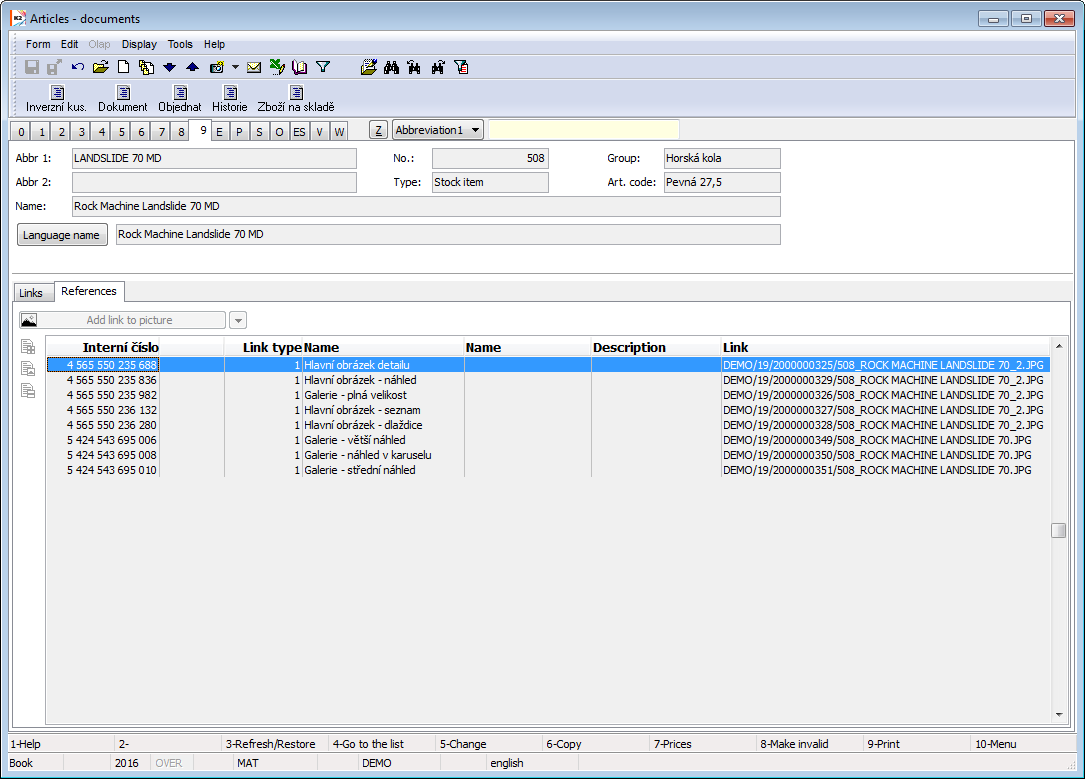
Picture: Book Articles - Links on the tab Attachments
A detailed description of this tab is given in the basic manual Basic code list and support modules. For easier accessibility, we state this in the chapter List of related documentation.
We only emphasize these connections with the Web and e-shop module here:
- For the purposes of the web/e-shop (ie. for Articles, Categories, etc.) it is important to follow the rule that there is just one image for each category “Head image...”. This image represents the particular record. It is advisable in this context to upload images in the highest quality, but the maximum recommended resolution is FullHD (1920×1080).
- Standard web/e-shop uses a predefined combinations of Type and Category reference. If we create another combination, respectively if we do not follow the set combination, it is necessary to verify whether it actually appears on the web/e-shop in the desired way. Eg. Images of format other than .png, .jpg and .gif are not displayed on the web/e-shop (due to universal use in different browsers). However, for example, displaying an image with the Documents category is allowed, and then for some of the articles an image can be displayed among the attached documents (typically a size table etc.).
- To create a series of images for publication on the web/e-shop is best to use script E-shop - Add a picture to the article (Eshop_AddPicture.PAS) for responsive e-shop (older version) or New e-shop - Add a picture to the article (NewEshop_AddPicture.PAS) for template e-shop (new version). Their use is described in detail in the script catalogue (the chapter is added at the end of this manual).
- If there is an image with the 2000000383 category, it is used for display in the variants, if the image does not exist, the image of the 2000000329 category is used, which are small thumbnails used in the shopping cart, history, etc.
Examples of variants of displaying images on the e-shop for the template e-shop (newer version):
Checked option - Add the main image of the product to the gallery (Web and e-shop settings) 1) On the Links tab are added 2 Main detail images and 4 Gallery images - full size. In the list of category items, the second main image of the detail inserted first will be displayed for the given article (the first of them as if it were not on the Links tab at all - it will not be displayed in the product detail either). In the article detail, the second main image of the detail (in the 1st position in the carousel) and other images inserted as Gallery - full size sorted by name will be displayed.
2) On the Links tab are added 1 Main detail images and 4 Gallery images - full size. The main image of the detail is displayed for the given item in the list of atrticle category. In the detail of the article, the main image of the detail is displayed in the 1st place, followed by a strip of images Gallery - full size sorted by name.
3) On the Links tab are added 2 Gallery images - full size. The list of category items will display the 1st image Gallery - full size by name. The same image is displayed in the 1st position in the product detail. The first image by name will then be displayed twice in the carousel. Then follow the other pictures in order.
Checked option - Add the main image of the product to the gallery (Web and e-shop settings)
1) On the Links tab are added 2 Main detail images and 4 Gallery images - full size. In the list of category items, the second main image of the detail inserted first will be displayed for the given article (the first of them as if it were not on the Links tab at all - it will not be displayed in the product detail either). The carousel of pictures Gallery - full size sorted by name will be displayed in the product detail.
2) On the Links tab are added 1 Main detail images and 4 Gallery images - full size. The main image of the detail is displayed for the given item in the list of article category. The carousel of pictures Gallery - full size sorted by name will be displayed in the product detail.
3) On the Links tab are added 2 Gallery images - full size. The list of category items will display the 1st image Gallery - full size by name. In the product detail, the image, which is the first by name, is displayed only once. Then follow the other pictures in order.
Recommendation: We recommend uploading the main image detail only once. If you are uploading a large number of images, we recommend uploading them all as Gallery - full size. The images will then be displayed by name, making it easier to find your way around them.
Registration Book
The Registration Book is an overview of all customers registered on the web/e-shop. The K2 user can block one of the customers in this book using the key F8. Then, If the option Manual registration approval is checked in the Web and E-shop Settings, the user can decide to whom approves the registration (using the Ctrl+F2 keys) or rejects it (using the Crtl+F8). Each registration is either linked with an existing Contact person or a New one is created for this purpose. Login is only possible if the registration is connected with the Contact person and active.
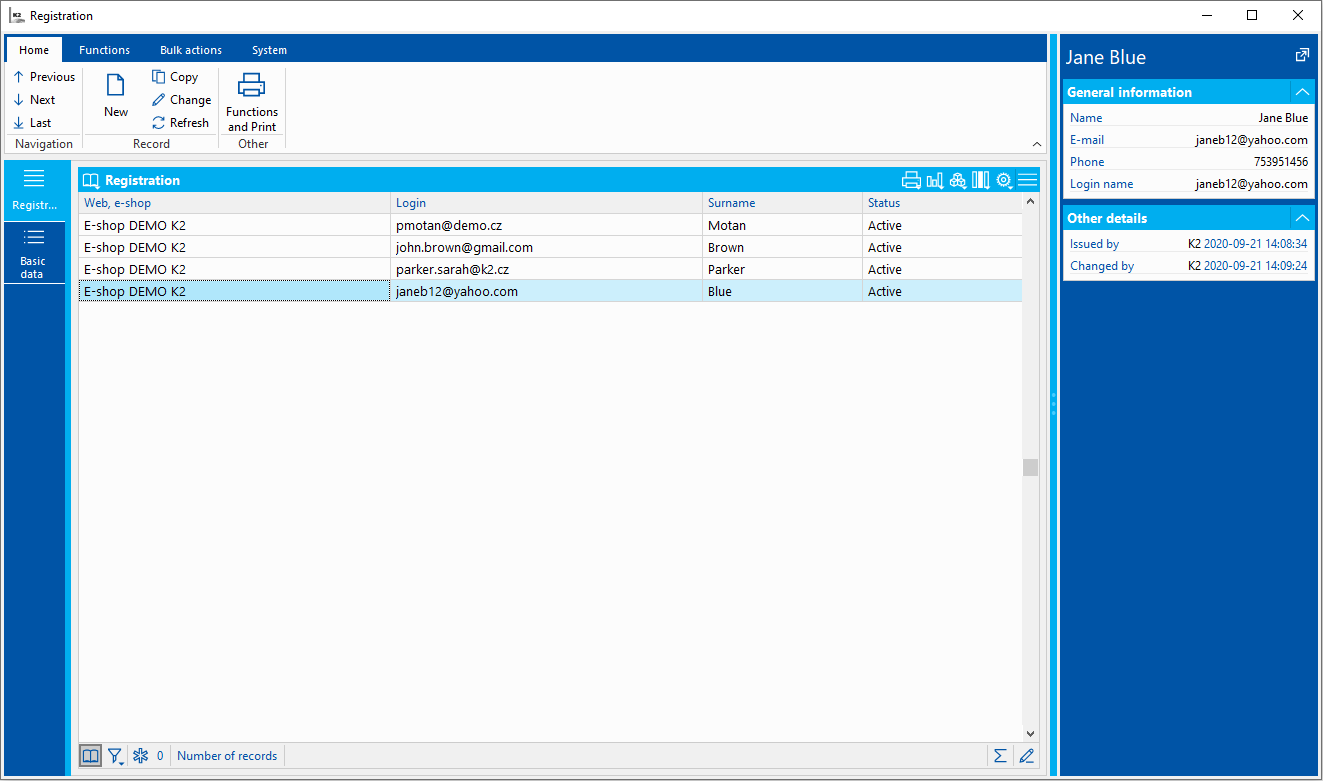
Picture: Book Registration
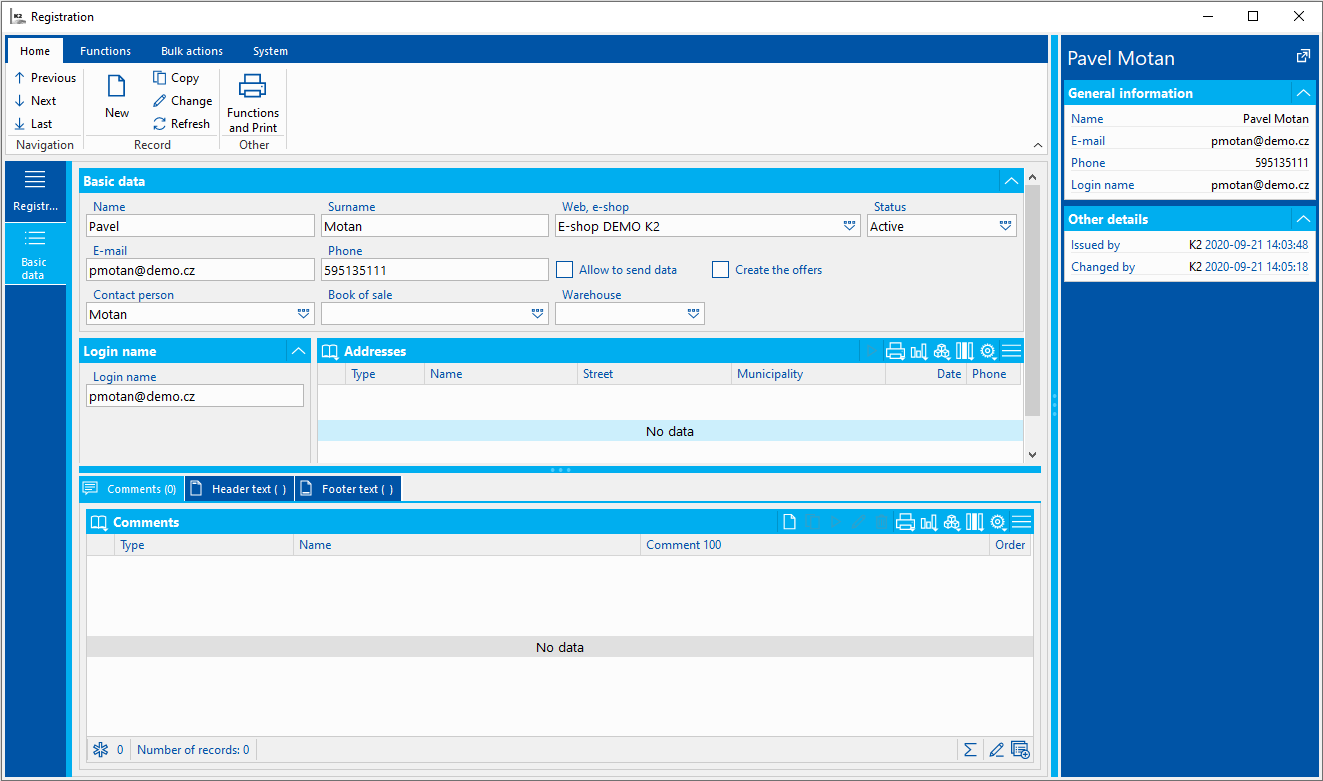
Picture: Book Registration - Basic Data
Fields Description
Name |
Name of registered person |
Surname |
Surname of registered person |
Web, e-shop |
Web, e-shop under which the registration include. |
Status |
The state in which the registration is located. It can take 4 forms: new registration, for approval, active, blocked. |
E-mail address of registered person |
|
Phone |
Phone of registered person |
Allow sending information |
The flag indicates whether the registered person agrees to the sending of information and news, i. e. to the newsletter. |
Creating offers |
The flag indicates whether the registered person can create offers on the e-shop. In order for the offers on the e-shop to be fully functional, it is necessary to fill in the necessary data in the Web and e-shop settings - Offer settings. |
Contact person |
Contact Person under which the registration include. It can be identical with the registered person (i.e. a new one will be created after the registration is completed), or another existing one can be selected. |
Sales book |
Sales book, in which the orders created by the given registered person are entered. |
Warehouse |
Warehouse from which the given availability of article is displayed to the given registered person. |
Book of cash documents for immediate payment |
Book of cash documents, in which cash documents created during direct sales in the field on the e-shop are entered. |
Username |
Username for the e-shop represents the email address of the registered person. |
Address |
They include both delivery and billing addresses of the registered person. |
The various registration scenarios can be modified in the Web and e-shop settings.
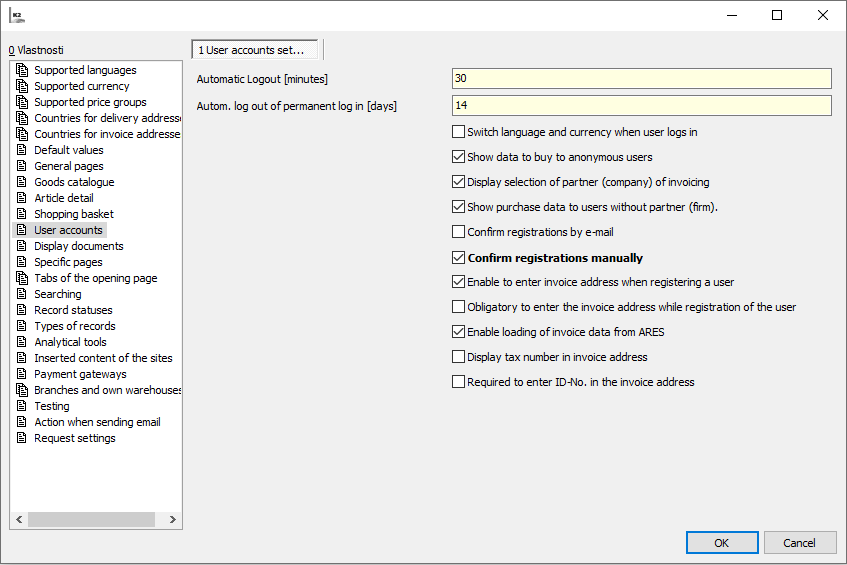
Picture: Web and E-shop Settings - User Accounts
Most often we can see with Two variants:
B2C variant
Abbreviation B2C (from eng. Business to Customer) indicates the business relationship between the company and the end customer. In this case, registrations typically proceed as follows:
- In the Webs and e-shops module, select the one from the list, for which you want to make the settings. Then on the Basic Data tab, use the Web and E-shop Settings button to go to the actual configuration of User accounts.
- All options that are connected to the registrations can be set here (mandatory entry of the invoice address, confirm registration manually, etc.). Its is recommended to set the Confirm registration by e-mail, to verify the validity of the customer´s e-mail address and to avoid possible complications.
- It is also recommended to check Enable entering of invoice address during registration - another option is Mandatory entry of the invoice address during registration, but this is used rather for the B2B variant.
- After successful registration, a new record with a login for the given e-shop is created in the Registration Book. For all logins in the B2C variant, a contact person is created directly, which is identical to the registered person.
- Each of the logins can acquire different statuses, namely: new registration, waiting for approval, active and blocked.
- New Registration - status when a new user registers and waits for their e-mail to be confirmed.
- To Approve - status when the Confirm registration manually option is checked in the settings. The account is active only after the manual approval of the registration.
- Active - status when the account is fully functional and the user can fully use the e-shop.
- Blocked - status when the user´s account is blocked for certain reasons.
B2B variant
Abbreviation B2B (from eng. Business to Business) indicates business relationship between companies. Registration In the B2B variant typically proceeds as follows:
- The the Webs and e-shops module, select the one from the list, for which you want to make the settings. Then on the Basic Data tab, use the Web and E-shop Settings button to go to the actual configuration of User accounts.
- All options that are connected to the registrations can be set here (mandatory entry of the invoice address, confirm registration manually, etc.). It is recommended to have Confirm registration by e-mail set. It is also advisable to have Mandatory entry of the invoice address during registration, including Mandatory entry of Company ID-No. in the invoice address checked. This prevents anyone from registering - only company registration is allowed. In case of a new potential business partner, special price offers or contracts can be drawn up for them. Prior to the approval of the registration itself, a Contact person is manually created and must be assigned to the particular registration. Eventually it is approved and the customer can shop according to his personalized price lists.
- In connection to the Confirm registration manually, it is also advisable to set Notifications in My Office. The responsible person is then notified, that a new registration has been created and it needs to be approved. When approving, it is necessary to assign a Contact person (new or existing), according to which prices are assigned to the newly registered.
- Each of the logins can acquire different statuses, namely: new registration, waiting for approval, active and blocked.
- New Registration - status when a new user registers and waits for their e-mail to be confirmed.
- To Approve - status when the Confirm registration manually option is checked in the settings. The account is active only after the manual approval of the registration.
- Active - status when the account is fully functional and the user can fully use the e-shop.
- Blocked - status when the user´s account is blocked for certain reasons.
Registered emails book
The book Registered emails shows all email addresses subscribed to the newsletter on the website / e-shop. These are both emails of users registered in the website / e-shop, and emails without registration only registered for subscription. This book is also used in connection with the Watchdog function.
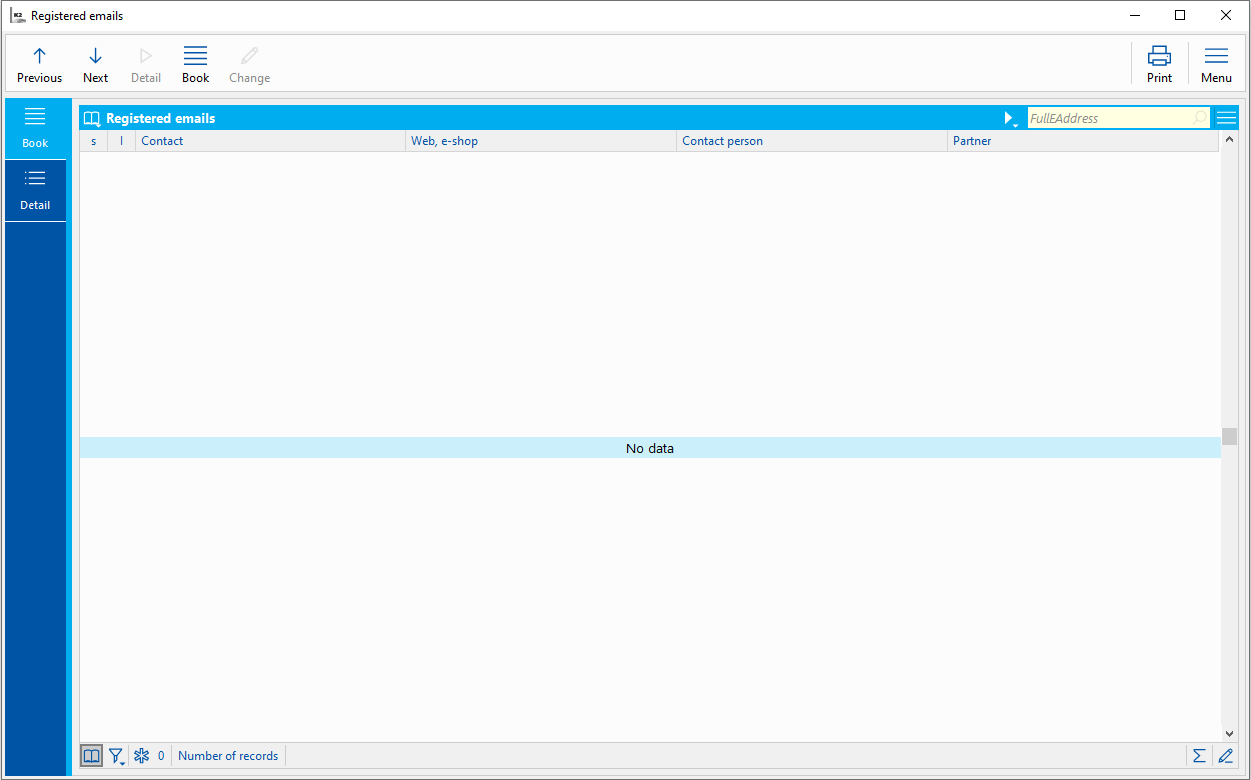
Picture: Registered emails book
Picture: Book Watchdog -links to Registered emails book
Offers from the web and e-shop
The web or e-shop can be used not only to create orders and purchase articles, but also to create offers and requests for articles. However, it is not possible to combine these two models for one user, ie. Purchase articles and creating Offers. Each registration is therefore used either to Purchase articles or to create Offers. To create offers from the web/e-shop, several conditions must be met.
Conditions:
1. A user who wants to create offers on the e-shop, they must have valid and approved registration and must have set up to allow creating Offers. Under this registration it is not possible to buy article, but only to create Offers.
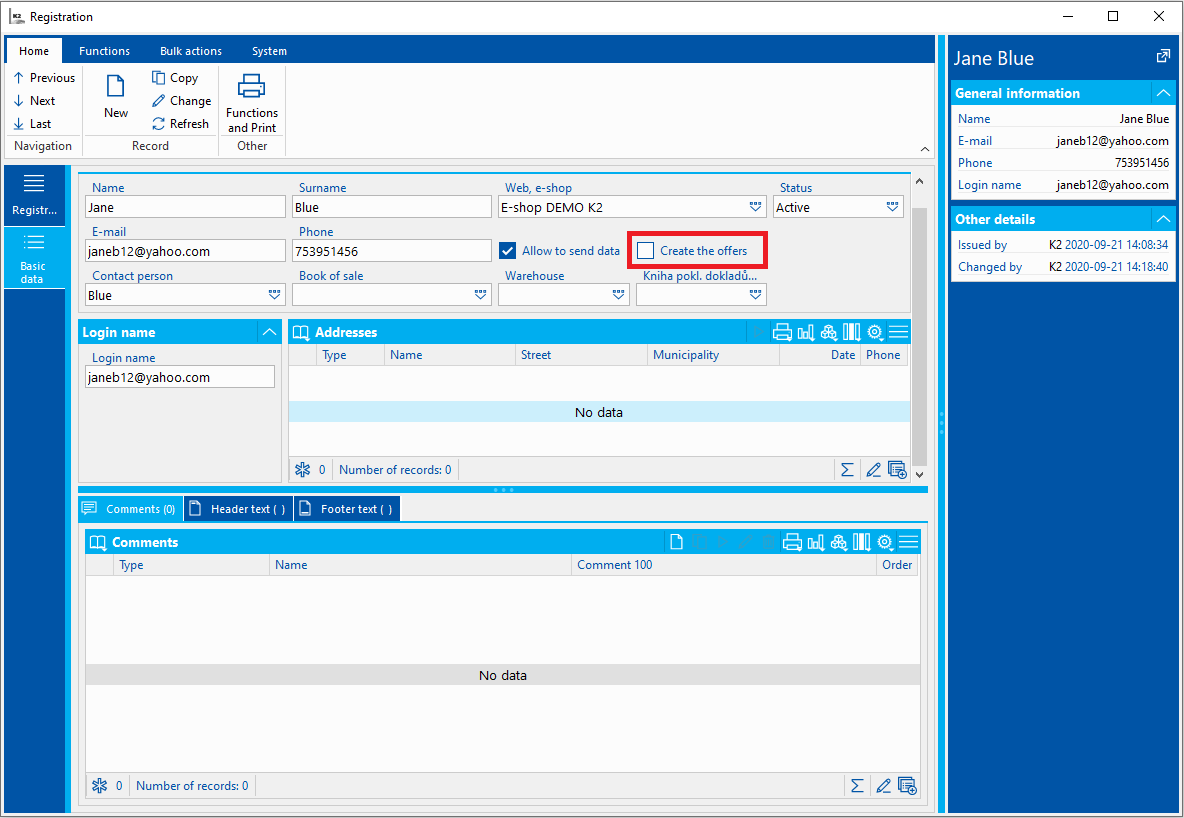
Picture: User registration
2. It is advisable to prepare a book for these purposes only for offers created from the web/e-shop. However, it is not a condition. If a book for creating offers in general has already been created, it can be used.
3. In the web and e-shop settings in the section Offers Settings the option Allow creation of offers is enabled and other settings are added, such as book Offersin which offers are created, Status to approve and text pages.
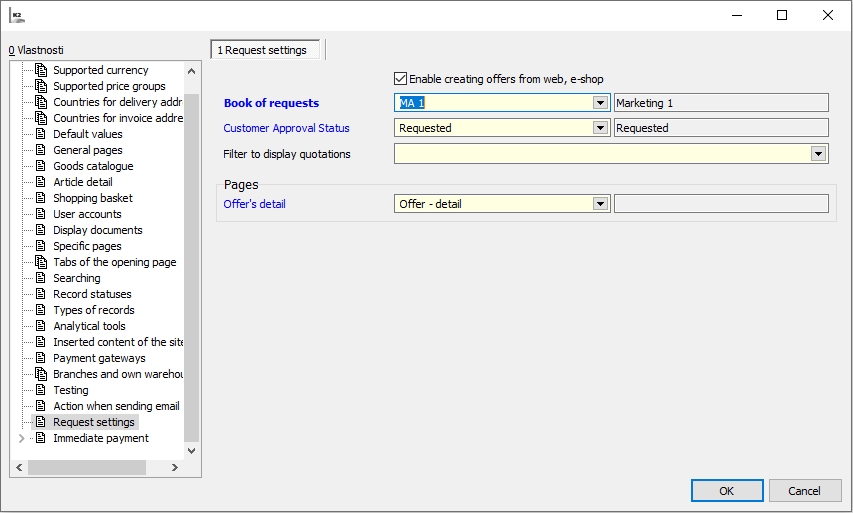
Pict. Creating offers from the web, e-shop
4. In the web and e-shop settings, set the action for sending an e-mail after creating an offer. This action can be created in the Templates for e-mail book.
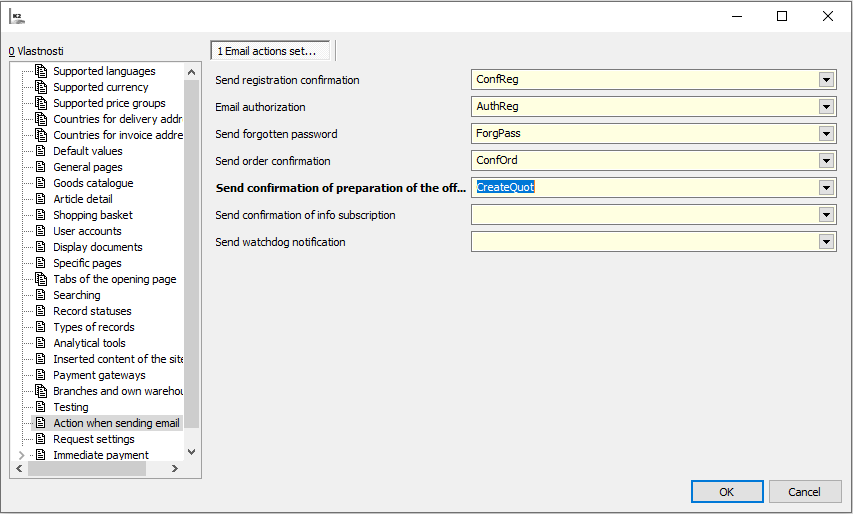
Picture: Settings for sending an offer preparation e-mail
Then there must be templates for sending an e-mail with this action in the Templates for e-mail book.
It is possible to only inquire in the offer mode, not purchase.
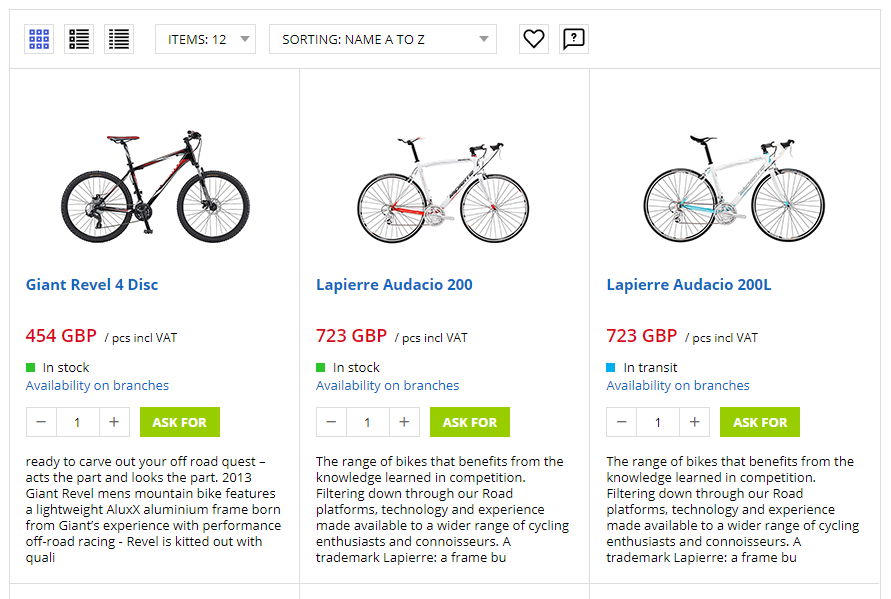
Picture: Offer mode on the web/e-shop
To create an offer, the logged-in user adds the article into the shopping cart with the “Inquire” button. The user can adjust the offer of articles in the shopping cart, both quantities and prices and discounts in absolute or percentage terms.
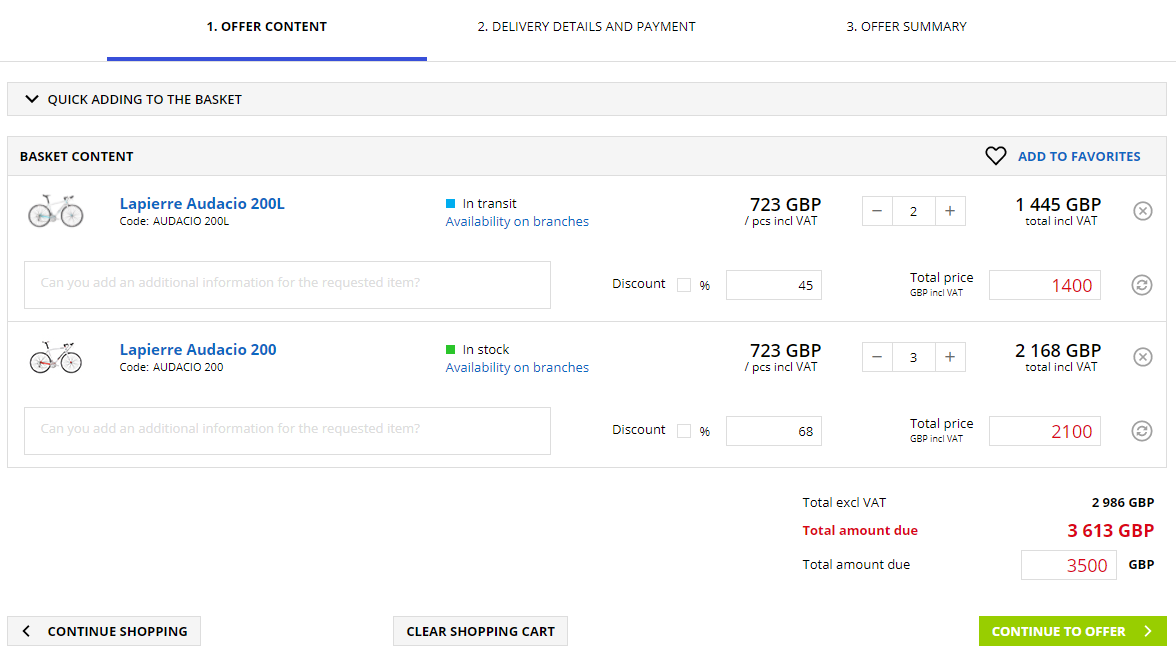
Picture: Offer Cart
Compared to the e-shop cart, the offer cart in the purchase mode is extended by the Discount field, where a discount can be entered in absolute or percentage terms. To apply the price (the price is crossed out) after the discount, it is necessary to press the button ![]() The other steps required to submit an offer from the web/e-shop are the same as in purchase mode.
The other steps required to submit an offer from the web/e-shop are the same as in purchase mode.
Direct sales in the terrain
Direct sales allow you to monitor the current status of the stock of the seller or other colleagues. If we are inspired by sales directly from the car, we can imagine a car as a warehouse. Each of the sellers also has his own cash register, which is related to his registration. The whole process is, of course, connected to the Electronic Records of Sales. Products can be loaded into the cart using a barcode reader, which clearly speeds up the overall sales process. After completing the order, the seller immediately has a tax document, which can be printed to the customer via Web K2. In web K2, he can also easily modify the order if this need arises.
Steps needed to put the functionality of direct sales in the field on the K2 e-shop into operation:
Prepare data
- New cash register for sellers: Administrator - System - Book administration -Cash register tab. Use the Insert key to create a new cash register and set the necessary attributes for it, or we can make a copy of another cash register using the F6 key. The book must have abbreviation set and also a company The company should be identical to the company under which the e-shop runs - this information can be found in the basic data of the book Websites and e-shops in the relevant e-shop record.
- New warehouse for sellers: Logistic - Basic data -Warehouse. In the same way, using the Insert key, or we will create a new record as a copy of another warehouse. Then, of course, when loading the car, it is necessary to create receipts for this warehouse.
- Seller settings - registration: Web and E-shop - General modules - Registration. If the registration has not been created yet, then it is necessary to do so. I.e. use the Insert key or the New button to create a new record, where we fill in all required fields. If the seller already has a registration on the relevant e-shop, then we only fill in the content of the fields Warehouse and Book of Cash Documents for immediate payment.
Web and e-shop settings
- In the Article Catalogue section, it is necessary to check Show dispositions according to the contact person's warehouse (the seller sees his warehouse status as the default) and Show branch stock levels (the seller sees the stock levels of other sellers). At the same time, it is advisable to check the option Show actual stock levels (the seller in the e-shop sees the specific number of pieces they have available, or what stock is available to another seller).
- In the Shopping Cart section, it is necessary to check Direct insertion into the cart, which will allow reading items via a barcode reader, or via entering the item number directly into the contents of the basket and confirming with the Enter key (note: when entering in the basket, the number is not visible anywhere).
- In the Types of records section, it is necessary to pay attention to the section Types of documents of the 9th page, i. e. attachments. Based on which type is filled in here, the e-shop will enable the generation of documents after completing the order in a certain format, most often a PDF file. The document type cannot have the Copy Type set to "Use Default", because in this case the original PDF file will be deleted. This option is not suitable for documents that are to be visible on the e-shop.
- In the Branches and own warehouses section, it is necessary to add all sellers and their individual warehouses. These will then be displayed both in the catalogue and in Article Detail. The seller will always see his stock availability for a given product at a first sight. After clicking on the availability at the branches, the seller sees the availability of other colleagues.
- In the Immediate payment section, you need to enable immediate payment, as well as set which print report is to be generated after the order is completed. It is advisable to select the report export settings to a file. Typically, the file format for generating a report is PDF. In connection with PDF generation, you can use the additional application PDFregistertool, which is part of every IS K2 installation and can be found in this directory. This application allows you to create pdf files via K2. For a payment that will be used for direct sales, it is necessary to have the Instant payment checked in the basic data (it is possible to verify / set: Web and e-shop - General modules - Payments for Eshop - fields Payment methods (Basic data).
Book of Article Category
The Article Category book contains a list of all categories for all websites and e-shops. Edits in this book will be reflected on the web / e-shop with a frequency of approximately 5 minutes (cache refresh rate, ie temporary memory). This setting speeds up the reaction of the web/e-shop, which does not always have to be loaded completely from the K2.
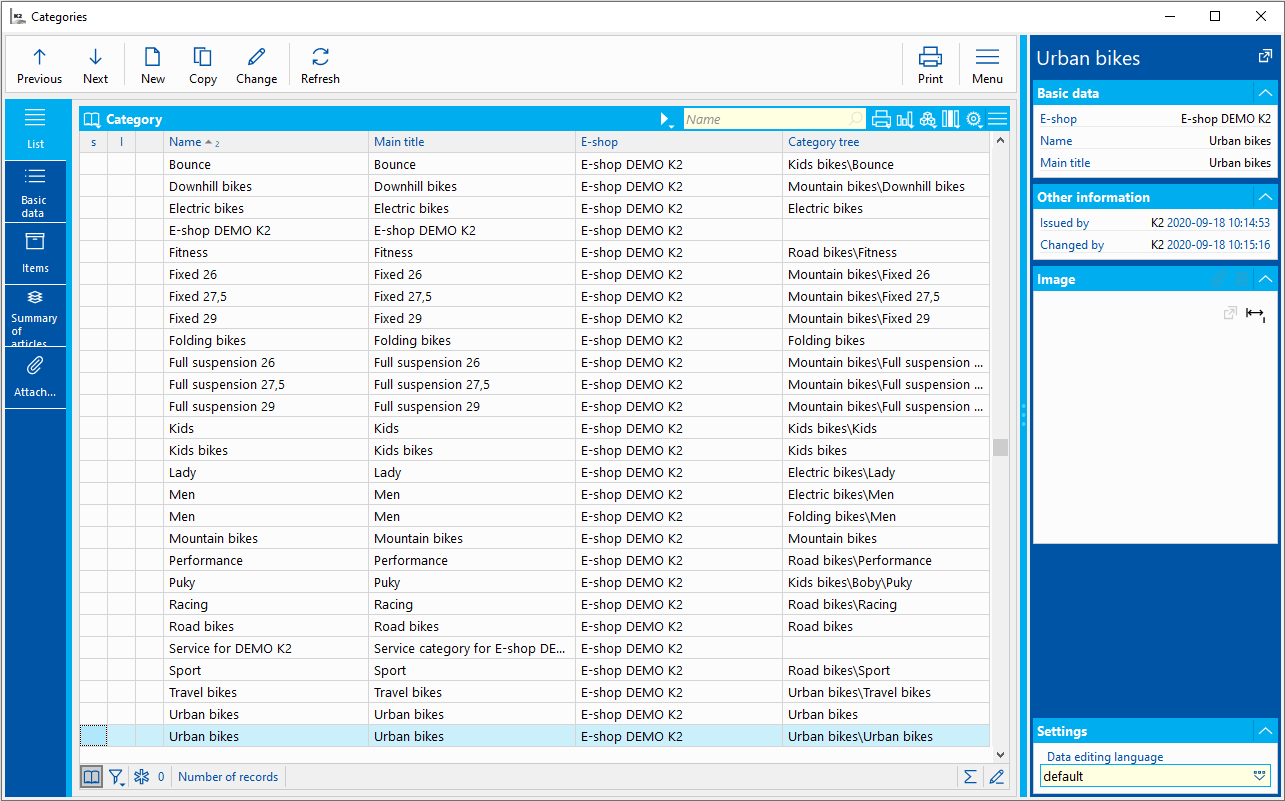
Picture: Article Category Book
Example of a category tree design for a bicycle web/e-shop:
0. On-line shop DEMO K2
1. Mountain Bikes
- Mountain 26
- Lapierre
- Giant
- Cannondale
- Mountain 27.5
- Focus
- Merida
- Rock Machine
- Mountain 29
- Lapierre
- Giant
- Cannondale
- Fully Sprung 26
- Lapierre
- Fully Sprung 27.5
- Ghost
- Fully Sprung 29
- Lapierre
- Cannondale
2. Road Bikes
- Racing Bikes
- Lapierre
- Cannondale
- Performance
- Lapierre
- Cannondale
- Fitness
- Lapierre
- Cannondale
- Sport
- Lapierre
- Cannondale
3. Children´s Bike
- Kickback Scooter
- Giant
- Ghost
- Walker Ride
- Pucks
- Ghost
- Children´s
- Lapierre
4. City Bikes
- Urban
- City
5. E-bike
- Women´s
- Lapierre
- Giant
- Ghost
- Men´s
- Lapierre
- Giant
- Rock Machine
6. Folding Bikes
- Men´s
- Giant
- Tern
- Agogs
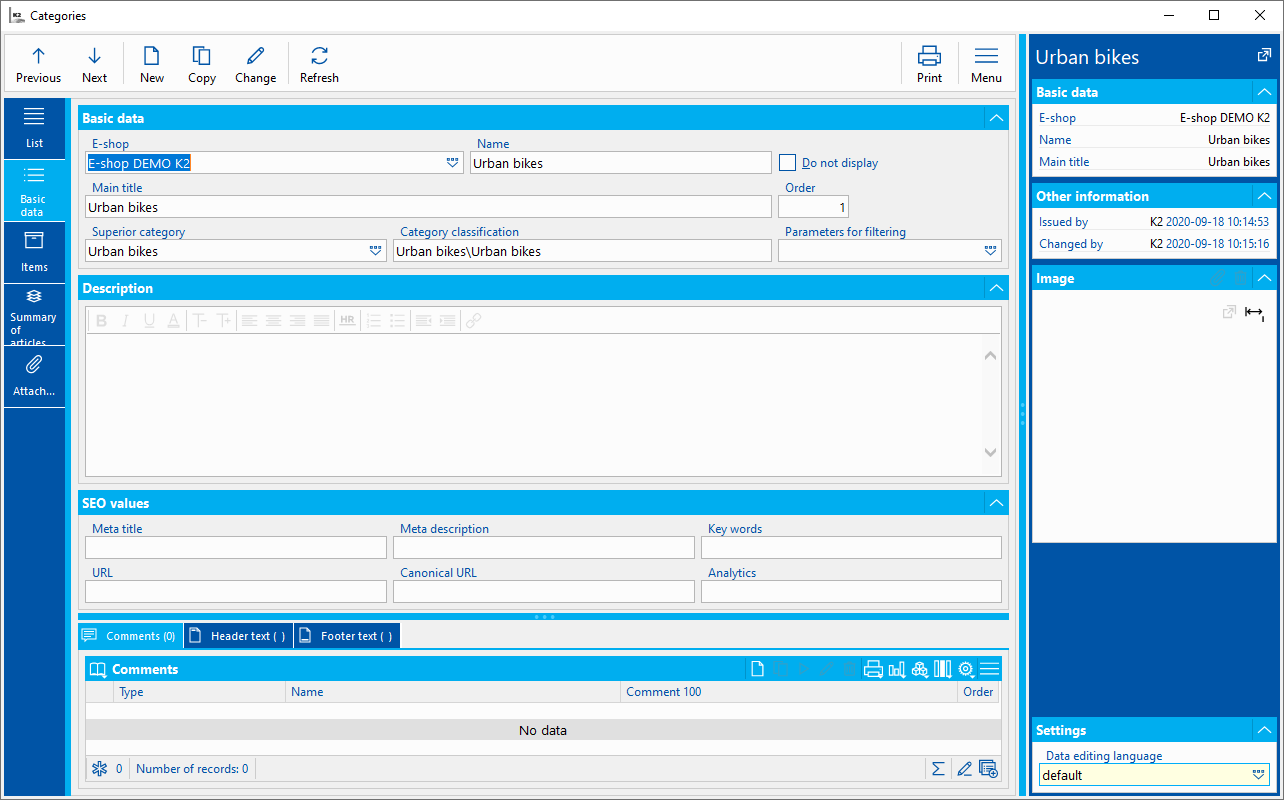
Picture: Article Category Book - Basic Data
Basic information - fields description:
E-shop |
E-shop or web for which the category is created. |
Language for displaying and editing data |
Some fields in the book can be entered in different languages. After changing the language, enter values in the fields for this selected language. |
Name |
Category name. |
Main title |
A comprehensive category title, which is displayed as a title on the given category page. |
Superior Category |
A superior category under which this category is displayed. |
Category Classification |
The structure of the superior categories into which this category is classified. |
Order |
The order in which the category appears in the tree within “its level”. |
Parameters for filtering |
Assignment of a series of parameters, according to the value of which it is then possible to filter the article on the web/e-shop.e-shop/ web) by the customer. Working with the Parameters for Filtering book is the same as working with the Assignment book. However, they are separate code lists. |
Description |
Description of the category on the e-shop/web under the main title on the category page. |
Meta Title* |
Used for source code of page and search engines (tag Title). |
Meta Description* |
Used for source code of page and search engines (tag Description). |
Keywords* |
Used for source code of page and search engines (tag Keyword). |
URL* |
Not implemented. Can replace an automatically generated link of a given page. |
Canonical URL* |
Canonical URL is used to simplify the address structure. As a result, full-text robots know more precisely which page is more important from the web master´s point of view. In addition, it can be used on both static and dynamic websites |
Analytics* |
Analytical codes for measuring the page, e.g. Google analytics - page traffic. |
* The content of these fields is only the content of the page code for automata. It is not displayed to a regular e-shop/web user. |
|
Article can be assigned to a given category in to ways:
1) Assignment of article to the group of articles and then subsequent assignment of the whole group of articles to the category.
2) Assignment of article directly to the article category. When an article or group of articles is assigned to any category in the category tree, it belongs to the all superior categories at the same time.
On the 2nd page of the Article Category book is a list of all Article cards that belong to this category and also a list of all Article Groups that are assigned in this category. A summary of these two parts is given on the Items Category tab, where the Article cards are already laid out and assigned to groups.
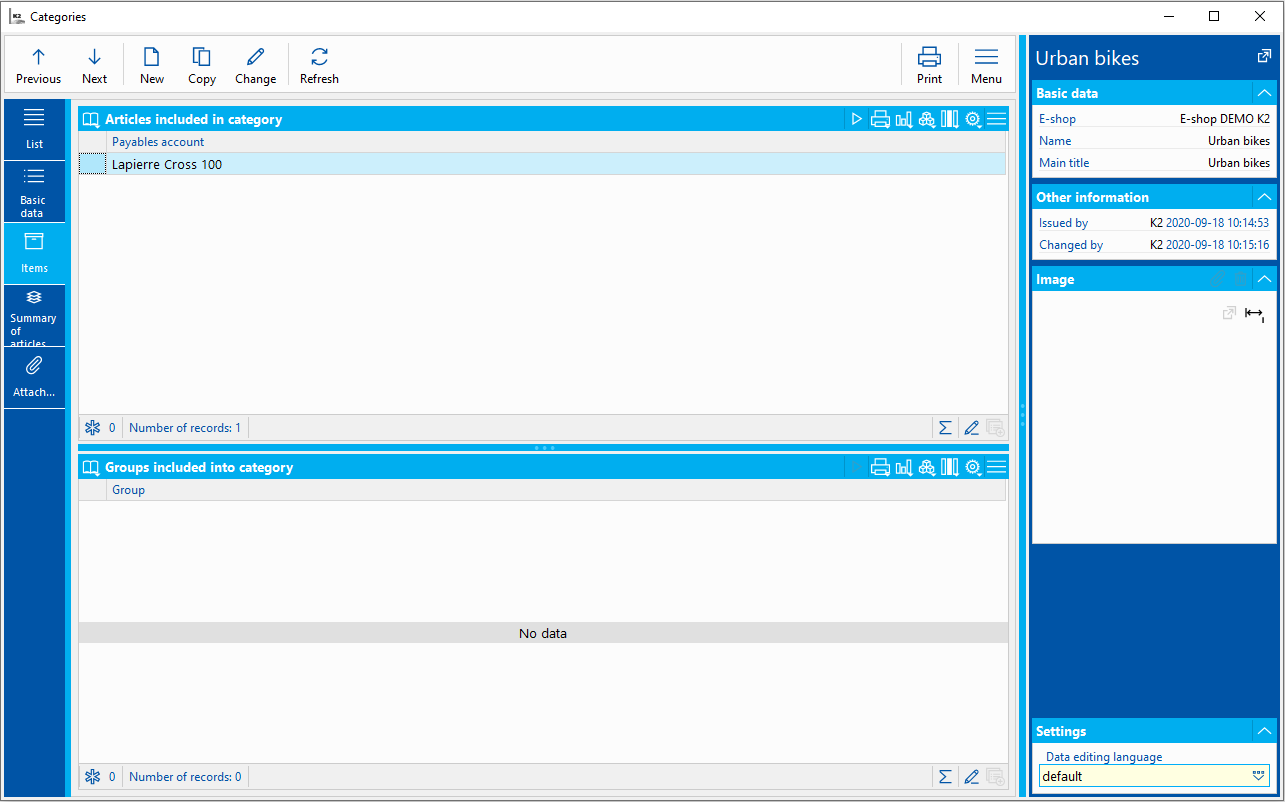
Picture: Article Category Book- Items
The tab is used to display an articles summary that:
- are immediately included in the given category,
- are included in the group that is in this category.
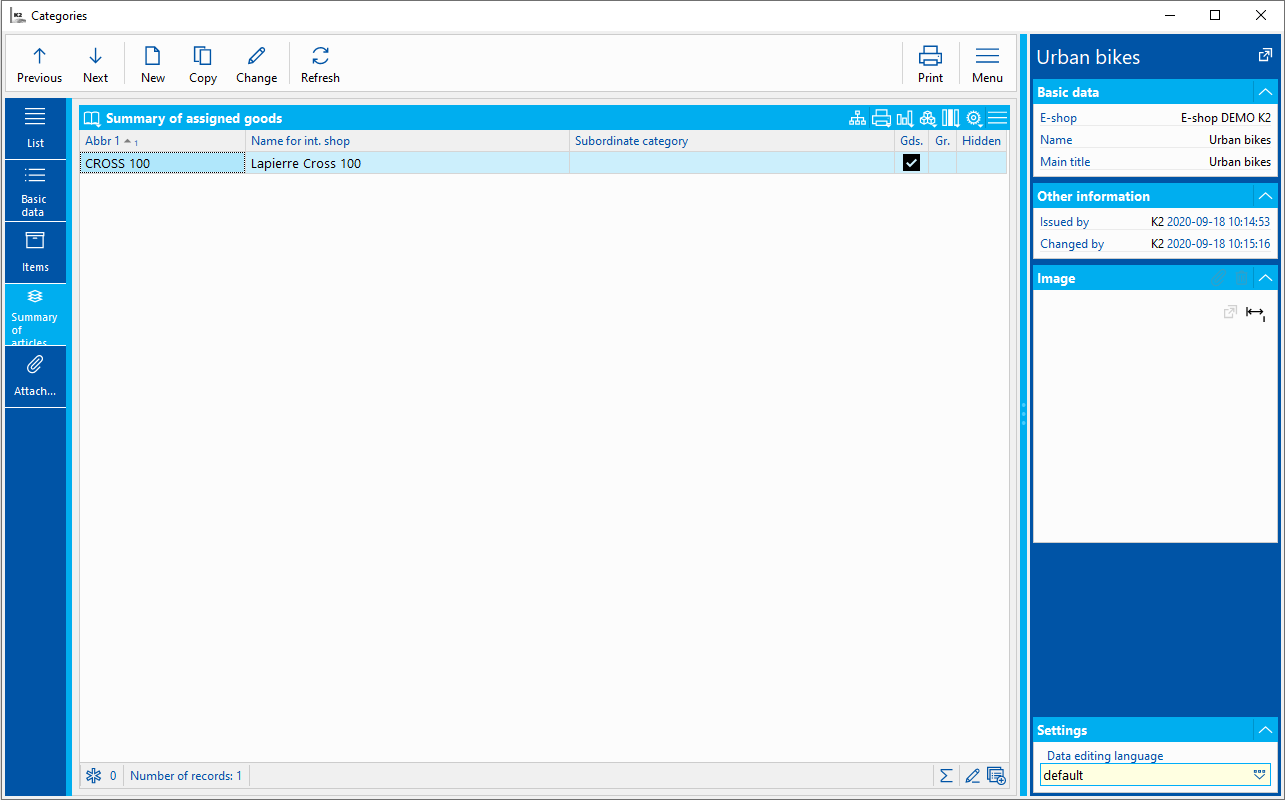
Picture: Article Category Book- Articles Summary
An image can be added to the category (it appears in the category list when click on the superior category from the Category Tree). Display the Links sub-tab on the Attachments tab. It is necessary to use the link Main image - preview. A more detailed description of working with the Links tab is given in the chapter Attachments - tab Links.
Category Book - tree
Just as the files on the computer are saved in the directories to maintain clarity and order, the articles on the e-shop/web are divided into categories, which form the tree structure. It depends on the user and the nature of the articles, which categories best break down the set of articles we want to offer on the internet. For each web or e-shop defined in the book Webs and e-shops, exactly one category tree can be defined. At the same time, each category is assigned to exactly one web/e-shop.
Before creating a new category it is necessary to have created an e-shop (in the book Webs and e-shops), for which we want to create a tree structure of categories. Once this step is completed, you can use the Insert key or the New button to create a new category in the Category - Tree book. At the top level of the tree, an only record is always created - the so-called root category (usually with the same name as the web/e-shop). This category is not displayed anywhere, but is important for the clear organization of all subordinate categories. Categories directly subordinate to the base record form the default tree structure displayed on the web/e-shop. To classify the subcategory, it is necessary to mark the default category with a light indicator and add a subordinate item using the Insert key or the New button. Subordinated categories are then displayed only after clicking on the superior category, etc. It is up to user which tree and how many levels of categories will create. Appropriately designed structure significantly affect the orientation of customers on the web/e-shop, so it is appropriate to pay close attention to this structure.
The second category at the same level as the root category (i.e. without the superior category) is called the Service category. It´s created for the classification of article cards that must be available, but it is not the offered articles (e.g. cards for transport price or method of payment). The articles included here must not be included in any other category of the given web/e-shop, otherwise the expected effect of not searching is lost.
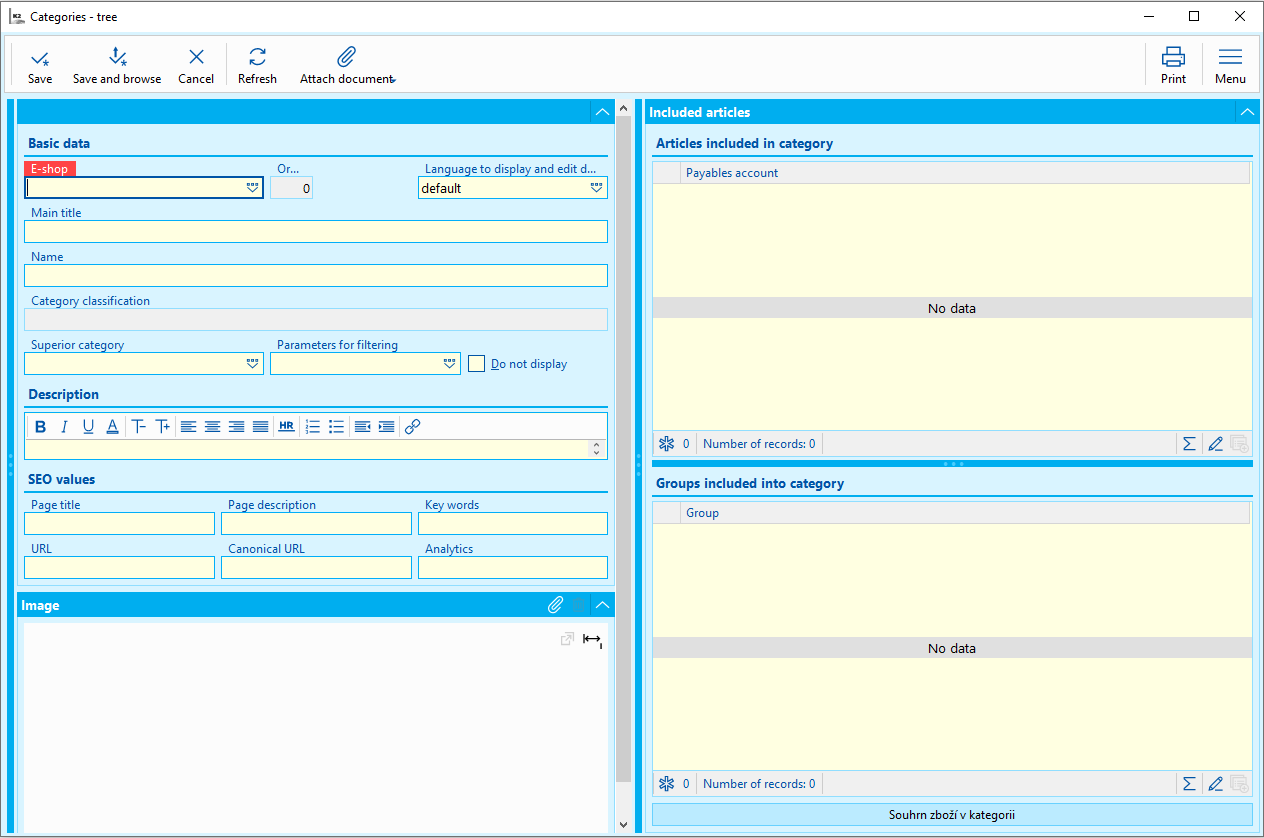
Picture: Create a new category
Basic information - fields description:
E-shop |
E-shop or web for which the category is created. |
Order |
The order in which the category appears in the tree within “its level”. |
Language for displaying and editing data |
Language selection |
Main title |
A comprehensive category title, which is displayed as a title on the given category page. |
Name |
Category Name |
Category Classification |
The structure of the superior categories into which this category is classified. |
Superior Category |
A superior category under which this category is displayed. |
Parameters for filtering |
Assignment of a series of parameters, according to the value of which it is then possible to filter the article on the web/e-shop.e-shop/ web) by the customer. Working with the Parameters for Filtering book is the same as working with the Assignment book. However, they are separate code lists. |
Page Title* |
Used for source code of page and search engines (tag Title). It appears in the browser header as well as in the search results - it has a big impact on traffic. If the title is not filled in, it is generated automatically from the main title of the page, category name, etc. The maximum recommended length is 55 characters, including spaces. |
Page Description* |
Used for source code of page and search engines (tag Description). Appears in search results under the Page Title. It should contain a brief summary of the page content. If the search engine does not find this field filled in, it will select part of the page itself. The maximum length is 155 characters including spaces. |
Keywords* |
It is used, for example, to cataloging certain types of webs and e-shops. They do not have a special meaning for search in search engines. They do not appear in the code by default and are also not generated automatically. |
URL* |
Serves the visitor to quickly identify what the page is about. It is displayed in the address bar of the browser and in case it is easy to read, e.g.: www.domain.cz/news/we-launched-the-eshop, it is clear to the visitor what the content of the page is. While the URL address is written like this: www.domain.cz/page?type=news&ID=44828, it is illegible to the visitor, i.e. uninteresting. |
Canonical URL* |
This is a kind of specific meta tag. Serves to simplify the address structure. As a result, full-text robots know more precisely which page is more important from the web master´s point of view. Can be used on both, static and dynamic webs. |
Analytics* |
Analytical codes for measuring the page, e.g. Google analytics - page traffic. |
*SEO values in other words search engine optimization. The content of these fields is only the content of the page code for automata. They are not displayed to a regular e-shop/web user, but they can significantly affect the web traffic if they are set up correctly. |
|
When marking a category with a light indicator, a preview of the category data is displayed. The data can be modified after pressing the F5 key or the Change button. At the bottom is a field for selecting and editing an image. On the right side of the screen is the Articles in Categories field. Within this field there are Articles classified to the Category, Groups classified to the Category and Articles for the Category. By clicking on the form and then pressing the Insert key, the articles are assigned to the given category. In the same way the group can be add to a Group included in a category.

Picture: Category - tree
Web Menu Book
Web Menu Book is intended for configuration of individual menu variants that are supported on the web/e-shop. Each of the variants has a designated place on the page where it is displayed (e.g. side, bottom menu, etc.)
The Items (or Text Pages) that are to be displayed via the given menu are user-modifiable and need to be created before the menu itself is created.
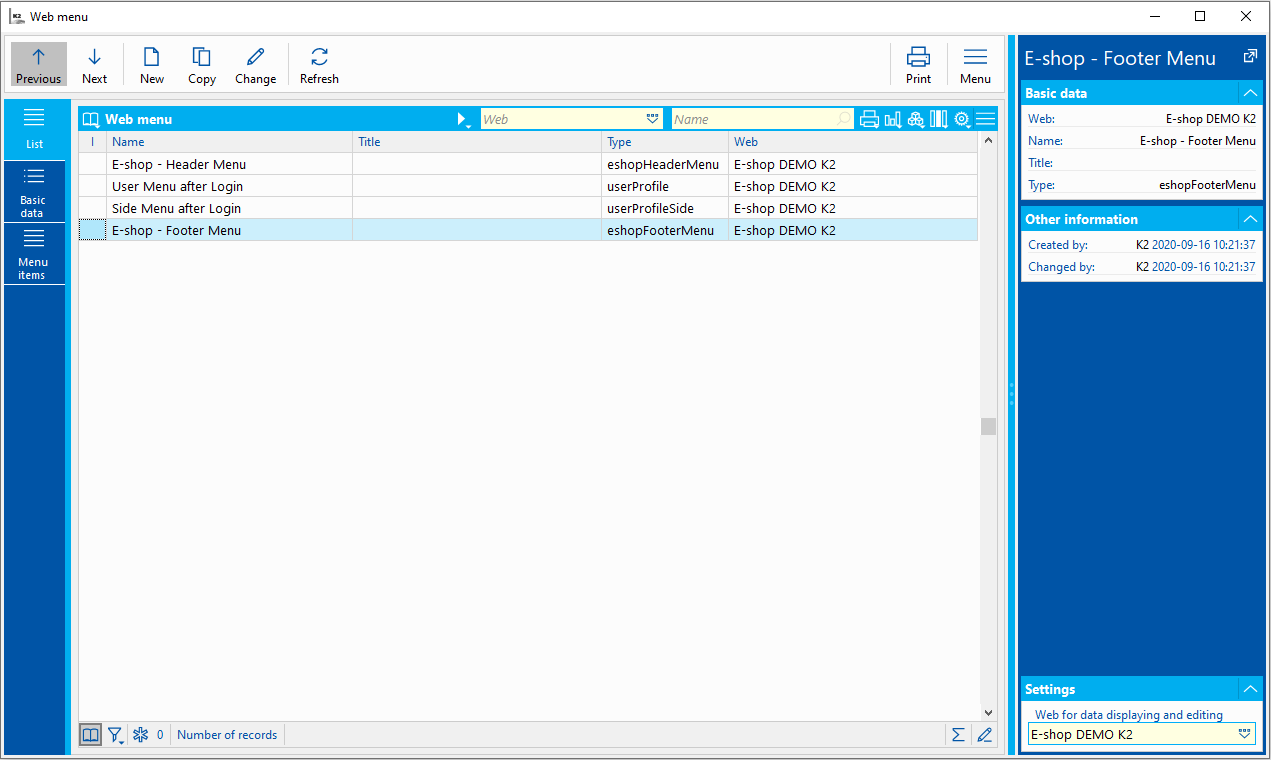
Picture: Web Menu Book
Create a new type of menu using the Insert key, where select the Web for which the menu is to be created. It is also necessary to select the Type, which determines the above-mentioned display on the web/e-shop and Name, which helps to better identify which type of menu it is. The Title in this case is only an additional characteristic.
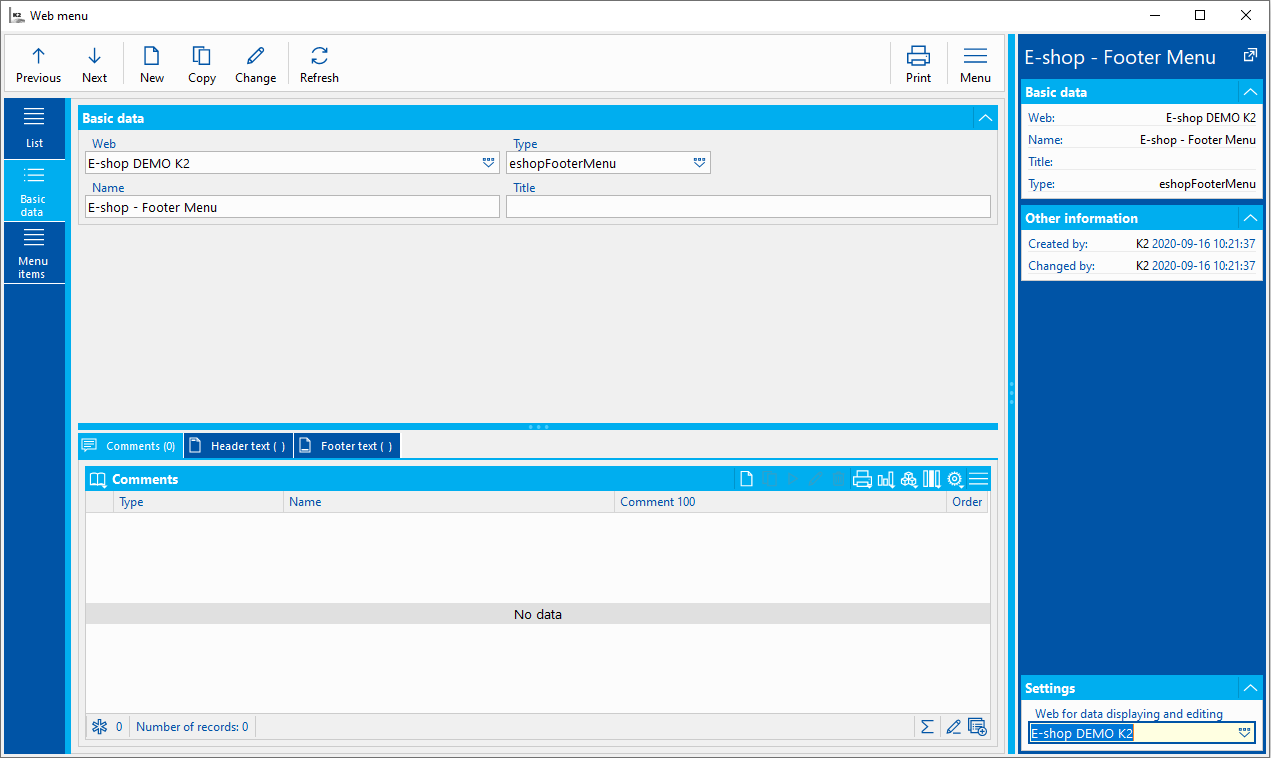
Picture: Web Menu Book - Basic data
Fields description:
Web |
E-shop or web for which the menu is created. |
Type |
Menu display variant (side, bottom, etc.) |
Name |
Menu name of web/e-shop |
Caption |
Additional characteristics of the name of the web/e-shop menu |
The items of the created menu can be modified on page 2 - Menu items. Insert the item using the Insert key. 2 types of nodes are distinguished:
- basic, behind which no text page might be hidden and can fulfill the function of the title of the given menu - insert using the Insert key or after right-clicking select the New in the level button.
- subordinate, for which it is necessary to be linked to the parent item and at the same time to link it to the created text page, to which we want to be redirected from the given menu. Insert using the Shift + Insert keys or after right-clicking, select the New Subordinate button.
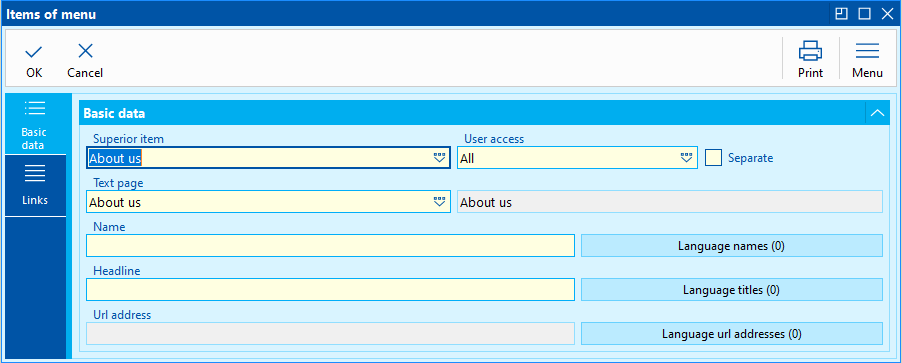
Picture: Web Menu Book - Menu Items
Fields description:
Superior Item |
Item under which the newly created menu item is assigned. |
User Accessibility |
Determines for whom the menu item is to be displayed. Can be selected from: all, logged in, not logged in. |
Text Page |
Determines which text page is redirected to. The field cannot be filled in if we choose redirected to an URL address. |
Name |
Menu Item Name |
Caption |
Caption, alias additional characteristic of the menu item name |
URL address |
In case we want to be redirected to a specific URL address, use this field instead of the previously mentioned text page. |
Text Pages Book
Text pages are simple pages with text. For example, the pages All about the Purchase, Information, Business Conditions, Complaints, Payments, About the Company,Benefits and Discounts etc. These are the data displayed on the general tabs or in the lower menu of the e-shop, but they also relate to the flags on the Articles cards. Pages cannot be shared in individual webs and e-shops, i.e. separated set of text must be created for each web/e-shop.
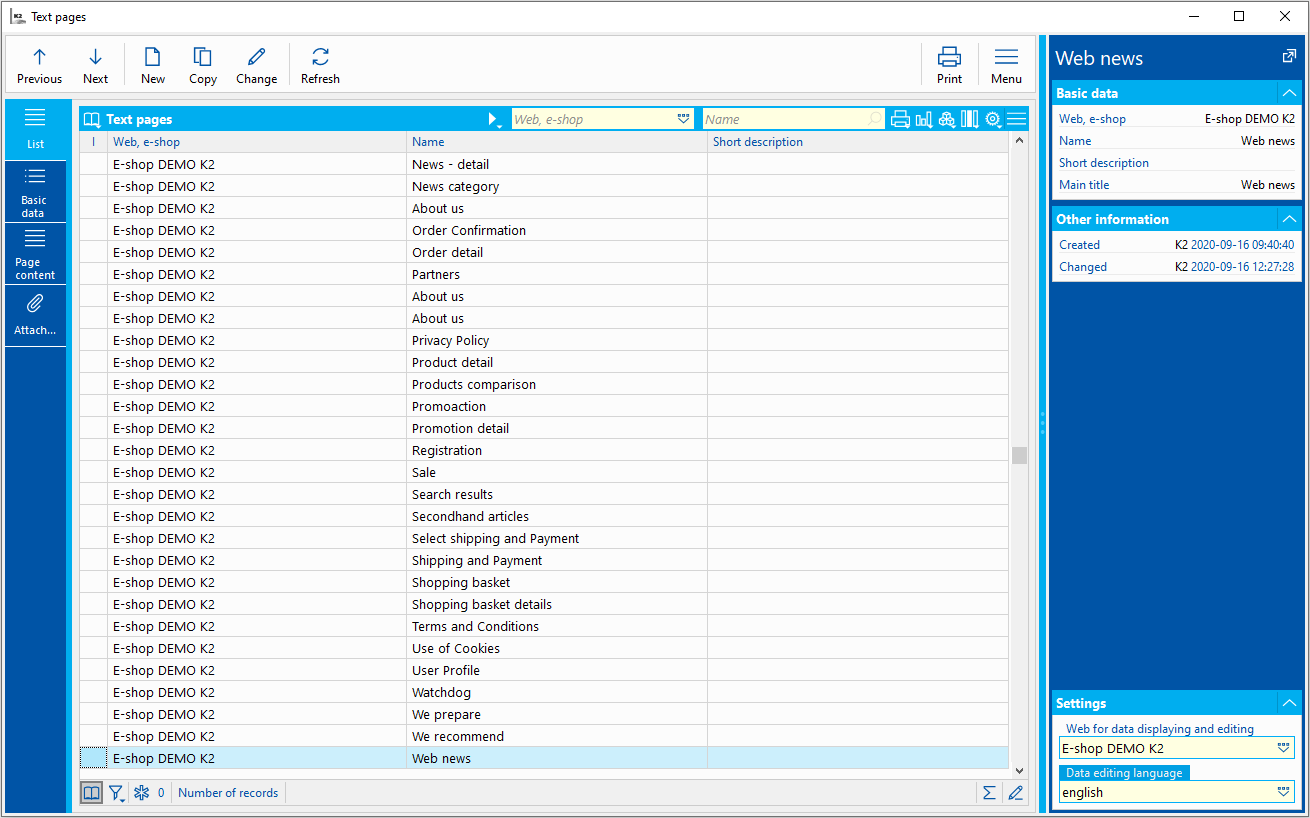
Picture: Text Pages Book
Text Pages - template web/e-shop (new version)
These pages are created and recorded in the book Text Pages. Most of text pages have their own template, according to which it is then loaded. Their list and assignment of functionality is done in the book Web and e-shop - Web and E-shop Settings button - Specific Pages.
Text Pages - responsive web/e-shop (older version)
For older version of the web/e-shop, the book Text Pages is also used for the creation and the record of them. Their list and assignment of functionality is done in the book Web and e-shop - Web and E-shop Settings button - Specific Pages.
Edits in this book take effect on the web at approximately 5 minutes (cache refresh rate, i.e. temporary memory). This setting speeds up the reaction of the web/e-shop, which does not always have to be loaded completely from the K2.
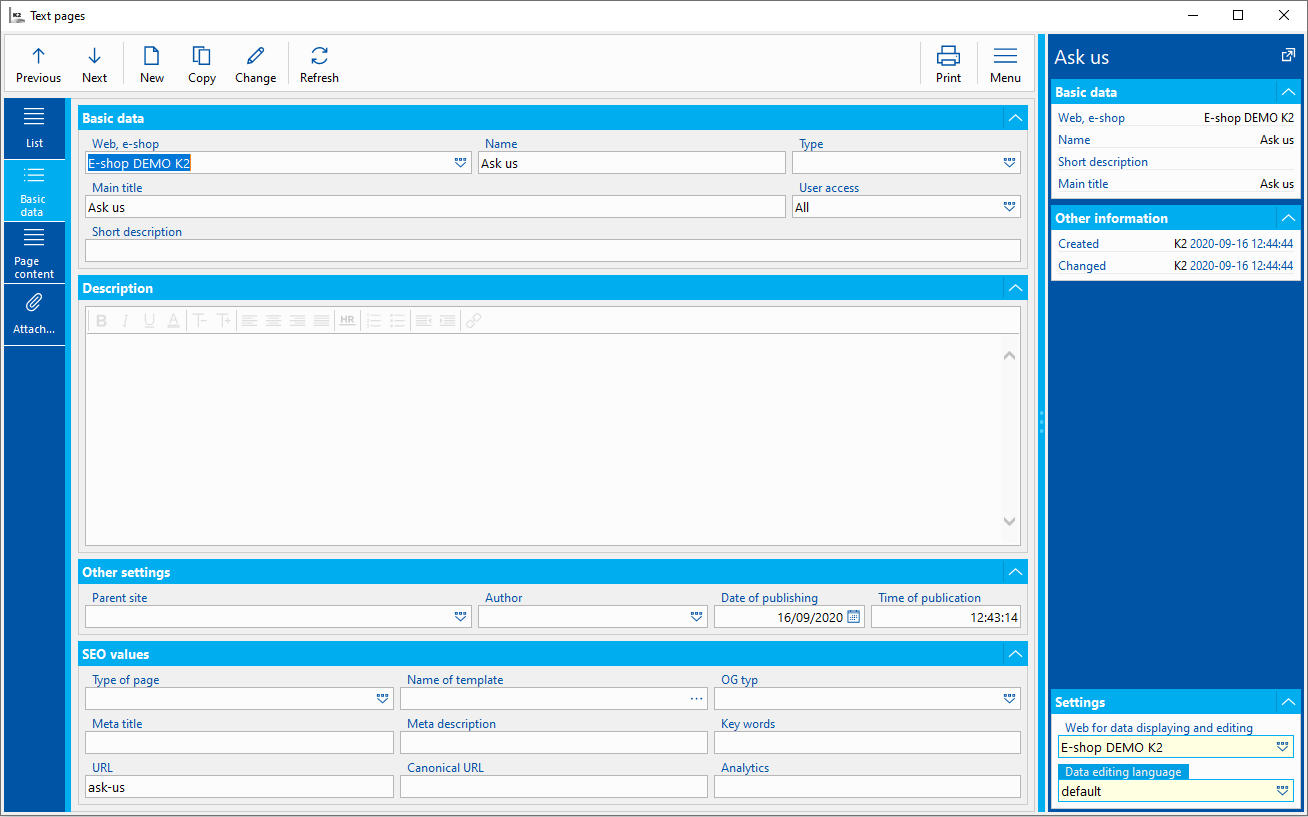
Picture: Text Pages Book - Basic Data
Fields description:
Web, e-shop |
The web/e-shop to which the page is connected. |
Name |
Name of the text page. Displays as a click-through link. |
Type |
This is one of the nested pages, the so-called widgets, which is displayed within the text page. |
Main title |
Title on the clicked page. |
User Accessibility |
Determines to whom the given text page is displayed (all, logged in, not logged in). |
Short Description |
Does not displayed on the web/e-shop. |
Superior Page |
A page that covers subordinate text pages. In order for a text page to display on the web/e-shop, the superior page must always be filled out. |
Author |
Allows to select an author from a list of contact persons. |
Date of publishing |
Designed to set the date from which the text page is to be displayed, as well as to sort the subordinate text pages. |
Time of publishing |
Designed to set the time from which the text page is to be displayed, as well as to sort the subordinate text pages. |
Page Type |
For a subordinate page, determines how that page is nested within the superior page. Detailed in next chapter Insert of Nested Page. |
Template Name |
In the new (template) e-shop, text pages are created on the basis of templates created by programmers. The user has a list of templates from which he selects the one for which he creates the given text page. |
Analytics |
Analytical codes for measuring the page, e.g. Google analytics - page traffic. |
Meta Title |
Appears in the browser header, or as the name of a favourite tab in the browser. If the title is not filled in, it is generated automatically from the mail title of the page, category name or article name. |
Meta Description |
Displays in search results under the Meta title. It should contain a short summary of the content and motivate the visitor to read the whole page. In case the search engine does not find a description, it randomly selects a part of the text from the page. |
Keywords |
Used for source code of page and search engines (tag Keyword). |
URL |
The URL of the page, if different from the generated one. |
Canonical URL |
Canonical URL is used to simplify the address structure. As a result, full-text robots know more precisely which page is more important from the web master´s point of view. In addition, it can be used on both static and dynamic websites. |
OG Type |
Designed to create shared posts on social networks. |
A link to other pages, plain or formatted text can be inserted into the text page Description. Some pages may not contain any text - such as product comparison or shopping cart. There are such pages in the list of texts in order to generate a page (URL address) with separate functionality (e.g. display of a list of articles in the shopping cart). You can also use the Page Content Editor, which is a great tool for editing text directly on the web/e-shop.
Nested pages - responsive web/e-shop (old version)
Text pages can be connected as a part of another page - create so-called widgets. They can be created by setting the superior page in the Superior Page field on this page and setting the Type - see below. This “puts” the page to a frame that appears on the superior page. It is possible to open it with the More button, then the whole page with the complete content id displayed.
This widget - a frame - can display four variants of content, which are determined by Type. The type is a user code list, by default the four described below are used. Their connection with a specific way of display is defined in the Web and e-shop settings:
- List of Subordinates:displays bulleted links for max. Four pages subordinate to a page with this type, sorted by publication date (latest first). By clicking it is possible to get to the whole text of the subordinate page or to view the full content of the widget page. This displays, for example, newsletters, news, etc.
- Content Preview: always displays the Main Title and Short Description as a link (if not filled in, then the unformatted beginning of the Description) to a maximum of two text pages subordinate to this page. By clicking it is possible to get to the whole text of the subordinate page or to view the full content of the widget page. This displays, for example, information texts to customers - notifications of events, etc.
- Last Orders: displays a list of the last four orders, sorted from the most recent, witht he option to click through on a list of all orders.
- Overdue Invoices: displays a list up to four unpaid invoices sorted from the oldest due date, while overdue invoices are highlighted.
The widgets themselves and their subordinate pages can be set to Assign to a Group. This ensures that the page or widget is only visible to users with the same Assign to a Group. If the widget is hidden in connection with Assign to group settings its subordinate pages are hidden, regardless of their settings. However, their settings are applied, for example, when clicking on a link in an e-mail or an available link elsewhere.
Widgets and their subordinate pages within the widget are sorted by date and time of publication - the most recent will be at the top. We can adjust the date and time of publication in the text page.
Note: Methodically, we recommend to always have a variant without classification for the text page, which will cover the links to this page for all users, and subsequently variants for specific selected (or all) groups. This resolves any issues where, for example, someone adds a new record to the Assign to a Group code list and assigns this record to the user.
The text page is always displayed in the structure:
- The content of the Description field,
- Form - i. e. generated part of the page (eg. shopping cart content, comparison results, etc.),
- “Preview” of the subordinate pages depending on their type.
However, if they are displayed as a widget on another text page, only generated part of the page is always displayed.
Specific examples of the use of nested, or subordinate text pages are given in the methodology.
Book of Shipping Method for E-shop
The book Shipping for E-shop shows all the shipping methods that are supported on webs and e-shops. It usually contains a record for personal collection and several carriers or delivery services that e-shop uses.
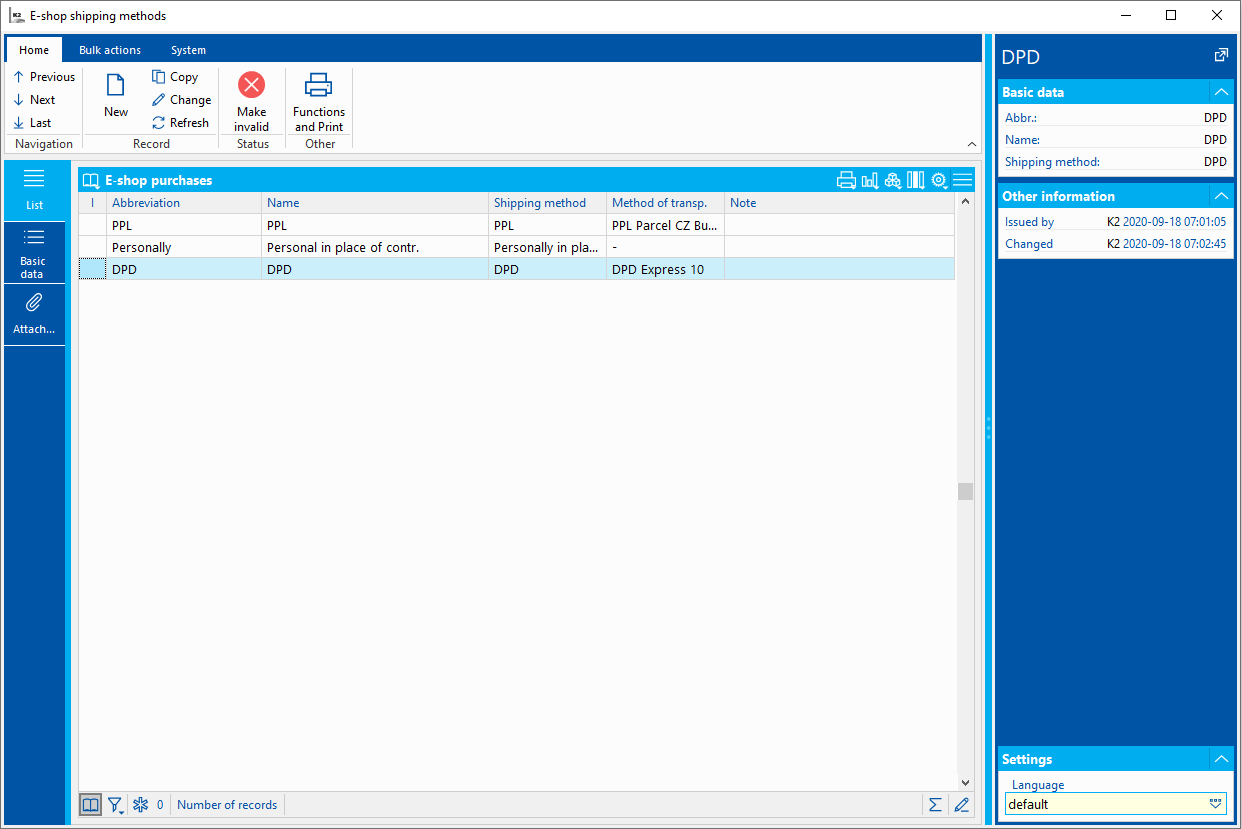
Picture: Shipping for E-shop Book
Free Shipping
If the user wants to allow one of the shipping for free to customers, they can use one of the following options:
1. When creating a new shipping method, choose the article with zero selling price. Then this shipping method is always displayed on the e-shop with zero price.
2. Another option is to set the given shopping method to be free from a specific amount. Can be set on the selected Shipping, fill the Free from the price field on the Basic Data tab, then check the Free if there is free shipping option and fill the Free Goods field. After successful set-up, free shipping takes effect if the customer buys for an amount equal to or bigger than was set-up. You can also use the option to set free shipping for other currencies by checking the For other currencies flag.

Picture: Shipping for E-shop Book - Basic Data (shipping setting) - Free Shipping from the Price
3. The last option consists of setting a discount coupon for free shipping. It has to be created in the book Discount Coupons and turn on the Free Shipping option. Then, on the selected Shipping, check the Free if the free shipping coupon is applied option on the Basic Data tab and fill the Free Articles. If the settings are made correctly, free shipping is reflected in the shipping method if a valid coupon is applied.

Picture: Shipping for E-shop Book - Basic Data (shipping setting) - Discount Coupon for Free Shipping
4. The last way to enable free shipping on the e-shop is to purchase article with the Free shipping flag (set in the Article code list, on the Eshop page - Flags for article.

Picture: Shipping for E-shop Book - Basic Data (shipping setting) - Free Shipping from the Price
Changes made in this book take effect immediately in the Web and E-shop module.
Then combine the individual shipping method with possible payments on the Shipping and Payments of the e-shop tab.
Note: In the Suppliers/ Customers book, there are fields Allowed Transport Methods and Allowed Payment Methods. The e-shop responds to these definitions of shipping and payment methods and excludes unauthorized methods from the offer of the 2nd step of the shopping cart.
On this tab the basic data about individual shipping method are displayed and can be modified.
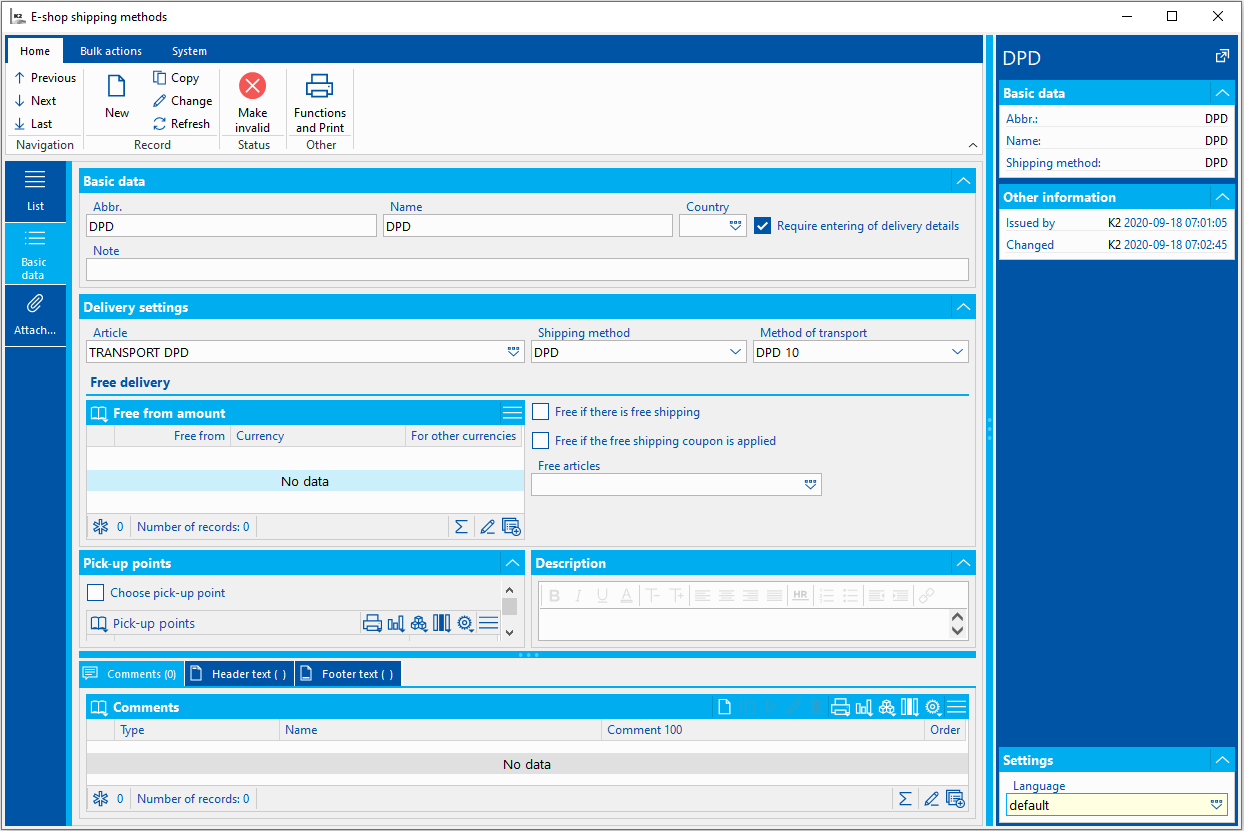
Picture: Shipping of E-shop - Basic Data
Basic Data and Shipping Settings - Fields Description:
Abbreviation |
Shipping abbreviation. |
Name |
Name of shipping. |
Country |
Allows to limit the use of the shipping method (ie. carrier) for the selected state. It is checked in the order in connection with The shipping address. |
Require enter of the shipping data |
For the shipping methods with this option, the address is a mandatory information when placing an order on the web/e-shop. The option is switched off especially in case if the shipment is to be sent for personal collection to the branch, then the customer´s address in not needed |
Note |
Note to shipping - appears highlighted for the given shipping method. |
Articles |
The Articles card, which is added to the sales order at the given shipping method in the order. From The price of individual variants on the web/e-shop can also be loaded from this card. |
Shipping Methods |
The shipping method, which is added to the created sales order depending on the applied method of shipping in the order from the web/e-shop. Offers from the web and e-shop |
Transport Method |
The transport method, which is added to the created sales order depending on the applied method of shipping in the order from the web/e-shop. Offers from the web and e-shop |
Free from the price |
Determines the total price of the order, from which the customer is no longer charged the price for the selected shipping method. The price must be higher than 0. |
Free Goods |
The Articles card, which is added to the sales order at the given shipping method in order just in case, that we do not charge the customer for the price of shipping, i.e. when exceeding the amount from the field Free from the price or when using the flag Free if there is free shipping. |
Free if there are goods with Free Shipping |
The option allows to not count the price of shipping if the order includes goods with the flag Free Shipping on the E-shop tab. |
Free if a coupon for free shipping is applied |
The option allows to not count the price of shipping if a valid code of discount coupon is entered and at the same time the Free Goods are filled in. |
Transport Method
The code list is used to record and modify the transport methods.
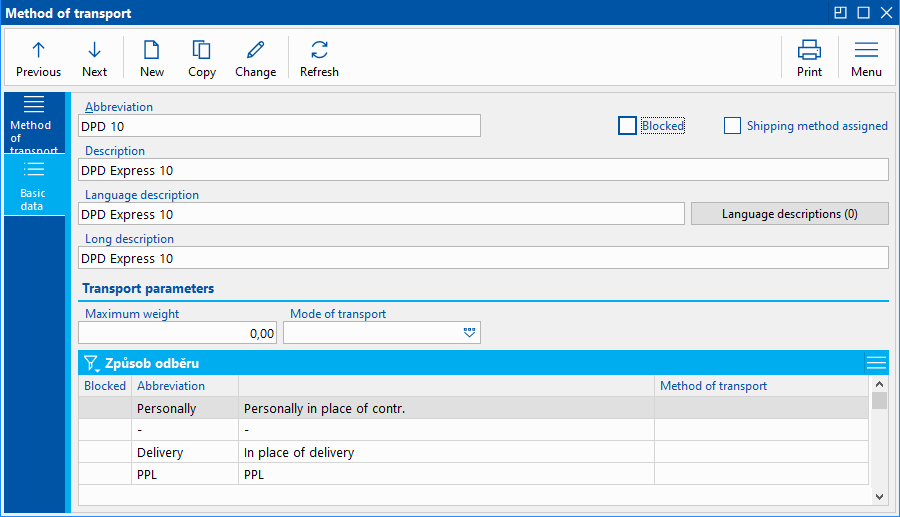
Picture: Transport Methods - Basic Data
Transport Parameters - Maximum Weight
In the code list Transport Method it is possible to define the maximum weight for a given carrier. It is necessary to have the set weight also on the articles. (Articles - Basic Data - Stock Unit - Gross Weight). If the goods exceed the maximum weight specified in the Transport Method code list in the order, then this carrier is not displayed when selecting the transport method.
Pick-up Points
In the Pick-up Points window, a list of all branches that are related to the given shipping method is set. For personal collection, these are mainly branches of the company, for a package to the post office, these are branches of the post office, etc. Individual branches are assigned as references to the Suppl./Cust. The base address of the selected record (marked in the picture) is used to determine the branch address.
Branches will be transferred to the e-shop only if the Select personal collection branch flag is set on the 1st page of the Shipping card.
An image (e.g. the carrier´s logo) can be added to the shipping method on the Attachments tab in the Links sub-tab. Use the category Main Image - Preview. How to work with The References table is described in detail in Chapter Attachments - tab Links.
Book Payments for E-shop
The book Payments for E-shop shows all the payment methods that are supported on webs and e-shops.
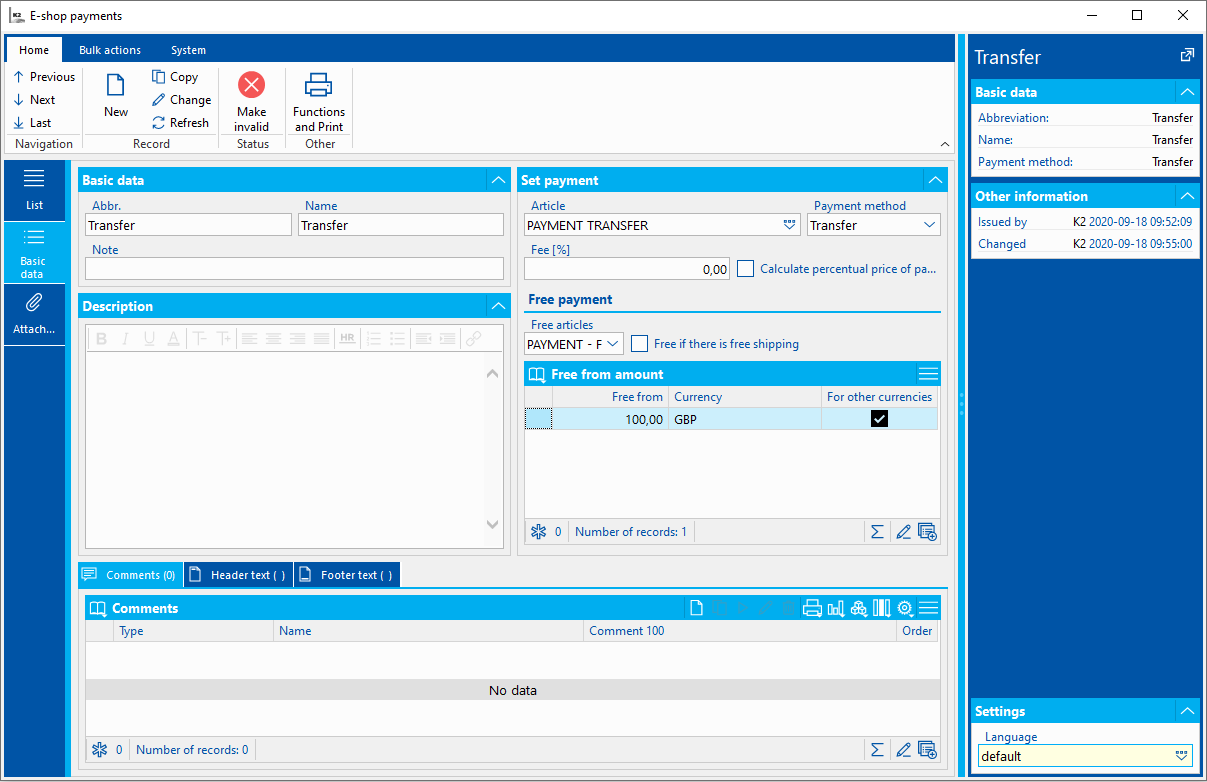
Pict.: Payments for E-shop Book - Basic Data
Basic information - fields description:
Abbreviation |
Payment abbreviation. |
Name |
Payment name. |
Note |
Note to payment - appears highlighted for the given payment method. |
Articles |
The Articles card, which is added to the sales order at the given payment method in the order. From The price of individual variants on the web/e-shop can also be loaded from this card. |
Payment Method |
The payment method, which is added to the created sales order depending on the applied method of shipping in the order from the web/e-shop. |
Free from the price |
Determines the total price of the order, from which the customer is no longer charged the price for the selected payment method. The price set must be higher than 0. |
Free Articles |
The Articles card, which is added to the sales order at the given payment method in the order if we do not charge the customer the price of the payment, i. e. when the amount from the field Free from the price is exceeded. |
Free if there are goods with Free Shipping |
The option allows payment for free. If the Free Article field is checked and filled in at the same time and the amount in the Free from the price field is greater than 0, then this type of payment is for free. |
Charge [%] |
Allows to enter a percentage surcharge for the selected payment method. In order for this number to apply on the web/e-shop, it is necessary to check the option Calculate the percentage price of the payment method. It is typically used as a surcharge for card payment, which transfers the cost of payment from the merchant to the customer. Note: However, this surcharge is not transferred to the sales order created in K2 (because only the articles are transferred, not their prices)! |
Calculate the percentage price of the payment method |
The option ensures that the customer is shown the price of the payment method, depending on the price of the order, on the order. |
Attachments - External Documents and Documents
An image (e.g. the carrier´s logo) can be added to the shipping method on Tab Attachments - Documents on the Links tab - it is necessary to use the category Main Image - Preview. A more detailed description of working with the Links tab is given in the chapter Attachments - tab Links.
Changes made in this book take effect immediately on the web/e-shop.
With possible payments, the individual shipping methods are then combined on the Shipping and Payments of book Web and e-shoptab
Note: In the Suppliers/ Customers book, there are fields Allowed Transport Methods and Allowed Payment Methods. The e-shop responds to these definitions of shipping and payment methods and excludes unauthorized methods from the offer of the 2nd step of the shopping cart.