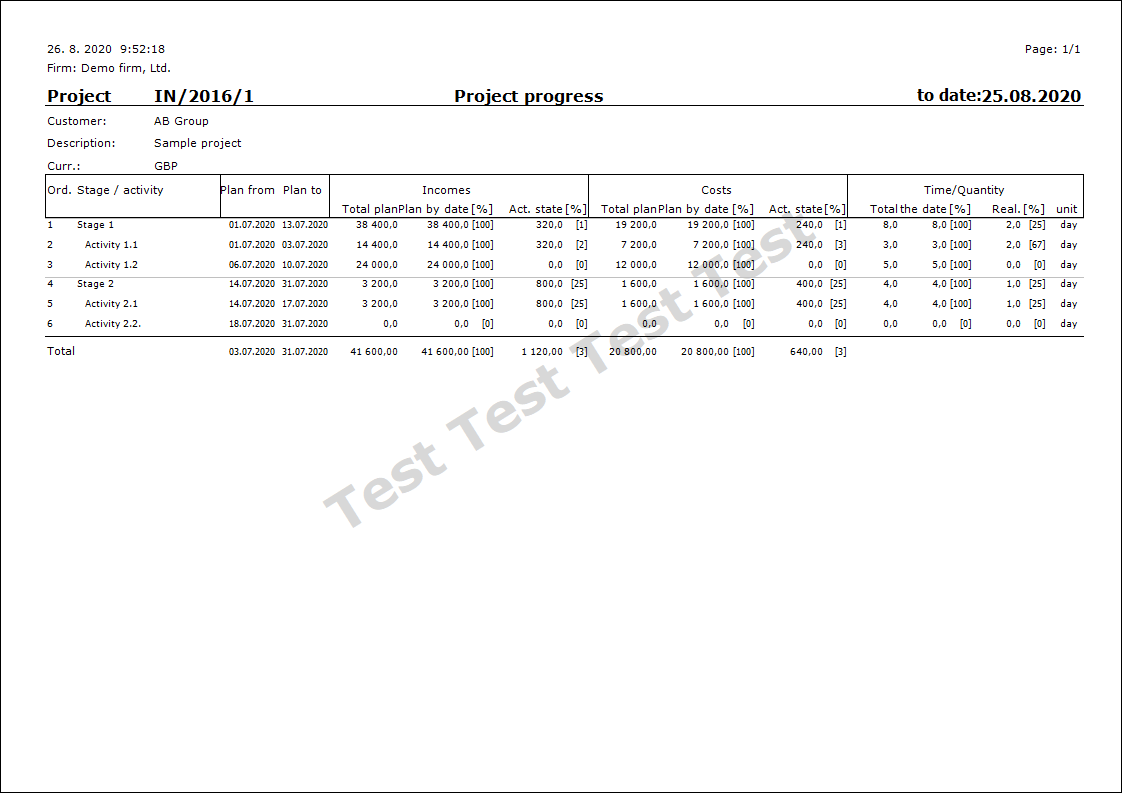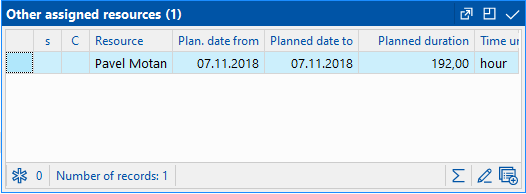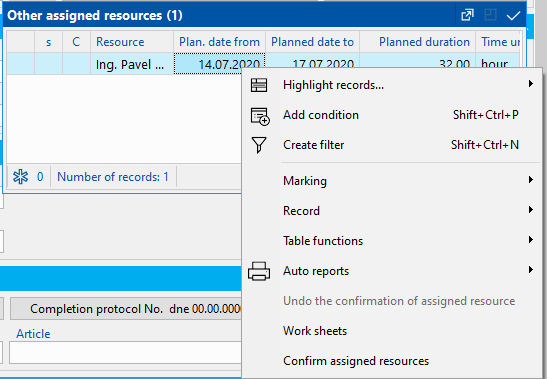Projects
My Open Projects book is always displayed in Filter status, user can see unconfirmed projects (in selected book) to which he/she is assigned as a project member (via linked contact person).
All projects in Book status are displayed in Projects book.
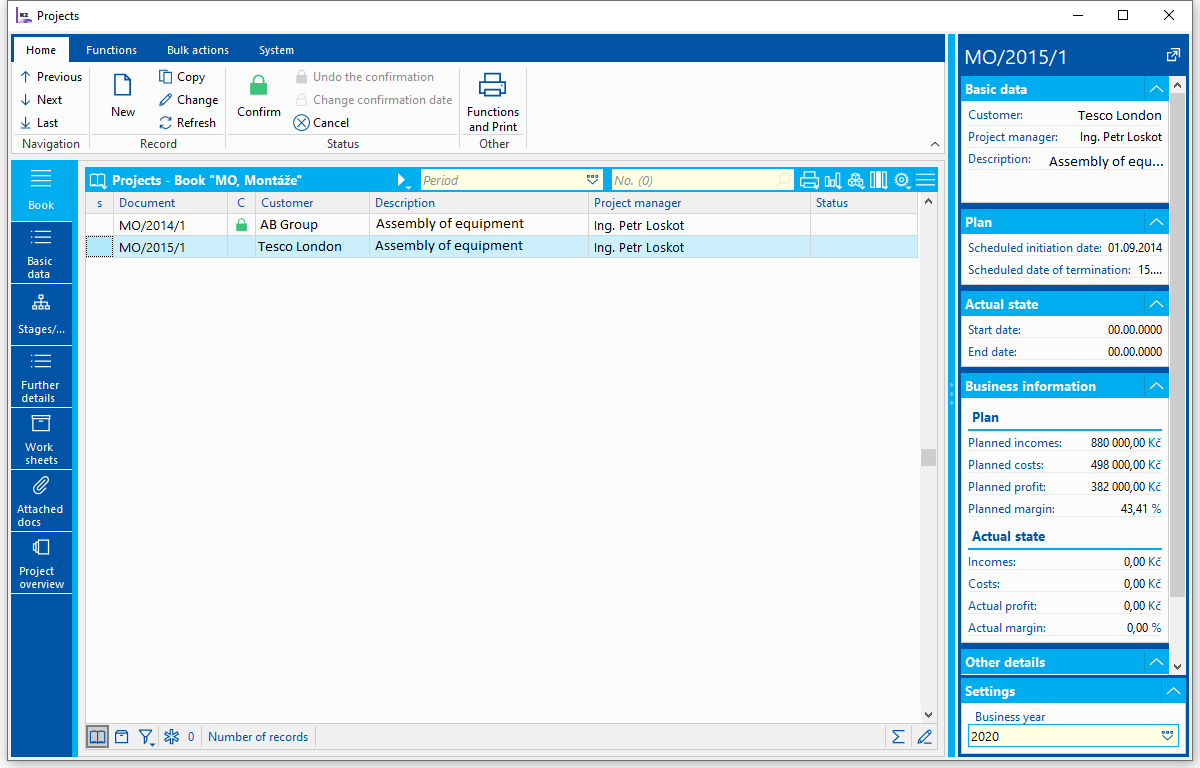
Picture: My Open Projects book
Information about project, on which locator is placed, are displayed in right pane.
Basic Data (page 1)
Information related to project are shown under Basic Data tab in Basic Data part.

Picture: Project - Basic Data (page 1)
Dates and Prices
Prices and terms related to project start and project finish are shown in parts Dates and Prices. These are planned data (according to contract) and final reality. Costs and revenue are displayed in project currency.
The date of conclusion of the contract (date of signing) must not be higher than the date of the date of the contract (date when the work is to be completed).
Start Date, End Date, Revenue and Costs can be edited at project only if check-box Edit reality in project book is checked. In another case data are not accessible and are added by the program - loaded from all phases/activities of the project.
Project Start Date is auto-filled with Issue Date of first issued worksheet. End Date is auto-filled after project is confirmed with latest Issue Date from worksheet of given project.
Baseline
Project statuses - phases/planned activities are saved under Baseline button, in a way how user saved them during project creation process via action Menu - Actions for current record - Create baseline. This is considered to be a saved copy of the plan which can be compared with current plan. Current plan can be edited by user according to project development.
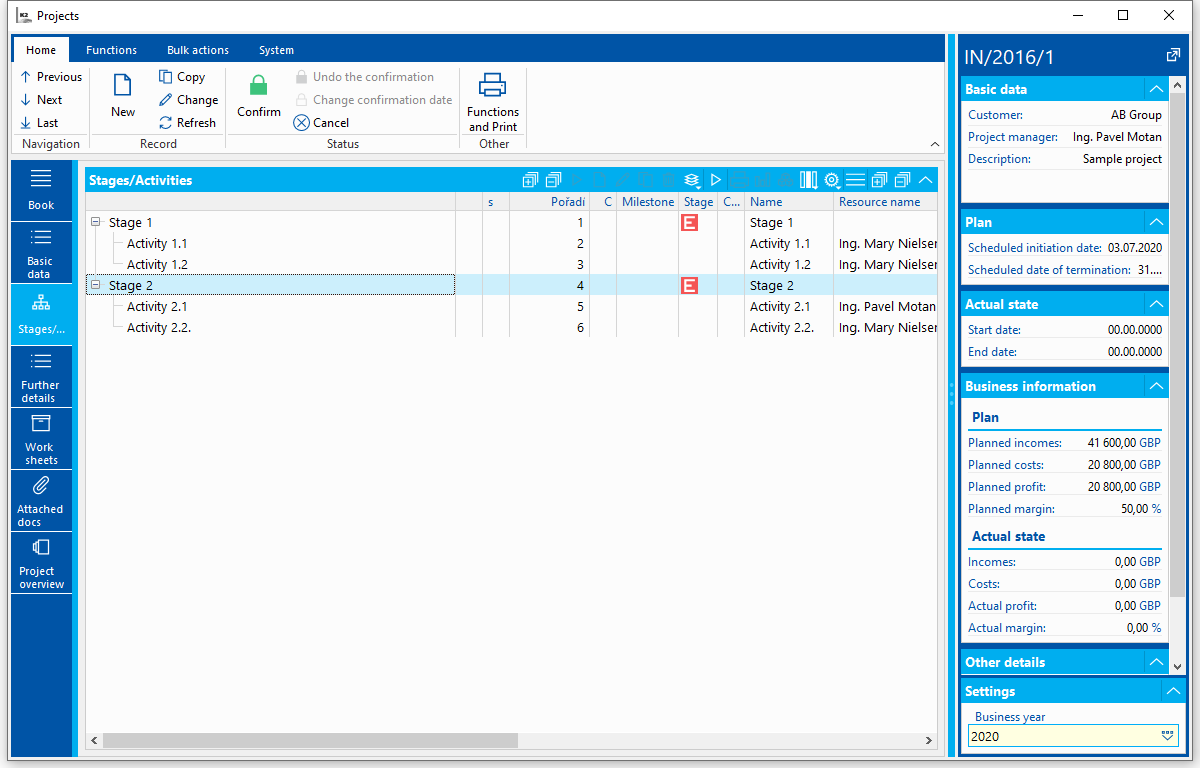
Picture: Baseline
Invoicing
In Invoicing part we can define if and how the project will be invoiced. Invoicing can either be done as per worksheets or according to budget.
It is possible to add random types and kinds of notes to projects, eventually we can use Header text or Footer text. Closer description of work with Notes is stated in The Basic Code Lists and Supporting Modules K2 – notes chapter. Tasks and Activities tabs are also available. Closer description of work with folders is stated in Tasks - document folder and Activities - document folder chapter.
Phases
Phases / Planned Activities are entered and viewed in Phases tab. New phase/activity can be added via INSERT in record change. Phase can be deleted via DEL key.
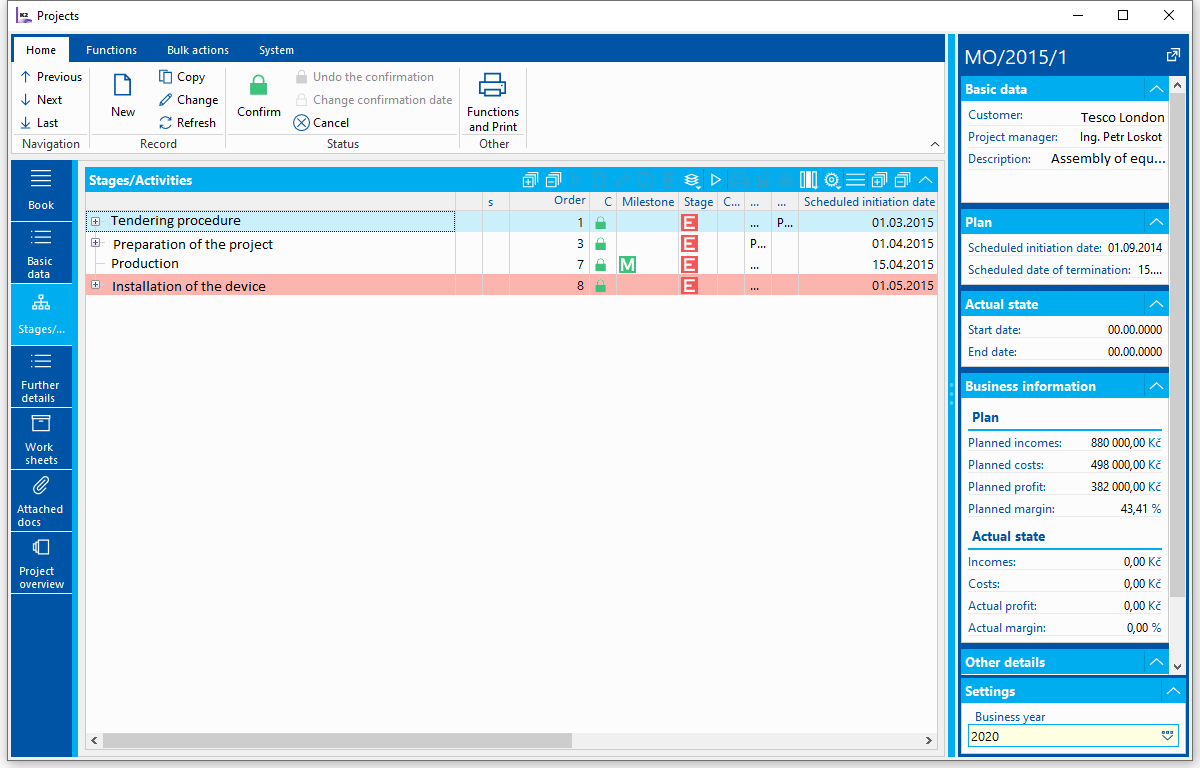
Picture: Project - Phases - Tree
Using icon  at Phases/Planned Activities it's possible to switch display of values in this part. In picture above is shown Table. When set up to Tree, tree structure is displayed:
at Phases/Planned Activities it's possible to switch display of values in this part. In picture above is shown Table. When set up to Tree, tree structure is displayed:
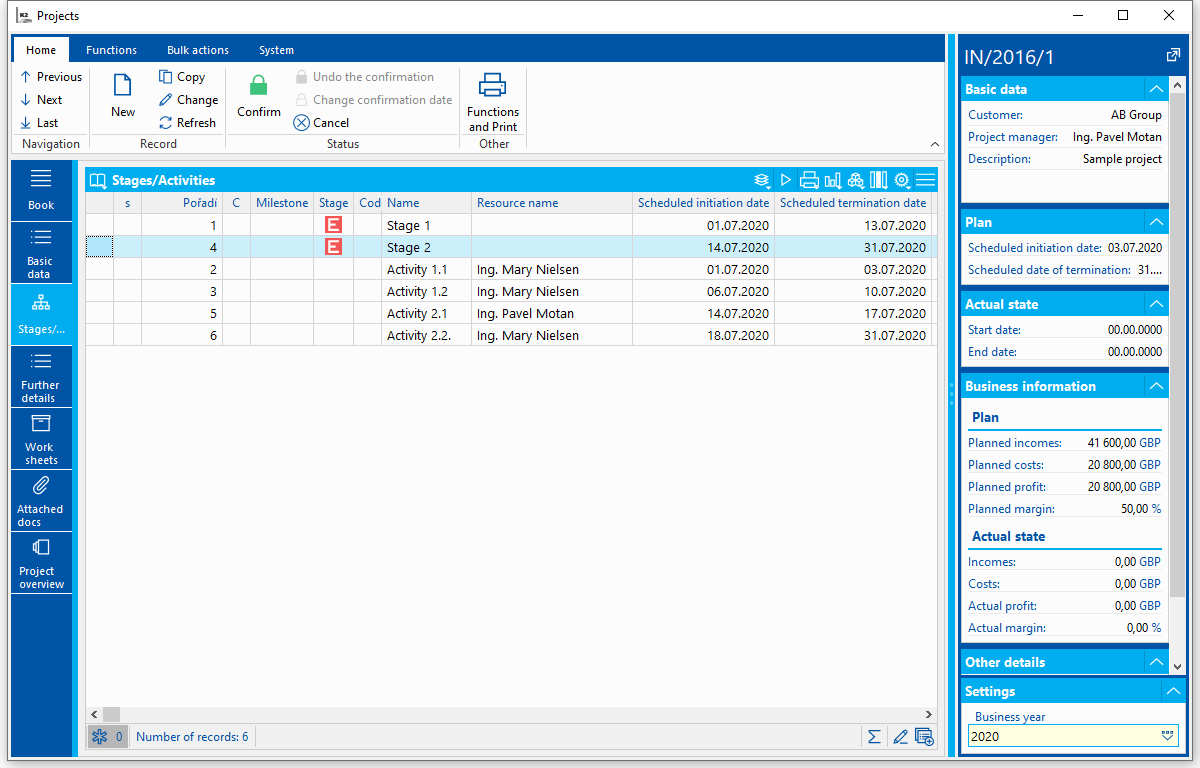
Picture: Picture: Project - Phases - Tree
Basic Data (page 1)
In Basic Data tab properties of phases/planned activities are defined, dates are suggested, resources assigned as well as costs and revenue are calculated.
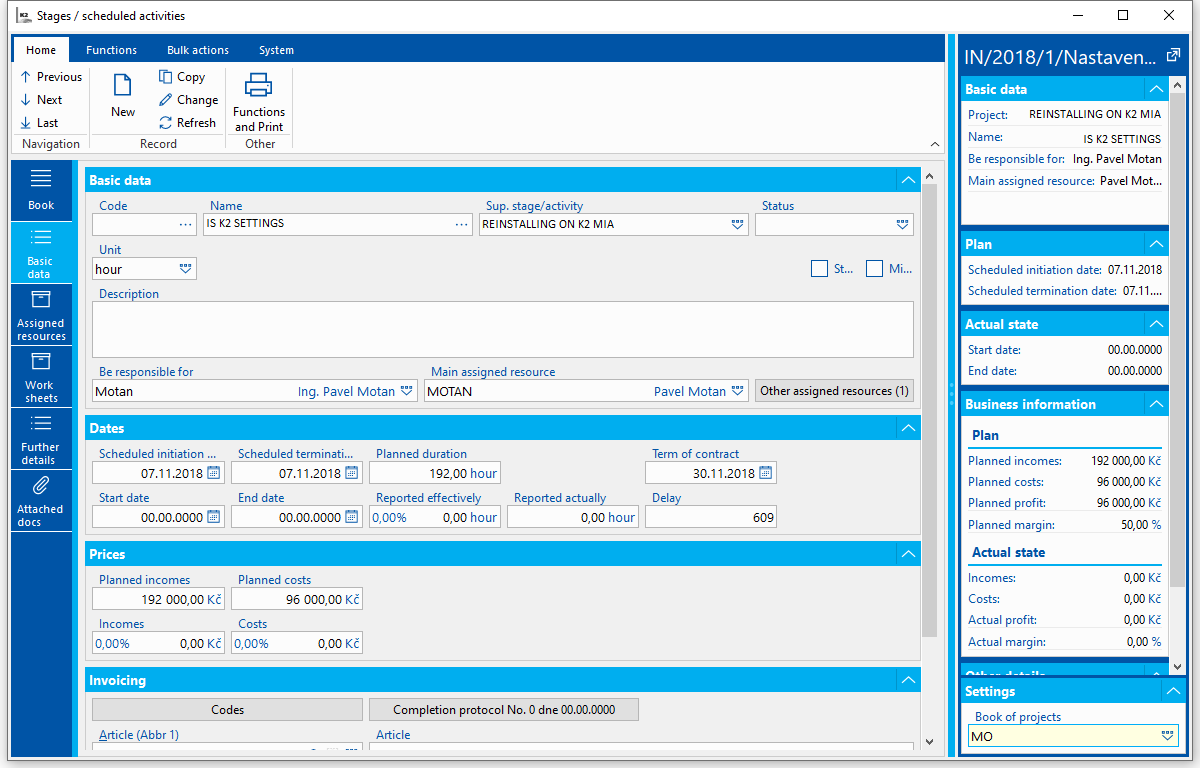
Picture: Phases and Planned Activities - Basic Data form
Description of selected fields:
Code |
Code, phase abbreviation If the Automatic numbering of phases / projects check box is selected in the project book settings, then when inserting new phases / activities into the project, these phases / activities are automatically numbered. |
Name |
Phase name. It’s possible to select from code book or enter text. |
Superior |
Superior phase. Selection from phases codebook and planned project activities. It allows to define tree structure of phases/activities. |
Status |
User codebook which can be filled as needed. |
Unit |
It is pre-filled from settings in Projects book from Unit field. It can be changed. It defines in what time unit the times will be shown. It’s not possible to choose quantity unit here. |
Phase |
If checked bitmap is displayed at phase If checked then Planned time is calculated from subordinate activities and cannot be edited. |
Milestone |
If checked then bitmap |
Description |
Project description. |
Responsible person |
Contact person which is responsible for phase / planned activity. If field is not filled, Manager from project header is responsible. |
Delay |
At unconfirmed phases / planned activities delay is displayed from planned Date to. Date of protocol hand over vs Scheduled End Date is evaluated after phase/activity confirmation. |
Main assigned resource |
Here we can choose main resource of phase/planned activity. It must be resource with time unit, not quantity unit. It we talk about Phase then we cannot assign main resource as Phase is sum of subordinates = everything is summed up (dates, hours) |
Other assigned resources |
It allows to add other assigned resources to phase/planned activity. They can be displayed by using the button (ENTER or double click at assigned resource). Picture: Other assigned resources With right mouse button and option Work Report at other assigned resources is possible to create work sheet at selected resource. Picture: Report work at assigned resource |
Assigned resources can be opened via Other assigned resources button where it’s possible to further edit them.
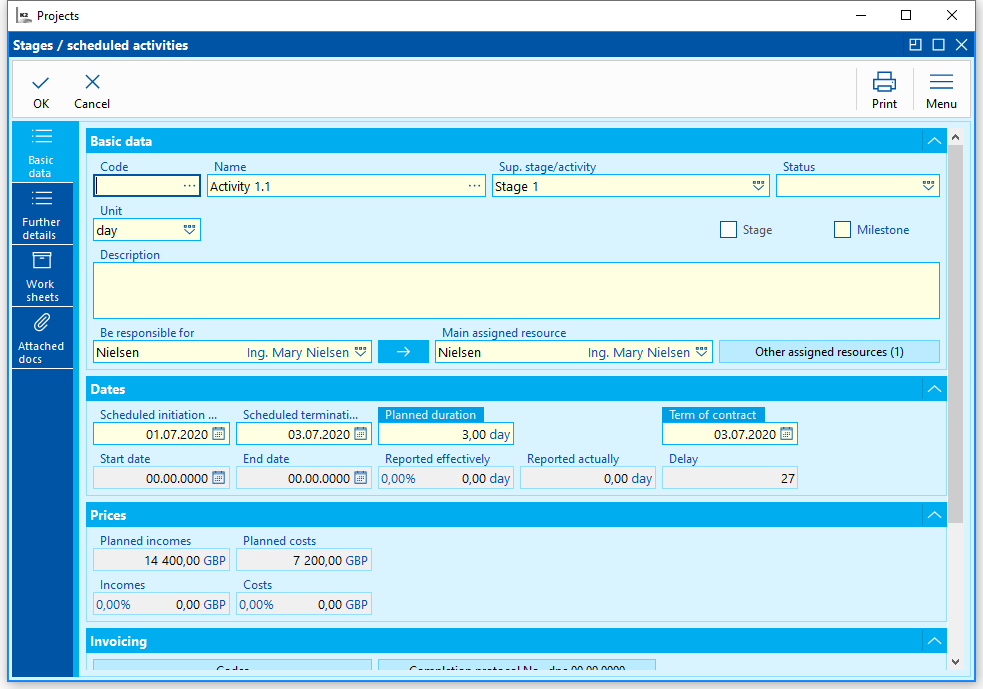
Picture: Assigned resources
Description of selected fields of assigned resources:
Time unit |
It’s auto-filled as per time unit filled at resource in Resources book. |
Planned date from, planned date to |
It's possible to edit only if Manually option is checked. |
Planned prices |
These are either uploaded from prices set in Resources book or from prices set for this resource directly at project (these are preferred). It’s possible to edit them if option Enter prices manually is checked or if Edit planned prices option is checked in Projects book. |
Revenue, costs |
These are uploaded from worksheets. |
Cost resource |
It’s possible to tick only if resource is in quantity unit. When ticked fields Quantity unit, Planned Quantity and Enter prices manually become grey. Quantity unit gets deleted and Planned costs and Planned revenue in CZK are entered directly. Revenue at costs resource = revenue from worksheet Costs at costs resource = are calculated from Revenue with the same ratio like planned costs/planned revenue (when creating worksheet - where value is saved) |
Daily job queue |
Daily job queue is displayed under this button. It’s displayed only if calendar is filled in Project book. Otherwise nothing is displayed here. It’s used to break down the Job queue to individual days according to capacity of given day. |
Dates and Prices at phase/activity allow to monitor Plan (according to contract) and Reality.
Description of selected fields:
Planned start date, Planned end date |
Planned start date is auto-filled with Planned start date of the project. If calendar in Projects book is filled then fields are in grey colour and can be edited only if Planning type - manually is set. Otherwise dates are suggested according to defined calendar, Planned time and Planning type. If calendar is not filled in the book then fields are accessible. If the date on the stage / activity is outside the project date range, then when saving the stage / activity, you will be asked if you want to adjust the data range on the project. |
Planned time |
Planned duration of phase/activity defined in phase/activity unit. At phases it’s calculated from subordinate activities and cannot be edited, at activities it’s editable. |
Planning type |
Field is displayed only if Calendar field is filled in Projects book. Otherwise it's hidden at form. As soon as possible - planned dates are suggested in the shortest possible term according to other conditions (e.g. activities follow up etc.) As late as possible - planned dates are suggested in the latest possible term according to other conditions. Manually - planned dates can be manually edited - they are not in grey colour. |
Reported effectively |
Duration of phase/planned activity in selected unit of measure. Reality is updated automatically according to worksheets. |
Planned costs, Planned revenue |
These are calculated from resource prices and from planned time. |
Revenue, Costs |
These are calculated based on worksheets. |
In Follow-up to part we can define if phase / planned activity should follow another phase or possibly beginning of the project.
When phase / planned activity follows another, in field Event we choose “Start” or “End”, in field Phase/Planned Activity we choose given phase / planned activity. In Delay field it's possible to enter delay rate (positive, zero or negative).
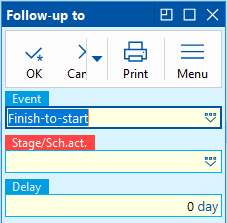
Picture: Follow-up to form
Follow-up can also be set up graphically via SHIFT and dragging the mouse - moving phase/planned activity. Options:
- Move to another phase via SHIFT - follow-up to this phase is set up.
- Repeated move to another phase via SHIFT - if follow-up to already exists, then it’s removed.
- Move to another phase without SHIFT - sets phase as subordinate to this phase.
Follow-up relationship among phases / planned activities is graphically displayed in Gantt (SHIFT+F8).
Other data
In Other data tab it’s possible to add text and comments to the phase.
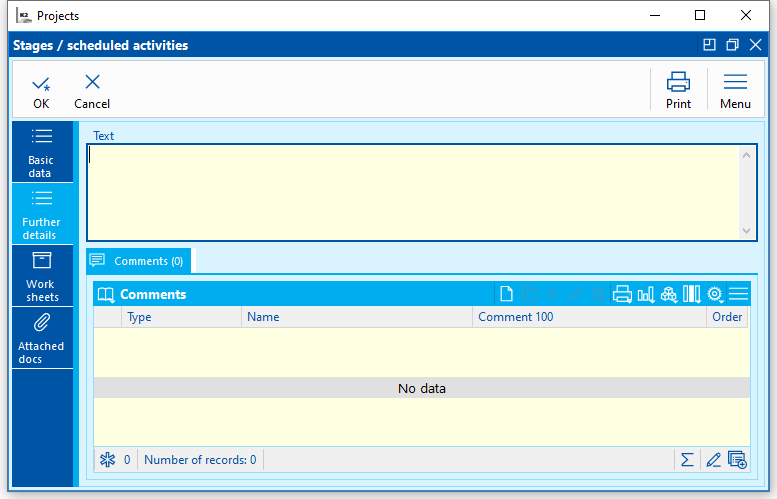
Picture: Phases - Other data
Worksheets
In Worksheets tab are displayed all worksheets related to assigned resources of phase/planned activity. Selected worksheet can be opened and displayed via Enter, but cannot be edited from this view.
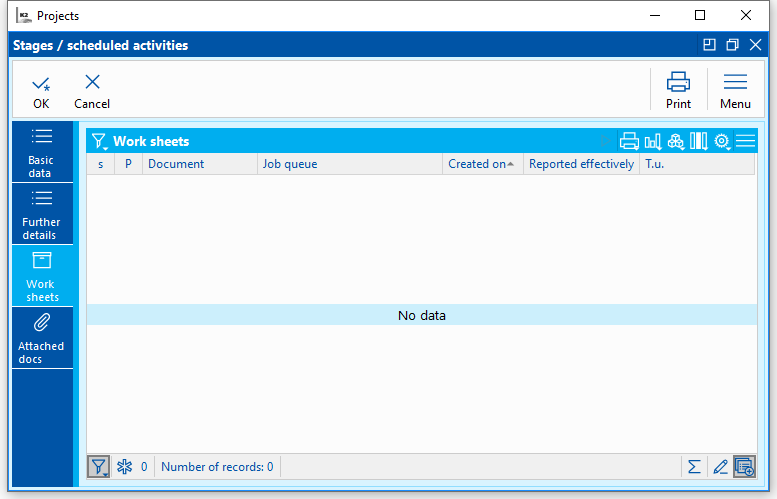
Picture: Phases - Worksheets
Attachments
There are Tasks and Activities tabs available in Phases form. Closer description of work with folders is stated in Tasks - document folder and Activities - document folder chapter.
It's possible to add documents and display workflow processes here.
Project overview
Project overview offers graphic display of project activities statuses. In upper part status of all project activities is displayed, while in bottom part only status for activities where logged user is set in activity’s field Responsible.
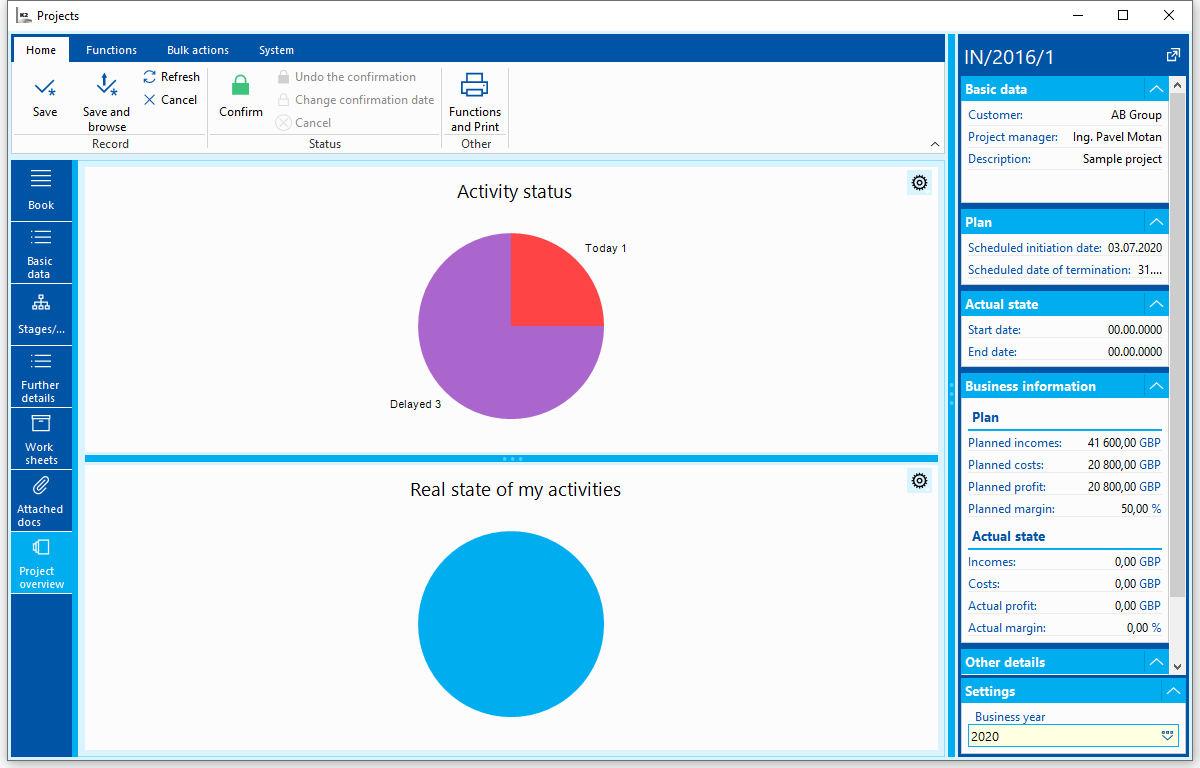
Picture: Project overview
Functions above phases and resources at page 2 of project
F6 |
In Change it creates new phase and copies all data from current phase to it. |
Alt+F2 |
Stage / Activity Confirmation - Confirmation will be performed including all assigned resources and including all subordinate stages / activities and their assigned resources. Confirmation and undo the confirmation of items is done according to the position of the locator in the items. If all items are confirmed, the Alt + F2 keyboard shortcut confirms the project. It is not possible to confirm the stage / activity of the project unless the previous stage / activity according to the follow-up is confirmed. |
Ctrl+F2 |
Stage / Activity undo the confirmation - Undo the confirmation will be performed for the given stage / activity and its main assigned resource. It is not possible undo the confirmation of the stage / activity of the project unless the previous stage / activity according to the follow-up is undo also. |
Shift+Insert |
In Change it creates new subordinate phase and copies all data from current phase to it. |
Insert |
In Change it creates new phase/planned activity |
Automatic numbering of phase/activities |
In the ribbon on the function tab, it is possible to number stages / activities in the project change. The function can be run on all items or only on items marked with an asterisk. The function stores the assigned number of the Code field on the stage / activity. |
In Change phases can be moved with mouse to other superior phases (in table with phases also in the tree).
Menu will pop up by clicking with right mouse button at phase/planned activity, via menu we can e.g. confirm phase/planned activity including all subordinate and assigned resources, or we can create Worksheet. Worksheet is via this action created to main assigned resource.
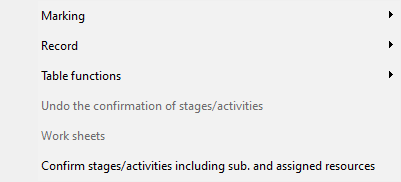
Picture: Right mouse button at phase/activity
Stages/ activities - confirmation, undo the confirmation
Other data
In Other Data tab in Text field we can add detailed project description, define requirements and project risks.
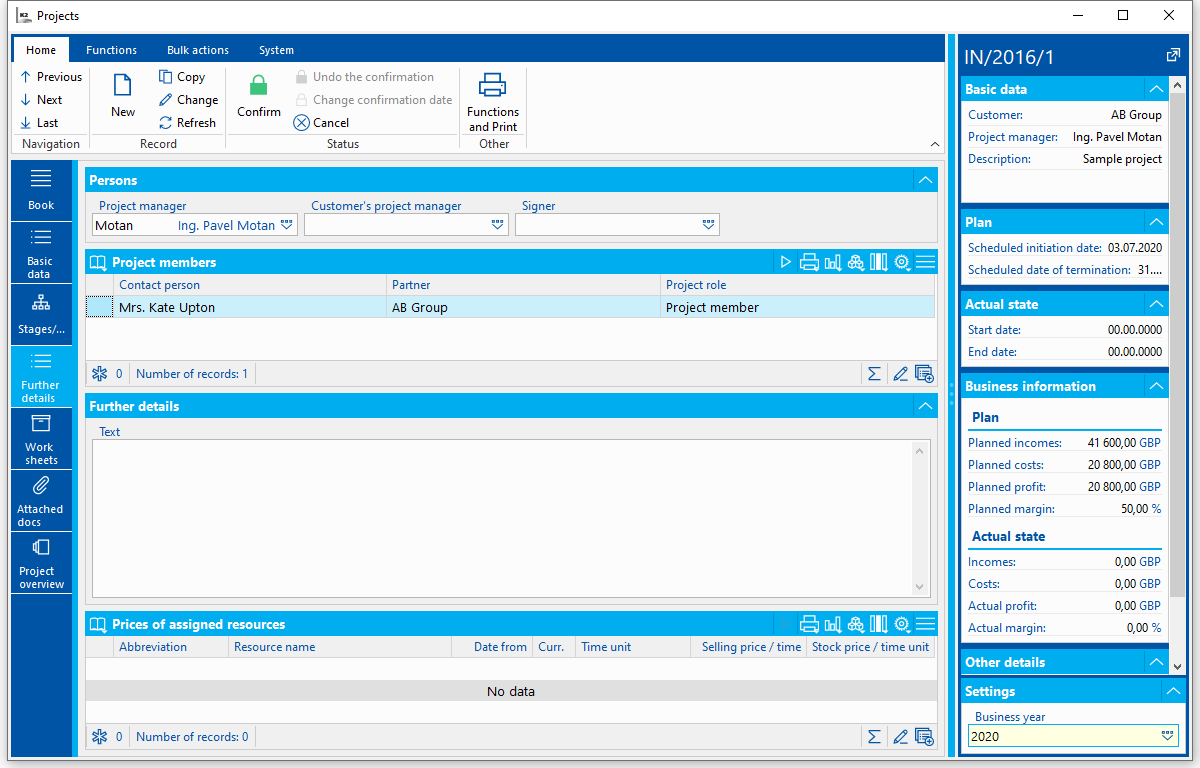
Picture: Project - Other Data
In Project members part is list of contact persons which participate in the project. Every contact person which participates in the project has assigned role. Role has a list of rights which member with this role has in given project. New project member can be entered via Insert key.
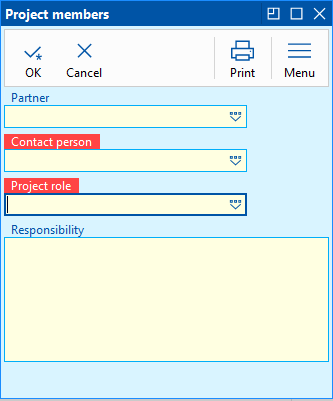
Picture: Adding new project member
In Prices of assigned project resources part we can set resource prices, which might be for given project different to prices set in Project resources card.
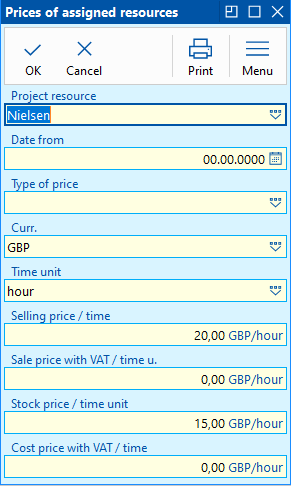
Picture: Project resources prices
Worksheets
In Worksheets tab all worksheets related to current project are displayed. Individual worksheets can be opened and viewed via ENTER.
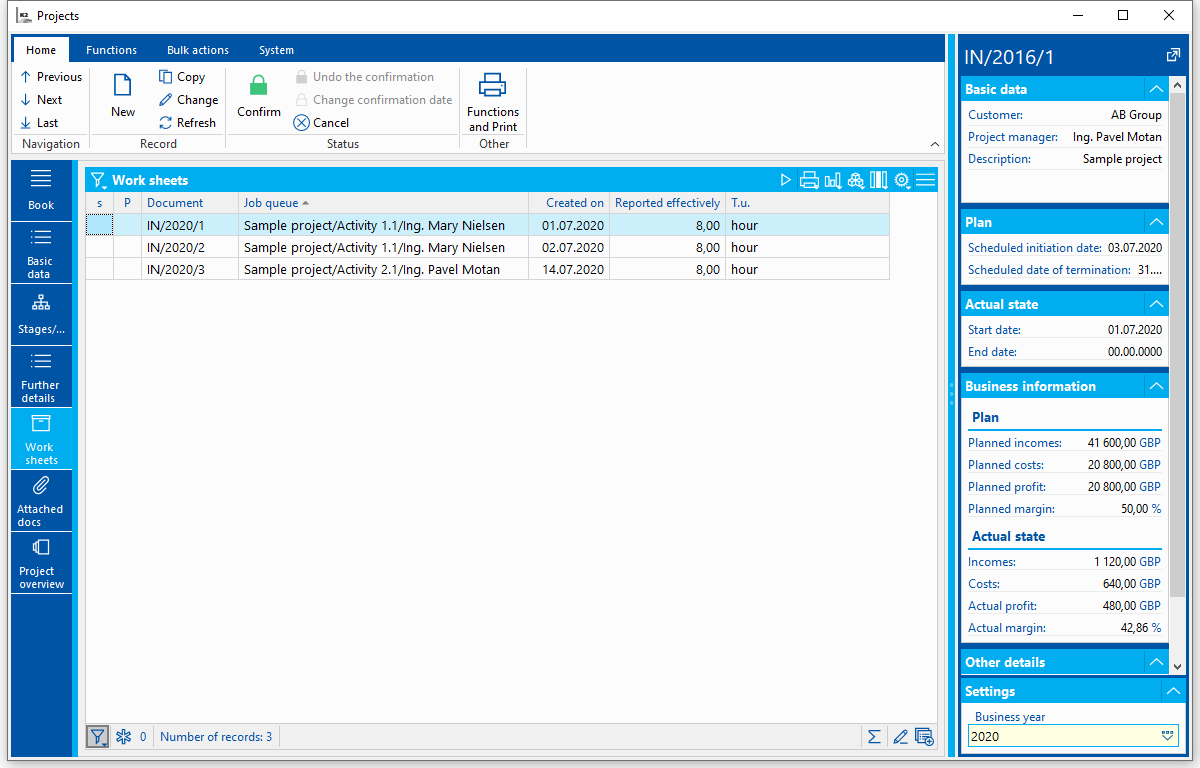
Picture: Projects - Worksheets
Documents (page 9)
In Attachments tab it’s possible to add documents and assign references to documents withinK2 IS. Closer description of work with notes is stated in The Basic Code Lists and Supporting Modules K2 – 9th page chapter.
Gantt (SHIFT+F8)
This function allows graphic display of phases and planned activities statuses.
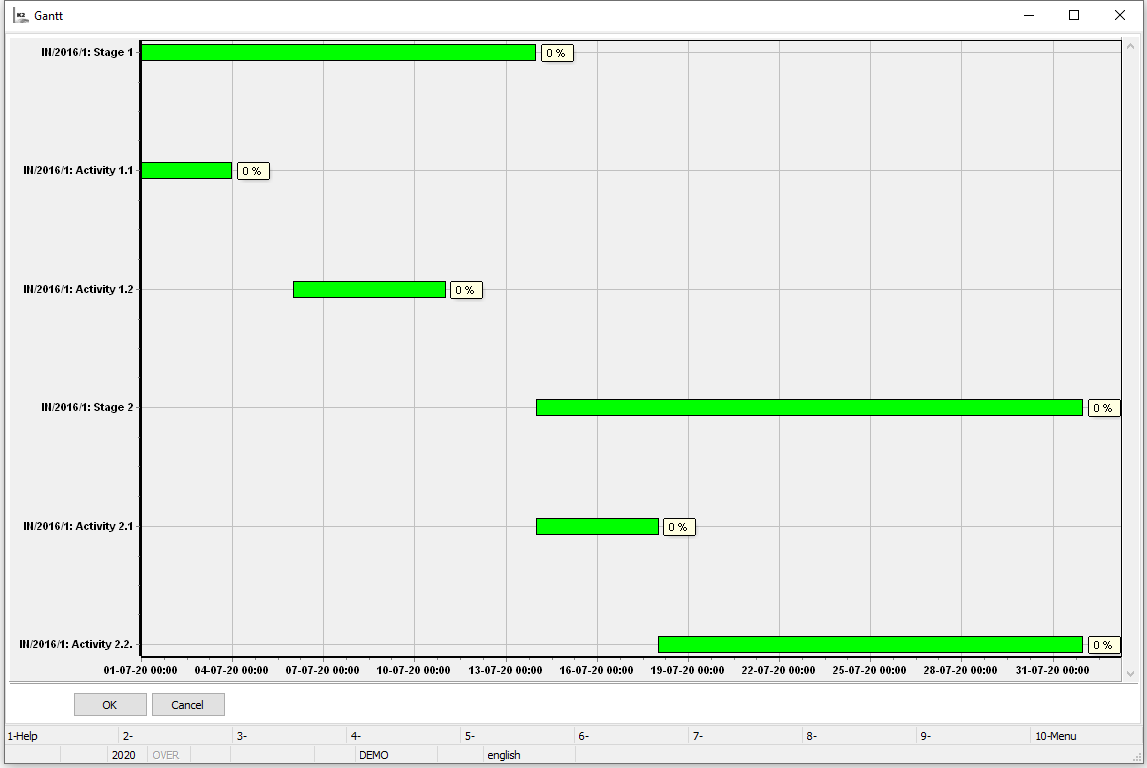
Picture: Projects - Gantt
Chart specification:
- X-axis of the chart represents time, phases and planned activities in regards to their duration. Planned duration is defined by Plan: Date from, Date to.
- Y-axis displays individual phases and planned activities (elements).
- Each element consists of two coloured parts: plan and fulfilled reality.
- Colours: plan = light green; fulfilled reality = dark green.
- Numeric data about percentage of completion is displayed for each element. Percentage is given by planned and real time ratio. If phase / planned activity is confirmed, percentage of completion is 100%.
- Elements are linked with lines which show how phases / planned activities follow each other (according to definition in Follow-up to part).
- Vertical dotted line represents current date.
Gantt can also be displayed above more projects (selected, above filter). If Gantt is running on the zero page, then after Shift + F8, Gantt for the current project or Gantt for all selected projects is displayed.
If the user is on a page other than the zero page of the project, then the Gantt for the current project will be displayed, or if some stages / planned activities are marked (with an asterisk), then only these will be displayed in the Gantt.
Project planning
Project planning can be done provided calendar is filled in basic settings of projects book. Program then suggests planned dates of activities according to duration and follow-up and other conditions.
Percentage of Usage, which is set in projects book, is also used to suggest dates. E.g. If 50% is shown here, then phase is planned not for 2 days (as set in planned time) but for 4 days.
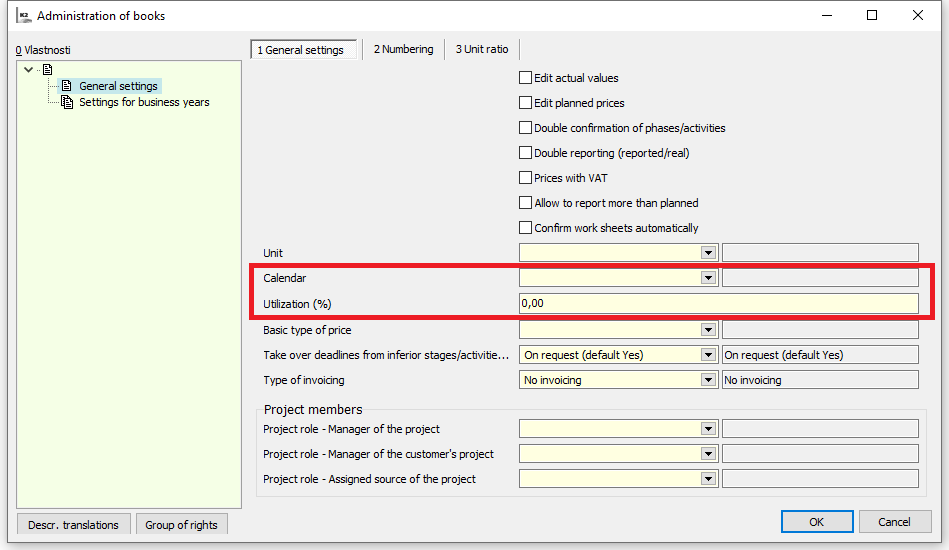
Picture: Settings in projects book related to planning
Phases dates (“Phase” option must be ticked at phase) are fulfilled according to subordinates activities which can exist in parallel or serially. They an only be edited if Planning type - Manually is filled.
Example:
We create new project and we set Planned Start Date and Planned End Date.
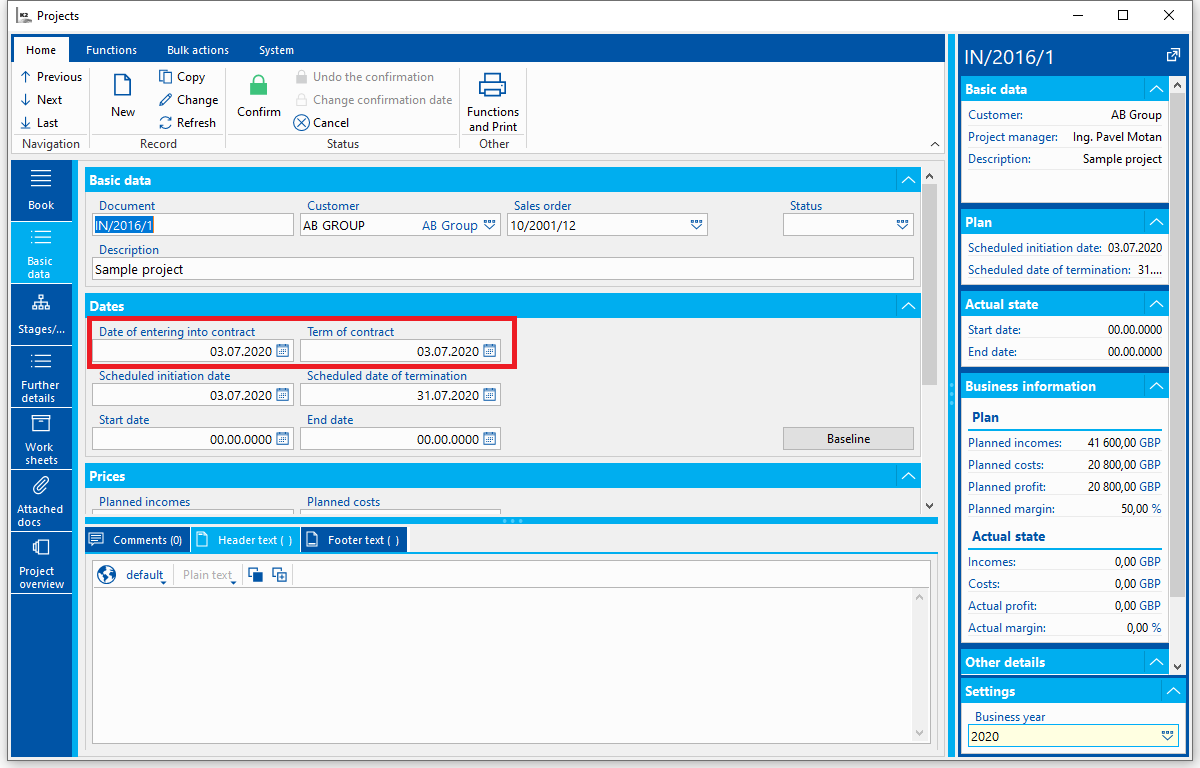
Picture: Creating new project
In Phases/Planned Activities tab we enter activity 1 and fill in Planned time. According to chosen planning type Planned Start Date and Planned End Date are suggested.
Planning Type - As soon as possible - planned dates are suggested as per Planned Start Date of the project. Planned Start Date of activity is equal to Planned Start Date of project, i.e. 02 November 2018. Planned time is set to 10 days, calendar with 8 hour daily shifts Monday to Friday is filled in project book. Planned end date is 15 November 2018 because there are no capacities planned for weekends.
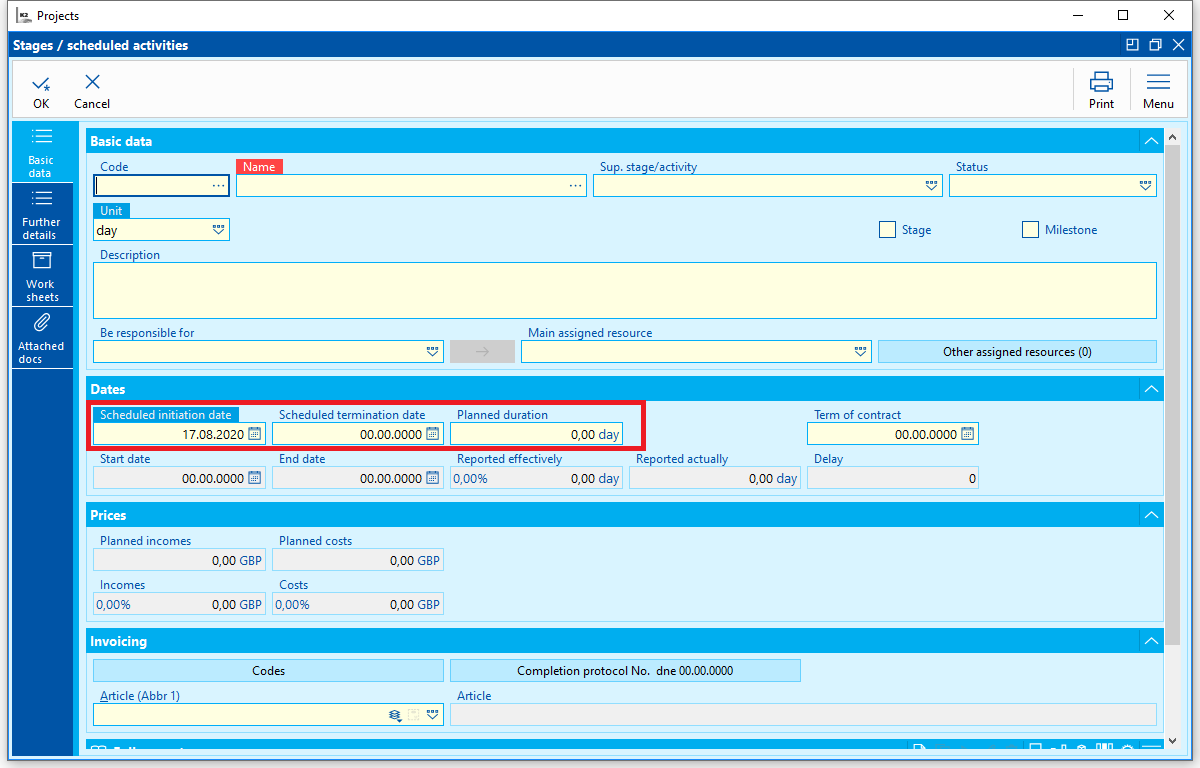
Picture: Suggested dates - planning type As soon as possible
- If percentage of Utilization in project book would be set to e.g. 50%, then with the same planned time (10 days) and with the same Planning type, dates would look as follows (activity would be planned for 20 days):
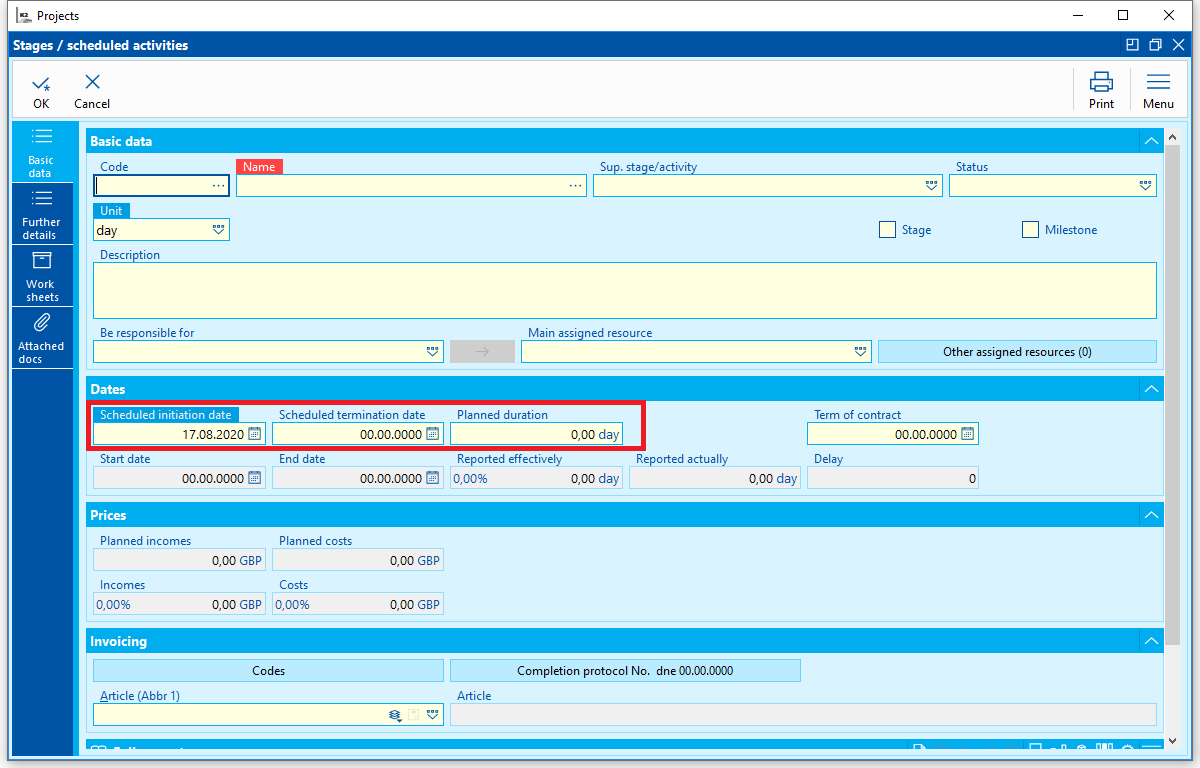
Picture: Suggested dates with 50% utilization - planning type As soon as possible
- Planning type - As late as possible - planned dates are suggested before Planned Project End Date (including). Planned End Date of activity is then equal to Planned End Date of project. Public holidays are not set in calendar (therefore capacities are not available only at weekends), Planned Start Date will be 18 December 2018,
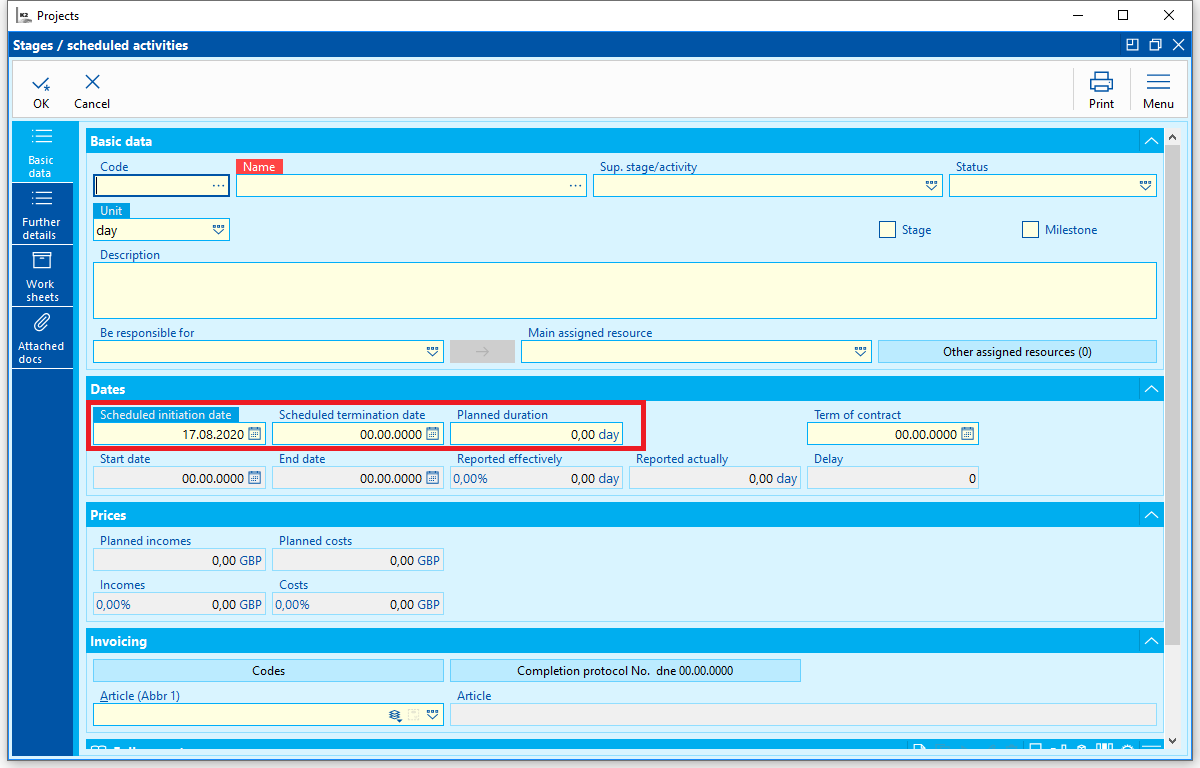
Picture: Suggested dates - planning type As late as possible
Planned dates are suggested also in case of activities follow-up. For example if we enter activity 2 which will follow up activity 1, then start of activity 2 would follow up end of activity 1. Dates will again be suggested according to planning type, if As soon as possible then dates of activity 2 would follow up activity 1. If we enter value (positive or negative) in Delay field, then delay of follow up would be equal to this value.
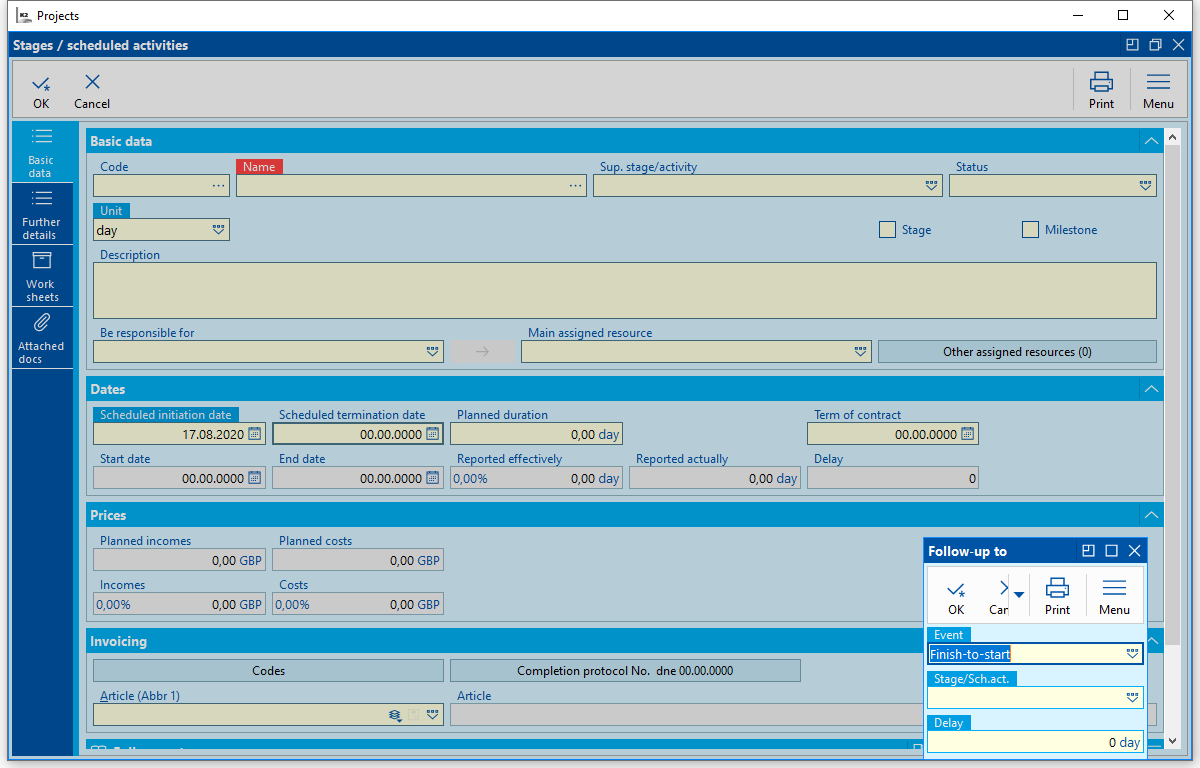
Picture: Suggested dates at follow up activity
Function
Project - weekly overview in Excel
Process No.: PRO001 |
Script Id: FPRO001 |
File: PROJ_Export.PAS |
Script Description: Script exports phases and planned project activities to Excel. Each phase / planned activity is displayed in two rows - in first row there's scheduled phase end checked in particular week in yellow field, in second row in case of phase end there's orange field in particular week checked (has been ended after deadline) or green field checked (has been ended before deadline). 'OK’ in orange or green field is displayed in case of phase end in column Status in second row of phase. Status at unfinished phases, which deadline is overdue, is displayed in red. Red line is displayed behind current week. |
||
Address in tree structure: [Projects] [Projects] |
||
Script parameters:
Without parameters.
|

Function of Projects module menu
Form - Mass Actions
Project recalculation
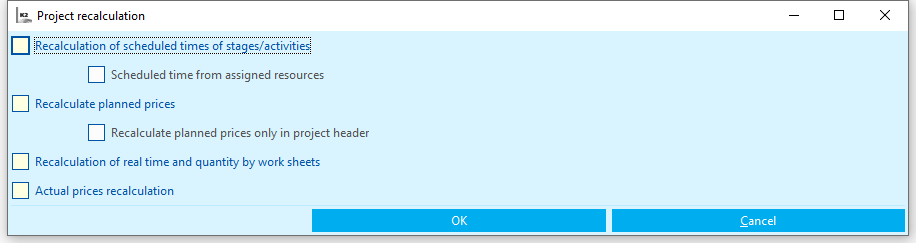
Picture: Entry form of Project recalculation function
- Recalculation of planned times of stages / activities - the planned time is added from the activities (where it does not change, is left by this recalculation) into stages. Assigned resources are not taken into account.
- Scheduled time from assigned resources - if this option is checked at the same time, the conversion adds the scheduled time from assigned resources to activities and from these to stages. With this check, the recalculation of scheduled times goes up to the level of assigned resources.
- Recalculation of planned prices - actions will load planned prices from assigned resources (including the prices themselves) into planned activities, stages and the project. If the "Edit planned prices" check box is selected in the project book, then this action for the project will not be performed and the information will be written to the displayed log. In this case, the action can only be performed together with another sub-option:
- Recalculation of planned prices only in the project header - the action does not change the assigned project resources, stages or activities, it only adds the highest level of stages / activities to the project header.
- Recalculation of real time and quantity - based on worksheets real time at phases/planned activities and real time and quantity at resources of phases and planned activities are calculated.
- Recalculation of real prices - based on worksheets and resource prices real Revenue and Costs at phases/planned activities as well as in project header are calculated. But first you need to run the action "Recalculate work reports".
If resource prices are set at project (Other data tab - Prices of assigned project resources), these have priority before prices at Resource card.
Revenues are calculated from worksheets
Costs are calculated from all worksheets according to Quantity.
Assigning Project member
Function is added to selected projects of Project member. Contact person and Project role must be entered in entry form, Partner of contact person can also be entered.
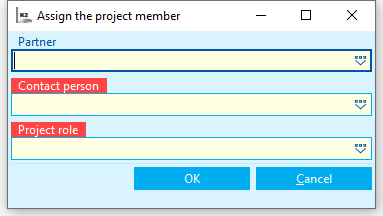
Picture: Entry form of function Assigning Project Member
Invoicing
If and how invoicing of the project will be done is set up in project Basic Data tab.
Invoicing function creates either free or bound issued invoice based on whether there is/is not sales order filled in basic data at project. When creating a bound invoice, the data for the invoice header is taken from the order. In the case of creating a free invoice, it is necessary to fill in the data required on the invoice on the invoicing form, otherwise an error message will be triggered during its creation.
Article for sales item is uploaded first from Article(Abbr1) in Basic Data tab at Resource. If nothing if filled here then data is taken from Phase/Activity of superior phases or possibly from Article(Abbr1) field at project. Article must have hour unit - invoicing is done in hours. It’s also possible to invoice in quantity unit - e.g. Km at cars etc., in this case it's necessary to have Report in Quantity Unit field checked and quantity unit at this resource must be included among stock units of assigned goods at resource.
Invoicing is possible:
- According to Worksheets - invoicing takes reported quantity from worksheet. Invoicing inserts link to created issued invoice (field InvoiceOutRID - issued invoice) to every worksheet and ticks that worksheet has been already invoiced (Invoiced field - has been invoiced), which eliminates further invoicing. Both these fields can be moved to worksheet’s page zero.
- According to Budget - we can invoice phases/activities which are fully confirmed and with ticked option that protocol has been handed over. Assigned resources of phases/activities and all subordinate phases/activities can be invoiced. Invoicing is done to planned values not reality.
Invoicing can be initiated:
- Above book Projects Menu - Action for current record - Invoicing. Here invoicing is initiated for current record - project with locator.
- Above book Worksheets Menu - Mass Actions - Invoicing. Here invoicing is initiated above worksheet filter or above records marked with asterisk (provided invoicing runs according to worksheets)
- Above book Phases Menu - Mass Actions - Invoicing. Here invoicing is initiated above phases/activities filter or above records marked with asterisk (provided invoicing runs according to budget)
Reports
Project
Process No.: PRO001 |
Report ID: SPRO001 |
File: PROJ_DOC01 |
Report description: Project - individual phases/planned activities are displayed. Each planned activity has items of planned activities listed, these are assigned resources (person, car), with dates from - to and duration. Revenue and costs can be displayed at parameter in project header. |
||
Address in tree structure: [Projects] [Projects] [Print Documents] |
||
Report parameters:
ShowPrices - No Yes - Revenue and Costs are displayed in project header. |
ShowResources - No Yes - resources assigned to phases and to planned activities are displayed. |
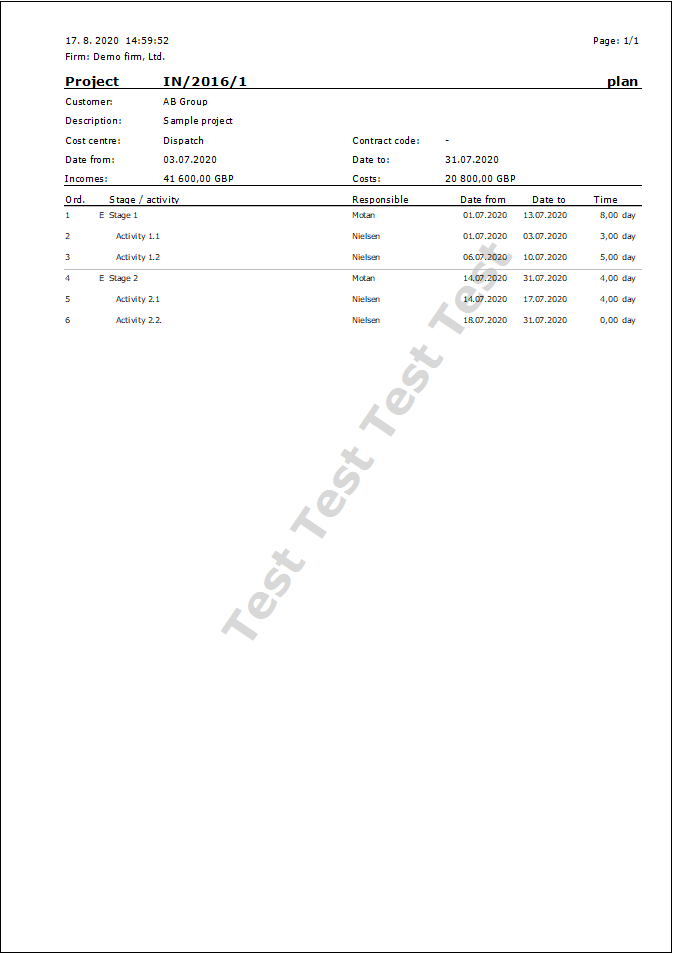
Project in landscape format
Process No.: PRO001 |
Report ID: SPRO002 |
File: PROJ_DOC01X |
Report description: Project in landscape format - individual phases/planned activities are displayed in landscape format. Each planned activity has items of planned activities listed, these are assigned resources (person, car), with dates from - to and duration. Revenue and costs can be displayed at parameter in project header. |
||
Address in tree structure: [Projects] [Projects] [Print Documents] |
||
Report parameters:
ShowCode - No Yes - Code of phase / planned activity is displayed. |
ShowPrices - No Yes - Revenue and Costs are displayed in project header. |
ShowResources - No Yes - resources assigned to phases and to planned activities are displayed. |
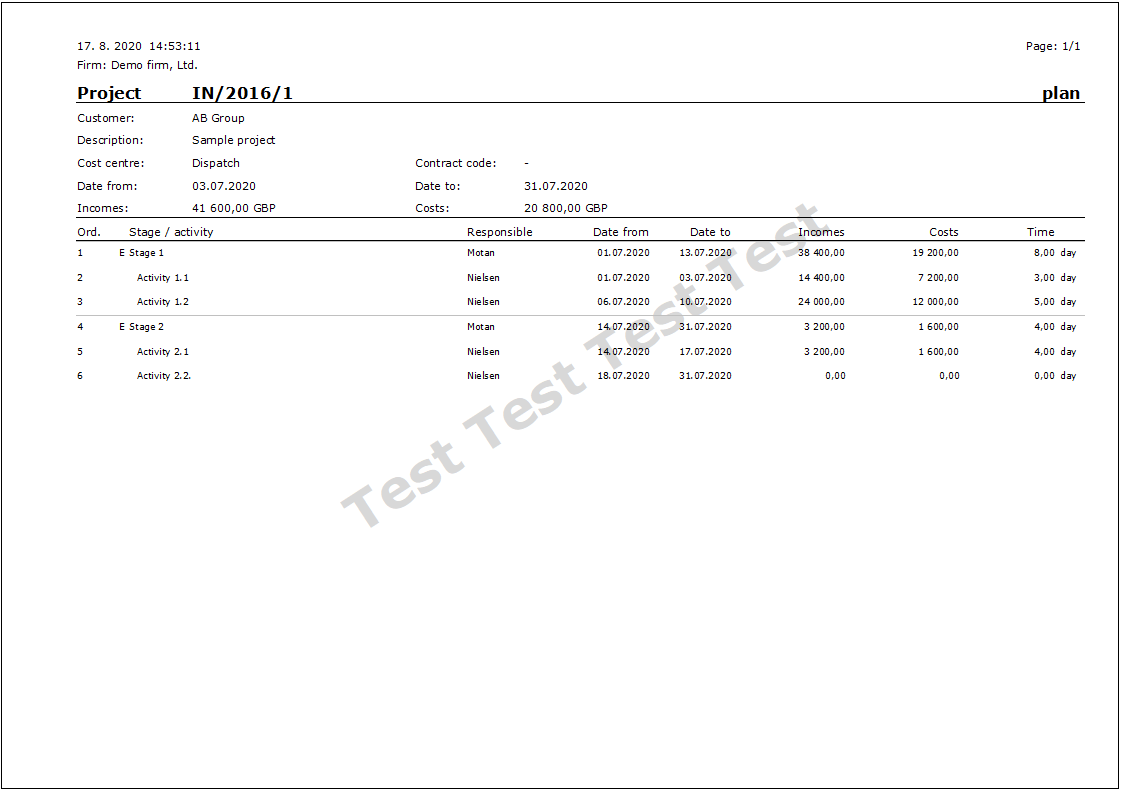
Project - evaluation
Process No.: PRO003 |
Report ID: SPRO005 |
File: PROJ_DOC02 |
Report description: Project evaluation - comparison of plan and reality. At parameter it's possible to display resources assigned to phases and to planned activities. |
||
Address in tree structure: [Projects] [Projects] [Print Documents] |
||
Report parameters:
Compare - 0 0 - Compare plan and reality, 1 - Compare original plan and reality, 2 - Compare original plan with plan. |
ShowBothCurrs- No No - values in project currency are displayed; Yes - if project is in foreign currency, values are displayed in project currency and currency of client. |
ShowResources - No Yes - resources assigned to phases and to planned activities are displayed. |
ShowTimeSheets - No Yes - display worksheet. Revenues are calculated from worksheets |
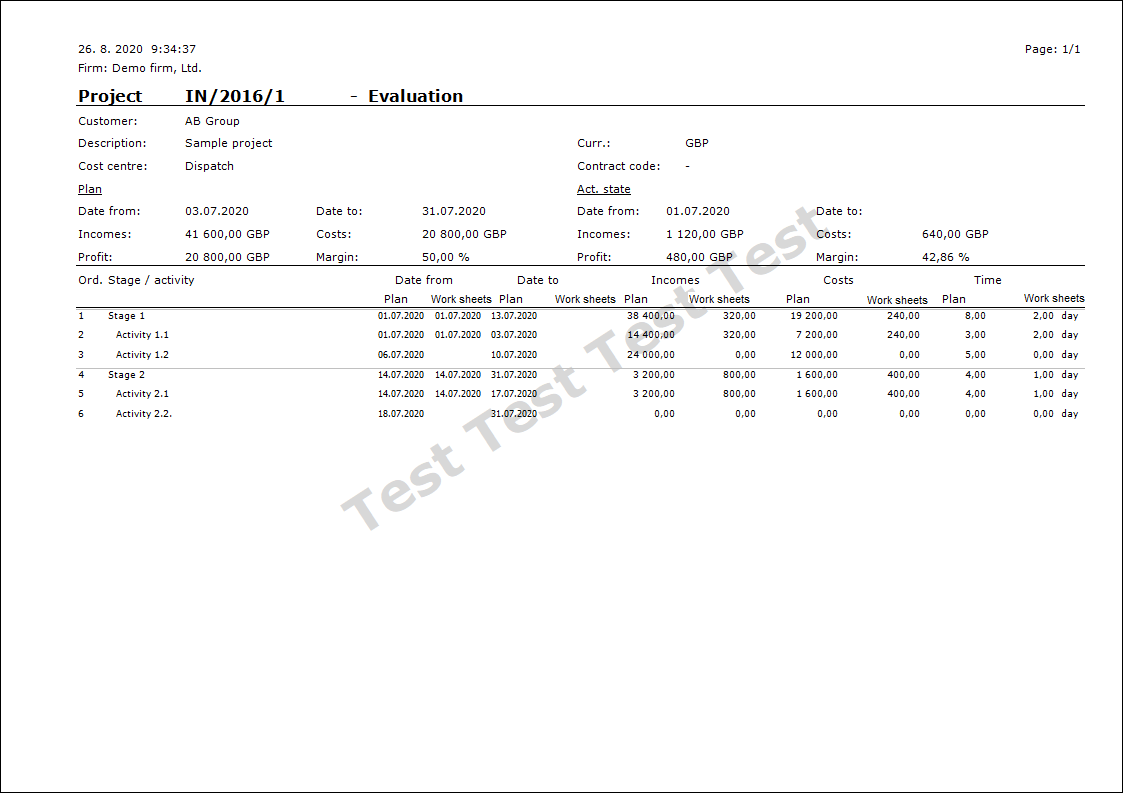
Project budget
Process No.: PRO001 |
Report ID: SPRO008 |
File: PROJ_BUDGET.AM |
Report description: Project budget for customer. Prices from planned revenue are printed here. |
||
Address in tree structure: [Projects] [Projects] [Print Documents] |
||
Report parameters:
ShowResources - No Yes - resources assigned to phases and to planned activities are displayed. Name of goods, filled in source field, is displayed in report. |
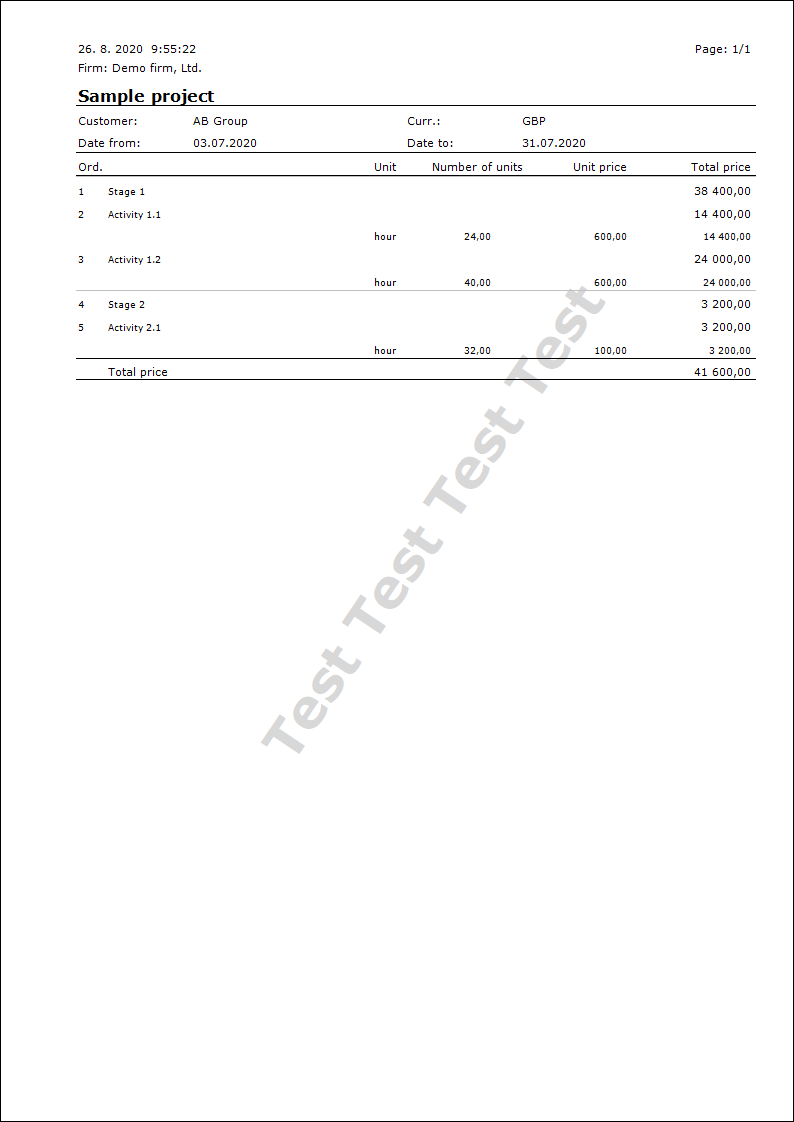
Handover Protocol
Process No.: PRO001 |
Report ID: SPRO007 |
File: PROJ_DOC03 |
Report description: Handover protocol to individual phases / project activities. Report is printed if number of handover protocol is filled in phase / activity (Handover Protocol button in basic data) and checked that protocol has been handed over. Handover protocol for customer is signed by person filled in Signing Person field (CustomerSigningPerson) in Other Data tab. If field is not filled then Project Manager of customer signs. Date of protocol handover next to customer signature is loaded from handover protocol data (from fieldProtocolHandoverDate ) at Phase/activity. Date for handing-over person is not being filled.
|
||
Address in tree structure: [Projects] [Projects] [Print Documents] |
||
Report parameters:
ProtocolNumber - number of protocol If not specified in parameter, all handed protocols are printed. |
DirectorFunction -implicitly Managing Director. Customer contact person with his/her functions is printed out. Function is added to parameter (contact person of customer is then printed also with given function). |
SignNameOwn - Signing person of handing-over person (implicitly project manager)
|
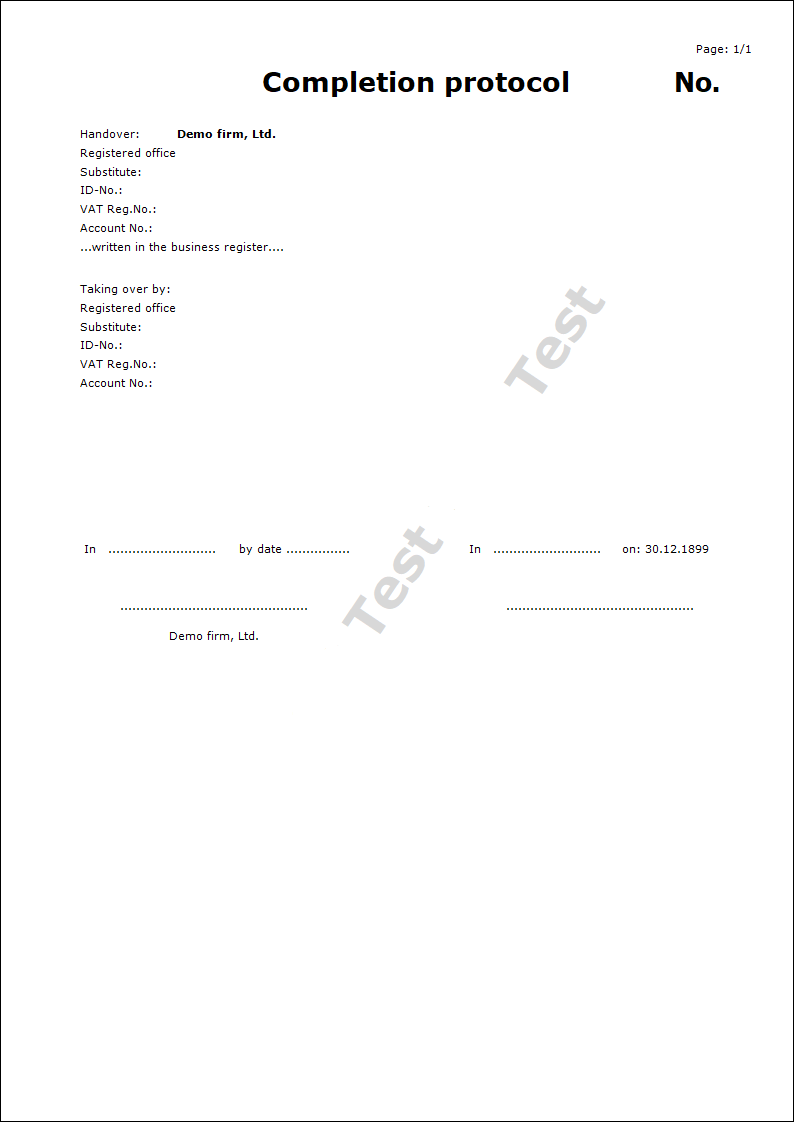
Course of Project Implementation
Process No.: PRO003 |
Report ID: SPRO006 |
File: PROJ_DOC04 |
Report description: Report displays project status to date. Implicitly to current date. |
||
Address in tree structure: [Projects] [Projects] [Print Documents] |
||
Report parameters:
TillDate - to date Implicitly current date. |
ShowResources - No Yes - resources assigned to phases and to planned activities are displayed. |
ShowTimeSheets - No Yes - display worksheet. Revenues are calculated from worksheets |