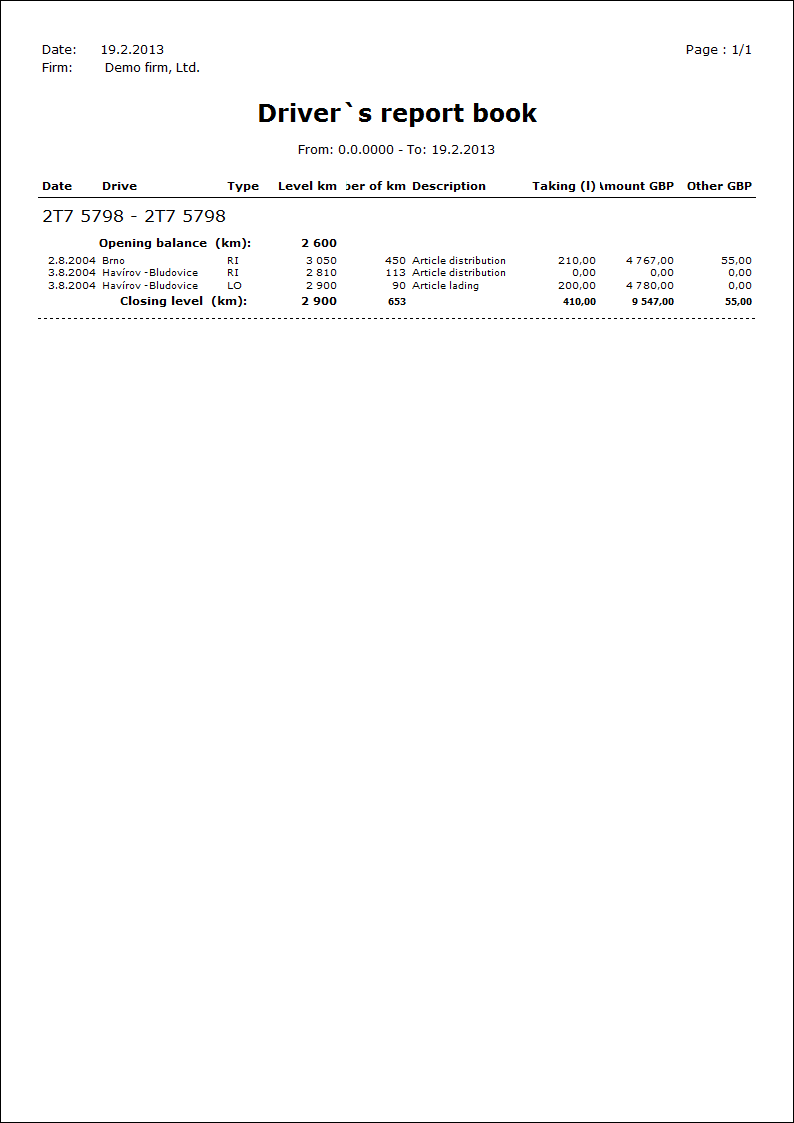Transport
The Transport module serves for records of particular vehicles and for their running. It contains all necessary information for a smooth operation.
The Transport module is in the Logistics section in a tree menu.
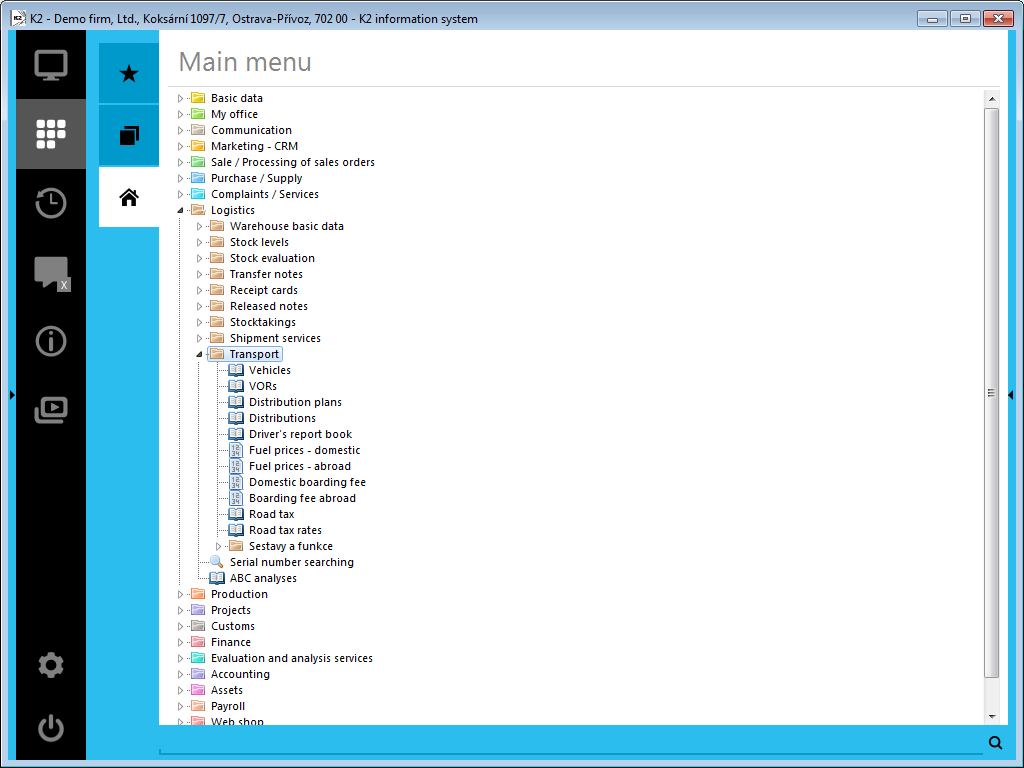
Picture: The tree menu of the Logistic module, the Transport section
Books of SAD and Transport
The Books of SAD and Transport are used to set up the records of individual books for the following documents: SAD Documents and VOR including their specimens. The books allow for a detailed division by business years.
Vehicles
The Vehicles book contains all necessary information about vehicles owned by a company, about rented vehicles, and vehicles of employees, which are used for business trips. In other words, these are files of simplified vehicle registrations.
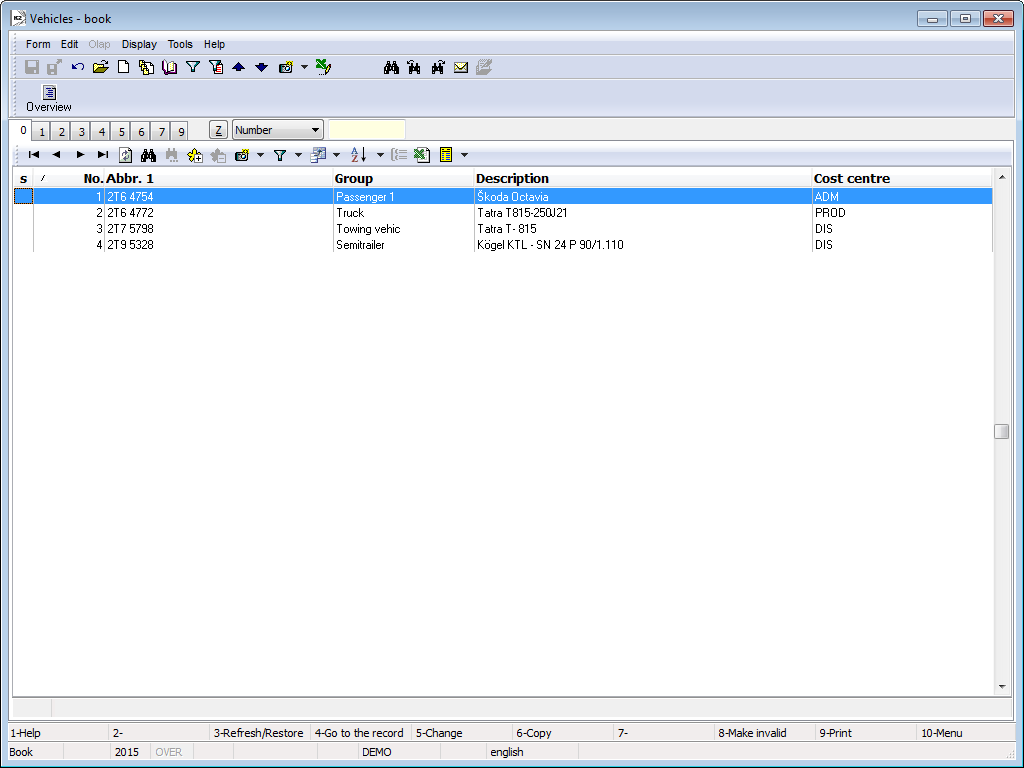
Picture: The book of Vehicles
Upon the creation of a new vehicle card (via the Ins or F6 keys in the book), the K2 IS will automatically assign a serial number to this record, by which each vehicle is identified within the K2 system. This means that a change of any data in the card will not break the connection between this card and the issued documents. You cannot delete any card from the book of Vehicles; the records may only be invalidated (F8).
Attention: While making corrections to data in the cards of individual vehicles, you need to avoid disrupting a vehicle's identity. That is why it is not recommended e.g. to overwrite a card from one vehicle to another.
Vehicle Card
On the 1 st page of a Vehicles card the basic data are stated.
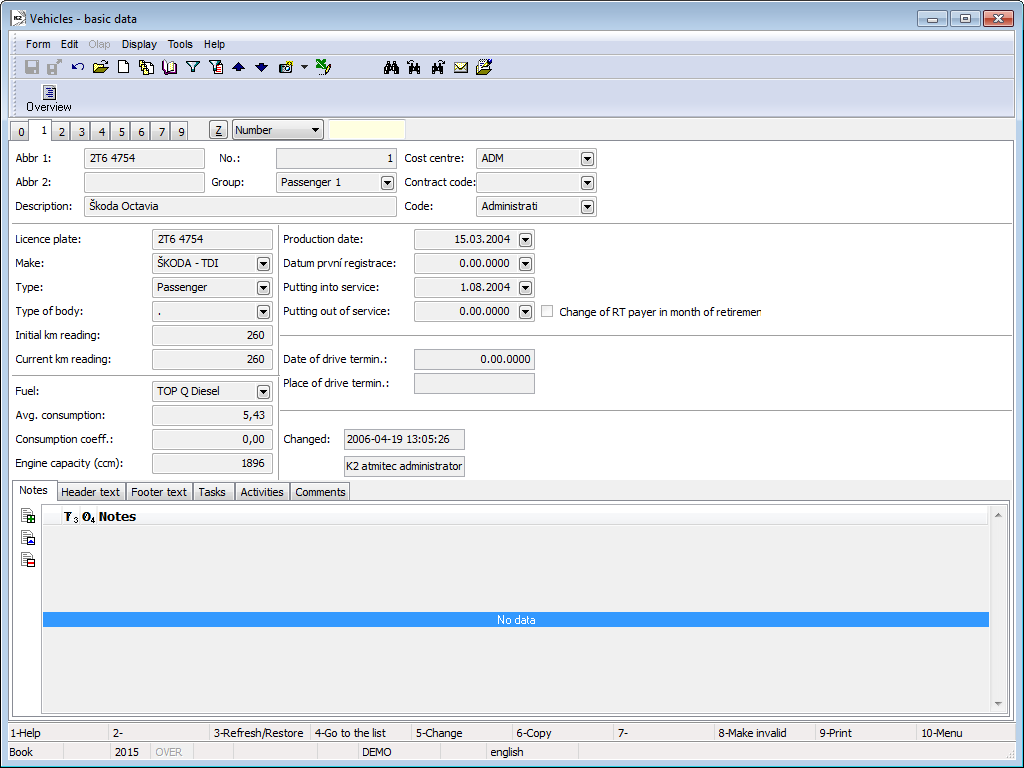
Picture: Vehicle - 1 Page
Fields' Description:
Abbr 1 |
Obligatory information of every card. Two cards cannot have the same abbreviation. It is possible to search the records according to the Abbreviation 1 in the book. The most suitable abbreviation is the licence plate (now Vehicle Registration Plate) of individual vehicles. |
Abbr 2 |
Optional information. Two cards cannot have the same abbreviation. |
Description |
Vehicle make including its number identification. |
No. |
A number automatically matched to a record in the book. |
.Group |
Identification of a group to which a vehicle belongs according to selected criteria, e.g. "Truck", "Trailer", "Tanker", etc. This is important for classification (quick filter). |
Cost centre |
A cost centre to which a vehicle is assigned. |
Contract Code |
Selection from a Contract Codes code list. |
Code |
Transport uses the code to mark the affiliation of items of primary documents to vehicles, which allows you to monitor the running costs of a vehicle. |
Device |
A reference to the Device book. |
Licence Plate |
Licence plates of individual vehicles. Unique record. |
Vehicle Make |
A full name of a vehicle from the producer (including number identification). |
Type |
A vehicle type (van, tanker, sedan, combi, etc.). |
Type of Vehicle Body |
A type of vehicle body (box, bicameral tank, 5-door, etc.). |
Initial Odometer Status |
The status of a vehicle's odometer upon its registration into the company's assets. |
Current Odometer Status |
The current status of a vehicle's odometer. |
Fuel |
Entry from the technical certificate of a vehicle. |
Average Consumption |
Initial data from technical certificate of a vehicle. The basis for the calculation of the standardized consumption of the vehicle is adjusted by the value entered in the field Consumption coefficient and the data from the 4th page of the vehicle card depending on the terrain or season of individual operations. |
Consumption Coefficient |
Adjusts the average consumption based on a vehicle's technical certification during the calculation of consumption with regard to the technical state of a vehicle (running-in,worn out). |
Engine Capacity (ccm) |
Entry from the technical certificate of a vehicle. |
Date of production |
Entry from the technical certificate of a vehicle. |
Date of First Registration |
Entry from the technical certificate of a vehicle. |
Date of Putting into Service |
The date of actual putting of a vehicle into service. |
Expiry Date of MOT Test |
The expiry date of a vehicle's MOT test. |
Putting Out of Service |
The date of putting a vehicle out of service. |
Change of SD taxpayer in the month of putting out of service |
It is checked in case the vehicle is put out of service on one hand and on the other hand there is a change in payer of road taxes in the mount of putting out of service. |
Changed |
The name of staff and the date when the last change was written into basic information of vehicle. |
In the lower part of this form you can work with notes by using Notes and Header/Footer Text tabs. Further work description with The notes is listed in chapter Basic Code Lists and Supporting Modules K2 – Notes. There are also the Tasks and Activities tabs. A closer description of work with the folders is stated in the Tasks - Document Folder and the Activities - Document Folder chapters.
On the 2 nd page of a Vehicle card the basic data are stated.
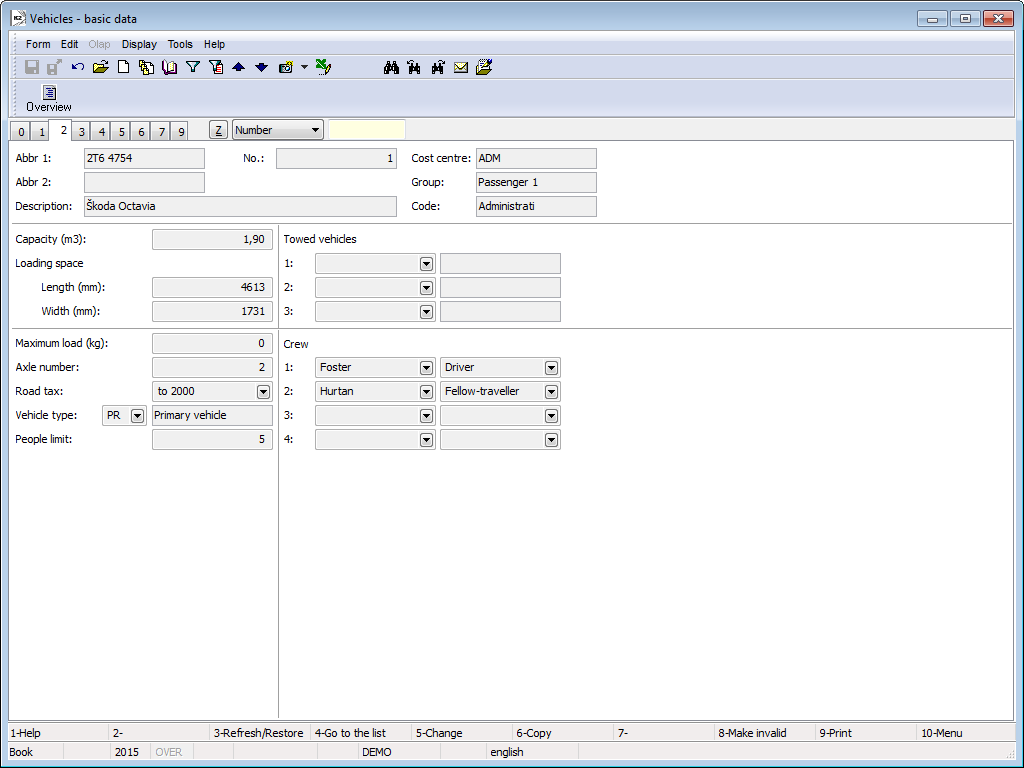
Picture: Vehicle - 2 Page
Fields' Description:
Volume (m3) |
Entry from the technical certificate of a vehicle. |
Loading Area |
Information about the width and length of a vehicle's loading area will be completed from the technical certificate of a vehicle. |
Loading Capacity (Kg) |
Maximum loading capacity allowed in the sum for all axles. Entry from the technical certificate. |
Number of Axles |
Data from technical certificate of a vehicle. |
Road Tax |
A road tax rate. This information is completed from the Road Tax code list (according to cm3 or to axles and their load). |
Vehicle Type |
This information is completed from Vehicle Type code list; on its 1st page, select the requested criteria. The abbreviation of a vehicle type does not have to correspond to the code for the road tax return ("5" = lorry, "2" = articulated lorry, "1" = car, etc.) |
Maximum Passengers |
The maximum passenger capacity of a vehicle (maximum to the number of passengers stated in technical certificate). |
Trailers |
A vehicle may have three additional vehicle cards attached to its own card, that are always pre-filled in upon creating a new Vehicle Operation Record (if these are defined as possible trailers in the group). These data are currently set according to the last record about a vehicle's operation. |
Crew |
A Vehicle card may have set up to four crew members including their work assignment. These data are currently set according to the last record about a vehicle's operation and performance. |
Enter the invoicing rates connected with a vehicle's operation on the 3rdpage of a Vehicle card. Using the Ins key, open the form Rate Record Item in which information will be filled in by selecting items from the individual code lists. The same form may be opened by pressing the Enter key whilst on an item.
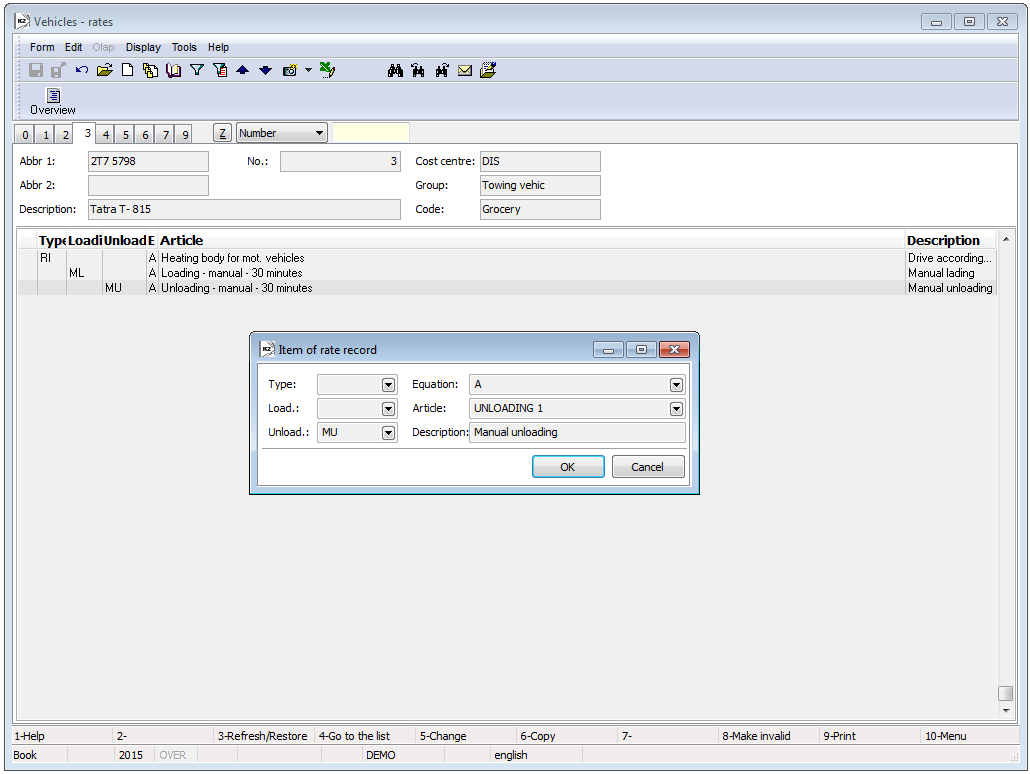
Picture: Vehicle - 3 Page
Columns Description:
Type |
Choose an operation type from the code list (ride, loading, waiting, etc.). |
Load |
The method of loading (manual loading, machine loading, etc.). |
Unload |
The method of unloading (manual unloading, machine unloading, etc.). |
Equation |
Specifying another criterion for the calculation of a particular vehicle's invoicing (dependent on time, terrain, etc.). |
Articles |
After inserting an information, the book of Articles will open, where you can select the item relevant for the calculation of invoicing (manual unloading, machine loading, etc.). |
Description |
The Description fields represents the option of a detailed commentary to a selected item in Articles. |
The 4 th page of a Vehicle card serves for entering the coefficients of fuel consumption in relation to terrain and season. Pressing the Ins key will open the form Fuel Consumption Record in which the actual data will be stated. The same form may be opened by pressing the Enter key whilst on an item.
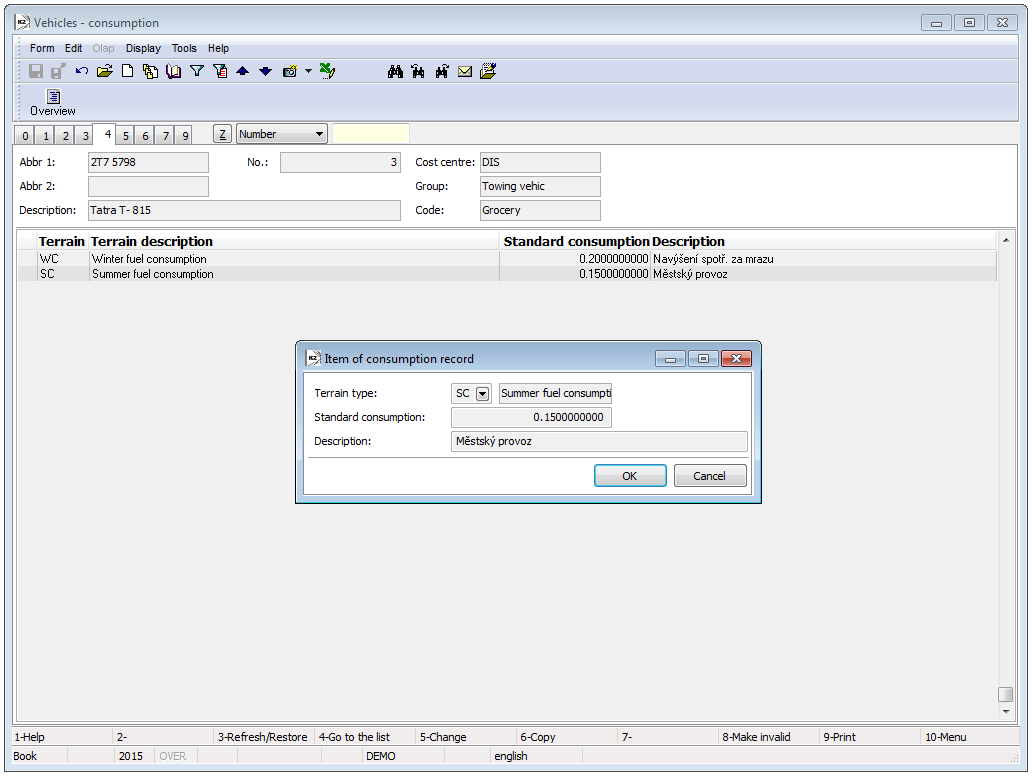
Picture: Vehicle - 4 Page
Fields' Description:
Terrain Type |
Choose a terrain type in which a ride may be executed. |
Standard Consumption |
Choose a coefficient to edit the consumption of a motor vehicle in relation to traffic, weather, etc. |
Description |
Closer description to Field Standard consumption. |
You can enter the data about the running costs of a vehicle on the 5thpage of a Vehicle card. Using the Ins key, open the Costs Record Item form. The same form may be opened by pressing the Enter key whilst on an item.
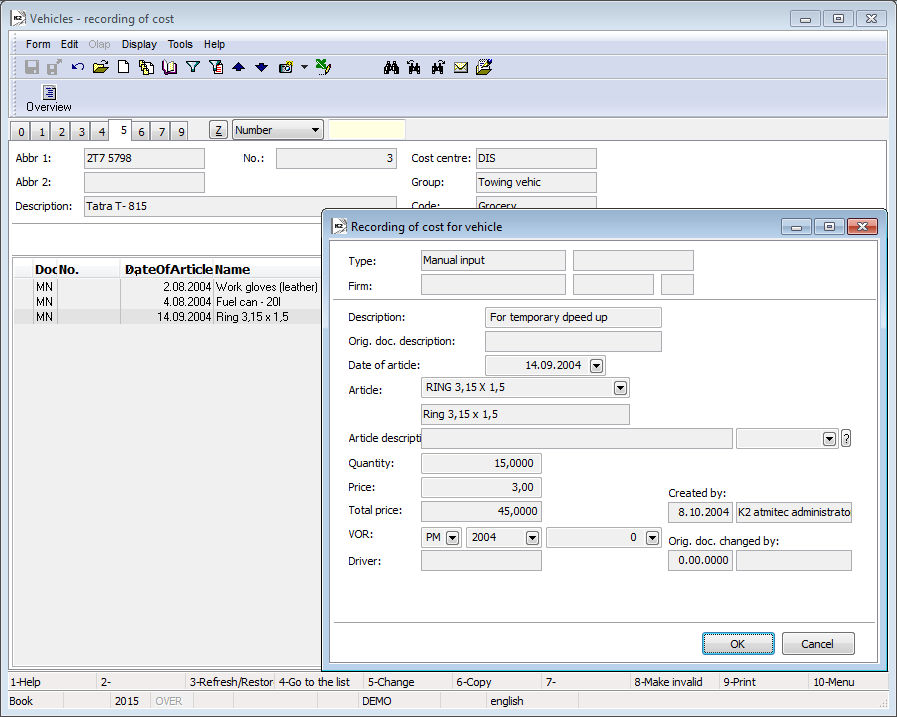
Picture: Vehicle - 5 Page
Fields' Description:
Description |
A closer description of selected articles. |
Article Date |
The date on which articles have been received. |
Articles |
This field is filled in by a selection from the Articles - Book database. This concerns articles that are necessary for the operation and use of a motor vehicle (gloves, petrol can, first-aid kit, etc.). |
Article description |
It may replace an article's name in the item during printing, it is referenced to the Language Supplements table. |
Quantity |
The quantity of received articles. |
Price |
A total price of received articles. |
VOR |
A VOR (vehicle operation record) to which the load is linked. |
The 6 th page of a Vehicle card only shows an overview of records about the operation of individual vehicles.
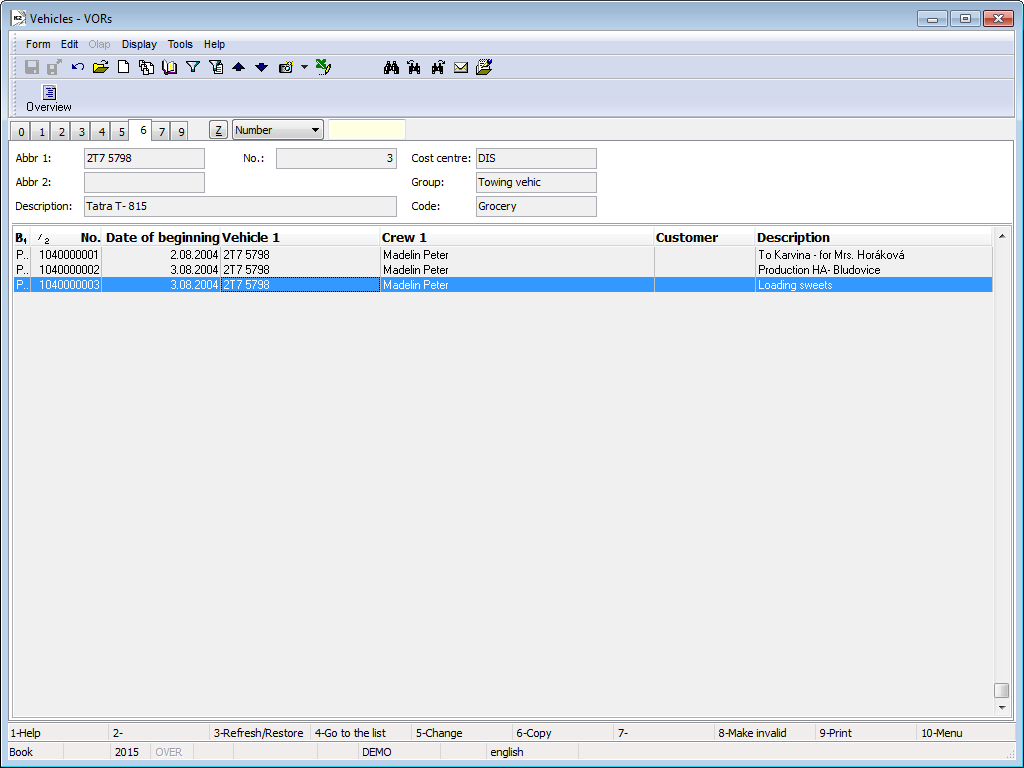
Picture: Vehicle - 6 Page
The 7 th page of a Vehicle card serves for the creation of regular rides and the records of breaks (e.g. vehicle service, MOT tests, etc.). It can be used to create additional drives (materials for a Driver's Report Book) that are executed regularly.
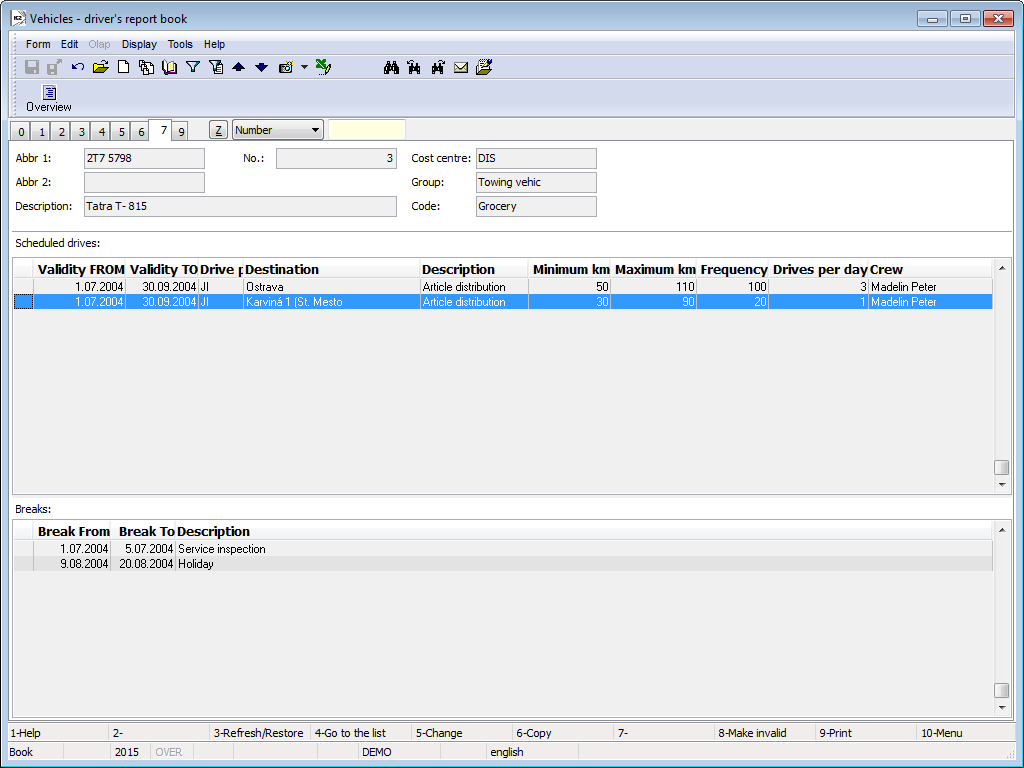
Picture: Vehicle - 7 Page
Regular Drives
Pressing the Ins key will open the Regular Drive form in the middle section, into which you can complete the data from code lists.
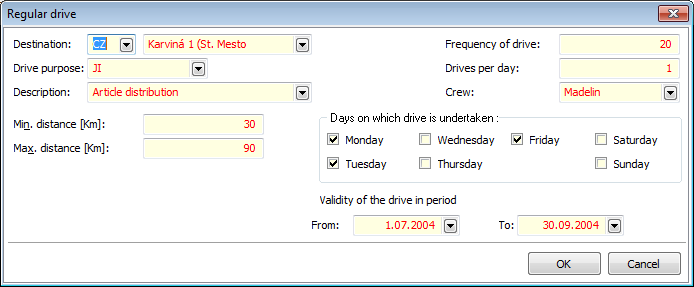
Picture: The Regular Drive form
Fields' Description:
Destination |
Select a destination from the corresponding code lists (country, city). |
Drive Purpose |
State the purpose of a drive (ride, loading, etc.). |
Description |
You may add a closer description to the Drive Purpose field (distribution of goods, business meeting, etc.). |
Min. Distance [Km] |
Minimum distance of a drive. |
Max. Distance [Km] |
Maximum distance of a drive. |
Frequency of Drive |
State the frequency of a drive. Higher number will result in the preferential creation of a higher number of regular drives. Example: Regular Drives within Ostrava take place more often than regular trips to Karviná, and therefore for regular trips within Ostrava we will state a higher number of driving frequencies. |
Drives per Day |
Maximum drives per day. |
Crew |
Selection from the code list Link to Personal Data – Book. |
Days of the Week on which the Drive is |
Select the days in which the regular drives were. |
Validation of drives Period From- To |
Define the period in which the drives occurred. |
Breaks
Pressing the Ins key will open the Breaks form in the lower section, into which you can complete the data from code lists.
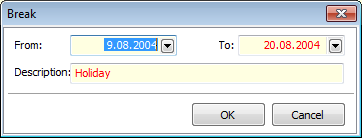
Picture: The Break form
Fields' Description:
From - To |
Define the period during which a vehicle was not used. |
Description |
State the reason of why a vehicle has been put out of operation. |
The 9 th document page Vehicles is possible same as in other IS K2 modules to assign documents. Further work description with documents is stated in the chapter Basic Code Lists and Supporting Modules K2 – 9.. page.
Reports above Vehicles
Process No.: DOP005 |
Report ID: SDOP002 |
File: VOZ_SEZ01.AM |
Report description: List of vehicles. |
||
Address in the tree structure: [Transport] [Basic Data] |
||
Report parameters:
OnlyInService - No Yes - displays used vehicles only. |
OnlyOutOfService - No Yes - displays retired vehicles only (including the retirement date). |
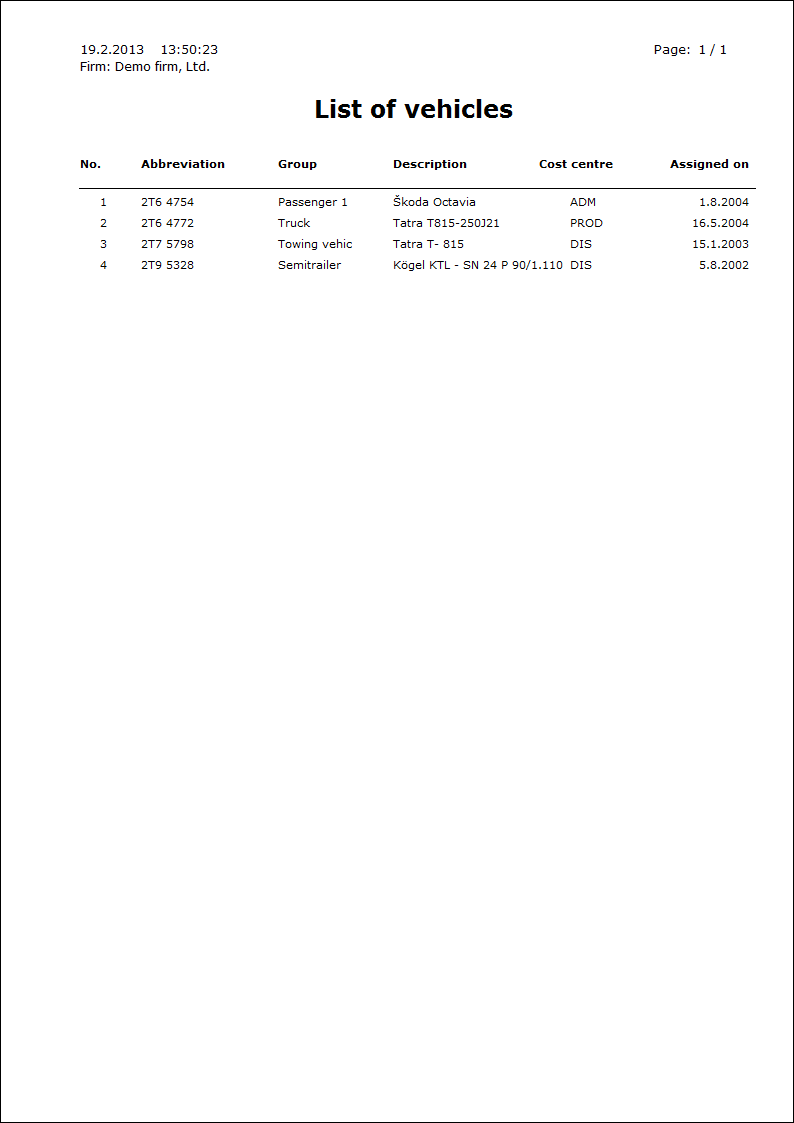
Process No.: DOP005 |
Report ID: SDOP003 |
File: VOZ_VYP01.AM |
Report description: Statement of vehicles with selected data. |
||
Address in the tree structure: [Transport] [Basic Data] |
||
Report parameters:
See the report parameters List of Vehicles.
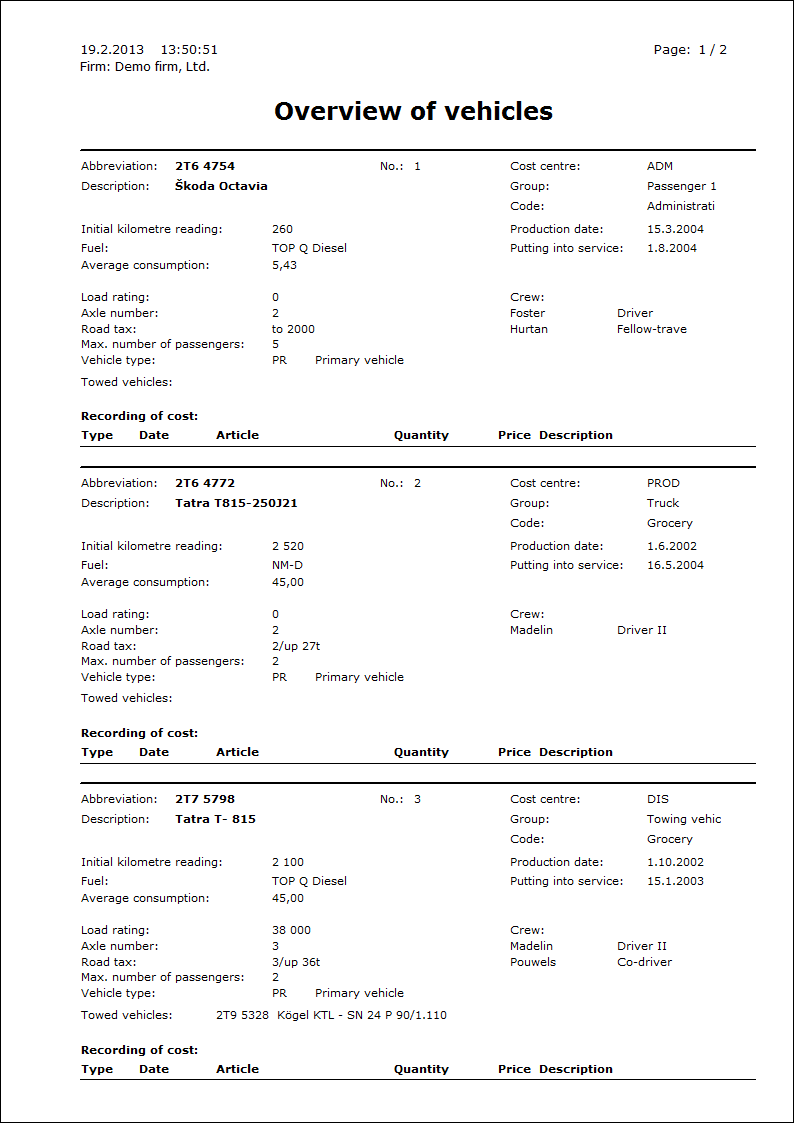
Road Tax Code Lists
A road tax rate.
List of rates according to the Road Tax Act.
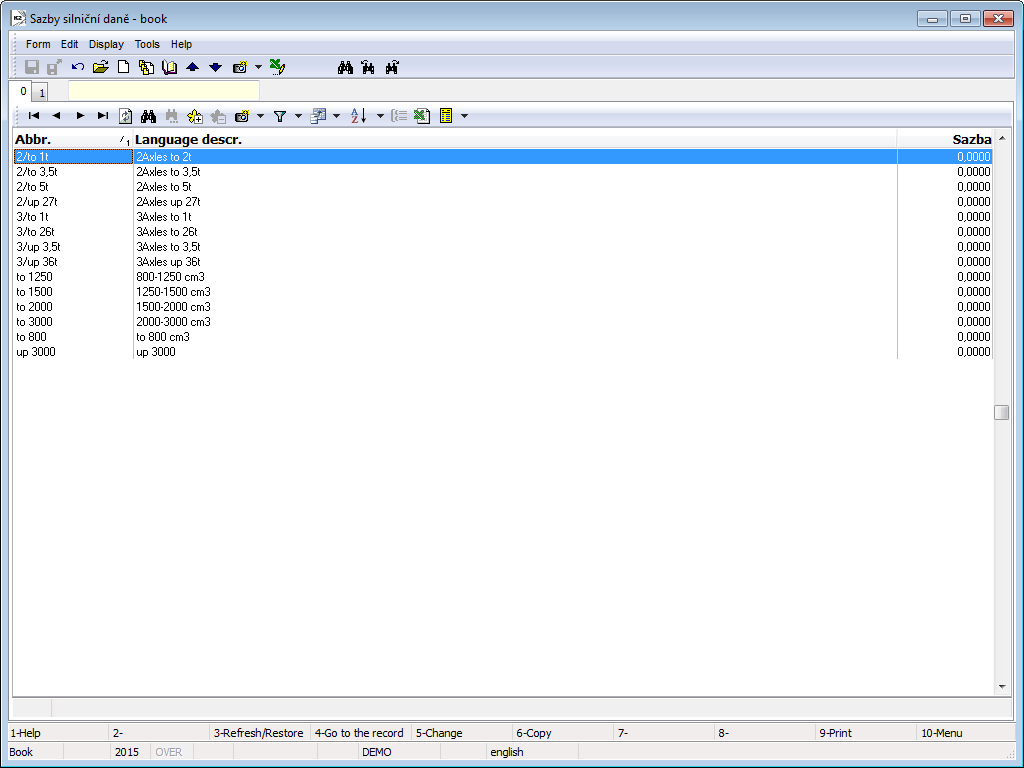
Picture: Road tax rate code list

Picture: Code list Road tax rate - 1st page
Fields' Description:
Abbreviation |
Abbreviation of road tax rate. |
Rate |
Annual or daily tax rate in CZK. |
Daily rate |
If checked, a vehicle with this rate will be processed in the road tax return as the employee's personal vehicle used for the daily rate business trip. |
Description |
The random description of the document. |
Road tax records
Book Records for road taxes is important for record keeping of those days which the employer pays travels money to his employee for car usage. Road taxes are calculated from those records, where cars use a daily tariff.
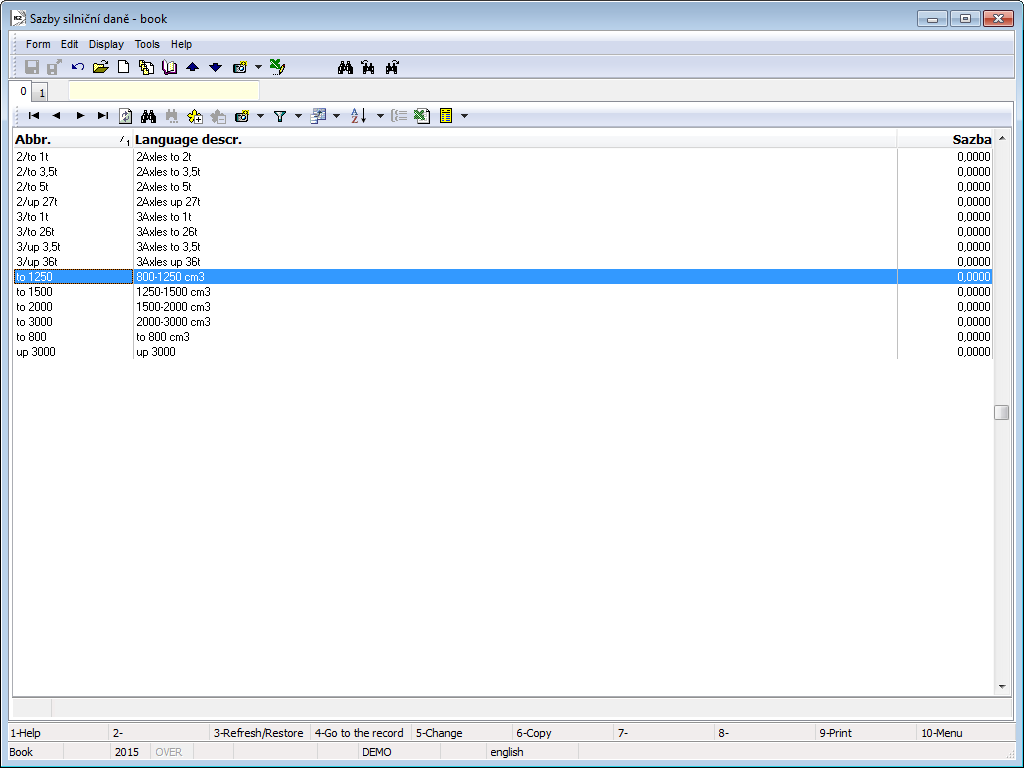
Picture: Code list Records for a road tax
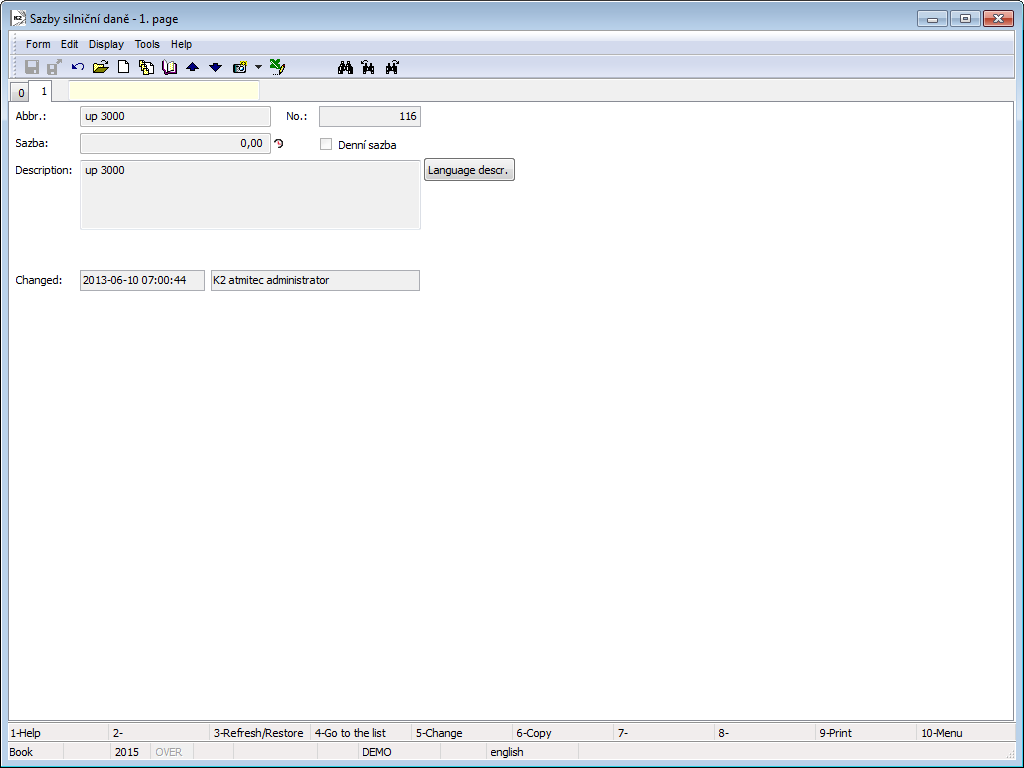
Picture: Code list Records for a road tax - 1st page
Fields' Description:
No. |
Internal number of record (it is not possible to edit). |
Vehicle |
Car of an employee - selection from a code list of Vehicles. |
Employee |
Employee - selection from a code list of Officers. |
Date |
Date of a business trip. |
Number of dates |
Number of dates of a business trip, when the car was used. |
If the business trip lasts more days and those days are in more parts of a tax period, it is necessary to create more records for a road tax.
Example: An employee, Martin Janeček, was on 28/6. - 3/7/2012 on a business trip by his own car, licence plate 4T3 8752. He uses a car on 28/6, 29/6 and 3/7/2012.
Create 2 records in the book Records for a road tax. One can be used in June, the other in July.
Enter into a first record:
- A Vehicle - please choose "4T3 8752” and "Janeček" will be automatically filled into Employee field (just in case there is Company1 field on the vehicle card),
- Date = "29/06/2012",
- Number of dates = "2".
You can create a second record by a copy of the first one (F6) and set:
- Date = "03/07/2012",
- Number of dates = "1".
Confirm both records.
Driver's Trip Tickets
Travel Orders are used for the records and the statement of domestic and foreign business trips.
Travel Orders Code Lists
Before you start working with Travel Orders, you need to create Vehicle cards and set the following code lists.
Process No.: DOP006 |
Script Id: FDOP005 |
File: TravelOrder_Init.PAS |
Script description: The script imports the records from csv according to valid legislature into the code lists Statutory Allowance, Domestic Meal Allowance, Foreign Meal Allowance, Reduction of Domestic Meal Allowance, Reduction of Foreign Meal Allowance, Fuel Prices - Domestic and Tariff Per Km of Drive. If there are values set to the given date in those code lists, the import will not be done. |
||
Address in the tree structure: [Logistics] [Transport] [Travel Orders] [Basic Settings] |
||
Parameters of script:
Interactive - Yes Yes - after finalising the import, a message will appear. |
Travel Order Document
Reports over Travel Orders
Vehicle Operation Records (VORs)
Vehicle Operation Records - the VORs - may be sorted by Number, Date, Vehicle No..
- Number - A VRO's number (an order number of the record assigned automatically).
- Date - The date of the beginning of the operation.
- Vehicle No. - An internal number of a vehicle within K2.
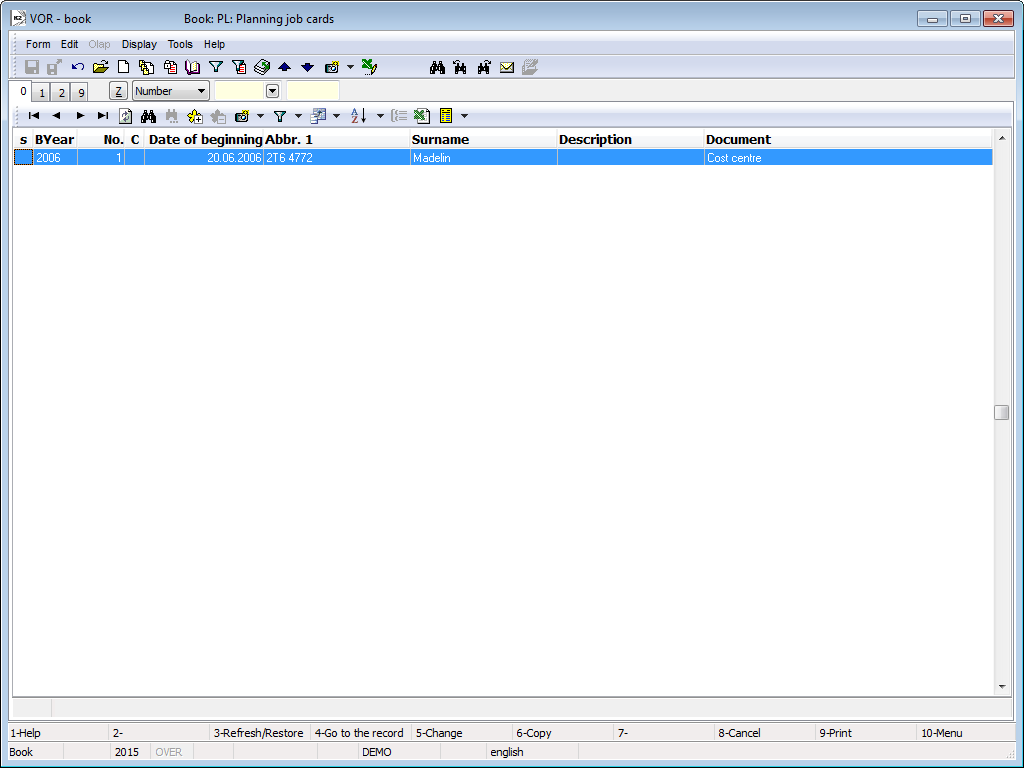
Picture: The book of VORs
VOR Card
The 1 th page of the VOR document states the basic data about a vehicle.
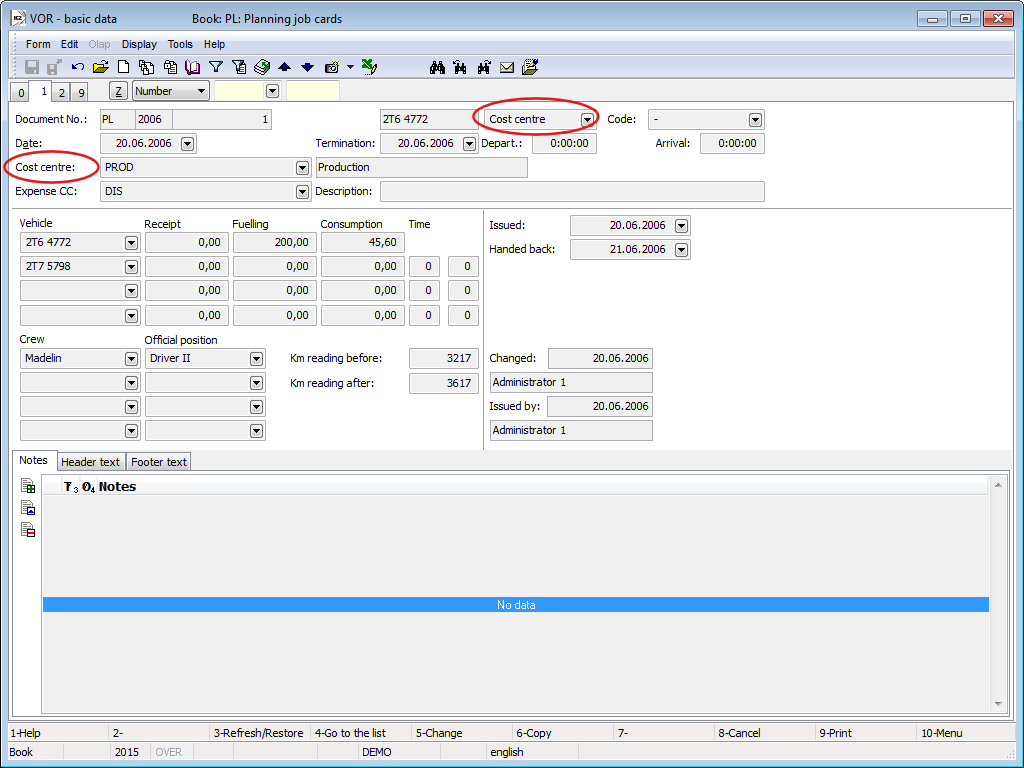
Picture: ZPVV -1. Page
When inserting a new form with the Ins key or the F6 key, you will get into the field of selection, where you can define the target aim of a VOR (Invoice, Cost Centre, Sales Order, Customer).
Fields' Description:
Unnamed Field (in the first row to the left from the 'Code' field) |
Select 'document' from the pre-defined options of the code list (you can select it also with the key combination Ctrl+K). According to the document's location, the field's name under the Date field in the header of the 1st page will change. |
Code |
Make a selection from the code list of Codes. This code list is used in the Sales Order module (1st page - basic data) in a field marked the same way - Code. |
Date |
The date of the beginning of a drive. |
End |
The date of the end of a drive. |
Departure |
Time of departure. |
Arrival |
The time of arrival. |
Delivery Note, Invoice, Cost Centre, Sales Order, Customer |
You can switch between the individual documents by using the Ctrl+K key combination. The change will manifest also at an unmarked field (to the left from the Code). Enter the data from the code lists Books of Sale, Business Year and the book of Sales Orders. |
Expense Cost Centre |
A cost centre that will carry the expenses of a given operation, drive. |
Description |
Detailed instructions on a drive. |
Vehicle 1-4 |
Allows you to add from 1 up to 4 vehicles (vehicle unit) that were a part of the drive. |
Receipt |
The receipt of fuel (in litres) that was obtained from company's sources. |
Refuelling |
The receipt of fuel (in litres) that the driver refuelled at petrol stations outside the company. |
Consumption |
A vehicle's consumption during a single drive is stated here. |
Time |
The fields behind the Consumption column enable you to enter the time of work of 'superstructures', if the evaluation of their consumption is not directly dependent on the operational time of a vehicle or the kilometres acquired (e.g. heating etc.). |
Crew |
This information is copied from a Vehicle Card. |
Official Position |
This information is copied from a Vehicle card. |
Odometer Status Before |
Odometer Status Before is a pre-filled in value from Vehicle Card. |
Odometer Status After |
Odometer Status After may be filled in manually, which allows for a check of the total of items; respectively it is filled in upon saving the document. |
Date of Issue |
The issue date of a 'drive order'. It is used for registration purposes. |
Date of Return |
The date on which a 'drive. order' was returned to the place of issue It is used for registration purposes. |
In the lower part of this form you can work with notes by using Notes and Header/Footer Text tabs. Further work description with The notes is listed in chapter Basic Code Lists and Supporting Modules K2 – Notes.
The 2 nd page of a Vehicle Operation Record is used for entering the items of a VOR with detailed information about a drive.
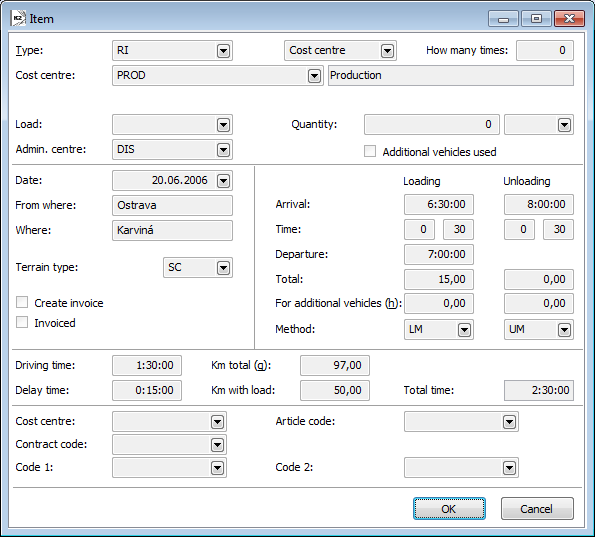
Picture: ZPVV -2. page - the Item form
Fields' Description:
Type |
Defines the type of a vehicle's operation (drive, waiting, unloading, etc.). You can monitor the workload of drivers in this field. |
|
Unmarked Field (to the right from the Type field) |
The F12 key or the selection from the locator will switch you to a code list, where you can choose the document type necessary for the distribution of article After choosing one, it will be selected also under the Field type. |
|
How Many Times |
If an operation repeats frequently and regularly, you can enter the time of repetitions in the item's document. |
|
Delivery Note, Invoice, Cost Centre, Sales Order, Customer (under the 'Type' field) |
This field is flexible and changes in dependence on the field described above (Unmarked Field (to the right from the Type field)). To switch between the documents, you can use the Ctrl+K key combination. |
|
Load |
Optional information. The requested article will be selected from the code list. |
|
Quantity |
A A corresponding information will be selected from the code list of Unit of Measure. |
|
Intercompany Cost Centre |
Optional information. It is used to record which cost centre has ordered the operation. |
|
Additional Vehicles Used |
Checking the field marks the option of using an additional vehicle. |
|
Date |
The date of an operation, drive. |
|
From Where |
The beginning location of an operation. |
|
To Where |
The target location of an operation. |
|
Terrain Type |
Choose type of terrain in which a drive will occur from the code list. |
|
Issue Invoice |
Only informative. Informs that an invoice should be issued. |
|
Invoiced |
Only informative. Informs, that an invoice has already been issued. |
|
Loading (column) |
Data connected with the time of one way of a drive. |
|
|
Arrival |
Time of arrival to the location of loading. |
|
Time |
Time during which the goods have been loaded (hours and minutes). |
|
Departure |
Time of departure. |
|
Total |
Total time of delay per one way of a drive. Total item for the Delay Time field. |
|
To Add. Vehicles (h) |
Information about how much time was needed to load an additional vehicle. In order to be able to write into this field, you need to check the field Additional Vehicles Used. |
|
Method |
We will add from the code list which method of loading it was (manual loading, etc.). |
Unloading (column) |
Data connected with he time after the article have been loaded. |
|
|
Arrival |
Time of arrival to the location of unloading. |
|
Time |
Time during which the goods have been unloaded (hours and minutes). |
|
Total |
Total time of delay per a drive back. Total item for the Delay Time field. |
|
To Add. Vehicles (h) |
Information about how much time was needed to unload an additional vehicle. In order to be able to write into this field, you need to check the field Additional Vehicles Used. |
|
Method |
Choose a type of unloading (manual, etc.) from the code list. |
Driving Time |
Actual driving time (regardless of delay, loading, etc.). |
|
Delay Time |
Delay time during a drive (lunch break, stopped by police patrol, etc.). |
|
Total Kms |
Kilometres driven in total. |
|
Kms with load |
Kilometres driven in total with load. |
|
Cost centre |
Enables to combine the journey with a particular cost centre. |
|
Contract Code |
Enables adding a particular code of a Sales Order. |
|
Article code |
Enables adding a particular Article code. |
|
Code 1: |
Complementary code. |
|
Code 2 |
Complementary code. |
|
The 9 nd document page ZPVV is possible same as in other IS K2 modules to assign documents. Further work description with documents is stated in chapter Basic Code Lists and Supporting Modules K2 – 9 9 th page.
Functions of the VORs Menu
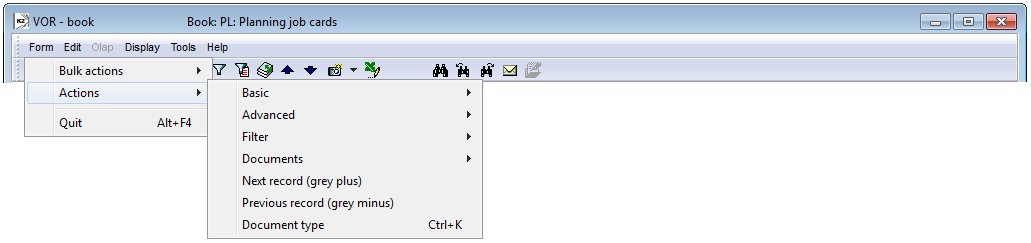
Picture: Functions of the VORs module menu
Function description:
Ctrl+K |
Use these keys if you need to switch between the individual documents (Delivery Note, Invoice, Cost Centre, Sales Order, Customer). |
Distribution Plan
The book of Distribution Plans serves for the records of scheduled drives of vehicles. Do not add any new records into the book of Distribution Plans (i.e. there is always only one header in the book); only add new items to the header. The items stand for the individual documents of Purchase or Sale that represent the plan, i.e. according to which plans the goods will be distributed. Load the planned items of distribution via the Load Primary Documents form, which can be opened with the Shift+F3 key combination. According to your choice, the individual items of distributions will appear on the 2nd page.
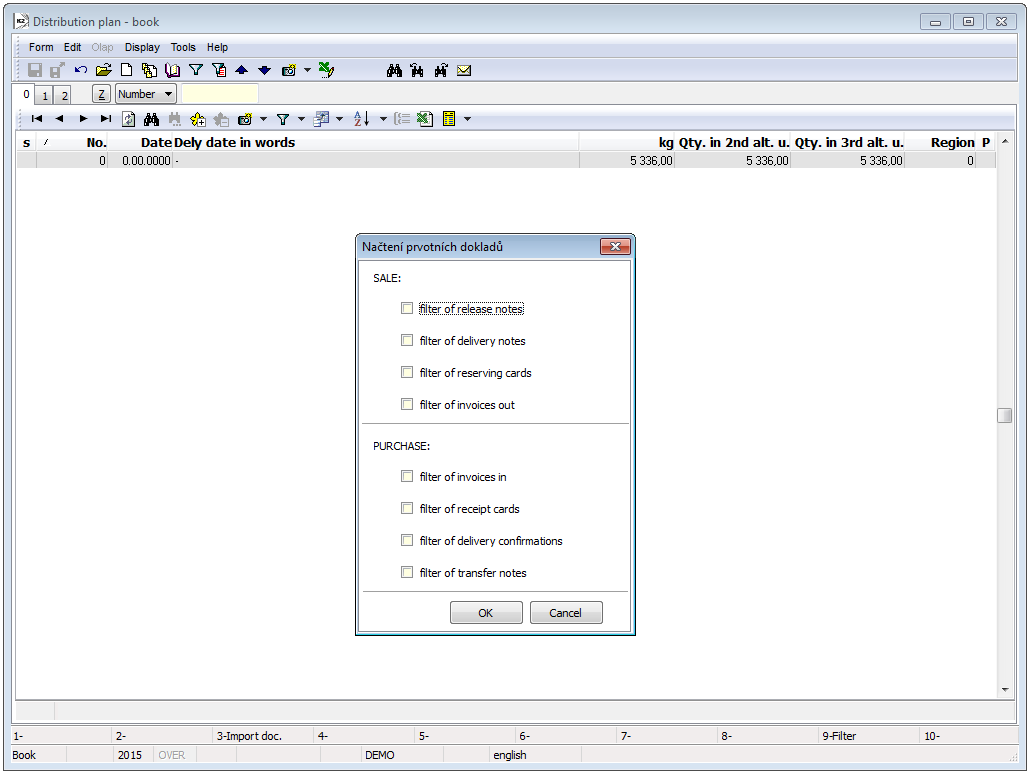
Picture: The Distribution Plans book
Distribution Plan Card
The 1 st page of a Distribution Plan states basic data. However, as the book always contains only one record as the header for entering the planned items of distribution, filling in the data is not essential and decisive for further work. The heading of a distribution plan corresponds to the header of each distribution. Coming to this step, it now becomes useful to define the basic data for each distribution. A detailed description of the fields is provided in the chapter Distributions - Basic Data (1st). page).
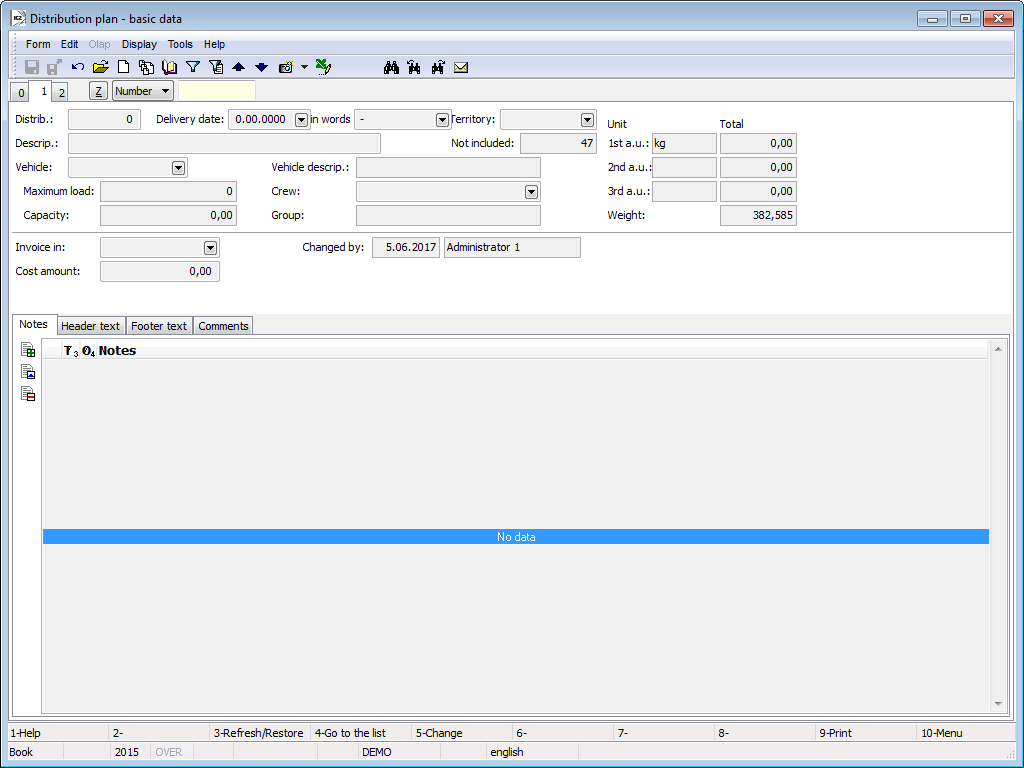
Picture: Distribution Plans - 1st Page
In the lower part of this form you can work with notes by using Notes and Header/Footer Text tabs. Further work description with The notes is listed in chapter Basic Code Lists and Supporting Modules K2 – Notes.
The second page of Distribution Plans registers the individual items of planned distributions. These items are actually documents loaded via the Import Documents function (Shift+F3) in the Browse mode. You can add additional information to each item. After an item of a distribution plan has been assigned to a specific Collection, it is removed from the plan.
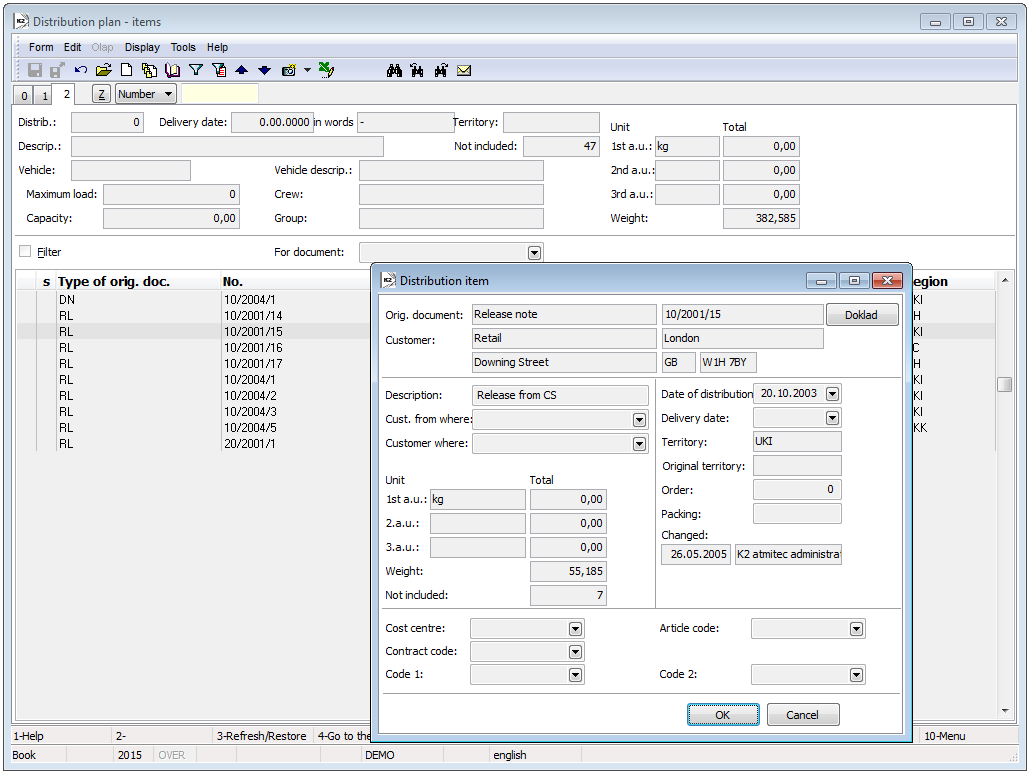
Picture: Distribution plans - 2nd Page
Fields' Description:
Description |
A closer description of a distribution. |
Date of Distribution |
The date when distribution is realized. |
Delivery Date |
Accurate determination of the date of delivery to a customer. |
Order |
A number which determines the order in distribution, i.e. to which customer they go to in the first place and to which customer they go later. |
Packaging |
Enables you to mark the packaging of goods being loaded or unloaded (individual packaging, pieces, etc.). It is used to facilitate the handling of loading and unloading. |
Function description:
Shift+F3 |
Opens the Load Primary Documents in the Browse mode, in which you can select the documents whose Collections should be loaded to planned distribution. |
Ctrl+F3 |
Opens the Recalculate Alternative Units form inthe Browse mode. Informs about the amount of alternative units for prepared rides. |
Functions of the Distribution Plans Module Menu

Picture: Documents - Functions of the Distribution Plan module menu
Function description:
Ctrl+R |
Switch to the Distribution book. |
You can activate bulk actions only in the evaluating filter.
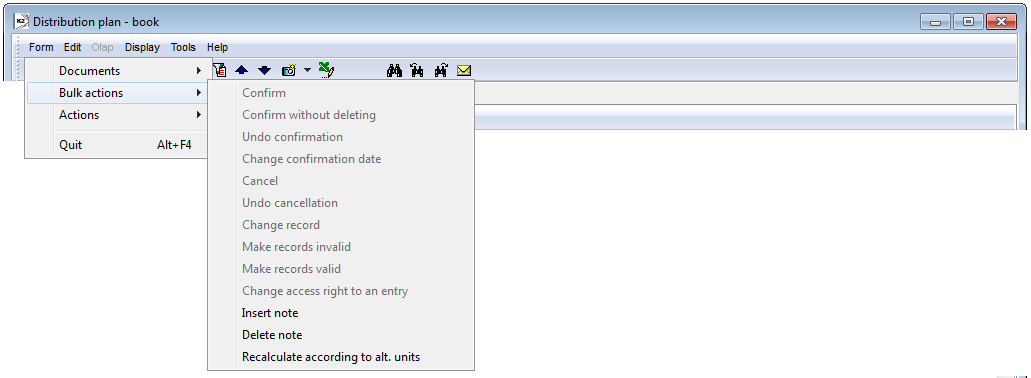
Picture: Bulk Actions - Functions of the Distribution Plan module menu
Function description:
Recalculation according to alternative units |
The recalculation is activated whenever you change alternative units. The recalculation works if alternative units are defined for the items in articles that are being recalculated. |
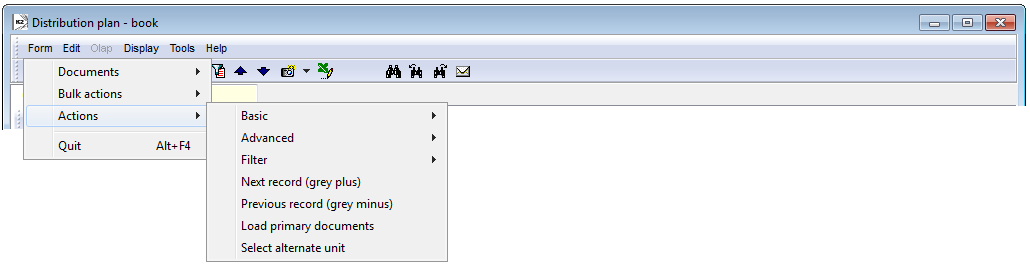
Picture: Actions - Functions of the Distribution Plan module menu
Function description:
Load Primary Documents |
Opens a form in which you can select a document (filter of Release Notes, filter of Invoices Out, etc.), according to which the documents necessary for a distribution plan will be selected. You can use the Shift+F3 hotkey. |
Select Alternative Units |
If you need to change an alternative unit, open the Select Alternative Units form. It is necessary for the newly added alternative unit to be stated in the Article card. It is used for record the total quantity of individual alternative units. Necessary for the planning of the utilization of individual rides. |
Distributions
In the book of Distributions, planned ways of vehicles with matched documents are registered, i.e. every article is matched to a particular vehicle.
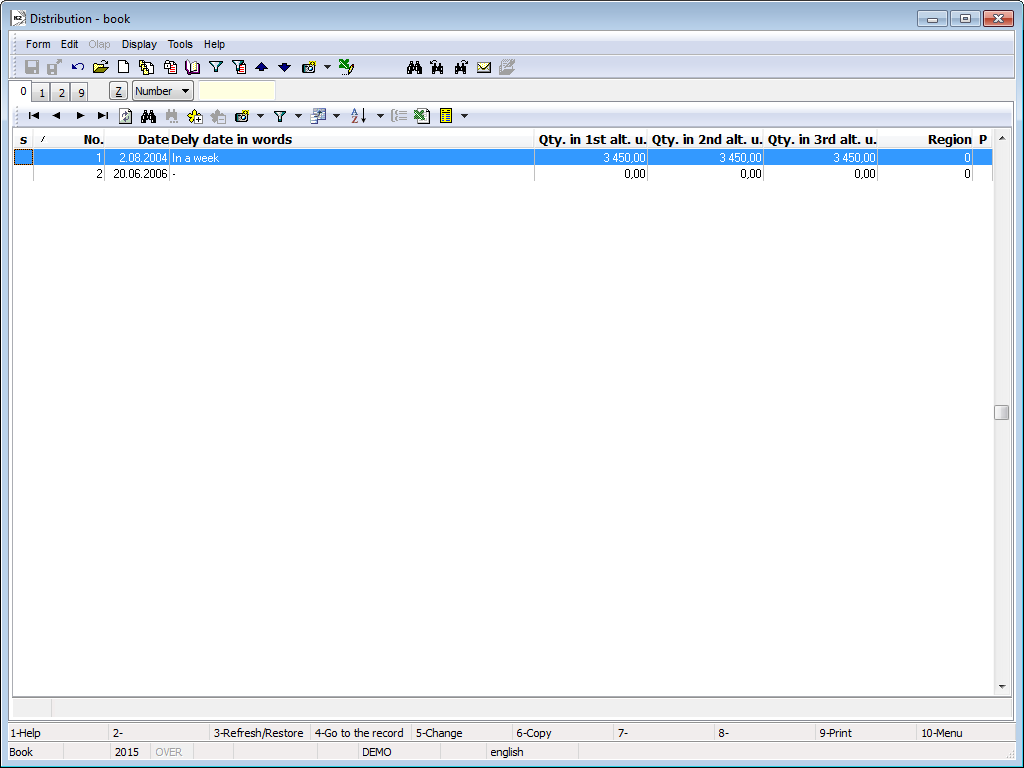
Picture: Book of Distributions
Distributions Card
On the 2 nd page of the Distributions document the individual documents assigned to a given distribution are recorded.
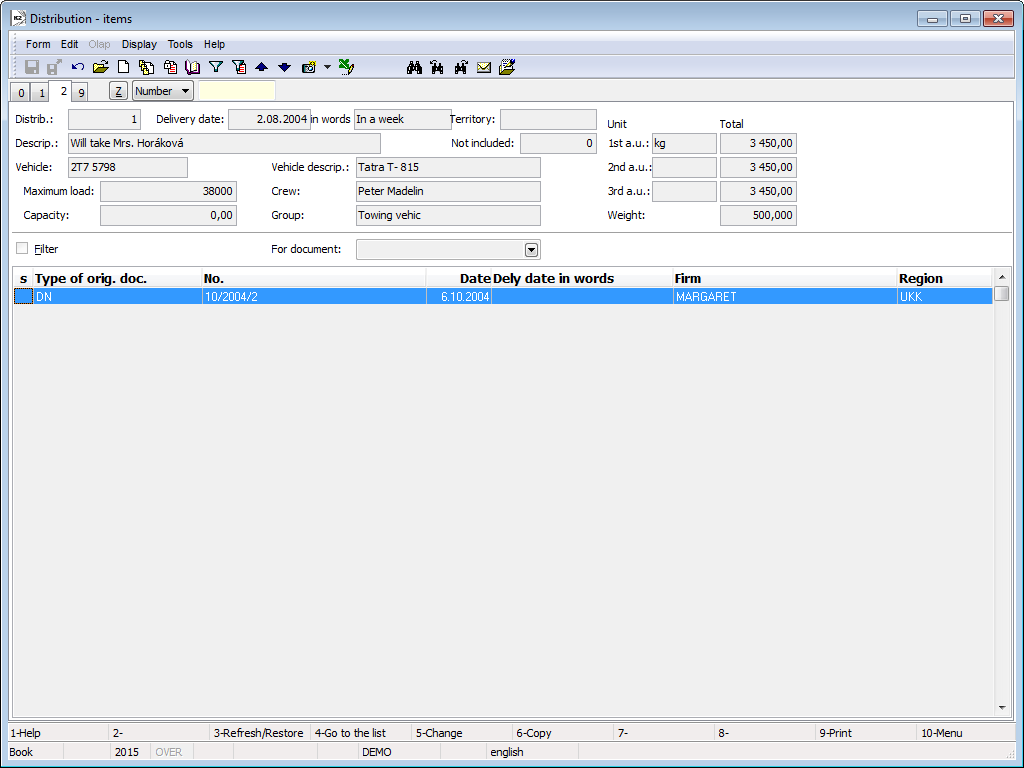
Picture: Distributions - 2nd Page
Fields' Description:
Filter |
Select this if you need to require the display of distributions according to individual documents (Release Note, Invoice Out, etc.). |
For Document |
Shows distributions according to the chosen selection (if you selected the Filter field). |
Items of the distribution - i.e. the individual documents - can be inserted with the Ins key in the Change mode. The book of Planned Distributions will open; from there you can select the required document. (If you do not have loaded the documents of a Distribution Plan yet, you can do so directly from the 2nd page of the Distribution with the Shift+F3 key combination in the Browse mode.) You can get further information about a document by opening the item (with the Enter key). The Distributions Item will open; there you can enter further data.
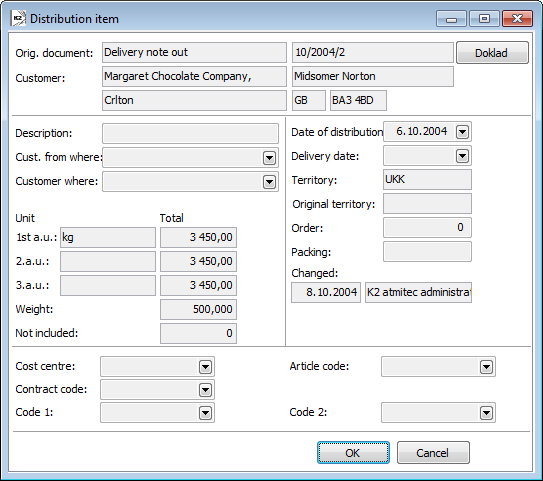
Picture: The Distributions Item form
Fields' Description:
Orig. document |
A document to which the distribution relates. You can switch to it by means of the Document button. |
Customer |
Whom the document is meant to. |
Description |
A closer description of the contents of the delivery. |
Customer From |
The possibility of filling in the direction of a planned drive. |
Customer Where |
The possibility of filling in the direction of a planned drive. |
Unit |
Values of selected alternative units. |
Weight |
Total weight of delivery. |
Date of Distribution |
By which date the distribution is planned. |
Delivery Date |
Selection from a code list - by which date the articles are going to be delivered. |
Region |
Region according to a customer. |
Original Region |
The field has not been used so far. |
Order |
Order in which the particular document should be distributed within one distribution. |
Packaging |
Verbal description of packaging related to the given document. |
Changed |
The date and name of the user who made the last change. |
Cost centre |
Enables to combine the journey with a particular cost centre. |
Article code |
Enables adding a particular Article code. |
Contract Code |
Enables adding a particular code of a Sales Order. |
Code 1: |
Complementary code. |
Code 2 |
Complementary code. |
On the 9 th document page Bulk posting form is possible same as in other IS K2 modules to assign documents. Further work description with documents is stated in the chapter Basic Code Lists and Supporting Modules K2 – 9th Page page.
Function description:
Shift+F3 |
Opens the Load Primary Documents in the Browse mode, in which you can select the documents whose Collections should be loaded to planned distribution. |
Ctrl+F3 |
If needed, you can run the recalculation of alternative units to a given vehicle. |
Functions of the Distributions Module Menu

Picture: Documents - Functions of the Distributions module menu
Function description:
Ctrl+P |
Switch to the Distribution Plans book. |
You can activate bulk actions only in the evaluating filter.
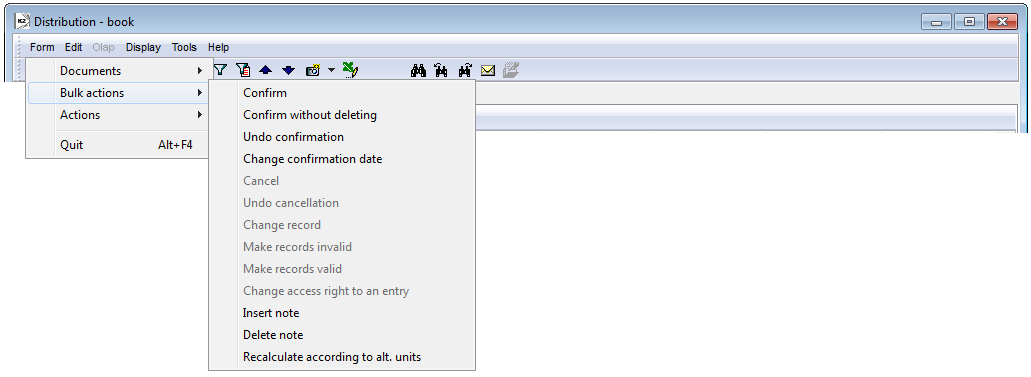
Picture: Bulk Actions - Functions of the Distributions Module Menu
Function description:
Recalculation according to alternative units |
Updates the values of volume of articles in individual selected stock units. The recalculation must be done if the selected stock units has been changed (via the Select Alternative Units function). |
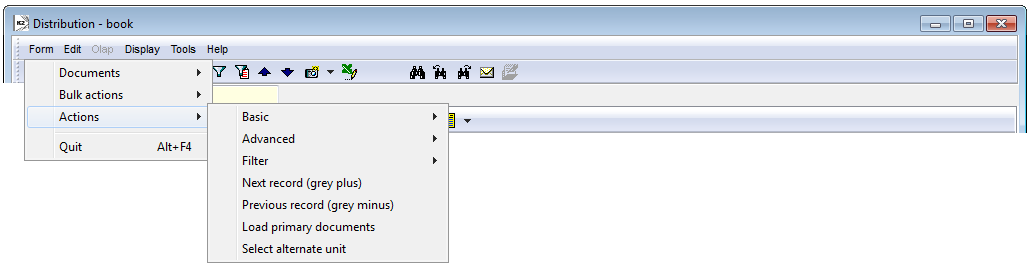
Picture: Actions - Functions of the Distributions module menu
Function description:
Load Primary Documents |
Opens a form for the loading of primary documents into a Distribution Plan. You can also use the Shift+F3 key combination in the Browse mode of the distribution. Furthermore, you can also add the documents loaded this way into the distributions. |
Select Alternative Units |
Allows you to select up to 3 stock units in which you can monitor the volume of prepared goods in individual distributions. |
Linking of Distribution and Primary Document
DI Note
After a document has been assigned to a Distribution Plan, a note of the DI - Distribution type will appear on the primary document. The Status field is set to the value 'N' (not assigned to distribution), the field Distribution Number = 0.
After inserting the document to a Distribution directly, the note updates, the Status field changes to the value 'A' (assigned to distribution), and the distribution number is filled in.
However, if you delete the document from the distribution, the note will not update.
Linking via Page 5 - Documents
The records about distributions are also loaded on page 5 - Documents, in the sub-folder Distributions.
Driver's Report Book
A Driver's Report Book registers all journeys of all vehicles. Before entering a new drive, select the vehicle that the record will correspond to with the Alt+F10 keys.
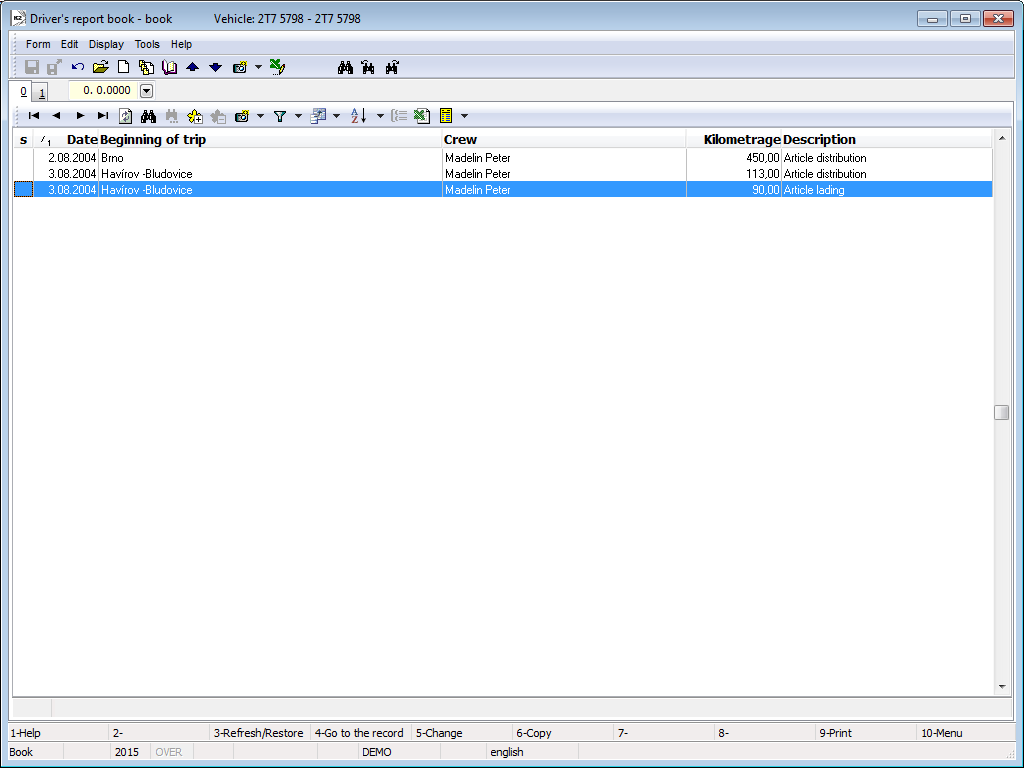
Picture: The Driver's Report Book book
Driver's Report Book - 1st page
On the 1 st page contains information about a drive.
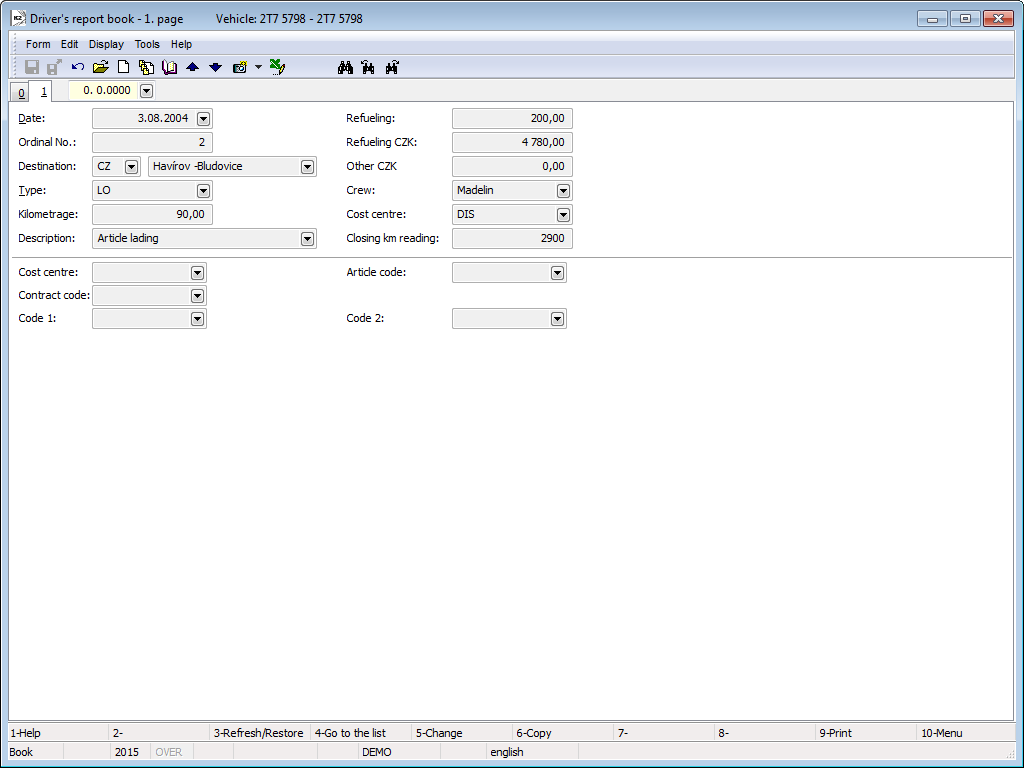
Picture: Driver's Report Book- 1st Page
Fields' Description:
Date |
The date of a drive. |
Order Number |
An order number of a drive in one day. If the user does not change it, the closest possible order number that has not been used to the given date yet will be created automatically upon saving. It can be changed, but it has to be unique within 1 day. |
To Where |
Select the country and the city where a vehicle will go to from the code list. |
Type |
Select the type of drive from the code list (private, unloading, etc.). |
Distance |
Kilometres driven in total. |
Description |
A closer description of a requested operation. |
Refuelled Fuel |
Amount of refuelled fuel. |
Refuelling CZK |
This information is completed from receipt from a petrol station (how much has been paid for the fuel). |
Other CZK |
Usual expenses (parking, etc.). |
Crew |
This information is completed from Vehicle Card. |
Cost centre |
This information is completed from Vehicle Card. |
Odometer after Drive |
Odometer Status after a drive. |
Cost centre |
Option of linking to a cost centre. |
Contract Code |
Option to assign a given contract code. |
Article code |
Option to assign to a given contract code. |
Kód1 |
Complementary code. |
Kód2 |
Complementary code. |
Functions of the Driver's Report Book Module Menu
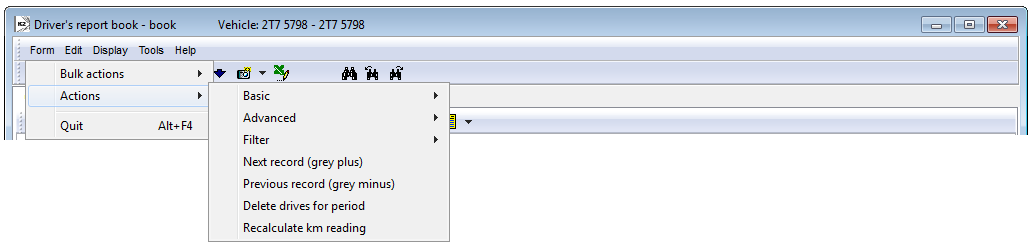
Picture: Functions of the Driver's Report Book module menu
Function description:
Delete Drives in Period |
If you need to delete a record in a specific period, select the period 'from - to' in which the records are to be deleted. |
Recalculate Odometer Status |
Recalculates the final status of odometer at each drive. |
Driver's Report Book
Process No.: DOP001 |
Report ID: SDOP001 |
File: KNJ_SEZ01.AM |
Report description: An overview of individual vehicles. The report can be run from the Vehicles book. |
||
Address in the tree structure: [Transport] |
||
Report parameters:
FromDate - 0.0.0000 Date from. |
ToDate - 0.0.0000 Date to. |