Menu Functions of Purchase and Sale Document
In following text are stated all the common functions that can be run over the individual documents from the menu Module Menu.

Picture: Functions of Invoices out module menu
Bulk Actions
Bulk actions may be run in the container or on the records indicated by asterisk.

Picture: Bulk Actions - Functions of the Invoices Out Module Menu
Actions' Description:
Confirm |
The bulk confirmation of the selected documents. |
Undo confirmation |
The bulk undo confirmation of the selected documents. |
Change Confirmation Date |
The change of confirmation date for the confirmed documents. |
Cancel |
The bulk cancellation of the selected documents for which the icon of cancellation is set. |
Undo cancellation |
Undo the cancellation of the cancelled documents. The cancel icon will be removed from these documents. |
Change Record |
On the selected documents, it changes records relating to the header, e.g. a code, a cost centre, a method of transport. The function can also be run for confirmed documents (after checking the Also for confirmed documents field). |
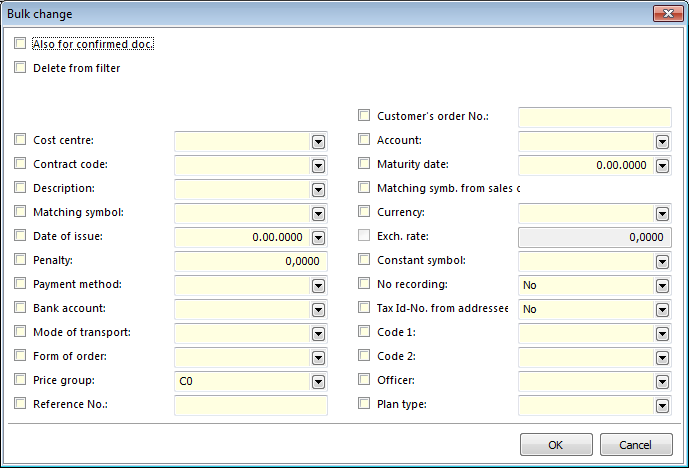
Picture: The Bulk Change form
Make records invalid |
Making the record invalid means that it is impossible to use it for further work. This function is used e.g. for Article cards or for Suppliers/Customers. |
Make records valid |
Making the invalid records valid again. The record can be used again after the executed action. |
Change access right to an entry |
Assignments of the group of rights for browse and change for the selected cards. These cards can be browsed and changed only by the users that have the appropriate group of rights. Other users see only crosses instead of cards. The rights to record are assigned on the 4th page of the Users book. |
Insert Note |
Insertion of the same note for all the documents, e.g. the telephone number to a contact person, will be stated on all the documents of the firm. Those documents will be removed from container after inserting a note. |
Delete Note |
The bulk deletion of a note from the selected records. |
Create Documents |
After selecting this function, a form with for selecting documents will be activated. Here , you can check the selected documents. |
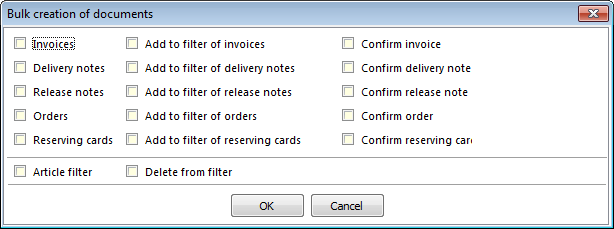
Picture: Bulk Creation of Documents form in Sale
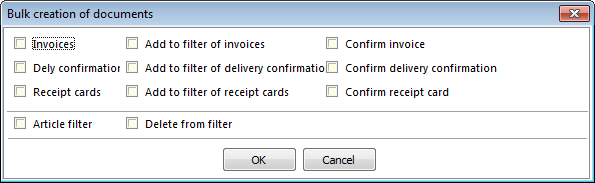
Picture: Bulk Creation of Documents form in Purchase
Change posting key |
This enables to change the posting key in headers and in items of the selected documents. It is also possible to change the other additional fields on items (e.g. an article code, a cost centre, etc.); a Contract Code can be changed on items only if there is no confirmed stock document. |
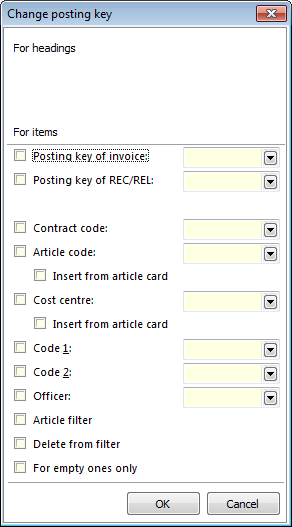
Picture: The Change Posting Key form
Regenerate tax summary |
It loads the values in the Tax summary from the Purchase/Sale items of all documents in a container again. |
Re-generate Prices in Items |
It loads the prices from an Article card into the Purchase/Sale items of all documents in container again. |
Actions - Prices

Picture: Actions - Prices - Functions of the Invoices Out module menu
Prices in individual documents can be switched either through the appropriate module menu or by the usage of the key combinations.
Ctrl+Alt+M |
Switch between Currencies. |
Ctrl+Alt+B |
Switch between Gross/Net Price. |
Ctrl+Alt+F |
Switch between Planned/Invoiced Price. |
Ctrl+Alt+S |
Switch between Stock /Planned Stock Price or Stock/By-Costs Price. |
Ctrl+Alt+D |
Switch between Price/Stock Price. |
Actions - Documents

Picture: Actions - Documents - Functions of the Invoices Out module menu
This function enables us to switch between the individual documents without the need to enter other module. If we are, for instance, on a Sales Order, pressing the Ctrl+F keys will take us on its respective Invoice, whereas pressing the Ctr+Z keys will return us back on the Sales Order. To switch among documents, use the following key combinations:
Ctrl+D |
Switch to Delivery Notes Out (Sale), Delivery Confirmation (Purchase). |
Ctrl+F |
Switch to Invoices Out (Sale), Invoices In (Purchase). |
Ctrl+O |
Switch to Order Confirmations (Sale), Purchase Orders (Purchase). |
Ctrl+P |
Switch to Receipt Cards. |
Ctrl+R |
Switch to Reserving Cards. |
Ctrl+S |
Switch to Service Sheet. |
Ctrl+U |
Switch to Release Notes. |
Ctrl+Z |
Switch to Sales Orders. |
Ctrl+W |
Switch to Job Cards. If there are more than one existing Job Cards to a Sales Order item, a form for selection of a Job Card to which the user wishes to switch to will appear. The method of switching may be adjusted by the user parameter With Ctrl+W open Job Cards in a New Window. If there is no existing Job Card to an item, it can be created this way. If there is a routing variant set at the Sale item, a Job Card will be created automatically on this variant. |
Actions - Other
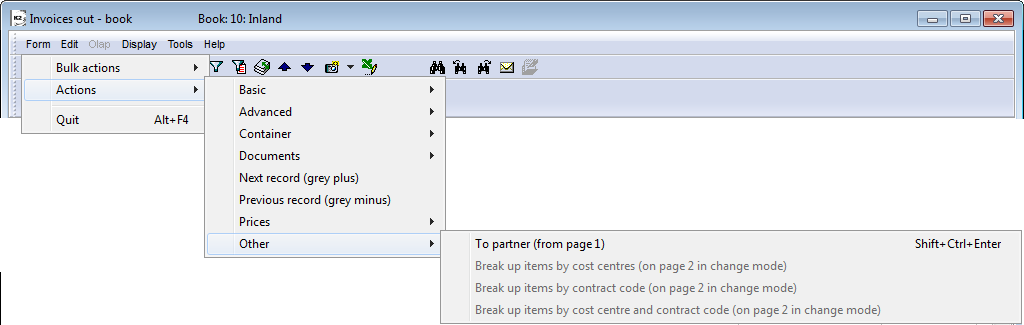
Picture: Actions - Other - Functions of the Invoices Out module menu
Actions' Description:
To Partner |
Ctrl+Shift+ |
On 1. St page of Purchase and Sale documents, this opens the card of the Partner who is linked with a customer. |
Items Break-Up According to Cost Centres |
Alt+F5 |
Enables the break-up of a Purchase and Sale item, which is indicated by the cursor, to more Cost Centres. The break-up can be defined either by means of percentage or by absolute quantity. The definition of a new break-up is done via the Ins key, an existing break-up may be edited via the F5 key. The current break-up can be saved to a Template which can be started and used later. After the break-up selection, the items on documents are divided according to the set criteria. (Note: It is suitable to use the Template upon defining the break-up of three or more Cost Centres.) Note: This function is active in the Change mode on the 2nd page of documents. |
Items Break-Up According to The Contract Code |
Ctrl+F5 |
Break-up of document items according to a Contract Code. The break-up is done similarly as in the preceding function. |
Items Break-Up According to Cost centre and Codes of Sales Order |
Alt+Ctrl+F5 |
Break-up of document items according to the Cost Centre and the Contract Code at the same time. The same rules as in the preceding functions are applied. |