Serial Numbers
The tab 6 -Serial Numbers is used to enter serial numbers in the form of a purchase/sale item or in the form of a Transfer Note, Job Card item. The 6 - Serial Numbers tab is visible on the document item form only for an article which has set the serial number record option. The page 6 serves as an overview of the used serial numbers only.
If there are more articles with the serial numbers on a document, you can use the filtration on the 6th page to display serial numbers for a specific article only. Check the Item Filter field and select the current document item into the For Article field.
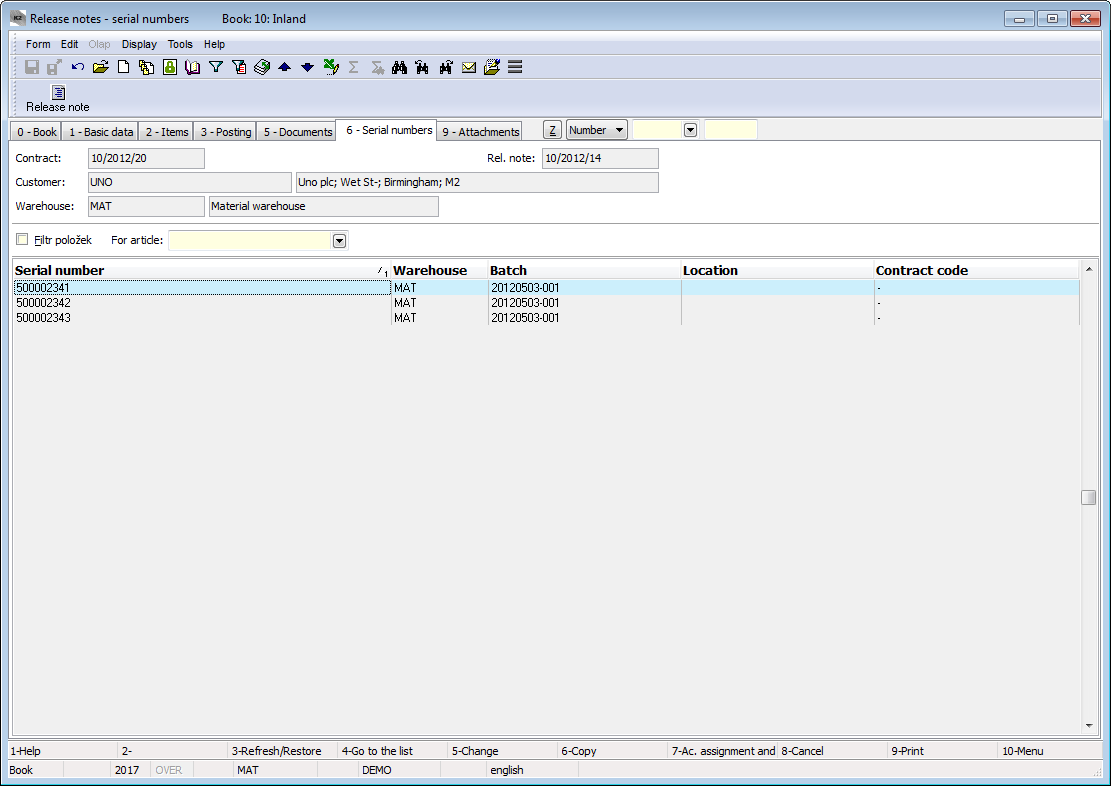
Picture: Release Note - 6thpage - Serial Numbers
The serial number can be in one of the 5 states:
- Available: serial number is in stock. The status is indicated by a dark green icon
 with the letter "D"
with the letter "D" - Received: serial number after the 1st confirmation of receipt at double confirmation. The status is indicated by a light green icon
 with the letter "P"
with the letter "P" - Assigned: serial number is in Assigned (an unconfirmed released stock movement). The status is indicated by a yellow icon with the letter "Z"
- Expedition: serial number after the 1st confirmation of release at double confirmation. The status is indicated by a red icon
 with the letter "E"
with the letter "E" - Released: serial number is no longer in stock. The status is indicated by a gray empty icon. This icon appears at a serial number on the document item only.
For checking the consistency and for a recalculation of the serial numbers in stock serves the Consistency of Serial Numbers function. This function is available from the tree menu Administrator - Consistency. The function always runs on the articles container and calculates the states of serial numbers in stock. It is also possible to run the function only in the mode of detection of inconsistencies without calculation of states. The detailed description is provided in the Administrator / Consistency chapter.
Insert Serial Numbers
To register serial numbers, it is necessary to tick the Serial No. records checkbox in the individual Article cards.
Serial numbers are inserted in a purchase/sale item or in a job card and transfer note item on the 6 - Serial Numbers tab by means of Insert key.
Receipt into the stock
In the case of income items, the Serial Number form is activated.
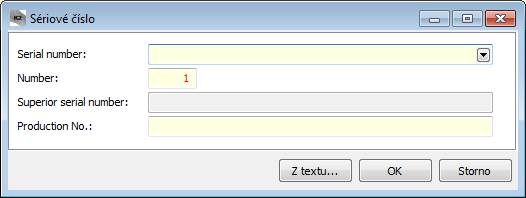
Picture: The Serial Number form
Field Description:
Serial Number |
The field to enter new serial numbers. It is also possible to open this field for a preview into the Serial numbers in stock table. You can use numbers and letters for the serial numbers. |
Number |
It determines how many serial numbers are to be created. If you define for example the number 20, then twenty new items will be created with the numbering from the entered serial number. Example: If you enter the serial number of 1000 and number of 3, the serial numbers of 1000, 1001, 1002 will be created. If you enter the serial number of 001-AA, then the serial numbers of 001-AA, 001-AB, 001-AC will be created. |
Superior Serial Number |
The field is used for the production records, where it is possible to link the superior serial number of the product with the serial number of the consumed item. |
Production No. |
It concerns the production; it is independent on the serial numbers. |
Load serial numbers from text in bulk |
It displays the form to enter serial numbers in bulk. The form is divided into two windows: enter the requested serial numbers into the left window (e.g. by copying from a text), choose an appropriate separator (a new line, a space, a comma, etc.) and move the serial numbers into the right window by pressing the Load from text >>> button. Finish the inserting serial numbers into a document item by pressing the Insert in item button. |
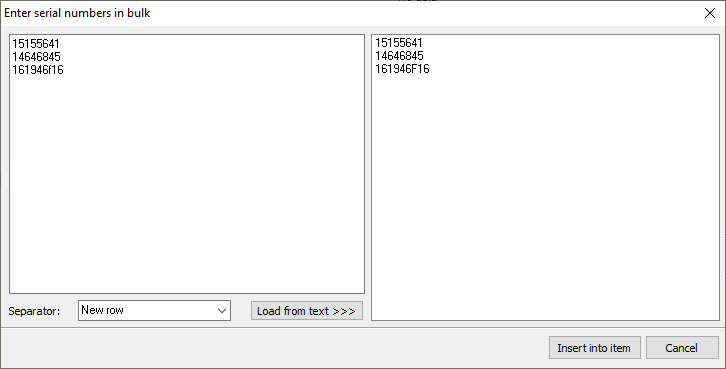
Picture: The Enter Serial Numbers in Bulk form
When receiving Articles with the serial numbers record and with the activated Automat option for creating these numbers, you do not have to enter the serial numbers. When confirming the document, the system notifies us that we do not have all the serial numbers entered and whether we wish to create them by an automat. After responding yes, the automat will create the correct number of the serial numbers, which are generally in the "~AUTOMAT/xxxxxxxx" form, where the "x" is the eight-digit order number. The auto-generated serial number is unique for all articles and will never be repeated.
Release from the stock
In the case of release items, the Serial Numbers in Stock form is activated. You can select only the serial numbers that are currently available on the stock. Only the serial numbers available for the already defined combination stock/batch/location/contract code in a document item are displayed by default. If the Only for the given combination warehouse/batch/location/contract code option is cleared, the serial numbers, that do not correspond with the defined combination (it means, for the items where you already know the warehouse (planned or actual warehouse from an item), these will be all the serial numbers on the defined warehouse and for the items where the warehouse is not known, these will be the serial numbers from all warehouses), are displayed as well.
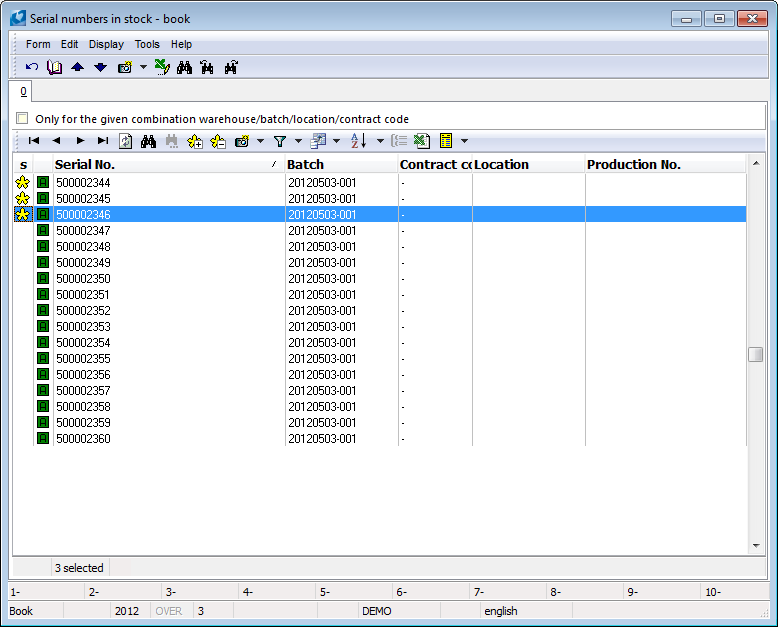
Picture: The Serial Number in Stock form
Insert the Serial Number by Enter key. If more than one serial number is marked with asterisks, all the marked ones are inserted. If you want to search Serial Numbers by means of the search field, you must to sort the table according to the Serial Numbers column, thereby you switch the table into the Filter mode and display a search field. After saving a release document, a batch, a contract code and a location, that are linked with a selected serial number, are inserted into an item.
If you need to release a serial number, which does not exist on the stock yet, from the stock (there are only general serial numbers, that have been created by the automat, on the stock), use the Shift + Ins keys. The Serial number form will be displayed (as in the case of incomes). Enter the requested serial number into the Serial number field and the automatic serial number will be replaced by the number you have defined (the FIFO method is used). If the next auxiliary stock record is registered at the articles (a batch, a contract code, a location), then this combination must first be filled in in an item. When the Change SN automatically without asking option is activated inthe User Parameters, the Serial Number that you have entered is automatically changed without asking. After the change of the automatic serial number on a specific one, this change is executed on all existing documents.
Delete Serial Numbers by pressing the Del key. The serial number will be indicated by the red cross and it will be deleted after saving.
The Current number of inserted Serial Numbers field informs us about the current number of the already inserted serial numbers from the total amount of the item. This field is located in the heading of the Serial Number tab (in the item form).
The change on the confirmed documents with the serial numbers - Service action
If you need to execute the undo confirmation (eventually the confirmation) of a stock document with "Negative stock level allowed" (Ctrl+Shift+F2 keys) and this document contains at least one item with an article with recording serial numbers, the icon ![]() This icon indicates the document in the status of not updated serial numbers. During this service action:
This icon indicates the document in the status of not updated serial numbers. During this service action:
- the serial numbers in stock are not updated upon confirmation. After that, it is necessary to run the Consistency of Serial Numbers function on these documents. See the detailed description in the Administrator / Consistency chapter.
- the "Assigned" field is not updated in stock records when saving,
- the filling a Batch/Location/Contract code according to a Serial Number is not activated when saving an item. Completing the correct values ??is purely up to the user.
If the amount of articles on a document and the number of serial numbers is not identical, an icon ![]() will appear in the book in column N (field "CFNonformitySN"), which will alert us to this shortcoming.
will appear in the book in column N (field "CFNonformitySN"), which will alert us to this shortcoming.