Set-off
Set-off function enables to create the suggestion of set-offs with suppliers and customers with the editing of members of particular documents included into a set-off. Another step is to accept a set-off suggestion, e.i. the own set-off applying.
It is necessary to have the special set-off bank account to apply set-offs. The abbreviation of this account will be stated inthe parameter ZapRada. If you do not set the parameter as default book of a set-off bank account, the book ZA has been set.
You can print the report Offset - Payables and receivables overview (OffsetLD.AM) from the initial form.
Report Offset - preview (Offset.AM) is printed from the form Edit sett-off proposal. The report can be printed on the set-off bank order or statement as well.
Set-off proposal
The Set-off function is run over the book, container or one supplier/customer. The function creates then the proposal of a set-off for selected Suppl./Cust.
For entering the currency of a set-off an analyse of suppliers and customers will be done. There is an entering form, where the list of suppliers and customers, which you can make a set-off with, is displayed (if the not yet paid receivables and payables exist at the same time). Those ones are displayed in the lower part of the form - in the left part there are receivables, in the right part there are payables. Documents that are suitable for set-off, are signed by a asterisk.
Just invoices, advances, other receivables and payables in selected set-off currency will be offered into a set-off.
If it is desirable to count the documents in different currencies among themselves, you must set the DiffCurr parameter - Count the documents in different currencies to Yes. Then it is valid:
- documents in various currencies are offered into a set-off,
- set-off will be applied in client currency,
- set-off will be applied in a set-off bank account in client currency.
Note: One document can be included into more set-off proposals. A document, which is already on a suggestion, will be signed by an exclamation mark. Remaining amount will be offered.
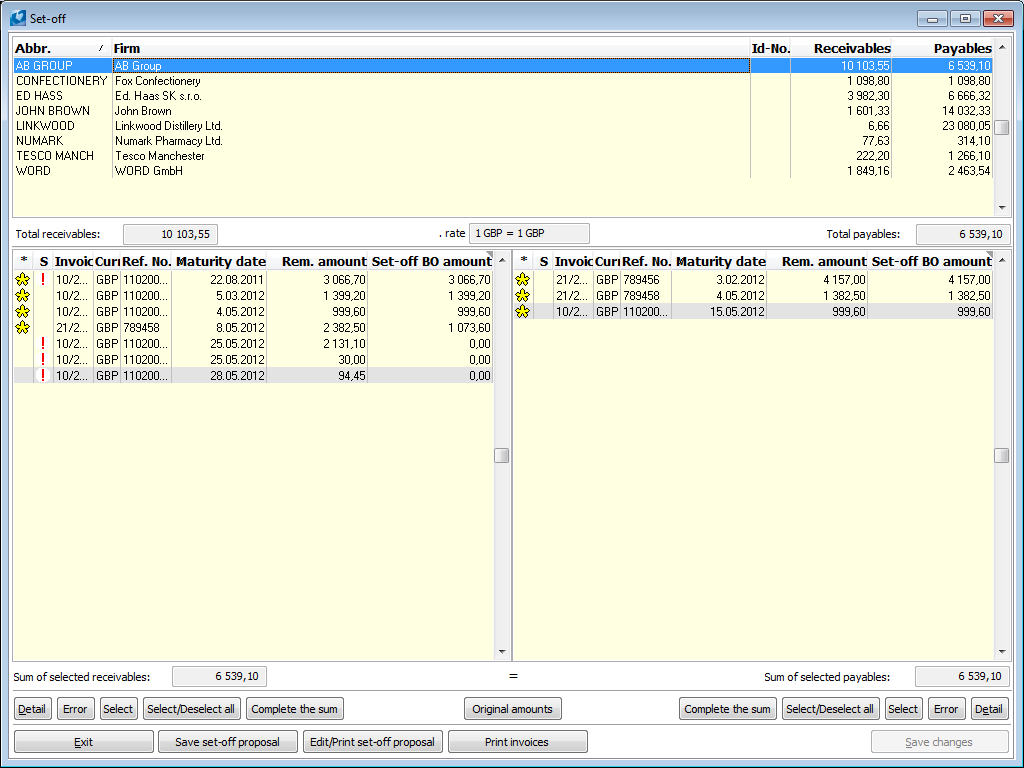
Picture: The input form of the Set-off function
Description of the input form fields:
Total receivables |
Total sum of receivables according to a selected customer. |
Sum of selected receivables |
The field is in the left part of the form (in Total receivables field) and contains positive unpaid IO, AR and OC, pre-paid and negative amount II, AP and OL. |
"*" column |
A mark of receivable selection into a set-off. Marking by asterisk can be made by using Shift+Enter key combination. |
"S"column |
Indication of the problem existence of processing the receivables into the set-off. For more information about the problem just press the Space bar above the appropriate payable. |
"Curr." column |
An invoice currency. |
"Set-off BO amount" column |
The amount of a receivable entering into a set-off. The values are editable, it is possible to specify the amount, which you want to enter into a set-off proposal. An amount can be edited by using Enter key. Confirm by Enter key to enter the value. |
Total payables |
Total sum of payables. |
Sum of selected payables |
The field is in the right part under the notice Total payables and it contains positive unpaid II, prepaid and negative IO, or provided advances. |
"*" column |
By means of Shift+Enter key you can cancel the asterisks in records and you can do the to mark them. |
"S"column |
Indication of the problem existence of processing the liabilities into the set-off. For more information about the problem, press the Space bar above the appropriate payable. |
"Curr." column |
An invoice currency. |
"Set-off BO amount" column |
Amount of a payable entering into set-off. The values are editable, it is possible to specify the amount, which you want to enter into a set-off proposal. An amount can be edited by using Enter key. Confirm by Enter key to enter the value. |
Buttons Description:
Detail |
It shows a detail of a receivable/payable. By means of a button you can switch into a receivables/payables book; the ruler will be set on a document, which is selected in the form in the receivables/payables part. |
Select |
The button is important for selecting and deselecting an item in the list of receivables and payables. |
Select/Deselect all |
Deselects, or selects all items in the list of receivables and payables. |
Complete the sum |
If there is difference between selected receivables and payables, it is possible to complete the sum of an invoice to equal the receivables and payables. The sum of document, where is the rules, is always completing. |
Original amounts |
The function returns back the list of receivables and payables into the state, which was before the advance running. |
Save set-off proposal |
The button is important for a bank order issuing, which items will meet the selected items from the list of receivables and payables. The program checks the balance of receivables and payables amounts. |
Edit/Print set-off proposal |
Switching to the other form to work with the already saved banker's orders (set-off proposal). |
Print invoices |
Print the Set Off - List of payables and receivables report. |
Save changes |
Pressing this button saves a selection of payables and receivables for the specified customer. This status remains saved even after switching to another customer. |
Example: After analysis the suppliers and customers who are eligible for the set-off, we want to make a set-off with company Bravo, and we do not want to include to the set-off an invoice with a variable symbol "60020000001" and maturity date 12. 7. 2006. A set-off will be done in the currency CZK.
Process:
In the The input form of the Set-off function you set the cursor to the customer Bravo at the top of the form. Then you set the cursor to a receivables with a variable symbol "60020000001" and press the Shift + Enter key.
- Set the cursor on the last marked payable and press the Complete the sum button in the the right top of the form.top of the form.
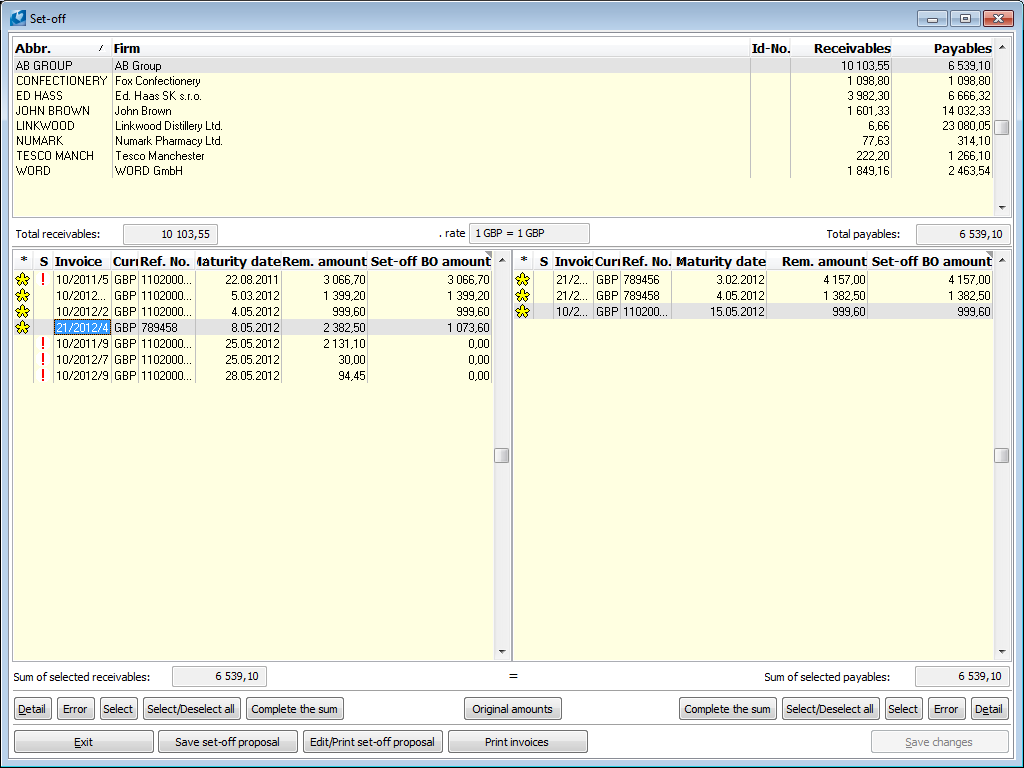
Picture: Example solution
- Such a proposed set-off can be saved by using the Save set-off proposal button. The Save set-off proposal form will display in Which we push Save set-off proposal button.
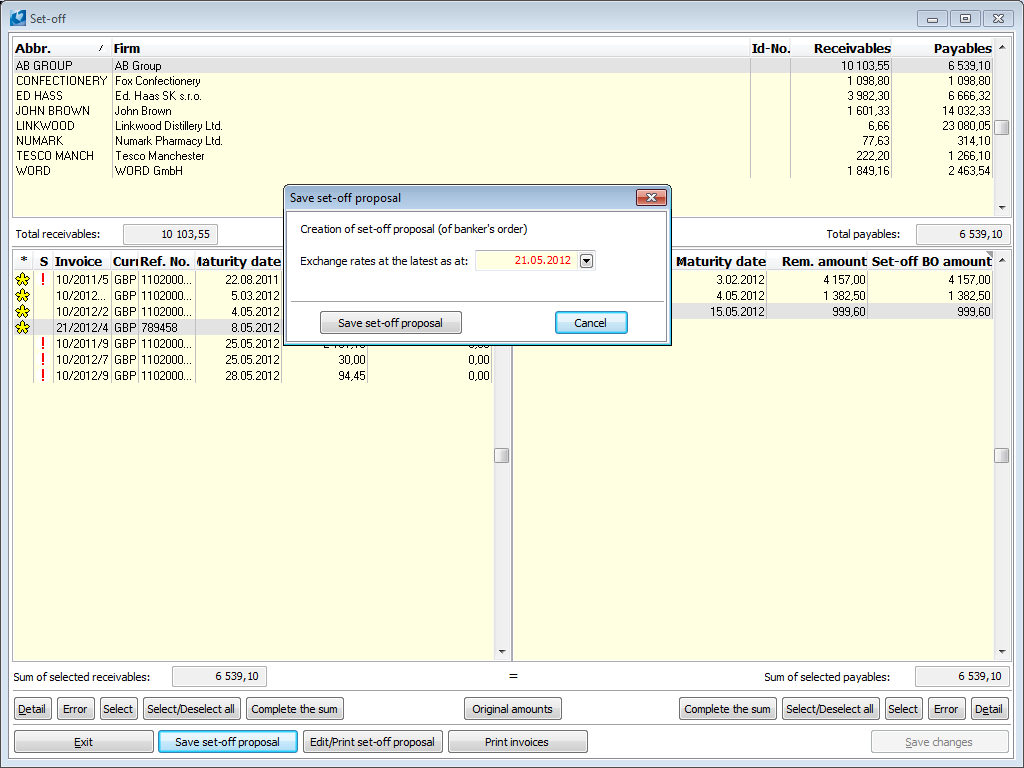
Picture: The Save set-off proposal form
In the Save set-off proposal form, it is possible to set the Exchange rates at the latest as at - you can set the date of the set-off proposal; the exchange rates just for that date or earlier, if the exch. rates for the given date are not entered in the exchange list, are used.
Banker's orders - set-off proposals are created in the currency of set-off.
Printing and editing Set-offs
If the Set-off proposal is saved, it is possible to edit or print it. These activities can be done in form that is displayed after pressing the Set-off proposal Edit/Print button.
All Set-off proposals will be displayed, that is set-off banker´s orders, for which bank statements do not exist.
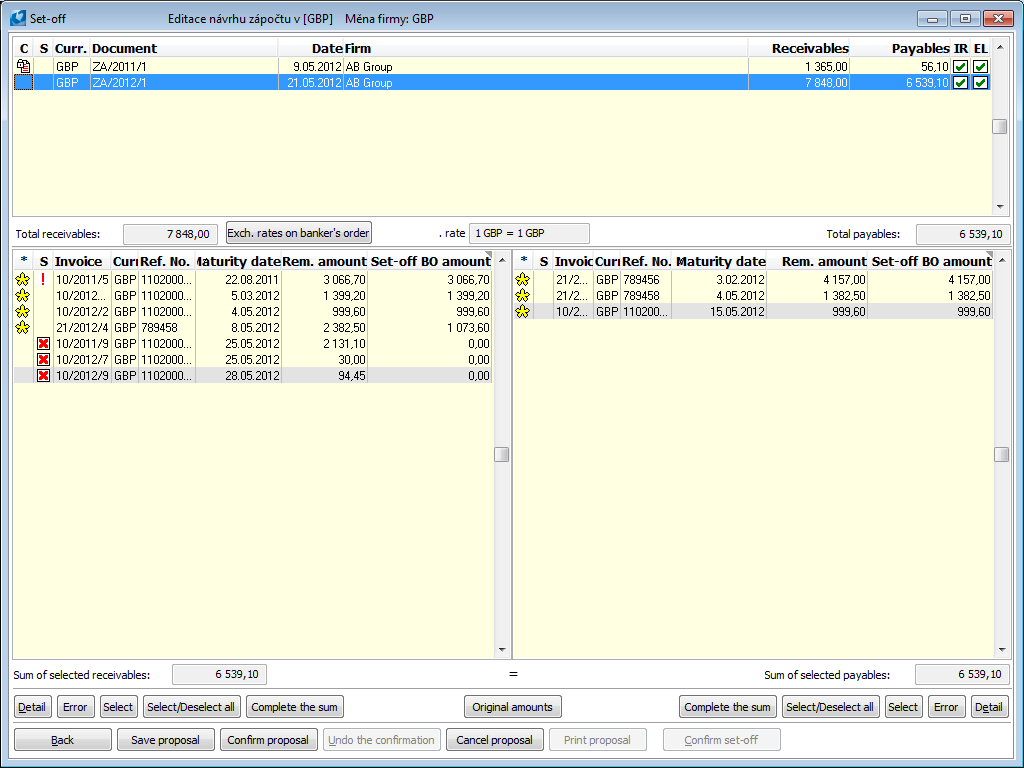
Picture: Form for editing and printing set-off proposal with displayed solved example
Description of fields for editing and printing set-off proposal:
KP |
KP column will compare if the rate is the same on all order items. |
KL |
KL column will compare if the rate on items is the same as rate on exchange list. |
Buttons Description:
Undo the cancellation of banker's orders |
It provides information on currency rates used on current banker´s order. |
Back |
Allows to go back to initial set-off form. |
Save set-off proposal |
Allows to save the set-off proposal. |
Confirmation of proposal |
Confirms (locks) current banker´s orders (set-off proposal). If the set-off is not confirmed with the Confirm set-off button (from banker´s order bank statement is not yet created), we can edit the set-off proposal (un-confirmation of the proposal, cancellation of the proposal and editing the amounts for proposal etc.). Confirmed proposal can be printed. |
Un-confirmation of the proposal |
Un-confirming banker´s order allows us to make changes. |
Cancellation of the proposal |
Cancellation of the banker's order. |
Printing the proposal |
Printing the Set-off - Print preview report. Report can be printed over the banker´s order and bank statements. |
Confirm Set-Off |
Confirming set-off, that is K2 IS will create a bank statement from current banker´s order in chosen set-off book and current banker´s order will no longer be displayed in Set-Off function. |
Other items have the same significance as those in initial form.
Confirm Set-Off
If the set-off is accepted by the other side, you can confirm set-off by clicking on the Confirm set-off button in the form for Edit and Print set-off proposal. From The banker Order is Created bank statement and information about created document are displayed - e.g. „Bank statement ZA/2006/1 has been saved.“. Upon acceptance a message the set-off proposal will disappear from the form - the set-off is settled.
Tip for user: If the sett-off is not accepted by the other side and suggests a different form of set-off, it can be modified in the form Edit set-off proposal. If set-off proposal is not accepted at all, it is necessary to Payment order according to set-off proposal canceled and undo the confirmation.