Notifications - receiving a message
After setting all notification parameters and performing an action, what we want to alert to, the K2 program sends a notification to the K2 system and also to the device that we have chosen for receiving the notifications.
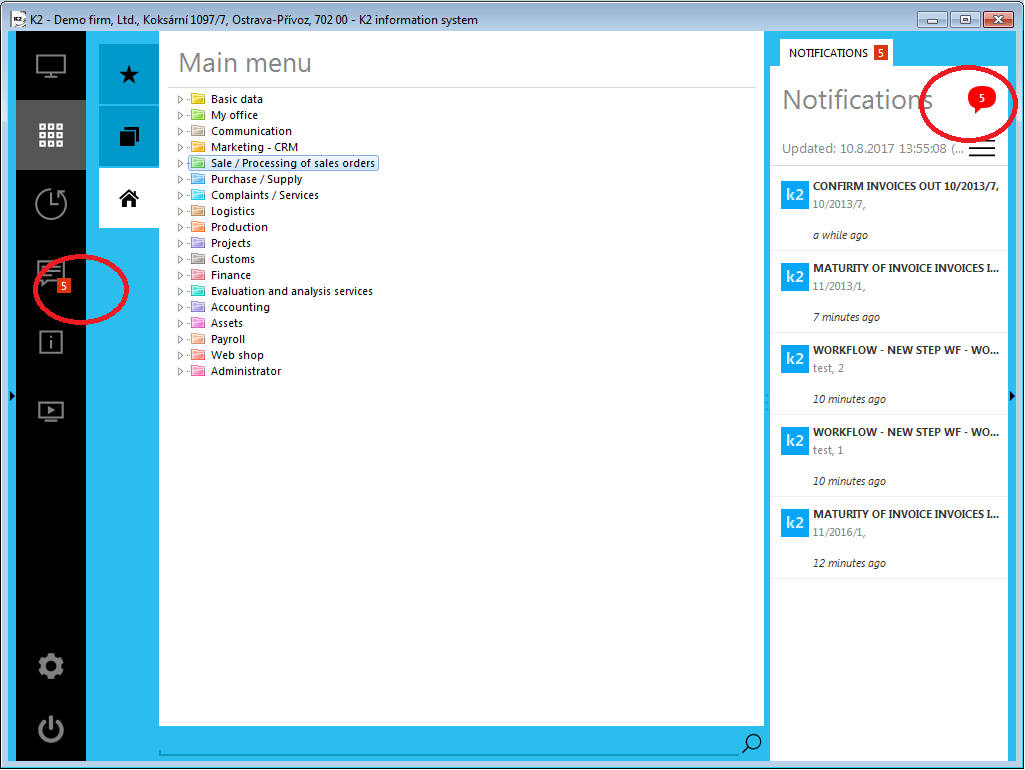
Picture: Desktop - a number of notifications
The individual notifications appear in the notifications column, the latest notifications are shifted up. The bubble with a red number (in the red circle on the picture above) informs us about the number of notifications, that we have not picked up yet.
When the bubble is pressed in the left column, then the received notifications are displayed in the middle column.
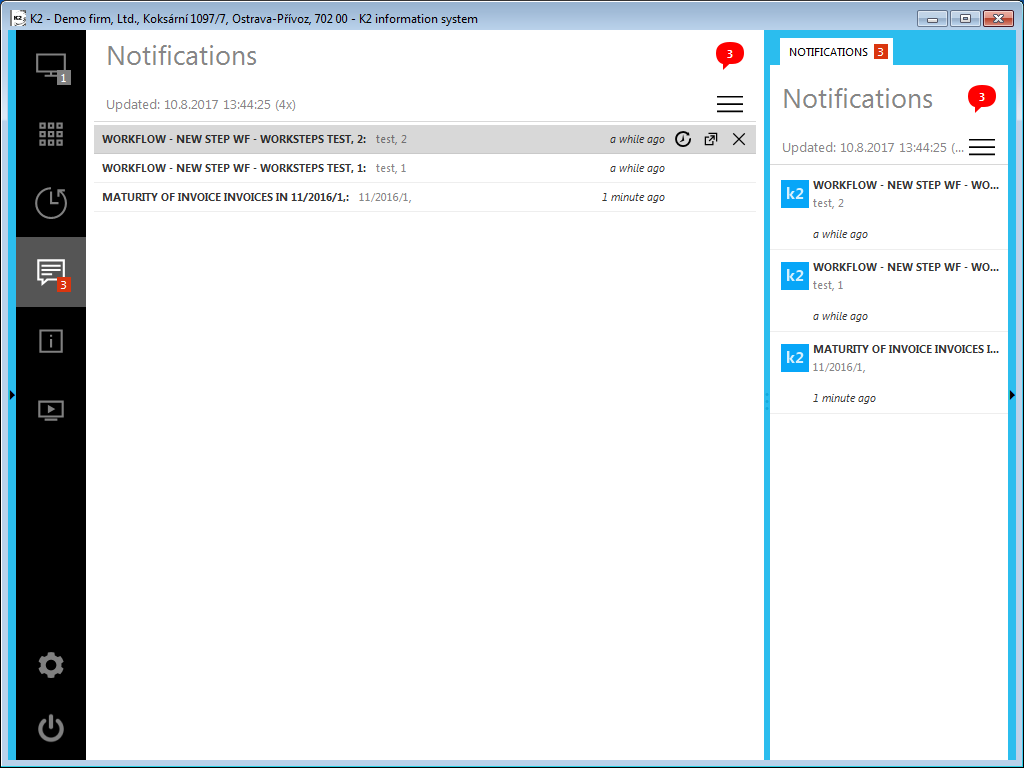
Picture: Desktop - notifications in the middle column
Notification Processing
E.g. you have set a notification to confirm an invoice out. It is possible to switch to the given document by double-clicking of the left mouse button (see the picture below) after notification receiving (in the green box). Then the notification disappears from the right column of the desktop and the number of notifications in the red bubble is decreased. You can also delete (process) a notification from the column, without having to open the document, by pressing the "tick" located in the right part of the column next to the given notification. A "tick" is visible only if you move the mouse pointer over it.
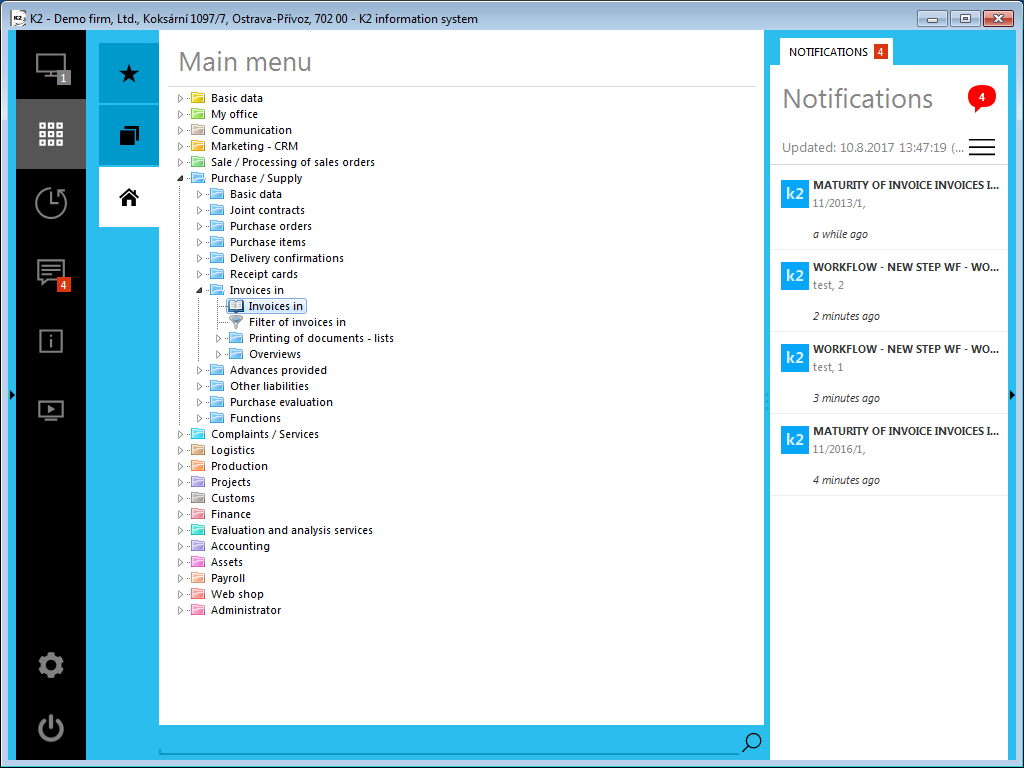
Picture: Desktop - a received notification
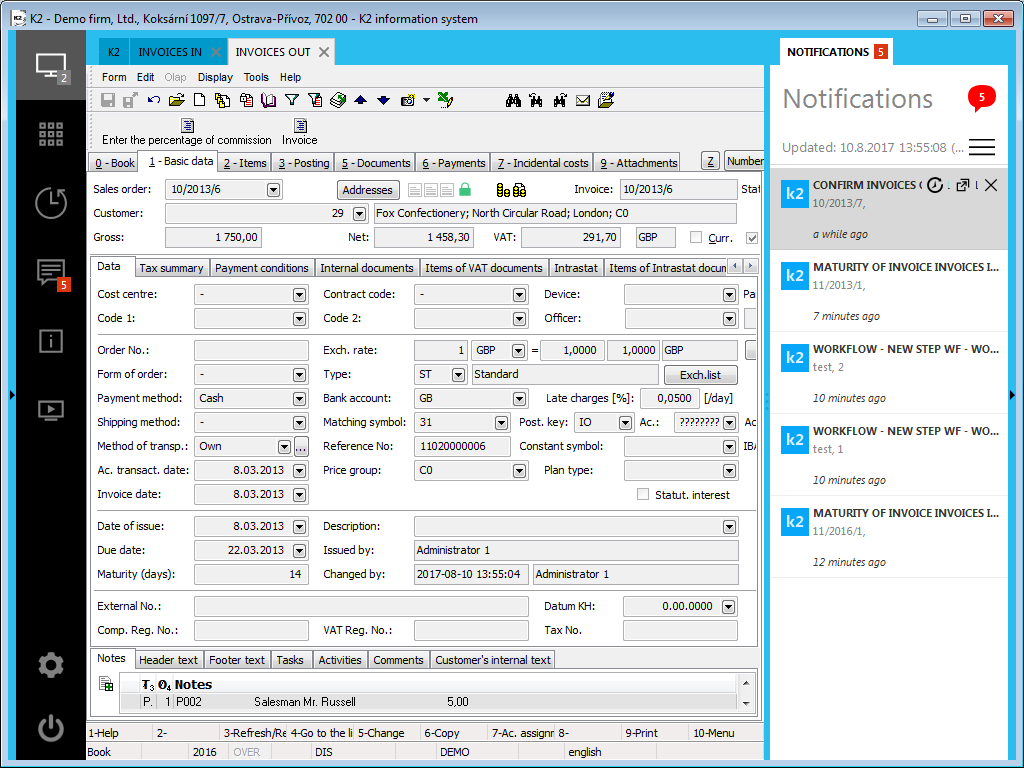
Picture: The confirmed Invoice Out
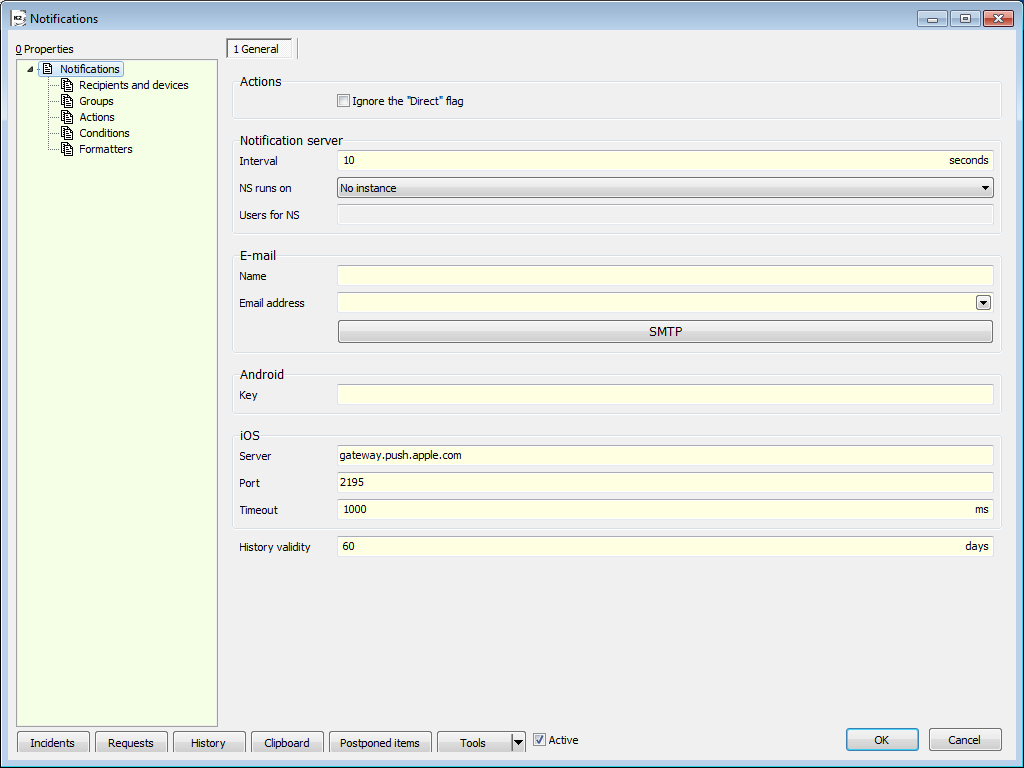
Picture: The Notifications form
Buttons in the Notifications form also relate to the notifications processing. Description of their functionality is stated in the Notification System chapter.