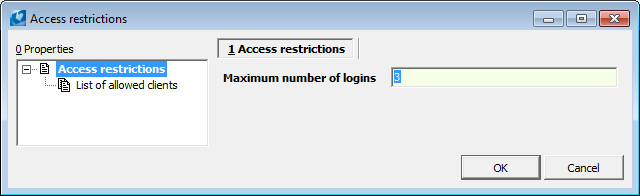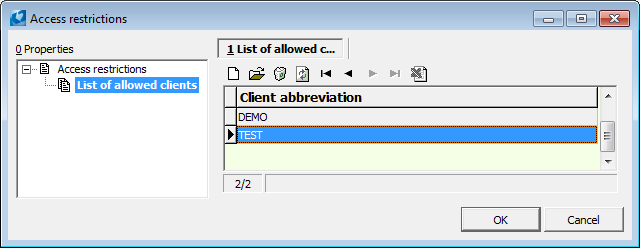Users - parameters
In this book the access rights, groups of rights or similar are defined to the individual users of the system.
Users book
The book of users serves for administration of the K2 IS users. You can insert new users here, set their user rights, assign them to user groups, set their parameters etc.
Every user is uniquely identified by his/her number that is used for the setting of his/her working directory, abbreviation and password (see the chapter Introduction - User Log-In K2 System). Every user can whenever change his/her password by himself/herself. The administrator is only allowed to delete user's password to any user by means of F8 key. It is possible to set the minimum length of the password tothe field of Number of Password Characters that the user has to insert upon its change.

Picture: Users book
Columns Description:
Abbreviation |
The users abbreviation is used in the course of the system initialization for the users logging in. |
Name |
The whole user name is assigned to the abbreviation in he table. It is automatically submitted to the appropriate items and printed to the documents. |
Number |
The user ordinal number inthe programme. |
Client |
The name of client who the user shall work the data with. |
|
If the user is currently logged in K2 IS, then the emoticon will be displayed in this column. If the user is not currently logged in, then nothing is displayed. |
Note: You can see the list of already logged users in the Licence administration (Administrator - System - Licence Administration).
On 0. Following actions can be activated on the 0thpage by means of selection menu of the module Form - Bulk Actions:
Change User Parameters:
After selection, form User Parameters will be activated which looks like "classic" form User Parameters, however with the difference that page No. 9 - List is included there. The list of parameters as defined on 1st - 5th page of the form is recorded automatically on this page.
For each parameter, two check fields are displayed. By means of the first flag you can indicate parameters that are to be changed, by the second one you can define behaviour of the parameter concerned. After pressing the OK button, the parameters of all users who are selected in the evaluation filter change.
The second method for parameters definition that should be changed for several users can be the 9th page of the form with the indication of List. In Change mode by means of Ins key, you can insert particular parameters onto this page and, at the same time, to define their behaviour.

Picture: Form User Parameters activated over The Book Users
Change Rights according to Specimen:
It copies the rights settings (groups of rights, groups for prints, groups for records browsing, groups for records editing, rights or forbidden fields in data modules) from the selected sample user to all the users selected in the evaluation filter.

Picture: The Bulk Change form
Change Rights:
It enables to set the individual rights for more users in bulk. In the form Bulk change of rights you can insert individual rights which are to be changed by means of Ins key and, subsequently, you set up their flag by Enter key. You can use also following buttons: All not defined, All allowed or All forbidden in order to specify state of all rights at the same time. By the OK button, bulk change of rights are executed on the 5thpage of the Users card.
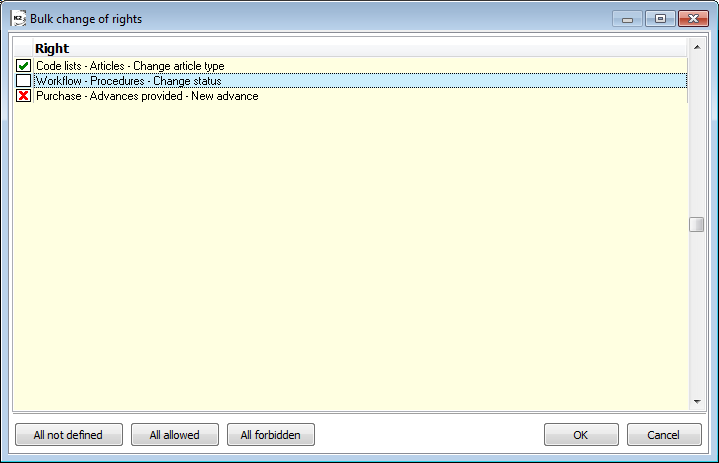
Picture: The Change of rights form
Basic Data (1st Page - Users)
The 1st page of the Users tab displays basic information about each user, i.e. their Abbreviation, Name, Status, serial Number and the current Client. Additional information is displayed at the bottom of the screen.

Picture: Users - 1st Page
Selected Fields Description:
Status |
User status is used to be able to terminate the user's work and to block access to the program. Below are the flags of possible conditions: |
|
|
without flag |
Inactive (N) status - The user is not logged into the system. If the authorized person changes a status of the user from Active to Inactive, the user automatically terminates the programme. However, the user can log in again. Changing the status to Inactive is used in case the user needs to change e.g. the company. |
|
|
Active (A) status - Common active K2 user, regardless of the fact whether they are currently logged in or not. You can change the status by means of Bulk Actions or by means of Alt+F10 keys, it is possible from active status to inactive status only. |
|
|
Blocked by User (T) status - User is not logged into the system and they are not allowed to log in temporarily. This status is set for users, for example, during reinstallation so other users cannot access the program. |
|
|
Out of (K) status - The user is registered but is not allowed to log in to the system. This status is important for those cases where the user previously created documents in the program, but will no longer work with the program. However it must remain in the records in order to retain information about its changes to documents. Another example is a situation where the user entered the password incorrectly and does not have the option to enter it again (ie exceed the number of invalid passwords listed on 1st page). Users can be switched to Out Of status either from Inactive or Blocked by user statuses. This status can not be set by Alt+F10 key combination or by bulk change, but only by changing the user and by F5 key on the user you want to set this status for. It is not possible to switch the user from this state to the active state. The solution is to change their status on Inactive. Then the user can correctly log into K2 again. |
|
|
Blocked by Program (Z) status - the K2 IS cannot set this status standardly, but it can identify it. Status can be set by a special script that is created by the user. If this status is assigned to a user by this script, the program responds to such a user in the same way as in the Blocked by User status. To differentiate the meaning, each state has its own entry in the Statuses book. |
Code |
Freely usable sorting code. |
|
Function |
Function Assignment to a Given User - is for information only. |
|
Access Restrictions |
The function is available in Change mode or in Browse mode. It is used to determine the maximum number of logins per user and the clients to which the user is able to log in.
Picture: Access Restrictions
Picture: List of Permitted Clients If no client is listed in this list, the user automatically has access to all clients. |
|
Priority |
The Priority field is used when writing to the database, when individual users who request enrolment are queued and serviced gradually. In the case of queuing, the user precedes in the queue those users who have a higher number in the Priority field. |
|
Note |
Any text. |
|
Group for Forms |
Each user can be included in a group of users who, for some reason, have certain forms edited differently than other users (e.g. different field names on tabs, buttons of different lengths, etc.). If the changes are to apply only to the selected group of users, enter in this field the name of the group directory to which the changes apply. Pressing the right mouse button in a form field invokes the field editing tools. Note: The user can edit the form by themselves, but after saving changes, they reflect within the whole company, i.e. To the all the users that are logged into the company. In order to avoid unnecessary complications due to self-will editing of forms, we recommend to contact the K2 atmitec consultants with the required details and differences from the K2 standard version. |
|
Number of Password Characters |
A number indicating the minimum required number of password characters when log in to K2. |
|
Password Validity (days) |
The number of days the password entered is valid. After expiration of this time, the user cannot log in. The program notifies you when the password has expired and automatically displays a form for entering the original and then the new password. |
|
Date |
Validity password until set date. |
|
Number of Invalid Passwords |
Number of attempts to enter a password. When the user enters invalid password also at the last attempt, access to the IS K2 is blocked for them and description Out is set in the field Status in Users book. Subsequently, the administrator must change in Users the status from Out to Inactive to allow the user to log in to the system. |
|
Remaining Attempts |
A number indicating the remaining attempts to enter a password for user login into the system. The maximal number of attempts, that is equal to the number in the Number of Invalid Passwords field, is automatically filled. Then it is reduced by the number of incorrect logins to K2. Once the user logs in with the correct password, this field is filled in again with the maximum possible number of attempts. If you fail to log in after the time specified in the Input Time field, then the number of attempts remaining is set to the value in the Number of Invalid Passwords field minus one. |
|
Inout Time (min.) |
Here, select the time for which the number of incorrect logins to K2 is registered. After this time, the maximum number of logins possible is automatically added to the Remaining Attempts field, and the system starts counting erroneous logins again. Refilling max. number of login is not apply to the user with the Out state. Then the administrator has to intervene see above (the Number of Invalid Passwords field). |
|
Time of the First Incorrect Password |
The time when the user first logged in under the wrong password is entered in this field. This field is reset after successful login. If you enter the wrong password after the Entry Time, then the time in this field is set to the current one. |
|
Phone |
Telephone number. |
|
Mobile |
Mobile phone number. |
|
Fax |
Fax. |
|
E-mail address. |
||
Department |
Department. |
|
Cost Centre |
Cost centre. |
|
Groups of Rights (3rd page - Users)
On 3rd page, you can assign a rights group to each user by selecting a group from The User Groups book This simplifies the work by, for example, assigning an implicitly set group of rights for the accountant to the accountant and no need to define individual rights. In addition, you have the option of modifying both the assigned group of rights (restricting or disabling some of them), but also assigning other rights that are not defined in the group of rights for accountants.

Picture: Users - 3. page chapter).
In the right part, you assign Groups for Printing. First, create groups where you fill in their abbreviation, description, and link, which you will link to in the print reports. Assign selected groups for printing to the given user. In F9 menu above any module, then assign a print group for some reports (on 1st page - Prints Group field). If the user is assigned certain groups for printing, he will be able to print only those reports that have this group of prints filled in on the 1st page or an empty field.
Records Rights (4th page - Users)

Picture: Users - 4. page chapter).
The 4th page of Users tab lists the rights to view and change records. Some tables have the option to set up a group with record rights to individual records. If this group is not defined, all users have the option to view and change the record. In necessary, by setting a group for a given record, it is possible to restrict viewing for some users together with the selection and change of the record.
If the user has a group for viewing records, he/she sees the record and has the option to select it from the dial. An exception is customer cards, which cannot be selected from the code list. If the group also has groups for changing records, it can change it. For some tables, if the user does not have the right to view the record, he/she will see the record, but in most fields user has the actual values overlaid with the '*’ character.
At the bottom of the screen, the settings for the right to view and change records defined in the user group to which the user belongs are displayed. It is not possible to define rights for the group on this page, these are set on the 4 th page in the rights group. The principle of the right to view and change records for a group of users is the same as for users.
Records that have been assigned a group for viewing or changing records can be identified by the value in the Right to Record (PraSk) column in any module.
If the right to record is set for a book of purchase / sale, the user will not see / change the documents of the book.
Rights (5th Page - users)
On 5. page the rights on the individual functions and program activities are setup. blocking the access of the user into the program and for ending the work of this user. The rights can be set up, suppressed and not defined. In the last case the authorization is reconnoitred according to the groups of rights. Hot keys (Shift+F2 and Shift+F3) serve for setting up as well as deleting all rights on the 5thpage.
By means of Shift+F4 and Shift+F5 keys, it is possible to mark or to cancel marking only for rights falling under an item in the column Module or Table in dependence of the cursor position. For example, if you place the cursor on the Sale item in the Module column and press Shift+F4 keys, all rights assigned to sale are allowed - for contracts, delivery notes, invoices, orders in, reserving cards, release notes, general, items and rights falling under these items. If you place the cursor on Sales orders line in the Table column and Shift+F4 keys are pressed, all rights falling under this item are marked. Cancelling marking in bulk operates in the same manner. These shortcut keys can be used also for User Group on the 1st page.

Picture: Users - 5 Page chapter).
The rights are defined by means of three states that are indicated by the following icons:
![]() The right has not been defined
The right has not been defined
![]() The right has been set up
The right has been set up
![]() The right has been suppressed
The right has been suppressed
If you want to set up the individual rights, you can use Enter key or Spacebar in Change mode and at the same time the light indicator has to be positioned on the appropriate right. However, the keys stated above do not have the same function. The Enter key serves for switching between the states "the right has been set up" and "the right has not been defined". When you press this key, the light indicator is replaced for the following right automatically. However if you use the Spacebar, you can switch among all three states and the light indicator keeps positioning on the changed right until it is not replaced to the other right by means of Arrows.
You can look for the rights by means of reduction searching. Press the F7 key for searching. The form where the list with all rights arranged according to a number and a name will be displayed. Start to write first letters and according to what you are writing the group of rights is been reducing. Use the key ENTER or the double click by a mouse to select a right.
The form also contains two windows, Users and Groups. The Users window displays a list of all users who have the current right. The Groups window displays a list of all users group who have the current right.
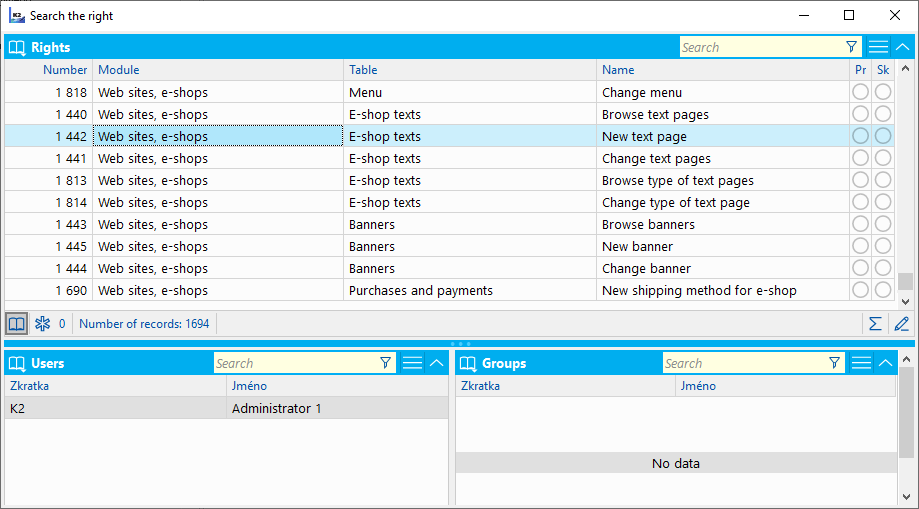
Picture: Form for right searching - F7
Rights to forbidden fields (6th page)
On 6. Page on the Users tab, forbidden fields for users are defined. These are fields defined by the program as default (see chapter Basic functions - Module menu functions - Form - Actions - Advanced - Save default values).

Picture: Code list Registered modules for the 6 th page of the Users (Ins) card
To enter forbidden fields, it is first necessary to select from which data module (Article, Orders, etc.) we want to make the fields inaccessible and then select these fields.
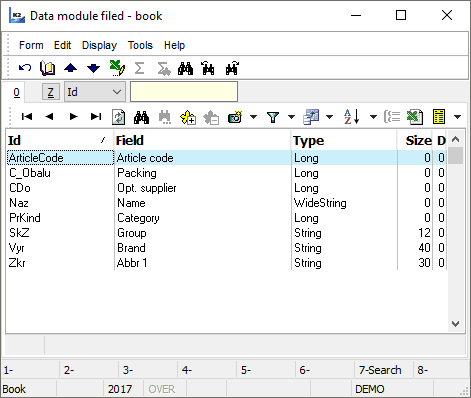
Picture: Code list Data module field for the 6 th page of the Users card
An overview of defined users parameters (7th page)
On 7. hpage of the Users card there is displayed an overview of all parameters that are defined for these users in User parameters. If you want to add next parameter to the list, press the User parameters button in the Browse mode. The User parameters form will be displayed. If you check any field in this form, it will be automatically assigned to the list on the 7th page.
If you are in a Change mode, add the next parameters by pressing Ins key. The Texts book will be displayed, from which you can select a parameter, check a field (or insert a required value), confirm the selection by Enter key and save it by F2 key. In the Change mode you can delete the parameters, by pressing Del key.

Picture: Users - 7 Page chapter).
Two-factor verification in IS K2
Two-factor authentication is a function that provides greater security when a user logs in to Web K2. The principle of this function, including the conditions for its use, is given in the chapter Two-factor verification.
Two-factor authentication must be set up for the user in the desktop version of K2. The user then registers his mobile in IS K2 and can use the function.
Description of individual rights
Purchase and sale
Change tax bracket on items |
The tax bracket can be changed until the Invoice and Delivery Note are confirmed. It is changed on the 2 nd page of Purchase and Sales document in the VAT field. Unless the user has this right, the preset VAT group from the Article card is used and the user can not change it. |
Change prices on items |
This right enables the user to change prices in the form of Purchase (Sale) Item. In user has not this right, the preset selling price from Article card is used and the user can not change it |
Bulk change of posting key |
Posting key will be changed for all items of the selected documents , for example a posting key of the Invoice, Receipt Card, Article Code, etc. |
Matching of documents - attach |
The right enables the user to attach an inferior document to a superior document by means of Alt+F5 keys. |
Matching of documents - detach |
The right enables the user to detach an inferior document from a superior document by means of Alt+F5 keys. |
Define payment conditions (purchase, sale, suppl./cust.) |
This right enables to set the payments conditions on the purchase and sale documents and on the Supplier/Customer card. |
Regenerate tax summary and prices in items |
The right authorizes the user to use Regenerate prices in items and Regenerate tax summary bulk actions. |
Display stock and purchase prices |
This right enables the user to see stock and purchase prices. |
Display selling prices |
This right enables the user to see selling prices of articles. |
Change tax type on items |
This right enables the user to change Tax type in the form of Purchase (Sale) Item. |
Purchase
Browse purch. orders |
The user is authorized to enter into the Purchase orders book and to browse individual pages of Purch. orders. It is impossible to work with Orders without this right. |
Change purchase orders |
This right enables the user to enter the Change mode of the selected unconfirmed Order and consequently to execute changes of the allowable data. Documents that have been confirmed can not be entered into the Change mode. |
Bulk change of purchase orders |
It enables to make changes in Purch. Orders in bulk. Bulk actions can be initialized only over the evaluating filter. |
New purchase order |
It enables the user to create a new Purchase Order. |
New purchase order by copying |
The user disposes of the right to create a new Purchase order by copying a document (F6). |
Confirm purchase orders |
It enables to confirm a Purchase Order (by using Alt+F2 keys). When the document is confirmed changes cannot be made to it. |
Undo the confirmation of purchase orders |
It enables to undo confirm a confirmed Purchase Order (by using Ctrl+F2 keys). If the user does not have the right Change confirmation date of purchase orders at the same time, he/she can undo confirm only the documents the Confirmation Date of which are identical to the current date. |
Change confirmation date of purchase orders |
The user is authorized to change a date of confirmation of an Purchase Order that has been already confirmed (by using Ctrl+F5 keys). If the user is not authorised, he/she cannot execute the undo-confirmation of documents with the date of confirmation that is elder than a current date. |
Change status on confirmed purchase orders |
It enables to change status on confirmed Purchase Orders. |
Cancel blocking of purchase orders |
The right allows to unblock the periods of Purchase orders of the currently logged-in user, up to period specified in the input form. However, it does not allow to unlock a lower period than the period of superior blocking (a lower period can only be entered by the system user K2Atmitec). |
Cancel purchase order |
It enables the user to cancel Purchase Order. |
Undo the cancellation of purchase orders |
It enables to execute undo the cancellation of Purchase orders - the document will become a normal commercial document. |
Browse delivery confirmation |
The user is authorized to enter into the Delivery confirmation book and to browse individual pages of Delivery confirmations. It is impossible to work with the Delivery Confirmation without this right. |
Change delivery confirmation |
This right enables the user to enter into the Change mode of the selected unconfirmed Delivery confirmation and consequently to execute the changes of the allowable data. Documents that have been confirmed can not be entered into the Change mode. |
Bulk change of delivery confirmations |
The user has the right to cancel a Job card. bulk changes in the Delivery Confirmation. Bulk actions can be initialized only over the evaluating filter. |
New delivery confirmation |
It enables to create a new Delivery confirmation. |
New delivery confirmation by copying |
The right enables the user to create a new Delivery Confirmation by copying a document (F6). |
Confirm delivery confirmation |
The user is authorized to confirm a document (by using Alt+F2 keys). When the document is confirmed changes cannot be made to it. |
Undo the confirmation of delivery confirmation |
It enables the user to execute undo the confirmation of a confirmed Delivery confirmation (by pressing Ctrl+F2 keys). If the user does not have the right Change confirmation date of delivery confirmations at the same time, he/she can undo confirm only the documents the Confirmation Date of which are identical to the current date. |
Change confirmation date of delivery confirmation |
The user is authorized to change a date of confirmation of a Delivery confirmation that has been already confirmed (by using Ctrl+F5 keys). If the user is not authorised, he/she cannot execute the undo-confirmation of documents with the date of confirmation that is elder than a current date. |
Cancel delivery confirmation |
It enables the user to cancel this document. |
Undo the cancellation of delivery confirmation |
It enables to execute undo the cancellation - the document will become a normal commercial document. |
Change status of confirmed delivery confirmations |
The user is authorized to change status of the confirmed Delivery confirmation. |
Cancel blocking of delivery confirmation |
The right allows to unblock the periods of Delivery confirmation of the currently logged-in user, up to period specified in the input form. However, it does not allow to unlock a lower period than the period of superior blocking (a lower period can only be entered by the system user K2Atmitec). |
Browse invoice |
It allows the user to enter the Invoices in book and browse individual pages of Invoices in. Without this right it is impossible to work with. invoices. |
Change invoice |
This right enables the user to enter the Change mode of the selected unconfirmed Invoice in and consequently to execute changes of the allowable data. Documents that have been confirmed can not be entered into the Change mode. |
Bulk change of invoices |
The user has the right to Make a bulk changes in invoice in. Bulk actions can be initialized only over the evaluating filter. |
New invoice |
This right enables the user to create a new Invoice in. |
New invoice by copying |
The right enables the user to create a new Invoice out by copying a document (F6). |
Confirm invoice |
It enables the user to confirm an Invoice in (by using Alt+F2 keys). When the document is confirmed changes cannot be made to it. |
Undo the confirmation of invoice |
It enables to undo confirm a confirmed Invoice In (by using Ctrl+F2 keys). If the user does not have the right Change confirmation date of invoices at the same time, he/she can undo confirm only the documents the Confirmation Date of which are identical to the current date. |
Change confirmation date of invoice |
The user is authorized to change a date of confirmation of an Invoice In that has been already confirmed (by pressing Ctrl+F5 key). If the user is not authorised, he/she cannot execute the undo-confirmation of documents with the date of confirmation that is elder than a current date. |
Break blocking of creation for supplier |
The user is authorized to create an Invoice in for a supplier for who the blocking of document creation is defined. If the user does not have this permission, the program notifies us of blocking the creation of the document. |
Break blocking of confirmation for supplier |
This right enables to confirm an Invoice in from a supplier for who the blocking of document confirmation is defined. |
Cancel Invoices |
The user is authorized to cancel an Invoice In. |
Undo the cancellation of Invoices |
The user is authorized to execute the undo cancellation of a cancelled Invoice In. |
Change status of confirmed invoices |
The user is authorized to change status of the confirmed Invoice In. |
Cancel blocking of invoices in and provided advances |
The right allows to unblock the periods of Invoices In and Advances Provided of the currently logged-in user, up to period specified in the input form. However, it does not allow to unlock a lower period than the period of superior blocking (a lower period can only be entered by the system user K2Atmitec). |
Browse receipt card |
The user is authorized to enter into the Receipt cards book and to browse individual pages of Receipt cards. Without this right it is impossible to work with. Receipt cards. |
Change receipt card |
This right enables the user to enter the Change mode of the selected unconfirmed Receipt card and consequently to execute changes of the allowable data. Documents that have been confirmed can not be entered into the Change mode. |
Bulk Change of receipt cards |
The user has the right to cancel a Job card. Bulk changes in Receipt cards. Bulk actions can be initialized only over the evaluating filter. |
New receipt card |
It enables the user to create a new Receipt card. |
New receipt card by copying |
The right enables the user to create a new Receipt card by copying a document (F6). |
Confirm receipt card |
The user is authorized to confirm a document (by using Alt+F2 keys). When the document is confirmed changes cannot be made to it. |
2nd confirmation of receipt card |
It enables the second confirmation of a Release note. Confirm receipt card Only this confirmation permits to dispose of the goods. |
Undo the confirmation of receipt card |
It enables to undo the confirmation of a confirmed Receipt card (by using Ctrl+F2 keys). If the user does not have the right Change confirmation date of receipt cards at the same time, he/she can undo confirm only the documents the Confirmation Date of which are identical to the current date. |
Change confirmation date of receipt cards |
The user is authorized to change a date of confirmation of a Receipt card that has been already confirmed (by pressing Ctrl+F5 keys). If the user is not authorised, he/she cannot execute the undo-confirmation of documents with the date of confirmation that is elder than a current date. |
Cancel receipt cards |
The user is authorized to cancel a Receipt card. |
Undo the cancellation of receipt cards |
The user is authorized to execute the undo cancellation of a cancelled Receipt card. |
Change status of confirmed receipt cards |
The user is authorized to change status of the confirmed Receipt card. |
Break blocking of creation for supplier |
The user is authorized to create a Receipt card of an article from a supplier for who the blocking of document creation is defined. If the user does not have this permission, the program notifies us of blocking the creation of the document. |
Break blocking of confirmation for supplier |
This right enables to confirm a Receipt card from a supplier for who the blocking of document confirmation is defined. |
Change date of issue |
This right enables the user to change the date of issue of a Receipt card in Change mode. |
Change posting key |
The user is authorized to change a posting key of an appropriate document in the Change mode. |
Change matching symbol |
Matching symbol is created automatically when entering a book; it serves for a matching of related documents. This right enables the user to change this data individually in a Change mode. |
Change ignore the receipt price |
This right enables the user to change the Ignore the receipt price field on the 1st page of a Receipt card. |
Create new item (F6) |
This right enables to add a new item, that will be automatically inserted into the linked documents, on the 2nd page of the linked receipt card by pressing F6 key. |
Change name |
Allows the user to enter the Change and change the Name field on the 2nd page of the document in the Purchase Item form. |
Change alternate unit |
It entitles the user to change the Unit field on the 2nd in the Change. |
Change posting key of invoice |
It enables the user to enter Change mode and on the 2nd page of document in the Purchase Item form to edit the posting key of an Invoice. |
Change posting key of receipt card |
It enables the user in Change mode to edit the Posting key RC field in the Purchase Item form. |
Change Contract code |
In Change mode, the right enables the user to edit the Contract Code field in the Purchase Item form. |
Change article code |
It enables the user to edit the Article code field in the Purchase Item form. |
Change cost centre |
In Change mode, the right enables the user to edit the Cost Centre field in the Purchase Item form. |
Change planned incidental costs |
In Change mode, the right enables the user to edit the RR field in the Purchase Item form, which is important for incidental costs planning. |
Incidental costs allocation |
It enables to run the Incidental costs allocation function, to update and to delete incidental costs. |
Allocate planned incidental costs |
It enables the user to activate the section Planned IC in Incidental costs allocation function and allocate it into documents. |
Incidental costs recalculation |
It enables the user to run an action over the purchase documents. It should correct values of incidental costs in items. See the description in chapter Incidental costs allocation. |
Change the Officer field |
The right enables the user in Change mode to edit the Officer field in the Purchase item form. |
Change the Code 1 field |
The right enables the user in Change mode to edit the Code 1 field in the Purchase Item form. |
Change the Code 2 field |
The right enables the user in Change mode to edit the Code 2 field in the Purchase Item form. |
Change order price |
The right enables the user in Change mode to edit the Order price (O:) field in the Purchase Item form. |
Change sales order price |
The right enables the user in Change mode to edit the Invoice field in the Purchase Item form. |
Change rebate |
The right enables the user in Change mode to edit the Rebate field in the Purchase Item form. |
Change batch |
The right enables the user in Change mode to edit the Batches field in the Purchase Item form. |
Change device |
The right enables the user in Change mode to edit the Device field in the Purchase Item form. |
Change articles on inferior documents |
The right enables the user in Change mode to edit the Articles field in the Purchase Item form. |
These rights also govern the Bulk change of items and the question "Do you want to keep the current values of the item?” related to the user parameter Change item on item without query as for newly inserted item. In such a case the values, which the user is not allowed to edit, will be automatically re-loaded (in spite of the answer) to keep the values when the parameter is off.
Browse advances |
The user is authorized to enter into the Advances provided book and browse individual pages of Advances provided. Without this right it is impossible to work with the advances. |
Change advances |
This right enables the user to enter into the Change mode of the selected unconfirmed Advance provided and consequently make changes of the allowable data. |
Bulk change of advances |
The user has the right to make Bulk changes in Advances provided. |
New advance |
This right enables the user to create a new Advance provided. |
New advance by copying |
The right enables the user to create a new Advance by copying a document (F6). |
Confirm advances |
It enables the user to confirm an Advance provided (by pressing Alt+F2 keys). When the document is confirmed changes cannot be made to it. |
Undo the confirmation of advances |
It enables the user to undo confirm a confirmed Advance provided (by pressing Ctrl+F2 keys); regardless of the date of confirmation. |
Change confirmation date of advances |
An user is authorized to change a date of confirmation of an individual Advance provided which has been already confirmed (by pressing Ctrl+F5 keys). |
Cancel advances |
The user is authorized to cancel an Advance. |
Undo the cancellation of advances |
The user is authorized to execute the undo cancellation of a cancelled Advance. |
Change status on confirmed advances |
The user is authorized to change status of the confirmed Advance. |
Browse other liabilities |
The user is authorized to enter into the Other liabilities book and browse individual pages of the document. |
Change other liabilities |
This right enables the user to enter into the Change mode of the selected unconfirmed Other liability and consequently make changes of the allowable data. |
Change other liabilities in bulk |
The user has the right to make Bulk changes in Other liabilities. |
New other liabilities |
It enables the user to create a new Other liability. |
New other liabilities by copying |
The right enables the user to create a new Other liability by copying a document (F6). |
Confirm other liabilities |
The user is authorized to confirm an Other liability (by pressing Alt+F2 keys). |
Undo the confirmation of other liabilities |
The user is authorized to execute the undo confirmation of a confirmed Other liability (by pressing Ctrl+F2 keys). |
Change confirmation date of other liabilities |
The user is authorized to change a date of confirmation of an Other liability which has been already confirmed (by pressing Ctrl+F5 keys). |
Cancel other liabilities |
The user is authorized to cancel the unconfirmed Other liabilities. |
Undo the cancellation of other liabilities |
The user is authorized to execute the undo cancellation of a cancelled Other liability. |
Edit cards of other liabilities |
The user can create and change records in cards of other liabilities codelist. |
Change status on confirmed other liabilities |
The user is authorized to change status of the confirmed Other liability. |
Cancel blocking of other liabilities |
It allows to set blocking of Other liabilities to an earlier period than it is set in the Blocking of Periods. |
Sale
Browse sales orders |
The user is authorized to enter into the Sales Orders book and browse individual pages of the Sales orders. Without this right it is impossible to work with the Sales orders. |
Change sales orders |
This right enables the user to enter into the Change mode of the selected unconfirmed Sales order and consequently make changes of the allowable data. Documents that have been confirmed can not be entered into the Change mode. |
Bulk change of sales orders |
The user has the right to make Bulk changes in Sales order. Bulk actions can be initialized only over the evaluating filter. |
New sales order |
It enables the user to create a new Sales order. |
New sales order by copying |
The right enables the user to create a new Sales Order by copying a document (F6). |
Confirm sales orders |
The user is authorized to confirm a Sales order (by pressing Alt+F2 keys). When the document is confirmed changes cannot be made to it. |
Undo the confirmation of sales orders |
The user is authorized to execute the undo confirmation of a confirmed Sales order (by pressing Ctrl+F2 keys). If the user does not have the right Change confirmation date of sales orders at the same time, he/she can undo confirm only the documents the Confirmation Date of which are identical to the current date. |
Change confirmation date of sales orders |
An user is authorized to change a date of confirmation of a Sales order which has been already confirmed (by pressing Ctrl+F5 keys). If the user is not authorised, he/she cannot execute the undo-confirmation of documents with the date of confirmation that is elder than a current date. |
Change reference No. |
The right enables the user to change in the Reference Number field in an Sales order in a Change mode. |
Change status on confirmed sales orders |
The user is authorized to change status of the confirmed Sales Order. |
Cancel blocking of sales orders |
The right allows to unblock the periods of Sales Orders of the currently logged-in user, up to period specified in the input form. However, it does not allow to unlock a lower period than the period of superior blocking (a lower period can only be entered by the system user K2Atmitec). |
Cancel sales orders |
It enables the user to cancel this document. |
Undo the cancellation of sales orders |
It enables to execute undo the cancellation - the document will become a normal commercial document. |
Browse Delivery note |
The user is authorized to enter into the Delivery Notes issued book and browse individual pages of the Delivery notes. It is impossible to work with Delivery notes without this right. |
Change delivery note |
This right enables the user to enter into the Change mode of the selected unconfirmed Delivery note and consequently make changes of the allowable data. Documents that have been confirmed can not be entered into the Change mode. |
Bulk change of delivery notes |
The user has the right to make Bulk changes in Delivery notes. Bulk actions can be initialized only over the evaluating filter. |
New delivery note |
It enables the user to create a new Delivery note. |
New delivery note by copying |
The right enables the user to create a new Delivery Note by copying a document (F6). |
Confirm delivery note |
The user is authorized to confirm a Delivery note (by pressing Alt+F2 keys). When the document is confirmed changes cannot be made to it. |
Undo the confirmation of delivery note |
The user is authorized to execute the undo confirmation of a confirmed Delivery Note (by pressing Ctrl+F2 keys). If the user does not have the right Change confirmation date of delivery notes at the same time, he/she can undo confirm only the documents the Confirmation Date of which are identical to the current date. |
Change confirmation date of delivery note |
The user is authorized to change a date of confirmation of a Delivery note which has been already confirmed (by pressing Ctrl+F5 keys). If the user is not authorised, he/she cannot execute the undo-confirmation of documents with the date of confirmation that is elder than a current date. |
Cancel delivery notes |
The user is authorized to cancel a Delivery note. |
Undo the cancellation of delivery notes |
The user is authorized to execute the undo cancellation of a cancelled Delivery Note. |
Change status on confirmed delivery notes |
The user is authorized to change status of the confirmed Delivery Note. |
Cancel blocking of delivery notes |
The right allows to unblock the periods of Delivery Notes of the currently logged-in user, up to period specified in the input form. However, it does not allow to unlock a lower period than the period of superior blocking (a lower period can only be entered by the system user K2Atmitec). |
Undo the confirmation of delivery note on confirmed shipment |
Allows you to confirm the delivery note, the package of which is included in the confirmed shipment (first or second confirmation of the shipment). |
Browse invoice |
The user is authorized to enter into the Invoices Out book and browse individual pages of the Invoices out. It is impossible to work with Invoices without this right. |
Change invoice |
This right enables the user to enter into the Change mode of the selected unconfirmed Invoice out and consequently make changes of the allowable data. Documents that have been confirmed can not be entered into the Change mode. |
Bulk change of invoices |
The user has the right to Make a bulk changes in invoice out. Bulk actions can be initialized only over the evaluating filter. |
New invoice |
This right enables the user to create a new Invoice out. |
New invoice by copying |
The right enables the user to create a new Invoice out by copying a document (F6). |
Confirm invoice |
The user is authorized to confirm an Invoice out (by pressing Alt+F2 key). When the document is confirmed changes cannot be made to it. |
Undo the confirmation of invoice |
It enables to undo confirm a confirmed Invoice out (by pressing Ctrl+F2 key). If the user does not have the right Change confirmation date of invoices at the same time, he/she can undo confirm only the documents the Confirmation Date of which are identical to the current date. |
Change confirmation date of invoice |
The user is authorized to change a date of confirmation of an Invoice out that has been confirmed already (by pressing Ctrl+F5 key). If the user is not authorised, he/she cannot execute the undo-confirmation of documents with the date of confirmation that is elder than a current date. |
Cancel Invoices |
The user is authorized to cancel Invoice Out. |
Undo the cancellation of Invoices |
The user is authorized to execute the undo cancellation of a cancelled Invoice Out. |
Change status of confirmed invoices |
The user is authorized to change status of the confirmed Invoice Out. |
Break blocking of creation for customer |
The user is authorized to create an Invoice out for a customer for who the blocking of document creation is defined. If the user does not have this permission, the program notifies us of blocking the creation of the document. |
Break blocking of confirmation for customer |
This right enables to confirm an Invoice out for a customer for who the blocking of document confirmation is defined. The user can do it only if the credit protection of Invoices Out for the given customer is not broken. |
Break maximum credit |
This right enables the user to confirm the Invoice Out for the customer, for who the blocking of document confirmation is defined, even in the case when the maximum credit will be broken upon this confirmation. |
Change date of issue |
The current date is automatically pasted as the date of issue. This right enables the user to change the date of issue of an Invoice out in a Change mode. |
Change number of maturity days |
This right enables the user to edit the number of maturity days of the appropriate Invoice Out. In this change, the Due Date field will be also automatically overwritten. |
Change posting key |
This right enables to change the Posting key field in an Invoice out. |
Change account |
The Account field will be automatically completed by the account number that is stated in the card of the appropriate business partner (for sale it is the receivable account). If the user disposes of this right, he/she can change this account number. |
Set the "Do not register" checkbox |
The programme executes records to an auxiliary databases upon saving some documents. If the field Do Not Register has been checked, the register will not be carried out into these summaries after saving document. User , who disposes ofthis right, can change this field. |
Change reference number |
The right enables the user to change the Reference Number field in an Invoice Out in a Change mode. |
Change matching symbol |
Matching symbol is created automatically when entering a book and serves for a matching of related documents. This right enables the user to change this data individually in a Change mode. |
Change constant symbol |
The right enables the user to change in Invoice out field constant symbol in change mode. |
Cancel blocking of invoices out and received advances |
The right allows to unblock the periods of Invoices Out and Advance Received of the currently logged-in user, up to period specified in the input form. However, it does not allow to unlock a lower period than the period of superior blocking (a lower period can only be entered by the system user K2Atmitec). |
Change invoice date on credit notes |
The right enables the user to change Invoice date (function Shift+F2 on invoices out which have ticket the flag Credit note). |
Browse Order confirmations |
The user is authorized to enter into the Order confirmations book and browse individual pages of the Order confirmations. It is impossible to work with Orders without this right. |
Change Order confirmations |
This right enables the user to enter into the Change mode of the selected unconfirmed Order confirmations and consequently make changes of the allowable data. Documents that have been confirmed can not be entered into the Change mode. |
Bulk change of order confirmations |
The user has the right to make Make a bulk changes in Order in. Bulk actions can be initialized only over the evaluating filter. |
New order confirmation |
This right enables the user to create a new Order confirmation. |
New order confirmation by copying |
The right enables the user to create a new Order confirmation by copying a document (F6). |
Confirm Order confirmations |
The user is authorized to confirm Order confirmations (by pressing Alt+F2 keys). When the document is confirmed changes cannot be made to it. |
Undo the confirmation of Order confirmations |
The user is authorized to execute the undo confirmation of a confirmed Order confirmation (by pressing Ctrl+F2 keys). If the user does not have the right Change confirmation date of Order confirmations at the same time, he/she can undo confirm only the documents the Confirmation Date of which are identical to the current date. |
Change confirmation date of order confirmation |
The user is authorized to change a date of confirmation of Order confirmation which has been already confirmed (by pressing Ctrl+F5 keys). If the user is not authorised, he/she cannot execute the undo-confirmation of documents with the date of confirmation that is elder than a current date. |
Cancel Order confirmations |
The user is authorized to cancel Order confirmations. |
Undo the cancellation of Order confirmations |
The user is authorized to execute the undo cancellation of a cancelled Order Confirmation. |
Change status on confirmed order confirmations |
The user is authorized to change status of the confirmed Order Confirmation. |
Cancel blocking of order confirmations |
The right allows to unblock the periods of Order confirmations of the currently logged-in user, up to period specified in the input form. However, it does not allow to unlock a lower period than the period of superior blocking (a lower period can only be entered by the system user K2Atmitec). |
Browse reserving card |
The user is authorized to enter into the Reserving cards book and browse individual pages of the Reserving cards. It is impossible to work with Reservation card without this right. |
Change reserving card |
This right enables the user to enter into the Change mode of the selected unconfirmed Reserving card and consequently make changes of the allowable data. Documents that have been confirmed can not be entered into the Change mode. |
Bulk change of reserving cards |
The user has the right to make Bulk changes in Reservation card. Bulk actions can be initialized only over the evaluating filter. |
New reserving card |
It enables the user to create a new Reserving card. |
New reserving card by copying |
The right enables the user to create a new Reserving card by copying a document (F6). |
Confirm reserving cards |
The user is authorized to confirm a Reserving card (by pressing Alt+F2 keys). When the document is confirmed changes cannot be made to it. |
Undo the confirmation of reserving card |
The user is authorized to execute the undo confirmation of a confirmed Reserving card (by using Ctrl+F2 keys). If the user does not have the right Change confirmation date of reserving cards at the same time, he/she can undo confirm only the documents the Confirmation Date of which are identical to the current date. |
Change confirmation date of reserving card |
The user is authorized to change a date of confirmation of a Reserving card which has been already confirmed (by pressing Ctrl+F5 keys). If the user is not authorised, he/she cannot execute the undo-confirmation of documents with the date of confirmation that is elder than a current date. |
Cancel reserving cards |
The user is authorized to cancel a Reserving card. |
Undo the cancellation of reserving cards |
The user is authorized to execute the undo cancellation of a cancelled Reserving card. |
Change status on confirmed reserving cards |
The user is authorized to change status of the confirmed Reserving card. |
Break blocking of creation for customer |
The user is authorized to create a Reserving card for a customer for who the blocking of document creation is defined. (this right is not used in this time). |
Break blocking of confirmation for customer |
This right enables to confirm a Reserving card for a customer for who the blocking of document confirmation is defined. |
Cancel blocking of reserving cards |
The right allows to unblock the periods of Reserving Cards of the currently logged-in user, up to period specified in the input form. However, it does not allow to unlock a lower period than the period of superior blocking (a lower period can only be entered by the system user K2Atmitec). |
rowse release note |
The user is authorized to enter into the Release notes book and browse individual pages of the Release notes. Without this right it is impossible to work with. Release notes. |
Change release note |
This right enables the user to enter into the Change mode of the selected unconfirmed Release note and consequently make changes of the allowable data. Documents that have been confirmed can not be entered into the Change mode. |
Bulk Change of release notes |
The user has the right to Bulk changes in Release notes. Bulk actions can be initialized only over the evaluating filter. |
New release note |
It enables to create a new Release note. |
New release note by copying |
The right enables the user to create a new Release Note by copying a document (F6). |
Confirm release note |
The user is authorized to confirm a Release note (by pressing Alt+F2 keys). When the document is confirmed changes cannot be made to it. But there is the second confirmation that is used for the so-called expedition warehouse. 1. St Confirmation of a Release note executes an accounting release. |
2. Confirm release note |
It enables the second confirmation of a Release note. Confirm release note Only this confirmation executes a deduction of articles from the stock. |
Undo the confirmation of release note |
The user is authorized to execute the undo confirmation of a Release note (by using Ctrl+F2 keys). If the user does not have the right Change confirmation date of release notes at the same time, he/she can undo confirm only the documents the Confirmation Date of which are identical to the current date. |
Change confirmation date of release note |
The user is authorized to change a date of confirmation of the given Release note which has been already confirmed (by pressing Ctrl+F5 keys). If the user is not authorised, he/she cannot execute the undo-confirmation of documents with the date of confirmation that is elder than a current date. |
Cancel Release Note |
The user is authorized to cancel a Release Note. |
Undo the cancellation of Release Notes |
The user is authorized to execute the undo cancellation of a cancelled Release note. |
Change status on confirmed release notes |
The user is authorized to change status of the confirmed Release Note.ů |
Break blocking of creation for customer |
The user is authorized to create a Release note for a customer for who the blocking of document creation is defined. If the user does not have this permission, the program notifies us of blocking the creation of the document. |
Break blocking of confirmation for customer |
This right enables to confirm a Release note for a customer for who the blocking of document confirmation is defined. |
Change date of issue |
The current date is automatically pasted as the date of issue. This right enables to change the date of issue of a Release note in a Change mode. |
Change posting key |
This right enables the user to change the Posting key field in a Release note. |
Change matching symbol |
Matching symbol is created automatically when entering a book and serves for a matching of related documents. This right enables the user to change this data individually in a Change mode. |
Change ignore the receipt price |
This right enables the user to change the Ignore the receipt price field on the 1st Page of release note. |
Create new item (F6) |
This right enables to add a new item, that will be automatically inserted into the linked documents, on the 2nd page of the linked release note by pressing F6 key. |
Browse other receivables |
The user is authorized to enter into the Other receivables book and browse individual pages of the document. |
Change other receivables |
This right enables the user to enter into the Change mode of the selected unconfirmed Other receivables and consequently make changes of the allowable data. |
Change other receivables in bulk |
The user has the right to make Bulk changes in Other receivables. |
New other receivables |
It enables the user to create a new Other receivable. |
New other receivables by copying |
The right enables the user to create a new Other Receivable by copying a document (F6). |
Confirm other receivables |
The user is authorized to confirm an Order confirmation (by pressing Alt+F2 keys). |
Undo the confirmation of other receivables |
It enables the user to execute undo the confirmation of a confirmed Other receivable (by pressing Ctrl+F2 keys). |
Change confirmation date of other receivables |
The user is authorized to change a date of confirmation of an Other receivable which has been already confirmed (by pressing Ctrl+F5 keys). |
Cancel other receivables |
The user is authorized to cancel the unconfirmed Other receivable. |
Undo the cancellation of other receivables |
The user is authorized to execute the undo cancellation of a cancelled Other receivable. |
Edit cards of other receivables |
The user can create and change records in codelist cards of other receivables. |
Change status on confirmed other receivables |
The user is authorized to change status of the confirmed Other receivables. |
Cancel blocking of other receivables |
It allows to set blocking of Other receivables to an earlier period than it is set in the Blocking of Periods. |
Break priorities of documents from Book |
The user is authorized to confirm the document even if the priorities of Break priorities of documents from Book |
Change Customer |
The user disposes of the right to change the customer on the unconfirmed purchase and sale documents. |
Confirm documents also in case of unallowed method of transport |
The user can confirm a document even if there is a Method of transport on it, which is not allowed on the Suppl./Cust. card. |
Confirm document also in case of unallowed payment method |
The user can confirm a document even if there is a Payment method on it, which is not allowed on the Suppl./Cust. card. |
Change price group |
The user can change the Price Group field in the Sales Item form on the 2nd page of document. |
Change name |
Allows the user to enter the Change and change the Name field on the 2nd page of the document in the Sale Item form. |
Change alternate unit |
It entitles the user to change the Unit field on the 2nd page of the document in the Purchase Item form. |
Change posting key of invoice |
It enables the user to enter Change mode and on the 2nd page of the document in the Sales Item form to change the Invoice contact. |
Change posting key of reserving card |
An user is authorized to change the Posting key R field on the 2nd page of the document in the Purchase Item form. |
Change posting key of release note |
It enables the user in Change mode to edit the Posting key RN field in the Sale Item form. |
Change Contract code |
The right enables the user in Change mode to edit the Contract Code field in the Sale Item form. |
Change article code |
It enables the user to edit the Article code field in the Sale Item form. |
Change cost centre |
The right enables the user in Change mode to edit the Cost Centre field in the Sale Item form. |
Change stock price |
It entitles the user to change the stock price to 2 nd page of the document in the Purchase Item form. |
Change the Officer field |
The right enables the user to edit the Officer field in the Sales Item form in Change mode. |
Change the Code 1 field |
The right enables the user to edit the Code 1 field in the Sales Item form in Change mode. |
Change the Code 2 field |
The right enables the user to edit the Code 2 field in the Sales Item form in Change mode. |
Change sales order price |
The right enables the user to edit the Sales order price (O:) field in the Sales Item form in Change mode. |
Change sales order price |
The right enables the user in Change mode to edit the I field in the Sale Item form. |
Change rebate |
The right enables the user in Change mode to edit the Discount field in the Sale Item form. |
Change batch |
The right enables the user to edit the Batches field in the Sales Item form in Change mode. |
Change device |
The right enables the user in Change mode to edit the Device field in the Sale Item form. |
Change articles on inferior documents |
The right enables the user in Change mode to edit the Articles field in the Sale Item form. |
These rights also govern the Bulk change of items and the question "Do you want to keep the current values of the item?” related to the user parameter Change item on item without query as for newly inserted item. In such a case the values, which the user is not allowed to edit, will be automatically re-loaded (in spite of the answer) to keep the values when the parameter is off.
Browse advances |
The user is authorized to enter into the Advances received book and browse individual pages of Advances received. Without this right it is impossible to work with the advances. |
Change advances |
This right enables the user to enter into the Change mode of the selected unconfirmed Advance received and consequently make changes of the allowable data. |
Bulk change of advances |
The user has the right to make Bulk changes in Advances receive |
New advance |
This right enables the user to create a new Advance received. |
New advance by copying |
The right enables the user to create a new Advance by copying a document (F6). |
Confirm advances |
The user is authorized to confirm an Advance received (by pressing Alt+F2 keys). When the document is confirmed changes cannot be made to it. |
Undo the confirmation of advances |
The user is authorized to execute the undo confirmation of a confirmed Advance received (by pressing Ctrl+F2 keys); regardless of the date of confirmation. |
Change confirmation date of advances |
An user is authorized to change a date of confirmation of an Advance received which has been already confirmed (by pressing Ctrl+F5 keys). |
Cancel advances |
The user is authorized to cancel an Advance received. |
Undo the cancellation of advances |
The user is authorized to execute the undo cancellation of a cancelled Advance Received. |
Change status on confirmed advances |
The user is authorized to change status on the confirmed Advance received. |
Change posting key |
This right enables the user to change the Posting key field in a Advance received. |
Change account |
The Account field will be automatically completed by the account number that is stated in the card of the appropriate business partner (for sale it is the receivable account). If the user disposes of this right, he/she can change this account number. |
Change reference number |
The right enables the user to change the Reference Number field in an Advance received in Change mode. |
Change matching symbol |
Matching symbol is created automatically when entering a book and serves for a matching of related documents. This right enables the user to change this data individually in a Change mode. |
Settings of price lists |
Allows you to enter the form for Price list settings. |
New price list |
Allows create a new price list. |
New price list with a copy |
The right enables the user to create a new price list(F6). |
Browsing price list |
Allows to browse individual price lists tabs. Individual data cannot be changed. |
Price list change |
Allows to edit price list. |
Price list confirmation |
The right allows you to confirm individual price lists or set them to the Active flag. The confirmed price list and the checked status Active are prerequisites for its active use in sale. |
Price list undo the confirmation |
The right allows you to undo the confirmation of individual price lists or cancel Active flag. |
Price list cancellation |
The user has the right to cancel price list. |
Price list undo the cancellation |
The user has the right to undo the cancellation of price list. |
Change confirmation date of price list |
The user is authorized to change status of the confirmed price list |
Price list change of status |
The user has the right to change the Status field on the price list. |
New promo action |
User has right to create a new promo action. |
Browse promo action |
User has right to browse records in Promo actions book. |
Change coupon actions |
User has right to change records in Promo actions book. |
Confirmation of promo action |
User has right to confirm promo action. |
Undo the confirmation of promo actions |
User has right to undo the confirmation of promo action. |
Complaints / Service
Browse service orders |
The user is authorized to enter into the Service orders book and browse individual pages of Service orders. Without this right it is impossible to work with the Service orders. |
New service order |
It enables the user to create a new Service order. |
New service order by copying |
The right enables the user to create a new Service Order by copying a document (F6). |
Change service orders |
This right enables the user to enter into the Change mode of the selected unconfirmed Service order and consequently to execute changes of the allowable data. Documents that have been confirmed can not be entered into the Change mode. |
Confirm service orders |
The user is authorized to confirm a Service order (by pressing Alt+F2 keys). Once a document is confirmed, no changes can be made to it. |
Undo the confirmation of service orders |
The user is authorized to execute the undo confirmation of a confirmed Service order (by pressing Ctrl+F2 key); regardless of the date of confirmation. |
Cancel service orders |
The user is authorized to cancel a Service order. |
Undo the cancellation of service orders |
The user is authorized to execute the undo cancellation of a cancelled Service Order. |
Change status on confirmed service orders |
Change status on confirmed service order. |
Browse service sheets |
The user is authorized to enter into the Service sheets book and browse individual pages of service sheets. Without this right it is impossible to work with Service sheets. |
New service sheet |
It enables the user to create a new Service sheet. |
New service sheet by copying |
The right enables the user to create a new Service Sheet. |
Change service sheets |
This right enables the user to enter into the Change mode of the selected unconfirmed Service sheet and consequently make changes of the allowable data. Documents that have been confirmed can not be entered into the Change mode. |
Confirm service sheets |
The user is authorized to confirm a Service sheet (by pressing Alt+F2 keys). Once a document is confirmed, no changes can be made to it. |
Undo the confirmation of service sheets |
The user is authorized to execute the undo confirmation of a confirmed Service sheet (by pressing Ctrl+F2 key); regardless of the date of confirmation. |
Cancel service sheets |
The user is authorized to cancel a Service sheet. |
Undo the cancellation of service sheets |
The user is authorized to execute the undo cancellation of a cancelled Service sheet. |
Change status on confirmed service sheets |
Change status on confirmed Service sheet. |
Edit basic data |
This right enables the user to edit basic data of Service Sheet even after passing for a solution. If the user has no this permission, he/she can edit neither a header nor tabs of service sheets after pressing the Pass to solve button. |
Initiate solution of service sheets |
The user is authorized to pass a Service sheet to solve (by using Pass to solve button). |
Receive goods into stock |
The user is authorized to receive a serviced article to a stock (by using Receive to stock button). |
Release goods from stock |
The user is authorized to release a serviced article from a stock (by using Release from stock button). |
Transfer of articles between warehouses. |
User has rights to transfer articles between warehouses. |
Create inferior service sheets |
The right enables the user to create inferior Service Sheets. |
Cancel the Solution state on service sheets |
The user is authorized to cancel the "Solution" state (by using Ctrl+F3 keys). The "Solution" state can be cancelled in the Browse mode only. |
Edit the Appraisal phase |
This right enables the user to enter into the Change mode and to edit data of an Appraisal phase. |
Edit the Discount phase |
This right enables the user to enter into the Change mode and to edit data of a Discount phase. |
Edit the Refund phase |
This right enables the user to enter into the Change mode and to edit data of a Refund phase. |
Edit the Replacement phase |
This right enables the user to enter into the Change mode and to edit data of a Replacement phase. |
Edit the Substitution phase |
This right enables the user to enter into the Change mode and to edit data of a Substitution phase. |
Edit the Supplier complaint phase |
This right enables the user to enter into the Change mode and to edit data of a Supplier complaint phase. |
Edit the Repair phase |
This right enables the user to enter into the Change mode and to edit data of a Repair phase. |
Edit the Sale of goods/services phase |
This right enables the user to enter into the Change mode and to edit data of a Sale of goods/service phase. |
Delete existing phase |
The user is authorized to delete the existing phase (by using Delete key). It can be executed in the Change mode. |
Edit completed phases |
The right enables to edit a text field also after confirmation of a phase. |
Undo the confirmation of completed phases |
This right enables the user to execute undo the confirmation of a phase. |
Edit service presets |
The user is authorized to edit service presets. |
Edit phases settings |
The user is authorized to edit phases settings of a service. |
Edit service procedures |
The user is authorized to edit service procedures of service. |
General settings for Complaints / Services |
The user is authorized to edit general settings for complaints / services. |
Payroll
Browse personal data |
The user is authorized to enter into the Personal data book and to browse individual pages of evidence cards. It is impossible to work with personal data without this right. |
Change of personal data |
This right allows the user to enter the Change and then make changes to the allowable data on the Personal Data tab. |
Right for other personal data. |
Asterisks appear in fields with other personal information without this right. |
New personal data |
Allows user to create a new card of Personal data. |
New personal data with copy |
The right allows user to create a new personal card using F6. |
View simplified personal data |
The right will allow user to view the book Simplified Personal Information. |
Sorting document in Human resources |
The right will allow the document to be placed on page 9 of the Personal Data. |
View documents of personal data |
The right will allow the display of documents from the 9th page of Personal Data. |
Sorting document in Human resources |
This right allows the user to place the document on page 9 of the Personal Data. |
Browse employments |
The right allows the user to view the book Employments. |
Browse simplified employments |
The right allows the user to view the book simplified employments. |
Change of employment |
The right allows the user to change the book Employments. |
New employment |
This right enables the user to create a new employment. |
Right to amounts |
Right allows the user to see the amounts on the other side of the employment. |
Browse of payroll document |
The right allows the user to view payroll documents in the Payroll Data and Payroll Documents book. |
Change of payroll document |
Right allows the user to change payroll documents. |
New payroll document |
Right allows the user to create a new payroll document. |
Cancel blocking of payroll documents |
The right allows the user to set a temporary blocking of payroll documents. |
Viewing the payroll document for Employee |
The right allows the user to view payroll documents in the book Payroll documents for an employee (the book is not included in the tree menu) |
Change of payroll document for Employee |
Right allows the user to change payroll documents for the employee. |
New payroll document for the employee |
Right allows the user to create a new payroll document for the employee. |
Viewing the payroll document for Book |
The right allows the user to view payroll documents in the book Payroll Documents for book. |
Change of payroll document for Book |
The right allows the user to change payroll documents in the book Payroll Documents for book. |
New payroll document for the book |
The right allows the user to create a new payroll documents in the book Payroll Documents for book. |
Viewing the permanent payroll component |
The right to view permanent wage components - page 4 of Payroll Data and from the tree menu. |
Change user wage component |
The right to view permanent wage components - page 4 of Payroll Data. |
New permanent payroll component |
The right to new permanent wage components - page 4 of Payroll Data. |
Viewing input payroll component |
The right to view permanent wage components - page 5 of Payroll Data and from the tree menu. |
Change of input wage component |
The right to change permanent wage components - page 5 of Payroll Data. |
New input payroll component |
The right to new input wage components - page 5 of Payroll Data. |
Viewing input payroll component |
The right to view output wage components - page 6 of Payroll Data and from the tree menu. |
Change output wage component |
The right to change output wage components - page 6 of Payroll Data. |
New output payroll component |
The right to new output wage components - page 6 of Payroll Data. |
View the payroll history |
The right to view history wage components - page H of Payroll Data and from the tree menu. |
Change of wage component history |
The right to change history wage components - page H of Payroll Data. |
New payroll history |
The right to new history wage components - page H of Payroll Data. |
Viewing calculated wage component |
The right to view the wage components on the T side in the Payroll Data. |
Change calculated wage component |
The right to change the wage components on the T side in the Payroll Data. |
New calculated payroll component |
The right to new wage components on the T side in the Payroll Data. |
View an individual calendar item |
The right to view the calendar item on page C of the Payroll Data Book. |
Change of an individual calendar item |
The right to change the calendar item on page C of the Payroll Data Book. |
New individual calendar item |
The right to new calendar item on page C of the Payroll Data Book. |
Pre-calculation |
This right enables the user to run the Pre-recalculation function. |
Calculate advance wage payment |
The user is authorized to run the Calculate advance wage payment function. |
Calculation |
This right enables the user to run the Calculation. |
Close period |
The right enables the user to run the Close period action over all employees. |
Close period for single employee |
The right enables the user to run the Close period action over an employee. |
Unblock closed period |
It enables to execute the Unblock closed period function. |
Browsing of Payroll accounting |
Browse wage components |
Browse wage components |
The user is authorized to enter into the Wage components book and to browse individual pages of the cards. Without this right it is impossible to work with Wage components. |
Change user wage component |
This right enables the user to enter into Change mode and edit the required data of a wage component. |
New wage component |
This right enables the user to create a new Wage component. |
New record for the group of payroll definitions |
The user is authorized to add a new record to the group of definition of wage components. |
Browse wage calendar |
This right enables to browse individual pages (settings) of Wage calendars. |
Change wage calendar |
This right enables user to change setting of Wage calendar. |
New record of wage calendar |
This right enables the user to add a new record to the Wage calendar book. |
Browsing of Wage constants |
The user has the right to enter the book of wage constants and view individual records. |
Change of wage constants |
Allows the user to enter the Change of the selected wage constant and then make changes to the data. The user can add record on the first page of Wage Constants. |
Change to future periods |
Allows the user to make changes to Wage constants in future periods. |
New record of wage constants |
The right allows you to create a new record on the zero page of the Book of Wage Constants. |
Viewing minimum wages tariffs |
Allows the user to view individual records of the Minimum Wage Tariffs. |
Change of minimum wages tariffs |
Allows you to enter the Change of the selected Minimum Wage Tariff and then make permissible changes. |
New record of minimum wage tariffs |
Allows you to create new records in the Minimum Wage Tariffs. |
Viewing internal wages tariffs |
Allows the user to view individual records of the Internal Wage Tariffs. |
Change of internal wages tariffs |
Allows you to enter the Change of the selected Internal Wage Tariff and then make permissible changes. |
New record of internal wage tariffs |
Allows you to create new records in the Internal Wage Tariffs. |
Browse wage periods |
Allows the user to view individual Wage Period records. |
Change of wage periods |
It enables to enter to Change mode of a selected Wage period. |
New record of wage periods |
Allows you to create a new record in Wage periods. |
Browsing trade unions |
It enables the user to browse records in the Trade unions book. |
Change of trade unions |
It enables to enter to Change mode of a selected Trade unions. |
New record of Trade unions |
It enables to insert a new record to the Trade unions book. |
Viewing of Wage parameters |
Checking the parameter will make the Wage Parameters available for viewing. |
Change of wage parameters |
Checking the parameter will make the Wage Parameters available for viewing. |
Viewing of Deductions from wages |
It enables to browse the records in the Trade unions book. |
Change of Deductions from wages |
It enables to enter to Change mode of a selected Wage period. |
New record in Deductions from wages |
It enables to insert a new record to the Trade unions book. |
Browse payroll payables |
It enables to browse records in the Payroll payables book. |
Change payroll payables |
It enables to enter the Change mode of a selected payable. |
New document of payroll payables |
It enables to insert a new record into the Payroll payables book. |
Displays the Worker and Deduction fields |
Allows the user to see the Worker and Deduction fields |
Cancel blocking of payroll payables |
It allows to set blocking of payroll payables to an earlier period than it is set in the Blocking of Periods. |
Browse qualification |
The user is authorized to enter into the Qualification book and to browse individual pages of the cards. It is impossible to work with the qualifications without this right. By assigning this right it is possible to browse all pages except of the page 4 of Qualification, on which the right for a change of additional qualifications data is applied. |
Change qualification |
This right enables the user to enter into the Change mode. By assigning this right it is possible to change all pages except of the page 4 of Qualification, on which the right for a change of additional qualifications data is applied. |
New qualification |
The user is authorized to create a new qualification. |
1st confirmation of qualification |
The right enables to execute the 1st confirmation of qualifications. |
2nd confirmation of qualification |
The right enables to execute the 2nd confirmation of qualifications. |
Undo the confirmation of qualification |
It enables the user to execute undo the confirmation of qualification. |
Change confirmation date of qualification |
It enables to change a confirmation date of qualification. |
Browse additional qualifications data |
The right enables the user to browse data on the page 4 of the Qualifications book. If the right is not assigned, then data on the page 4 are not displayed - asterisks appear. |
Change additional qualifications data |
The right enables the user to change data on the page 4 of the Qualifications book. If the right is not assigned, then asterisks are displayed on the page 4 in the Change mode. |
Administrator
Browsing of users |
The right allows access to the Users book and browsing individual pages of the Users cards. Without this right it is impossible To work in Users. |
Change of users |
This right enables the user to enter into the Change mode and make changes of the allowable data for the specific data on Users tab. This right allows you to set rights for other users. |
New user |
The right allows the user to add a new user to the list. |
Viewing user rights groups |
The user is authorized to enter into the User groups book and to browse individual pages of the cards. |
Change of User rights groups |
This right enables the user to enter Change mode and to execute changes of allowable data in The User groups book |
New user rights groups |
Authorizes users to add a new user group to the list. |
Change user parameters |
It enables the user to change herself/himself parameters and parameters of other users. This right enables to display code lists of periods from the information panel on a various book by the right mouse button also. |
Ban to set default values only for req. fields |
If this right is activated, the user can not set the option Default Values only for Required Fields on the 1st page of User parameters card. |
New mask for desktop |
The user is authorized to create and save a new mask for the desktop. |
Change mask for desktop |
The user is allowed to change masks for the desktop and consequently save them. |
Chang tree menu |
The user is allowed to insert, delete and edit data in the tree menu. |
Switch type of tree menu |
The user is allowed to select another type of the tree menu from the offer. |
Change business year in the status bar |
The user is allowed to change the business year in the status bar regardless to be authorized on Change user parameters. |
Change user parameters from the tool bar |
The right authorizes the user to change parameters in the User Parameter Settings on the tool bar. |
Service actions |
This right is extra strong because of the fact that the data inconsistencies can occur by the service actions. It enables e.g.:
|
Setting of own companies |
The right authorizes the user to create, edit and delete the own companies. |
Change definition of job card for abbreviations |
The right enables the user to add pre-defined values to the Job card on abbreviations. |
Save Default Values |
The user disposes of the right to run the action Save Default Values. |
Delete passwords of other users |
The user disposes of the right to delete passwords of the other users (by means of F8 key) in Users book. |
Run price recalculations in Book of articles |
The user is allowed to run the price recalculation in the Article card. |
Browse blocking periods |
The user disposes of the right to browse the Blocking Periods form. |
Change blocking periods |
The user disposes of the right to change the blocking periods in the Blocking Periods form. |
Modify Forms |
The right for the form designer who modifies the forms for the appropriate company "tailored". |
Make records invalid |
If this option has been activated, the user disposes of the right to make the selected record invalid by means of F8 key. You can make the record valid again by the repeated pressing of this key. |
|
Note: If in User Parameters on the 1 - General page the Display Inactive Entries option is activated, the inactive records will be displayed as well as they would not have been cancelled. |
Display price gr. Without Browse mode |
If the user has this right, he/she sees for records to which does not have the '*’ right. |
Reindex and archive history of document changes |
The user is authorized to run the function Reindex and archive history of document changes. |
Change stock price on confirmed documents |
The user disposes of the right to change a stock price on stock documents items (by means of Alt+F5 keys). |
Change text of notification |
The user is allowed to change the text of messages in the Notifications code list. |
New text of notification |
The user disposes of the right to add a new text of notification to the Notifications code list. |
Non-released modules |
The right enables to run modules that have been blocked (non-released) by the programmer. |
Initialization of versions |
This right allows to initialize the version. |
Export to MS Excel |
The right enables to export the appropriate books to the MS Excel applications. |
External Additional Fields |
It enables to work with External Additional Fields, that means to insert new data fields into the module heading. |
Extension of file modules |
The right enables the user to add user fields and indexes into Table of K2 |
New predefined condition |
The right enables the user to add new filter conditions into the book of pre-defined conditions. |
Configure statistics |
The user has right for the Administration of application statistics function and for books Browser of outgoing statistics and Browser of local statistics. |
Browse K2 customer support |
|
Delete history of accounting documents changes |
The user is authorized to delete the history of changes of accounting documents. |
Task scheduler |
The right authorizes the user to create, edit and delete the planned tasks. |
Viewing of client parameters |
The user is entitled to view individual pages of the Client parameters form. |
Change of client parameters |
The right allows the user to change the data in the Client Parameters form and set the definition of pre-filling tax numbers. |
Switching the client |
In the Administrator module, the user has the right to switch between the individual clients for whom the agenda is maintained. It is important to disable this right, especially for demonstration users, who usually have all access rights. They could easily switch to sharp data, which could have negative consequences. |
Clients service |
The user may service the clients, which includes, for example, changing the description, creating a new client, etc. |
Second page of client |
Makes the second page of the Client Change form (invoked From menu Main menu - Tools - Change client). The specified service functions can be started on this page. However, this must be handled very carefully. |
Change and delete filter / search mask |
The user may change and delete the filter mask. If you make changes to the filter settings and want to save them to the mask, you can save them by pressing F2. You can delete the created mask in the mask selection (using the Alt + F10 keys) by pressing the F8 key. |
Filter / Search new mask |
The user has the right to create a new filter mask. Creation can be performed if no mask is selected. The created masks are available to all users. |
Browse Books of purchase |
The right allows the user to access the Book of Purchase and view individual pages of this book. It is impossible to work with Purchase Books without this right. |
Change Books of purchase, |
This right enables to enter the Change mode and in Purchase books change allowable data. |
Browse Books of sale |
The right allows the user to access the Book of Sales and view individual pages of this book. It is impossible to work with Sale Books without this right. |
Change Books of sale |
This right enables to enter the Change mode and in Sale books change allowable data. |
Browse Books of production |
The user disposes of the right to enter and browse the Books of production. |
Change Books of production |
The user is authorized to change data in Book of production. |
New Book of production |
The user is authorized to create a new Book of production. |
Browse Books of production |
The user disposes of the right to enter the Books of accounting and to browse the individual pages of this book. It is impossible to work with Accounting Books without this right. |
Change Books of accounting |
This right enables to enter the Change mode and in Accounting books change allowable data. |
Browse Books of VP bank |
The right allows the user to access the book Books of VP bank and view individual pages of this book. It is impossible to work with Books of VP bank without this right. |
Change Books of VP bank |
This right enables to enter the Change mode and in VP bank books change allowable data. |
New Book of VP bank |
The user is authorized to create a new Book of VP bank. |
Browse books of wage documents |
The right allows the user to access the books of Payroll Documents and view individual tabs of these books. It is impossible to work with Books of wage documents without this right. |
Change in the Book of Payroll Documents |
This right enables to enter the Change mode and in Books of wage documents change allowable data. |
Browse book of payroll payables |
The user disposes of the right to enter the Payroll payables book and to browse the individual pages of this book. It is impossible to work with Books of payroll payables without this right |
Change books of payroll payables |
This right enables to enter the Change mode and in Books of wage documents change allowable data. |
Viewing a bank account book |
The user disposes of the right to enter the Bank accounts book and to browse the individual pages of this book. It is impossible to work with Books of bank accounts without this right. |
Change bank accounts book |
This right enables the user to enter Change mode and to execute changes of allowable data. |
Browse Books of asset |
The right allows the user to access the Book of new Asset and view individual pages of this book. It is impossible to work with Books of new assets without this right. |
Change of asset book |
This right enables to enter the Change mode and in New asset books change allowable data. |
Browse Books of asset |
The right allows the user to access the Book of Assets and view individual pages of this book. It is impossible to work with Books of assets without this right. |
Change of asset book |
This right enables to enter the Change mode and in New asset books change allowable data. |
New Book of production |
The user is authorized to create a new Book of asset. |
Browse Books of Cash Register |
The user disposes of the right to enter the Cash Register book and to browse the individual pages of this book. It is impossible to work with Books of Cash registers without this right. |
Change Books of cash register |
This right enables the user to enter Change mode and to execute changes of allowable data. |
Viewing book of letter post |
Right allows user to enter the Letter post book and to browse the individual pages of this book. It is impossible to work with Books of letter posts. |
Change of letter post book |
This right enables the user to enter Change mode and to execute changes of allowable data. |
New book of letter post |
The user is authorized to create a new Book of letter post. |
Browse books of internal documents |
The user is authorized to browse books of internal documents. |
Change books of internal documents |
The right enables the user to create and change books of internal documents. |
Browse Books of reminders |
User is authorized to browse books of reminders. |
Change books of reminders |
The right enables the user to create and change books of reminders. |
Browse Books of projects |
User is authorized to browse Books of projects. |
Change books of projects |
The right enables the user to create and change books of projects. |
Browse books of other receivables |
The user is authorized to browse books of other receivables. |
Change books of other receivables |
The right enables the user to create and change books of Other receivables. |
Browse books of other liabilities |
The user is authorized to browse books of other liabilities. |
Change books of other liabilities |
The right enables the user to create and change books of Other liabilities. |
Browse books of warehouses |
The user disposes of the right to enter and browse the Books of warehouses. |
Change books of warehouses |
The user is authorized to change data in Book of warehouses. |
Browse books of travel orders |
The user is authorized to browse books of travel orders. |
Change books of travel orders |
The right enables the user to create and change books of travel orders. |
Browse Books of price lists |
User has right to browse price lists books. |
Change Books of price lists |
User has right to create and change price lists books. |
Browse Books of Shipment Services |
Rights allows user to enter Shipment Services book and browse data. |
Change Books of Shipment Services |
The right allows the user to create a new shipment services book and change the data on existing records. |
Browse tasks |
The user disposes of the right to enter into the Tasks book and to browse individual pages of Tasks. It is impossible to work with Tasks without this right. |
Change tasks |
This right enables the user to enter into Change mode and to execute changes of appropriate data for the given task. |
New task |
This right enables to create a new task. |
Confirm tasks |
The user is authorized to confirm a task (by pressing Alt+F2 keys). When the document is confirmed changes cannot be made to it. |
Undo the confirmation of tasks |
It enables to execute undo the confirmation of a confirmed task (by pressing Ctrl+F2 keys), but only in Day in which it was confirmed. Later it is possible to execute undo the confirmation of a task after changing a confirmation date only (by pressing Ctrl+F5 keys). |
Change confirmation date of tasks |
An user is authorized to change a date of confirmation of a Task which has been already confirmed (by pressing Ctrl+F5 keys). |
View a list of tables |
The right authorizes the user to view the book Database administration (list of tables). |
View a table content |
The right allows only viewing of DB tables without the possibility of changing them. Requires the user to have the View Table List right at the same time. |
System change of table contents |
The right allows viewing and editing of DB tables. Requires the user to have the View Table List right at the same time. |
Stock recalculation |
The user has the right to run the Warehouse recalculation. |
Recalculation of invoicing |
The user has the right to run the Invoicing recalculation. |
Turnover recalculation and statistics |
The User has the right to perform the Turnover recalculation, which is used in the General Ledger to recalculate turnovers and balances by periods, and the Statistics Recalculation, which is used to recalculate turnovers and balances by days. |
Recalculation of a customs warehouse |
The right allows the user to use the Customs Warehouse recalculation. |
Recalculation settings change |
The right allows the user to change some fields that can be used to set processing for conversions. This right is subject to a change in the Forbid accounting recalculation, Forbid physical recalculation and Processing of recalculation by periods fields on the Types of Articles tab. |
Viewing error log items |
User has the right to view the Warehouse recalculation error logs. |
Deleting error logs |
User has the right to delete the Warehouse recalculation error logs. |
Column selection |
The right allows the user to select columns. Selecting columns affects the user's settings for displaying data in the book. It is impossible to work with Column mask without this right. |
Column mask selection |
The user can select the column mask via the Menu of the View module. |
Column mask change |
Allows the user to change in column mask change. |
New column mask |
Allows the user to create a new column mask. The columns that are displayed in the book are automatically set in the column mask. |
New sorting (report, function) |
The right allows you to include a new report or function in the Reports book (using the Insert, F6 keys). |
Change sorting (report, function) |
Authorizes the user to change the allowable data in the Change (F5 key). |
Deleting sorting (report, function) |
The user can use the Del key to delete the selected report or function from the Reports book. |
Update of reports and function menu |
The right allows the user to update the list of all defined output reports if new reports have been created. This is done by so-called registration of new reports using the Alt + F3 keys. |
Change K2 script |
The user can modify an existing K2 script (using Alt + F5 in the Reports book). If the user also has the right to Change an encoded K2 script, he can run the Script Translation Help function. |
Change encoded K2 script |
Allows the user to run an encoded K2 script and make permissible changes to it. If the user also has the right to Change K2 script, they can run the Script Translation Help function. |
AM report change |
The right allows the user to start the report editor (Ctrl + F5 in the Report book). |
Change of parameters in sorting |
Allows the user to change the settings of parameters that are included in reports. |
New parameter in sorting |
User with this right can sort new report parameters. |
Delete parameter |
Allows the user to delete a parameter using the Del key. |
Show local sorting |
User with this right can browse all reports, which have local sorting. |
Changing report and function logging parameters |
The right allows the user to set or change the logging parameters of reports and functions on page 3 of the Reports book. |
Reports and scripts administrator |
The right allows you to check the Read Only box and the Executable Only box on the 1st page of the Scripts, Reports book for Special Reports only. |
Change and new atomatic report. |
Right allows to create new atomatic reports. If a user without this right opens an already saved AutoReport using Ctrl + mouse click, the AutoReport editor will have limited functionality - fields cannot be added or removed. |
Browse, change and new record in Formation table |
Right allows to browse, change and create new record in Scripts and reports table. |
Browse changes |
The user disposes of the right to enter into the Changes book and to browse individual pages of this book. |
Change types of electronic addresses |
The right allows to display Electronic addresses presets in the User parameters - page 4 and enables to edit types of addresses on the Suppl./Cust. card. |
Browse general parameters |
Allows to browse General (system) parameters in book. |
Change general Parameters |
Allows to change General parameters. |
New general parameter |
The user has the right to create new records in the General Parameters book. |
Browse consistences |
Allows to browse Data consistency on BTR and SQL. |
Consistency change |
Allows to change Data consistency. |
New consistency |
The user has the right to create new Consistency records. |
Consistency of serial numbers |
Allows the user to run the Serial Number Consistency function. |
Browse initial states |
Allows the user to view the data of the Initial State Definition form for each table. |
Change initial states |
Allows the user to change the data in the Initial State Definition form. |
Browse and change SQL queries |
This right allows you to view and change SQL queries in terms of the evaluation filter. |
Run SQL queries |
Allows the user to run SQL queries in an evaluation filter. |
The rights apply only to "large tables" and work if the value To right is filled in the field of the relevant operation in the Clients parameters tab - 1st page, under the Properties button on the Operations on large tables tab.Restricting work with data does not apply to users who have the right of "Service action".
Sorting out of Selection state |
It enables to sort records by clicking on the column heading in the Book mode. |
Create definition of selection |
It enables to define the selection. |
Lookup using Ctrl+Space |
It enables to display filters that are predefined under any selection menu by pressing the Ctrl+table space key combination. |
Searching by means of Alt+F7 |
Allows searching in "large tables" using the Alt + F7 keys (for a description of working with large tables, see the chapter Administrator - Parameters - Client parameters - 1st page). The right works if there is in the Parameters of the client - 1st page, under the Properties button on the Operations on large tables tab in the Search box with Alt + F7 filled the value To right. |
Switching to working folder |
It enables to display a working folder (the Selection state: Working Folder). |
Grouping in data grid |
It allows grouping records in a book. |
Global |
This right enables the user to allow saving of configuration objects (e. g. a view, a filter, columns, sorting, an automatic report) to the Global, Client, Group and Own company.
|
Client |
|
Group |
|
Own company |
|
Notification settings |
With this right, the administrator is enabled to make settings for recipients and devices for receiving notifications, setting individual conditions. He can also monitor the progress of notifications and their history. |
New, change and delete global folder |
Allows the user to create, modify, and delete individual global folders. |
New, change and delete condition for folders |
The user has the right to create, change and delete conditions for folders. |
Change of SQL query in folder |
Allows you to change the SQL query to the appropriate conditions in the folder. |
Right 1, ..., 100 |
It is possible to link the scripts or registering functions to this 100 rights. Rights 1 - 100 can be renamed by using Rename customs rights function which is run from the Form - Actions - Advanced module menu. |
Export - economical analyses |
The right allows the user to export economic analyzes to a file with an ".xml" extension. |
Export - posting key |
The right allows the user to export posting key to a file with an ".xml" extension. |
Export - asset plans |
The right allows the user to export asset plans to a file with an ".xml" extension. |
Export - regions, areas |
The right allows the user to export regions and areas to a file with an ".xml" extension. |
Export - activity type |
The right allows the user to export activity type to a file with an ".xml" extension. |
Export - wage component |
The right allows the user to export wage components to a file with an ".xml" extension. |
Export - wage components group definition |
The right allows the user to export rwage components group definition to a file with an ".xml" extension. |
Export - fixed wage constants |
The right allows the user to export fixed wage constants to a file with an ".xml" extension. |
Export - tariff tables |
The right allows the user to export tariff tables to a file with an ".xml" extension. |
Import - economical analyses |
Rights allows user to import economical analyses. |
Import - posting key |
Rights allows user to import posting key. |
Import - asset plans |
Rights allows user to import asset plans. |
Import - regions, areas |
Rights allows user to import regions and areas. |
Import - activity type |
Rights allows user to import activity type. |
Import - wage component |
Rights allows user to import wage component. |
Import - wage component group definition |
Rights allows user to import wage component group definition. |
Import - fixed wage constants |
Rights allows user to import fixed wage constants. |
Import - tariff tables |
Rights allows user to import tariff tables. |
Export and import is run from tree Administrator - Export and import. Further information are described in chapter Administrator - Initialization of versions.
Set contacts synchronization for Exchange |
The user with this right is authorized to configure the Set contacts synchronization for Exchange function. |
Configure ARES services |
The user with this right is authorized to configure the function of ARES services in ARES parameters. |
Data boxes settings |
The user with this right is authorized to set the function ISDS parameters. |
Data boxes list services |
A user with this right can run the function of importing data from ISDS (information system of data boxes). |
Code Lists
Browse customer |
The right permits entry into the Suppl./Cust. book and browsing the individual pages of the code list. It is impossible to work with book without this right. |
Change Customer |
This right enables the user to enter Change mode and to execute changes of customer data. |
New customer |
This right enables the user to add a new customer to the code list. |
New customer by copying |
This right enables the user to add a new customer to the code list by copying (F6). |
Browse 2. page |
Allows user to browse 2nd page of a customer. |
Browse 3. page |
User can browse the 3rd page of a customer. |
Browse 4. page |
Right allows to browse 4. page of a customer. |
Browse 5. page |
The right enables the user to browse the 5th page of a customer. |
Browse 6. page |
The right enables the user to browse the 6th page of a customer. |
Browse 7. page |
The right enables the user to browse the 7th page of a customer. |
Change 7 page |
Right allows on 7 Page of customer to insert, change or delete customer prices. |
Browse 8. page |
User can browse 8. page of a customer. |
Change price group (also Sale) |
The user is authorized to change the Price group field on the 1stpage of a code list. |
Change abbreviation of customer |
The user is authorized to change the Abbr 1 field in Change in Suppl./Cust code list. |
Change customer credit and blockings |
This right enables the user to change the Credit Min. and Credit Max. fields on the 1st page of the Suppl./Cust. code list. |
Change the customer's maturity for sale |
It enables the user to change the customer maturity day on the Suppl./Cust card on 1. Page of Sale section. |
Change the customer's maturity for purchase |
It enables the user to change the customer maturity day on the Suppl./Cust card on 1. Page of Purchase section. |
Bulk change of customers |
The right enables the user to change items in Suppl./Cust. book in bulk. |
Change of time valid information |
The user can edit records in a book of version fields vice versa as well. |
Change bank accounts |
The user disposes of the right to execute changes in the Bank tab - inserting a new bank account, changes in bank accounts. |
Sorting Suppl./Cust. to address key |
Rights allows to add address keys other Suppl./Cust. |
Removing Suppl./Cust. from address key |
Rights allows to remove already existing address keys Suppl./Cust. |
Use of invalid customer |
The law allows the use of a customer who is already invalidated in the sales and purchase documents. The user is first informed by a message that this customer is invalidated. After confirming the message, such a customer can be placed on the document. |
Browse articles |
The right permits entry into the Articles book and browsing the individual pages of the code list. Without this right it is impossible to work with the articles. |
Change articles |
This right enables the user to enter into the Change mode and make changes of the allowable data for the specific article. |
New article |
The right enables the user to add a new article to the code list. |
New article by copying |
The right enables the user to create a new Article by copying an existing document (F6). |
Browse 2. page |
The right enables the user to browse the 2nd page of articles. |
Change 2 page |
This right enables the user to enter Change mode and to execute changes of allowable data on 2nd page of articles. |
Browse 3. page |
User can browse 3. page of articles. |
Change 3 page |
This right enables the user to enter Change mode and to execute changes of allowable data on 3rd page of articles. |
Browse 4. page |
Right allows to browse 4. page of articles. |
Change 4 page |
This right enables the user to enter Change mode and to execute changes of allowable data on 4. page of articles. |
Browse 5. page |
User can browse 5. page of articles. |
Change 5 page |
This right enables the user to enter Change mode and to execute changes of allowable data on 5. page of articles. |
Browse 6. page |
The right enables the user to browse the 6th page of articles. |
Browse 7. page |
The right enables the user to browse the 7th page of articles. |
Browse 8. page |
User can browse 8. page of articles. |
Change Abbr 1 of article |
The user is authorized to change the Abbr 1 field on the 1stpage of an Article card in a Change mode. |
Change Abbr 2 of article |
It enables the user to enter Change mode and on the 1st Page of Article card change the field Abbr 2. |
Change article type |
The user is authorized to change the Article type field on the 1stpage of an Article card in a Change mode. |
Change article category |
It enables to change the Article category field on the 1st page of an Article card. |
Change stock units |
The right enables the user to change Stock unit on the 1st page of the Article card. This does not apply to cases where a new Article card is created. For newly created cards, the user is always allowed to define storage units. Selected unit is not possible either to block without a right. |
Set "Negative stock level allowed" checkbox |
The user can allow negative level on whse (articles, batches - selection Negative stock level allowed). It is possible to set the selection Control negative stock level in the form Change confirmation date (in Change confirmation date function, Ctrl+F5). The actions Confirmation / Undo-confirmation of stock documents with control negative stock level, which is off (Alt+Shift+F2 / Ctrl+Shift+F2) are allowed. |
Change the setting of stock records |
The right enables the user to set a mode of stock records (the options Serial no. records, Batch records, Location records, Contract code records). |
Change posting kind |
The user has the right to change the Posting Type code list, which is on the 2nd page of the Article card or on the 1st page of the Batch card. |
Change min. and max. quantity |
The user is authorized to change min. and max. quantity on the 4th page of the Articles card. |
Change planned stock price |
The user is authorized to change the Pl. stock price field on the 2ndpage of the article card in Change mode. |
Change purchase prices |
The User has the right to change the Acquisition Price field in the Change, which is on the 2nd page of the article card. |
Change selling prices and prices groups |
It entitles the user to change the sales prices and prices of price groups on page 5 of the Article tab in the Change. |
Bulk change of articles |
The user is authorized to make changes of articles in bulk. |
Display blocked stock units |
The user is authorized to display blocked stock units too by the Blocked units button and eventually to select this unit or to keep it in a document. |
Change basic stock unit |
The user is authorized to change the basic stock unit on the Article card. |
Change alternate stock unit |
The user is authorized to change an alternate stock unit on the Article card. |
Edit coverage configuration |
The user is enable to create a new record of Coverage configuration. |
Select coverage configuration |
The user is enable to set/select already existing coverage configuration. |
New parameter, Group of parameters, Classification |
The right enables the user to insert a new parameter, group of parameters, classification. |
Change a Parameter, Group of parameters, Classification |
The right enables the user to change a new parameter, group of parameters, classification. |
Insert a free parameter on the Article card |
The right enables the user to insert free parameters on the Article cards. |
Enter parameter values on the Article card |
The right enables the user to enter parameter values on the Article cards. |
Edit Classification on the Article |
The right enables the user to change values in Classification field on the Article card. |
Display page P on the Article |
The user is enable to let P page have displayed, data cannot be edited. |
Change default routing variant |
The user is enabled to change a default routing variant on the 3rd page of the Article card. |
Change article variants |
The right allows the user to access the buttons Add variant, Remove variant, Disconnect from variants and Assign to master card and thus edit the section Variants of article on the Article tab (page 3). |
Display daily overviews |
The Daily stock tab is displayed on the "V" page of Articles. |
Display inventory turnover |
The Inventory turnover tab is displayed on the "V" page of Articles. |
Inventory turnover configuration - definition |
Enables the user to edit inventory turnover configuration. |
Coverage configuration - selection |
Enables the user to set the default configuration in a book of Articles. At the same time it enables the user to display (browse) the list of configurations. |
Inventory turnover calculation |
Enables the user to set the turnover calculation. |
Change of time valid information |
The user can edit records in a book of version fields vice versa as well. |
Classification of articles in the product key |
The right allows the user to insert additional articles into the product key. |
Removal of articles from the product key |
The right allows the user to delete article from an existing product key. |
Viewing prediction models |
The right allows the user to view the Predictive Models book. |
Change the status of article's card |
The user can change the field Status. |
Change the list of partner's card statuses |
The user can add, change or delete the records in the Statuscode list. |
Use of invalid Articles |
The law allows the use in items of documents of purchase and sale and article that are already invalidated. The user is first informed by a message that this article is invalidated. After confirming the message, such article can be placed on the document. |
Definition editing for availability recalculation. |
Right allows to create, change and delete definition for availability recalculation. |
Change supplier prices |
Allows user to change Supplier prices. |
New supplier prices |
Allows create new supplier prices |
Delete supplier prices |
User has right to delete Supplier prices. |
Change batch |
The user disposes of the right to enter the Change mode and make changes in the code list of Batches. |
New batch |
The user disposes of the right to add a new batch to the code list. |
Change batch abbreviation |
It enables to change the Abbreviation of a Batch. |
Change batch stock price |
It enables to change the Stock price of a batch. |
New predefined value for parameters with "value from batch" |
It enables to create a new pre-defined value for parameters, value of which is entered in a batch. These are parameters, which have checked the option Value is defined in batch or in requested parameters and further the option Selection from code list of values. |
Change and delete predefined values for parameters with "val" |
It enables to change and delete a new pre-defined value for parameters, value of which is entered in a batch. These are parameters, which have checked the option Value is defined in batch or in requested parameters and further the option Selection from code list of values. |
Changes affecting parameters in batches |
It enables the user to activate / deactivate the option Value is defined in batch or in requested parameters on parameters. |
Change batch parameters |
Allows user to add or change batch parameters. |
Change customs tariff |
This right enables the user to enter Change mode and to execute changes of allowable data. |
New customs tariff |
This right enables the user to add a new customs tariff item to the code list. |
Change a customer code |
Enables the user to edit code in Customer codes code list. |
New customer code |
Enables the user to add Code to the code list of new customer code. |
Change Customer group |
It enables the user to edit group in customer group code list. |
New customer group |
Enables the user to add a new customer group into code list called a Group. |
Change article groups |
It enables the user to edit group in article group code list. |
New article group |
Enables the user to add a new customer group into code list called a Group. |
Change of states and currencies |
User can make a change of data in states and currencies code list. |
New state and currencies |
The user disposes of the right to add a new state and currency to the code list. |
Change CZ-CPA |
User can enter to Change mode and to execute changes of the allowable data in CZ-CPA code list. |
New CZ-CPA |
The user disposes of the right to add a new SCP entries to the code list. |
Browse parameters for columns colors |
The user disposes of the right to enter into the Procedures for colors book and to browse individual pages of this book. It is impossible to work with parameters for columns colors without this right. |
Change parameters for columns colors |
Allows the user to change parameters for column colors. |
New parameters for columns colors |
User can add to book Procedures for colors new record. |
Browse colors |
The user disposes of the right to enter into the Colors book and to browse individual pages of this book. |
Change colors |
The user disposes of the right to enter the Change mode and to execute changes in Colors code list. |
Browse Fonts |
The user disposes of the right to enter into the Fonts book and to browse individual pages of this book. |
Change Fonts |
The user is authorized to change a Fonts on 1st page of Fonts code list. |
Change note/comment |
Allows user to enter the Change mode and in code lists of comment/notes make data change. |
New note/comment |
User can create new note/comment. |
Change of note/comment type. |
The user can edit the existing kind of note in the Kinds of notes code list in Change mode. User can adit comment type. |
New note/comment type. |
The user is authorized to create a new kind of note and add it to the code list. The user is enable to create a new comment type. |
Browse code list of external documents |
The right enables to enter into the External Documents book and to browse the particular pages of the code list. |
Change code list of external documents |
Allows user to enter the Change mode and to make changes in Documents code lists. |
Change directory |
The right enables the user to change the path to External documents |
New external document |
The user is authorized to create a new external document. |
Change Configuration of External Document |
It enables to change data In Document type code list. |
New Type of External Document |
The user disposes of the right to add a new External document type into the External Document Type code list. |
Attach and detach external documents |
The user is authorized to attach and detach ext. documents on the 9th page of the records. The user must also have the right to change the document. |
Browse external documents |
Right to browse external documents attached on the 9th page. |
Attach and detach documents |
It enables the user to insert and delete ext. documents on the 9th page of record in the case, that the user has no permission to change the appropriate module. If the user has the right to change in the relevant module, then he always has the right to work with documents on page 9. |
Browse contracts |
Allows the user to enter the Contracts book and view the individual pages of the code list. You cannot work with contracts without this right. |
Change contract |
The user disposes of the right to enter the Change mode and to execute changes of data. |
New contract |
It enables the user to create a new contract. |
Change periods |
User can in Change mode make data changes on 1st page of period. |
New period |
Allows user to create and add a new period to code list. |
Change article category |
This right enables to enter the Change mode and to make data changes in article type code list. |
New article type |
User can create and add a new article type in code list. |
Setting a ban on the inclusion of a type of articles on documents |
The user may set ban on the type of articles for individual documents of purchase, sale and warehouse on the 2nd page of the code list Types of articles. |
Change article brands |
This right enables to enter the Change mode and to make changes on 1st of a code list. |
New article brand |
User can create and add a new article brand in code list. |
Change measure units |
This right enables to enter the Change mode and to make changes on 1st page of a code list. |
New measure units |
User can create and add a new measure unit in code list. |
Change Supplier product groups |
This right enables to enter the Change mode and to make changes on 1st Page of Supplier product groups. |
New Supplier product groups |
Allows the user to create and add a new item to the Supplier Product Group book. |
Change product group |
Allows the user to change the data on the 1st page of the Product Group code list in the Change. |
New product group |
Allows the user to create and add a new item to the Product Group book. |
Change Language supplements |
It entitles the user to change the data on page 1 of the language supplement. |
New language supplement |
Allows the user to create and add a new item to the Language supplements book. |
Change Language supplements template |
Allows user to change language supplement template |
New Language supplements template |
Allows user to create a new template of language supplement |
Change location |
The user can change data on the Location card. |
New location |
The user disposes of the right to create a new location. |
Create and delete locations in bulk |
The user is authorized to create locations and delete required locations in bulk. |
Change of plan type |
It entitles the user to change the data on 1st Page of Plan type code list. |
New plan type |
Allows the user to create and add a new item to the Plan type book. |
Browse ABC analyses |
The user is authorized to open the ABC analyses book. At the same time, the user has the ABC analysis tab displayed on the "V" side in the Articles, and the "V" tab displayed in the Suppliers / Customers book. |
Delete ABC analyses |
The user is authorized to delete the calculated analyses. |
Calculate Economic Analyses |
The user is authorized to run the analyses calculation. |
Edit ABC analyses configuration |
The user is authorized to edit ABC analyses configuration. |
Select ABC analyses configuration |
It enables to set a default configuration (in the Articles and Suppliers/Customers books). At the same time it enables the user to display (browse) the list of configurations. |
Edit product keys |
It enables the user to edit a product key. |
Confirm (lock) product keys |
It enables the user to confirm a product key (by using Alt+F2 key combination). |
Undo the confirmation of (unlock of) product keys |
It enables the user to execute undo the confirmation of a confirmed product key (by using Ctrl+F2 key combination). |
Edit customer keys |
It enables the user to edit a customer key. |
Confirm (lock) customer keys |
It enables the user to confirm a customer key (by using Alt+F2 key combination). |
Undo the confirmation of (unlock of) customer keys |
It enables the user to execute undo the confirmation of a confirmed customer key (by using Ctrl+F2 key combination). |
Browse discount coupons |
The user disposes of the right to enter into the Discount coupons book and to browse the particular pages. |
Change discount coupons |
This right enables the user to enter Change mode of the selected unconfirmed coupon and to execute changes of the allowable data. |
Confirm discount coupons |
The right enables the user to confirm a discount coupons (by pressing Alt+F2 keys). |
Undo the confirmation of discount coupons |
It enables to execute undo the confirmation of a confirmed coupon (by pressing Ctrl+F2 keys). |
Change coupon actions |
It allows an access to the Coupon actions code list. |
Browse personnel data |
Enables the user to browse links to Places, Post codes and addresses themselves. |
Browse simple code lists |
Enables the user to browse simple code lists (e.g. Tax type, Zone, Currencies...). |
New Cost Centre |
Enables the user to add a new Cost Centre to the code list. |
Change cost centre |
This right enables to enter the Change mode and in Description field make changes. |
New contract code |
Enables the user to create a new contract code. |
Change Contract code |
It enables the user to change a contract code. |
Confirm Contract code |
It enables the user to confirm a contract code. |
Undo the confirmation of contract codes |
It enables the user to undo confirm a contract code. |
Change the status of a confirmed contract code |
Enables the user to change the Status field on a confirmed contract code by means of Ctrl+Alt+F5. |
New summary contract code |
User is enabled to create a new summary contract code. |
Change summary contract code |
Enables the user to change the summary contract code. |
Confirm summary contract code |
Enables the user to confirm the summary contract code. |
Undo-confirm a summary contract code |
Enables the user to undo-confirm the summary contract code. |
Change code 1 |
Allows the user to add and edit code in the Code 1 code lists. |
Change code 2 |
Allows the user to add and edit code in the Code 2 code lists. |
Change code 3 |
Allows the user to add and edit code in the Code 3 code lists. |
Change code 4 |
Allows the user to add and edit code in the Code 4 code lists. |
Change code 5 |
Allows the user to add and edit code in the Code 5 code lists. |
Change code 6 |
Allows the user to add and edit code in the Code 6 code lists. |
New article code |
Enables the user to add a new article code into code list called a Article code. |
Change article code |
Enables the user to edit article code in a code list of Article codes. |
Browse officer |
The user can display records in the book Officers. |
Edit officer |
The user can create a record into the Officers code list in the Contact persons and Personnel datacode lists. I.e. you can set an officer by Create officer button for a contact person. |
Officer - change of Foreign meal rate field |
The User can change the Foreign Meal Rate in the Officer code list. |
Edit device |
The user can add and change a record in the Devicescode list. |
Settings configuration - evaluation |
Enables the user to execute the settings of calculation models for analytic dimensions. |
Settings configuration - selection |
Enables the user to select calculation model on the analytic dimension. |
Configuration of analytic dimensions |
Enables the user to run the function Configuration of analytic dimensions. |
Payment method editing |
Allows user to add or change record in code list. |
Transport method editing |
Allows user to add or change record in code list. |
Editing excise tax and nomenclature code lists |
The user can change and add entries in the excise taxes and Nomenclature code lists. |
Projects
Browse project roles |
The user is authorized to enter into the Projects roles book and browse individual pages of the Projects roles. |
New project role |
The user is enabled to create a new project role (by Insert key). |
Edit project roles |
The user is enabled to edit project roles (by F5 key) |
Browse project calendars |
The user is authorized to enter into the Project calendars book and browse the individual pages of the calendar. |
New project calendar |
The user is authorized to create a new project calendar (by using Insert key). |
Edit project calendars |
The user is enabled to change a project calendar in the Project calendar book (by using F5 key). |
Browse projects resources |
The user is authorized to enter into the Projects resources book and browse the individual pages of the Resources. |
Change project resources |
It authorizes the user to change the Projects resource (by using F5 key). |
New project resource |
The user can create a new Projects resource (by using Insert key). |
Browse project resource prices |
The user is authorized to browse data on the Resource prices tab on the project. |
Change project resource prices |
The user is enabled to change the resource prices (by using F5 key). |
New project resource price |
The user is enabled to add a new resource price (by Insert key). |
Browse names of stages/activities |
The right permits entry into the code list of names of stages/activities. |
New name of stages/activities |
The user is authorized to create a new record in the code list of names of stages/activities. |
Change names of stages/activities |
The user is authorized to change record in the code list of names of stages/activities. |
Browse projects |
The user is authorized to enter into the Projects book and browse individual pages of the Projects. Without this right it is impossible to work with Projects. |
New projects |
The user is authorized to create a new Project (by using Insert key). |
New projects by copying |
The user is authorized to create a new Project by copying (by using F6 key). |
Change projects |
It authorizes the user to make changes in the Projects (by using F5 key). |
Confirm projects |
The user is authorized to confirm a Project (by using Alt+F2 keys). |
Undo the confirmation of projects |
The user is authorized to execute undo the confirmation of a confirmed Project (by using Ctrl+F2 keys). |
Change confirmation date of projects |
The right enables the user to change the date of confirmation of projects (by means of Ctrl+F5 keys). |
Cancel projects |
The user is authorized to cancel Projects (by using F8 key). |
Undo the cancellation of projects |
The user is authorized to execute undo the cancellation of a Project (by using F8 key). |
Change status on confirmed projects |
The user is authorized to change status on confirmed Project. |
Cancel blocking of projects |
It allows to set blocking of projects to an earlier period than it is set in the Blocking of Periods. |
Recalculate projects |
It enables to run the Recalculate project bulk action. |
Right to amounts |
The right enables to display all prices on a project. |
Browse stages / activities |
The right permits entry into the Stages / scheduled activities book and browsing data on the Stages/activities tab on the project. |
New stage / activity |
The right enables the user to enter a new item on the Stages/activities tab on the project. |
Edit stages / activities |
The right enables the user to edit item on the Stages/activities tab on the project. |
Browse added resources / job queues |
The right enables the user to enter into the assigned resources via Other assigned resources button on the Stage/activity. It also permits entry into the Job queue book and browsing individual page of the Job queue. |
New added resource / job queue |
It enables the user to add a new assigned resource on the stage/activity. |
Change added resource / job queue |
It enables the user to edit assigned resource on the stage/activity. |
Browse work sheets |
The user is authorized to enter into the Work sheets book and to browse the Work sheet. |
Change work sheets |
It enables the user to change a Work sheet (by using F5 key). |
New work sheet |
The user can create a new Work sheet (by using Insert key). |
New work sheet by copying |
The user can create a new Work sheet by copying (by using F6 key). |
Confirm work sheets |
The user is authorized to confirm a Work sheet (by using Alt+F2 keys). |
Undo the confirmation of work sheets |
The user is authorized to execute undo the confirmation of a Work sheet (by using Ctrl+F2 keys). |
Change confirmation date of work sheets |
The user is authorized to change a confirmation date of a Work sheet (by using Ctrl+F5 keys). |
Cancel work sheets |
The user can cancel Work sheets (by using F8 key). |
Undo the cancellation of work sheets |
The user can execute undo the cancellation of a Work sheets (by using F8 key). |
Change status on confirmed work sheets |
The user is authorized to change status on confirmed Work sheet. |
Cancel blocking of work sheets |
It allows to set blocking of projects to an earlier period than it is set in the Blocking of Periods. |
Marketing
Browse partner |
The user can afford to enter the book of Partners and to browse the particular pages of the partner card. It is impossible to work with Partners without this right. |
Change partner |
The user disposes of the right to enter the Change mode and Change partners allowable data. |
New partner |
The right enables the user to create and add a new partner to the partner database. |
Browse 1. Page of partner |
The right enables the user to browse the 1st Page of partner |
Change 1 Page of partner |
The user can change data on the 1st Page of partner |
Browse 2. Page of partner |
The right enables the user to browse the 2nd Page of partner |
Change 2 Page of partner |
The user can change data on the 2nd Page of partner |
Browse 3. Page of partner |
The right enables the user to browse on the 3rd Page of partner |
Change 3 Page of partner |
The right enables the user to change the data on the 3rd Page of partner |
Browse 4. Page of partner |
The right enables the user to browse on the 4th Page of partner |
Change 4 Page of partner |
The right enables the user to change the data on the 4th Page of partner |
Browse 8. Page of partner |
The right enables the user to browse the 8th Page of partner |
Change 8 Page of partner |
The user can change data on the 8th Page of partner |
Browse 9. Page of partner |
The right enables the user to browse the 9th Page of partner |
Change 9 Page of partner |
The user can change data on the 9th Page of partner |
New link between Partner and Customer |
It enables the user to create a new link between the partner and customer. The link can be created either using the Customer-bound field on the 1st page of the Partners tab, or using the Ctrl + Z keys (on the Partner tab) or Ctrl + P (on the Cust./Suppl. tab). |
Change Link between Partner and Customer |
It enables the user to change the link between the partner and customer. |
Change the status of partner's card |
The user can change the field Status on the Partners card. |
Change the status list of partner's card |
The user can add, change or delete the records in the Statuscode list on the Partners card. |
Partner journal settings |
User has right to set partner journal. The Partner Journal Settings form is displayed, where you can set the Relevant Date and monitored modules. See Partner journal tab (only in universal resolution) |
Browse contact person |
The user is authorized to enter into the Contact persons book and to browse the individual pages of contact persons. You cannot work with contact person without this right. |
Change contact person |
The user disposes of the right to enter the Change mode and makes changes data on contact persons. |
New contact person |
The user is authorized to create and add a new contact person into the database of contact persons. |
Browse 1. page of cont. person |
The right enables the user to browse the 1st page of contact person |
Change 1 page of contact person |
The user can change data on the 1st page of contact person |
Browse 2. page of cont. person |
The right enables the user to browse the 2nd page of contact person |
Change 2 page of contact person |
The user can change data on the 2nd page of contact person |
Browse 3. page of cont. person |
The right enables the user to browse on the 3rd page of contact person |
Change 3 page of contact person |
The right enables the user to change the data on the 3rd page of contact person |
Browse 4. page of cont. person |
The right enables the user to browse on the 4th page of contact person |
Change 4 page of contact person |
The right enables the user to change the data on the 4th page of contact person |
Browse 9. page of cont. person |
The right enables the user to browse the 9th page of contact person |
Change 9 page of contact person |
The user can change data on the 9th page of contact person |
Change partner in contact person |
The right enables the user to change a partner in a contact person. If this action is not allowed, the Partner field in contact person is not accessible. |
Browsing web, e-shop data |
The right enables to set data on the page E |
Changing web, e-shop data |
The right enables to change data on the page E |
Browse absence |
The right enables the user to browse Absence on contact persons. |
Change absence |
The right enables the user to edit Absence on contact persons. |
Browse opportunities |
The user disposes of the right to enter into the Opportunities book and to browse the individual pages of an Opportunity. It is impossible to work with opportunities without this rights. |
Change opportunities |
This right enables to enter the Change mode and to execute changes of allowable data for opportunities. |
New opportunity |
The user disposes of the right to create a new opportunity and to add it to the book. |
New opportunity by copying |
The right enables the user to create a new Opportunity by copying a document (F6). |
1st confirmation of opportunity |
The right enables the user to confirm the opportunity by means of Alt+F2 keys. |
2nd confirmation of opportunity |
The authorization for the 2nd confirmation of an opportunity. |
Undo the confirmation of opportunities |
It enables to execute undo the confirmation of an opportunity by pressing Ctrl+F2 keys. |
Change confirmation date of opportunities |
The user can change a confirmation date of an opportunity. |
Browse quotations |
The user disposes of the right to enter into the Quotations and to browse the individual pages of a quotations. It is impossible to work with Quotations without this right. |
New quotation |
The user can create a new quotation and to add it to the book. |
New quotation by copying |
The right enables the user to create a new Quotation by copying a document (F6). |
Change quotations |
This right enables to enter the Change mode and to execute changes of allowable data for quotation. |
Confirm quotations |
The right enables the user to confirm the quotation by means of Alt+F2 keys. |
Undo the confirmation of quotations |
It enables to execute undo the confirmation of a quotation by pressing Ctrl+F2 keys. |
Cancel quotations |
The user is authorized to cancel Quotation. |
Undo the cancellation of quotations |
The user authorized to execute undo the cancellation of the cancelled Quotation. |
Change status on confirmed quotations |
Change status on a confirmed Quotation. |
Quotation execution |
The right enables to create a Sales Order from a Quotation. |
Create RFQ from quotation items |
The right enables to create a quotation item directly on the RFQ item. |
Browse request for quotation |
The user disposes of the right to enter into the Request for Quotation book and to browse the individual pages of RFQs. It is impossible to work with quotation without this right. |
New request for quotation |
The user is authorized to create a new RfQ and to add it to the book. |
New request for quotation by copying |
The right enables the user to create a new RFQ by copying a document (F6). |
Change requests for quotation |
This right enables to enter the Change mode and to execute changes of allowable data for demand. |
Confirm requests for quotation |
The right enables the user to confirm a RFQ by means of Alt+F2 keys. |
Undo the confirmation of RFQs |
It enables to execute undo the confirmation of a RFQ by pressing Ctrl+F2 keys. |
Cancel requests for quotation |
The user is authorized to cancel RFQ. |
Undo the cancellation of requests for quotation |
The user disposes of the right to execute undo the cancellation of the cancelled RFQ. |
Change status on confirmed requests for quotation |
Change status on a confirmed Requests for quotation. |
Requests for quotation execution |
The right enables to create a Purchase Order from a RFQ. |
Browse campaigns |
The user disposes of the right to enter into the Campaigns book and to browse the individual pages Campaigns. You cannot work with campaigns without this right. |
Change Campaigns |
This right enables to enter the Change mode and to execute changes of allowable data for campaigns. |
New campaign |
The user is authorized to create a new campaign and to add it to the book. |
1st confirmation of campaign |
The right enables the user to confirm a campaign by means of Alt+F2 keys. |
2nd confirmation of campaign |
|
Undo the campaign confirmation |
Allows undo the campaign confirmation by Ctrl+F2 keys. |
Browse activities |
The user disposes of the right to enter into the Activities book and to browse the individual pages of Activities. You cannot work with activity without this right. |
Change activities |
This right enables to enter the Change mode and to execute changes of allowable data in the individual Activities. |
New activity |
The user disposes of the right to create a new Activity and to add it to the book. |
Browse 1. page of activity. |
The right enables the user to browse the 1st page of activity. |
Change 1 page of activity. |
The user can change data on the 1st page of activity. |
Browse 2. page of activity. |
The right enables the user to browse the 2nd page of activity. |
Change 2 page of activity. |
The user can change data on the 2nd page of activity. |
Browse 9. page of activity. |
The right enables the user to browse the 9th page of activity. |
Change 9 page of activity. |
The user can change data on the 9th page of activity. |
Change confirmed activity |
A user (other than the one created by the activity) may change the data on an already confirmed activity (see the Confirmed option on the 1st page of the activity). |
Change bit Folder in activity |
The user has the option to cancel the Folder option in the activity. |
1st confirmation of activity |
The right enables the user to confirm an activity by means of Alt+F2 keys. |
2nd conf. of activity |
It enables to execute the 2nd confirmation of a activity (by pressing Alt+F2 key). |
Undo the confirmation of activity |
The right enables the user to execute undo the confirmation of an activity by means of Ctrl+F2 keys. |
New activity type |
This right enables the user to create a new activity type. |
Change activity type |
The user disposes of the right to enter the Change mode and to make changes of the activity type. |
New specification |
The user is authorized to create a new specification. |
Change specification |
The user disposes of the right to enter the Change mode and to execute changes of a specification. |
Browse of letter post |
The user disposes of the right to enter into the Sent letter post book and to browse individual pages of this book. Without this right it is impossible to work with the Letter post book. |
Books of letter post |
This right enables to enter the Change mode and to execute changes of allowable data in Sent letter post book document. |
New letter post |
Allows the user to create a new sent letter post record and add that record to the book. |
New copy of letter post |
Allows the user to make a new copy of sent letter post (F6). |
1. confirmation of letter post |
The right enables the user to confirm sent letter post document by means of Alt+F2 keys. |
2. confirmation of letter post |
The right enables the user to confirm sent letter post document by means of Alt+F2 keys for second time. |
Change of letter post in bulk |
The right enables the user to change sent letter post document in bulk. |
Undo of letter post confirmation |
The right enables the user to undo the confirmation of sent letter post document by means of Alt+F2 keys. |
Cancellation of letter post |
The right enables the user to cancel sent letter post document. |
Undo the letter post cancellation |
The right enables the user to undo the cancellation of sent letter post document. |
Browse received letter post |
The user disposes of the right to enter into the Received letter post book and to browse individual pages of this book. Without this right it is impossible to work with the Received letter post book. |
Change of received letter post |
This right enables to enter the Change mode and to execute changes of allowable data in Sent letter post document. |
New received letter post |
Allows the user to create a new sent letter post record and add that record to the book. |
New copy of letter post |
Allows the user to make a new copy of sent letter post (F6). |
1. confirmation of letter post received |
The right enables the user to confirm received letter post document by means of Alt+F2 keys. |
2. confirmation of letter post received |
The right enables the user to confirm sent letter post document by means of Alt+F2 keys for second time. |
Change of letter post received in bulk |
The right enables the user to change sent letter post document in bulk. |
Undo the letter post received confirmation |
The right enables the user to undo the confirmation of sent letter post document by means of Alt+F2 keys. |
Cancellation of letter post |
The right enables the user to cancel sent letter post document. |
Undo the letter post cancellation |
The right enables the user to undo the cancellation of sent letter post document. |
Browse Bulk posting forms |
The user disposes of the right to enter into the Bulk posting forms book and to browse individual pages of this book. Without this right it is impossible to work with the Bulk posting forms book. |
Change of Bulk posting forms |
This right enables to enter the Change mode and to execute changes of allowable data in Bulk posting forms document. |
New Bulk posting forms |
Allows the user to create a new Bulk posting forms and add that record to the book. |
New copy of Bulk posting forms |
The user disposes of the right to create a new Bulk posting forms by copying (by using F6 key). |
1. confirmation of Bulk posting forms |
The right enables the user to confirm Bulk posting forms by means of Alt+F2 keys. |
2. confirmation of Bulk posting forms |
The right enables the user to confirm Bulk posting forms by means of Alt+F2 keys for the second time. |
Change of Bulk posting forms in bulk |
Right allows user to change Bulk posting forms in bulk. |
Undo the Bulk posting form confirmation |
The right enables the user to execute undo the confirmation of Bulk posting forms by means of Ctrl+F2 keys. |
New class |
The user can create a new class and add it to the code list, which can be run in 1st page of Partners book. Class field is used to classify a partner according to specified criteria. |
Change class |
Allows user to enter the Change mode and make data changes in class code list. |
New satisfaction |
The user can create a new item and add it to the code list, which can be run in 1st page of Partners book. |
Change Satisfaction |
User can in Change mode change data in invoked code list. |
New Acquisitions |
The user can create a new item and add it to the code list, which can be run in 1st page of Partners book. |
Change Acquisitions |
User can in Change mode change data in invoked code list. |
New priority |
The user can create a new item and add it to the code list, which can be run in 1st page of Partners book. |
Change priority |
User can in Change mode change data in invoked code list. |
New Company type |
The user can create a new item and add it to the code list, which can be run in 1st page of Partners book. |
Change Company type |
User can in Change mode change data in invoked code list. |
New Branches |
The user can create a new item and add it to the code list, which can be run in 1st page of Partners book. |
Change Branches |
User can in Change mode change data in invoked code list. |
New Origin |
The user can create a new item and add it to the code list, which can be run in 1st page of Partners book. Field Origin is used to save information about how we obtained contact with the company. |
Change origin |
User can in Change mode change data in invoked code list. |
New Financial potential |
The user can create a new item and add it to the code list, which can be run in 1st page of Partners book. Financial Potential field reflects a subjective view of the expected benefit from the trade from a given partner for a certain period. |
Change Financial potential |
User can in Change mode change data in invoked code list. |
New Solvency |
The user can create a new item and add it to the code list, which can be run in 1st page of Partners book. |
Change Solvency |
User can in Change mode change data in invoked code list. |
New Agreed care |
The user can create a new item and add it to the code list, which can be run in 1st page of Partners book. |
Change Agreed care |
User can in Change mode change data in invoked code list. |
New Employees number |
The user can create a new item and add it to the user code list, which can be run in 4th page of Partners book. |
Change Employees number |
User can in Change mode change data in invoked code list. |
New Turnover |
The user can create a new item and add it to the user code list, which can be run in 4th page of Partners book. |
Change Turnover |
User can in Change mode change data in invoked code list. |
New profit |
The user can create a new item and add it to the user code list, which can be run in 4th page of Partners book. |
Change profit |
User can in Change mode change data in invoked code list. |
New Reference value |
The user can create a new item and add it to the user code list, which can be run in 4th page of Partners book. |
Change Reference value |
User can in Change mode change data in invoked code list. |
New Perspective |
The user can create a new item and add it to the user code list, which can be run in 4th page of Partners book. |
Change Perspective |
User can in Change mode change data in invoked code list. |
New status |
The user can create a new item and add it to the user code list, which can be run on 1st page of Partners book. |
Change of status |
User can in Change mode change data in invoked code list. |
New Evaluation |
The user can create a new item and add it to the user code list, which can be run in 4th page of Partners book. |
Change Evaluation |
User can in Change mode change data in invoked code list. |
New Designation |
The user can create a new item and add it to the user code list, which can be run in 4th page of Partners book. |
Change Designation |
User can in Change mode change data in invoked code list. |
New Department |
The user can create a new item and add it to the code list, which can be run in 1st Page of contact person tab. |
Change department |
User can in Change mode change data in invoked code list. |
New office |
The user can create a new item and add it to the code list, which can be run in 1st Page of contact person tab. |
Change office |
User can in Change mode change data in invoked code list. |
New Transport method |
The user can create a new item and add it to the code list, which can be run in 1st Page of contact person tab. |
Change Transport method |
User can in Change mode change data in invoked code list. |
New function |
The user can create a new item and add it to the code list, which can be run in 1st Page of contact person tab. |
Change function |
User can in Change mode change data in invoked code list. |
New Position |
The user can create a new item and add it to the code list, which can be run in 1st Page of contact person tab. |
Change Position |
User can in Change mode change data in invoked code list. |
New hobby |
The user can create a new item and add it to the code list, which can be run on 6th page of contact person tab. |
Change hobby |
User can in Change mode change data in invoked code list. |
New Knowledge |
The user can create a new item and add it to the code list, which can be run on 6th page of contact person tab. |
Change Knowledge |
User can in Change mode change data in invoked code list. |
New present |
The user can create a new item and add it to the code list, which can be run on 6th page of contact person tab. |
Change presents |
User can in Change mode change data in invoked code list. |
New school |
The user can create a new item and add it to the code list, which can be run on 6th page of contact person tab. |
Change school |
User can in Change mode change data in invoked code list. |
New Character attributes |
The user can create a new item and add it to the code list, which can be run on 6th page of contact person tab. |
Change Character attributes |
User can in Change mode change data in invoked code list. |
New Title |
The user can create a new item and add it to the code list, which can be run in 1st page of contact person tab. |
Change Title |
User can in Change mode change data in invoked code list. |
Mail administrator |
In the Mail form, in the Tools - Settings menu, there is a Mail Administrator button in the Mailboxes / Servers tab. This option is intended for a selected person who will have special operations available, especially the bulk creation of directories for storing attachments. If the right is not enabled, the Mail Administrator button is suppressed. |
Browse all electronic addresses |
Right allows user to enter table of electronic addresses |
Change of contact center configuration |
This right allows to change contact center settings. Note: Contact center is currently for testing purposes only. |
Browse contact center |
Right allows user to browse contact center. |
Browse Consignment |
The user disposes of the right to enter into the Consignment book and to browse individual pages of this book. Without this right it is impossible to work with the Consignment book. |
Change Consignment |
The user disposes of the right to enter the Change mode and to execute data changes in documents. |
New Consignment |
It enables to create a new consignment. |
New consignment by copying |
The user disposes of the right to create a new consignment order by copying. |
1st confirmation of consignment |
The right enables the user to confirm consignment by means of Alt+F2 keys. |
2nd confirmation of consignment |
The right enables the user to confirm consignment by means of Alt+F2 keys for the second time. |
Bulk change of consignments |
Right allows user to change consignments in bulk. |
Undo the consignment confirmation |
The right enables the user to execute undo the confirmation of consignment by means of Ctrl+F2 keys. |
Cancel consignment |
This right enables the user to cancel the consignment. |
Undo the consignment cancellation. |
Allows user to undo the consignment cancellation. |
Cancel packages |
Allows user to cancel packages. |
Consignment configuration |
Right allows user to work in Consignment configuration. |
Browse services |
The user disposes of the right to enter into the Consignment services book and to browse individual pages of this book. Without this right it is impossible to work with the Consignment services book. |
Change services |
The right enables the user to enter the Change mode and to execute changes of the allowable data In Consignment services book. |
New service |
Allows the user to create a new Consignment services record and add that record to the book. |
Service confirmation |
Right allows user to confirm record in Consignment services book by Ctrl+F2 keys. |
Undo service confirmation |
Right allows user to undo the record confirmation in Consignment services book by Ctrl+F2 keys. |
Browse Collection |
The user disposes of the right to enter into the Collection book and to browse individual pages of this book. Without this right it is impossible to work with the Collection book. |
Change Collection |
The user disposes of the right to enter the Change mode and to execute data changes in documents. |
New Collection |
The user disposes of the right to create a new collection. |
New collection copy |
The user disposes of the right to create a new collection by copying already existing document. |
1st confirmation of collection |
The right enables the user to confirm collection by means of Alt+F2 keys. |
2nd confirmation of collection |
The right enables the user to confirm a task by means of Alt+F2 keys for the second time. |
Bulk change of collection |
Right allows user to change collection in bulk. |
Undo the collection confirmation |
The right enables the user to execute undo the confirmation of collection by means of Ctrl+F2 keys. |
Cancel collection |
Allows user to cancel collection. |
Cancel collection |
Allows user to undo the consignment cancellation. |
Browse tasks |
The user disposes of the right to enter into the Tasks book and to browse individual pages of this book. Without this right it is impossible to work with the Tasks book. |
Change tasks |
This right enables to enter the Change mode and to execute changes of allowable data in Task book. |
New task by copying |
The user can create a new task by using F6 key. |
Tasks administration |
If this right is not set, the user can not see records that are not assigned to them administratively. |
Confirm tasks |
The right enables the user to confirm a task by means of Alt+F2 keys. |
Undo the confirmation of tasks |
The right enables the user to execute undo the confirmation of a Task by means of Ctrl+F2 keys. |
Cancel tasks |
The right enables to cancel a task by F8 key. |
Undo the cancellation of tasks |
The right enables to execute undo the cancellation of the already confirmed task by F8 key. |
Configure task fields |
It makes a form for settings of task fields accessible to the user. |
Assets
Browse depreciation plans |
The user disposes of the right to enter into the Asset depreciation plansbook and to browse individual pages of this book. You cannot work with asset depreciation plans without this right. |
Change of asset depreciation plans |
This right enables to enter the Change mode of a selected unconfirmed asset and to make changes of allowable data. |
Browse deprecation presets |
The right to browse records in the Depreciation Presets book. |
Change depreciation presets |
The right to change records in the Depreciation Presets book. |
Browse assets categories |
The user disposes of the right to enter into the Assets categoriesbook and to browse individual pages of this book. You cannot work with asset categories without this right. |
Change asset categories |
This right enables the user to enter Change mode and to execute changes of allowable data. |
Browse asset card |
It enables the user to enter the book of Assets and to browse the particular pages of the Assets card. You cannot work with asset without this right. |
Change assets card |
This right enables to enter the Change mode of a selected unconfirmed asset and to make changes of allowable data. |
Change date of a confirmed asset card |
Right allows to change the confirmation date on asset card. |
New assets card |
The right enables the user to create a new asset card. |
New asset with a copy |
The right enables the user to create a new asset card by copying. |
Confirm asset card |
The user has the right to confirm the asset. |
Undo the confirmation of asset card |
It enables the user to undo/confirm the asset. |
Cancel assets card |
It enables the user to cancel the asset card. |
Undo cancellation of asset |
It enables the user to execute the undo cancellation of cancelled asset. |
Retire asset |
This right enables the user to retire the confirmed asset. |
Undo assignment of asset |
The user can undo retire the retirement assets (by pressing Ctrl+F8 key). The programme will cancel the date and the type of retirement and if the 'V' items have not been accounted, the programme will delete them. |
Break up file of assets |
The user can break up the set of assets either according to the price or the number of items of the set. |
Unbreak up file of assets |
Allows user to undo the break up file of assets. |
Change inventory number |
The right enables the user to set the inventory number manually upon creating a new asset. |
Browse asset movement |
Right allows to browse asset movement. |
Change assets movements |
Right to edit asset movements. |
Change assets cards in bulk |
The right enables the user to execute the bulk change of assets cards and asset movements. |
Change status of a confirmed asset card |
The right enables to change the status of a confirmed asset card. |
Cancel assets blocking |
The right allows to unblock the periods of Asset of the currently logged-in user, up to period specified in the input form. However, it does not allow to unlock a lower period than the period of superior blocking. |
Transition to another business period |
Right to set a transition to another business period. |
Cancel of transition to another business period |
Allows to cancel transition to another business period. |
Browse Assets movements |
The user disposes of the right to enter into the Asset movementsbook and to browse individual pages of this book. You cannot work with asset without this right. |
Browse Asset stocktaking |
The user disposes of the right to enter into the Asset stocktakings book and browse the individual pages of this book. Without this right you cannot work with asset stocktaking. |
New asset stocktaking |
This right enables the user to create a new record in the Asset stocktakingsbook. |
Change asset stocktaking |
This right enables the user to enter into the Change mode of the selected unconfirmed Asset Stocktakingand consequently execute changes of the allowable data. |
Calculation of asset stocktaking differences and processing. |
Allows user to run Calculation of stocktaking differences and Stocktaking processing actions. |
Cancellation of stocktaking differences and processing calculation |
Allows user to cancel Calculation of stocktaking differences and Stocktaking processing actions. |
Editing of stocktaking difference and found current price |
The right enables the user to edit the stocktaking difference and price on the not processed stocktaking items. |
Change confirmation date of stocktaking |
It enables to change a confirmation date of stocktaking. |
Cancel stocktakings |
It enables the user to cancel the stocktakings. |
Undo cancellation of stocktaking |
It enables the user to execute the undo cancellation of cancelled Stocktakings. |
Confirmation of stocktaking list |
User has right to confirm stocktaking list. |
2nd confirmation of stocktaking list |
It enables the user to execute the 2nd confirmation of a stocktaking list - with double confirmation of stocktaking lists only. |
Undo the confirmation of stocktaking list |
It enables the user to undo the confirmation of confirmed stocktaking list. |
Cancel stocktaking list |
This right enables the user to cancel the stocktaking list. |
Cancel stocktaking list |
It enables the user to undo the confirmation of confirmed stocktaking list. |
Old assets
Browse of assets |
The user disposes of the right to enter into the Assets Register book and to browse the individual pages of the Assets card. Without this right you cannot without this right. |
Change of assets |
This right enables to enter to a Change mode of a selected unconfirmed asset and to execute changes of appropriate data. |
New asset |
The right enables the user to create a new asset card. |
New asset with a copy |
The right enables the user to create a new asset card by copying. |
Confirm asset |
The user has the right to confirm the asset. |
Undo the confirmation of asset |
It enables the user to undo/confirm the asset. |
Retire asset |
This right enables the user to retire the confirmed asset. |
Undo the asset retirement |
The user can undo retire the retirement assets (by pressing Ctrl+F8 key). The programme will cancel the date and the type of retirement and if the 'V' items have not been accounted, the programme will delete them. |
Cancel asset |
It enables the user to cancel the asset card. |
Undo cancellation of asset |
It enables the user to execute the undo cancellation of cancelled asset. |
Break up file of assets |
The user can break up the set of assets either according to the price or according to the number of items of the set (by pressing Ctrl+F6 keys). |
Change inventory number |
The right enables the user to set the inventory number manually upon creating a new asset. |
Change assets cards in bulk |
The right enables the user to execute the bulk change of records over the filter of assets cards. |
Create a new item on assets card |
This right enables to add a new record to the 2nd page of the Assets card. |
Browse page 2 |
The right enables the user to browse the 2nd th page of the Assets card. |
Change 2nd page |
The right enables the user to edit the 2nd page of the Assets card. |
Change status of a confirmed asset card |
The right enables to change the status of a confirmed asset card. |
Browse premises and process records |
The right for browsing records in the Premises and Process Records book. |
Change premises and process records |
The right for changing records in the Premises and Process Records book. |
Create new entry in Premises and process records |
The right for a new record in the Premises and Process Records book. |
New entry in Premises and process records by copying |
The right to create a new record in the Premises and Process Records book by copying. |
Browse deprecation presets |
The right to browse records in the Depreciation Presets book. |
Change depreciation presets |
The right to change records in the Depreciation Presets book. |
New record in depreciation presets |
The right to create a new record in the Depreciation Presets book. |
New depreciation preset by copying |
The right to create a new record in the Depreciation Presets book by copying. |
Confirm depreciation presets |
The right to confirm a record in the Depreciation Presets book. |
Undo the confirmation in depreciation presets |
The right to execute undo the confirmation of a record in the Depreciation Presets book. |
Cancel depreciation presets |
The right enables the user to cancel a record in the Depreciation Presets book (by using F8 key). |
Undo the cancellation in depreciation presets |
The right to execute undo the cancellation of an entry in the Depreciation presets book. |
Browse Asset plans |
The user disposes of the right to enter into the Asset plansbook and to browse individual pages of this book. Without this right you cannot work with asset plans. |
Change Asset plans |
This right enables to enter the Change mode of a selected unconfirmed asset plan and to make changes of allowable data. |
New plan |
User may add a depreciation plan to the list according to his own needs. |
Plan confirmation |
Allows the user to confirm the Asset Plan (using Alt + F2), which confirms the plan as current and loads it into the menu on the inventory card. |
Undo plan confirmation |
It enables to execute undo the confirmation of plan (by pressing Ctrl+F2 keys). |
Browse assets categories |
The user disposes of the right to enter into the Assets categoriesbook and to browse individual pages of this book. Without this right you cannot work with Assets categories |
Change asset categories |
This right enables the user to enter Change mode and to execute changes of allowable data. |
New category |
Allows user to add a new item to book. |
Business period and the choice of types of plans settings |
Allows Business period and the choice of types of plans settings |
Cancel assets blocking |
It allows to set blocking of assets to an earlier period than it is set in the Blocking of Periods. |
Warehouse
Browse warehouses |
The user disposes of the right to enter into the Warehouses book and to browse individual pages of this book. Without this right it is impossible to work with the warehouses. |
Change warehouses |
This right enables the user to enter Change mode and to execute changes of allowable data. |
New warehouse |
The user disposes of the right to create a new item and to add it into the book. |
Change warehouse blocking date |
The right enables the user to change a warehouse blocking date. |
Cancel blocking of stock movements |
The right allows the user to cancel the set blocking period for stock movements and to set a new smaller temporary blocking period. However, it does not allow to unlock a lower period than the period of superior blocking (a lower period can only be entered by the system user K2Atmitec). The change of the blocking period expires when the user logs out of the system. |
Cancel blocking of stock recalculation |
The right allows the user to cancel the set blocking period for stock movements and to set a new smaller temporary blocking period. However, it does not allow to unlock a lower period than the period of superior blocking. The change of the blocking period expires when the user logs out of the system. |
Show warehouses of all companies |
The right allows the user to view the warehouses (and thus asset availability) of all their own companies, including warehouses from companies to which the user does not have access. |
Browse transfer note |
The user is authorized to enter into the Transfer notes book and browse individual pages of Transfer notes. Without this right you cannot Transfer notes without this right. |
Change transfer note |
This right enables the user to enter Change mode of the selected unconfirmed Transfer Note and consequently to execute changes of the allowable data. |
New transfer note |
It enables to create a new Transfer note. |
New transfer note by copying |
The right enables the user to create a new Transfer note by copying a document (F6). |
Confirm transfer notes |
It enables to confirm a Transfer note (by pressing Alt+F2 key) |
2nd confirmation of transfer note |
It enables to execute the 2nd confirmation of a transfer note (by pressing Alt+F2 key). |
Undo the confirmation of transfer note |
It enables to execute undo the confirmation of a confirmed Transfer note (by pressing Ctrl+F2 keys). If the user does not have the right Change confirmation date of transfer notes at the same time, he/she can undo confirm only the documents the Confirmation Date of which are identical to the current date. |
Change Confirmation Date of transfer note |
The user is authorized to change a date of confirmation of a Transfer note that has been already confirmed (by pressing Ctrl+F5 keys). If the user is not authorised, he/she cannot execute the undo-confirmation of documents with the date of confirmation that is elder than a current date. |
Cancel transfer notes |
The user is authorized to cancel Transfer notes. |
Undo the cancellation of transfer notes |
The user disposes of the right to execute undo the cancellation of the cancelled Transfer note. |
Change status on confirmed transfer notes |
Change status on confirmed transfer notes |
Change "from cost centre" |
The user is authorized to change the From cost centre field on the 1st page of a Transfer note in a Change mode. |
Change "to cost centre" |
The user is authorized to change the To cost centre field on the 1st page of a Transfer note in a Change mode. |
Change date of issue |
The user is authorized to change the Issue date field on the 1st page of a Transfer note in a Change mode. |
Change posting key |
An user is authorized to change the Posting key field on the 1st page of a Transfer note in a Change mode. |
Change ignore the receipt price |
An user is authorized to change the Ignore receipt prices field on the 1st page of a Transfer note in a Change mode. |
Items - change name |
It enables to change the Name field on the Transfer note item form. |
Items - change from contract Code |
It enables the user to edit field From contract code on Transfer note item form. |
Items - change "to contract code" |
The user can change the To contr. code field on the Transfer note item form. |
Items - change alternate unit |
It enables to change the Unit field on the Transfer note item form. |
Items - change posting key |
It enables to change the Posting key field on the Transfer note item form. |
Items - change article code |
It enables to change the Article code field on the Transfer note item form. |
Items - change unit price |
It enables to change the Price from whse./UM field on the Transfer note item form. |
Items - change total price |
It enables to change the Price from whse./Total field on the Transfer note item form. |
Bulk Change of transfer notes |
The user is authorized to make changes of transfer notes in bulk. |
Change from contract code |
It enables the user to edit field From contract code on 1st page of transfer note. |
Change on contract code |
It enables the user to edit field On contract code on 1st page of transfer note. |
Browse closing documents |
Allows user to browse Closing documents. |
New Closing documents |
The user disposes of the right to create a new Closing documents. |
Browse stocktakings |
The user disposes of the right to enter into the Stocktakings book and browse the individual pages of Stocktakings. Without this right it is impossible to work with. stocktaking. |
Change stocktakings |
This right enables the user to enter into the Change mode of the selected unconfirmed Stocktaking and consequently execute changes of the allowable data. |
New stocktaking |
This right enables the user to create a new record in the Stocktakings book. |
Run preparation / Process the stocktakings |
The right enables the user to perform the actions Run preparation and Process the stocktaking. |
Undo the preparation / processing of stocktakings |
The right enables the user to cancel performed actions Run preparation and Process the stocktaking. |
Edit the difference and price of stocktaking items |
The right enables the user to edit the stocktaking difference and price on the not processed stocktaking items. |
Change confirmation date of stocktaking |
The right enables the user to change the date of confirmation of the stocktaking (by means of Ctrl+F5 keys). |
Cancel stocktakings |
The right enables the user to cancel a stocktaking (by means of F8 key). |
Undo the cancellation of stocktaking |
The right enables the user to execute undo the cancellation of the stocktaking (by means of F8 key). |
1st confirmation of stocktaking list |
It enables the user to confirm a stocktaking list (by means of Alt+F2 key combination). |
2nd confirmation of stocktaking list |
It enables the user to execute the 2nd confirmation of a stocktaking list (by means of Alt+F2 key combination) - with double confirmation of stocktaking lists only. |
Undo the confirmation of stocktaking list |
It enables to execute undo the confirmation of the confirmed Stocktaking list (by pressing Ctrl+F2 keys). |
Cancel stocktaking list |
This right enables the user to cancel the stocktaking list (by means of F8 key). |
Undo the cancellation of stocktaking list |
The right enables the user to execute undo the cancellation of the stocktaking list (by means of F8 key). |
Dividing stocktaking list |
It allows to divide stocktaking list into several stocktaking list within the methodology of multiple recalculation of warehouse stocks and also within this issue it allows re-payment of canceled items on the stocktaking list. |
Edit mobile terminals configuration |
Allows you to add, change and delete entries in the configuration of mobile terminals.
|
Edit queue |
Allows add and change queue records. |
Single customs declaration
Browse SCD |
Right allows entry to SCD - Direct import book and browse individual pages of the code list. Without this right you cannot work with SCD. |
Change SCD |
This right enables the user to enter Change mode of the selected unconfirmed SCD and consequently to execute changes of the allowable data. |
New SCD |
The user can create a new item and add it to the book. |
SCD confirmation |
The right enables the user to confirm SCD by means of Alt+F2 keys. |
Undo SCD confirmation |
The user is authorized to execute undo the confirmation of the confirmed SCD(by pressing Ctrl+F2 keys); regardless of the date of confirmation. |
Change of SCD confirmation date |
An user is authorized to change a date of confirmation of a SCDthat has been already confirmed (by pressing Ctrl+F5 keys). |
Cancel SCD |
It enables the user to execute undo the cancellation of the cancelled SCD (by pressing F8 key). |
Bulk change of SCD |
The user has the right to make bulk changes in SCD. Bulk actions can be initialized only over the evaluating filter. |
Browse SCD |
Right allows entry to SCD - Bonded stock book and browse individual pages of the code list. Without this right you cannot work with SCD. |
Change SCD |
This right enables the user to enter Change mode of the selected unconfirmed SCD and consequently to execute changes of the allowable data. |
New SCD |
The user can create a new item and add it to the book. |
SCD confirmation |
The right enables to confirm SCD(by pressing Alt+F2 keys). |
Undo SCD confirmation |
The user is authorized to execute undo the confirmation of the confirmed SCD(by pressing Ctrl+F2 keys); regardless of the date of confirmation. |
Change of SCD confirmation date |
An user is authorized to change a date of confirmation of a SCDthat has been already confirmed (by pressing Ctrl+F5 keys). |
Cancel SCD |
It enables the user to execute undo the cancellation of the cancelled SCD (by pressing F8 key). |
Bulk change of SCD |
The user has the right to make bulk changes in SCD. Bulk actions can be initialized only over the evaluating filter. |
Browse SCD |
Right allows entry to SCD - Direct export book and browse individual pages of the code list. Without this right you cannot work with SCD. |
Change SCD |
This right enables the user to enter Change mode of the selected unconfirmed SCD and consequently to execute changes of the allowable data. |
New SCD |
The user can create a new item and add it to the book. |
SCD confirmation |
The right enables to confirm SCD(by pressing Alt+F2 keys). |
Undo SCD confirmation |
The user is authorized to execute undo the confirmation of the confirmed SCD(by pressing Ctrl+F2 keys); regardless of the date of confirmation. |
Change of SCD confirmation date |
An user is authorized to change a date of confirmation of a SCDthat has been already confirmed (by pressing Ctrl+F5 keys). |
Cancel SCD |
It enables the user to execute undo the cancellation of the cancelled SCD (by pressing F8 key). |
Bulk change of SCD |
The user has the right to make bulk changes in SCD. Bulk actions can be initialized only over the evaluating filter. |
Browse SCD |
This right enables to enter into the SCD - Realisation book and browse individual pages of the code list. Without this right you cannot work with SCD. |
Change SCD |
This right enables the user to enter Change mode of the selected unconfirmed SCD and consequently to execute changes of the allowable data. |
New SCD |
The user can create a new item and add it to the book. |
SCD confirmation |
The right enables to confirm SCD(by pressing Alt+F2 keys). |
Undo SCD confirmation |
The user is authorized to execute undo the confirmation of the confirmed SCD(by pressing Ctrl+F2 keys); regardless of the date of confirmation. |
Change of SCD confirmation date |
An user is authorized to change a date of confirmation of a SCDthat has been already confirmed (by pressing Ctrl+F5 keys). |
Cancel SCD |
It enables the user to execute undo the cancellation of the cancelled SCD (by pressing F8 key). |
Bulk change of SCD |
The user has the right to make bulk changes in SCD. Bulk actions can be initialized only over the evaluating filter. |
Browse SCD |
The user is authorized to enter into the SCD - Transit book and to browse individual pages of the cards. Without this right you cannot work with SCD. |
Change SCD |
This right enables the user to enter Change mode of the selected unconfirmed SCD and consequently to execute changes of the allowable data. |
New SCD |
The user can create a new item and add it to the book. |
SCD confirmation |
The right enables to confirm SCD(by pressing Alt+F2 keys). |
Undo SCD confirmation |
The user is authorized to execute undo the confirmation of the confirmed SCD(by pressing Ctrl+F2 keys); regardless of the date of confirmation. |
Change of SCD confirmation date |
An user is authorized to change a date of confirmation of a SCDthat has been already confirmed (by pressing Ctrl+F5 keys). |
Cancel SCD |
It enables the user to execute undo the cancellation of the cancelled SCD (by pressing F8 key). |
Bulk change of SCD |
The user has the right to make bulk changes in SCD. Bulk actions can be initialized only over the evaluating filter. |
Browse SCD |
Right allows entry to SCD - Simplified income book and browse individual pages of the code list. Without this right you cannot work with SCD. |
Change SCD |
This right enables the user to enter Change mode of the selected unconfirmed SCD and consequently to execute change of allowable data. |
New SCD |
The user can create a new item and add it to the Book |
SCD confirmation |
The right enables to confirm SCD(by pressing Alt+F2 keys). |
Undo SCD confirmation |
The user is authorized to execute undo the confirmation of the confirmed SCD(by pressing Ctrl+F2 keys); regardless of the date of confirmation. |
Change of SCD confirmation date |
An user is authorized to change a date of confirmation of a SCDthat has been already confirmed (by pressing Ctrl+F5 keys). |
Cancel SCD |
It enables the user to execute undo the cancellation of the cancelled SCD (by pressing F8 key). |
Bulk change of SCD |
The user has the right to make bulk changes in SCD. Bulk actions can be initialized only over the evaluating filter. |
Browse SCD |
Right allows entry to SCD - Simplified release book and browse individual pages of the code list. Without this right you cannot work with SCD. |
Change SCD |
This right enables the user to enter Change mode of the selected unconfirmed SCD and consequently to execute changes of the allowable data. |
New SCD |
The user can create a new item and add it to the book. |
SCD confirmation |
The right enables to confirm SCD(by pressing Alt+F2 keys). |
Undo SCD confirmation |
The user is authorized to execute undo the confirmation of the confirmed SCD(by pressing Ctrl+F2 keys); regardless of the date of confirmation. |
Change of SCD confirmation date |
An user is authorized to change a date of confirmation of a SCDthat has been already confirmed (by pressing Ctrl+F5 keys). |
Cancel SCD |
It enables the user to execute undo the cancellation of the cancelled SCD (by pressing F8 key). |
Bulk change of SCD |
The user has the right to make bulk changes in SCD. Bulk actions can be initialized only over the evaluating filter. |
Change parameters |
The right allows the user to call up the SCD parameters form and change the required parameters in it. |
Change customs rates |
This right enables the user to enter Change mode and changes data in Customs rates form. We do not recommend to make changes during period. |
Transport
Browse vehicles |
The user disposes of the right to enter into the Vehicles book and to browse the individual pages of Vehicles. Without this right you cannot work with vehicles. |
Change vehicle |
The user can afford to enter the Change mode and execute changes the allowable data. |
New vehicle |
This right enables the user to create a new vehicle in the Vehiclebook. |
Browse Delivery orders |
The user disposes of the right to enter into the Delivery orders book and to browse individual pages of this book. Without this right you cannot with delivery orders |
Change Delivery orders |
This right enables the user to enter into the Change mode of the selected unconfirmed Delivery order and consequently to execute the changes of the allowable data. Documents that have been confirmed can not be entered into the Change mode. |
New Delivery orders |
The user can create a new document and add it to the Delivery orders book. |
Browse VOR |
Allows the user to access the TRVP book (Traffic Records and vehicle performance) and browsing the individual pages of the Vehicle operation. Without this right it is impossible to work with the Vehicle Operation Records. |
|
Change VOR |
This right enables the user to enter Change mode of the selected unconfirmed VOR and consequently to execute changes of the allowable data. |
|
New VOR |
The user disposes of the right to create a new Vehicle Operation Record. |
|
Confirm VORs |
The right enables to confirm VOR (by pressing Alt+F2 keys). |
|
Cancel VORs |
The user is authorized to cancel VOR. |
|
Undo the cancellation of VORs |
The user disposes of the right to execute undo the cancellation of the cancelled VOR. |
|
Undo the confirmation of VOR |
The user is authorized to execute undo the confirmation of the confirmed VOR (by pressing Ctrl+F2 keys); regardless of the date of confirmation. |
|
Change confirmation date of VOR |
An user is authorized to change a date of confirmation of a VOR that has been already confirmed (by pressing Ctrl+F5 keys). |
|
Browse Driver's report book |
The user disposes of the right to enter into the Driver's report book book and to browse individual pages of this book. Without this right you cannot with Driver's report book. |
Change Driver's report book |
The user disposes of the right to make changes of the allowable entries in Change mode. |
New Driver's report book |
It enables the user to create a new Driver's report book. Entering new driver report will take effect in Vehicle Op. Records and in Vehicle record on 6th page. |
Driver's report book confirmation |
The right enables to confirm VOR (by pressing Alt+F2 keys). |
Undo the driver's report book confirmation |
It enables to undo the confirmation of confirmed Driver's report book (by pressing Ctrl+F2 key); regardless of the date of confirmation. |
Change confirmation date of driver's report book |
An user is authorized to change a date of confirmation of a VOR that has been already confirmed (by pressing Ctrl+F5 keys). |
Browse Driver's Trip Ticket |
The user disposes of the right to browse the Driver's Trip Tickets book. |
Change Driver's Trip Ticket |
By means of F5 key, the user enters the Change mode in which he/she can execute changes of the driver's trip ticket. |
New Driver's Trip Ticket |
The user disposes of the right to create a new driver's trip ticket. |
New Driver's Trip Ticket by copying |
The user disposes of the right to create a new driver's trip ticket by copying. |
Confirm Driver's Trip Ticket |
The right authorizes the user to confirm Driver's Trip Tickets. |
Undo the confirmation of Driver's Trip Ticket |
It enables the user to execute undo the confirmation of the confirmed Driver's Trip Ticket. If the user does not have the right Change confirmation date of Driver's Trip Ticket at the same time, he/she can undo confirm only the documents the Confirmation Date of which is identical to the current date. |
Change confirmation date of Driver's Trip Ticket |
The user is entitled to change the confirmation date for a travel order that has already been confirmed. If the user is not authorised, he/she cannot undo-confirm the documents with the date of confirmation that is elder than a current date. |
Cancel Driver's Trip Ticket |
The user disposes of the right to cancel a driver's trip ticket. |
Undo the cancellation of Driver's Trip Ticket |
The user disposes of the right to execute undo the cancellation of a cancelled driver's trip ticket. |
Settle travel orders |
The right allows to charge the travel order. |
Cancel settlement of travel orders |
The right allows to cancel the executed settlement of the travel order. |
Change status on confirmed travel orders |
It enables to change Status on the confirmed Driver's Trip Ticket. |
Change domestic boarding |
The right enables the user to create a new one and change the Domestic Boarding. |
Change foreign boarding |
The right enables the user to create a new one and change the Foreign Boarding. |
Change fuel - domestic |
The right enables the user to create a new one and change the Fuel - domestic. |
Make changes in Tariff per km of drive |
This right enables to create new records and change records in the Tariff per km of drive book. |
Edit code lists of Fares, Lodging expenses, Necessary incide |
The right allows you to create a new one and change the records in the mentioned code lists. |
Edit code lists of Domestic / Foreign allowance cuts |
The right allows you to create a new one and change the records in the mentioned code lists. |
Browse road tax records |
The user disposes of the right to enter into the Road Tax Records book and to browse individual pages of this book. |
Change road tax records |
The user disposes of the right to make changes of the allowable entries in Change mode. |
Create new road tax record |
The user is authorized to create a new Record for road tax. |
New record for road tax by copying |
The user is authorized to create a new Record for road tax by copying. |
Confirm road tax records |
The right enables to confirm a Road Tax Record (by pressing Alt+F2 keys). |
Undo the confirmation of road tax records |
It enables to execute undo the confirmation of a confirmed Road Tax Record (by pressing Ctrl+F2 keys). |
Change confirmation date of road tax records |
The user is authorized to change a confirmation date of a Road Tax Record that has been already confirmed (by pressing Ctrl+F5 keys). |
Cancel records of road tax |
The user is authorized to cancel a Record for road tax. |
Undo cancellation of records of road tax |
The user is authorized to execute undo the cancellation a Record for road tax. |
Production
Browse routings |
The user disposes of the right to enter into the book of Routing variants and to browse the individual pages of the Routing. |
Change routings |
This right enables the user to enter into the Change mode. |
New routing |
It enables to create a new routing. |
Change routing operations |
It enables to change routing operations. |
Change routing resources |
It enables to change routing resources. |
Change BOM items |
It enables to change BOM items in routings. |
Change other items |
It enables to change the other items in routings. |
Set the "Block selection" check box |
It enables to set the Block selection option in routings. |
Change routings in bulk |
It enables to make changes of routings in bulk. |
Browse operations |
The user disposes of the right to enter into the Operations book and to browse the individual pages of records. |
Change operations |
It enables to change an operation record. |
New operation |
It enables to create a new operation. |
Change operations in bulk |
It enables to make changes of operations in bulk. |
Browse resources |
The user disposes of the right to enter into the Resources book and to browse the individual pages. It is impossible to work with Book without this right. |
Change resources |
This right enables to enter the Change mode and to make changes on a Resource. |
New resource |
It enables to create a new Resource. |
Change resources in bulk |
It enables to make changes of resources in bulk. |
Browse Job card |
The right enables the user to enter the book of Job cards and to browse the particular pages of the Job cards. It is impossible to work with Job cards without this right. |
Change Job card |
The user disposes of the right to enter the Change mode and to execute changes of Job cards data. |
New Job card |
It enables to set a new Job card. |
New job card by copying |
The right enables the user to create a new Job Card by copying a document (F6). |
Browse 2. page |
It enables user to browse 2nd page of job cards - Plan. |
Editing planned values |
Classic forms: the user is entitled to change the data on the 2nd page of job cards If user does not have the right, then the 2nd page of the job card is not displayed in the Change state. Universal forms: the user is entitled to change the planned operation times and the planned quantity and price on the items of the job card. If user does not have a right, he/she cannot make changes. |
Browse 4. page |
The right enables the user to browse the 4th page of job cards - Reality |
Editing actual values |
Classic forms: the user is entitled to change the data on the 4th page of job cards If user does not have the right, then the 4th page of the job card is not displayed in the Change state. Universal forms: the user is entitled to change the actual operation times and the planned quantity and price on the items of the job card. If user does not have a right, he/she cannot make changes. |
Browse page 5 |
The right enables the user to browse the 5th page of job cards - Documents |
Change operations in Job cards |
It enables to change the Operations on a Job card. |
Change resources in Job cards |
It enables to change the Resources on a Job card. |
Change BOM items in job cards |
It enables to change the Bill of material items in a Job card. |
Change other items in Job cards |
It enables to change the other items in a Job card. |
Confirm Job card |
The right enables to confirm a Job card (by pressing Alt+F2 key). |
Undo the confirmation of Job card |
It enables to undo confirm a confirmed Job card (by using Ctrl+F2 keys). If the user does not have the right Change confirmation date of job card at the same time, he/she can undo confirm only the documents the Confirmation Date of which are identical to the current date. |
Change confirmation date of job card |
The user is entitled to change the confirmation date for a Job card which was already confirmed (Ctrl+F5 keys). If the user is not authorised, he/she cannot undo-confirm the documents with the date of confirmation that is elder than a current date. |
Cancel job cards |
The user has the right to cancel Job card. |
Undo the cancellation of job cards |
The right enables the user to remove the cancellation from the cancelled Job card. |
Change status on confirmed Job cards |
Change status on confirmed Job cards. |
Change Job card parameters |
It enables to change some job card options (Incomplete routing, Do not record actual quantity). |
Change Realization flag |
It enables to change the Realization flag on the 2nd page of a Job card. |
Change the Fixation check box |
It enables to change the Fixation checkbox on the 2nd page of a Job card. |
Create Job card through Ctrl+W |
Allows the user to create a Job card on page 2 of the Contract using the Ctrl + W keys. If the job card already exists, the program will automatically switch to it. If more job cards belong to an item of sales order, then a list of these job cards is displayed to select one of them, which you want to switch to. |
Recalculate planned prices |
The right enables the user to use the Recalculate planned prices function, by means of which the planned prices of Job Cardsfrom items will be recalculated. |
Split Job card |
The right enables the user to split the Job card into two documents (by means of Ctrl+F6 keys). |
Change routing variant |
The right enables the user to change the routing variant when inserting a new product on the Job card. |
Change costing models |
The user is authorized to change a costing model. |
Bulk Change of job cards |
It enables to make changes in Job cards in bulk. Bulk actions can be initialized only over the evaluating filter. |
Copy routing on job card |
The user disposes the right to use the Ctrl+F3 function over a job card - copy routing on job card. |
Production completion |
The right enables the user to complete a production by using Production completion script ("JC_Completion.pas"). It is also possible to complete the production without rights for working with the Job cards module. |
Cancel blocking of planning job cards |
The right enables to cancel blocking for planning job cards for the currently logged-in user. However, it does not allow to unlock a lower period than the period of superior blocking (a lower period can only be entered by the system user K2Atmitec). |
Browse production orders |
The user disposes of the right to enter into the Production orders book and to browse the particular pages. Without this right you cannot Work with Production orders. |
Change production orders |
This right enables the user to enter a Change mode and to execute changes on Production orders. |
New production order |
The user disposes of the right to create a new Production order. |
New production order by copying |
The user disposes of the right to create a new Production order by copying (F6). |
Confirm production order |
The right enables to confirm a Production order (by pressing Alt+F2 key). |
Undo the confirmation of production order |
It enables to undo confirm a confirmed Production order (by pressing Ctrl+F2 key); regardless of the date of confirmation. |
Cancel production orders |
The user has the right to cancel Production orders. |
Undo the cancellation of production orders |
The user disposes of the right to execute undo the cancellation the cancelled Production orders. |
Change status on confirmed production orders |
Change status on confirmed Production order. |
Browse Gantt chart |
This right enables to browse Gantt chart. |
Save from Gantt chart |
The user disposes of the right to save Gantt chart. |
Run Dispatcher |
The user is authorized to run the Dispatcher function (Shift+F2). |
Browse calendars |
The user disposes of the right to enter into the Calendars for production book and to browse the particular pages. It is impossible to work with Book without this right. |
Change calendars |
It authorizes the user to make changes in the calendars of resources. |
New calendar |
It enables to create a new calendar. |
Bank and Cash register
Edit the Banks code list |
The user can create and change records in Bank code list. |
Edit cards of bank documents |
The user can create and change records in cards of bank documents code list. |
Edit the SWIFT code list |
The user can create and change records in SWIFT code list. |
Edit the Statutory interest code list |
The user can create a new one and change record in the Statutory interest code list. |
Browse bank statements |
The user disposes of the right to enter into the Bank statements book and to browse individual pages of bank statements. Without this right you cannot work with bank statements. |
Change bank statement |
This right enables to enter a Change mode of a selected unconfirmed Bank statement and to execute changes of allowable data. |
New bank statement |
The user disposes of the right to create a new bank statement. |
New bank statement by copying |
The user disposes of the right to create a new bank statement by copying (by using F6 key). |
Confirm bank statement |
The right enables to confirm bank statements (by pressing Alt+F2 key). |
Undo the confirmation of bank statement |
It enables to undo confirm a confirmed bank statement (by pressing Ctrl+F2 key); regardless of the date of confirmation. |
Change confirmation date of bank statement |
The user is entitled to change the confirmation date for a bank statement which was already confirmed (Ctrl+F5 keys). |
Cancel bank statement |
The user is authorized to cancel bank statements (by using F8 key). |
Undo the cancellation of bank statement |
The user is authorized to execute undo the cancellation of bank statements (by using F8 key). |
Change status on confirmed bank statement |
The user is authorized to change a Status on the confirmed bank statement (by using Ctrl+Alt+F5 key combination or by a bulk change). |
Change bank statements in bulk |
The right enables the user to edit heading and items in Bank Statements book in bulk. |
Cancel blocking of bank statements |
It allows to set blocking of bank statements to an earlier period than it is set in the Blocking of Periods. |
Browse banker's order |
The user disposes of the right to enter into the Banker's orders book and to browse individual pages of banker's orders. Without this right you cannot work with bank statements. |
Change banker's order |
This right enables the user to enter a Change mode of the selected unconfirmed Banker's order and to execute changes of allowable data. |
New banker's order |
The user disposes of the right to create a new banker's order. |
New banker's order by copying |
The user disposes of the right to create a new banker's order by copying (by using F6 key). |
Confirm banker's order |
The right enables to confirm a banker's order (by pressing Alt+F2 key). |
Undo the confirmation of banker's order |
It enables to undo confirm a confirmed banker's order (by pressing Ctrl+F2 key); regardless of the date of confirmation. |
Change confirmation date of banker's order |
The user is entitled to change the confirmation date for a bank statement which was already confirmed (Ctrl+F5 keys). |
Cancel banker's orders |
The user is authorized to cancel banker's order (by using F8 key). |
Undo the cancellation of banker's orders |
The user is authorized to execute undo the cancellation of banker's order (by using F8 key). |
Change status on confirmed banker's orders |
The user is authorized to change a Status on the confirmed banker's order (by using Ctrl+Alt+F5 key combination ). |
Cancel blocking of banker's orders |
It allows to set blocking of banker's orders to an earlier period than it is set in the Blocking of Periods. |
Resending a bank order |
Allows you to send a bank order repeatedly with the HB-bank order function (HB_Order.pas). |
Browse cash voucher |
The user disposes of the right to enter into the Cash vouchers book and to browse individual pages of cash vouchers. Without this right you cannot work with bank orders. |
Change cash voucher |
This right enables the user to enter a Change mode of the selected unconfirmed cash voucher and to execute changes of the allowable data. |
New cash voucher |
The user disposes of the right to create a new cash voucher. |
New cash voucher by copying |
The user disposes of the right to create a new cash voucher by copying (by using F6 key). |
Confirm cash voucher |
The right enables to confirm a cash voucher (by pressing Alt+F2 key). |
Undo the confirmation of cash voucher |
It enables to undo confirm a confirmed cash voucher (by pressing Ctrl+F2 key); regardless of the date of confirmation. |
Change confirmation date of cash voucher |
The user is authorized to change a date of confirmation of a cash voucher that has been already confirmed (by pressing Ctrl+F5 key). |
Bulk change of cash vouchers |
It enables the user to make changes in the cash vouchers in bulk. |
Cancel cash vouchers |
The user is authorized to cancel cash vouchers (by using F8 key). |
Undo the cancellation of cash vouchers |
The user is authorized to execute undo the cancellation of cash vouchers (by using F8 key). |
Edit cards of cash vouchers |
The user can create and change records in cards of cash vouchers code list. |
Change status on confirmed cash vouchers |
The user is authorized to change a Status on the confirmed cash voucher (by using Ctrl+Alt+F5 key combination or by a bulk change). |
Cancel blocking of cash vouchers |
It allows to set blocking of cash vouchers to an earlier period than it is set in the Blocking of Periods. |
Browse Open item account |
Allows user to enter Open item account book. Without this right you cannot work with Open item account. |
Browse reminders |
The user disposes of the right to enter into theReminders book and to browse the particular pages of reminders. Without this right you cannot work with reminders. |
Edit reminders |
This right enables the user to enter Change mode of the selected unconfirmed reminder and to execute changes of the allowable data. |
Bulk change of reminders |
It enables the user to change reminders in bulk. |
Confirm reminders |
The user is authorized to confirm reminders (by pressing Alt+F2 keys). |
Undo the confirmation of reminders |
The user is authorized to execute undo the confirmation of a confirmed reminder (by pressing Ctrl+F2 keys); regardless of the date of confirmation. |
Change confirmation date of reminders |
The user is authorized to change a date of confirmation of a reminder that has been already confirmed (by pressing Ctrl+F5 keys). |
Cancel reminders |
The user is authorized to cancel reminders (by using F8 key). |
Undo the cancellation of reminders |
The user is authorized to execute undo the cancellation of reminders (by using F8 key). |
Change status on confirmed reminders |
The user is authorized to change a Status on the confirmed reminder (by using Ctrl+Alt+F5 key combination or by a bulk change). |
Set reminder parameters |
The user is authorized to enter into the Reminders Parameters and to execute theirs' settings. |
Edit the "Reminder numbers" code list |
The user is authorized to enter new reminder numbers and to edit the existing one. Own texts, which the users want to print on a reminder, are defined in this code list. |
Edit the "Reminder codes" code list |
The user is authorized to create new reminder codes and to edit the existing reminder codes. |
Cancel blocking of reminders |
It allows to set blocking of reminders to an earlier period than it is set in the Blocking of Periods. |
Browse book "Items of payment documents" |
It enables the user to browse entries in the Items of payment documents book. |
Set up CreditCheck service |
It enables the user to set up the Creditcheck service. |
Configure the Reliability of VAT payer service |
It enables the user to configure the Reliability of VAT payer service. |
Configure the Verification of VAT number service - VIES |
It enables the user to set up the VIES service |
Configure the ISIR Justice service |
It enables the user to set up the ISIR Justice service |
Editing discount parameters |
It enables the user to set discount parameters. |
Using discount - sale |
Allows user to use discount in sale. |
Using discount - purchase |
Allows user to use discount in purchase. |
Cancel discount use - sale |
Allows user to cancel discount use in sale. |
Cancel discount use - purchase |
Allows user to cancel discount use in purchase. |
Undo the confirmation of discount |
Allows user to undo the confirmation of internal discount document. |
Set EET |
The user is allowed to be EET. |
Browse EET |
The user is authorized to browse EET book. |
Undo confirm document with EET |
The user can undo confirm cash / internal document, which depends on EET. It also has the right to undo confirm the document, which has been paid by this cash / internal document. This right is evaluated together with the right for undo confirmation in particular module. |
Editing of financial management configuration |
Allows the user to create a new configuration and edit existing configurations. |
Browse financial management book |
Allows the user to enter the Financial Management book and view data according to the selected bank account. Without this right it is impossible to work with the Financial management book. |
New general income/outcome |
User is enabled to create a new income/outcome. |
New general income/outcome with copy |
The user disposes of the right to create a new general income/outcome by copying (by using F6 key). |
Change general income/outcome |
Allows user to change existing income/outcome. |
Cancel general income/outcome |
This right enables the user to cancel general income/outcome (by means of F8 key). |
Accounting
Browse posting of primary document |
The user is authorized to browse the Posting tab of the primary documents that are posted. |
Turn on the option Post unsettled balance when posting |
The user is authorized to checked the option Post unsettled balance in the input form when posting. |
Browse accounting document |
The user disposes of the right to enter into the Accounting Journal book and to browse individual pages of accounting documents. Without this right you cannot work with accounting documents. |
Change accounting document |
The user disposes of the right to enter the Change mode and to execute changes of the allowable data on the accounting document. |
New accounting document |
It enables the user to create a new accounting document. |
New accounting document by copying |
It enables the user to create a new accounting document by copying. |
Bulk change of accounting documents items |
It enables the user to make changes in the Items of accounting documents in bulk. |
Cancel accounting documents |
The user is authorized to cancel accounting documents. |
Undo the cancellation of accounting documents |
The user is authorized to cancel accounting documents. |
Transfer accounting documents |
The user is authorized to use the Transfer accounting documents into other business year function. |
Cancel blocking of accounting documents |
It allows to set blocking of accounting documents to an earlier period than it is set in the Blocking of Periods. |
Browse chart of accounts |
Allows the user to access the book Chart of Accounts and view individual pages of accounts. Without this right you cannot work with chart of accounts. |
Change chart of accounts |
The user disposes of the right to make changes of the allowable entries in Change mode. |
New account |
Allows user to sort a new document to book. |
Bulk change chart of accounts |
The user has the right to make bulk changes in chart of account. Bulk actions can be initialized only over the evaluating filter. |
Browse General ledger |
User is allowed to entry General ledger book and browse individual page of this book. |
Browse Posting keys |
Allows user to enter Posting keys book browse individual page of this book. Without this right it is impossible to work with Posting keys. |
Change Posting keys |
The user disposes of the right to make changes of the allowable entries in Change mode. |
New Posting key |
Allows user to create and add a new Posting keys to the book. |
Browse matching symbol |
The user disposes of the right to enter into the Matching symbols book and to browse individual pages of this book. Without this right you cannot work with Matching symbols |
Change matching symbol |
This right enables the user to enter Change mode and to execute changes of allowable data. |
New matching symbol |
Allows the user to create a new matching symbol and include it in the book. |
Browse Headers of economic analysis |
The user disposes of the right to enter into the Headers of economic analysis book and to browse individual pages of this book. Without this right you cannot work with Headers of economic analysis. |
Change Headers of economic analysis |
This right enables the user to enter Change mode and to execute changes of allowable data. |
New header of economic analysis |
The user can create a new ec. analysis header and add it to the book. |
Browse Lines of economic analysis |
The user disposes of the right to enter into the Lines of economic analysis book and to browse individual pages of this book. (As you enter this book, you'll see a table with the rows of the analysis we last worked on.) Without this right you cannot work with lines of economic analysis. |
Change Lines of economic analysis |
This right enables the user to enter Change mode and to execute changes of allowable data. |
New line of economic analysis |
The user disposes of the right to create a new item and to add it into Lines of economic analysis book. |
Calculation of economic analyses |
The user is entitled to call up the form for the calculation of economic analyses - Summation selection. Checking these fields creates various combinations of calculations. |
Close ledgers |
The user is authorized to run the Close ledgers and Cancel financial statement functions. |
Open ledgers |
The user is authorized to run the Open ledgers function. |
Revaluate cash register, bank, receivables and payables |
The user is authorized to run the Revaluate bank accounts and cash registers and Revaluate receivables and liabilities functions. |
Browse DPH |
The user is authorized to enter into the VAT documents book and to browse individual pages of VAT documents. |
Change VAT documents |
It enables the user to update the unconfirmed VAT documents and VAT parameters and to cancel unconfirmed VAT documents. |
New VAT document |
It enables the user to create or to import a new VAT document. |
Confirm VAT documents |
The user is authorized to confirm a VAT document. If the document is confirmed, it is not possible to update it. |
Undo the confirmation of VAT documents |
The user is authorized to execute undo the confirmation of a VAT document. |
Cancel VAT documents |
The user is authorized to cancel a VAT document. |
Cancel blocking of VAT documents |
It allows to set blocking of VAT documents to an earlier period than it is set in the Blocking of Periods. |
Cancel blocking of primary documents - invoice date |
It allows to set blocking invoice date of primary documents to an earlier period than it is set in the Blocking of Periods. |
Editing Parameters of self-assessment documents |
Allows the user to set parameters for VAT self-assessment. |
Browse group member |
Allows user to browse Group member code list. |
Editing VAT parameters |
It enables the user to set up and change VAT parameters. |
Browse internal documents |
The user disposes of the right to enter into the Internal documents book and to browse individual pages of internal documents |
Change internal documents |
This right enables to enter Change mode of a selected unconfirmed internal document and to execute changes of allowable data. |
Bulk change of internal documents |
The user has the right to make Bulk changes in internal documents. |
New internal document |
The user disposes of the right to create a new internal document. |
New internal document by copying |
The user disposes of the right to create a new internal document by copying (by using F6 key). |
Confirm internal documents |
The right enables to confirm an internal document (by pressing Alt+F2 keys). |
Undo the confirmation of internal documents |
It enables to execute undo the confirmation of a confirmed internal document (by pressing Ctrl+F2 keys). |
Change confirmation date of internal documents |
The user is authorized to change a date of confirmation of an internal document that has been already confirmed (by pressing Ctrl+F5 keys). |
Cancel internal documents |
The user is authorized to cancel internal documents (by using F8 key). |
Undo the cancellation of internal documents |
The user is authorized to execute undo the cancellation of an internal document (by using F8 key). |
Edit cars of internal documents |
The user can create and change records in internal card documents code list. |
Change status on confirmed internal documents |
The user is authorized to change a Status on the confirmed internal document (by using Ctrl+Alt+F5 key combination or by a bulk change). |
Cancel blocking of internal documents |
It allows to set blocking of internal documents to an earlier period than it is set in the Blocking of Periods. |
Road tax return |
Allows the user to run the Road Tax Return - Calculate and Export function |
Adjusting entries to receivables |
Allows user to run Adjusting entries to receivables function- |
Workflow
Browse Procedures |
Right allows you to view the book Versioned Procedures. |
Change procedures |
The right allows you to change a versioned procedure and delete a versioned procedure. |
New procedure |
This right enables to create a new versioned procedure. |
Change of status |
Right allows to change procedure status. |
Debug |
Right allows to create processes from debug procedures. |
Administration |
This right enables to change a process - change variables, products, time planning, delete and cancel the process, etc. |
Browse processes |
This right enables to enter into the Processes book. |
New process |
This right enables to create a new process. |
Change the process |
The right enables to change the already created process. |
Cancel process |
This right enables to cancel a process. |
Browse worksteps |
This right enables to enter into the Worksteps book. |
Browse dictionary |
The right allows access to the book Definition of Variables. |
Change dictionary |
Right allows to change record in Definition of variables book. |
New dictionary |
Right allows to create new record in Definition of variables book. |
Browse products |
The right allows you to access the Workflow Products book and view products. |
Change product |
Right allows to change record in Workflow products book. |
New product |
Right allows to create new record in Workflow products book. |
Browse roles |
This right enables to enter into the Roles book. |
Change roles |
The right enables to change roles. |
New role |
This right enables to create a new role. |
Organizational structure
Browse organizational structure |
The user disposes of the right to enter into the Organizational structure book and to browse the individual pages. |
New organizational structure |
It enables to create a new organizational structure. |
New organizational structure by copying |
It enables to create a new organizational structure by using F6 key. |
Change organizational structure |
It enables to enter the Change mode F5 in organizational structure. |
Browse mode |
The right enables the user to browse organizational units (in organizational structure, at job positions). |
New record |
The right enables the user to add a new organizational unit. |
Change record |
Change organizational unit. |
Browse mode |
Browsing occupied employees |
New record |
Adding a new occupied employee. |
Change record |
Changing occupied employees. |
Browse job positions |
The user disposes of the right to enter into the Job positions book and to browse the individual pages. |
New job position |
The user disposes of the right to create a new job position. |
New job position by copying |
The user disposes of the right to create a new job position by using F6 key. |
Change job position |
It enables to enter the Change mode F5 of a job position. |
Browse mode |
The user is enabled to browse Job-seekers. |
New record |
The user is enabled to add a new job-seeker. |
Change record |
The user is enabled to change a job-seeker. |
Browse mode |
The user is enabled to browse the required qualifications. |
New record |
The user is enabled to add new required qualifications. |
Change record |
The user is enabled to change the required qualifications. |
Others
Function new one with a copy |
The right enables the user to create a new record by copying the record to a card, where just change or add necessary data (by F6 key). This right is current for code lists for which no separate right is given, e. g. Method of payment, Warehouses, Variant routings. Individual rights are for documents, e.g. "A new sales order with a copy". |
Use blocked records |
This right enables the user to enter blocked records in documents. Displaying of blocked records follows the parameter Display inactive entries in User parameters. |
Browse Intrastat |
The user disposes of the right to enter into the Instrastat book and to browse individual pages of Intrastat. |
New Intrastat document |
The user disposes of the right to create a new Intrastat document. |
Change Intrastat documents |
This right enables to enter the Change mode of a selected unconfirmed Intrastat document and to make changes of allowable data. |
Confirm Intrastat documents |
The right enables to confirm an Intrastat document (by pressing Alt+F2 keys). |
Undo the confirmation of Intrastat documents |
It enables to execute undo the confirmation of a confirmed Intrastat document (by pressing Ctrl+F2 keys). |
Cancel Intrastat documents |
The user is authorized to cancel intrastat documents (by using F8 key). |
Undo the cancellation of Intrastat documents |
The user is authorized to execute undo cancellation of intrastat documents (by using F8 key). |
Cancel blocking of intrastat |
It allows to set blocking of Intrastat documents to an earlier period than it is set in the Blocking of Periods. |
Browse personnel data |
This old module is for viewing only, all rights will be revoked from version 141. |
Change of personal data |
|
New personal data |
|
View simplified personal data |
|
Browse wage data |
|
Change wage data |
|
Calculation |
|
View wage postings |
|
Browse wage components |
|
Change wage data |
|
New wage component |
|
Confirm wage component |
|
Undo wage component confirmation |
|
Browse wage calendar |
|
Change wage calendar |
|
New record of wage calendar |
|
Browsing of Wage constants |
|
Change of wage constants |
|
New record of wage constants |
|
Browse wage tariffs |
|
Change wage tariffs |
|
New record of wage tariffs |
|
Evaluation and analytical services
Browse dashboards and their elements |
It allows browsing the defined dashboards in the Dashboard configuration book and their elements in the Dashboard elements book. |
Change dashboards and their elements |
It allows to edit the defined dashboards in the Dashboard configuration book and their elements in the Dashboard elements book. |
Browse OLAP views |
The user has the right to launch the OLAP browser. |
View OLAP views on the O-side |
The user has the right to view defined OLAP views. |
Change the OLAP view on the O-side |
Allows the user to enter a change and edit individual OLAP views using the F5 keyboard shortcut. |
New OLAP view on the O-side |
Allows the user to create new OLAP views. |
Run OLAP export |
The right allows you to run the OLAP Export script. |
Change parameters for OLAP |
The right allows access to the form Parameter settingsfor script export OLAP and change these parameters. |
Include in the result records to which I am not entitled |
The results of mathematical functions also include values of records to which the user does not have the right (eg the right to a record). By not checking the law, the calculation is accelerated. If the right is not set, math functions count records to which the user does not have a right, such as records with a value of 0. The results of the Minimum and Average functions may therefore be inconsistent in this case. |
Web and e-shops
Browsing web, e-shop |
Allows user to browse web, e-shop |
New web, e-shop |
Allows user to create new web, e-shop |
Change web, e-shop data |
Allows user to change web, e-shop |
Browse texts |
Allows user to browse web, e-shop text |
Change web text |
Allows user to create new and change web, e-shop texts |
Browse module |
Allows user to browse web, e-shop Modules |
Change module |
Allows user to create new and change web, e-shop Modules |
Browse module categories |
Allows user to browse web, e-shop modules categories |
Change module category |
Allows user to create new and change web, e-shop module category |
Browse registration |
Allows user to browse registration |
New registration |
Allows user to create new web, e-shop registration |
Change registration |
Allows user to change web, e-shop registration |
Change contact person on registration |
Allows user to change contact person linked to web, e-shop registration |
Browse e-shop categories |
It enables the user to browse e-shop categories |
New e-shop category |
The user disposes of the right to create a new e-shop category. |
Change e-shop category |
It enables the user to change e-shop category |
Browse menu |
Allows user to browse web, e-shop menu. |
Change menu |
Allows user to create new and change web, e- shop menu. |
Browse text page |
Allows user to browse web, e-shop text page. |
New text page |
Allows user to create new web, e-shop text page. |
Change text page |
Allows user to change web, e-shop text page. |
Browse text page type |
Allows user to browse web, e-shop text type page. |
Change text type page |
Allows user to create new and change web, e-shop texts type page. |
Browse banner |
Allows user to browse web, e-shop banner. |
New banner |
Allows user to create new web, e-shop banner. |
Change banners |
Allows user to change web, e-shop banner. |
New subscription for e-shop |
It allows the user to create a new way of subscribing to the e-shop. |
Changing subscribing to the e-shop |
Allows user to change subscribing to the e-shop |
New payment for e-shop |
It allows the user to create a new payment method for the e-shop. |
Changing payment method for the e-shop. |
Allows user to change payment method for the e-shop. |
Browse e-shop orders |
It enables the user to browse e-shop orders |
Create contracts from eshop order |
It enables the user to create contract from eshop orders |
Browse e-shop article |
It allows the user to view the article of the e-shop and all other documents and modules related to the article. |
Browse the ES page in Articles |
Allows the user to view the ES page with e-shop data on the article card. |
Change of the ES page in the Book of Article |
Allows the user to change the ES page with e-shop data on the article card. |
Browse e-shop article groups |
It enables the user to browse e-shop article groups. |
New e-shop article group |
Allows user to create new e-shop article group. |
Change e-shop article groups |
It enables the user to change e-shop article groups. |
Browse templates |
Allows user to browse web, e-shop emails templates. |
New template |
Allows user to create new web, e-shop emails templates. |
Change template |
Allows user to change web, e-shop emails templates. |
Browse action |
Allows user to browse actions for web, e-shop emails templates. |
New action |
Allows user to create new action for web, e-shop emails templates. |
Change actions |
Allows user to change actions for web, e-shop emails templates. |
E-shop value recalculation |
Allows the user to start the recalculation of e-shop values. |
Export and import of web data |
Allows user to run export and import of web and e-shop data. |
Delete web, e-shop data |
Allows user to delete web, e-shop data. |
Reports over users
Statement of Rights
Process No.: SPR005 |
Report ID: SSPR006 |
File: CON_RIGHT.AM |
Report Description: Statement of rights. If the "OnlyUserRights” parameter is set to "Yes" and the "OnlyGroupRights" parameter is set to "No", then only user rights are displayed, not from the group. |
||
Address in the Tree: [Administrator] [Print Records] |
||
Report Parameters:
OnlyUserRights - Yes Yes - displays only the user rights. |
OnlyGroupRight - Yes Yes - displays only the group rights. |

Right Statement - User/Group
Process No.: SPR005 |
Iden. Report no.: SSPR007 |
File: RIGHTS_LIST01='AM' |
Report Description: List of rights by modules. If the "OnlyUserRights" parameter is set to "Yes" and the "OnlyGroupRights" parameter is set to"No", then only the user rights are displayed, not from the group. |
||
Address in the Tree: [Administrator] [Print Records] |
||
Report Parameters:
OnlyGroupRight - No Yes - displays only the group rights. |
OnlyList - No Yes - only list of rights. |
OnlyUserRights - No Yes - displays only the user rights. |