Delivery Notes Out
Delivery Note is document about Delivery of articles to customer. Delivery Notes have no impact on the Accounting and their recording is not necessary. Invoices serve as the tax documents and Release Notes serve as the documents of release.
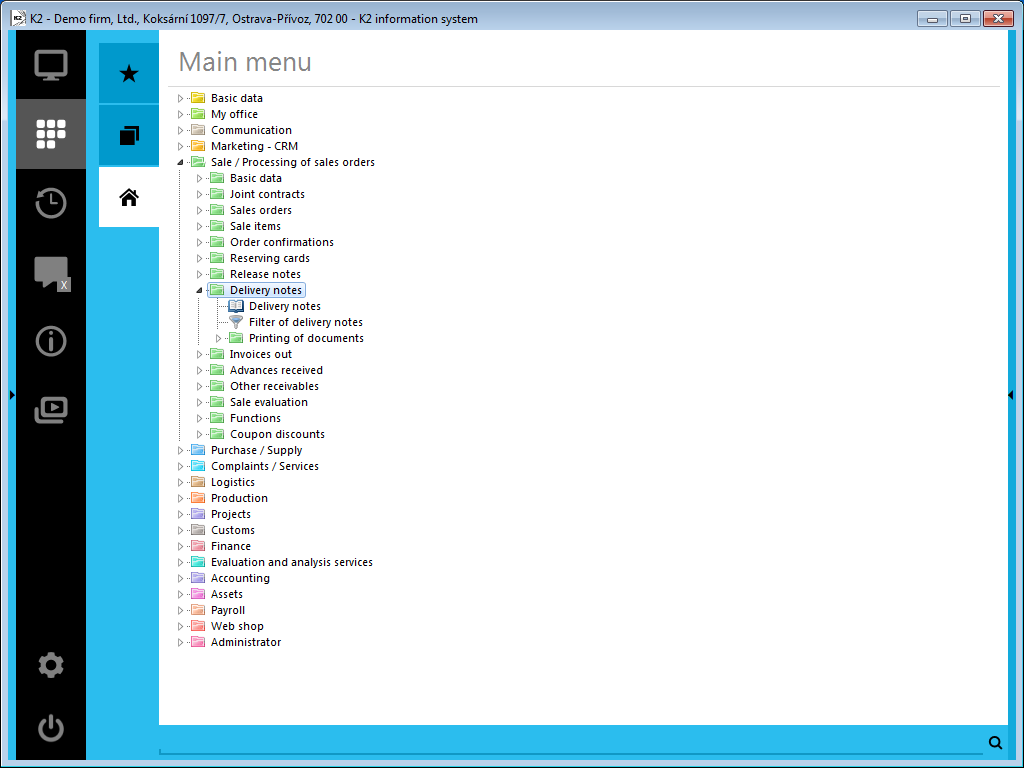
Picture: The open menu of the Sales / Processing of Sales Orders - Delivery Notes module
Book of Delivery Notes Out
The record of Delivery Notes may be useful if the Delivery Notes Out correspond neither to the Invoices or the physical release. This may appear e.g.at larger deliveries, where the Delivery Note (the protocol on receipt of articles) may be signed after the actual physical receipt of articles. In that case, one may use this database to create a record and monitor which article has had the Delivery Note signed already.
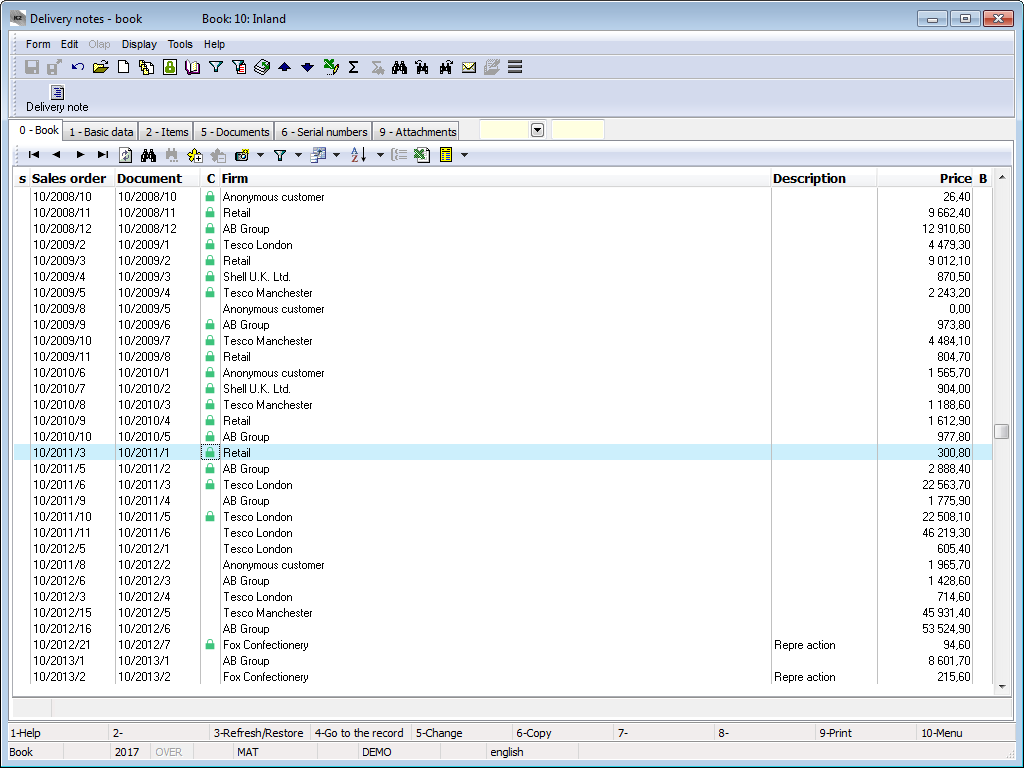
Picture: The Book of Delivery Notes Out
Delivery Note Out Document
Basic Data (1st page)
This page of the Delivery Notes serves for the basic data registration.

Picture: Delivery Notes Out 1. Page
Field description:
Contract |
The number of the superior document, so the number of the Sales order that the Delivery note is linked with. If the Delivery note has been issued as the free document, this field is empty. |
Addresses |
The button to display an addressee or the superior company. Closer description is in the chap. Addressee. |
Delivery Note |
The book, business year and number of the delivery note. |
Status |
The field for selecting from a code list that enables filtering of documents according to the selected status. |
Customer |
Name of the customer who the Delivery note is issued for. |
Prices |
The total amounts of the Delivery note. In Gross price, Net price, and the amount of VAT are stated in this row. |
Currency |
The flag indicates that the document is issued in foreign currency. |
VAT |
If the option is checked, the document includes VAT. |
It is possible to assign random types and kinds of the notes tothe Delivery notes, eventually you can use the Header text or the Footer text. Further work description with The notes is listed in the Basic Code Lists and Supporting Modules K2 – Notes chapter The Internal Customer Text tab serves to display the customer's internal text. There are also the Tasks and Activities tabs. A closer description of work with the folders is stated in the Tasks - Document Folder and the Activities - Document Folder chapters.
The basic data of the header are stated in the Data tab.
Field description:
Cost centre |
The cost centre covered by the delivery note. |
Contract Code |
A random numeric or character code that serves to sort company activities. |
Device |
A reference to the Device book. It is copied from a Sales Order into the subordinate documents. |
Code 1, Code 2, Officer |
The fields enable user identification, and eventually a link to the Officers book. For further description, see the Basic Code Lists - Code 1, Code 2, Officer chapter. |
Form of order |
In which way the order has been made. |
Payment Method |
The method of payment for the withdrawn articles. Note: The payment method can influence the Invoice rounding. For further description, see the Rounding of Domestic Invoices Depending on the Payment Method methodology. |
Shipping Method |
Shipping method of goods. |
Method of transport |
Method of transport of goods. Button |
Accepted |
The name of the employee who has accepted the goods. |
Exchange Rate |
If the Delivery Note is issued with a foreign currency (the Currency field is checked), the currency of the document and the exch. rate for recalculation are entered into this field. Here, it is displayed from the Sales Order only. |
Matching Symbol |
This field serves for setting the matching symbol definition of the accounting documents (see the Accounting - Matching Symbols chapter). |
Delivery Terms |
The records of Delivery Terms. In the case of a free document, these will be pre-filled in with the data in the Customer card. If you create a new document from a Sales Order, it will be pre-filled in with the data from the Sales Order. |
Price Group |
The price group of the document header according to which the selling prices are determined. This price group is copied into the individual document items. |
ID card No. |
The field is used for identification of the person who handed the goods over. |
Licence plate |
The licence plate of the car which carried the goods. |
Plan Type |
A plan type that is defined in the Book of Sale is entered into this field by default (see the Basic Code Lists and Supporting K2 Modules - Plan Type chapter). The plan type serves for classification of documents. |
Date of Issue |
The date of issue of a Delivery Note. |
Delivery Date |
The delivery date of goods. The date from this field is copied to the Desired field in the Sale item when creating document. |
Description |
A random description of the document. |
Created |
The name of the employee who has issued the delivery note. |
Changed By |
The date and the name of the user who made the last change. |
Items (2nd Page)
The articles that are delivered to the customer are stated on the 2nd page of a Delivery Note. We insert a new item in the Change or in the New record by key Ins. If you issue an unassigned document, the Sale Item form is displayed, into which you can select a required article and enter the required data. If you issue assigned document, after pressing Ins select the items from the Header Items book.
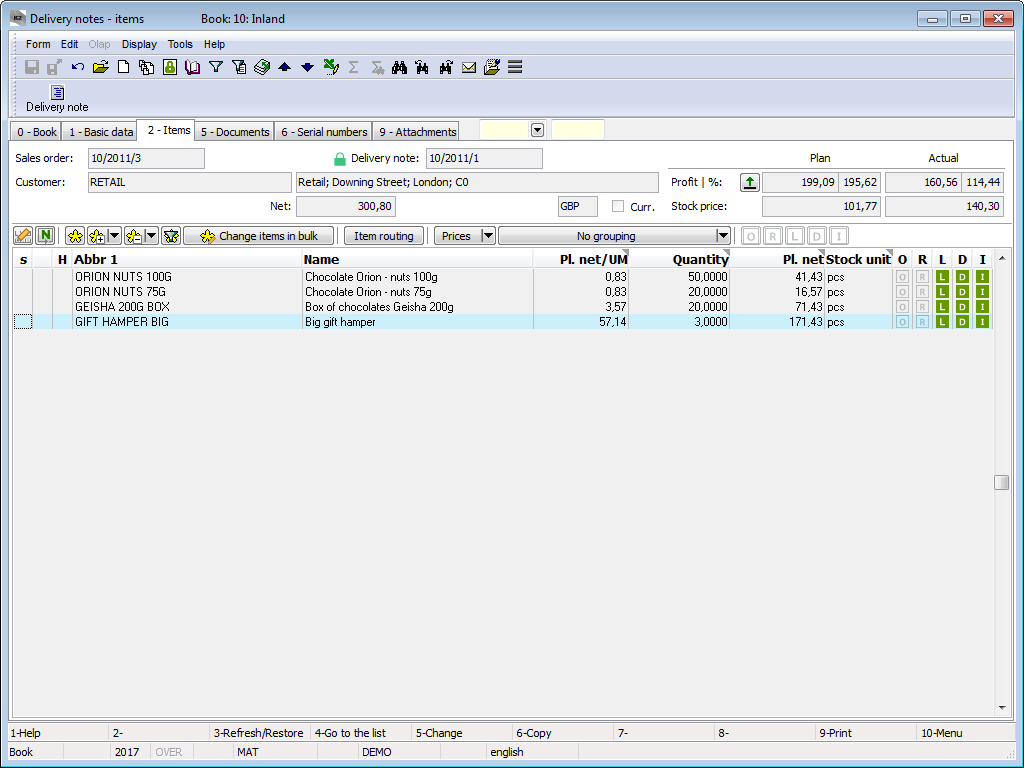
Picture: Delivery Notes Out 2. Page chapter).
The Sale Item form can also be activated by pressing the Enter key on the individual items of a Delivery Note, either in the Changemode or in the The Browse mode. In addition, the Change mode allows you to edit the required data.
Values in the document items, including discounts, can be adjusted in bulk with the Bulk Change of Items button in the Change mode. For further description of this function, see the Bulk Edit Document Items and Purchase and Sale Items chapters.
Documents (5th Page)
On 5. page of the Delivery Note card, an overview of all documents that are bound to this document by means of a superior document (order) is given. You can move between the individual documents by pressing Ctrl and the initial letter of the document simultaneously. It is also possible to display the selected document by pressing the Enter key.
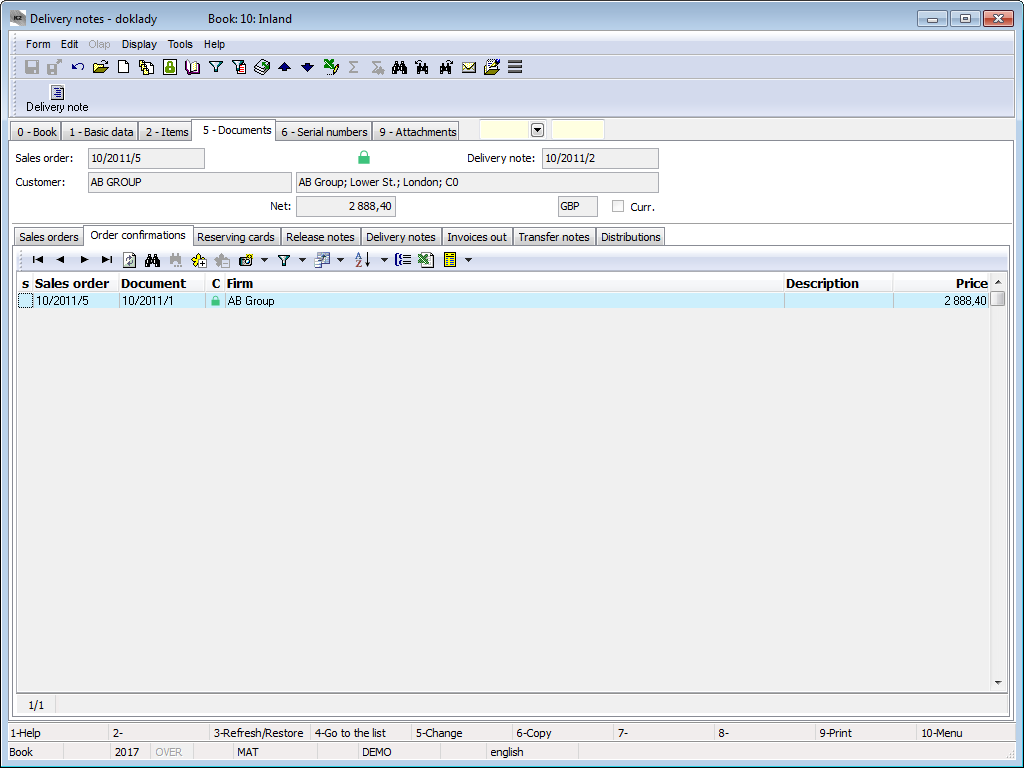
Picture: Delivery Notes Out 5. page with the open Orders received tab
External documents (9th page)
On 9. page, it is possible to Delivery Notes can be assigned to documents. Further work description with the attached external documents and documents is stated in the chapterBasic Code Lists and Supporting Modules K2 – 9th Page.
Functions of the Delivery Notes Out Module Menu
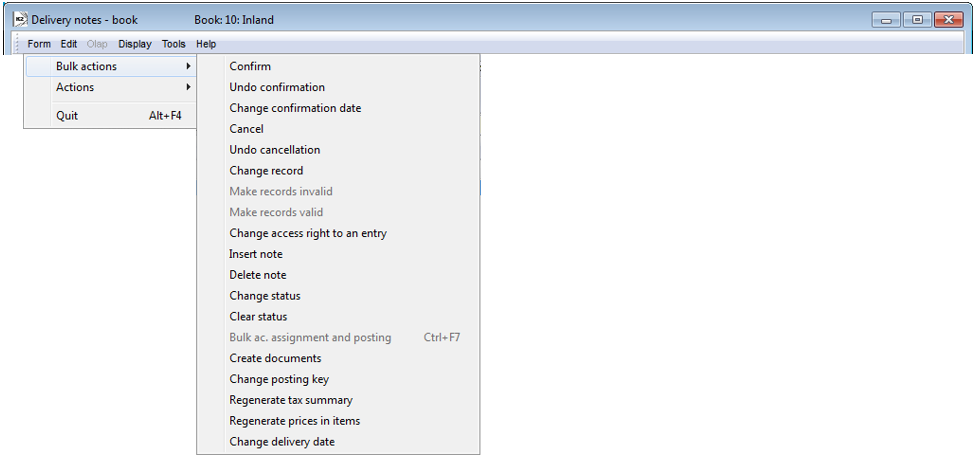
Picture: Functions of the Delivery Notes Out Module Menu
Form - Bulk Actions:
Change Status |
Allows to change the Status field of the selected entries in bulk. |
Change Delivery Date |
On the unconfirmed Delivery Notes Out, this function enables to edit:
DPH and Gross amounts will be recalculated after changing VAT rate. If there is an unconfirmed Invoice Out or an Order Confirmation on an item of a Delivery Note, the amounts on these documents will be also changed. |
Reports - DELIVERY NOTES
Delivery Note
Process No.: EXP002 |
Report ID: SZAK058 |
File: DLV_DOK01='AM' |
Report description: Delivery Note. The report enables to save parameters into the "*.xml" file. Bulk export into the "*.pdf" file and sending by email is possible. |
||
Address in the tree: [Sale / Processing of Sales Orders] [Delivery Notes Out] [Print Documents] |
||
Report parameters:
BarCode - No Yes - a bar code is displayed. |
Batch - No Yes - batches for an item are displayed. |
BatchAttr - 0 0 - nothing is displayed; 1 - batch parameters are displayed; 2 - required batch parameters are displayed. |
BusinessRegister - 1 Information about the Business Register from the Own Company Settings is displayed. 0 - does not display information about the Business Register, 1 - displays a maximum of two lines of text about the Business Register, 2 - displays a maximum of four lines of text about the Business Register. |
CodeAndCentre - 0 The cost centre and the code are displayed according to the settings: value 0 - nowhere, 1 - in the header, 2 - in items, 3 - in both places. |
CombineOrigItem - Yes Yes - merges the items with the same "OrigItemF" (if it is not different in price and other attributes). |
Contacts - 1;Addr;TaxNum;Tel1;Fax1;Email1;WWW The parameter has a total of 10 positions, the first three are fixed: 1. position: a user whose contacts from the user card (telephone, mobile, fax, email) are printed. Options: 0 - no user contacts, 1 - the user who has issued the doc., 2 - the currently logged in user, who prints the documents. 2. position: "Addr" - if it is specified, a company address is displayed. 3. position: "TaxNum" - if specified, the ID-No. and VAT Reg. No. are displayed. 4th - 10. position: listed types of electronic addresses of the own company (i.e. there may be up to 7 types). Example: (Contacts - 1;Addr;;TEL1;FAX1;WWW1): The Company Address will be displayed, behind which are the contacts from the user card, (tax numbers are skipped by an empty string on the 3rd place), then there are electronic addresses with Tel1 type, Fax1, WWW1. Note: If one piece of data is suppressed, there is no vacancy. Nevertheless, the default order in the report is always as follows: address, Tax No., user contacts, entered electronic addresses of own company. |
DefaultExport - No This is described along with other export parameters in the Report Parameters for Bulk Sending via E-mail chapter. |
Description - Yes Yes - information from the Description field from the 1st page of the document is displayed. |
DescriptionFromItem - Yes Yes - a supplement that is entered into the Description field in a document item is displayed. |
Discount - Yes Yes - a discount entered in item is displayed. |
DraftLabel - Yes Yes - if a document is not confirmed, "DRAFT" text is displayed in the background of a report. No - "DRAFT" is not displayed. |
Export_... - various parameters The report also includes export parameters described collectively for all documents in the Report Parameters for Bulk Sending via E-mail chapter. |
FormerInvoice - 1 It displays a reference to the original invoice in the form: 0 - reference number, 1 - number, 2 – number and reference number when printing an invoice as a Credit note. |
Interactive - No No - an initial form to enter parameter values is displayed. |
JCKindItem - A list of kinds that are printed in a tree of Job Cards (you have to separate more kinds by a semicolon). |
JCTreeLevel - 1 0 - all the levels of Job Cards are displayed for items, 1 - without Job Cards 2,3,4... - number of levels. |
K2Info - Yes Yes - displays an informative text about the document issued by the K2 system. |
KeepEnvelopeFormat - No No - the blank space under a place for envelope window is hidden. The saved place is multiplied, if the "ShowBarCode" parameter is set on "No". Useful if the user does not use the window envelopes and does not want to fold the printed document into an envelope according to the cam line guide of a document. Yes - the place is not hidden - the line between items and the address part will always be in one third of the page. |
LangAccordToParams - No If the report has to be printed in a language that is set in the "Field Language" and "Report Language" parameters, you have to set the value of the parameter to "Yes". |
LeftEnvelopeWindow - No Yes - the address of a customer is printed on the right side (determined for sending documents by mail in abroad where a window for envelope is on the left side); No - the address of a customer is on the left side. |
LeftShift - 5 By how many mm the edge of the report is shifted to the left (sets the print on a printer). |
Location - No Yes - the location is displayed. |
LogoPictureFooter - 0 Parameter adjusts the footer logo display. If the parameter is empty, the footer logo is displayed according to the parameter settings Picture in Footer in the function Administrator - Administration of Own Companies. 0 - nothing is displayed, but a place is kept vacant (for a header paper), 1 - neither picture nor free place. File name with png suffix - specific picture in the Pictures directory of the given company. |
LogoPictureHeader - The parameter corrects the logo header. If the parameter is empty, the header logo is displayed according to the parameter settings Picture in Header in the function Administrator - System - Administration of Own Companies. 0 - nothing is displayed, but a place is kept vacant (for a header paper), 1 - neither picture nor free place. The conditions are to set the parameter KeepEnvelopeFormat to No. File name with png suffix - specific picture in the Pictures directory of the given company. |
NumberOfItem - 1 0 - no number is displayed, 1 - the number of a Sales Order item is displayed; 2 - the Purchase Order number is displayed. Always in the "#001" format. |
NumberOfOrders - 0 0 - the order number appears only in the header, 1 - the order number is both in the header and in the items, 2 - the order number appears only on the item, 3 - the order number is displayed in the header and only on the items linked from another sales order. |
OneLineItem - No Yes - the document item is always displayed on 1 row. |
Price - 0 0 - no prices for the items are displayed, 1 - the planned price is displayed, 2 - the invoiced price is displayed, 3 - the stock price is displayed. |
ProportionalFont - Yes Yes - supplements are displayed in the Verdana font type, No - CourierNew font type. |
SerialNumber - No Yes - displays the serial numbers at the items. |
Sign - @Vyst;;; The parameter contains 5 positions: 1st position determines the person whose signature should be displayed. It may be a picture named according to the Logname of the user who has issued the document (@Vyst) or who prints the document - i.e. according to the current login (@akt) or the current Logname.
The value entered in the Stamp field in Administration of Own Companies is used by default. The path and the name of the file is entered here. The path may be entered by using the alias. Instead of entering the specific file name, it is possible to use %s. The picture must always be in the xxx.png format. If it is not filled in the Administration of Own Companies, the file will be searched in the Picturesdirectory.
An example of an entered task in the Stamp field in Administration of Own Companies: via alias: k2*DEMO\Pictures\stamp.png (searches the picture in the Client's path. The file stamp.png in the Pictures directory) via %s: k2*DEMO\Razitka\%s.png (the value entered this way enables to display signed bitmaps to all users who issue documents or are currently logged in and have the file in the PNG format in the directory (in this case the user created Stamp directory).
2nd position: picture height. 3rd position: distance from the left edge. 4th position: distance of a picture from the upper edge of the given section. 5th position: picture width. Example: (Sign - @vyst;27;47;0;83) prints the signature of the user who has issued the document, height is 27 points, left indentation of 47 points, by the upper corner. The picture is 83 points wide.
If the parameter is set to 0, the stamp will not appear. |
SortBy - The field is filled with the value of the field from Sale items (e.g. C_Zbo;Zkr or CF_CeJePlM). Items on a document will be sorted according to the parameter value. Parameter is empty by default. If the value of this parameter is specified, the items are not combined even if the CombineOrigItem parameter is set to Yes. |
StateOfOrigin - No Yes - a code of tariff and a country of origin are displayed for the items. If it is filled on a batch, information from the batch are displayed; otherwise the data from the Article card are displayed. |
SupplFromArticles - 0 - Nothing is displayed, Empty value - a Business Text from an Article card is displayed. If the parameter is filled in, and if there is an existing comment type on the Article card that is identical to the parameter value, the text of this comment is displayed. If the given comment type does not exist, the entered type of supplement from the notes on the Article card will be displayed (e.g. the DB type). If both comment and supplement type are identical, the comment has priority over the supplement. |
SupplFromCustomer - DZ 0 - Nothing is displayed, Empty value - a Business Text from a Customer card is displayed. If the parameter is filled in, and if there is an existing comment type on the Customer card that is identical to the parameter value, the text of this comment is displayed. If the given comment type does not exist, the entered type of supplement from the notes on the Customer (e.g. the DZ type). If both comment and supplement type are identical, the comment has priority over the supplement. |
SupplFromItem - 0 - Nothing is displayed, Empty value - displays the entered text from the Text tab from the document item. If the parameter is filled in, and if there is an existing comment type on the document item that is identical to the parameter value, the text of this comment is displayed. If the given comment type does not exist, the entered type of supplement from the notes on the document item will be displayed (e.g. the TX type). If both comment and supplement type are identical, the comment has priority over the supplement. |
SupplFromClient - TEXT The TEXT value displays information from the General information field from an own company. Otherwise it displays supplement type from the Client parameters. |
Title - The entered value of the parameter is displayed as a report title. If the parameter is empty, the original name of a document is printed (e.g. Invoice). |
TotalAmount - No Yes - information about the total amount is displayed. |
TotalItems - No Yes - information about the total number of items is displayed. |
Weight - Yes Yes - the weight of individual items and the total weight of a "document" are displayed. |
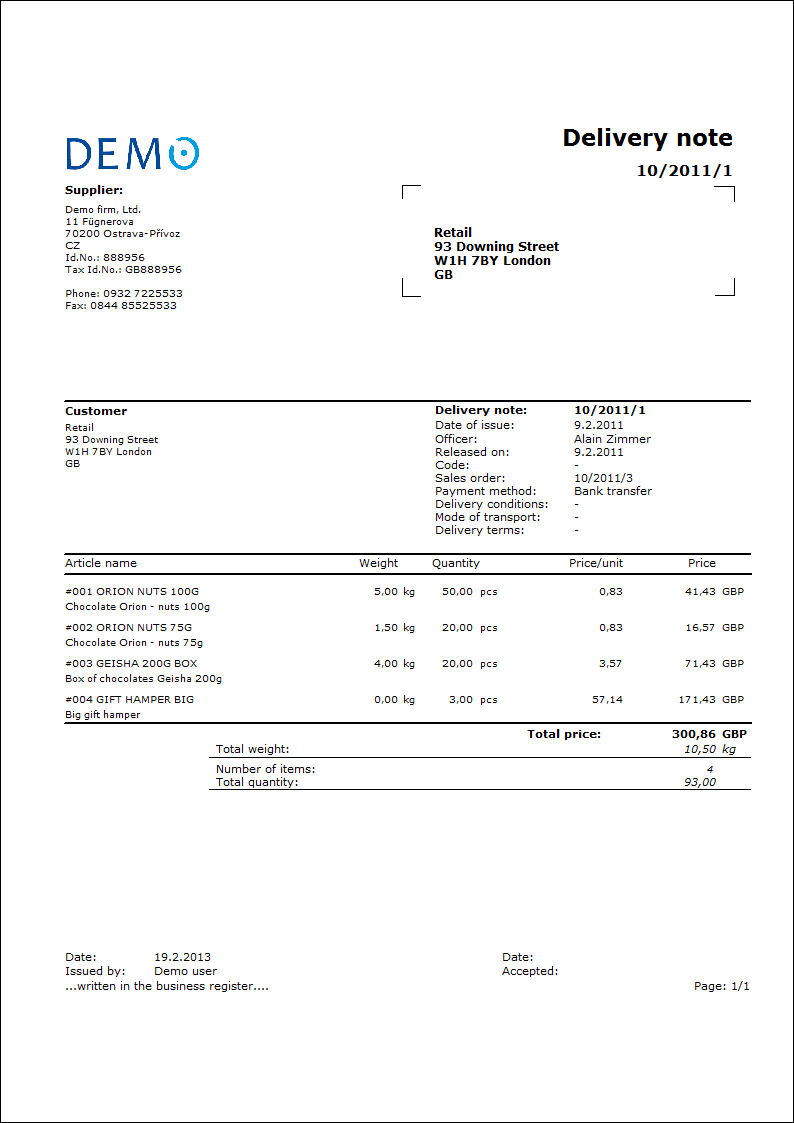
List of Delivery Notes
Process No.: EXP002 |
Report ID: SZAK059 |
File: DLV_SEZ01='AM' |
Report description: List of Delivery Notes Out. |
||
Address in the tree: [Sale / Processing of Sales Orders] [Delivery Notes Out] [Print Documents] |
||
Report parameters:
Without parameters.
|
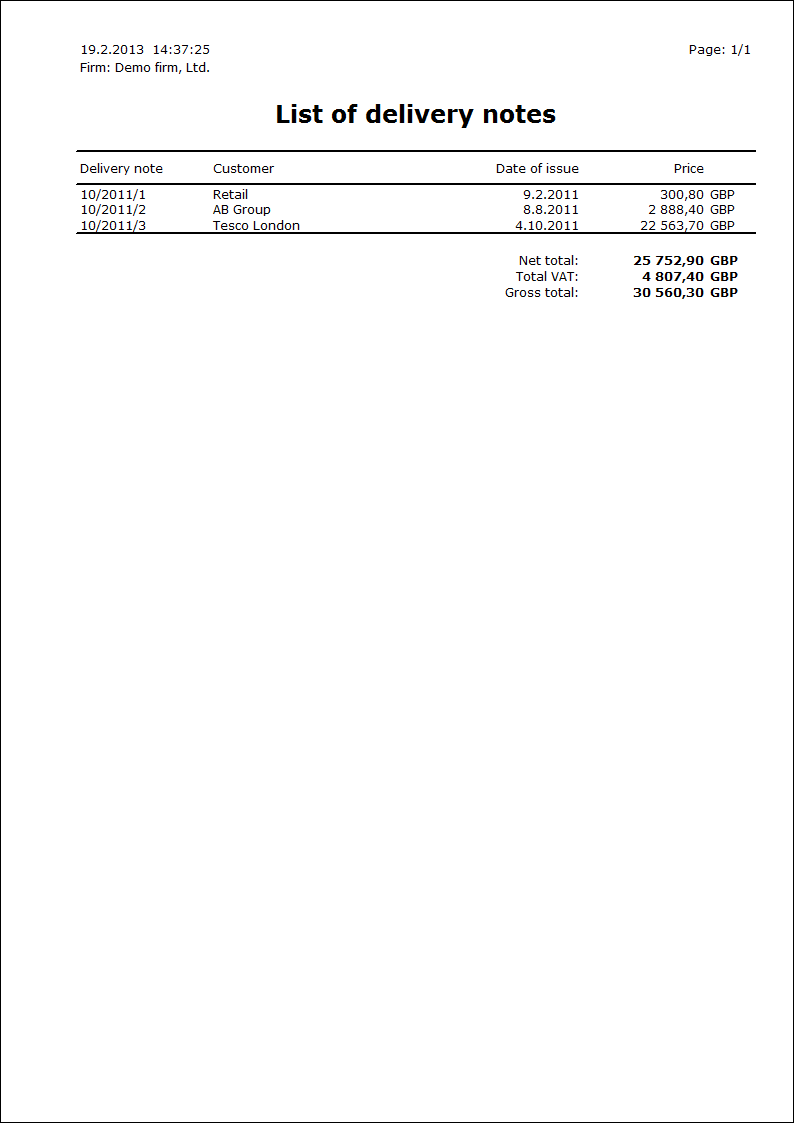
 next to the Method of transport field is mainly related to eshop. If there is an article where the
next to the Method of transport field is mainly related to eshop. If there is an article where the