Welcome to the K2 Help
K2 information system is a tool for managing the whole company. It is usedfor data entry, business process management and reporting for future strategic decisions. You can use it from production through warehouse management system, shop, economy, management evaluation to e-shop.
ERP system is very demanding for perfect control, so we constantly educate the users. We have basic user training, training for administrators and economic departments, web seminars, seminars and conferences. You can find all currently announced dates on our websites.
A very useful source is also our K2 TV with original content and records of completed events.
We also recommend the registration into K2 helpdesk. Here you can follow the news, communicate withother K2 users, take advantage of our customer support, download the latest versions, as well as information about corrected errors.
On-line help
On-line help is divided into6 sections for easy orientation in K2 system: User documentation, Technical Documentation, Script Catalog, Report Catalog, Other K2 Products and News in Version. Each of these contains the documentation within that particular area.
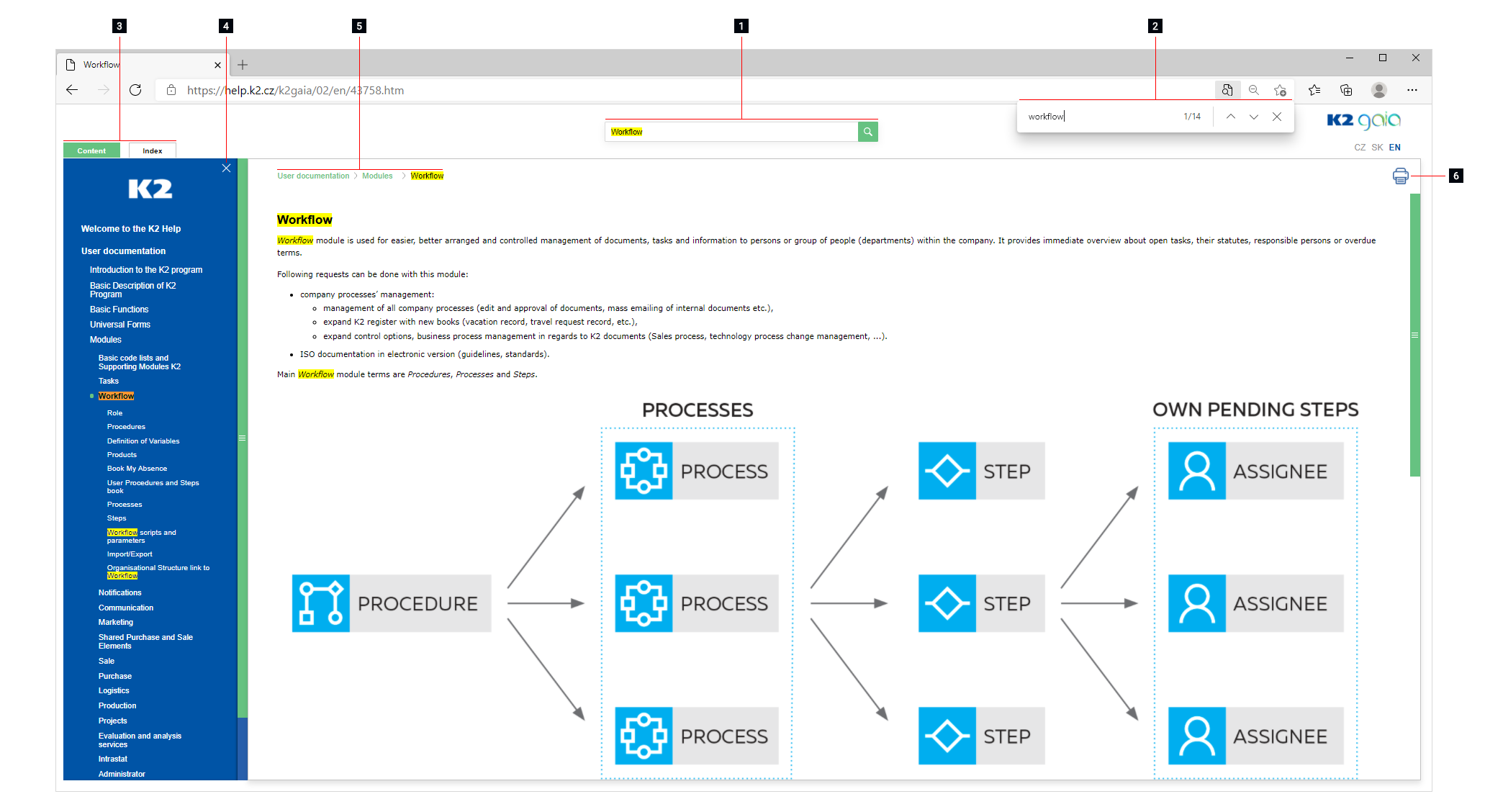
Picture: Description On-line documentation
1. In whole online help you can easily search for using the Search in box top of the screen. It searches single words and phrases. Search results have 100 records sorted by the best match:
- first it finds completed phrases in headings,
- then the whole phrase in the text,
- then particular words in headings,
- then particular words in texts.
Found expressions are highlighted in the text, you can use Ctrl+down arrow and Ctrl+up arrow to move between them. The Esc key cancels the search.
2. In Inindividual chapters can then be searched by Ctrl+F (the results are highlighted). Use the F3 key to move to the next found expression.
3. The left panel contains the Contents and Index tabs. On the Contents tab, you can click the left mouse button to switch to the selected chapters. Use the button ![]() to open all child nodes of the given topic and use the button to
to open all child nodes of the given topic and use the button to ![]() collapse the given topic. Index tab enables reduction search.
collapse the given topic. Index tab enables reduction search.
4. If you need full screen help, you can hide this panel by this button ![]() . To go back, just click on the Contents or Index tab or the icon
. To go back, just click on the Contents or Index tab or the icon ![]() .
.
5. Current location in online help illustrates in addition to the tree in left panel also crumb navigation located in top of the screen. Displays the corresponding elements up and down in hierarchical tree, from the selected chapter to top level in the tree.
6. For your own use, you can print any required help page with the icon ![]() .
.