User roles
Rights groups are created for individual users in the User Roles book. Users who are to have the same rights will have one user role in which the rights will be defined.
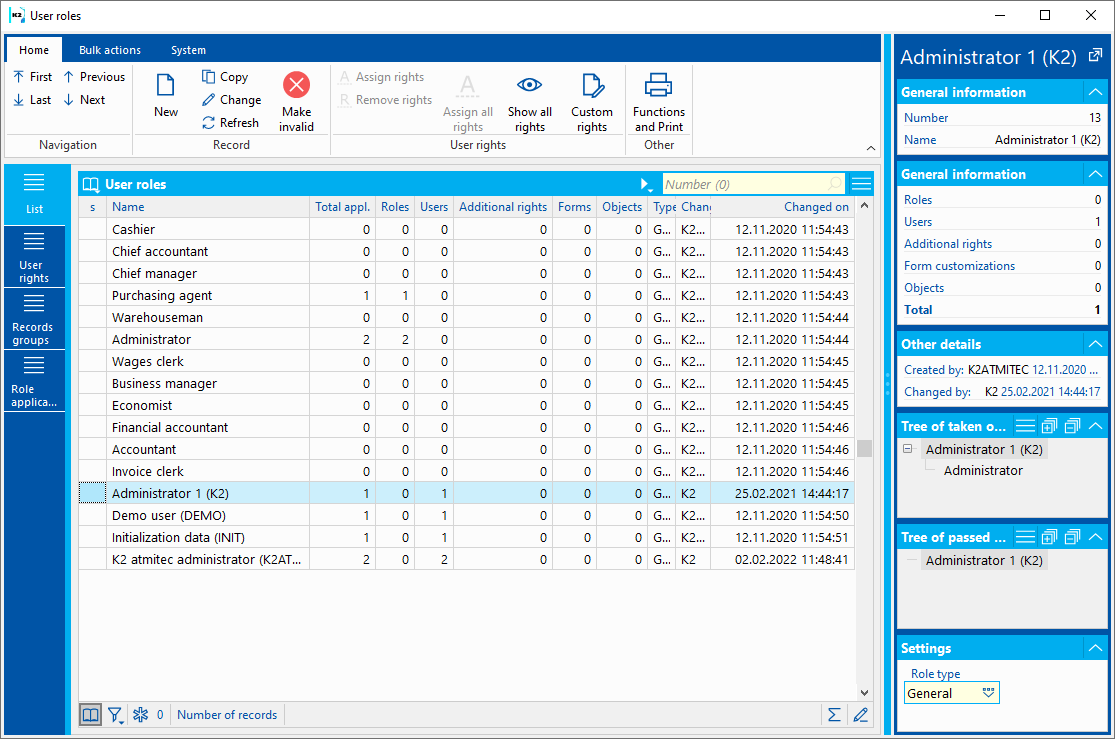
Picture: User roles book
The List tab provides an overview of all user roles that are created. We can create a new role here using the Insert button or also via the New button in the ribbon, which can be found on the Home tab. You can cancel the use of the role via the Invalidation button or by pressing the F8 key.
The Usage column shows the number of users assigned to the role. If the role is not applied to any user, it can be deleted. The role, or Use the keyboard shortcut Ctrl + Space to select the roles you want to delete. The deletion is started via the Bulk Actions tab.
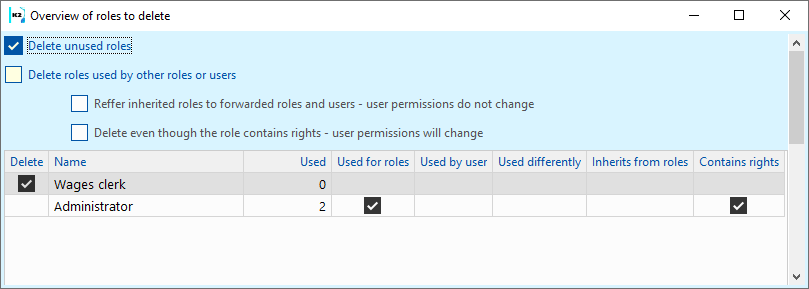
Picture: Delete a user role
Fields Description:
Delete unused roles |
A role that is not used by any user is simply deleted. |
|
Delete roles used by other roles or users. |
The role we want to delete is used by the user or another role. |
|
|
Pass inherited roles to forwarded roles and users. |
Users' rights remain. Role is deleted. |
|
Delete even though the role contains rights. |
The rights of the role will be deleted for the users. Role will be also deleted. |
The group role listed in the Purpose column was created by conversion from user groups in K2 luna. In terms of function or purpose, all roles can have the same purpose regardless of this division. IS K2 does not distinguish anywhere, whether it is a group role or not, it only serves for better orientation of the administrator during the transition from K2 luna to K2 gaia.
Role rights can be compared easily via the Record Comparator.
Custom rights
On this tab we define the rights of the User Roles.
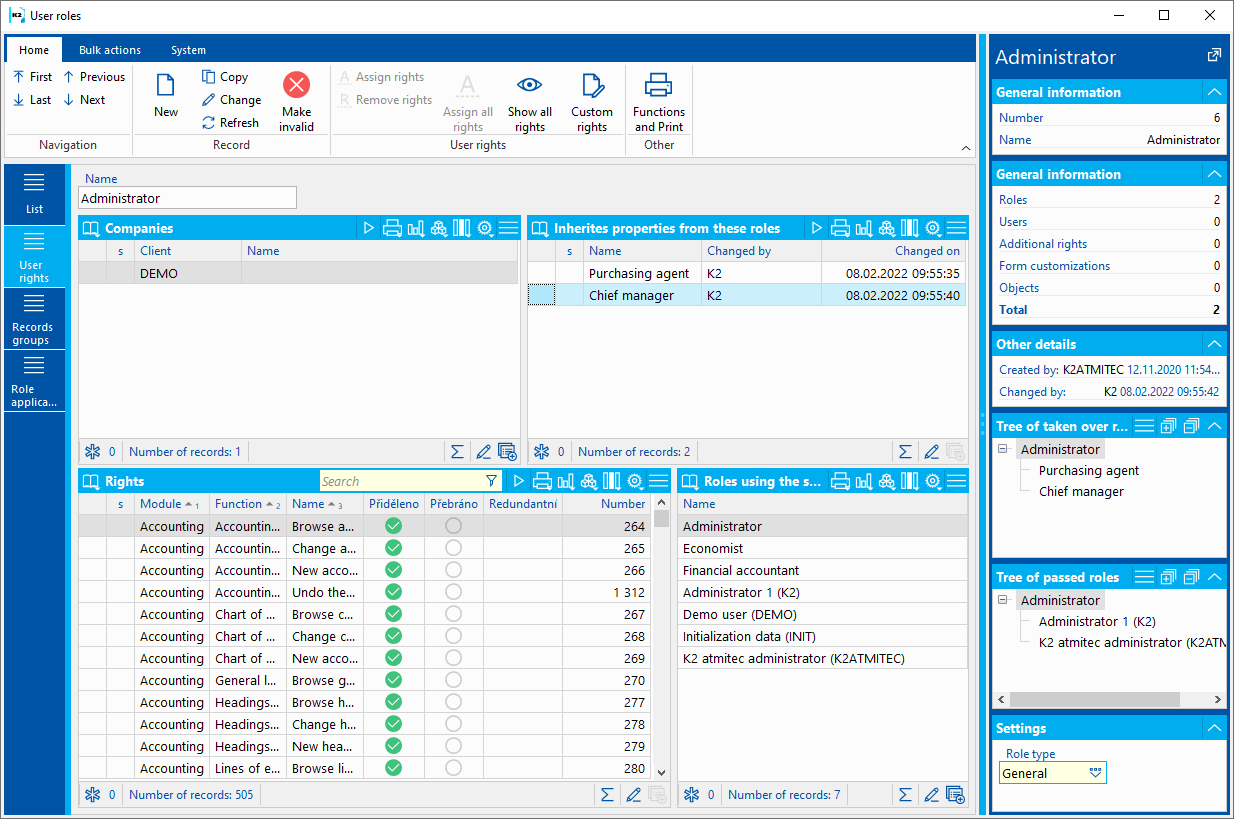
Picture: Custom rights
Fields Description:
Companies |
It is possible to define for which company the user role with selected rights is defined. |
It takes over the properties of these roles |
List of roles that are part of the role. These roles can also be seen in the Retrieved Roles Tree. |
Rights definitions |
Summary of all user rights. In a change, rights can be easily assigned or removed. |
|
The Redundant column indicates which rights are repeated for the role. We can simply delete these rights, the role already contains them. |
User rights roles |
Indicates which users have a specific right from the Rights Definition section assigned. |
You can see superior and subordinate roles in the inherited properties tree.
Press the F5 key or use the Change in ribbon option to switch to changing the given user role. The Show All Rights button shows us all the rights, which can also be seen in the Rights Definition section.
We can assign and revoke individual rights using the Assign Rights or Remove Rights button. We can assign All Rights to the User Role via the Assign All Rights in Ribbon option.
Records groups
On this tab, users are assigned rights for Record Groups with Read permission and Record Groups with Change permission.
Role use
On the role usage tab, we can see which roles the rights selected by us in the User Roles book pass. It also provides information about the properties that the role passes to those users.
The Used in These Additional Rights section lists additional role rights.
In the Used in Editing These Universal Forms section, information is provided when universal forms are stored directly on the role.
If we have created, for example, a filter that is saved to the user and the selected role, this information will be displayed in the Used in these saved objects section.
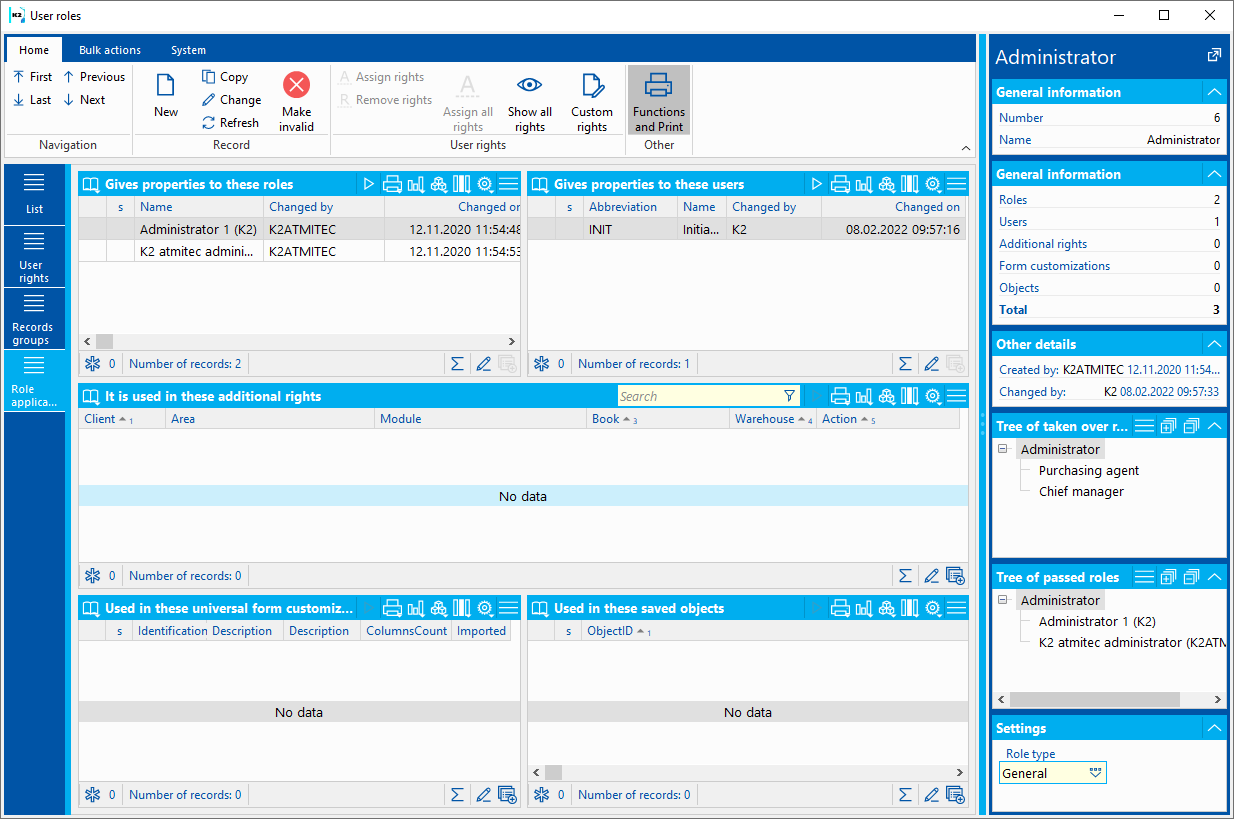
Picture: Role use
We will assign the created user role to the user in the book Users - security settings on the Roles and rights tab.
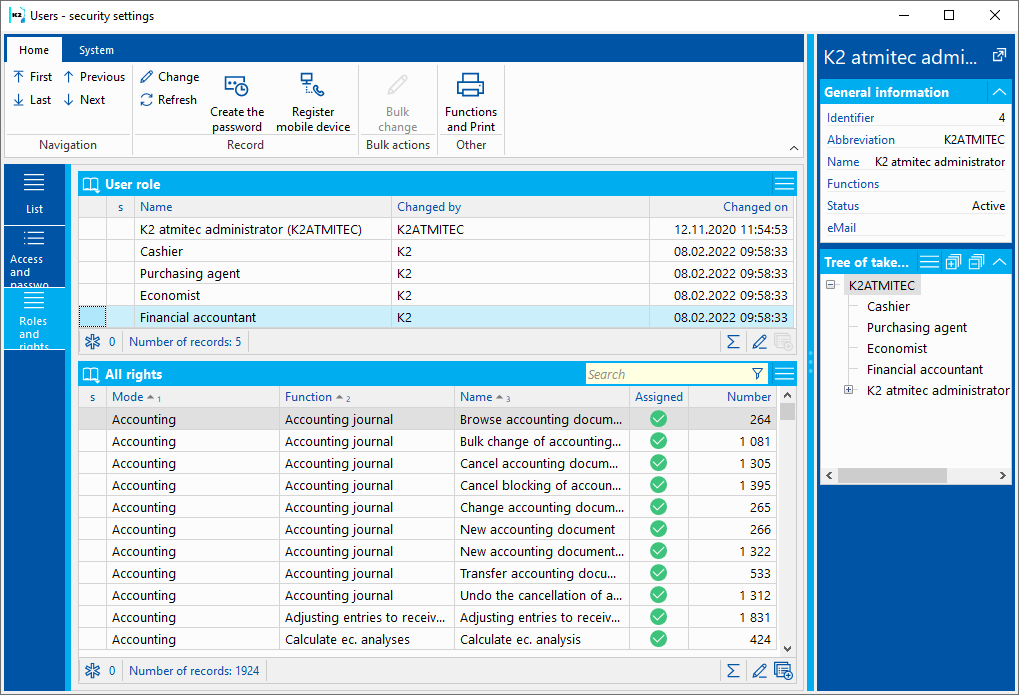
Picture: User - security settings
Delete user roles
The Usage column on the Basic Data tab shows the number of users who have been assigned the role. If the role is not applied to any user, it can be deleted. The role, or Use the keyboard shortcut Ctrl + Space to select the roles you want to delete. The deletion is started via the Bulk Actions tab.
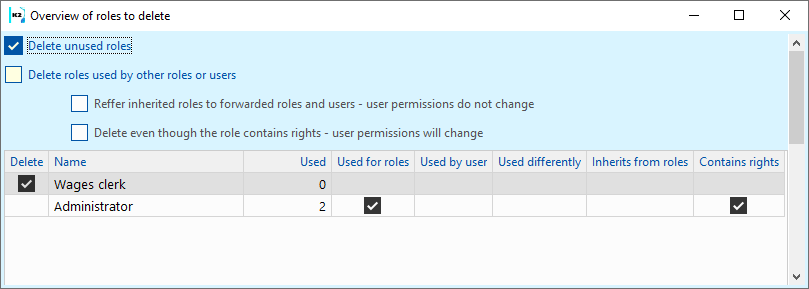
Picture: Delete a user role
Fields Description:
Delete unused roles |
A role that is not used by any user is simply deleted. |
|
Delete roles used by other roles or users. |
The role we want to delete is used by the user or another role. |
|
|
Pass inherited roles to forwarded roles and users. |
Users' rights remain. Role is deleted. |
|
Delete even though the role contains rights. |
The rights of the role will be deleted for the users. Role will be also deleted. |
The group role listed in the Purpose column was created by conversion from user groups in K2 luna. In terms of function or purpose, all roles can have the same purpose regardless of this division. IS K2 does not distinguish anywhere, whether it is a group role or not, it only serves for better orientation of the administrator during the transition from K2 luna to K2 gaia.
Role rights can be compared easily via the Record Comparator.