Password change
The user can set his own password for logging in to the K2 system. We will change the password via the Main menu - Administrator - Change password.
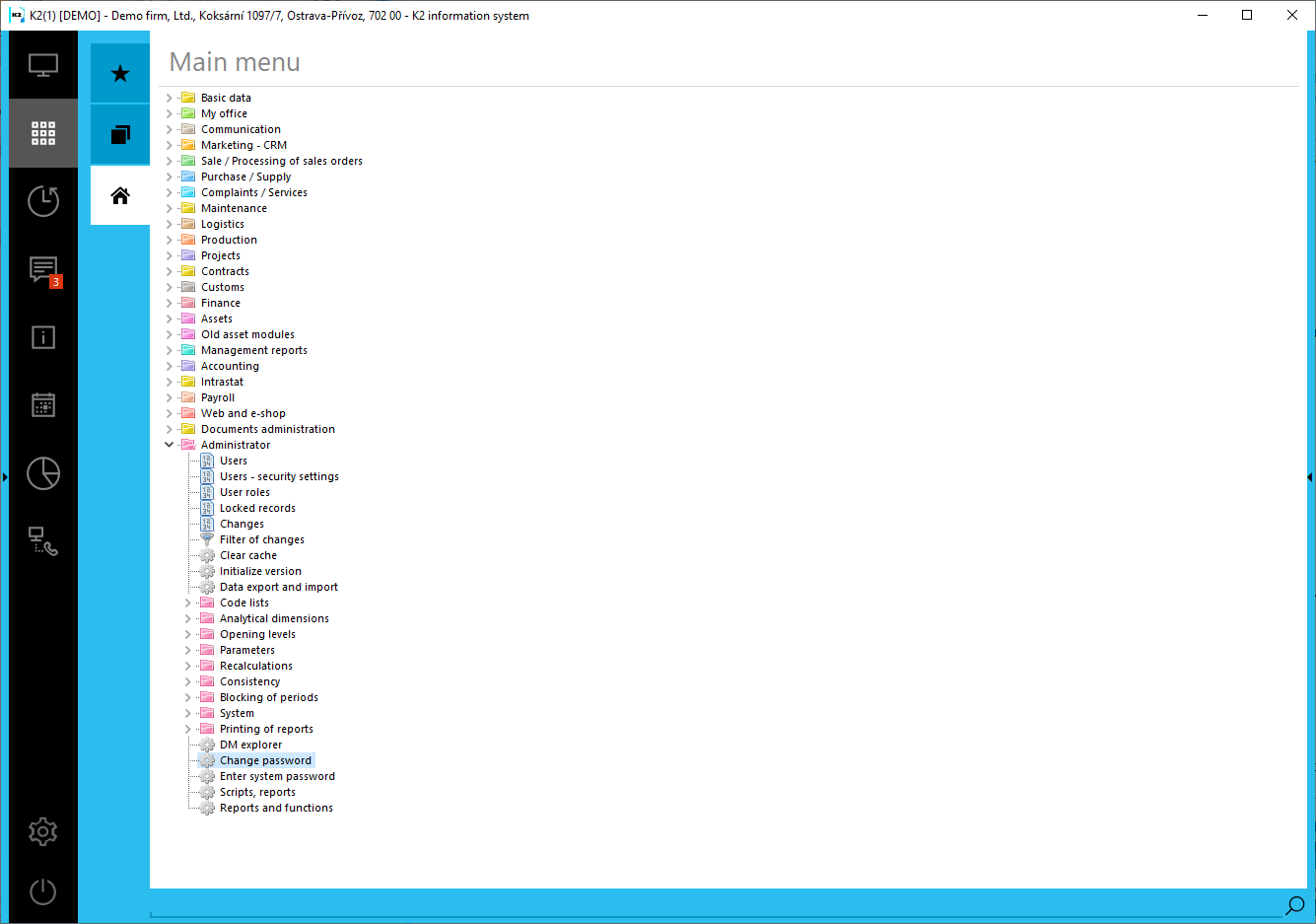
Picture: Password change
To change the password, we will see a form in which we enter the original and new password. Confirm by pressing the OK button.
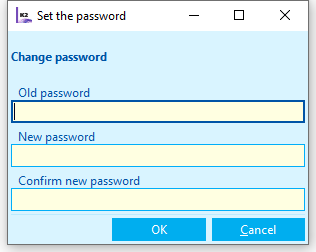
Picture: Password change
We can find out whether the password meets any defined conditions via the Main menu - Administrator - Users - parameters.
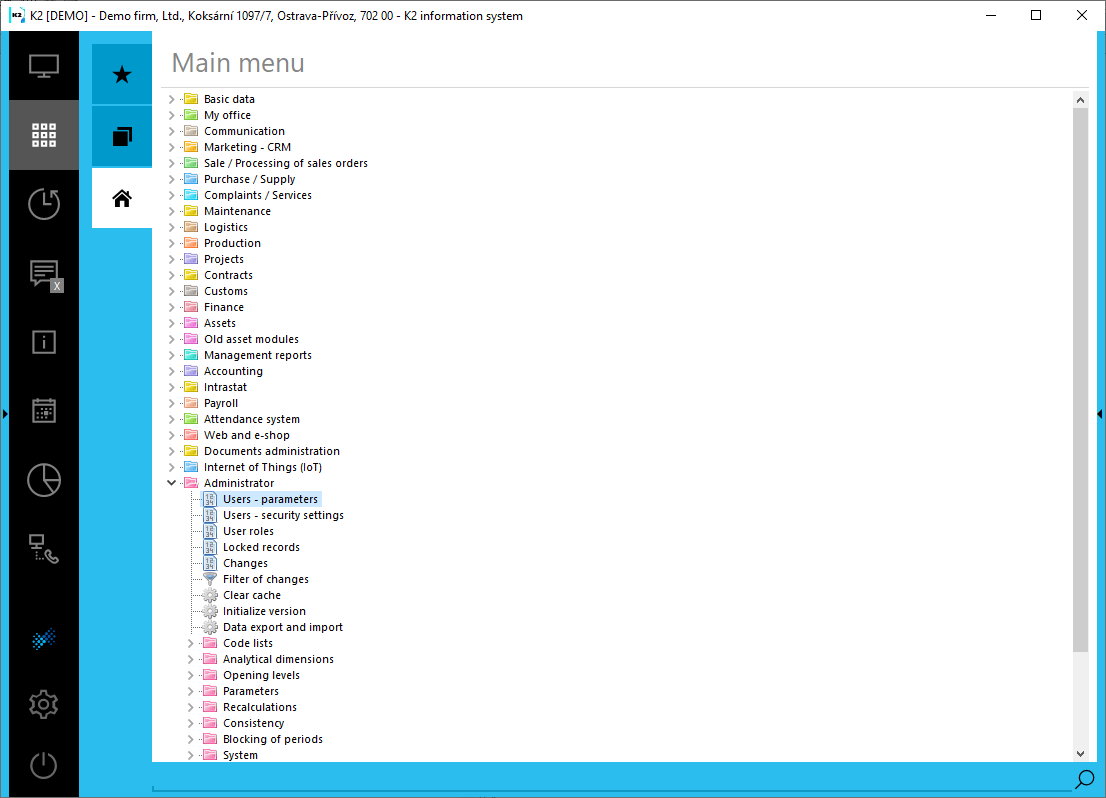
Picture: User - parameters
For each user, the password policy indicates whether the password is strong or weak. A strong password must be used to be able to log in to Web K2.
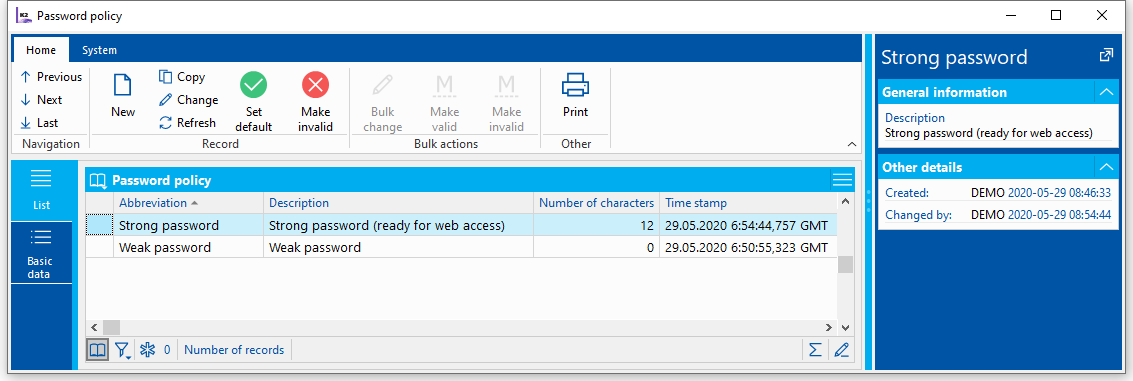
Picture: Password policy
The conditions for setting it are defined in the Basic Data of the password policy. Here, we can limit the validity of the use of the password, specify a minimum number of characters for the password, and prevent the use of any of the last six passwords.
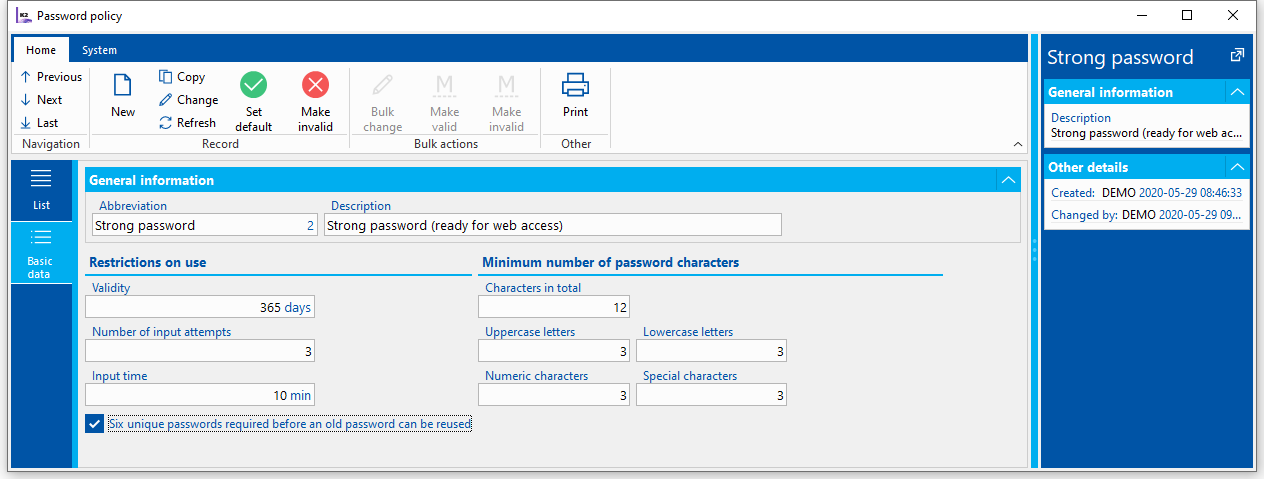
Picture: Strong password
Through the Administrator - Users - security settings we can see what password policy each user has set. We can mark records and make multiple password policy changes for multiple users at once. It also indicates which user is allowed to access the site, two-factor authentication, or their last activity.
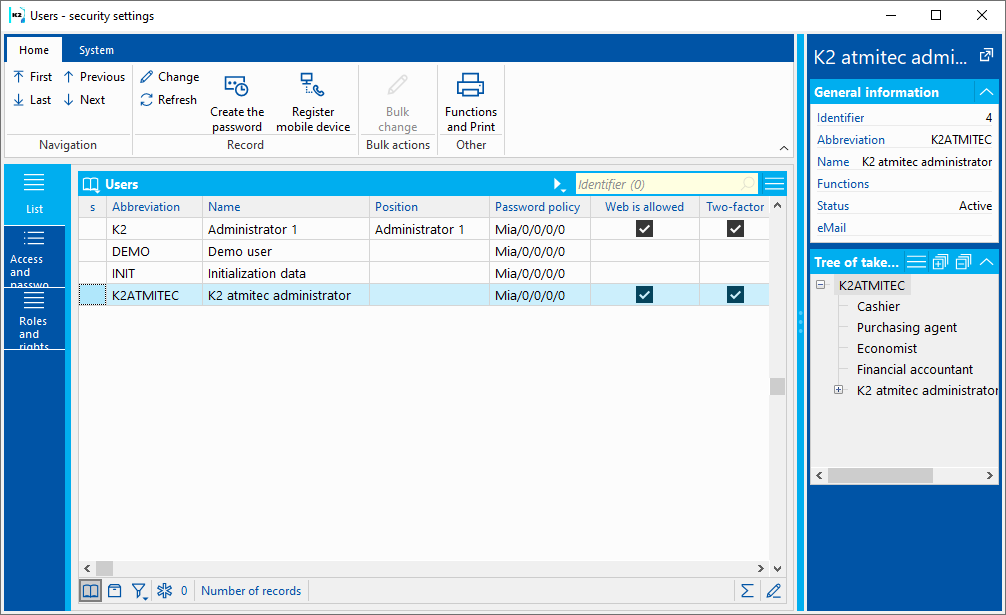
Picture: User - security settings
If the user needs to reset the password, we will use the Create password option and generate a so-called temporary password. The temporary password meets the conditions defined in the password policy (strong or weak). When logging in to the system for the first time under a temporary password, the user is prompted to change it.
You can also create a password via the Basic data of the selected user. The minimum number of characters for the generated password is 5. We do not generate an empty password. We copy the temporary password via Ctrl + V. We can then paste the copied password into an e-mail, notebook, ...
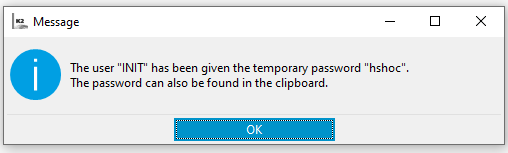
Picture: "Temporary" password generation message
The Basic User Information in the Security Settings book provides the same information as in the password policy, plus a password expiration message, the number of attempts to enter the correct password, and information about entering the first incorrect password. Here we will also set the user the option of logging in to Web K2 and two-factor authentication for access from the web.
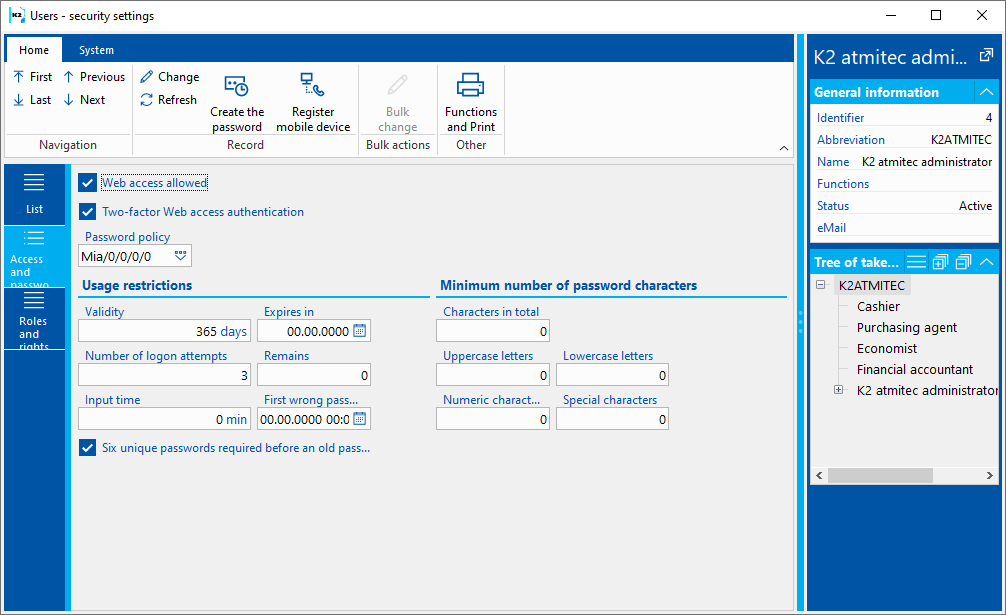
Picture: Users - security settings, basic data
If the user has set up a connection with a domain account, see Binding user K2 to a Windows login, this login will be canceled if the password policy is changed. The domain account will be unbound if we generate a new temporary password for the user.