Batch
Batches are used to distinguish the individual article deliveries or production batch.
Advantages of registration of batches consist of:
- the minimization of the article cards number (individual variants of an article are determined by batch characteristics),
- a detailed overview of the stock by individual characteristics of each individual delivery.
Batches book
We always call the Batch book for a specific Article tab: in the Article book with the Ctrl + F4 key, from document items by opening the Batch field, or from other places where there are fields with a link to batches. In this book there is list of batches relates to an appropriate Article card. Use the Ins key to create a new batch.
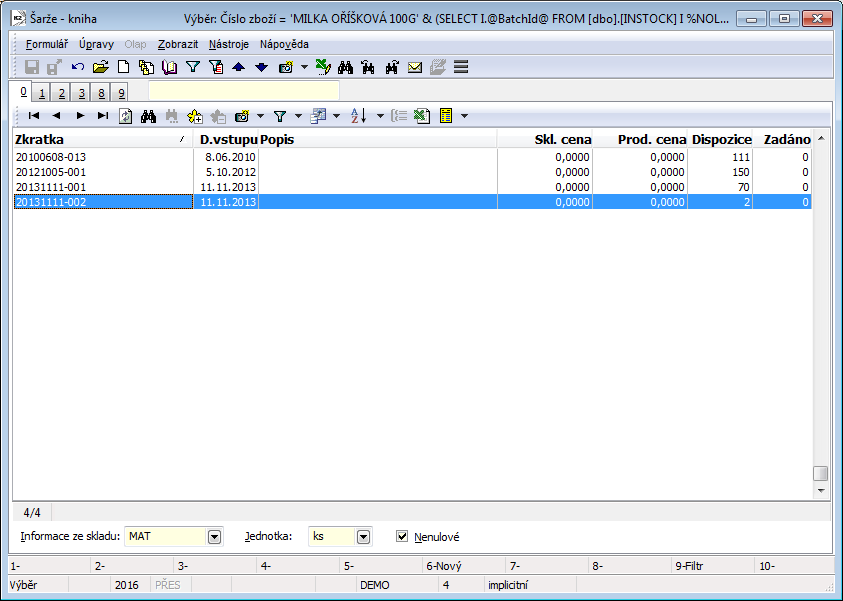
Picture: Batches book (display only batch with availability)
Field Description:
Information from warehouse |
Warehouse from which batch availability data are obtained. |
Non-zero |
By activating the option, only batches with a non-zero value of Availability or Entered will be displayed in the list. |
Basic Data (page 1)
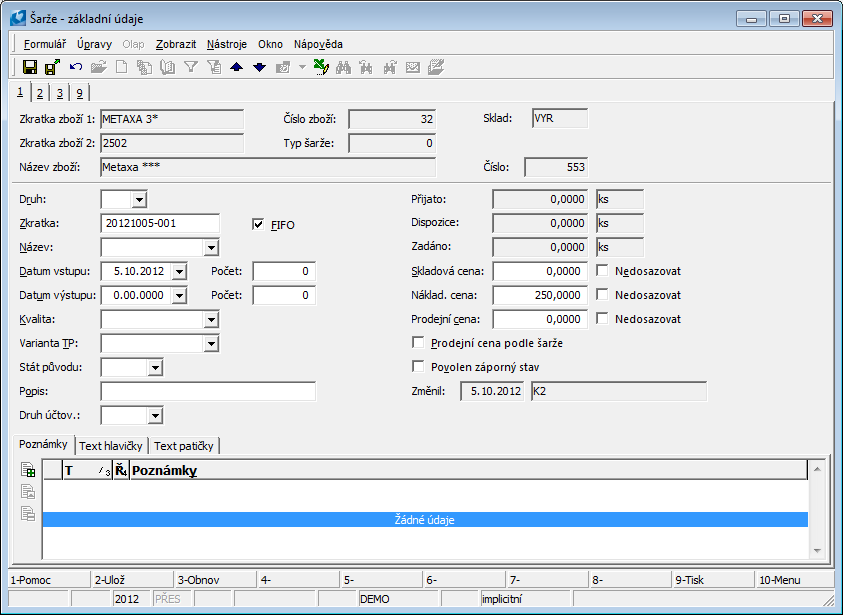
Picture: Batches - 1stpage Page chapter).
Field Description:
Type |
User codebook - possibility to define the type of batch. |
Work in progress |
Indicates a batch produced by the removal of intermediate operations (the removal of the last operation). Note: serves to ensure the correct sorting of levies on the 7th page of planning job cards. Furthermore, these batches are ignored to determine the price of the new batch at corrective receipts within inventories. |
FIFO |
An option whose activation specifies that the batch will be used when adding batches to FIFO dispensing. The FIFO field is checked by default when creating a new batch. A batch where the field is not checked will not be inserted in the document items, that means it will not be taken out. K2 evaluates the order of batches for dispensing according to the FIFO method on the basis of the batch abbreviation, see the description of the Abbreviation field. |
Abbreviation |
Abbreviation of a batch. In the K2 standard, the abbreviation consists of the date of creation of the batch and the serial number within the date. If three positions at the end of a batch abbreviation are used to determine the order (eg 20150625-999), then the order of the batches is indicated by adding the letters A to Z before this three-digit code (eg 20150625-A001). The batch abbreviation is decisive for FIFO removal. |
Name |
Batch name. |
Date of input |
Date of acceptance of the batch in the stock records. |
Date of output |
Field for entering the expiration date of the batch. |
Number |
the number of days (such as shelf life). |
Quality |
User codebook - possibility to define the Quality of batch. |
TP variant |
Routing variant If the batch is created at production completion of a new product, a routing variant of a completion job card is saved. |
Country of orig. |
Country of origin of an article. |
Description |
Description of a batch, e. g. receipt card number. |
Type of accounting |
Posting type - if specified on the batch, it takes precedence over the posting type on the Article tab. |
Received |
Indication of the quantity of goods in the "Received" status (after the first confirmation of receipt in case of double confirmation). |
Available |
Information on the availability of the batch in stock. |
Assigned on |
Information on the quantity of article in the "Entered" status (unconfirmed issue). |
Stock price |
Batch stock price Batches are valued only in the case of receipt at a warehouse where stocks are valued at "batch price". Batch is priced by price of a first receipt. If the receipt of a batch is made on more than one item within one document, then the batch is valued at the average price of the given items. |
Cost price |
Cost price of this batch. In the K2 standard, it is identical to the stock price of the batch. |
Selling price |
Selling price of this batch. In the standard, it is automatically pre-filled with the stock price of the batch. In the case of sales prices by batch, this price is adjusted on the sales documents by a surcharge defined in the sales prices of the articles (relative sales price). |
Do not change |
Choice for stock, cost and sales price. If the option is activated for the relevant price, then the specified price is considered manually defined and is not recalculated on the basis of documents. |
Selling price acc. to batch |
If the Batch Registration option is activated on the 1st page of the Article tab and at the same time the Sales Price by Batch option is activated on the 2nd page, then we will ensure that created batches will have this option preset and the final sales price of goods will be by batch (adjusted according to set price and product groups). |
Negative stock level allowed |
Enables a negative batch status in stock. |
Changed |
The date and name of the user who made the last change of the Contract. |
On 1 page of the Batch book, Is allowed in Browse mode to work with Note, using tabs Notes, Header Text, and Footer Text.
Batch parameters (2nd page)
List of defined properties displays on the 2nd page of batch card with the appropriate values for an individual batch.
Use the Alt + H key to display the history of values of individual parameters.
Parameters can be changed only if the Change batch parameters user right is set (see Code lists / Batches / Change batch parameters).
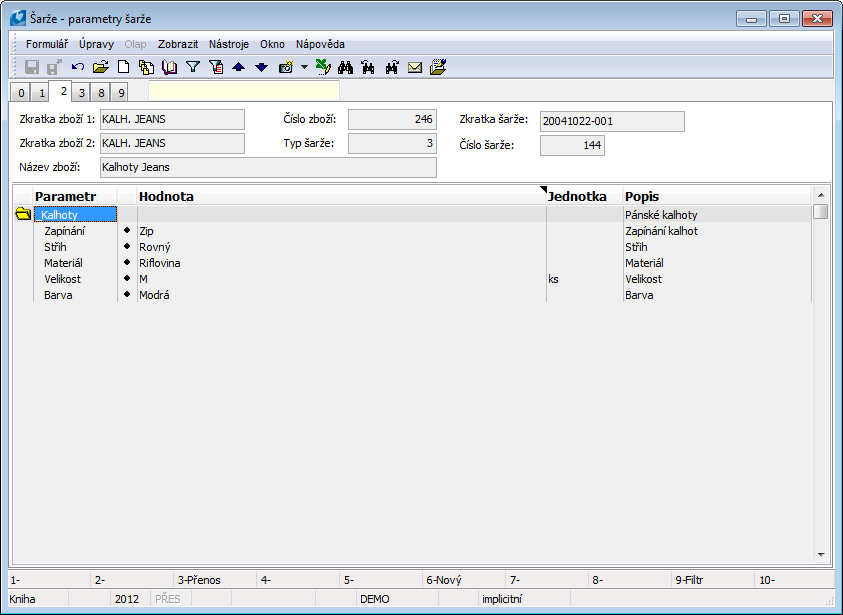
Picture: Batch - 2nd Page chapter).
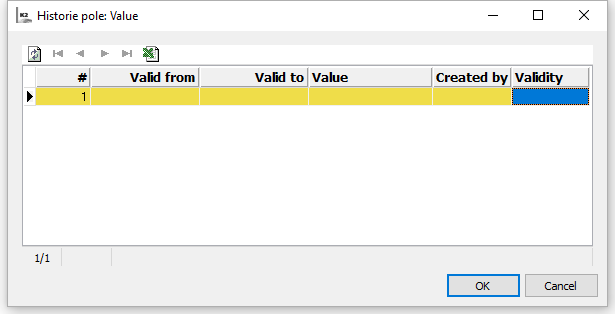
Picture History of batch parameter values
Price by type (3rd page)
If it is a product or semi-finished product, then this 3rd page is used for the breakdown of the batch price according to the types of articles, which form the batch price according to the calculation formula. The decomposition is counted by the Stock recalculation function. It will count a planned, a stock and a cost price of a batch according to the appropriate costing models from a job card. You have to activate the Batch price acc. article categories option on the 2nd page of the Client parameters for counting of a batch price according to the items of a costing model.
Note: If the batch has the Do not add option activated for the stock or cost price, the breakdown by type will not be performed for the given price and only the type of processed article card in the value of this manually entered price will be displayed in the breakdown.

Picture: The Batches book - the 3rd page Price by categories
Stock card (8th page)
This page provides an overview of the stock movements of the batch for the selected period and stock. The controls and functions are identical to the article stock card, the description is given in the chapter Basic code lists and support modules K2 / Articles / Article card / Stock card.
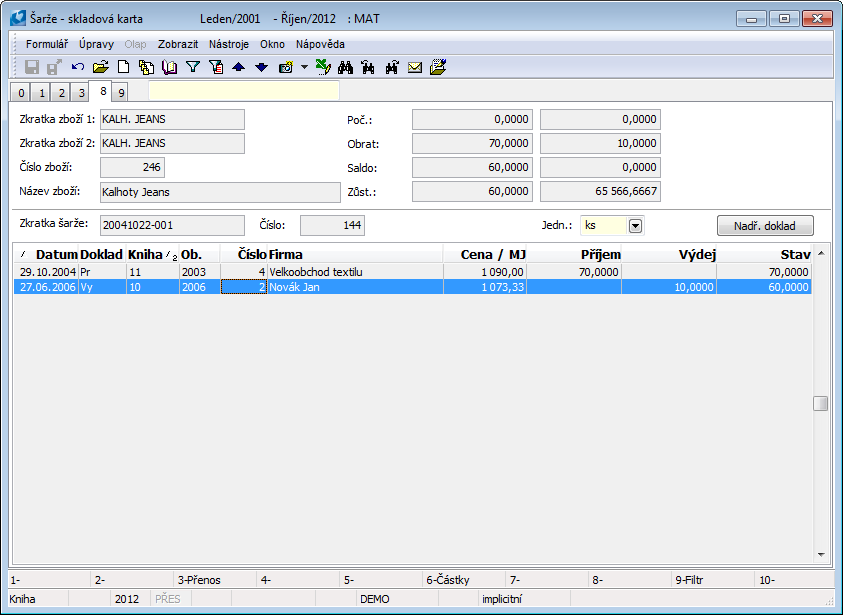
Picture: Batch - 8nd Page of Stock card
Documents (page 9)
On 9 page of Batch can be same as In other modules assign document to appropriate batch. (Further work description with Documents is in Basic Code Lists and Supporting Modules K2 – 9th Page chapter).
Required parameters of batch.
We enter the required batch parameters on the Sales Item or Purchase Item, or at other K2 locations (transfer notes, job cards, etc.). The field is accessible only in the case, when an appropriate product has activated Batch records option on the1stpage of the Article card and at least one parameter with the activated Value is defined in batch or in requested parameters option is defined on the "P" page (a Type of batch exists internally for it).
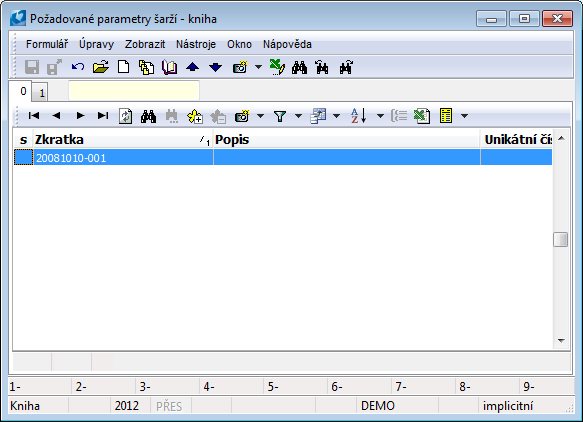
Picture: Required batch parameters form - book
We create a new record of the required parameters (header) with the Insert key, or a copy of the existing record with the F6 key. On the 1st page of the parameter list, after creating the record (header), those parameters from the Article tab that have the Default required parameter option activated are automatically loaded. You can add other parameters by pressing Ins key. In the editable "Value" column, we then enter their values for the parameters.
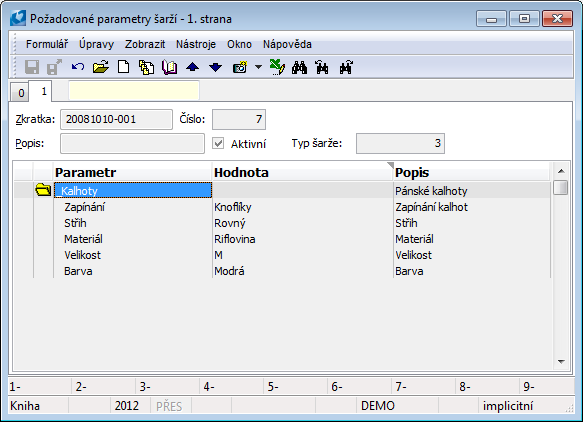
Picture: Required batch characteristics form - 1st Page chapter).
Required batch characteristics in production
The required parameters of batches in production can be preset already in the variant of routing of the product / semi-finished product (1st page, field Required par.). The required batch parameters can only be entered in case, when an appropriate product has activated Batch records option on the1stpage of the Article card and at least one parameter with the activated Value is defined in batch or in requested parameters option is defined on the "P" page (a Type of batch exists internally for it).
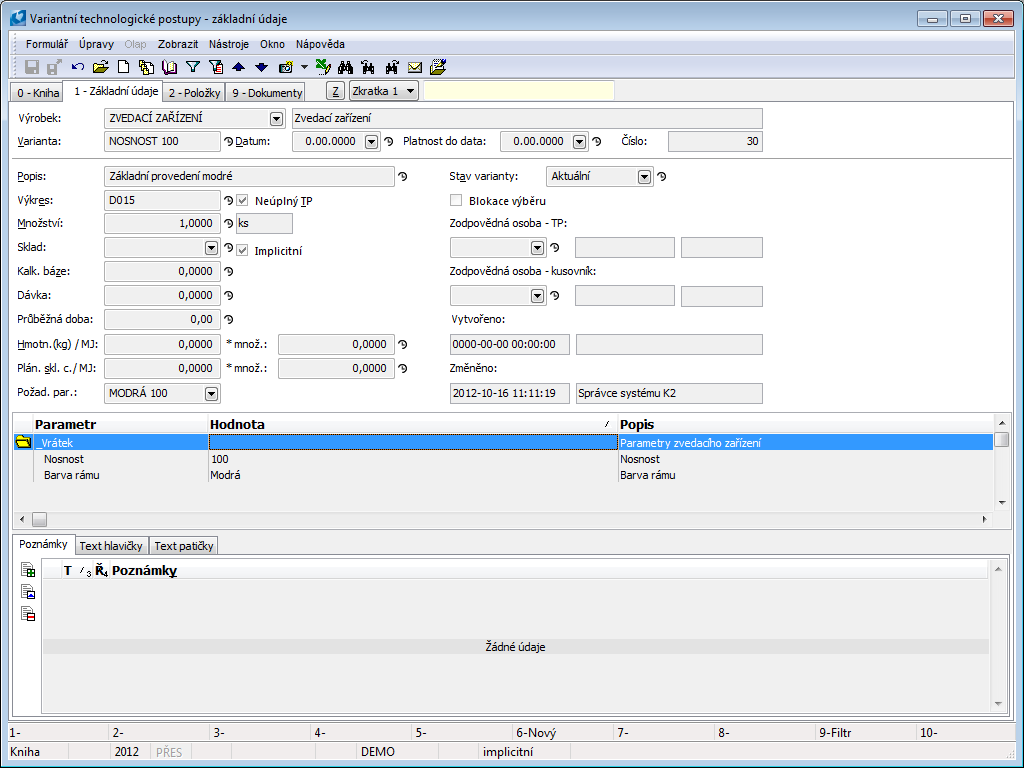
Picture: The definition of the required characteristics on a Routing variant
During the creating job card the entered variants will be pre-filled on the 1st page of job card in the field Req. param.. On the Req. parameters, the individual parameters with the value are then listed.
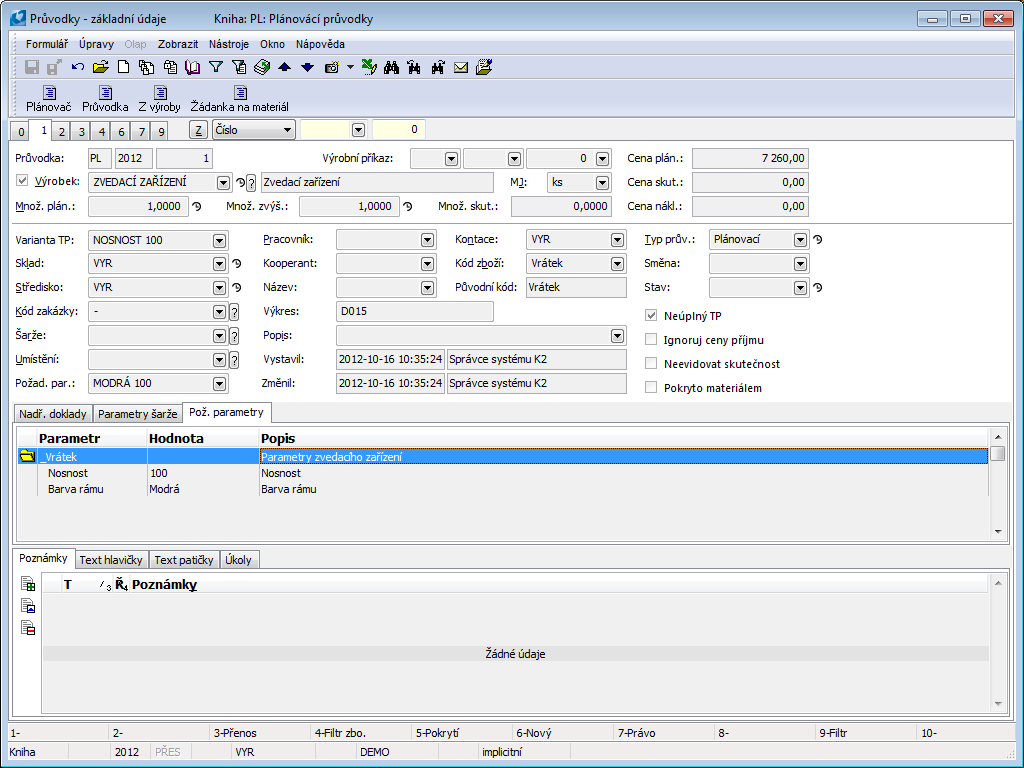
Picture: The Required parameters tab in a Job card
Functions for batches over Article database
Description of functions:
Ctrl+F4 |
Switch to Batch book. |
Shift+Ctrl+F4 |
Filtering of Batch characteristic of selected articles. |
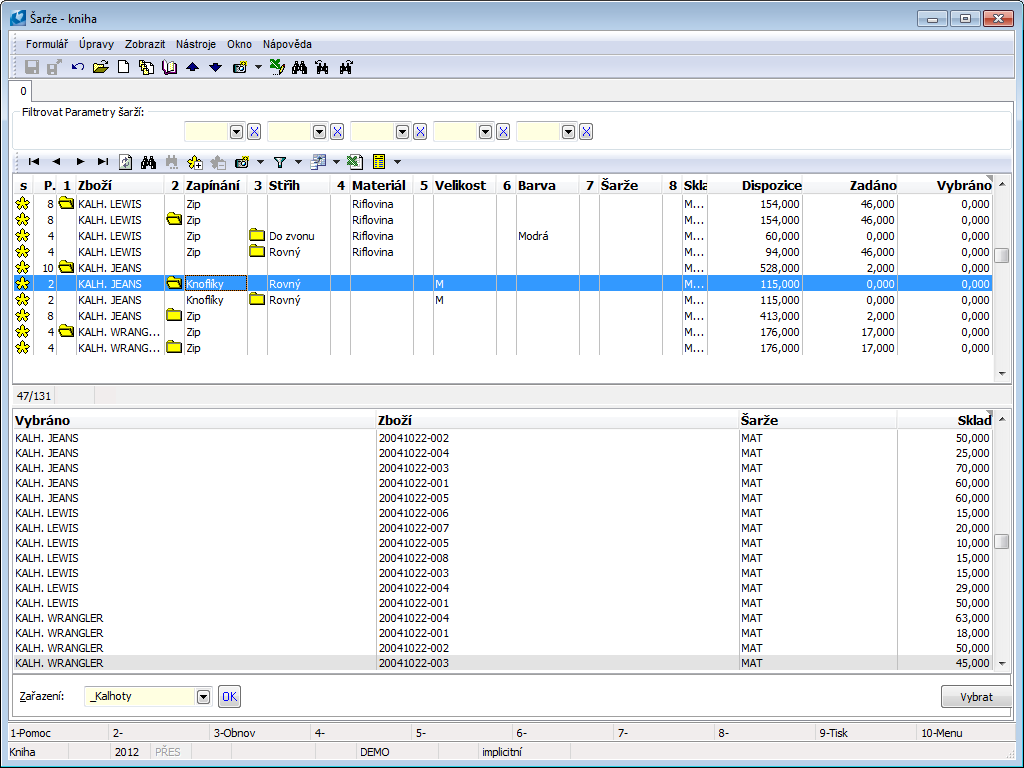
Picture: Batch characteristic over Articles
Shift+Alt+F4 |
Filtering the parameters of individual classifications. |
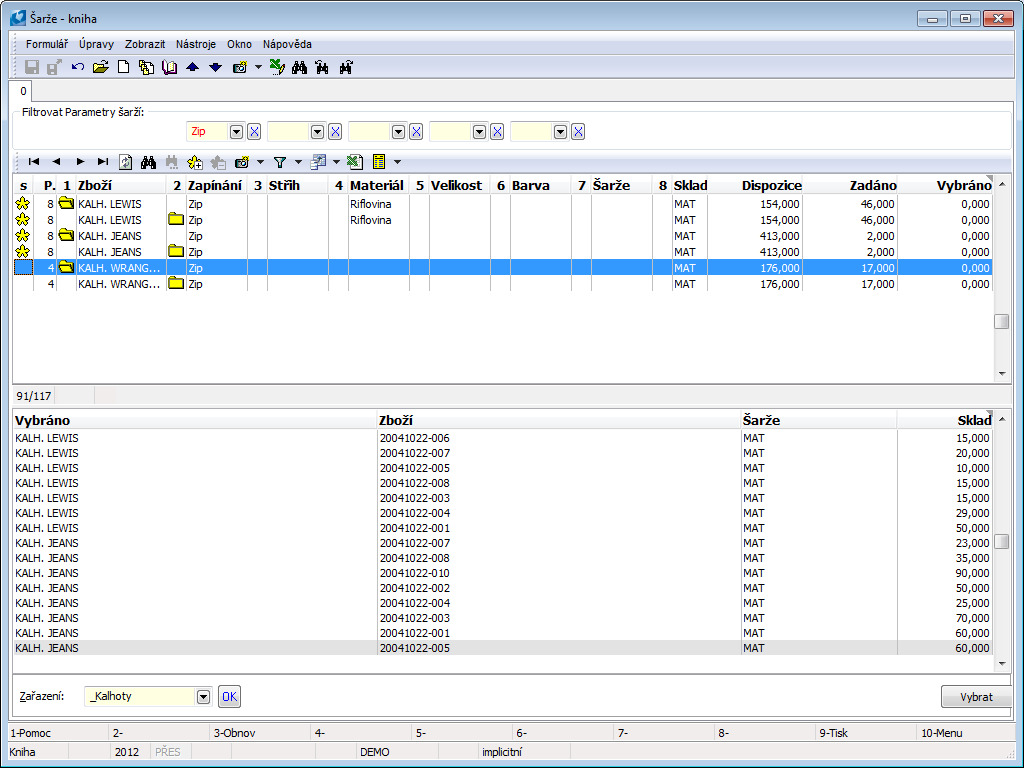
Picture: Batch characteristic over Classification
Shift+Ctrl+Alt+F4 |
Search for articles (batches) according to batch parameters over the entire Article database. |
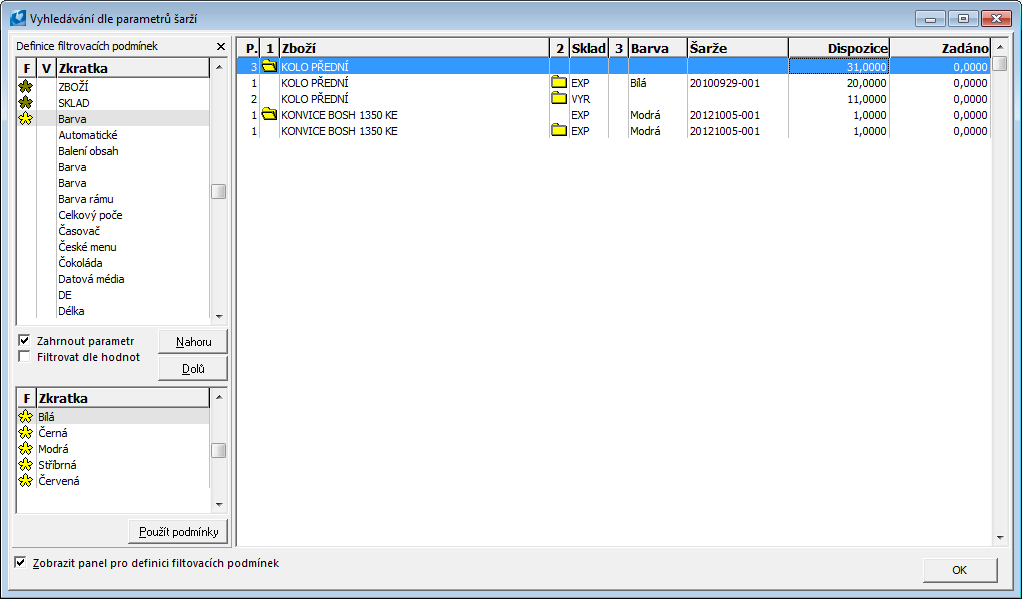
Picture: Characteristics of batches over all Articles database
In the left part, we select parameters (by activating the Include parameter option or by assigning an asterisk using Ctrl + Spacebar) and the values of the given parameter (by assigning / removing asterisks for individual values using Ctrl + Spacebar). To filter by settings, we must activate the Filter by values option. Filtering with the Apply conditions button.