User Procedures and Steps book
User Procedures and Steps book contains list of procedures and its steps. Book is dedicated to specific user to have better overview about what is happening in given procedure. Only procedures / steps in which user plays a role are displayed to him/her.
User which is defined as a step assignee or as a deputy will have following displayed in book User Procedures and Steps:
- basic information about procedure and its description,
- basic information - name and description related to specific step in which they are included,
- he/she can display procedure chart with button.
User which is within Role included in procedure of book Versioned procedures under tabs:
- Right to Launch,
- Responsibility,
- or For attention,
will have in User Procedures and Steps book information about procedure as well as about all its steps displayed.
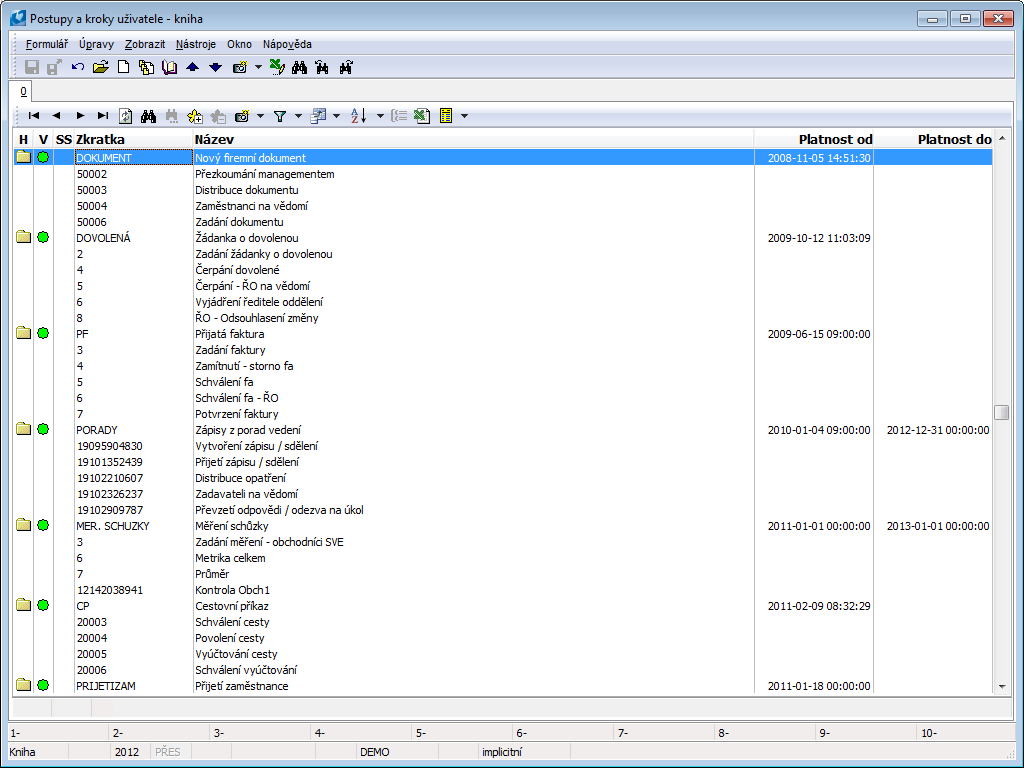
Picture: User Procedures and Steps book
Description of columns:
H |
If a progress header is displayed on a row, there is an icon |
In |
If procedure header is displayed in row following icons can be here:
If column is empty, step is displayed in row. |
SS |
If the icon |
Abbreviation |
Abbreviation of procedure header or abbreviation of step (entered in book Versioned Procedures - page 2, after step in tab Properties is highlighted). |
Name |
Language name of procedure header or language name of step. |
Valid from |
Date from when procedure is valid. Date is not shown in row where step is displayed. |
Valid to |
Date till when procedure is valid (if no date is entered here, validity of procedure is unlimited). Date is not shown in row where step is displayed. |
Keys Description:
Alt+F6 |
If user is shown in role For Attention, document which is entered in field Document on page 1 of versioned procedure, is displayed. If he/she is shown in step Role, document will not be displayed. |
Alt+F8 |
Procedure Chart, Procedure Description, Names of steps are displayed to user. Descriptions of these steps will only be displayed if user is included in User Group of step, in Role of this step or in procedure Role For Attention. |
User Procedure and Steps - detail
After hitting Enter in book User Procedures and Steps detail of highlighted record is displayed. Detail of step or detail of procedure can be displayed. Specific information according to procedure set up are displayed to user.
User is included in step:
After highlighting and choosing Procedure header form User Procedure is displayed to user where he/she can see following:
- data about procedure header and procedure version entered in book Versioned procedures,
- procedure description entered in Versioned Procedures book on page 2 in tab Description,
- procedure objective entered in Versioned Procedures book on page 1 in tab Objective,
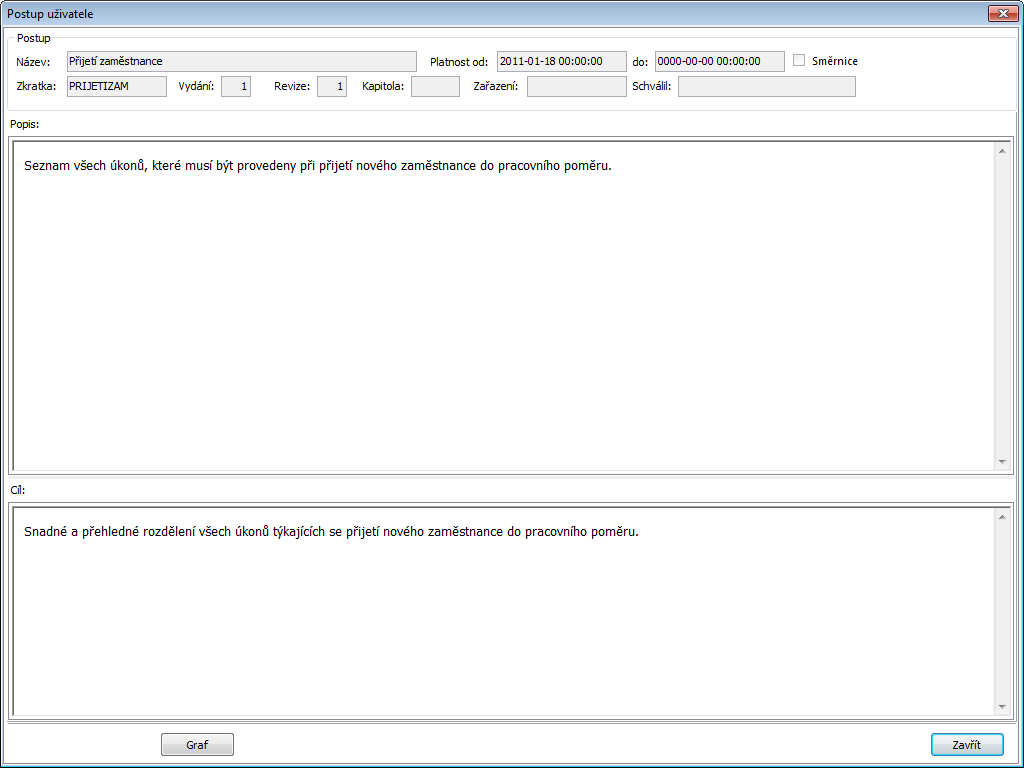
Picture: User procedure form
- after hitting Chart button user can see Procedure Chart and its Description and after highlighting individual steps in chart:
- Names of steps entered in book Versioned Procedures on page 2 in tab Properties and in field Name (further as Name of step),
- Descriptions of steps entered in book Versioned Procedures on page 2 in tab Description (further as Step Description), all this only if for this step user is assignee or assignee’s deputy. If he/she’s not following text is displayed instead of step description: “You are not in a role allowing you to display step description”.
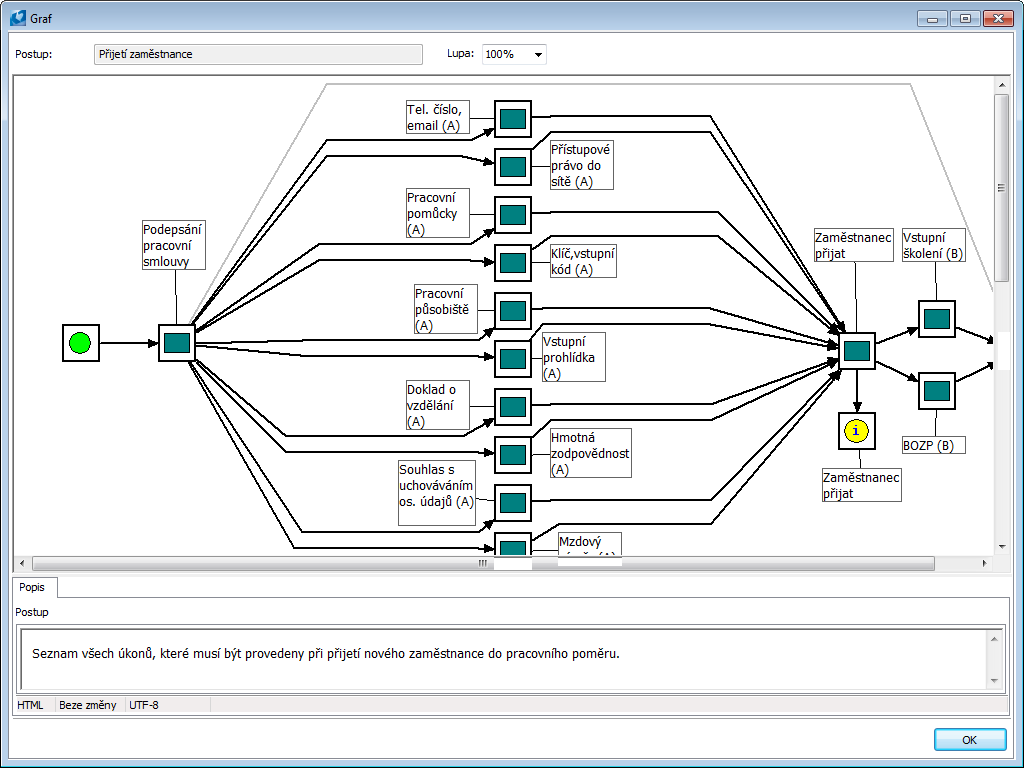
Picture: Procedure Chart after hitting Chart button in form User procedure
After highlighting and choosing Procedure Step in book User Procedures and Steps form User Step is displayed in which following is shown:
- procedure header and procedure version data,
- name and abbreviation of step,
- step description.
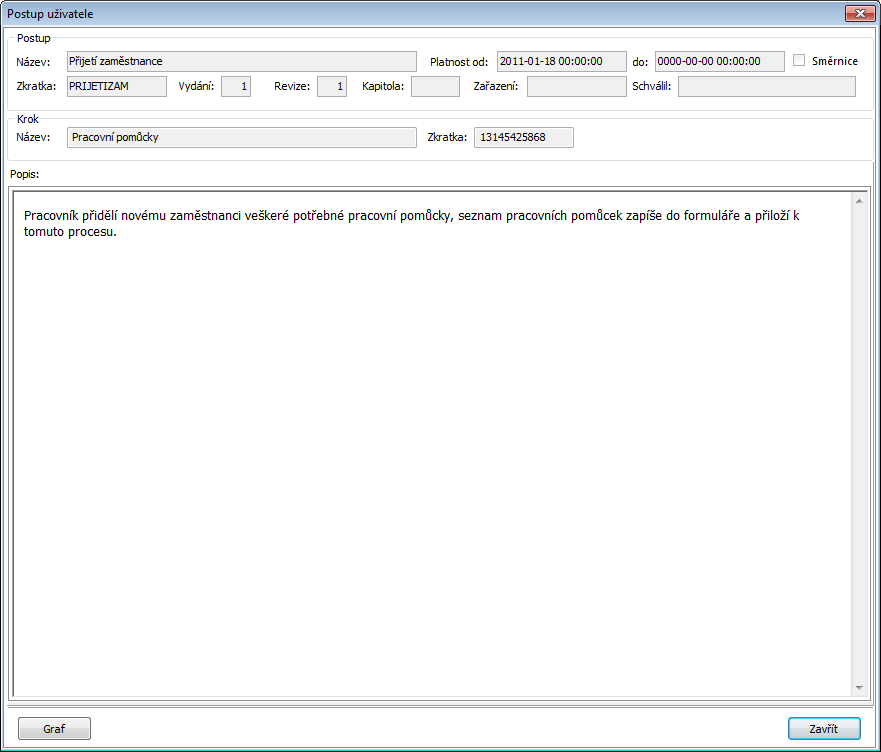
Picture: User Step form - information about step
User included in roles entered in fields on first page of Versioned Procedures book:
- after highlighting and choosing procedure header will see User Procedure form, same as procedure Step Assignee (see above picture User Procedure),
- after highlighting and choosing step will see Step Description as well as for step where he/she’s not a Step Assignee (see above picture User Step - step information),
- after hitting Chart button user will see procedure chart, same as procedure Step Assignee (see above picture Procedure Chart), on top he/she can also display descriptions of all steps (even those at which he/she’s not a Step Assignee).