Roles
Roles are groups of individual contact persons for workflow. Roles are added to the process steps when process is being designed. Specific process steps (tasks) are created for contact persons, included in the roles, for processing.
Contact persons can be added to roles either directly in codebook Role or in Organisation unit within Organisation structure.
Role book
Role book contains list of all contact persons’ groups for workflow. From these Roles a specific Role is chosen while procedure is suggested in step Characteristics (see Versioned Procedures - Properties). Roles are used to determine to which contact persons specific step should be created in the process.
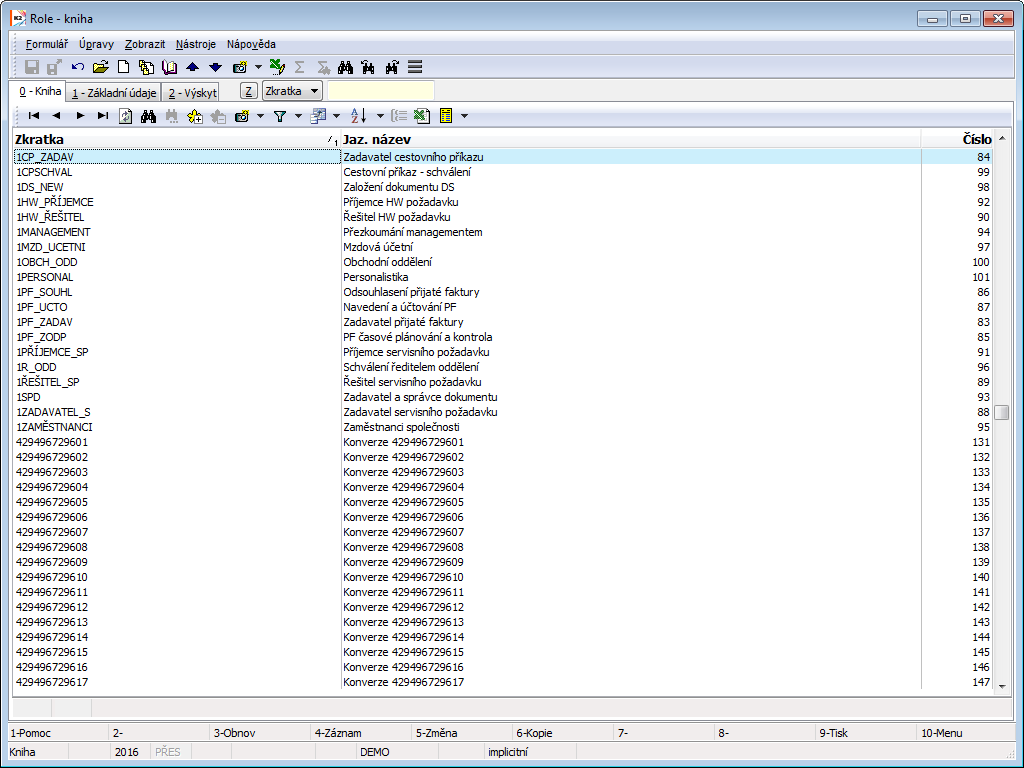
Picture: Role - book:
Description of Fields:
s |
Marking roles with star (e.g. for mass role upload for user, see below). |
Abbreviation |
Role abbreviation. |
Name |
Language name of the group. |
Number |
Unique internal role number assigned by the program. |
Mass role upload
When role is marked with star (highlighting the role and pressing Shift + Enter) and menu Form / Mass Actions / Add Person to Role chosen, Mass Change form is displayed. In this form we can choose:
- contact person which will be added to all highlighted roles,
- roles of deputies from Role book. Contact persons which are added to the chosen role here can also deputize the contact person in the role,
- whether step should be displayed to deputies only in absence: By choosing this option created step will be displayed also in Deputies role but only when contact person has active Absence (only if person is currently absent).
Role - basic info (page 1)
Role creation is done by filling mandatory field Abbreviation (this must be unique) and optional field Name. Name can be locally assigned by pressing Language Name button (see viz User Parameters - Language).
Basic data are entered and Contact Persons are added to roles on page 1 of Role book. List of contact persons is displayed by pressing Ins button in section Persons, then we set up rule to chosen person and hit Enter.
Contact person can be removed from Role by Del button.
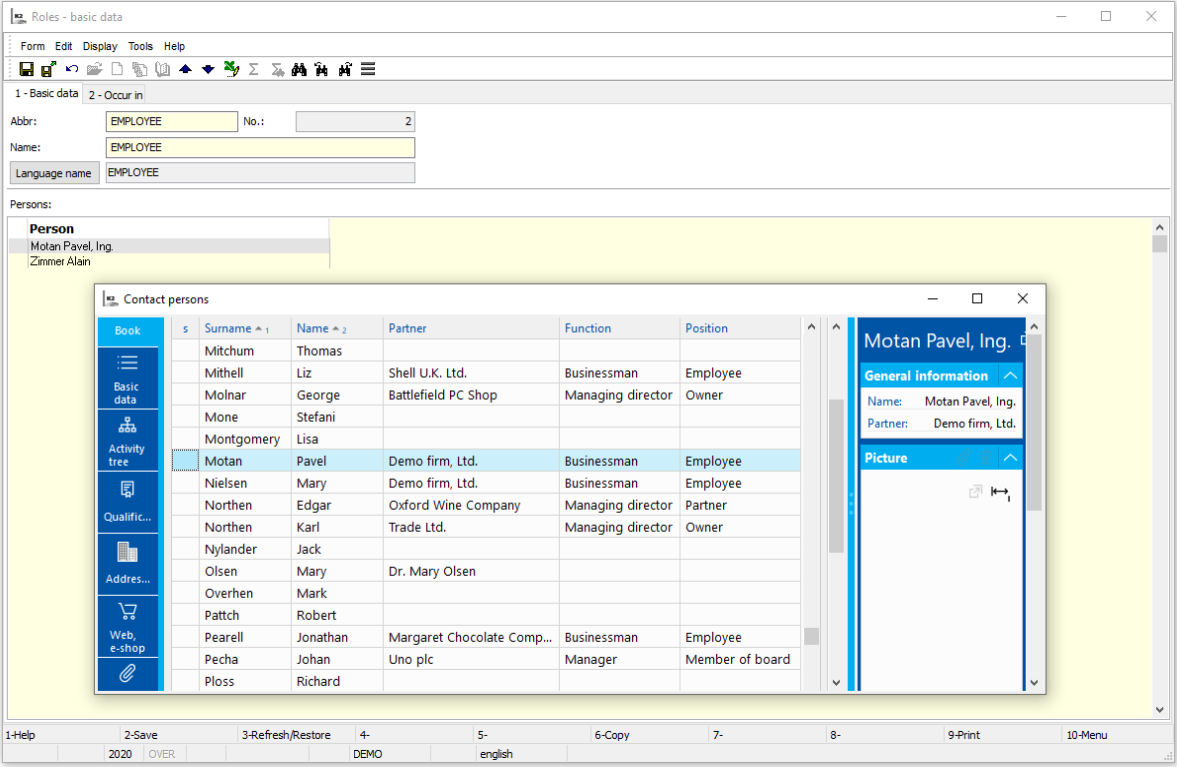
Picture: Role - 1st page after pressing Ins in Persons table
Role - occurrence (page 2)
Versioned procedures and steps, in which Role is included, are displayed in Role on page 2 under Procedure tab.
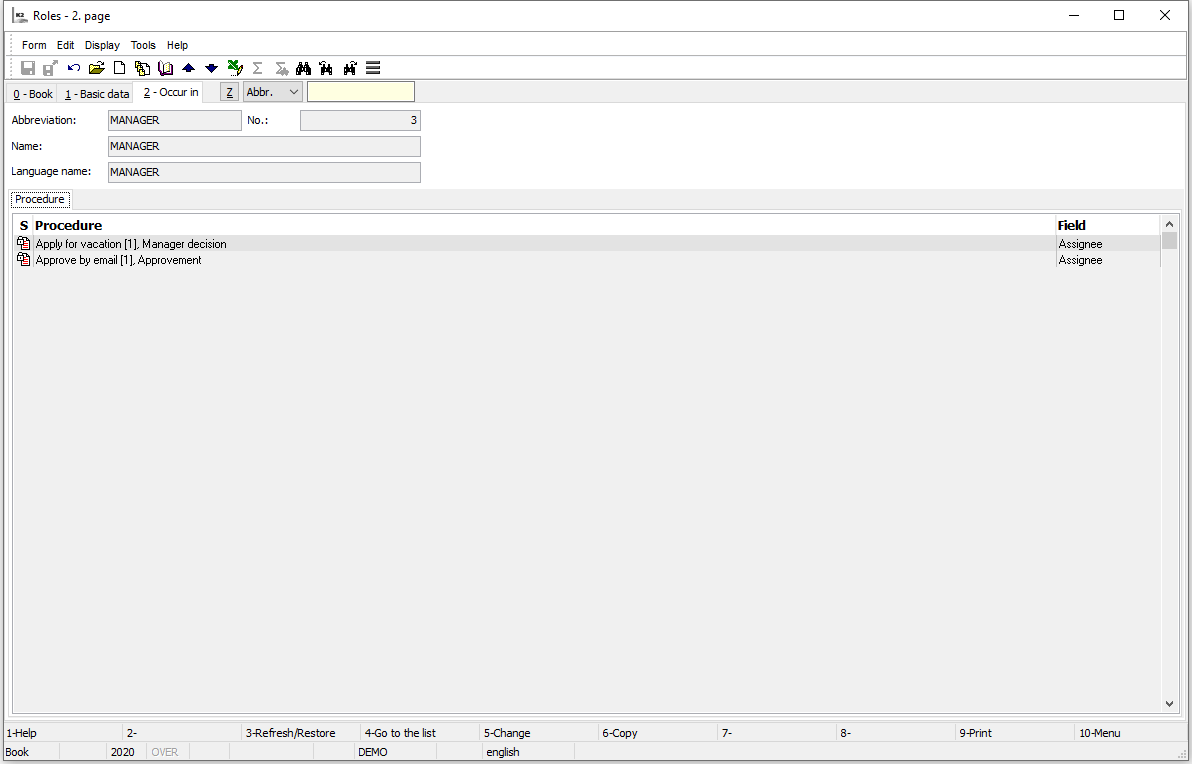
Picture: Role - page 2 - tab Procedure
Parts of organizational structure where Role is included are displayed under Org. Structure tab.
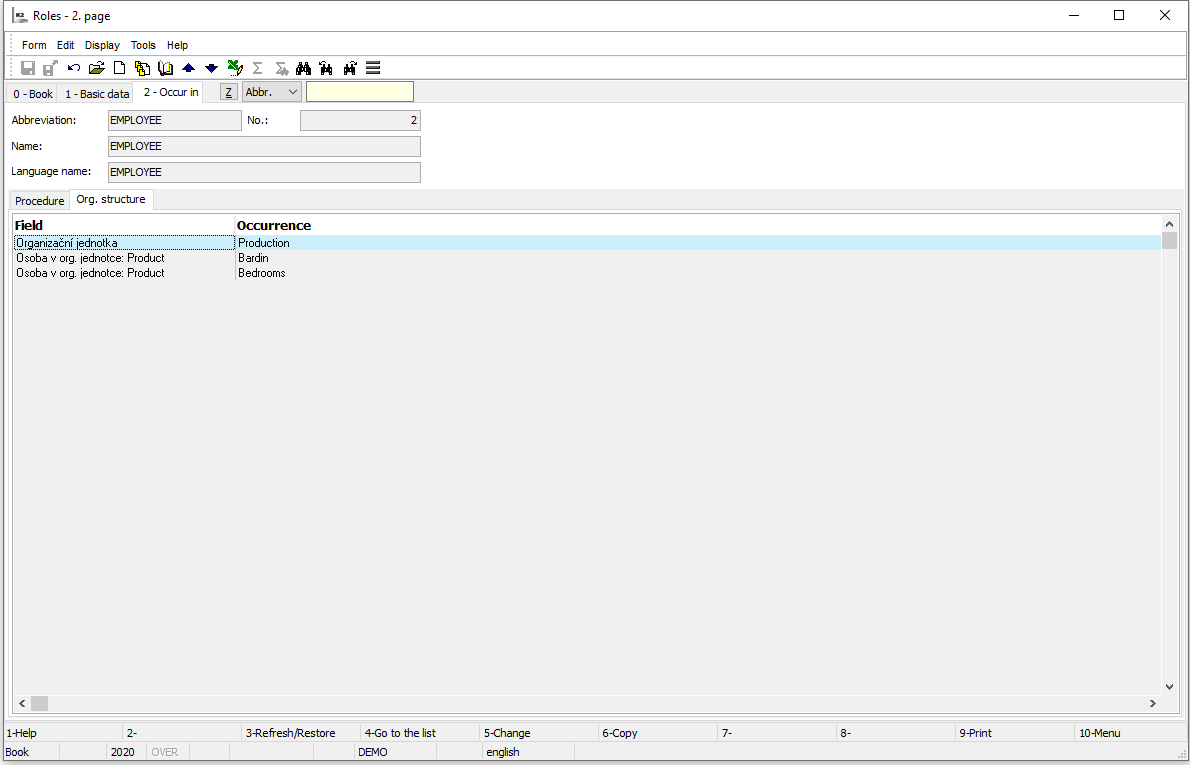
Picture: Role - page 2 - Org. Structure tab