Code Lists
Code lists menu is used to call up and edit all code lists used in IS K2. The operation of these code lists is the same as when calling them in the appropriate modules.
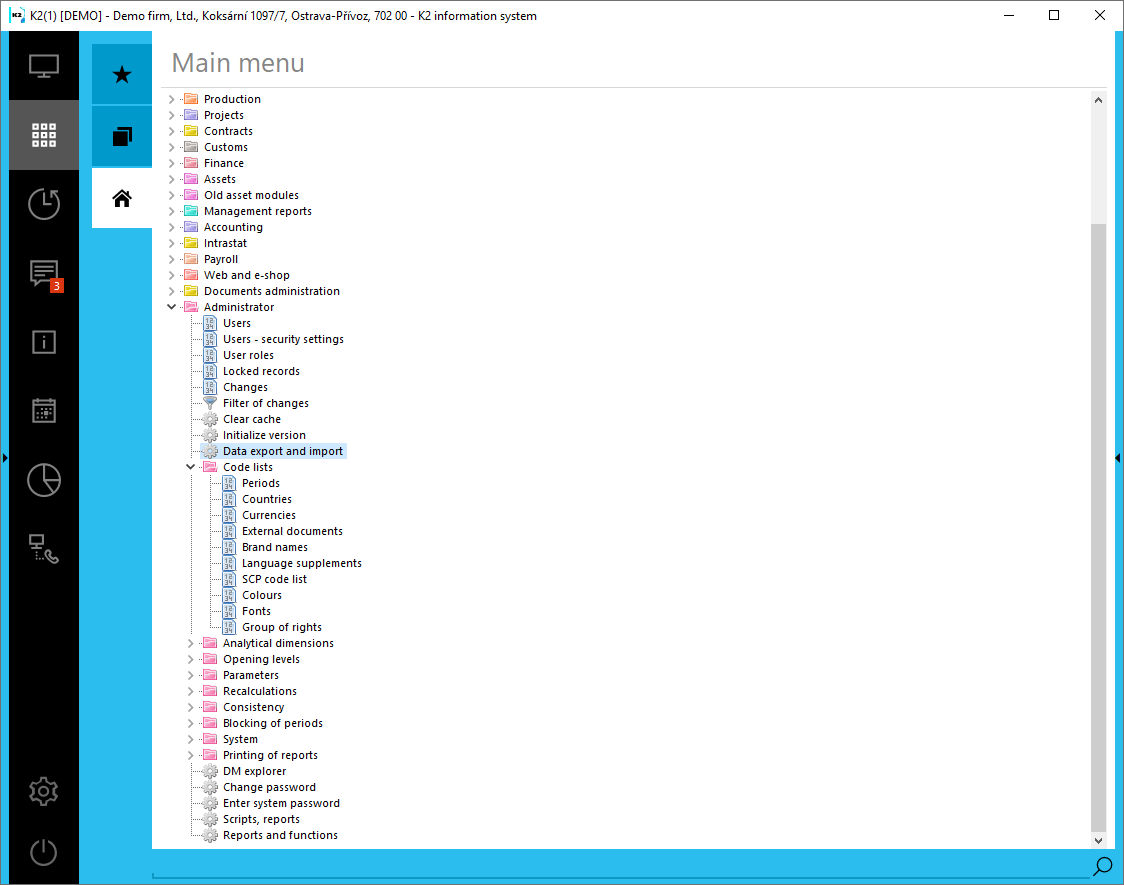
Picture: Open menu module Administrator - Code lists
Periods
Periods code list is described in the chapter Basic functions - Periods.
States
This code list is further described in the Basic Code Lists and Supporting Modules K2 – States chapter.
Currency
This code list is further described in Basic code list and Supporting K2 modules - Currencies chapter.
External documents
Work with Documents in K2 IS is described in the chapter Basic Code Lists and Supporting Modules K2 – 9th Page.)
Article brand
This code list can be called up on the 1st page of the Article tab in t he Brand field.
Language supplements
Language supplements - 1st page
On 1. page of selected code lists SpeStr, PreDan, Names, there is an accessible button called Language description, which allows individual items of code lists to be assigned a name in foreign language. The language description is defined for each item separately. This function of the program can also be called a "language version of code lists".
Pressing the Language Description button calls up the Language Fields book. We insert new items into this book with the Ins key (or F6). When entering new items, we select the language from the menu table and add the text in the corresponding language. You can delete the language name from the Language Fields book at any time with the F8 key or change it with the F5 key.
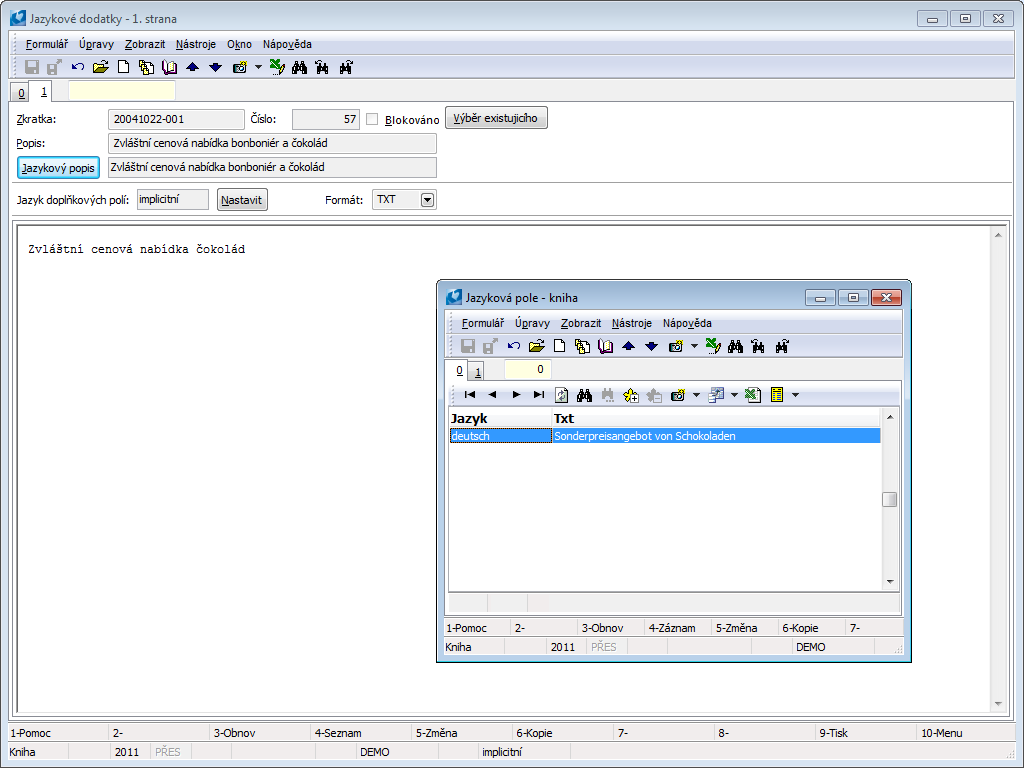
Picture: Open book Language fields on the 1st page of the book Language supplements - code list SpeStr
SKP code list
This code list is further described in Asset - Basic data - CZ-CPA code list chapter.
Colors
When you run this function, the Color Palette form appears. This form is identical to the Color Palette form in User Parameters. Its description and work with it is described in the chapter User parameters.
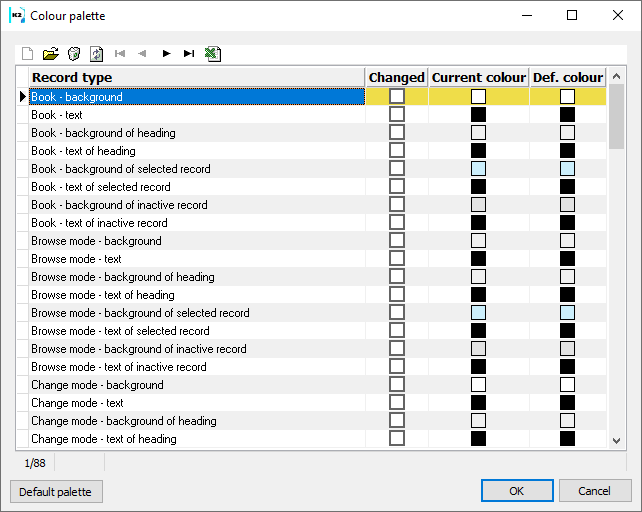
Picture: Color palette
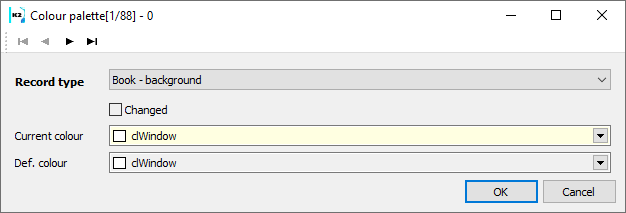
Picture: Selection from Color palette
Fonts
When you start the Fonts function, the preset Font book is called up. After pressing the F5 key, we enter the 1st page of the item (to Change), in which the Font selection button is accessible. This allows us to change the Type, Font, Size, Style and Color in the called form. Fonts are set by each user.
Note: If the user changes the font type, size, or typeface, the field names may not be fully visible. This is because the field size is hard-coded. Therefore, it is not possible to adjust the size of the fields in the forms each time the font is changed.
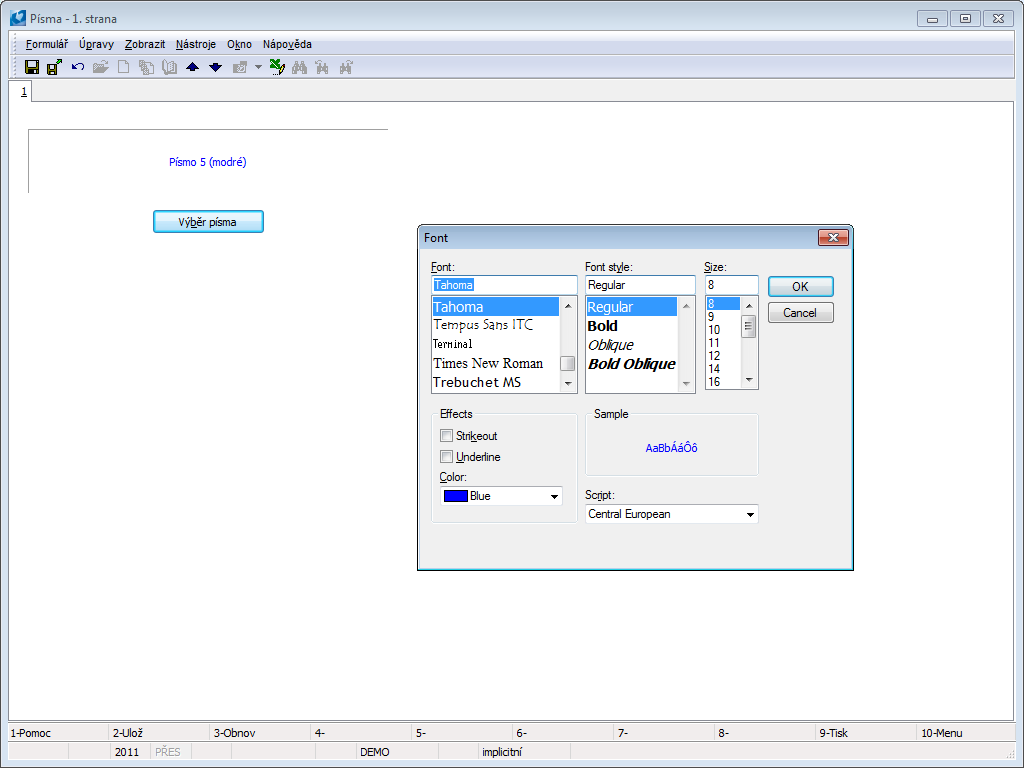
Picture: Font selection
Analytical dimensions
The code lists of the analytical axes are described in more detail here.