Joint Contracts
Joint Contracts are used to monitor the agreed content of trade (Articles, Prices, Delivery Conditions, etc.) for the selected business year, e.g. the year. With joint contracts, it is possible to create and link sub-documents of the negotiated trade. Joint contracts can be used in the Sale module (monitoring the trading with customers), as well as the Purchase module (monitoring the trading with suppliers).
First, create a simple joint contract directly in the Joint Contracts book. Then insert the particular realization of a Sales Order / Purchase Order into the requested book of Sales Orders/Purchase Orders; here is also kept track of the overview of status of each Joint Contract. This is just a different view of the order, when in the background to create an order in the contract book. It is automatically confirmed, it is not possible to confirm it and adjustments must be made via the contract.
Joint Contracts are realised by means of standard scripts: CT_Purchase.pas for Joint Contracts of Purchase, CT_Order.pas for Joint Contracts of Sale. These scripts are executable from the K2 desktop from the Joint Contracts - Purchase and Joint Contracts - Sale buttons, or from the tree menu.
Note: The standard buttons of the join contracts on the desktop have pre-set parameters by factory, so that their scripts would be executable on the demonstration data of the programme. Therefore, before first using the join contracts, it is necessary to set the scripts parameters according to the conditions of each client (setting a book of documents, book of joint contracts etc.). The setting is done through the Joint Contracts Settings function, which is included under the Joint Contracts book in the tree menu.
Joint Contracts Book
The joint contracts book contains a list of all joint contracts being entered in the K2 IS. You can enter a new joint contract to the book with the Ins key; a created joint contract cannot be deleted. There are individual books of Joint Contracts for Sale and for Purchase.
Joint Contract Document
The Joint Contract card expresses a one long-term contractual relationship which is to be gradually carried out by means of several contracts.
This page of the form is optically divided into three parts:
- In the upper part, there are fields of the heading, which are also displayed on the next pages of the joint contract.
- The middle part includes supplementary information.
- The lower part of the form serves to insert notes.
The meaning of the individual fields corresponds to the same fields in other Purchase/Sale documents.
Description of Selected Fields:
Joint Contract Code |
Each joint contract has a specific code assigned. A new code is usually created for a new joint contract, in the exceptional situation the joint contract may be assigned to an already existing code by clearing the Create New One checkbox and by selecting some of the already existing codes. |
Status / Delay Time |
Already running joint contracts can be separated from the terminated ones in this field. The column is also integrated into the default columns of the joint contracts table, and it is thus possible to sort the records according to this value. |
It is possible to work with notes on the individual tabs in the lower part of the form, or it is possible to use Header Text of Footer Text tabs. Further work description with The notes is listed in the Basic Code Lists and Supporting Modules K2 – Notes chapter There are also the Tasks and Activities tabs. A closer description of work with the folders is stated in the Tasks - Document Folder and the Activities - Document Folder chapters.
Payment conditions can be displayed on the Payment Conditions tab and they can be edited with the same button.
On 2. nd page of a joint contract are displayed the items of the joint contract and their status, i.e. the execution of each item.
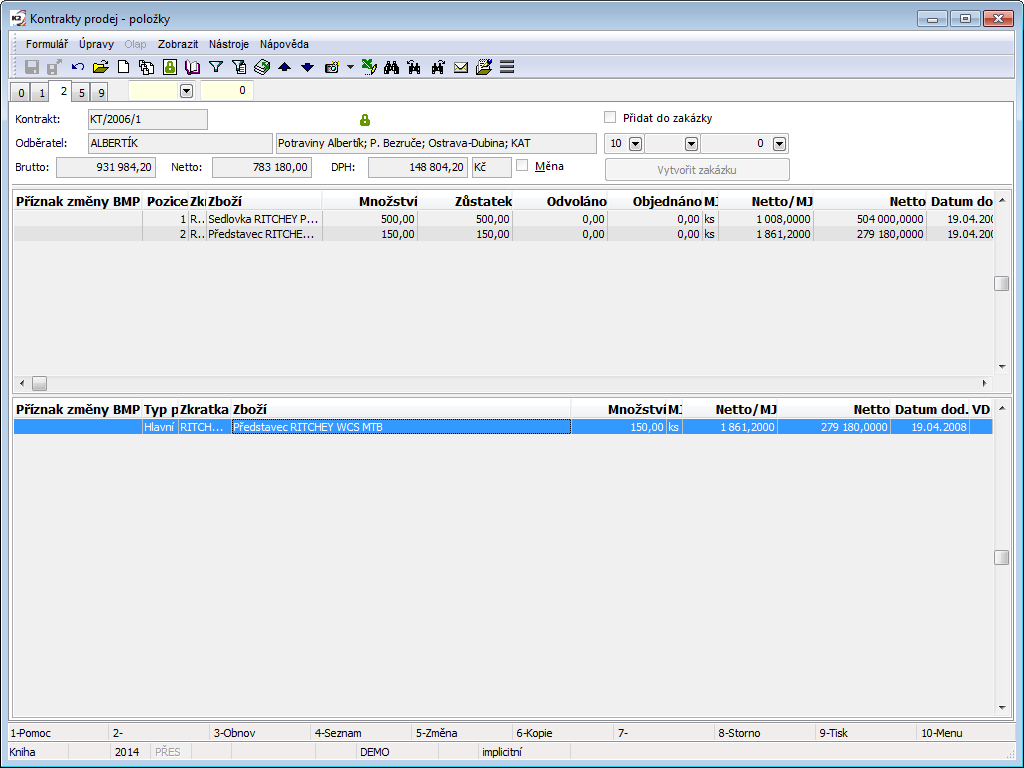
Picture: The Book of Joint Contracts – 2nd page
The form is divided into 3 parts:
- The heading of a joint contract is displayed on every page of the joint contract.
- Items of a joint contract display the list of settled items, which refer to the joint contract – their amount, prices etc.
- The last part displays the specific division of the given item execution.
The Create Sales Order button on the 2nd page of the joint contract header may be used if there is at least one existing item of the joint contract in the status 'Called Off' and with the flag 'Order' (in the VD column, the symbol ![]() ). By pressing the button, an implementation – Sales Order / Purchase Order is created in the book displayed over this button (the book can be changed). All the records with the above-mentioned flag will be inserted in the document. It is also possible to add these items to an already existing document by checking the Add to Sales Order field.
). By pressing the button, an implementation – Sales Order / Purchase Order is created in the book displayed over this button (the book can be changed). All the records with the above-mentioned flag will be inserted in the document. It is also possible to add these items to an already existing document by checking the Add to Sales Order field.
Joint Contract Items – meaning of selected columns:
Position |
Position of a joint contract item. |
Abbreviation |
Abbreviation of an article. |
Articles |
Description of an article. |
Quantity |
Total agreed quantity. |
Balance |
A quantity which was neither called-off nor ordered yet. It equals the value of Quantity - (Called-off + Ordered) |
Called-off |
A quantity which was called-off (i.e. was specifically planned), but its implementation Sales Order / Purchase order does not exist yet. |
Ordered |
A quantity which already has its implementation Sales Order / Purchase Order. |
Delivery Date |
A final delivery date until when the item is to be entirely processed. |
We can insert a new joint contract item with the Ins key. After creating and closing the form with Enter, we can correct the data by pressing the F5 key on the given item. After saving the item, its price is automatically transferred to supplier prices, where it is displayed with an appropriate code of joint contract.
Item in Process – the meaning of selected columns:
In the lower part of the form, the processing of a particular joint contract item is visible; the cursor in the central part is set on it.
Item Type |
Shows the item status.
|
Abbreviation |
Abbreviation of an article. |
Articles |
Description of an article. |
Quantity |
A quantity being processed over this line. The quantity remaining to be processed is displayed on the row with the Main item type. |
Delivery Date |
Delivery Date of the given item. The date is automatically pasted into the Desired field in the implementation Sales Order item. |
VD |
For Revocation items, the symbol |
We can create a new document for its respective item, which the light indicator is set on in the middle part of the form, by opening a Main type item (or any other item) we wish to specify or divide, by pressing the Enter key.
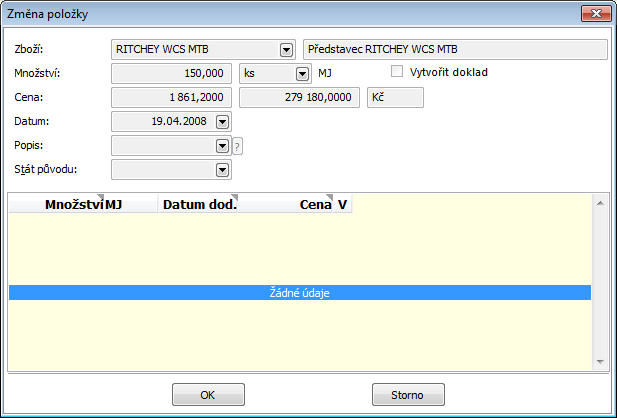
Picture: Joint Contracts – Edit the Original Item When Creating a New Item
Press Ins in the open form and create a new record, by which you will divide the original ones.
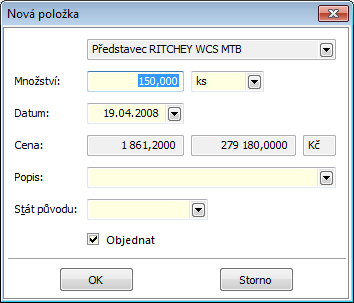
Picture: Joint Contracts – New Item in the Lower Part of the Form
Edit the requested quantity, Delivery Date, or description. Should you wish to create an implementation document to the given record, check the Order field. Confirm the item by pressing OK. A new row is created in the lower part of the form.
We can change some of the record data by pressing F5 on the given record. We can ensure the additional creating of a document the same way by checking the Create Document field. The implementation document itself will not be created until you press the Create Sales Order button in the upper part of the 2nd page of the joint contract. All the records with the flag in the VD column in the lower part of the form will be inserted into this document. The CT note from the 1st page of the joint contract and the execution dates will be pasted automatically into the newly created document for contract identification.
As in other modules of the K2 program, it is possible to assign documents to this tab. The further description of the work with documents is stated in the Basic Code Lists and Supporting K2 Modules - Attachements chapter. This may concern e.g. contracts or other additional documents that are a part of a business transaction.
In the Attached Documents section, a list of all documents that are attached to the contract is stated (see the 2nd page). If another document is added to a joint contract on the 9th page, this reference will be displayed also on the 2nd page of this contract.
Joint Contract Settings
The function of joint contract settings enables to configure joint settings for Purchase and Sale.
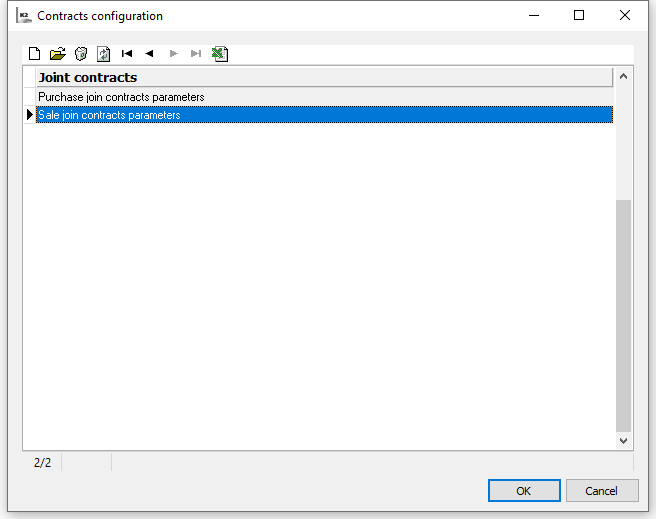
Picture: Joint Contract Settings
This enables us to set script parameters according to the conditions of each Client (settings of books of document, books of joint contracts, etc.).
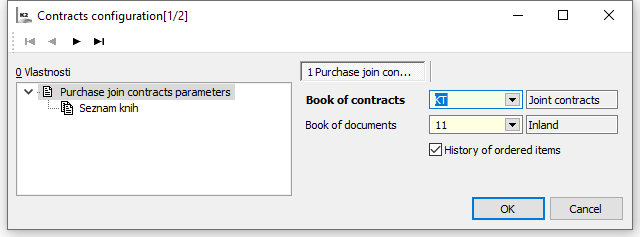
Picture: Joint Contract Parameters
If more books need to be entered, it is done so in the items. Only the books in items are offered in Alt+F10. If the book is in the header only, Alt+F10 is not functional.