Open items
Open items mean a list of unpaid invoices (both in and out), advances (received and provided), other receivables and liabilities to the certain day of various sorting.
The current state of the balance can be found in book Open items.
The state of the balance to the certain date is evaluated using the Open item print reports.
Book of open items
This is a virtual book that loads according current state the list of unpaid (or overpaid) invoices out, advances received, invoices in, advances provided, other liabilities and receivables. If will be check the option Display non-deducted advances, instead of unpaid advances display paid or partially paid advances still non-deducted on invoices.
In the Open items book you can easily work with filters.
Picture: Book of open items with filters
The Open items book is suitable for usage of automatic reports. Field CFRemain (Remain to pay) and CFRemainC (Remain to pay in currency) are displayed with minus for purchase documents, ie. invoices in, advances provided, so it is advisable to use automatic reports and make totals per customer.
Picture: The Open items book with automatic report Open items per customer
Picture: Example of Open items automatic report
Function over the book of open items
F7 |
Switch from the Open items book to the original document (invoice / advance / other reliable or liability). |
Create reminders |
It creates reminders for selected records. |
Create banker's order |
It creates banker's order for selected records. |
Open items - basic information
You can evaluate Open items in module Invoices out, Invoices in, Advances received, Advances provided, Other reliable and Other liabilities. You can evaluate each module separately or in a combination of these modules. Various variants of display and sorting of open items reports are available in the tree menu.
You can print Open items:
- from the tree menu Finance/Open items/Open items by selecting a specific sorting and pressing the Enter key,
- from F9 over any module - Open items(OpenItemList.Am), Open items - landscape format (OpenItemList_X.Am)
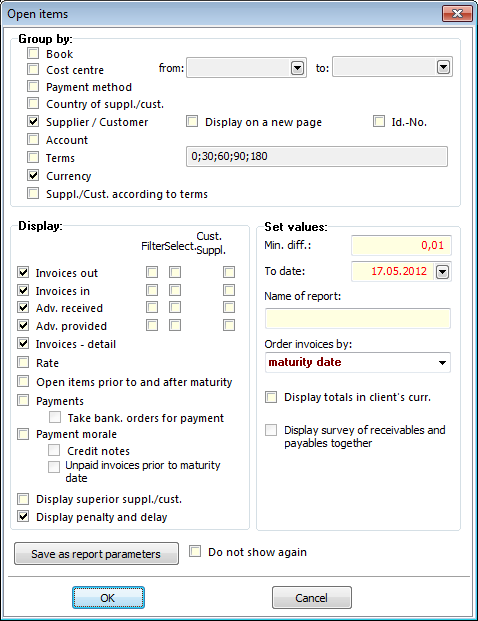
Picture: Open items report form
Field description for grouping records:
Book |
Sorts records by book. |
Cost centre |
Sorts records by cost centre. You can specify which cost centres you want to display by filling in the fields from, to. |
Payment method |
Sorts records by payment methods. |
Country of suppl./cust. |
Sorts records by country supplier/customer. |
Supplier/Customer |
Sorts records by supplier/customer. By checking the field Display on a new page, each supplier/customer will appear on a separate page. |
Account |
Sorts records by invoice's account.. |
Terms |
Sorts records by terms. By default, the "0;30;60;90;180" day time is set. You can change it. |
Currency |
Sorts records by currency. |
Suppl./Cust. by aged periods |
Sorts records by terms. It will assign all documents with suppliers and customer to the given term. |
Field description for displaying records:
Invoices out |
Displays invoices out. |
Invoices in |
Display invoices in. |
Adv. received |
Displays advances received. |
Adv. provided |
Displays advances provided. |
Other receivables |
Displays other receivables. |
Other liabilities |
Displays other liabilities. |
Container |
When you check this box, the documents will be printed from the container. |
Filter |
When you check this box, the documents will be printed from the filter. |
Customer Supplier |
When you check the box, the documents will be printed only from these supplier/customer, on which is the light indicator in the book (above which we run Open item list). |
Invoices - detail |
The individual documents are displayed (if not checked, only the sums for the selected sorting are displayed). |
Rate |
For foreign currency documents, the rate will be displayed. |
Open items prior to and after maturity |
Describe the documents with the balance within balance after the maturity date. |
Payments |
For the paid documents, you will see the number of the document that made the payment, the payment date, and the amount. |
Take bank. orders for payment |
When you check the box, payments will also include banker orders. |
Payment morale |
Displays unpaid and paid documents, amount of delays and penalty interest. Payment morale is described in more detail in the following section Payment Morale. |
Display superior suppl./cust. |
Documents that belong to the inferior supplier / customer will be matched to the superior supplier / customer. |
Display penalty and delay |
Displays penalty interest and number of days of delay. |
Field description for setting values::
Min. diff. |
This is the amount of balance (amount remaining to be paid), whereby the documents will be displayed in a report. The script recalculates the amount of documents to the mandate currency. For example, if there is a min. difference of "10" (CZK), document of € 0.40 balance (at the rate of 1 EUR = 25 CZK) will be displayed. If there is a minimum difference of "0", it will also display fully paid documents. |
To date |
Displays the balance to date that you set in the form in the To date field. |
Name of report |
Here you can set the name of the report. |
Order invoices by |
Documents are sorted by due date, Document No or Open items. |
Display totals in client's currency |
Totals for particular supplier/customer will be displayed in client currency. |
Display survey of receivables and payables together |
It is described in Accounting in the chapter Survay of receivables and payables. |
Select documents automatically |
Documents with Accounting transaction date and those ones that have not been paid by entered date will be filtered. The report goes through particular documents and their payments upon that filter. It enables to speed the display of open item upon big amount of documents. If it is checked:
|
Firm from invoice address |
If it is activated, documents be will matched accor. to a firm, which is entered in invoice address. Company name entered in invoice address will be displayed in firm name. |
In the form, you can save parameters setting by means of Save as report parameters button. If you check the field ???? (the report parameter NoInteractive = "Yes"), before you save reports parameters, then the initial form will not be activated any more and the saved parameters will be used. Set the report parameters NoInteractive for "No" to run the initial form again (on the 2nd page of a report in .F9).
Parameters list of open item
CompanyByIdNo - Ne Yes - groups documents according to abbreviation; No - groups documents according to name of suppl./cust. |
CompanyByInvoiceAddress - No Yes - groups sales documents accor. to company, entered in the invoice address, and company name entered in invoice address will be displayed in firm name.; No - groups documents accor. to supplier / customer. |
CompanyByPage - No Yes - each suppl./cust. will appear on the new page. |
Contractor - No Yes - invoices of current customer are displayed. |
ContractorAdv - No Yes - advances receives of current customer are displayed. |
ContractorLiability - No Yes - other liabilities of current customer are displayed. |
CostCentreDoc - No Yes - sort documents by cost centre from header of document; No - sorts by cost centre from document items. |
CostCentreFrom Container of cost centre "from" by abbreviation. |
CostCentreTo Filter cost centre "to" by abbreviation. |
Customer - No Yes - invoices of current customer are displayed. |
CustomerAdv - No Yes - advances of current customer are displayed. |
CustomerReceivable - No Yes - other receivable of current customer are displayed. |
CustomerAccTerms - No Yes - group Suppl./Cust. according to terms. |
DateFrom - 0.0.0000 Date "from" for Payment morale, limitations for payments and invoices and advances. |
Date_To - 0.0.0000 Date "to" for Open Items, limitations for payments and invoices and advances. |
FirmCurrency - No Yes - shows totals for groups in client currency. |
IgnoreFieldRight - No Yes - ignores the right to field. |
IgnoreInvoiceDay - No Yes - ignores the invoice date. |
InvoiceIN - Yes Yes - invoices in are displayed. |
InvoiceIN_F - No Yes - it runs over the container of invoices in. |
InvoiceIN_S - No Yes - it runs over the filter of invoices in. |
InvoiceOUT - Yes Yes - invoices out are displayed. |
InvoiceOUT_F - No Yes - it runs over the container of invoices out. |
InvoiceOUT_S - No Yes - it runs over the filter of invoices out. |
ItemOrder - 0 Sorts invoices by: 0 - due date; 1 - document number; 2 - balance. |
Liability - Yes Yes - it displays other liabilities. |
Liability_F - No Yes - it runs over the container of other liabilities. |
Liability_S - No Yes - it runs over the filter of other liabilities. |
ListOfTerms - 0;30;60;90;180 List of terms separated ";". |
MinDiff - 0,01 Minimal difference. |
NoInteractive - No Yes - balance form does not appear; No - balance form appears. |
OnlyBrowse - No Yes - run only in Browse mode |
OnlyConfirmed - No Yes - displays confirmed documents, and from unconfirmed only documents with some payment. Unconfirmed documents are displayed with Gross amount 0. |
OrderByAccount - No Yes - sorting according to an account. |
OrderByBook - No Yes - sorting according to a book. |
OrderByCentre - No Yes - sorting according cost centre from document items. If an item is without cost centre, then it is taken cost centre from the document header. Value "Yes" does not display payments |
OrderByCompany - Yes Yes - sorting according to a company. |
OrderByCurrency - Yes Yes - sorting according to a currency. |
OrderByPayMethod - No Yes - sorting according to a payment method. |
OrderByState - No Yes - sorting according to a state. |
OrderByTerms - No Yes - sorting according to terms. |
Paid - No Yes - banker's orders are considered as payment. |
PaymentMorale - No Yes - it displays payment morale. |
ProvidedAdvances - Yes Yes - it displays provided advances. |
ProvidedAdvances _F - No Yes - it runs over the container of advances provided. |
ProvidedAdvances_S - No Yes - it runs over the filter of advances provided. |
Receivable - Yes Yes - it displays other receivables. |
Receivable_F - No Yes - it runs over the container of other liabilities. |
Receivable_S - No Yes - it runs over the filter of other liabilities. |
ReceivedAdvances - Yes Yes - it displays advances received. |
ReceivedAdvances_F - No Yes - it runs over the filter advances received. |
ReceivedAdvances_S - No Yes - it runs over the selection advances received. |
ReportTitle Report name. |
ShowBalanceBefAft - No Yes - it displays open item before and after due date. |
ShowCompanyAbbr - Yes Yes - an abbreviation of a suppl./cust. is displayed. |
ShowCompanyIDNo - No Yes - an abbreviation of a suppl./cust. is displayed. |
ShowCompanyVATRegNo - No Yes - a VAT Reg. No. of a suppl./cust. is displayed. |
ShowCreditNotes - No Yes - it displays credit notes. |
ShowExchangeRate - No Yes - it displays an exchange rate. |
ShowInvoices - Yes Yes - it displays a detail of an invoice and advance. |
ShowPayments - No Yes - it displays payments. |
ShowPenalty - Yes Yes - displays penalty and delay days; No - displays Invoice date and the name of cust./suppl. |
ShowSuperior - No Yes - a superior suppl./cust. is displayed. |
ShowUnpaidInvInTerm - Yes Yes - displays all un-paid invoices with accounting transaction date from-to date. |
SurveyTogether - No Yes - obligations and receivables are displayed altogether. |
UseExchangeRate2 - Yes Yes - use rates 2 (exchange rate differences). |
Balance of inv. and adv. by accounts
The record contain a list of unpaid invoices out and other receivables sorted according receivable account. For each document, gross, paid and balance are counted. A total balance is available for each account.
For foreign currency documents, you can display the recalculate to CZK by checking the Rate field. For example, let's put it on the report.
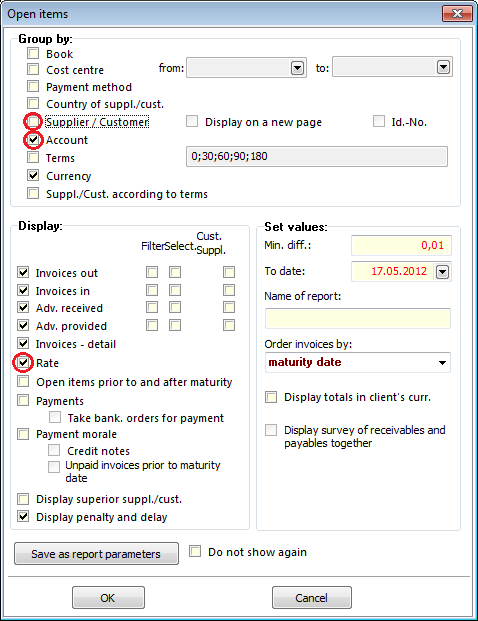
Picture: Form of Open Items Report - by Account
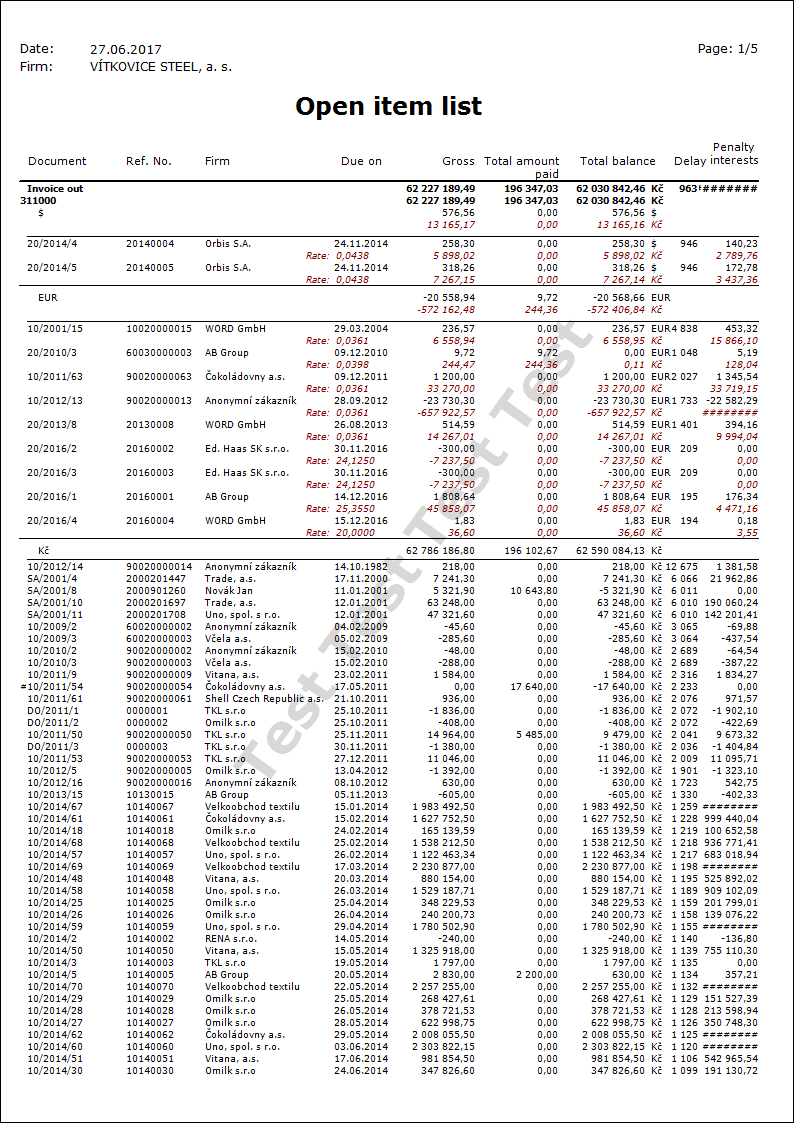
Balance of inv. and adv. by terms
The report includes a list of unpaid invoices, advances, other receivables and liabilities grouped by terms after maturity. For each document, balance, delay and penalty are counted. A total balance is available for each term. Within individual terms, you can use a more detailed sorting according currency by checking the Currency field.
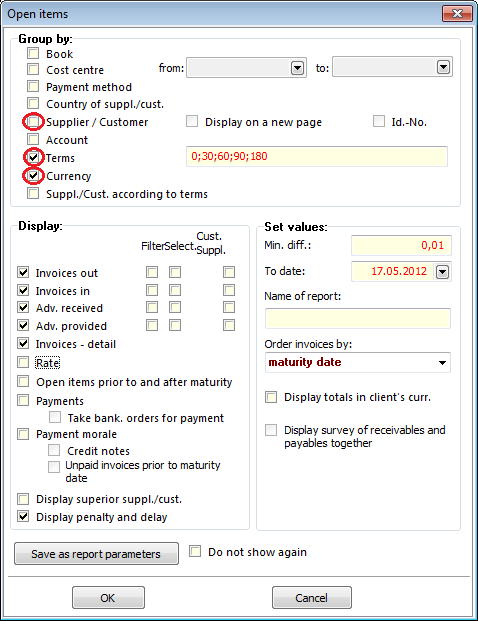
Picture: Form of Open Items Report - by Terms
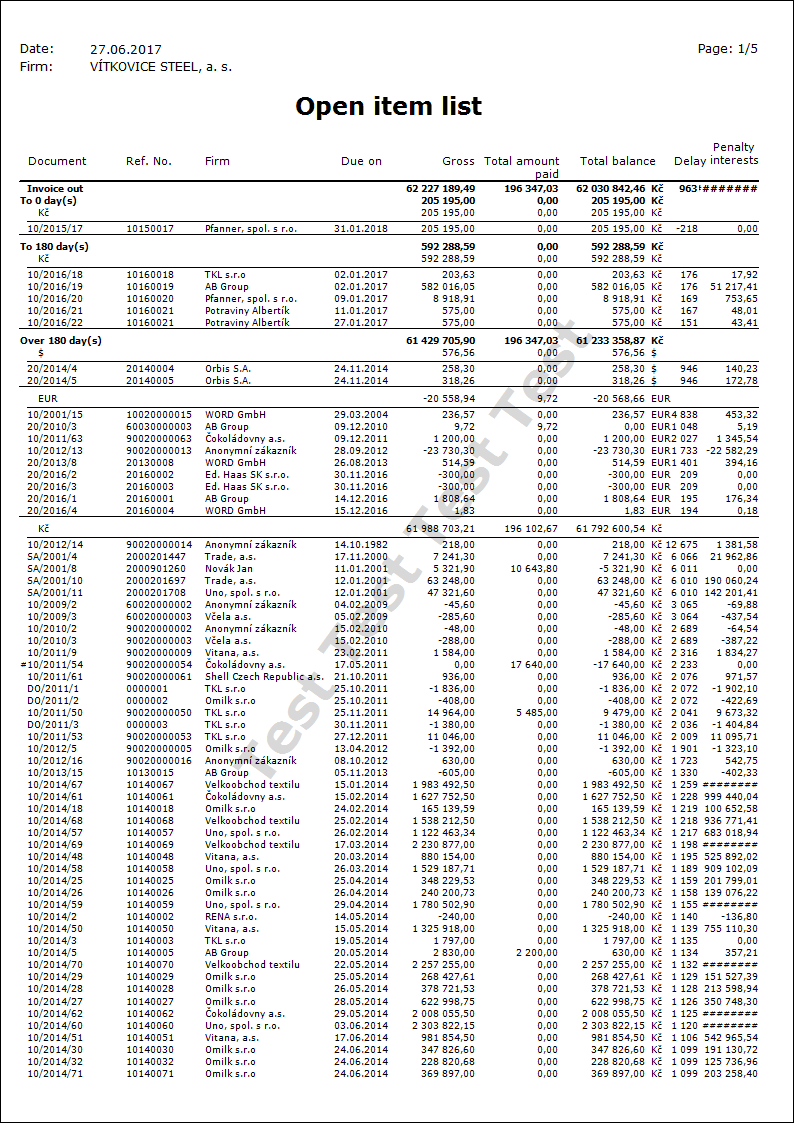
Balance invoices and advances for one supplier/customer
The report contains a list of unpaid invoices, advances, other receivables and liabilities of one supplier/customer. The ruler stays on it's document in the book, where you start to run Open Item.
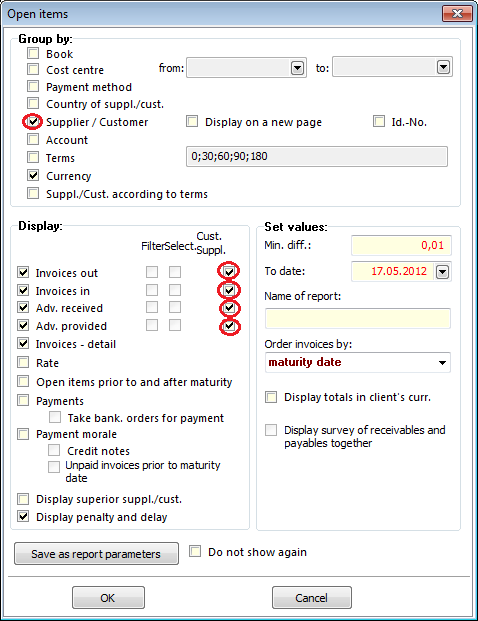
Picture: The Form of Open Item Report - for one suppl./cust.
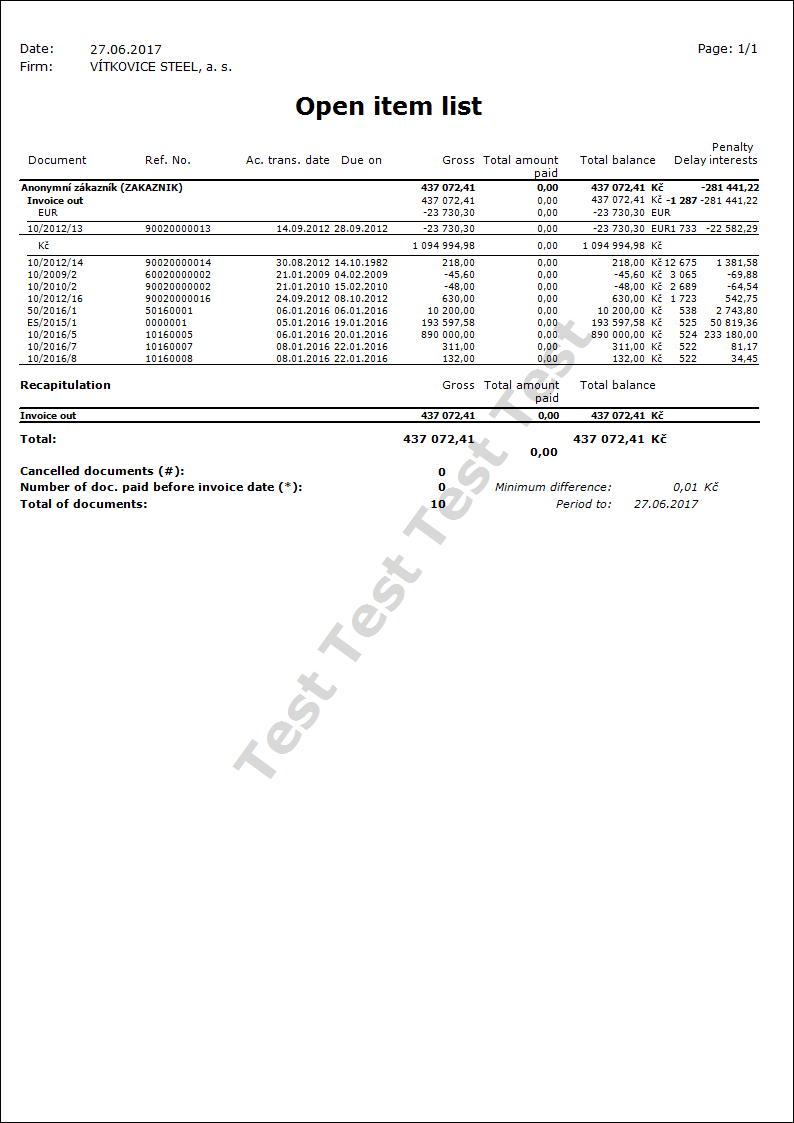
If we run this report from the tree menu, then we need to paste suppl./cust. into the container, that we want to print.
Balance invoices and advances with displayed payments
The report contains a list of unpaid invoices, advances, other receivables and liabilities and the partial payments made on the document.
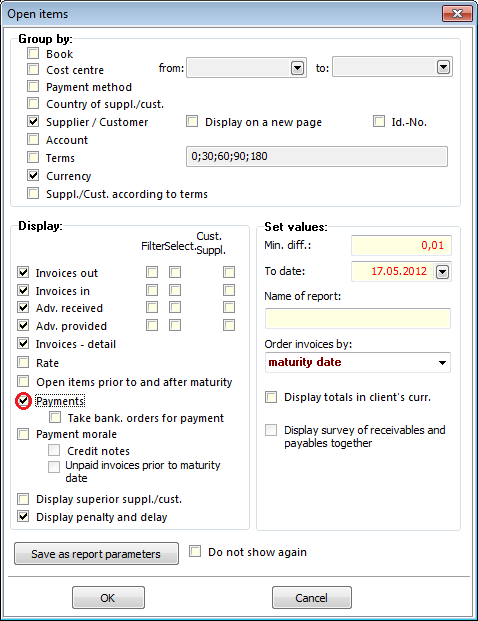
Picture: The Form of Open Item Report with displayed payments
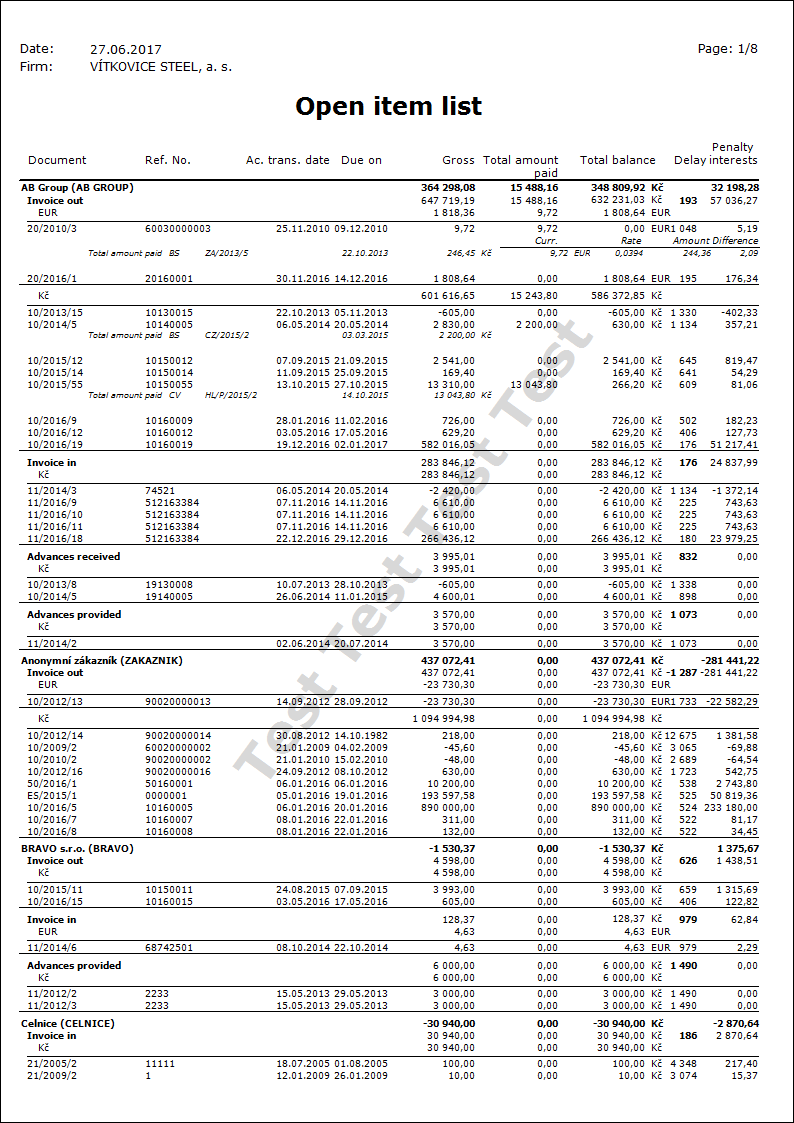
Balance invoices and advances with displayed payments - banker's orders
The report contains a list of unpaid invoices out (in) and advances received (provided) and the partial payments made on the document. By checking the field Take bank. orders for payment banker's orders, which the documents were paid by, will be displayed. For each invoice and advance balance, delay and penalty are counted.
(Checked field Currency allows to use detailed sorting according the currency. For documents in foreign currency you can display recalculate to CZK by checking the Rate field.)
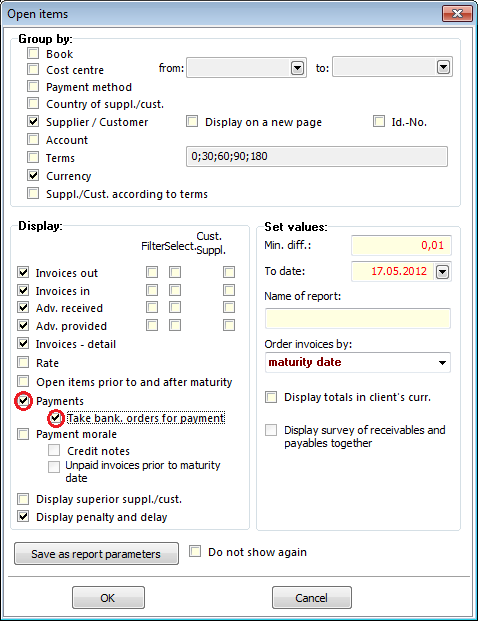
Picture: The Form of Open Item Report with displayed payments - banker's orders
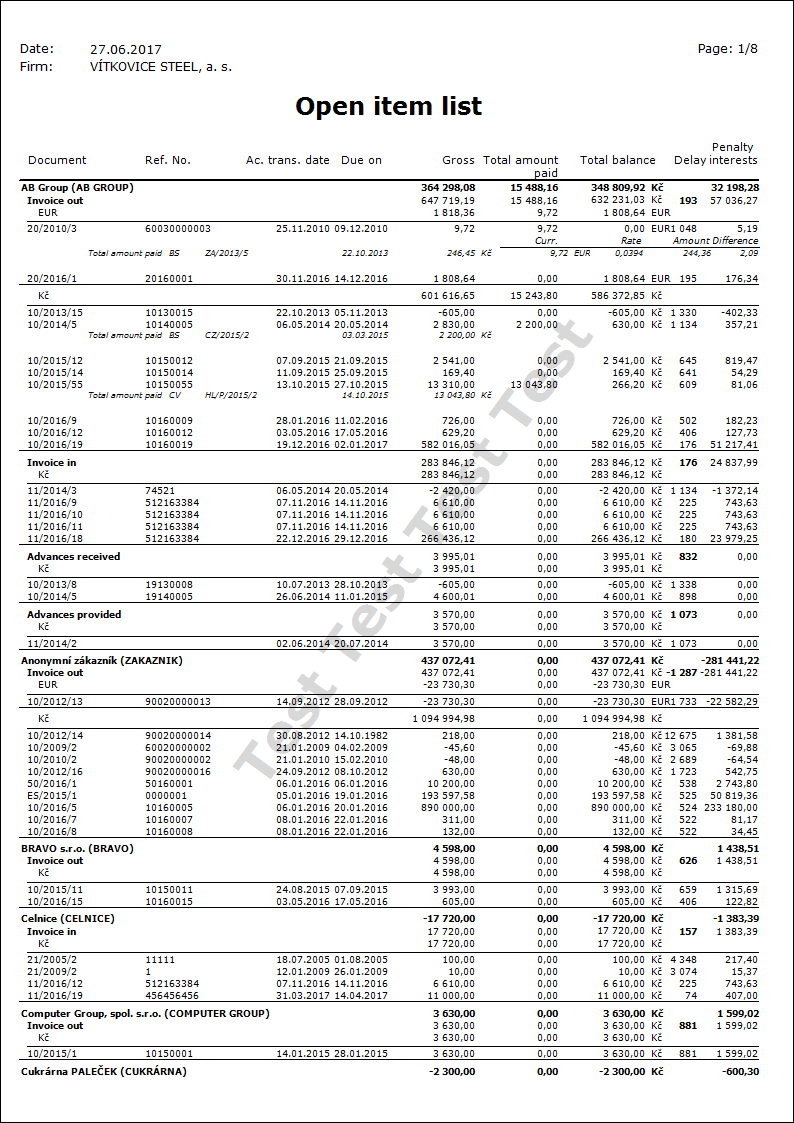
Payment morale - basic information
The Open Item function also includes the ability to print the Payment Morale report. The report displays the payment morale of particular suppliers/customers for entered period. Period can be set by means of fields From date and To date. The following columns are displayed:
- paid documents with Accounting transaction date in the term From date - To date.
- unpaid documents with Accounting transaction date and Due date in the term From date - To date.
Documents are divided into paid, unpaid before due date (in term) and unpaid after due date.
Description of basic form parameters is the same as in Open Item.
Payment morale
The report displays the payment morale of particular suppliers/customers for entered period. Documents are grouped accor. to suppliers/customers.
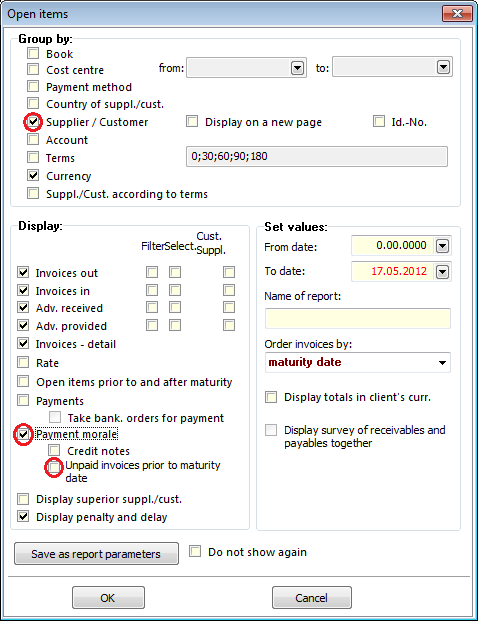
Picture: Form of Payment morale report
Payment morale - unpaid invoices with due date in term
The report displays the payment morale of particular suppliers/customers for entered period. If you check the field All unpaid invoices with Accounting transaction date from-to date will be displayed all unpaid invoices witch account transaction date in entered period.

Picture: Form of Payment morale report
Payment morale - Credit notes
The report displays the payment morale of particular suppliers/customers for entered period. If you check the field Credit note, then either paid or unpaid tax documents will be displayed in period From date - To date.
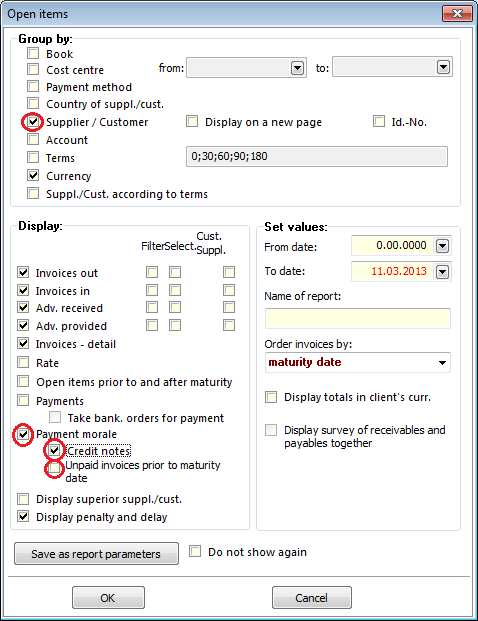
Picture: Form of Payment morale report - Credit notes
Payment morale - Credit notes and unpaid invoices with Accounting transaction date from-to date
The report displays the payment morale of particular suppliers/customers for entered period. If you check the Credit note field and All unpaid invoices with Accounting transaction date from-to date, then will be displayed all paid and unpaid documents with Accounting transaction date in entered period.
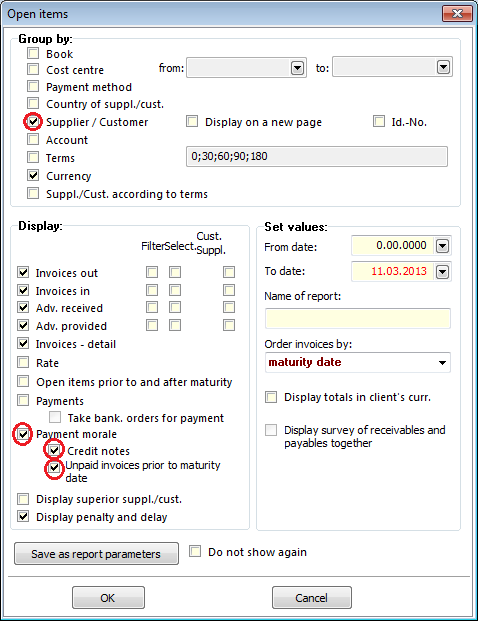
Picture: Form of Payment morale report