Notification System - Actions
The Actions tab
Pressing the tab displays a list of actions that can be set for sending notifications. Actions are either direct or indirect.
Direct actions
Direct actions are actions, which are standardly preset - the checkbox Active is set for them. This means that the notifications for these actions go automatically without having to set them on the Conditions tab.
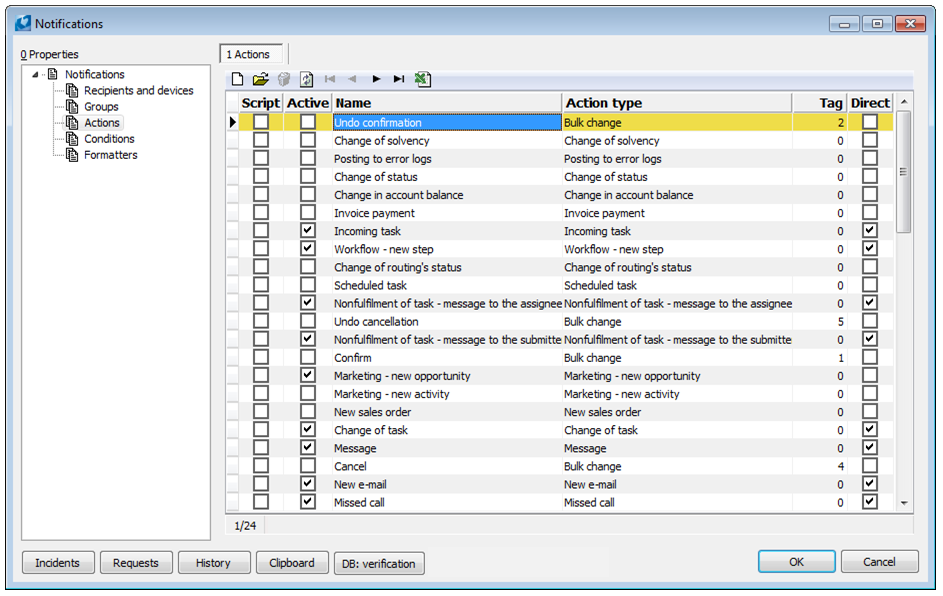
Picture: The Notification System K2 form - Actions tab
Indirect actions work the same way as direct actions, but it is necessary to set them on the Conditions tab.
Columns Description:
Script |
If the field is checked, it is a script action. |
Active |
A checkbox. It specifies, which actions it will alert to. |
Name |
List of actions. By default, these actions are activated: Missed call, Change of task, Workflow - new step, Incoming task, Confirm, Undo confirmation. |
Action type |
Type of action which will be executed in the selected data module (e.g. bulk actions). |
Tag |
Distinguishing number of the action type (1 - a bulk action for the document confirmation, 2 - a bulk action for undo the confirmation of the document, ...). |
Data module |
Name of data module. |
Script action
It serves for setting an own action, which can be called then from the script. A Script action is distinguished from a standard action with a check mark in the Script column.
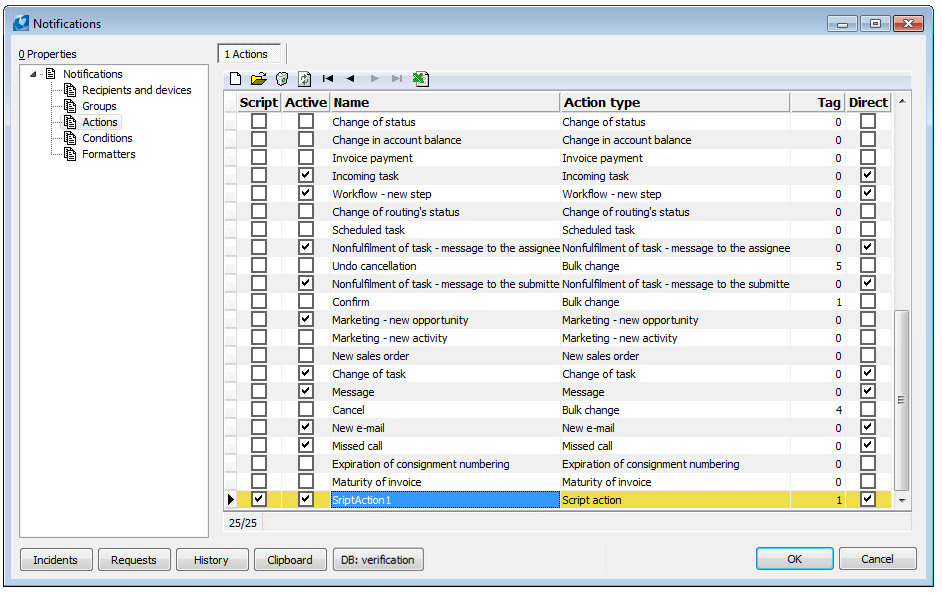
Picture: The Notification System K2 form - Script Action tab
A script action can be inserted by using Insert key or by using button ![]() . In the Name field write how the script action will be named. The other fields are identical to the description of the columns, see above.
. In the Name field write how the script action will be named. The other fields are identical to the description of the columns, see above.
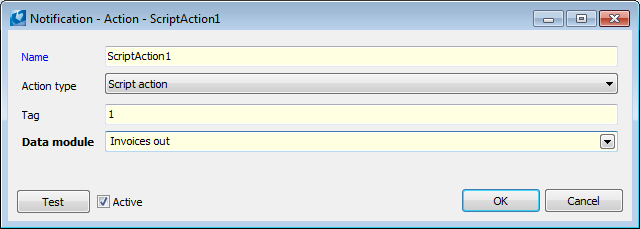
Picture: The Notification System K2 form - Script Action
Once the form is approved, the script action is saved in the list and can be selected to set notifications.
Script action can be deleted or edited. Removing is done with the Delete key or with the button for a record deleting. It is possible to edit it by following ways: by double-click of the left mouse button on the selected action, by using Enter key, F5 key or by using button for a record editing.