Texts for documents and code lists
For faster pasting of arbitrarily long text to document header or footer, you can use Header Text and Footer Text tabs (for documents) or Business text and Internal text tabs (for Code lists), or Text tab for documents items.
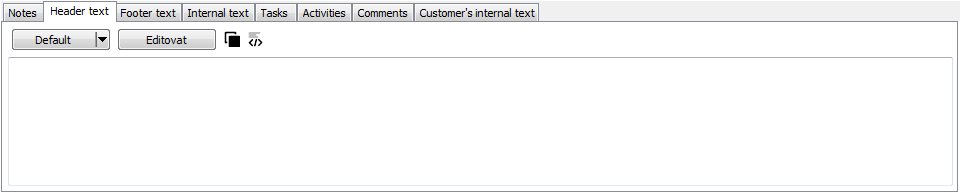
Picture: Header text in the Browse mode
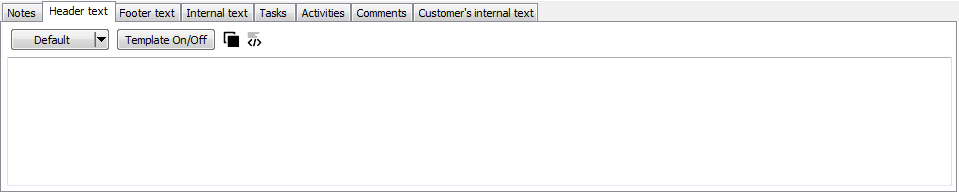
Picture: Header text in the Change mode
Texts, which are mentioned above, can be entered in code lists or in documents in the Change mode. Select language, for which you define the text. You can select languages and then enter a text or you can press the Template button. Two windows will be displayed after pressing this button. Default text will be displayed in the right part. Select a language in the left part. After pressing the Copy button in the right part, a content of this part will be copied into the left part. Then this part can be edited or saved.
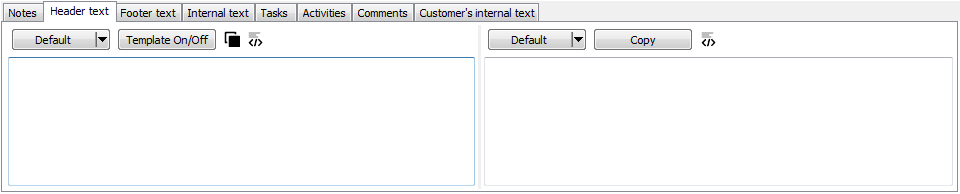
Picture: Text editing by using Template
Blue check mark indicates the languages for which there is a language translation of the text.
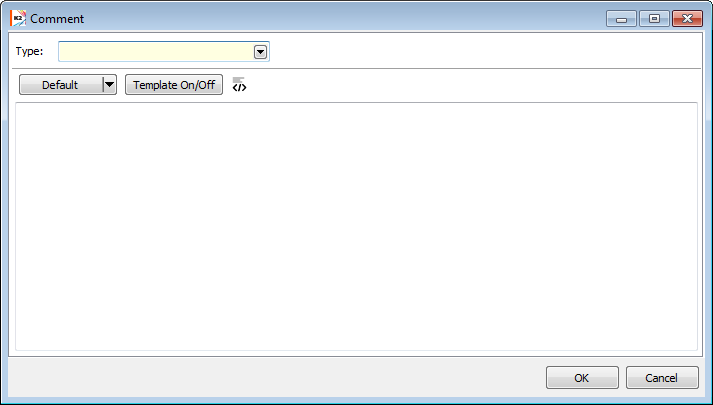
Picture: Text with the defined languages
Texts can be defined in html format or only in text form. You can switch over Html by the button ![]() (Html) or by the Shift + Ctrl + H keys combination. You can switch over to a text form by using the button
(Html) or by the Shift + Ctrl + H keys combination. You can switch over to a text form by using the button ![]() or by using the Shift + Ctrl + T keys combination.
or by using the Shift + Ctrl + T keys combination.
You can also add text by using the button ![]() (template). Select the appropriate template in the Language supplements book. If it has a language translations, then language translations of this text will be also added into the created text.
(template). Select the appropriate template in the Language supplements book. If it has a language translations, then language translations of this text will be also added into the created text.