Comments
In the K2 IS, it is possible to add random comments to random documents and to some code lists (e.g. Articles, Partners, Suppliers/Customers). The comments can be inserted, edited and deleted in confirmed documents too, because they have mostly complementary character of the given document. To the one document, you can insert random quantity of comments of random types.
Working with comments
For working with comments, the user has to be switched over the Comments tab in the lower part of the screen.
Insert comments
In a Browse mode, Change mode and in a New record, you use the button ![]() to insert a comment. After pressing, the Comment form will be opened. You can select a type of comment and then enter a content of a comment in the lower part of a form. Work with comments is similar as a work with Texts for documents (see the previous chapter).
to insert a comment. After pressing, the Comment form will be opened. You can select a type of comment and then enter a content of a comment in the lower part of a form. Work with comments is similar as a work with Texts for documents (see the previous chapter).
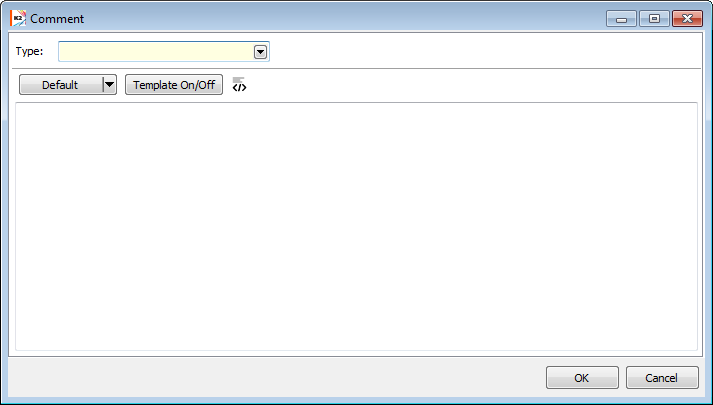
Picture: The Comment form
In Change mode or in a New record you can also insert a comment by pressing Ins key. Set the light indicator in the Comments parts and press Ins key. Thereby, the Comment form, where you can select the type of a comment, will be opened. The further procedure is identical to the inserting of comments in a Browse mode. New comment will be indicated by the icon ![]() .
.
Change comment
For the change of a comment of the document in a Browse mode, you can use this button ![]() . Set the light indicator on comment, which you want to edit, and press the button. The Comment form, in which you can edit the existing comment, or you can change a type of comment, will be opened.
. Set the light indicator on comment, which you want to edit, and press the button. The Comment form, in which you can edit the existing comment, or you can change a type of comment, will be opened.
In a Change mode or in a New record, there you can also edit a comment by pressing Enter key. Set the light indicator on a comment, which you want to change, and press Enter key. Further procedure is identical to the inserting of comments in Browse mode. The comment, that you edited, will be indicated by the icon ![]() .
.
Delete comments
For deletion of comments in the Browse mode, you can use the button ![]() . Set the light indicator on a comment, which you want to delete, and press this button. The program asks you by means of a notification whether you wish to delete this comment. If you press Yes, the comment will be deleted.
. Set the light indicator on a comment, which you want to delete, and press this button. The program asks you by means of a notification whether you wish to delete this comment. If you press Yes, the comment will be deleted.
In the Change mode or in New record you can delete comment by pressing Delete key as well. Set the light indicator into the bottom part of a screen of the marked comment and press the Delete key, after that the icon ![]() will be displayed next to the comment. The comment will be deleted after saving the document.
will be displayed next to the comment. The comment will be deleted after saving the document.