Functions
Allocation of Incidental costs in purchase
The function serves for allocation of incidental costs, which are related to a purchase of the article, into a stock price of the selected items of the purchase documents. The function can be activated from the Bulk actions over the filter of documents (Invoices In, Receipt Cards and Delivery Confirmations) into which you will allocate the incidental costs, or over the documents which are indicated by asterisks. Function can be also activated over the 2nd page of Invoice In and Receipt card. For activation of the function you can also use Ctrl+F3 keys combination.
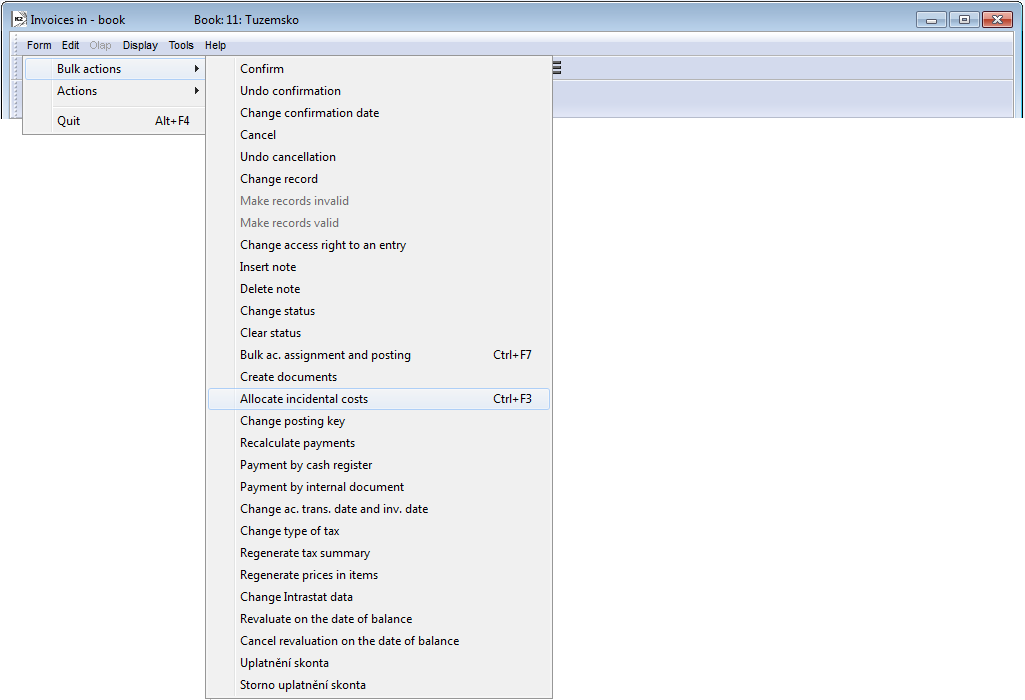
Picture: Form – Bulk Actions – Invoices In
The functions for allocation, update and delete incidental costs are conditional on the Purchase / Items / Allocate incidental costs right.
Planned incidental costs
By using the allocation function, it is also possible to allocate planned incidental costs. It is allocation of the amount without resource document, the allocated amount creates the planned incidental costs of a purchase item. The planned incidental costs are saved in the "CFPlanCost / CFPlanCostSum" fields, on the Purchase item form, there they are displayed in the row PC. If the purchase item does not contain the real Incidental costs (the row C), then the planned Incidental costs are included to the stock price of an item (StP).
Allocation of the planned incidental costs is conditional on the right Purchase / Items / Allocate planned incidental costs.
The form for allocation
Form is divided into 3 parts.
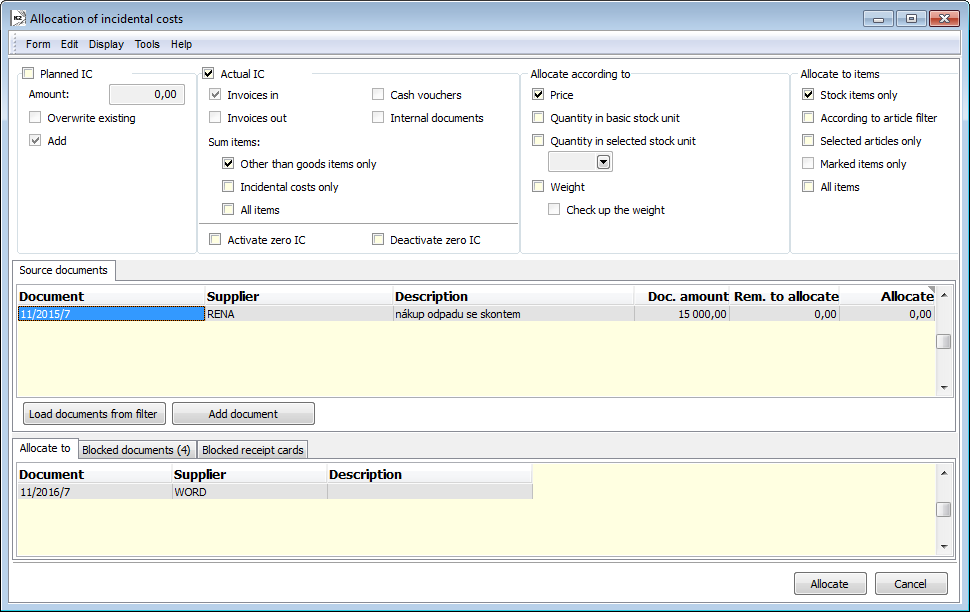
Picture: The form for Allocation IC
Heading of the form
In the heading of the form, define conditions for allocation.
Planned IC:
Amount |
Amount of the planned incidental costs for allocation |
Overwrite existing |
Existing costs will be overwritten. |
Add |
Amount will be added to the already existing planned incidental costs of an item. |
Actual IC:
Invoices In |
The option determines that the Invoices In will be allocated. In the case of allocation of the invoices, you can determine, which items should be summarized for the allocation. |
|
Invoices Out |
The option determines that the Invoices Out will be allocated. In the case of allocation of the invoices, you can determine, which items should be summarized for the allocation. Note: Positive item is an incidental cost on an invoice out as well as on an invoice in. |
|
Sum items
|
Other than goods items only |
Amount to allocate will be loaded from other than goods items only. |
Incidental costs only |
Amount to allocate will be loaded only from the items with the activated Incidental cost option. |
|
All items |
Amount to allocate will be loaded from all items. |
|
Cash Vouchers |
The option determines that the Cash Vouchers will be allocated. The amount to allocate is loaded from the Net field from the items of the "Payment" and "Receipt" types, whereas a value from the items of the "receipt" type is multiplied by -1 constant. Incidental cost can be enter like a positive item of the type "payment" or like a negative item of the type "receipt". |
|
Internal documents |
The option determines that the internal documents will be allocated. The amount for allocation is loaded from the Net field from the items of the "Input" and "Output" types, whereas a value from the items of the "output" type is multiplied by -1 constant. Incidental cost can be enter like a positive item of the type "input" or like a negative item of the type "output". |
|
Activate zero IC |
It sets (activates) the zero real costs on a purchase item (the "C" field). Items according to the setting in the Allocate to items section are processed. Attention: The action does not delete and does not set a value in the "C" field on zero, it only activates the zero, in order to the zero would be taken as a valid value and would take precedence over the amount of the planned incidental costs. The using is for the situations, when it is necessary to suppress the planned Incidental costs of an item and ensure the loading of the zero actual costs into the stock price. |
|
Deactivate zero IC |
It cancels the setting of the zero actual incidental costs on the purchase item (the "C" field). The using is for the situations, when it is necessary to ensure the planned incidental costs for the loading of the stock price again. |
|
Allocate according to:
Price |
The amount of incidentals costs is budgeted between the items proportionately according to the net value (price) of items. |
Quantity in basic stock unit |
The amount of incidentals costs is budgeted between the items proportionately according to the quantity in a basic stock unit. |
Quantity in selected stock unit |
The amount of incidentals costs is budgeted between the items proportionately according to the quantity in a selected stock unit. These combinations may occur: If an item of a document is in this unit and this unit is blocked, then it is allocated according to the proportionality in the blocked unit. If an item of a document is in other stock unit, then entered unblocked stock unit is found in the article card and it is allocated pursuant to the proportionality in this unit. If entered stock unit is not defined in the article card or if no unit is valid, then this item is not counted and is not allocated to it. |
Weight |
The amount of incidentals costs is budgeted among the items proportionately according to their weight. |
Check up the weight |
If the field is checked, then the script controls, if items to which you allocate do not have zero weight in the stock unit. If they have zero weight, then they are not allocated and a statement of problem items is displayed. If the option is not checked, the allocation is executed regardless of zero weights. |
Allocate to items:
Stock items only |
The script allocates only to goods items. |
According to article filter |
The script allocates to only between items which are in an article filter. |
Selected articles only |
It will be allocated to the items of the selected article only. In the bottom window of the documents, a new Articles from documents tab with the list of articles card from documents, into which it will be allocated, will be displayed. The user has to indicate the required article cards by asterisks. This possibility of allocation is more effective analogy of the allocation into items according to articles filter. |
Marked items only |
It will be allocated only among the items which are indicated by asterisks. The option is accessible only when allocation over the 2nd page of an invoice in and only if it is allocated within the appropriate document. |
All items |
Incidentals costs are allocated between all items of documents. |
The "Source documents" part
Into the Source documents window, you can enter documents, from which you need to allocate incidentals costs. You can load documents from the filter by the Load documents from filter button, or gradually add individual documents by Insert key.
Conditions for allocation of the particular type of documents:
- Invoice In - It can not be completely allocated.
- Invoice Out - It can not be completely allocated.
- Cash voucher - It can not be completely allocated, it must be in a client currency.
- Internal document - It can not be completely allocated, it must be in a client currency.
If document from a filter are loaded, only documents which relate to the conditions are loaded. If it is possible to allocate some documents, the Errors tab is displayed with the statement of the documents and with a description of an error.
Selected fields' description:
Price |
A total net value of a document. |
Remain to allocate |
The amount of incidental costs which has not been allocated yet. |
Allocate |
The amount which will be allocated. You can edit this amount after pressing the Enter key on an appropriate row. A newly entered amount may not be larger than amount in the Remain to allocate column. |
Before allocating inserted documents can be delete from the form by the Delete key.
Part "Allocate to"
In the Allocate To window the list of documents is displayed to which incidental costs will be allocated. Documents are automatically loaded here from the filter after activating the Allocation function. During the loading documents the control on blocking stock movements is executed. Blocked documents are shown on the Blocked Documents folder tab, a statement of blocked receipt cards is then stated on the Blocked Receipt Cards folder tab. Incidental costs can be allocated also to the documents whose superior document is confirmed.
In case that you need to allocate incidental costs only within a particular Invoice In, you can activate the Allocation function directly over an Invoice, over its 2nd page. If the invoice satisfies the conditions for allocation (i.e. conditions for allocated documents and conditions for documents to which they are allocated) then the document is automatically loaded to the window of the Allocated documents form and to the window Allocate To too.
It is possible to add the other documents of the appropriate type (Insert) to the documents, into which it will be allocated, or it is possible to delete the already loaded documents (Delete). It applies even when running the function over the 2nd page of the invoice in - it does not apply in situation, when we want to allocate to the items which are indicated by asterisks.
The process of allocation is activated by the Allocate button.
Detailed information about the executed allocation (linking between the documents, amounts) are available not only from documents which were allocated but from documents to which was allocated.
- Resource documents - it is the 7th page - Incidental cost in Invoices In, invoices out, Cash Vouchers and internal documents. Here the linkages on documents are stated (the column with the number of a purchase order is displayed as default, you can add the reference to an Invoice and a Receipt Card) and items to which was allocated; further a total amount which was allocated and the proportional part of the incidental costs that was allocated to the particular items. The amounts in the basic currency and in the currency of a pursuant document can be displayed too. The exchange rate of a document can be displayed too. You can switch to the invoice / receipt card, to its item IC have been allocated, by using Ctrl+F / Ctrl+P key combination from the items of the 7th page of the resource document.
- Item into which it has been allocated - it is the 5 - Incidental costs tab on the purchase item. The references to documents from which was allocated to the appropriate item and amounts and exchange rate are stated here.
Note: Documents to whose items the incidental costs have been allocated cannot be matched (the Alt+F5 function) with a superior document. That means a document cannot be linked to a purchase order or disconnect it from an order. It is needed to delete already allocated incidental costs for this action.
Rounding of the amounts of incidental costs
- the amount allocated into each item (it the basic currency, the field "ICostAmount" on the 7th page of a resource document) is rounded on 2 decimal places;
- a difference created by a rounding is added into the last item;
- this difference is also added into the last item when updating IC;
- attention: the last item can be the different item when allocation and the following updating (correction can be in two items)
Delete and update incidental costs
Deleting and updating of the allocated incidental costs are executed on the 7th page of the source documents.
In case that the value of the incidental costs is changed on the already incidental document, a user is alerted on it by the system. Amount of the incidental costs which remains to allocate is automatically updated. The correction of the allocation can be executed by the Update incidental costs button. The system budgets a different amount among items to which it has been allocated.
For total deleting the executed allocation, the Delete incidental costs button can be used. In this case, all the incidental costs are deleted and the linkages are cancelled.
It is possible to use Delete selected costs button to delete only selected allocated incidental costs, espec. to delete incidental costs only from the selected purchase items. The button deletes only items, which are indicated by asterisks. The amount, which remains to allocate, will be updated after deleting.
Change of the amount of incidental costs on a Purchase item is reflected by turning off the flag of account assignment and posting at the Receipt Card. Deleting and updating cannot be executed in case, that at least one from the items with incidental costs is on a Receipt Card in the blocked period for Stock recalculation. At these items, the icon ![]() is displayed in the "B" column.
is displayed in the "B" column.
Note: If incidental costs are allocated from a document only partly (after manually edition of an amount in the Allocation form), then updating the IC automatically allocates the remaining amount. Therefore in the case, when only part of the sum of non-stock items is allocated, it is not recommended to execute the updating.
If the item, which contained allocated Incidental costs, has been deleted from the purchase documents, then the user will be notified of this fact when deleting. For correctly finish the allocation of the appropriate amount of the incidental costs, it is necessary to execute the allocation update. On the 7th page of a resource document, the icon ![]() is displayed in the "S" column for a record with the link on non-existing purchase item.
is displayed in the "S" column for a record with the link on non-existing purchase item.
If the document, from which the Incidental costs have been allocated, is cancelled, then these Incidental costs are automatically deleted. It appears from this that such a document cannot be cancelled in the event, when the user has not a right to allocate IC or Incidental costs are allocated to an item of a receipt card, which is in blocked period for Stock recalculation.
Recalculate incidental costs
The Recalculate IC function makes correction of the value of Incidental costs on items according to the real value in the table of Incidental costs (the 5 - Incidental costs tab on the purchase item). Recalculation can be run by using Ctrl+Shift+F3 keys in Browse mode on 2nd page of a purchase order, receipt card and invoice in, but only for items indicated by asterisks. The standard form of the allocation will be displayed to user. All options are automatically suppress, only new option Recalculate IC and possibility to allocate to the marked items only are activated. Recalculation is activated by the Allocate button.
Function is available only for the users with the right Purchase / Items / Recalculate incidental costs.
Allocated Incidental costs of purchase
Process No.:ZAS011 |
Report ID: SZAS065 |
File: INCIDENTALCOST.AM |
Report description: Report checks the correctness of allocation of the purchase incidental costs from the perspective of the accounting. It compares, whether the amount of Incidental costs, included in the monitored period, have been allocated in the whole amount to the receipt items in this period and simultaneously, whether the receipts with Incidental costs do not exist, whereas these Incidental costs do not belong to this period. Report can be run over a random book. The report browses the documents, that are a resource of the incidental costs (invoices, cash vouchers and internal documents) and it evaluates, whether the documents passed through the allocation and whether they are included in the period specified by a parameter in the report. Simultaneously it searches receipts, into which it has been allocated in the selected period, and for these receipts it loads documents, which has been allocated. It is necessary to look on the Allocate and Correctly columns as on the Dr account and Cr account sides of an article acquisition account. The Difference column is a balance of this account. |
||
Address in the tree: |
||
Report parameters:
Date_From - 0.0.0000 Starting date of the monitored period. For loading documents these dates are decisive: invoices - Ac. transact. date, cash and internal documents - date of issue, receipt cards - confirmation date. |
Date_To - current date Final date of the monitored period. For loading documents these dates are decisive: invoices - Ac. transact. date, cash and internal documents - date of issue, receipt cards - confirmation date. |
ShowItems - Yes Yes - items, into which it has been allocated, will be displayed in detail. |
ShowOnlyErrors - Yes Yes - only items with incorrect value are displayed. No - all records are displayed. In this case, the incorrect values are highlighted by red colour. |
ShowOrigCurrency - No Yes - it displays the amounts in a currency of a document. No - it displays the amounts in the basic currency. |
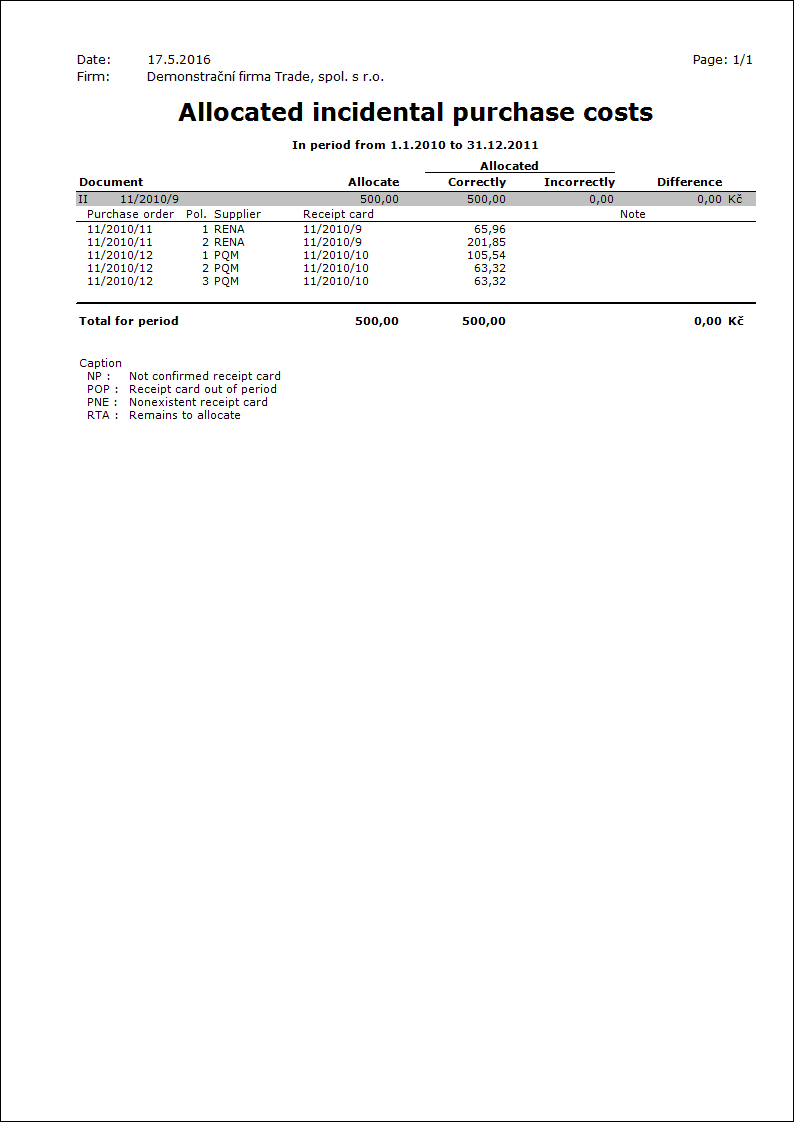
Posting of the allocated incidental costs in a Receipt card
In the case, that we allocate Incidental costs directly into the purchase documents, it is appropriate to post the acquisition of material or article by the following way:
- account 111_1 or 131_1 - acquisition without incidental costs,
- account 111_2 or 131_2 - Incidental costs.
On the receipt card, a stock price is posted by 2 rows - a stock price without incidental costs is posted on one row, the allocated incidental costs are posted on the second row.
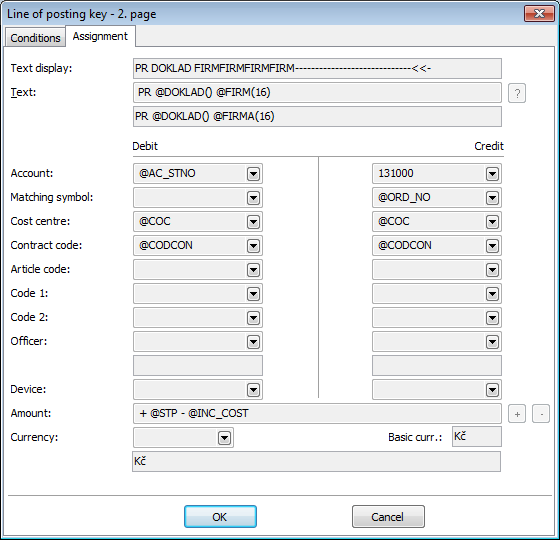
Picture: Line of Posting key - Assignment tab - posting of the stock price without incidental costs
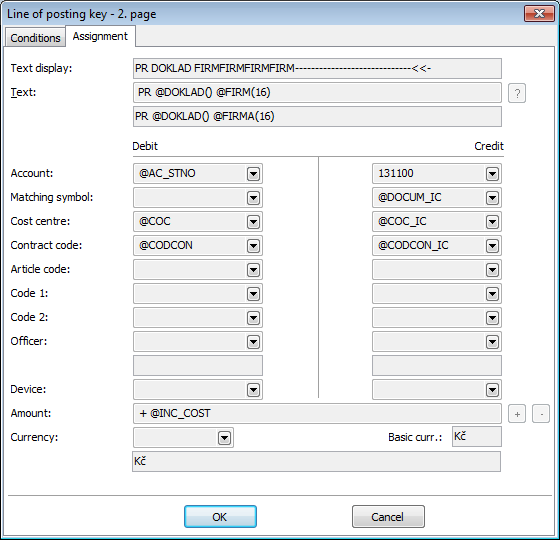
Picture: Line of Posting key - Assignment tab - posting of the allocated incidental costs
Example: We have bought a material in the worth of 500 EUR without VAT. The carrier has invoiced to us 50 EUR without VAT for a transport. After allocation of incidental costs and after recalculation of stock prices, the total price of a receipt card is 550 EUR.
Posting:
Invoice in for material
Material acquisition |
111_1/321 |
500 EUR |
VAT 21 % |
343/321 |
105 EUR |
Invoice in for transport
Transport |
111_2/321 |
50 EUR |
VAT 21 % |
343/321 |
10.5 EUR |
Receipt Card
Stock price without allocated IC |
112/111_1 |
500 EUR |
Incidental costs |
112/111_2 |
50 EUR |