Menu Functions of Purchase and Sale Document
In the following text there are stated global functions that can be activated over individual documents from the offer of Module Menu.

Picture: Menu functions of Invoices Out module
Bulk Actions
Bulk actions may be run in the container or on the records indicated by asterisk.

Picture: Bulk Actions - Functions of the Invoices Out Module Menu
Actions' Description:
Confirm |
The bulk confirmation of the selected documents. |
Undo confirmation |
The bulk undo confirmation of the selected documents. |
Change Confirmation Date |
The change of confirmation date for the confirmed documents. |
Cancel |
The bulk cancellation of the selected documents for which the icon of cancellation is set. |
Undo cancellation |
Undo the cancellation of the cancelled documents. The cancel icon will be removed for these documents. |
Change Record |
On the selected documents, it changes records relating to the header, e.g. a code, a cost centre, a method of transport. The function can also be run for confirmed documents (after checking the Also for confirmed documents field). |
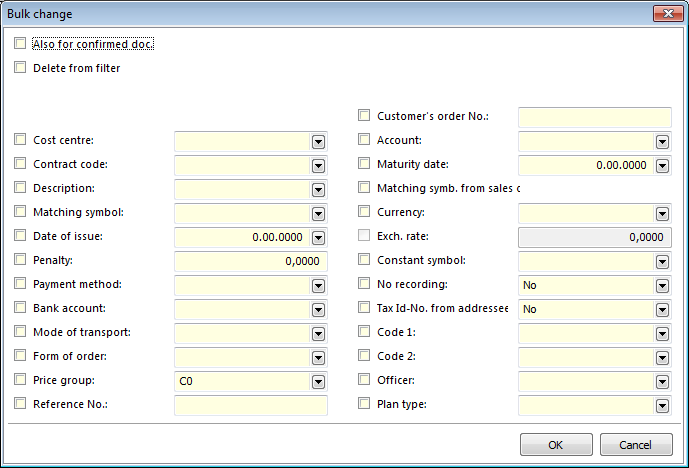
Picture: The Bulk change form
Make records invalid |
Making the record invalid, it means that it is impossible to use it for the further work. This function is used e.g. for the article cards or for suppliers/customers. |
Make records valid |
Making the invalid records valid again. The record can be used again after the executed action. |
Change access right to an entry |
Assignments of the group of rights for browse and change for the selected cards. These cards can be browsed and changed only by the users that have the appropriate group of rights. Other users see only crosses instead of cards. The rights to record are allocated on the 4th page of the Users book. |
Insert Note |
Insertion of the same note for all the documents, e.g. the telephone number to a contact person will be stated on all the documents of the firm. Those documents will be removed from container after inserting a note. |
Delete Note |
The bulk deletion of a note from the selected records. |
Create Documents |
After selection this function a form with a selection of documents will be activated. Here, you can check the selected documents. |
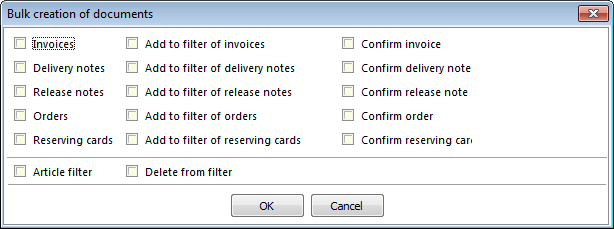
Picture: Bulk creation of documents form in Sale
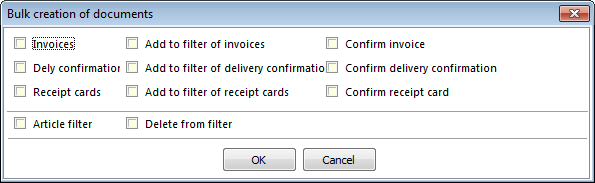
Picture: Bulk creation of documents form in Purchase
Change posting key |
It enables to change posting key in headers and in items of the selected documents. It is also possible to change the other additional fields on the items (e.g. an article code, a cost centre, etc.), a Contract Code can be changed on items only if there is no confirmed stock document. |
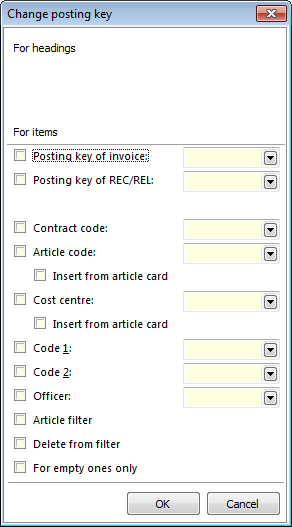
Picture: The Change Posting key form
Regenerate tax summary |
It loads the values in the Tax summary from the Purchase/Sale items of all documents in a container again. |
Regenerate Prices in Items |
It loads the prices from an Article card into the Purchase/Sale items of all documents in container again. |
Actions - Prices
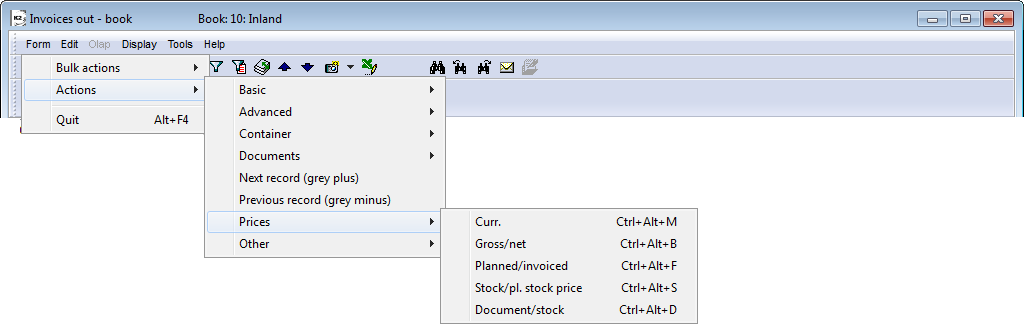
Picture: Actions - Prices - Menu functions of Invoices Out module
The prices in the individual documents can be switched either through the appropriate module menu or by the usage of the keys combinations.
Ctrl+Alt+M |
Switch between Currencies. |
Ctrl+Alt+B |
Switch between Gross/Net Price. |
Ctrl+Alt+F |
Switch between Planned/Invoiced Price. |
Ctrl+Alt+S |
Switch between Stock /Planned Stock Price or Stock/By-Costs Price. |
Ctrl+Alt+D |
Switch between Price/Stock Price. |
Action - Documents
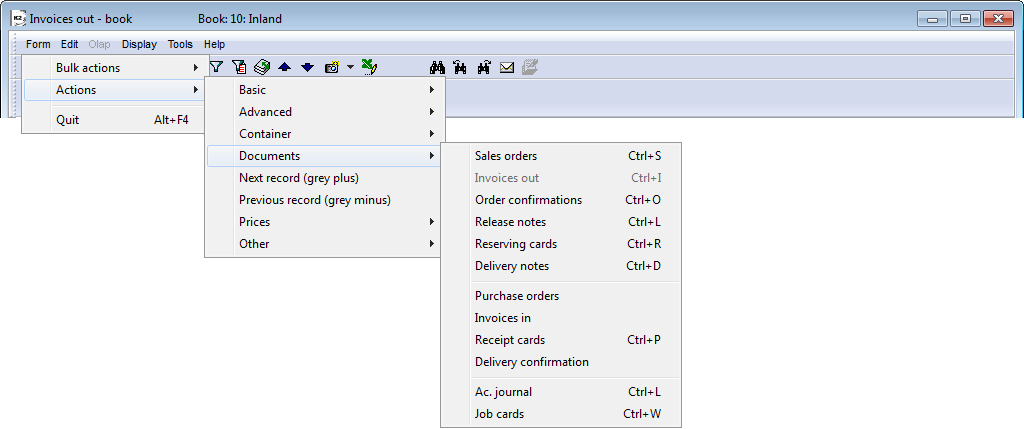
Picture: Actions - Documents - Module menu function Invoices out
This function enables to switch between individual documents without entering to any other module. E. g. if you are positioned on a sales order then after pressing the Ctrl+F key you will get to an appropriate invoice and vice versa after pressing the Ctrl+Z key back to a sales order again. There are these keys to switch among documents:
Ctrl+D |
Skip to delivery notes out (sale), delivery confirmation (purchase). |
Ctrl+F |
Skip to invoices out (sale), invoices in (purchase). |
Ctrl+O |
Skip to order confirmations in (sale), purchase orders (purchase). |
Ctrl+P |
Skip to receipt cards. |
Ctrl+R |
Skip to reserving cards. |
Ctrl+S |
Skip to delivery notes. |
Ctrl+U |
Skip to release notes. |
Ctrl+Z |
Skip to sales order. |
Ctrl+W |
Skip to job cards. If there are several job cards for an item of a sales order, a list of these job cards is displayed for the user to select the one they want to switch to. You can affect the skip form in users parameterWith Ctrl+W open job cards in new window. If job card the item does not exist, you can create it in this manner. If is in the item of sale specified variant of technological process, then is automatically created job card for this variant. |
Actions - Other

Picture: Actions - Others - Menu functions of Invoices Out module
Actions Description:
To Partner |
Ctrl+Shift+ |
On the 1st page of the purchase and sale documents it opens the Partner card that is linked with a customer. |
Items Break-Up According to Cost Centres |
Alt+F5 |
Enables the break-up of purchase and sale item, which is indicated by the cursor, to more cost centres. The break-up can be defined either by means of percentage or by absolute quantity. The definition of a new break-up is executed by Ins key, the current break-up can be changed by F5 key. The current break-up can be saved to a pattern which can be started and used later. After the break-up selection, items on documents are divided according to the set criteria. (Note: It is suitable to use the pattern upon defining the break-up of three or more cost centres.) Note: This function is active in the Change mode on the 2nd page of documents. |
Items Break-Up According to a Contract Code |
Ctrl+F5 |
Break-up of document items according to the contract code. The break-up is done similarly as in the preceding function. |
Items Break-Up According to a Cost Centre and a Contract Code |
Alt+Ctrl+F5 |
Break-up of document items according to the cost centre and the contract code at the same time. The same rules as in the preceding functions are applied. |