Set-off
Set-off function enables to create the suggestion of set-offs with suppliers and customers with the editing of members of particular documents included into a set-off. Another step is to accept a set-off suggestion, e.i. the own set-off applying.
It is necessary to have the special set-off bank account to apply set-offs. The abbreviation of this account will be stated in the parameter ZapRada. If you do not set the parameter as default book of a set-off bank account, the book ZA has been set.
You can print the report Offset - Payables and receivables overview (OffsetLD.AM) from the initial form.
Report Offset - preview (Offset.AM) is printed from the form Edit sett-off proposal. The report can be printed on the set-off bank order or statement as well.
Set-off proposal
The Set-off function is run over the book, container or one supplier/customer. The function creates then the proposal of a set-off for selected Suppl./Cust.
For entering the currency of a set-off an analyse of suppliers and customers will be done. There is an entering form, where the list of suppliers and customers, which you can make a set-off with, is displayed (if the not yet paid receivables and payables exist at the same time). Those ones are displayed in the lower part of the form - in the left part there are receivables, in the right part there are payables. Documents that are suitable for set-off, are signed by a star.
Just invoices, advances, other receivables and payables in selected set-off currency will be offered into a set-off.
If it is desirable to count the documents in different currencies among themselves, you must set the DiffCurr parameter - Count the documents in different currencies to Yes. Then it is valid:
- documents in various currencies are offered into a set-off,
- set-off will be applied in client currency,
- set-off will be applied in a set-off bank account in client currency.
Note: One document can be included into more set-off proposals. A document, which is already on a suggestion, will be signed by an exclamation mark. Remaining amount will be offered.
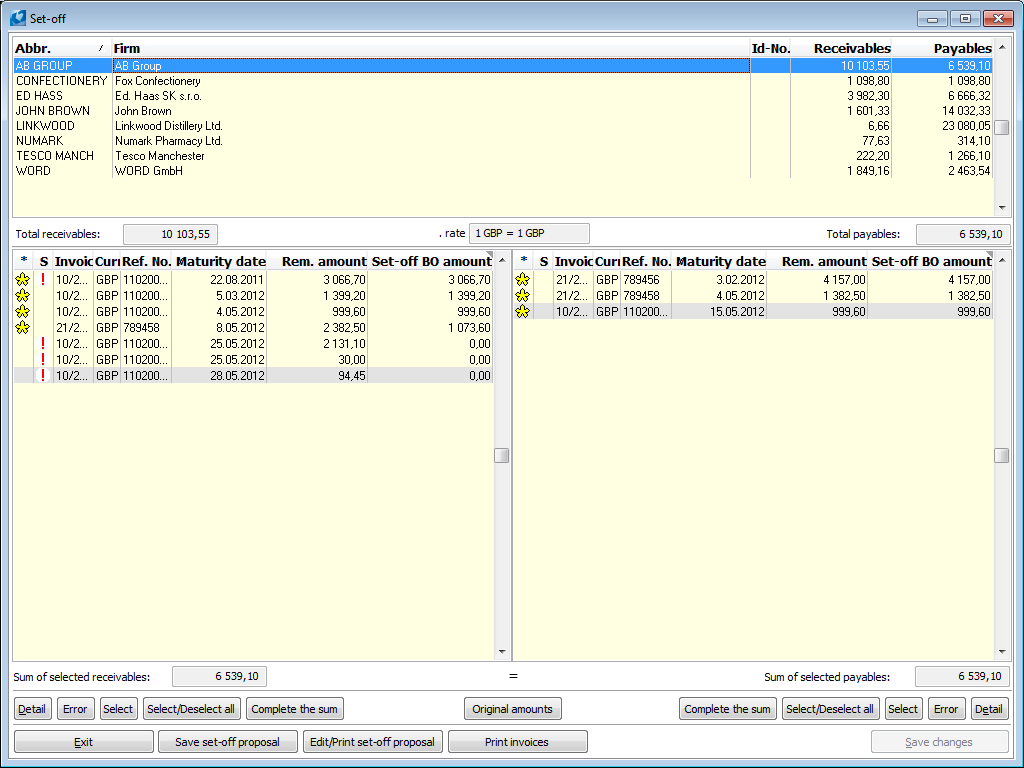
Picture: The input form of the Set-off function
Description of the input form fields:
Total receivables |
Total sum of receivables according to a selected customer. |
Sum of selected receivables |
The field is in the left part of the form (in Total receivables field) and contains positive unpaid IO, AR and OC, pre-paid and negative amount II, AP and OL. |
"*" column |
A mark of receivable selection into a set-off. Marking by asterisk can be made by using Shift+Enter key combination. |
"S"column |
Indication of the problem existence of processing the receivables into the set-off. For more information about the problem just press the Space bar above the appropriate payable. |
"Curr." column |
An invoice currency. |
"Set-off BO amount" column |
The amount of a receivable entering into a set-off. The values are editable, it is possible to specify the amount, which you want to enter into a set-off proposal. An amount can be edited by using Enter key. Confirm by Enter key to enter the value. |
Total payables |
Total sum of payables. |
Sum of selected payables |
The field is in the right part under the notice Total payables and it contains positive unpaid II, prepaid and negative IO, or provided advances. |
"*" column |
By means of Shift+Enter key you can cancel the asterisks in records and you can do the to mark them. |
"S"column |
Indication of the problem existence of processing the liabilities into the set-off. For more information about the problem, press the Space bar above the appropriate payable. |
"Curr." column |
An invoice currency. |
"Set-off BO amount" column |
Amount of a payable entering into set-off. The values are editable, it is possible to specify the amount, which you want to enter into a set-off proposal. An amount can be edited by using Enter key. Confirm by Enter key to enter the value. |
Buttons Description:
Detail |
It shows a detail of a receivable/payable. By means of a button you can switch into a receivables/payables book; the ruler will be set on a document, which is selected in the form in the receivables/payables part. |
Select |
The button is important for selecting and deselecting an item in the list of receivables and payables. |
Select/Deselect all |
Deselects, or selects all items in the list of receivables and payables. |
Complete the sum |
If there is difference between selected receivables and payables, it is possible to complete the sum of an invoice to equal the receivables and payables. The sum of document, where is the rules, is always completing. |
Original amounts |
The function returns back the list of receivables and payables into the state, which was before the advance running. |
Save set-off proposal |
The button is important for a bank order issuing, which items will meet the selected items from the list of receivables and payables. The program checks the balance of receivables and payables amounts. |
Edit/Print set-off proposal |
Switching to the other form to work with the already saved banker's orders (set-off proposal). |
Print invoices |
Print the Set Off - List of payables and receivables report. |
Save changes |
Pressing this button saves a selection of payables and receivables for the specified customer. This status remains saved even after switching to another customer. |
Example: After analysis the suppliers and customers who are eligible for the set-off, we want to make a set-off with company Bravo, and we do not want to include to the set-off an invoice with a variable symbol "60020000001" and maturity date 12. 7. 2006. A set-off will be done in the currency GBP.
Process:
In the input form of the function Set-off you set the light indicator to the customer Bravo at the top of the form. Then you set the light indicator to a receivables with variable symbol "60020000001" and press the Shift + Enter key.
- Set the light indicator on the last marked payable and press the Complete the sum button in the right bottom part of the form.
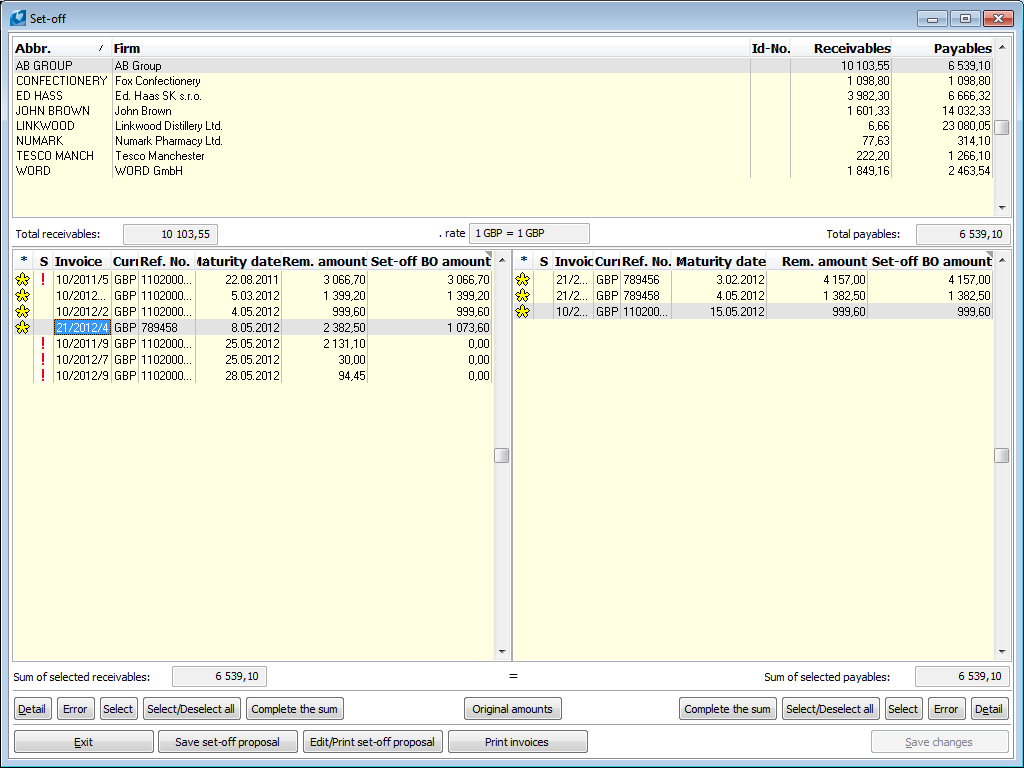
Picture: Example solution
- Such a proposed set-off can be saved by using the Save set-off proposal button. The Save set-off proposal form appears. Press the Save set-off proposal button in this form.
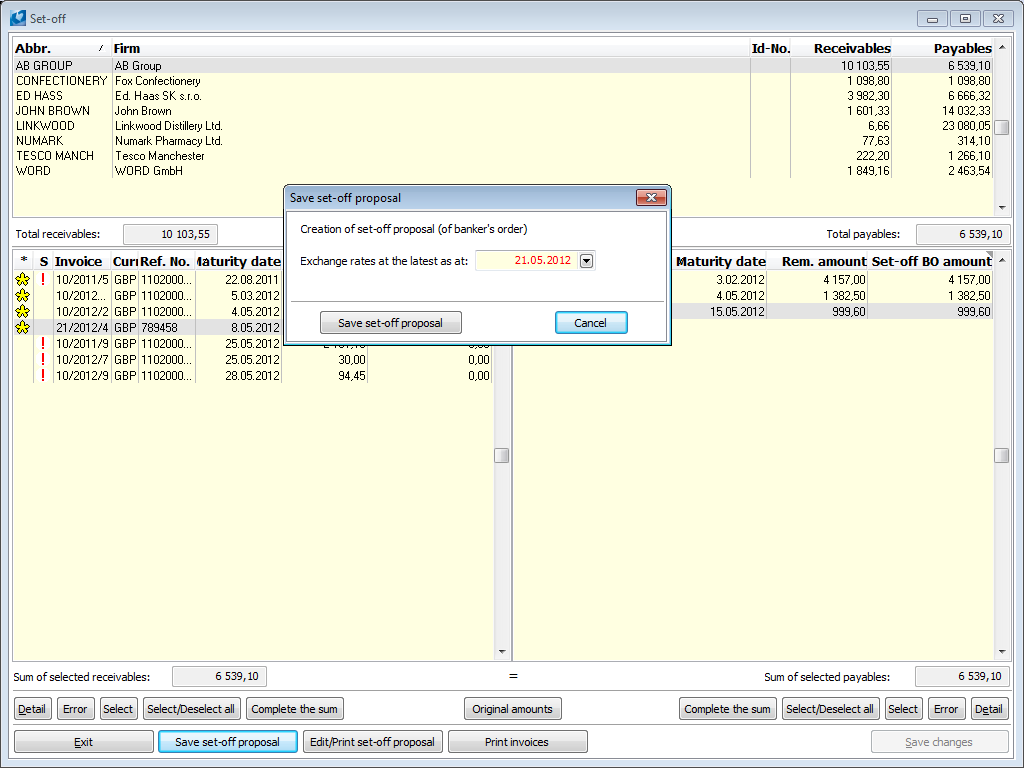
Picture: The Save set-off proposal form
In the Save set-off proposal form, it is possible to set the Exchange rates at the latest as at - you can set the date of the set-off proposal; the exchange rates just for that date or earlier, if the exch. rates for the given date are not entered in the exchange list, are used.
Banker's orders - set-off proposals are created in the currency of set-off.
Print and edit of set-off
If the set-off proposal is saved, you can edit or print it. These activities you can execute in a form which is displayed after pressing the Edit/Print set-off proposal button.
All set-off proposals are displayed, i.e. set-off banker's orders to which the bank statements exist.
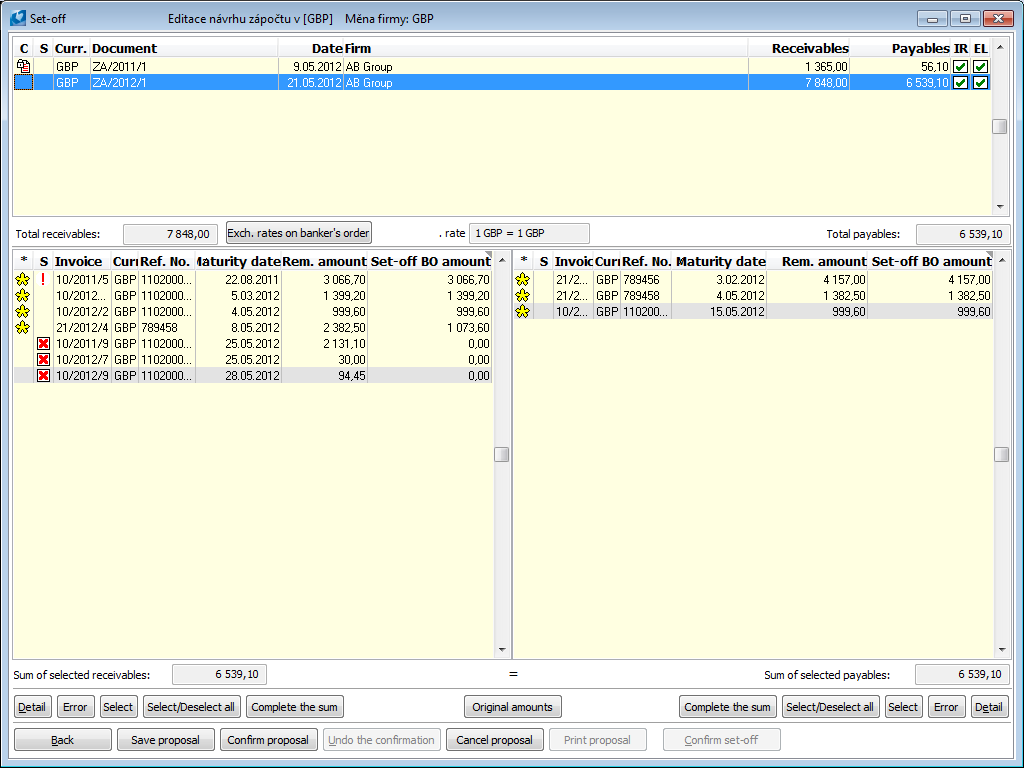
Picture: Form for edit and print set-off proposal with displayed solved example
Fields description on the form for edit and print set-off proposal:
IR |
The "IR" column compares if the exchange rate is identical on all items. |
EL |
The "EL" column compares if the exchange rate is identical with the exchange rate in the exchange list. |
Buttons Description:
Exchange rates on banker's order |
It provides information about used exchange rates of currencies on a current banker's order. |
Back |
It enables to return back to the opening form of the set-off. |
Save proposal |
It enables to re-save a set-off proposal. |
Confirm proposal |
It confirms (locks) a current banker's order (set-off proposal). Until a set-off is not confirmed by the Confirm proposal button (a bank statement is not crated from a banker's order), you can edit a proposal (undo confirmation, cancelling, change of amounts for the set-off etc.). Confirmed set-off can be printed. |
Undo the confirmation |
It undoes the confirmations of a banker's order (then you can execute changes). |
Cancel proposal |
It cancels a banker's order. |
Print proposal |
Print of the Offset - Preview report. The report can be printed over banker's orders and bank statements too. |
Confirm of set-off |
It confirms the set-off, that means technically in the IS K2 from a current banker's order it creates a bank statement in a selected set-off book and a current banker's order is not display in the Set-off function yet. |
Other items have got the same meaning as in the opening form.
Set-off - Preview
Process No: FIN006 |
Report ID: SCIS013 |
File: OFFSET.AM |
Report description: Agreement concerning mutual set-off of claims. The report can be run over banker's orders or over bank statements. |
||
Address in the tree: [Finance] [Functions] [Finance] [Bank] [Printing of documents - lists] |
||
Reports parameters:
AdditionalParagraph Text of additional paragraph. |
CurrencyOfPaidDocs Yes - total sums in the document currency are printed. |
CustomersCityAndZip Customer's city and post code. |
CustomersDIC Customer's VAT Reg. No. |
CustomerICO Customer's Comp. Reg. No. |
CustomerNumber Customer's number. |
CustomerStreet Street of a customer. |
Date - 0.0.0000 The date. |
DefaultExport - No Yes - an original export by e-mail; No - a new way of export by e-mail. |
Difference - 0 A difference. |
EditMail - No Yes - it edits exported e-mails. |
HeplText Auxiliary text. |
HideParagraph4 - No Yes - it enables to hide the paragraph 4 when printing a set-off proposal. |
MarkDifference - No Yes - marks difference. |
OffsetBook - ZA Book of set-off. |
OffsetByIco - No Yes - set-off includes documents of the companies with the same Comp. Reg. No. |
OneSideOffset - No Yes - an unilateral set-off. |
ReportTitle An alternative report title. |
ShowOffsetID - Yes Yes - an offset number is displayed. |
ShowSuperiorName - No Yes - displays a name of superior supplier instead of subsidiary. |
ShowBarCode - No Yes - a bar code is displayed. |
Sign When the value is 0, a bitmap with the name of the user who has issued the document appears. When the parameter stay empty, a bitmap with the name of the logged in user appears. By filling in another name, you can display any file. (Bitmaps must be placed in the firm directory in the Pictures subdirectory.) Parameter is not in txt version. |
SignHeigh - 27 Image height with signature (in mm). |
SignWidth - 78 Image width with signature (in mm). |
SignTop - 2 Ability to set the position at the top. |
SignLeft - 0 Ability to set the position on the left. |
SignTypeOfFile File type (jpg, gif, wmf...). It must be on if the "Sign" parameter is set to 0 or a blank string. The parameter defines the image format. Parameter is not in txt version. |
Subject Subject of email. |
Text Text of an e-mail. |
UserInfoVisible - No Yes - information about a user are displayed. |
UserText4 UserText4. |
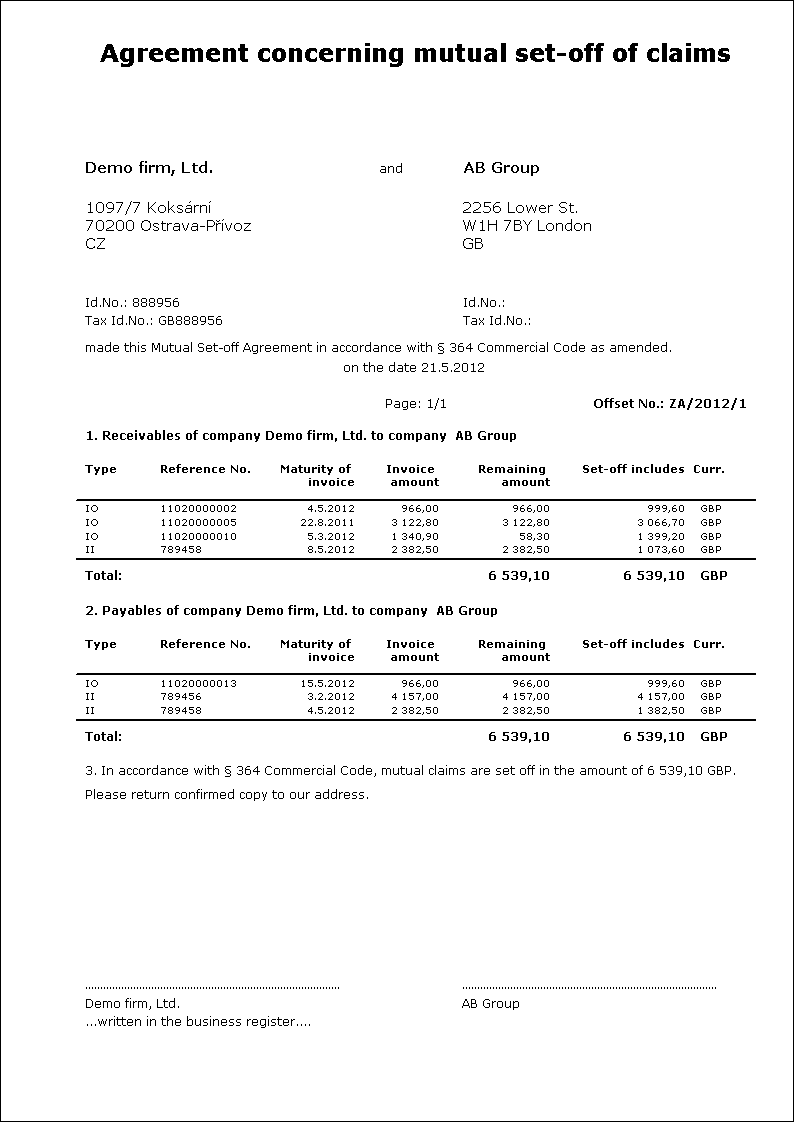
Confirm Set-Off
If the set-off is accepted by the other side, you can confirm set-off by clicking on the Confirm set-off button in the form for Edit set-off proposal. From the banker's order is created bank statement and information about created document are displayed - e.g. „Bank statement ZA/2006/1 has been saved.“. Upon acceptance a message the set-off proposal will disappear from the form - the set-off is settled.
Tip for user: If the sett-off is not accepted by the other side and suggests a different form of set-off, it can be modified in the form Edit set-off proposal. If the set-off proposal does not accept at all, the banker's order of the corresponding set-off proposal must be undo confirmed and cancelled.
Set-off
Process No: FIN006 |
Script ID number: FFIN055 |
File: OFFSETN.PAS |
Script description: Function for creating set-off proposals. Further description is stated in the user guide - Finance. |
||
Address in the tree: [Purchase / Supply] [Functions] [Finance] [Functions] |
||
Script parameters:
AdditionalParagraph Text of the next (additional) paragraph in printing the set-off proposal. |
AllowMultipleInstances - No Yes - it allows multiple instances of the program. |
Currency A currency in that the set-off will be proposed or executed. If the parameter is specified, the form Select sett-off currency does not appear when you run the Sett-off. |
DateOfIssueBS - No A pre-defined date for a bank statement - set-off. |
Datum_Zap - 0.00.0000 A pre-defined date for a banker's order - set-off proposal. |
DaysAfterTodayFuture_P - 0 Add the specified number of days to today for the date of sett-off. (It enables to create a set-off proposal in the future.) |
DefaultExport - No An export type (Yes - new one; No - original). |
DiffCurr - No Yes - Count the documents in different currencies. |
DisableMultipleBO - No Parameter forbid insert an invoice for more sett-off proposals. |
Doklad - Yes Yes - the program will run on one supplier/customer; No - the program will take the current status of the data module. |
EditExistingOnly - No Yes - the script skips the first step - Customer analysis and loads existing sett-off proposals. The parameter ignores the status of the data module. Function browses all customers for which there is some sett-off proposal saved. |
EditMail - No Yes - email can be edited before sending. |
FilterInvoice - No Yes - function browses only invoices in a large filter by the analysis receivables and payables; No - the program takes the current status of the data module. |
F9file1 - Offset.am The name of a special AM print report (if a standard one is not used). |
HideParagraph4 - No The paragraph 4 can be hidden when printing a set-off proposal by using this parameter. |
IgnoreDateOfPay - Yes Yes - it allows you to process invoices with the later due date than the date of the set-off proposal. |
IgnoreWayofPayment List of the payment methods which will be ignored (they are separated by semicolon in the set parameter). |
IncludedOtherLiabilityBooks - Process only these Other liabilities books (separator ;). |
IncludedOtherReceivableBooks - Process only these Other receivable books (separator ;). |
IncludedPurchaseBooks - Process only these Purchase books (separator ;). |
IncludedSaleBooks - Process only these Sale books (separator ;). |
Jen_Tisk - No Yes - you can print Sett-off proposal as well as on a confirmed sett-off in the function Sett-off (which is in IS K2 bank statement); No - confirmed sett-offs will not be offered to print. |
Kontrola_Splatnosti - Yes Yes - it checks the due date of invoices and alerts you of any problem. |
NeInteraktiv - Yes Yes - the form to determine a bank account for set-off transaction (and possible saving into parameter) is displayed; No - the form is not displayed. |
NezpracPF_Rada Books of IO which will not be processed; there are always 2 places for each book; separator is a semicolon ';'. |
NezpracVF_Rada Books of IO which will not be processed; there are always 2 places for each book; separator is a semicolon ';'. |
OffsetByICO - No Yes - it creates a set-off on the basis of Comp. Reg. No. |
OffsetByTaxID - No Yes - it creates a set-off on the basis of VAT Reg. No. |
OneSideOffset - No Yes - an unilateral set-off is printed. |
OtherRecLiab - Yes Yes - include other receivables and payables. |
OznacitRozdil_Faktur - No Yes - invoices, where the Rem. amount differ from the Set-off includes amount, will be marked with the box. |
PFZFSL_Ident_Dle_Uctu - Yes Yes - Instalment lists are identified according to the account of the invoice; No - according to the note of invoice. The parameter is valid only for invoices in. |
PFZFSL_TypPozn_Pro_Ident An invoice note type to identify instalments lists. The parameter is valid only for invoices out. The parameter is valid only for invoices in. |
PFZFSL_Ucet_Pro_Ident - 321 Accounts of invoices or only parts of accounts; for identification of instalment lists. The separator is semicolon ';'. The parameter is valid only for invoices in. |
PouzePohlIZav - Yes Yes - only customers who have both payables and receivables are included in the set-off. |
PovolNepotvrzFAP - Yes Yes - unconfirmed invoices in can also be included in the set-off. |
PovolNepotvrzFAV - Yes Yes - unconfirmed invoices out can also be included in the set-off. |
ReportTitle An alternative report title. |
ShowBarCode - No Yes - a bar code is displayed in a report. |
ShowOffsetID - Yes Yes - number of the set-off bankers order is displayed in the report. |
ShowSuperiorName - No Yes - name of the superior supplier is displayed in the report. |
Sign 0 - an image with the name of the logged-in user is displayed; parameter is not filled - a bitmap with the name of the person who has issued the document is displayed; other name - any file can be displayed. (Bitmaps must be placed in the firm directory in the "Pictures" subdirectory). Parameter is not in "txt" version. |
SignHeight - 27 Image height with signature (in mm). |
SignLeft - 0 Ability to set the position "to the left". |
SignTop -2 Ability to set the position "at the top". |
SignTypeOfFile File type (jpg, gif, wmf...). This parameter must be on if the "Sign" parameter is set to "0" or a blank string. The parameter defines the image format. Parameter is not in "txt" version. |
SignWidth -78 Image width with signature (in mm). |
Subject A subject of an e-mail with an exported report is defined. |
Table - No Function runs upon all the book. If the parameter is set on "NO," the function takes into account the current display status (Book, Filter On). |
Test_NadDod - No Yes - it will be possible to include invoices issued to a subordinate company in the set-off for the parent company. However, the function must be run on the specific superior company (a light indicator must be placed on a given customer before running, and it is necessary to set the Document parameter on "YES" or just run a function above the other page than page 0 of the specific customer). |
Text This parameter pre-sets a text of e-mail with an exported report. |
UpdateAdvanceRate - Yes Yes - upon payment of a foreign currency advance, the rate of the advance is updated according to the payment rate (if the bank statement is in the same currency). |
UserInfoVisible - No Yes - a name, phone and fax of the logged in user are printed in the report. |
UserText4 Text of the 4 th additional paragraph in the report. |
VFiltr - No Yes - The Set-Off function always processes customers/suppliers in the evaluation filter (even if the function is run on the book status). |
VFZFSL_ Ident_Dle_Uctu - Yes Yes - Instalment lists are identified according to the account of the invoice; No - according to the note of invoice. The parameter is valid only for invoices out. |
VFZFSL_TypPozn_Pro_Ident An invoice note type to identify instalments lists. The parameter is valid only for invoices out. The parameter is valid only for invoices out. |
VFZFSL_Ucet_Pro_Ident - 311 Accounts of invoices or only parts of accounts; for identification of instalment lists. The separator is semicolon ';'. The parameter is valid only for invoices in. |
ZadatPomText - No Yes - you can specify the auxiliary text before printing the report. |
Zalohovky - No Yes - also advances are processed. |
ZapRada - ZA Book for set - offs. |
Zobrazovat_Odmit_Fak - Yes Yes - some invoices, which would otherwise be rejected, are displayed in the list without the ability of processing; No - these invoices do not appear in the list. These are the following types of invoices: - invoices in unauthorized books (see below), - invoices issued after the set-off proposal date, - cancelled invoices, - unconfirmed invoices in K2 IS,
Invoices identified as request for payment an advance (received or provided) without receipt / payment of this advance (not payments on invoices). |
Zprac_FaktPriExist_NezapBP - Yes Yes - invoices are also processed, that are included in a banker's order in other book than the set-off book. |