K2 Payment terminal
K2 Payment terminal via TCP/IP
Supported devices
Payments via a payment terminal are becoming more and more popular, which is why we have connected the payment terminal with the K2 system. Payment terminals can be connected via local or remote desktop. Number of terminals connected to the K2 system is not limited, the connection of a specific cash desk and a specific payment terminal can be realized by the name of the computer or the logged-in K2 user.
By using a payment terminal, user will increase control over the correctness of the entered payments. The request for a specific amount, currency or variable symbol is sent to the payment terminal K2 (Retail sale).
Supported is only payment terminal connection via TCP/IP protocol in which is terminal working in so called server mode. Terminals are connected via Ethernet. Wireless terminals must communicate via WiFi. Terminals using bluetooth are not supported. Communication with Ingenico iCT 220, VX520 and iwl 220 payment terminals has been established. Connection with other terminals is possible but not certified. The payment terminal must allow the printing of a receipt for the card transaction.
Communication protocols may vary across banks, and GPE - Global Payments Europe protocols are supported and certified ( e. g. Česká spořitelna, KB) and ČSOB B-protokol ( protocol adapted to the needs of ČSOB bank).
Settings
To connect to payment terminal it is necessary to know the IP address, port number and compatible mode. The Function 785 is used to set these terminal parameters.
In the Payment Terminal Settings window, user must first select the configuration type. For individual types of settings, the connection between K2 and the payment terminal can be verified for a specific configuration using the "Test connection with terminal” button or the "Test connection with bank” button to verify the connection between the payment terminal and the bank.
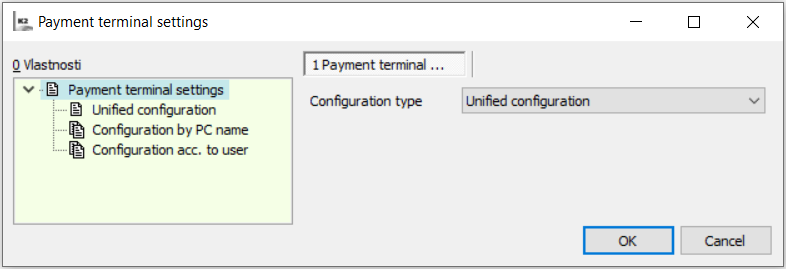
Picture: Payment Terminal Settings
If more than one payment terminal is connected to K2, Configuration by PC name or Configuration by usermust be selected. These 2 types have a list of items into which the required data is filled.
Configuration by PC name is suitable in Case where different users operate the same payment terminal. The computer name field differs uppercase and lowercase letters. If user is connecting to K2 via remote desktop, the name of the client computer (the name of the computer where the user is sitting) is used.
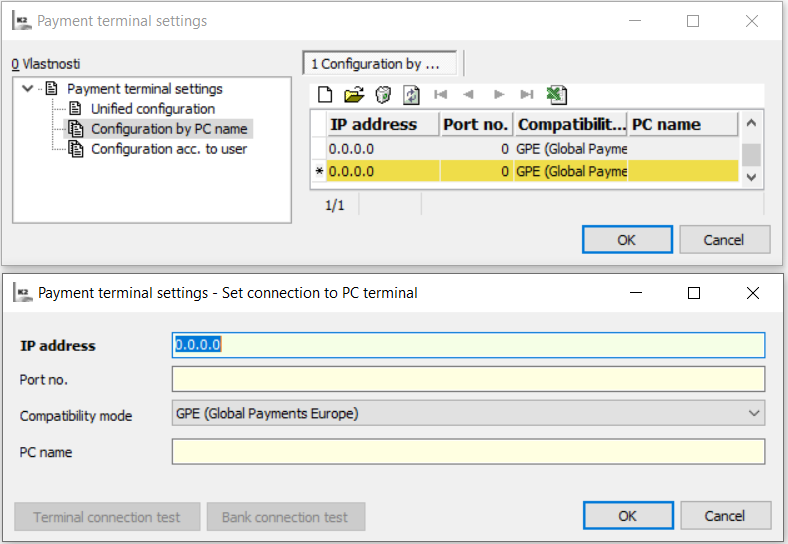
Picture: Configuration by PC name
Configuration by user is suitable in Case when a specific user always operates a specific payment terminal. User can be easily selected from preview tables.
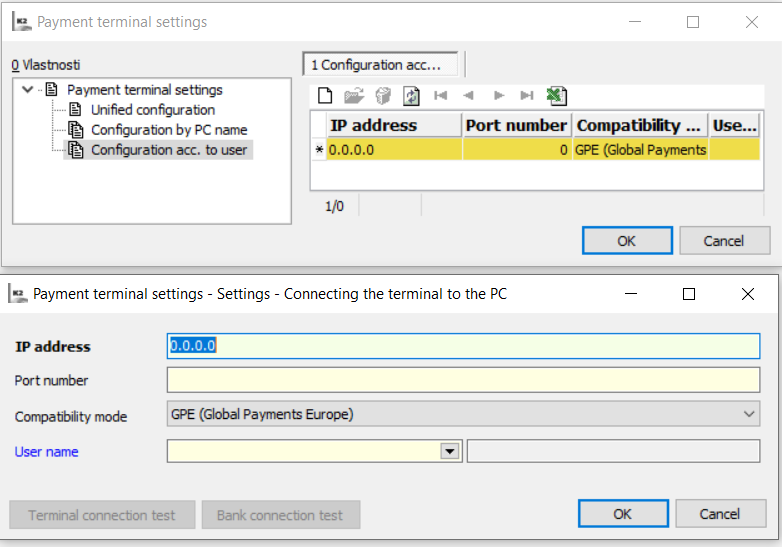
Picture: Configuration by user
Script
Objects enabling synchronous communication were published in the script. Each of these objects sends a request of that type and waits until it receives a response as to whether the transaction was successful or not. If K2 does not receive a response within 60 seconds, the transaction fails. The user can view a localized transaction status report that is in property LocalizedResponseDescription.
If the client has already been created for a specific payment terminal and another one is created before the transaction is completed, the older one will drop the connection with the terminal. The new client connects and can perform its methods. However, the correct procedure is to first release the client using Free and then create another. An example of using a terminal in a script is written in Prikl_142.PAS unit.
Published objects in the script:
- TPaymentClient – make a standard payment. Mandatory parameters are amount and currency, as an optional parameter is a variable symbol.
- TPaymentWithCashbackClient - make a cashback payment. Mandatory parameters are the amount to be paid, the amount to be withdrawn and the currency, the optional parameter is a variable symbol.
- TReversalClient – make a storno of last transaction. Mandatory parameters are amount, currency and verification code.
- TReturnClient - make return, the amount is transferred to the account number from the payment card. Mandatory parameters are amount and currency, as an optional parameter is a variable symbol.
- TCloseTotalsClient – make the closing. Methods has no parameters.
Logging
All transactions are logged in the "PointOfSale" folder in the user directory. The name of the log file corresponds to the time of its creation in the format “YYYY-MM-DD_hh-mm-ss.log”. If problems during setting up or using payment terminal show up The fastest way how to find out what happened is use the log.