Comments
In the K2 IS, it is possible to assign comments to random documents and to some code lists (e.g. Articles, Partners, Suppliers/Customers). The comments may be entered, changed, and deleted also in confirmed documents because they have mostly complementary character of the document. You can add as many comments of arbitrary types to one document as you wish.
A comment may be added to Purchase and Sale items as well.
Working with comments
For Working with comments the user has to be switched to the Comments tab in the lower part of the form.
Insert comments
Use a button to insert a comment in Browse mode, Change mode and in a New record mode ![]() . When pressed, the Comment form is opened. You can select the type of comment and then enter the comment contents at the bottom of the form. Working with comments is similar to working with texts for documents (see the previous chapter).
. When pressed, the Comment form is opened. You can select the type of comment and then enter the comment contents at the bottom of the form. Working with comments is similar to working with texts for documents (see the previous chapter).
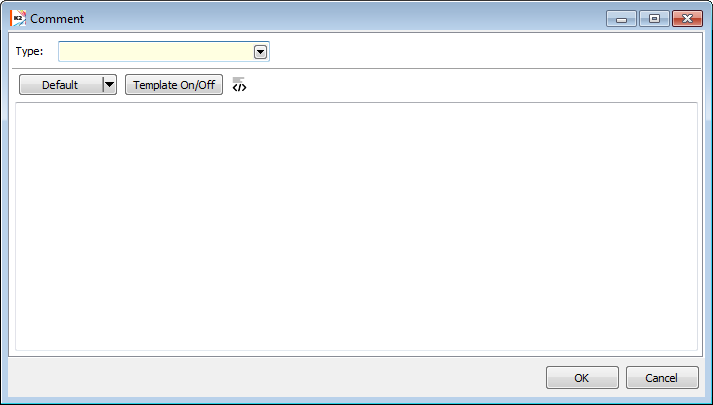
Picture: The Comment form
In a Change mode or in a New record mode you can insert the comment by pressing Ins key. Set the light indicator in the Notes parts and press Ins key. The Comment form will be displayed and you can select the type of comment there. The rest of the procedure is the same as entering comments in theBrowse mode. A new comment will be indicated by the icon ![]() .
.
Change comment
Use this button in a Browse mode to change a comment ![]() . Use the ruler to move to the comment you want to change and press the button. The Comment form will open and you can edit the existing comment or change the type of comment.
. Use the ruler to move to the comment you want to change and press the button. The Comment form will open and you can edit the existing comment or change the type of comment.
You can edit the comment by pressing Enter key in a Change mode or in a New record mode. By the light indicator you can select the note which you want to change and press Enter key. The rest of the procedure is the same as entering comments in theBrowse mode. The comment you have changed will be marked with an icon ![]() .
.
Delete comment
To delete a comment you can use this button in a Browse mode ![]() . Set the ruler to the comment you want to delete and press the button. The program will ask you if you want to delete the comment. If you press Yes, the comment will be deleted.
. Set the ruler to the comment you want to delete and press the button. The program will ask you if you want to delete the comment. If you press Yes, the comment will be deleted.
You can delete the comment by pressing Delete key in theChange mode or in the New record mode. Move the ruler to the bottom of the screen marked with a comment and press the Del key, which will display an icon next to the comment ![]() . After saving a document the comment will be deleted.
. After saving a document the comment will be deleted.