Task fields setting
The Task fields setting book selects and sets fields that will be displayed in the Tasks book. Fields, which the user chooses, are available on the 1st page of the Tasks book.
The Task fields setting tab contains the following fields:
The Delete current task instructions sets the behaviour of the Task instructions field, i.e. the field to enter the text of a task. If the Delete current task instructions option is not checked, the text from a previous Task instructions of the specific task is offered to the user and other text can be added to it. If this option is checked, the text in the Task instructions field is deleted when you switch into the Change mode and this field is empty when setting a new text of a task.
The option Copy task assignment upon task copy is important when creating a new task by using F6 key. If the option is checked, the Task instructions tab is filled in by copying the text from the original task.
The Control statuses option influences the way how the status will be set to the tasks. If this option is checked, the Status field in individual tasks cannot be edited and values are always filled in automatically, depending on the progress of the task and the task solution. When the Control statuses option is checked, the Submitter, the Owner or the Administrator of the task can edit only some fields of the task in a certain status. Only Administrator can change the task's status in this case and get accessible the field of this record by this way to edit this field. If the task's statuses are controlled, only the Submitter, the Owner and the Administrator can influence the progress of the work with the given task.
If the Control statuses field is not checked, whoever, not only Submitter, Owner or Administrator, can always edit all fields of the task including it's statuses.
It the fields Allow all users to browse tasks and Allow all users to change tasks are not checked, just Submitter and Task assignee can browse or possibly change the record.
The user can set the united time for notifications for the created tasks on the Task fields setting tab. The Notification field is important to set the time of notification (in minutes). The Notification field in the created records is automatically filled in according to the value set here and according to the Target day of the specific task.
In the Levels section, there is an option to define a value for each status from the Statuses code list for tasks. This value will be entered into the Status field on the 1st page of the Task, if a task will be set to the selected status. Notifications can also be set to these states.
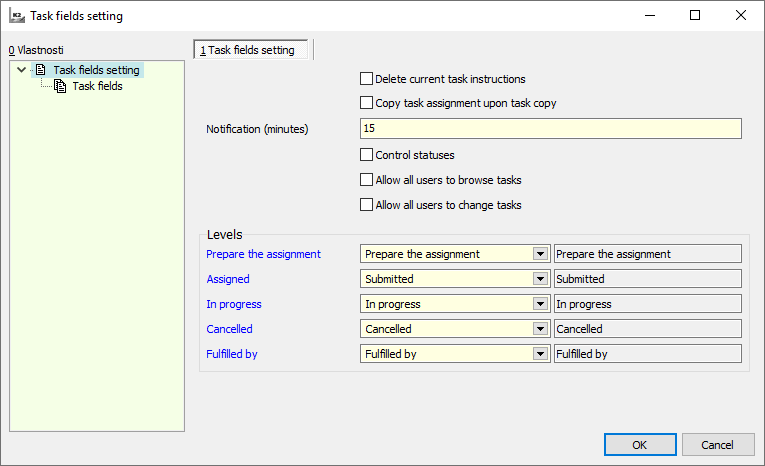
Picture: Task fields setting
Task fields
On the Task fields tab there is possibility to define fields that the user will use when they work with tasks and that will be displayed on the 1st page of the Tasks book. It is possible to define here the default columns in Tasks book.
On the left side of the Task fields tab, the Available Records column lists all the fields that can be selected and used when working with tasks. Use the All and Not used sub-tabs to change the display of all available fields or only unused fields.
The right side - the Selected records column lists the fields already assigned in the Tasks book. It is therefore necessary to move the fields, that the user wants to use when working with tasks, into this part. By means of Enter key, it is possible to move the fields that are indicated by the light indicator in the Available records part onto the Selected records part and in this way to insert them into the Tasks book.
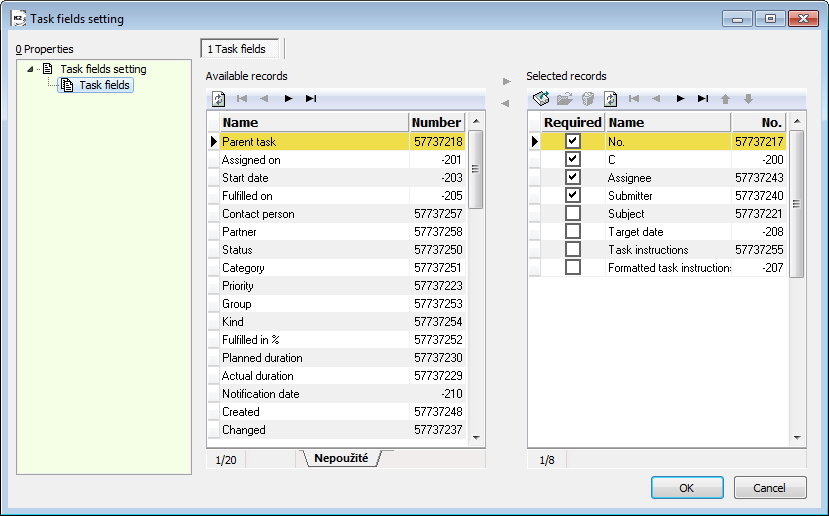
Picture: Task fields tab
When configuring task fields, you can also set the obligation to fill in individual fields. In the Selected records part you can display the detail of individual fields by means of Enter key. The check field Mandatory and In default columns is available here for the user. If this flag is set, the field is checked by the program as mandatory and the record cannot be saved without filling this field. If flag In def. columns, then this field is displayed in the Tasks book on the 0th page in the default columns.
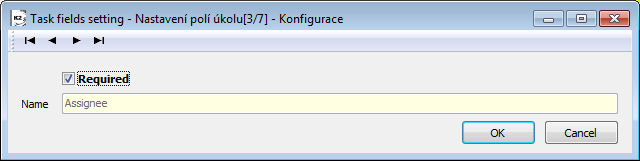
Picture: The form Task fields setting - Configuration
After setting the fields of tasks, all selected fields are displayed in the Tasks book on the 1st page in the upper part always in two columns. Only the Formatted assignment, Solution and Task instructions fields are displayed in the lower part of the Tasks - basic data form. Location of fields on the form corresponds to the order of their selection, with the fields are divided into columns always gradually. The first selected field corresponds to the first field in the left column and the second selected field corresponds to the first field in the right column etc.
Note: In the universal forms, the field selection described above cannot be used. The basic fields are preset by program and other fields can be inserted using the K2 designer tool.