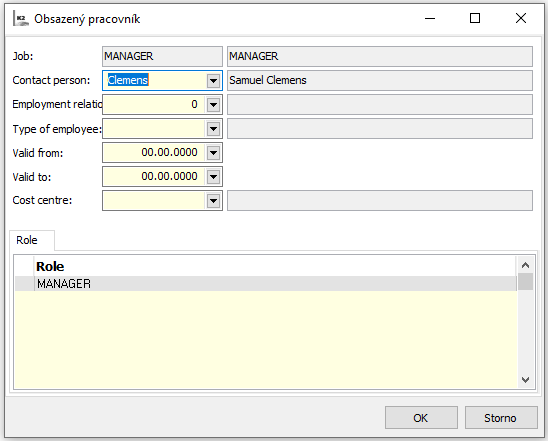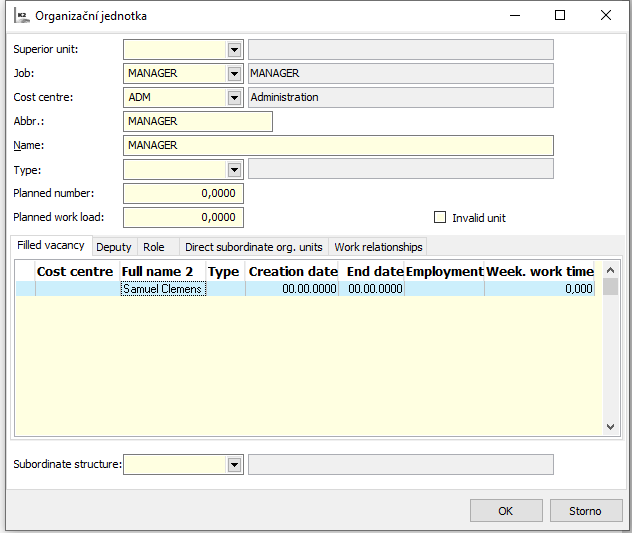Organisational Structure link to Workflow
Organisational Structure module allows to sort work activities in organisation to work places, as well as to define its hierarchical relations and to fill them in with available workers.
Organisational Structure module then allows:
- to create tree structure of organisational unit
- to create structure of superior and subordinate employees
- to create roles for individual work positions and individual workers
- to assign cost centre to individual work positions
- to create deputies for individual work positions
- to connect structure with Workflow module to allow usage of superior/subordinate links in Workflow work steps
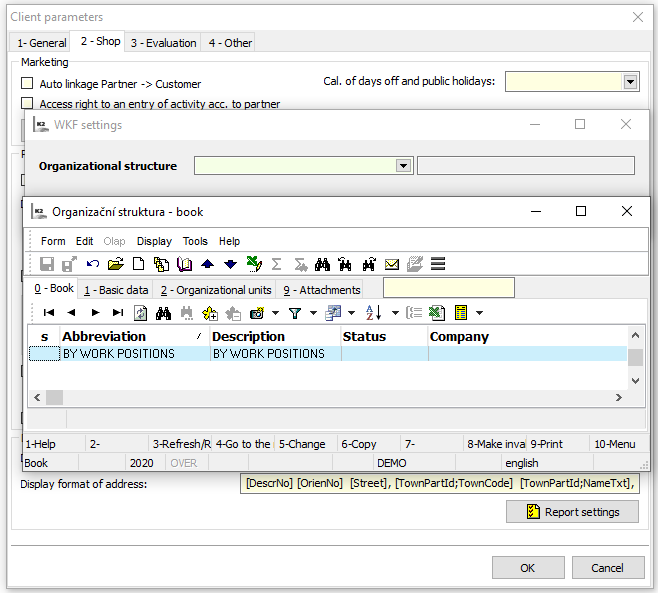
Picture Organisational Structure link to Workflow
Organisational Structure link to Workflow
In tree structure menu in Administrator/Parameters/Parameters of Client/ page 3 we can find button Workflow where we can choose organisational structure to be connected with Workflow.
In case we cannot use any from the offered organisational structures, in tree structure menu we can open Projects/Organisational Structure/Organisational Structure and we can create a new one. Via Ins on page 0 we can create header of the new organisational structure. On page 2 we enter Change and via Ins we can define organisational units, i.e. work positions. Superior, employee etc. can be define as work position.
Description of Fields of Organisational Unit:
Superior Unit |
By selecting superior unit we can perform integration to tree organisational structure. |
Work Position |
Selection from Work Positions book. |
Cost Centre |
Selection from Cost Centres code list. Abbreviation and description of cost centre is auto-filled in fields Abbreviation and Name after selection of cost centre (it’s used for creation of cost centre structure). |
Abbreviation |
Unique abbreviation of organisational unit. |
Name |
Name of organisational unit. |
Type |
User code book (e.g. Division, company, cost centre) |
Planned number |
Planned number of employees in this position. |
Planned work time |
Total planned work time. |
Occupied employees |
In part Occupied Employees it's via INSERT possible to insert employee working at the position. Selection is done from Contact Persons book. In Role tab it’s possible to assign role to selected employee (contact person), which ensures process step creation for given contact person. Picture: Occupied employee |
Deputies |
In Deputies tab we can via INSERT enter deputizing organisational units. Selection is done in Organisational Unit field by selecting from organisational units of the same organisational structure. For Workflow this field is not crucial. In Workflow deputising is set up in Procedures book. At certain step of process scheme in Assignees tab we can define deputising regime. |
Role |
Roles can be used in Workflow to determine assignees of specific work step. Work Step to solve is generated in process for contact persons included in Role. By defining roles in Organisational Structure and by connecting them with Workflow module it's possible to use link of superior/subordinate roles from structure, e.g. display of steps of my subordinate employees, superior deputising regime set-up etc. Role in organisational structure can be assigned to Organisational Unit or to specific occupied employee (contact person). All occupied employees of Organisational Unit will be automatically included in Role by including role it organisational unit. Picture: Role |
Description of selected fields:
Occupied employees |
Contains list of employees’ names which are defined in work position field |
Deputies |
Contains list of work positions which deputize for employee. |