Methodologies - Shared Purchase and Sale Elements
Financing of E-waste collection - recycling fees
According to the amendment to the Waste Act, producers have been obliged to ensure the take-back, treatment and disposal of old electrical appliances since 13 August 2005. The cost of this system is to be covered by the recycling surcharge, which will be listed separately on the receipt for the purchased product.
In IS K2, information on the amount of the fee is given in the universal forms on the Article card in the Basic Data tab on the E-waste tab. Based on the entries in this tab and the registered function, an additional purchase/sale item with the enumerated recycling fee value will be automatically created for the item with an article requiring the recycling fee in the purchase documents (purchase orders) and the sales documents (sales orders).
Recycling fee registration works in IS K2 under the following conditions:
- The recycling fee per one product type is the same for each producer/seller, regardless of which company it is registered with (Rema, Retela, Elektrowin, Asekol, Ekolamp…).
- The surcharge is charged separately and so that it follows the item to which it belongs.
E-waste Tab
Information on the existence and amount of the recycling fee is stated in universal forms on the Article card in the Basic Data on the E-waste tab. It is therefore necessary to insert a record representing the waste on the E-waste tab on the article card (electrical appliances).
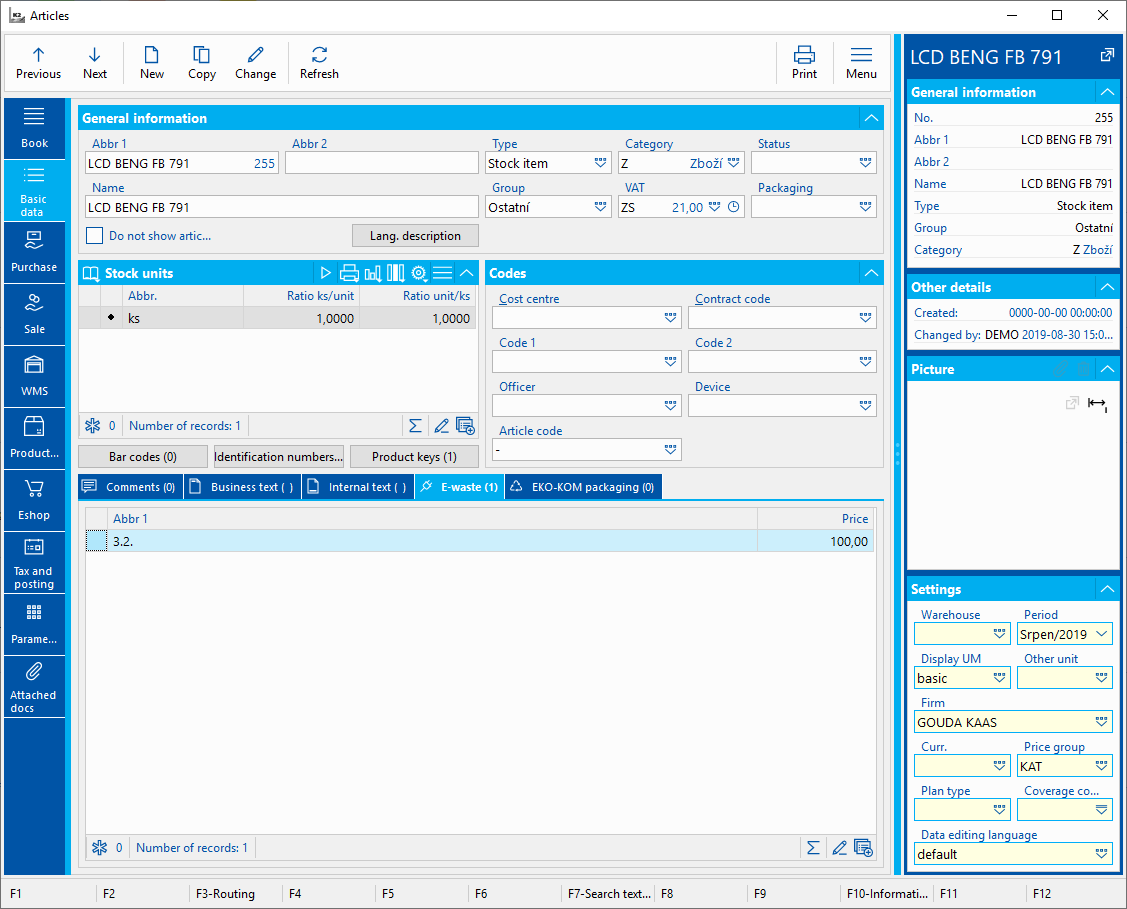
Picture: The E-waste tab on the Article card
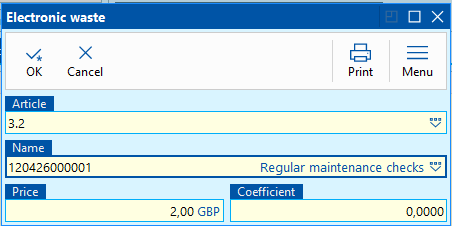
Picture: The E-waste form
Fields' Description:
Abbr 1 |
The article card of non-stock items type, it has a 21% VAT rate, the E-waste brand and further in abbreviation it carries information about the group of electrical equipment that it represents. The following pictures show how these cards can look like. (It is not necessary to follow the proposed structure of the abbreviation, as well the cards could be named EO_3.1, EO_3.2, EO_3.3, ...). This field is obligatory. |
Additional name |
If we select only one card for the group (in the example, these are cards 3.1 to 3.6), then it is possible to specify the item on the invoice by means of an additional name. (Or you can choose the way, as cards 3.7_1 and 3.7_2, when the card carries detailed information about what type of electrical appliance it belongs to, and the additional name is then unnecessary.) It is also possible to choose the path of a single article card (non-stock items type) and then insert it into the document items. However, this can cause reporting problems, when it is necessary to report the sum of the groups specified in Annex No. 7 of the Act. |
Price |
Recycling fee in CZK, price excl. VAT. If the price is not specified, then the script inserts in the sale the selling price of the article card listed in the Abbreviation 1 field. In the Purchase, the price entered in the Purchase price field of the article listed in the Abbreviation 1 field is inserted. |
Coefficient |
Multiplier of a fee (e.g. for a luminaire that has 3 bulbs). If it is blank (0 is displayed), it does not enter into the calculation. |
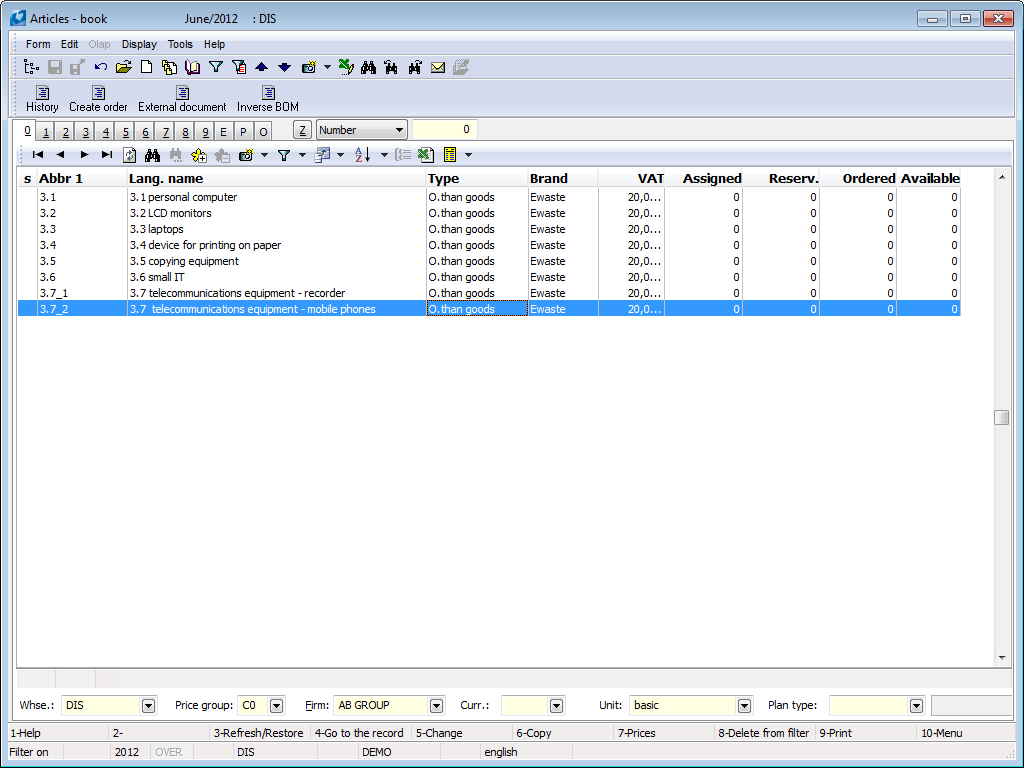
Picture: Demonstration of cards for recording recycling fees
Bulk Adding/Editing of the E-waste Records
To facilitate insertion of E-waste record onto the Article cards, the Bulk Adding/Editing of the E-waste script was created (the technical details are stated below).
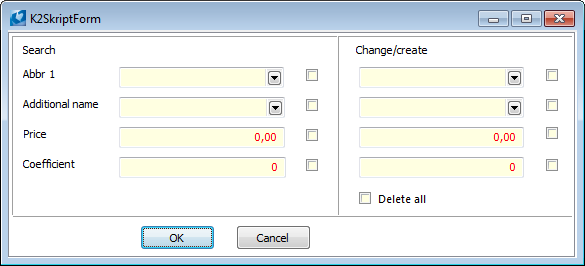
Picture: The form for bulk inserting, changing or deleting an E-waste record
1. Bulk creation of records:
In the Article container, fill in the right part of the form. Define the field values and activate it by ticking the field.
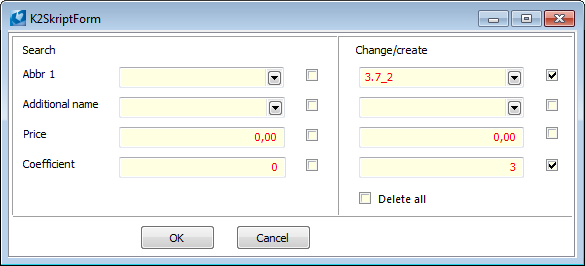
Picture: Using the script for a bulk insertion of E-waste records
2. Bulk change:
Fill in and activate a selection criterion in the left part of the form, then activate the fields that should be changed by the entered value in the right part. If you run the script in the the Article book (in the 'Book' mode), then all the Article cards that contain an E-waste record complying the left part of the form,will be inserted into a container and they will be changed according to the definition in the right part of the form. If the script runs on the container of articles, then only those records from the filter which correspond to the left side of the form will be changed. Values are changed according to the right part of the form.
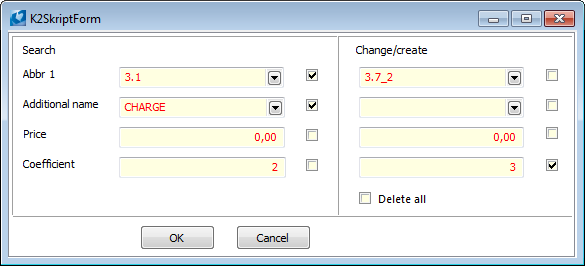
Picture: Using the script for a bulk change of E-waste records
3. Search and filter:
If you run the script in the Articles book in the 'Book' mode and you use only the left part of the form, then all the article cards, that contain the E-waste record complying the left part of the form, will be inserted into container.
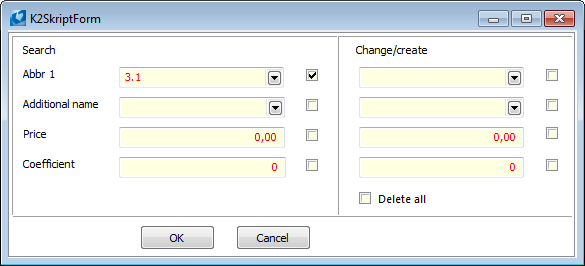
Picture: Using a script to search for E-waste records
4. Delete all E-waste records:
The Delete All field works only in the Container mode. It removes all the E-waste records from the articles cards in container.
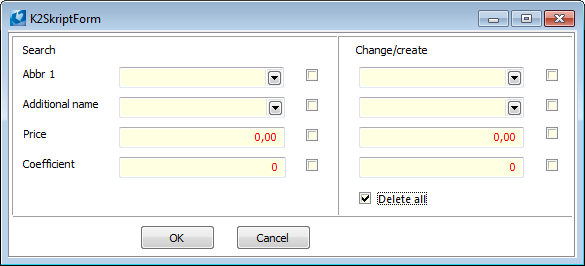
Picture: Using a script to delete E-waste records
Adding a fee to a sales order
Adding the fees to sales orders is ensured by a registered function that runs the script Adding fee to sales order - E-waste. The script can be run separately without registered function. The technical details are stated below.
If a sales order is in change mode, the registered function in the sales order book adds an additional sales item (or items, if there are multiple entries) to all new sales items, article cards of which have record in E-waste. The article, specified in the E-waste record, with price and name will be added. The price shall be multiplied by the coefficient and the quantity sold, taking into account also sales in alternative units. However, the charge is given for the quantity in the base unit. If the price in the E-waste record is zero, the selling price from the E-waste card is taken.
If the item of the type Stock item is on an UNCONFIRMED invoice, then the created fee will be inserted on the same invoice.
Example:
- First create the sales order in the standard way.
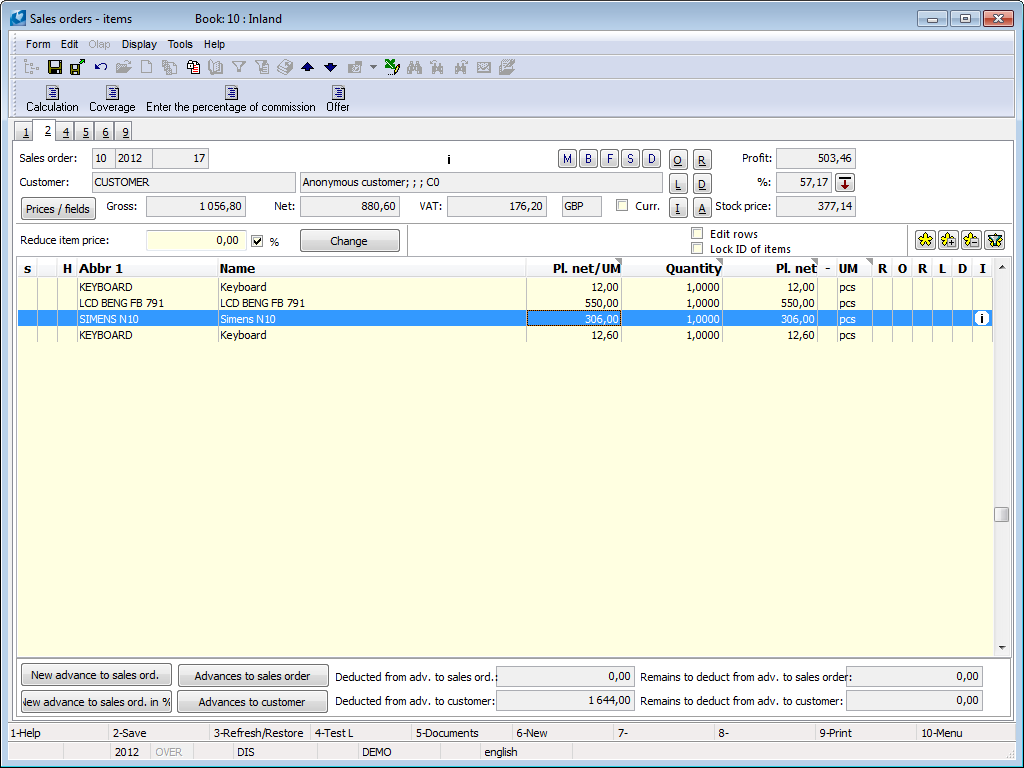
Picture: The Sales order created in the standard way
- Once saved, the registered function will ensure the creation of appropriate fees on the sales order.
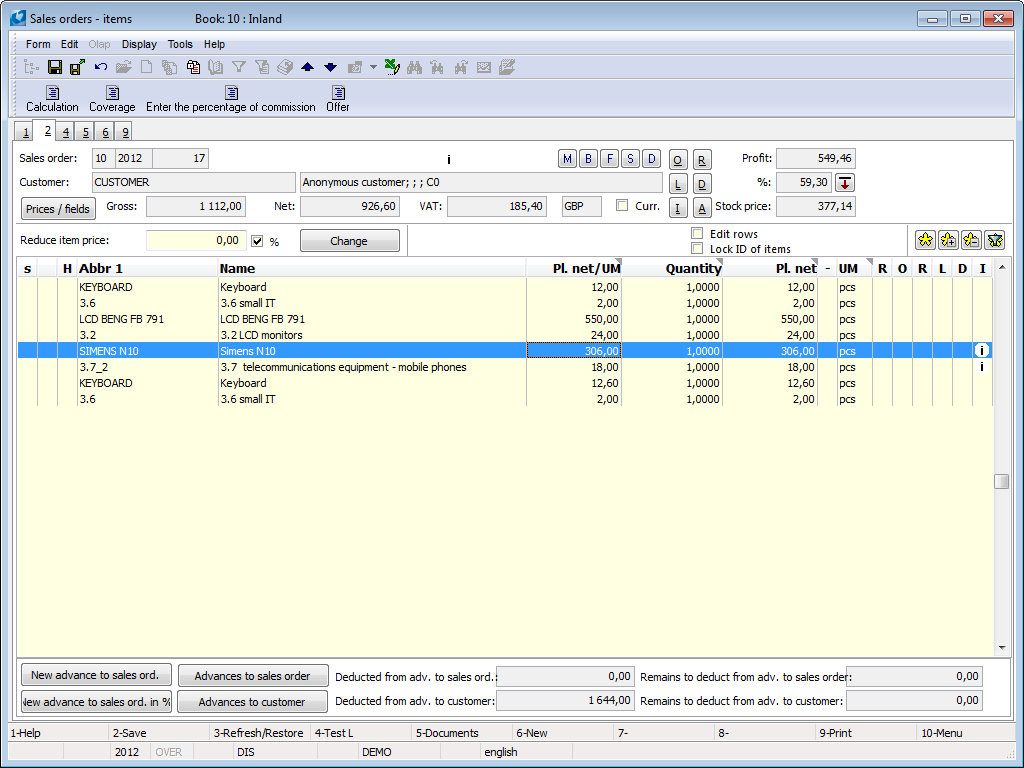
Picture: A Sales Order after saving
The Sales Order items:
- Water - the article card has no record in E-waste, therefore it has no fee
- Keyboard - 1 pc - 16 CZK fee
- Keyboard - 1 package - a charge 4x16 CZK because the package includes 4 pieces
- The Siemens C55 was on an unconfirmed invoice, so the fee was also inserted on the same invoice
If the fee is deleted after saving the order, the registered function will not complete it (E-waste is added to new items only). If you change the sold quantity, the amount of fees does not change. This change must be handled by the user. After inserting fees on sales order, these fees are not checked any more.
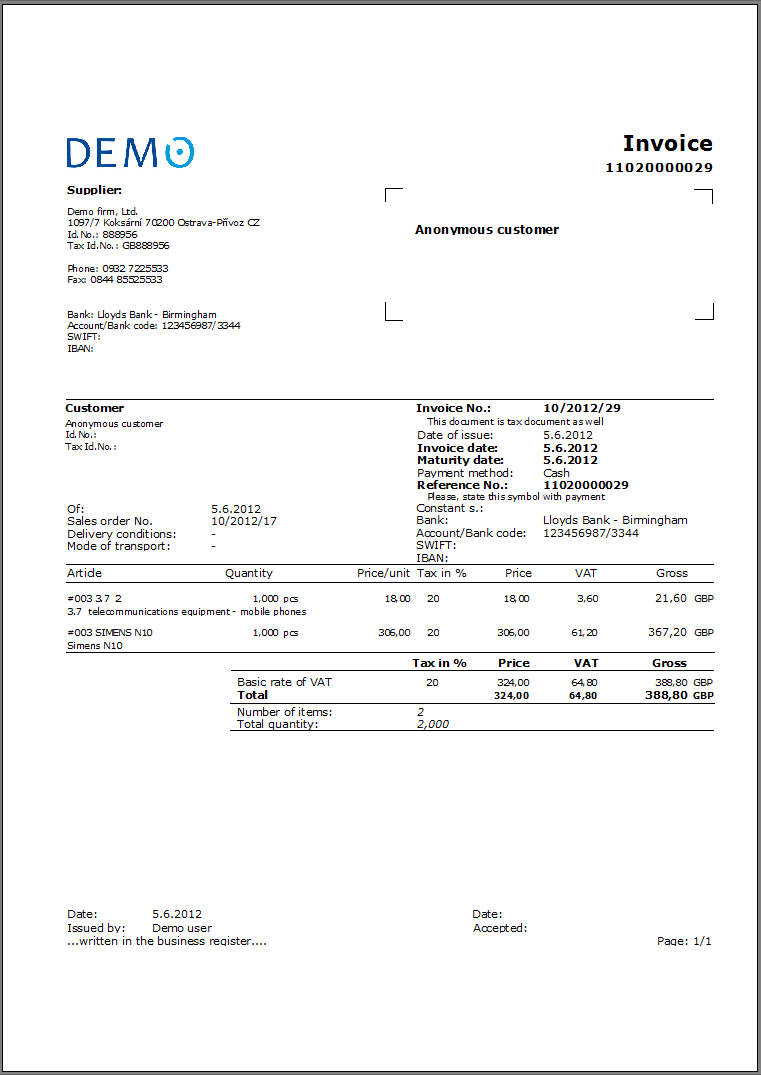
Picture: Print of an Invoice Out including a fee
Adding Fee to a Purchase Order
Adding fees to Purchase Orders is ensured by a registered function that runs the script Adding Fee to Purchase Orders - E-waste. The functionality in the Purchase module is the same as in the Sales module. The script can be also run separately without registered function. Technical details are listed below.
More Settings
Correcting Already Created Fees:
With regard to the fact that registered functions create fees for E-waste only to new items and the additional quantity adjustments of items are not being taken into account, the Change Fee in Sales Order/Purchase Order - E-waste script has been created. If the user is on the 2nd page of a Sales Order (Purchase Order) and the document is not in the Change mode, the E-waste items that are not assigned to subordinate documents or that are on unconfirmed subordinate documents will be deleted and created again.
Posting Key:
It is possible to be set in the unity U_RegGlobalVarEO.pas; the template of the unit may be found in the directory K2\SESTAVYW\STANDARD\K2R under the name XU_RegGlobalVarEO.pas. This unit will be copied and pasted into the directory K2\SESTAVYW\STANDARD with the name U_RegGlobalVarEO.pas and will be filled in with rows with posting keys for Posting keys of Sale and Purchase. The posting keys identified by their own unique ID will be automatically inserted into the Sale (Purchase) Items.
|
Posting key_EO_ZAK = 0; |
|
Posting key_EO_OBV = 0; |
Restrain Creating of Fees in Books of Purchase or Sale:
Fees do not necessarily have to be inserted into Purchase or Sale documents in all books (rows), the creating may be suppressed in particular books. This may be set in the unity U_RegGlobalVarEO.pas in a way similar to posting keys.
Note: If it is the case of selling articles from e-shops, E-waste are by default inserted into documents from values of books in the variables Rada_EO_ZAK and Rada_EO_OBV. The support of these variables for e-shop requires the assistance of a consultant.
|
Rada_EO_ZAK = ''; //books into which the fees are not to be inserted |
|
Rada_EO_OBV = ''; //separate the books by a semicolon, e.g. '10;20' |
Technical details
List of files:
- Scripts: Pozn_Elektroodpad.pas, Vloz_EO_Zak.pas, Vloz_EO_Obv.pas, EO_Updata.pas, XU_RegGlobalVarEO.pas
- Forms: F_Elektroodpad.dfm
Registered Functions:
- Form Functions:
- RFSAdd('RF_Provize.PAS', False, 102, 2, 0, 3); // After saving in the form SO
- RFSAdd('RF_Provize.PAS', False, 85, 2, 0, 3); // After saving in the form IO
- Date Functions:
- RDSAdd ('Vloz_EO_Zak.PAS', false, DmIdToNum('TD_Zak'), 2, 0, 3); // After saving after the beginning of transactions on the date module SO
- RDSAdd ('Vloz_EO_Obv.PAS', false, DmIdToNum('TD_Obv'), 2, 0, 3); // After saving after the beginning of transactions on the date module IO