Production methodologies
Material requisition
Process No: VYR004, SKL003 |
Script ID number: FVYR017 |
File: VYR_ZADMAT.PAS |
Description of script: The Material requisition is the script which serves for creating transfer notes or release notes on a material that is required by the production. |
||
Address in the tree: [Production] [Production control] |
||
Parameters of script:
AltUnit - 0 Type of stock unit for quantity display: 0 - basic stock unit; 1 - default unit for purchase; 2 - default unit for sale; 3 - default unit for job cards; 4 - default unit for transfer notes |
ProductionStock - 3 A number of a production stock. |
MaterialStock - 1 A number of a material (supply) stock. |
MainSumStockForCompany - 4 A number of a main summary stock. |
ConfirmDocument - No Yes - a created transfer note / release note is confirmed. No - a created document remains unconfirmed. |
MatKinds - A; B Kinds of materials which are loaded from the job cards. |
BookRN - IN An abbreviation of a book for release notes. |
MakeRN - No Yes - a release note is created. No - a transfer note is created. |
CustomerNumRN - 1 A number of customer for a release note. |
ModeOfTransportRN - "-" A method of transport for a release note. |
WithdravalTypeRN Shipping method for a release note. |
BookTN - ' ' An abbreviation of a book for transfer notes. |
OneToOneDoc - No Yes - one transfer note is created to each job card. The transfer note and the job card are connected via the 1st page of the transfer note. In the job card, you can see the transferred amount for each item on page 5. No - one transfer note / release note is created to all documents of the job cards. |
PlanJC - Yes Yes - the planning job cards are loaded. No - the normal job cards are loaded. |
AllowConfirmJC - No Yes - it loads the confirmed job cards too. No - it loads only unconfirmed job cards. |
DeleteFilter - Yes Yes - it empties a filter of transfer notes / release notes before creating the transfer. No - it does not empty a filter of transfer notes / release notes before creating the transfer. |
PlanType - 0 A number of a plan type. |
ShowOnlyMissGoods - No Yes - only missing items are loaded (Other combination filter - Missing flag <>). No - all items are loaded. |
WithoutDispProductStock - No Yes - it transfers articles regardless on availability of a target warehouse. No - it transfers only what is missing on a target warehouse. |
OnlyGoodsNumber - 0 A number of an article which is loaded to the upper table. |
ArticelFilter - No Yes - only materials which are in an evaluation filter in the Articles book are loaded to the upper table. No - all materials required in the filtered job cards are loaded. |
FormFilterNumber - 0 It sets a required row in the filter field (all items, all can be transferred etc.). |
FillReleasesIntoJC - No Yes - adds the flag of release and batches to the items of "normal" job cards (only when "ConfirmDocument" = Yes). No - only the transfer note is created without adding batches and the flag of release in the job cards. |
AMNameForShiftF6 A name of a special "AM report" which is activated by the Shift+F6 key combination. |
AcDistr - 0 A number of a posting key for a transfer note. |
TransferPrepare - No Yes - in the case that currently it is not a sufficient disposition for the transfer of an item, this one is nevertheless added as an item of transfer note without the flag |
CommonOrderCode A general contract code from which a disposition for transfer will be implicitly deducted. |
FilterOn - No Yes - it enforces running over the filter, even if the user is, for example, on the 2nd page of the document or either in the Book mode or Filter off mode. |
RoundFloatingPoint - 0 Rounding settings for export to Excel spreadsheet. E.g. for the rounding to 2 decimal places set 0,01. |
The Material requisition is the script which serves for a creating transfer notes or release notes on a material that is required by the production. Requirements are loaded from unconfirmed planning or normal job cards, resp. from their items with the 'r' flag.
Run the script
The Material requisition script is run either over a filter of job cards or over a random page of the specific job card.
After running, the form, where the upper table shows a list of all materials requested either on filtered job cards or on the specific job card, will be open (detailed description of the table is stated in the Table Material part). At the bottom of the form, there is a table with a list of unconfirmed planning or normal job cards in which a specific material is required (the detailed description of this table is stated in the Table Job cards part).
Whether planning job cards or normal job cards are loaded depends on the setting of the "PlanJC" parameter. If you want to load confirmed job cards too, you have to set the "AllowConfirmJC" parameter on "Yes".
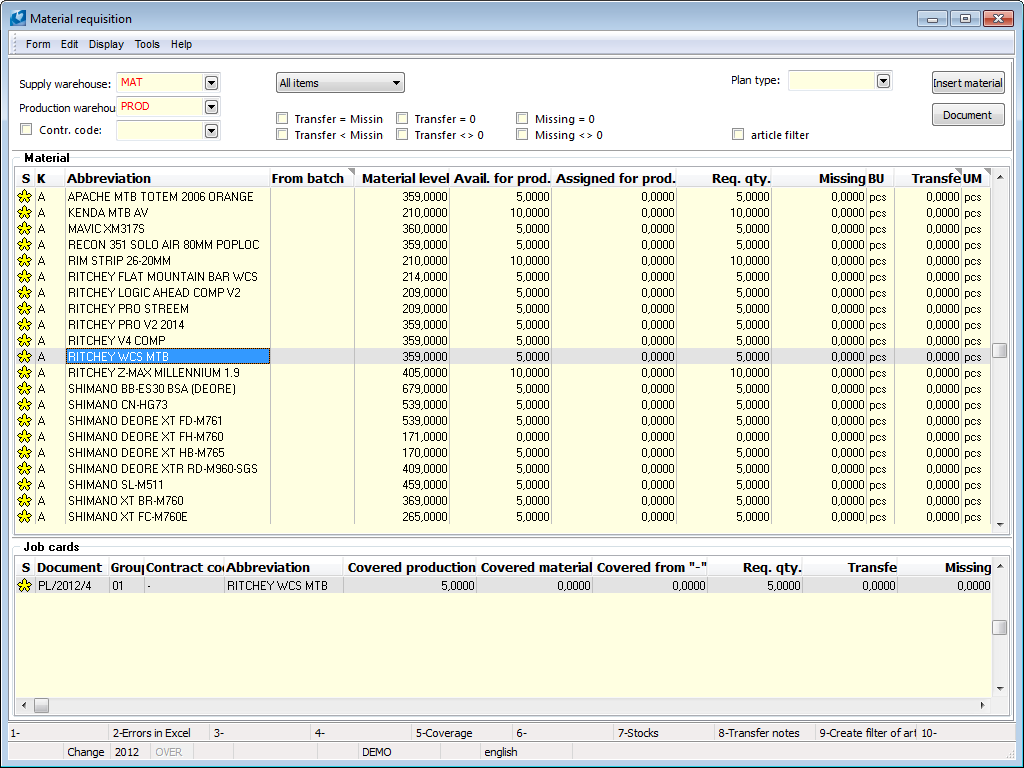
Picture: The form displayed after launch of the Material requisition script
Fields' Description:
Supply warehouse |
Selection of a warehouse from which you want to transfer. It can be preset by the "MaterialStock" parameter. |
Production warehouse |
Selection of a warehouse to which you want to transfer. It can be preset by the "ProductionStock" parameter. |
Contract code |
When the option is activated, requests for the selected contract code are filtered. |
Filter |
In this field select a kind of a filter. Depending on the filter selection, the filter parameters are set in the fields described below. The following filters are set:
|
Transfer = Missing |
The quantity in the Transfer column equals to the quantity in the Missing column. |
Transfer < Missing |
The quantity that can be transferred is less than the quantity that is missing. |
Transfer = 0 |
No quantity can be transferred. |
Transfer <> 0 |
A certain quantity of material can be transferred. |
Missing = 0 |
No quantity is missing. The whole need is covered. |
Missing <> 0 |
The whole or a part of the required quantity is missing. |
Plan type |
Select the plan type whose requirements we are interested in. A preset plan type is determined by the "PlanType" parameter. |
Article filter |
After you check this field the materials in the upper table are filtered. Only the articles that are in the evaluation filter in the Articles book will remain there. |
Insert material |
It enables to add a new item to a requisition. You can use the Insert key instead of the button. |
Document |
By this button you get on a job card on which the light indicator is set. |
Functions' description:
F2 - Transfer/Release |
Use this button to create transfer notes or release notes (see the "MakeRN" parameter settings). |
F4 - Restore all |
By this button the data of the script are refreshed. The action has the same meaning as terminating and restarting the function. |
F6 - Print - acc. to material |
Use this button to run the Material requisition - according to material report ("Vyr_ZadMatSum.am"). |
F7 - Print - acc. to contracts codes |
Use this button to run the Material requisition - according to contract codes report ("Vyr_ZadMatZak.am"). |
F8 - Print - acc. to transfer notes |
Use this button to run the Material requisition - according to transfer notes report ("Vyr_ZadMatPruv.am"). |
Shift+F5 - Coverage |
It displays the coverage of articles for the current marked item in the upper window of the form. |
Shift+F8 - Transfer notes |
Opens the Transfer notes book. |
Shift+F9 - Create filter of articles |
It inserts materials which are located in the upper table into the evaluation filter in the Articles book. |
The Material table
A list of all materials which are requested on the job card or on all filtered job cards. Article categories, that are set in the "MatKinds" parameter, are loaded here. Materials are summed for a combination article/contract code/batch/location. It means that if the same material is required on multiple job cards with multiple contract codes or with various batches, then items of material are divided to multiple rows. Transfer notes or release notes are created only to materials marked by the icon ![]() (all materials are marked by default).
(all materials are marked by default).
By the Insert key or by the Insert material button you can insert new materials you want to transfer.
It is also possible to manually pre-set auxiliary stock records for individual items, i.e. select the contract code/batch/location combination from which it will be transferred. Inserting can be activated by the Ctrl+F6 key combination and then the required combination can be choosen from the opened Articles wizard form. The quantity from the selected batch (combination) is automatically filled into the Transfer column. If the available on the selected combination is less than the Missing quantity, then an item of material is decomposed to two rows. Items that will not have auxiliary stock records entered will be transferred according to the methodology: batches by the FIFO method and only that which are in a combination with a contract code from the requirement (job card item) or from the "CommonOrderCode" parameter.
Description of selected columns:
Material level |
The total available material (for all contract codes) on the supply warehouse (a warehouse entered in the Supply warehouse field). |
Avail. for prod. |
The available material on the production warehouse (a warehouse entered in the Production warehouse field). Only available on the appropriate contract code (i.e. on a code from the requirement) is displayed. |
Assigned for prod. |
The quantity of material on the unconfirmed transfer note to the production warehouse (a warehouse entered in the Production whse. field). Only the quantity that is transferred to the appropriate contract code (i.e. to a code from the requirement) is displayed. |
Req. qty |
The requirement of material from all job cards (a sum of the Req.qty. column from the Job cards table for the given combination article/contract code/batch). |
Missing |
The difference between the req. quantity of a material and the quantity on a production warehouse and the quantity, which is on an unconfirmed transfer note. Only the missing quantity from job cards indicated in the Job cards table by the icon |
Transfer/Release |
The quantity of material that can be transferred or released from a material warehouse (a warehouse entered in the Supply warehouse field). The quantity is taken only from job cards indicated in the Job cards table by the icon The quantity that can be transferred is implicitly loaded from a contract code according to a code of a requirement and further pursuant to a code which is entered in the "CommonOrderCode" parameter. By default, transfers from the code "-" are preset. If the parameter "TransferPrepare" = "Yes", then quantity from the Missing column is prefilled. A quantity to the transfer can be changed by the Enter key. If there is not a sufficient quantity on the selected contract code/batch/location combination, a message, that a less quantity will be transferred due to the sufficient disposition, will be displayed. |
UM |
Unit of measure of a transferred quantity. The basic stock unit is set by default. You can change the unit for alternate units by the Enter key. |
The Job cards table
A list of job cards on which an appropriate material is required (material on which the light indicator is set in the Material table).
Description of selected columns:
Covered production |
The quantity of a required material on a job card covered by the disposition on a production warehouse (only by the quantity on a contract code pursuant to a requirement) and by quantity which is on the unconfirmed transfer notes to a production warehouse (only by quantity which is transferred to a contract code pursuant to a requirement). |
Covered material |
Quantity of a required material on a job card covered by the disposal on a supply warehouse. |
Covered from '-' |
The quantity of material which is covered from the contract code '-'. This case occurs when the required quantity is not available on the specific contract code and the remaining quantity can be covered from the disposition of the contract code '-'. |
Req. qty |
A requirement of material on a job card. |
Transfer/Release |
The quantity of required material on a job card that can be transferred or released from a supply warehouse (a warehouse entered in the Supply warehouse field). The quantity is filled only if a job card is indicated by the icon |
Missing |
The difference between the required quantity of material on a job card and the quantity on the production warehouse including quantity that is on an unconfirmed transfer note (Req. qty. - Covered production). The difference is counted only if a job card is indicated by the icon |
Creating transfer notes or release notes
Transfer notes (the parameter "MakeRN" = "No") or release notes (the parameter "MakeRN" = "Yes") are created after clicking on the button for the key help Transfer/Release (the F2 key). Transfer notes are created pursuant to values entered at items of materials in the upper table of the form and pursuant to the rules described in the Table Material chapter.
Created documents are filtered to the evaluation filter of transfer notes or release notes. Transfer notes are created, if it is not otherwise specified by the "BookTN" parameter, in the book of warehouses pursuant to job cards in which a material is required. Release notes are created in the book which is defined by the "BookRN" parameter. A customer in a release note is filled according to the setting of the "CustomerNumRN" parameter, the Shipping method is filled according to the "WithdravalTypeRN" parameter and the method of transport is filled according to the "ModeOfTransportRN" parameter.
If you want to create one transfer note or one release note to each job card, you have to set the "OneToOneDoc" parameter on the value "Yes".
If you want to create confirmed documents, you have to set the "ConfirmDocument" parameter on "Yes". In that case you can also use the "FillReleasesIntoJC" parameter which ensures entering flags of release and batches to job cards items when the parameter is set on "Yes".
Data in the form of the script are updated after creating documents.
Reports
We can run reports only after the creation of transfers, resp. releases. Data are loaded from the created documents. You can run the reports by F6, F7 and F8 keys - see the description of functions in the introduction of the chapter. On the following picture you can see an example of report which is divided according to material:
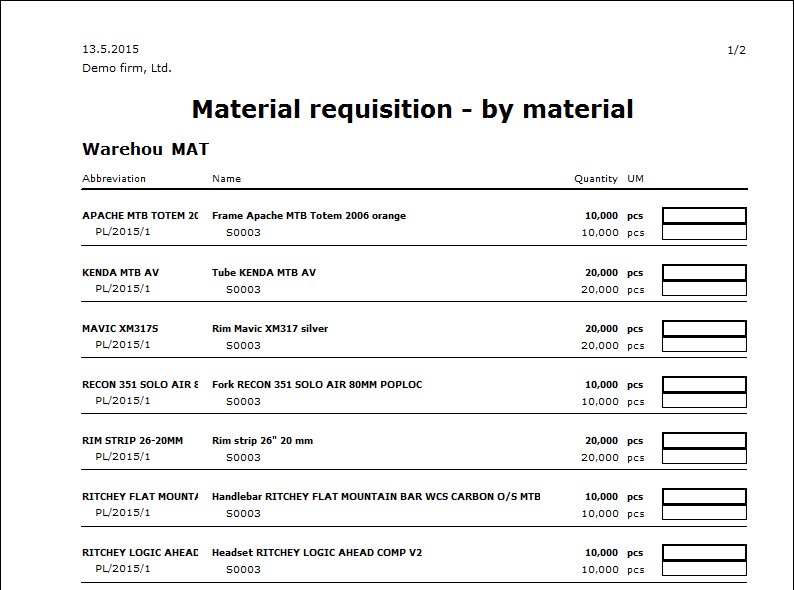
Picture: The Material requisition - according to materials report
Cooperation
By cooperation we mean a situation where another company performs one of the operations of the routing instead of the producer. Cooperation is not when another company produces a certain component for a producer, in this case it is a purchase of material.
The basis of cooperation is the definition of cooperation cards of Articles and definition of the article categories for these cards. The category for cooperation has no special attributes, we only recommend to activate the Preset reservation flags option. The type of Cooperation with the abbreviation "E" is defined in the Demonstration Company. Cooperation article cards should be of stock item type (for monitoring items by using Coverage function) and must have the activated Batch records option (for the correct pricing cooperation in a job card).
The Order of Cooperation script ("Kooperace_Obj.pas") is used in the standard to order cooperation and to change the actual operation to a cooperation operation.
We run the script from the 2nd or 4th page of the job card in the Browse mode, while the ruler must be set to a cooperation item. The item of cooperation is given by the Article category, which is specified in the script parameter "DruhZbo_Kooperace". The item of cooperation can be defined already in the product routing (if we always perform specific operations in cooperation), or we can insert it in the job card (if we decide during production that we leave the operation to our cooperant). In this case, we can delete the original items from the operation, preferably by setting the script parameter "SmazatPolVKoop" = "Yes". The script deletes all original operation items (resources, routing items) and leaves only the inserted cooperation item.
After running, the Order of cooperation form with the prefilled fields Quantity, Supplier, Date and Book of orders will be open. The quantity is the required quantity from the job card item, the supplier is loaded from the operation, if it is already entered in the operation, otherwise from the "ImplSupplier" parameter. If the parameter "PreferujImplDodavatele" = Yes, then the default supplier from the parameter will always overwrite the supplier from the operation.
After pressing the OK button, an order is created in the specified order book, a new batch is assigned to an item of a cooperation in job card and to an order item, a note of the type defined by the "PoznVyrobek" parameter is inserted on the order item with reference to the product of the job card, a cooperant is entered into the job card operation (if necessary), a job card and an order are linked through page 9.
Receipt of a cooperation from the supplier is done through standard K2 mechanisms: creation of a receipt card and receipt of a cooperation to in the production warehouse and creation of an invoice with the price of cooperation. The item of cooperation is linked between the job card and the order via a batch, the correct pricing of the cooperation in the job card is ensured by the function Stock recalculation.
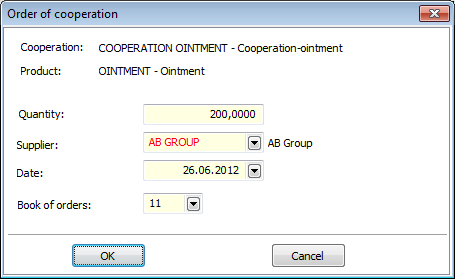
Picture: The Order of cooperation form