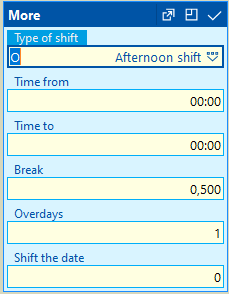Basic settings
Books of projects
Projects can be divided into individual books. Books can be set up in Books Administration function.
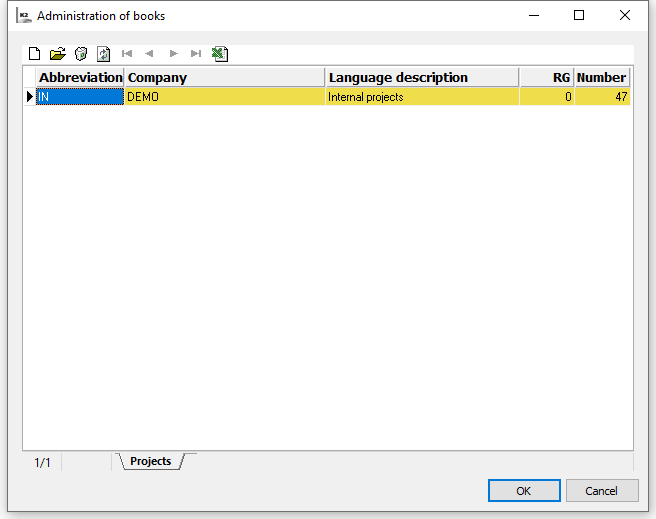
Picture: Administration of Projects books
Default settings
It is necessary to enter mandatory abbreviation and description if you insert new book (with Ins key).
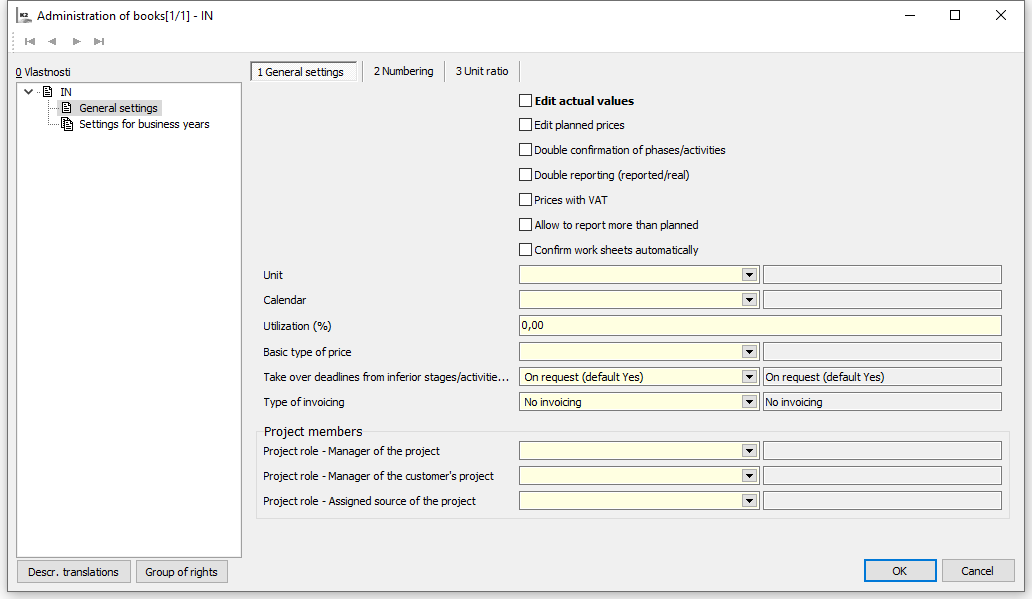
Picture: Books of Projects - default settings
Description of Fields:
Edit reality |
Tick the box to edit reality - Start Date and End Date of project as well as phases/activities and also Hours Worked on phases/activities. Further it also allows to edit field Revenue and Costs of Project and phases/activities. |
Edit planned prices |
Tick the box to edit field Planned Revenue and Planned Costs of Project and phases/activities. |
Double confirmation of phases/activities |
If double confirmation is on, then first confirmation (yellow bi-map) of phase/planned activity confirms assigned resources (it's not possible to create Worksheets) and item data are not accessible. It's possible to create handover protocols. Handover protocols cannot be created after second confirmation. |
Double reporting (reported/real) |
When this option is ticked field Reported Actually appears next to Reported Effectively field (at phases/activities and worksheets) |
Prices including VAT |
If not checked price resources without VAT will be used, if checked then price resources with VAT are used. |
Allow to report above plan |
Tick the box to allow to report more work than it's been planned. If not ticked then it's possible to report work only up to what has been planned. |
Confirm worksheets automatically |
When worksheet is created and saved it'll automatically be also approved. |
Unit |
Unit chosen here will then be auto-filled when entering new phase/activity in field Unit. |
Calendar |
Calendar is used for project planning - to suggest planned start and end dates for activities. |
Usage (%) |
It's used for from-to time planning for phases/activities as per planned time. For example if duration for phase/activity is set to 10 days and usage is 50% then it's planned for 20 days (Planned start date and planned end date). |
Basic price type |
Price type, which will be used for calculation of planned prices (costs and revenue), is entered here. If data is filled here then it must be also at price resources to allow calculation of planned prices. If data is not filled then it cannot be either at price resources. |
Use terms from subordinate Phases/Activities and Assigned Resources |
By this set up we can influence whether planned terms, when being changed, will also be supplied to superior Phases/Activities. |
Project members |
|
Project role - project manager |
Selection from Project roles code list. If entered then after filling Manager field on page 1 of the project, project manager will also be auto-filled with this project role to Project Members section. |
Project role - project manager at customer |
Selection from Project roles code list. If entered then after filling Manager of Customer field on page 1 of the project, project manager of customer will also be auto-filled with this project role to Project Members section. |
Project role - Assigned project resource |
Selection from Project roles code list. If entered then after filling assigned resource at phase/planned activity, it will also be auto-filled with this project role to Project Members section. |
Project roles
Before project management starts it's necessary to set up Project roles. Projects roles have a list of authorizations which member with this role has in given project.
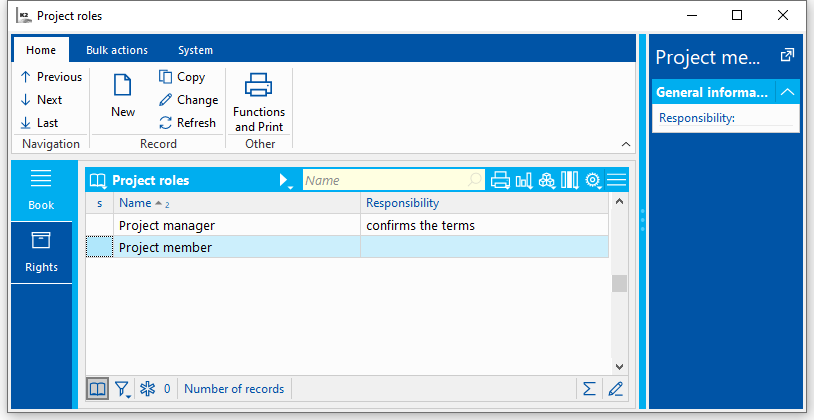
Picture: Project Roles
New project role is set up with Ins or F6 key. It is necessary to enter Name of role and assign rights to specific project role.
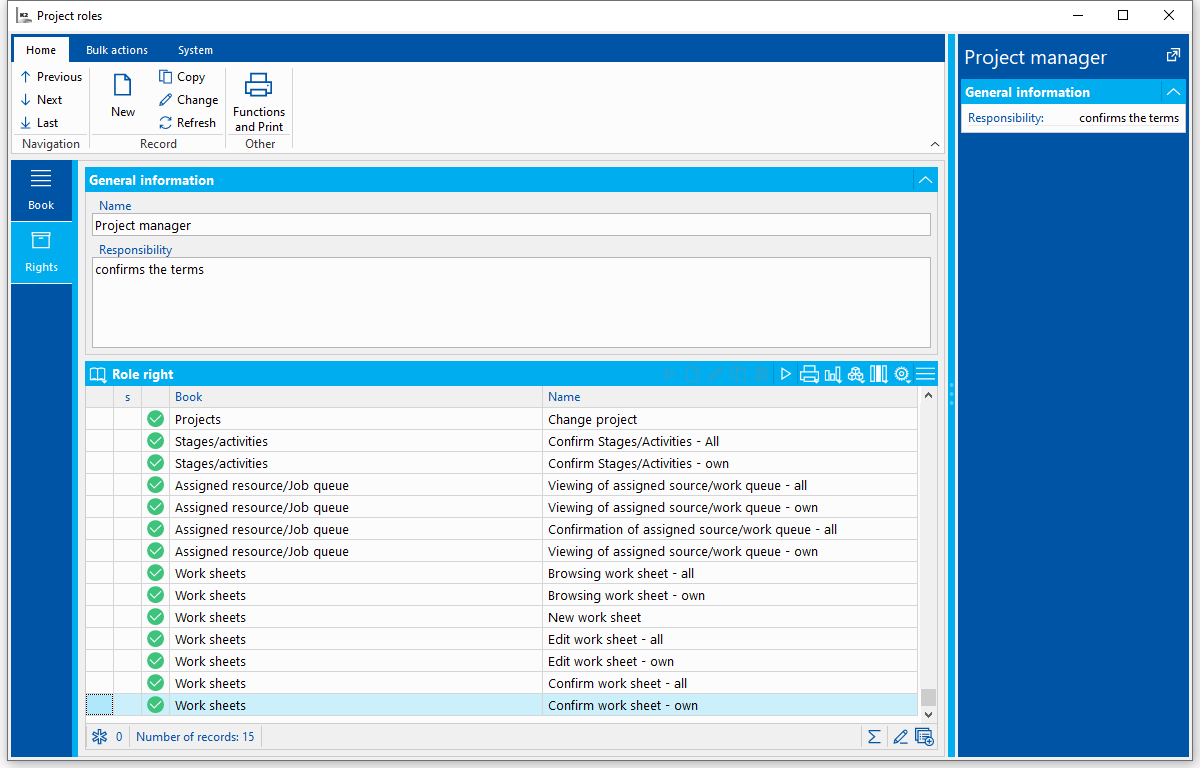
Picture: Project Roles - page 1
Description of Fields:
Name |
Name of project role. |
Responsibility |
List of all responsibilities of given project role. |
Rights |
List of rights of given project role. |
Rights description of project roles
Browse project |
Allows user to browse projects in which he/she is assigned as a project member (via linked contact person). |
Change project |
It allows user to enter Change of unconfirmed project. |
Edit project partners |
User has right to edit Project Partners on page 1 of the project. |
Edit project members |
User has right to edit Project Members on page 1 of the project. |
Confirmation of phase, planned activity and milestone - all |
It allows user to confirm all project phases. |
Confirmation of phase, planned activity and milestone - owner |
It allows user to confirm project phases in which he/she is set in Responsible field. |
Confirmation of phase and planned activity resource - all |
It allows user to confirm all resources assigned to project phases. |
Confirmation of phase and planned activity resource - owner |
It allows user to confirm resources assigned to phases, in which he/she is set in Responsible field. |
Change project resource prices |
User has right to edit Project Resource Prices on page 1 of the project. |
Browse job queue - all |
It allows user to browse all records of job queue at projects in which he/she is assigned as project member. |
Browse job queue - owner |
At projects in which user is assigned as a project member it allows him/her to browse following job queue records:
|
Browse worksheet - all |
It allows user to browse all worksheets at projects in which he/she is assigned as project member. |
Browse worksheet - owner |
It allows user to browse worksheets at projects in which he/she is assigned as project member:
|
New worksheet |
It allows user to create new worksheet for himself/herself or for a vehicle. |
Change worksheet - all |
It allows user to change all worksheets at projects in which he/she is assigned as project member. |
Change worksheet - owner |
It allows user to change worksheets at projects in which he/she is assigned as project member:
|
Confirm worksheet - all |
It allows user to confirm all worksheets at projects in which he/she is assigned as project member. |
Confirm worksheet - owner |
It allows user to confirm worksheets at projects in which he/she is assigned as project member:
|
Create worksheet - all |
It allows user to create worksheets for any person or vehicle at projects in which he/she is assigned as project member. |
Project resources
Project Resources book is used to register resources for project realization. Here we set up basic resource data and prices.
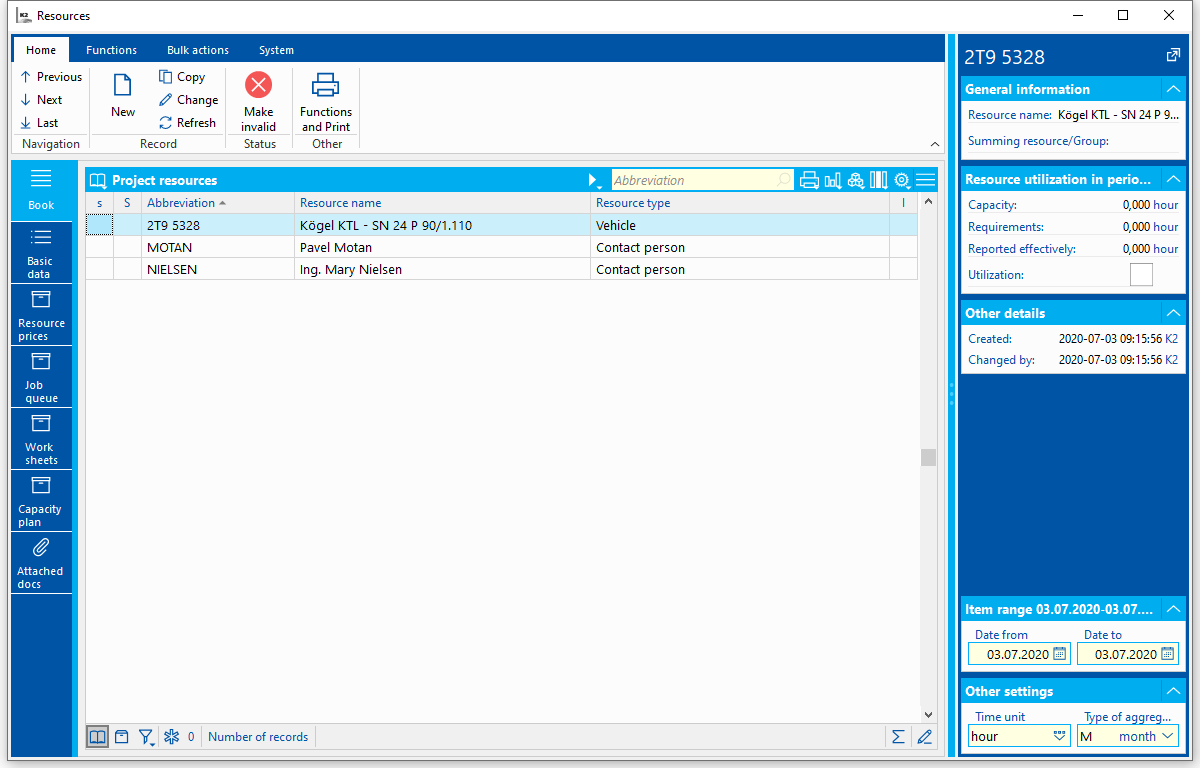
Picture: Project Resources - book
Data, related to resource with locator, are displayed in right pane. They are displayed for time period which is defined with range of items and in selected time unit.
Basic Data (page 1)
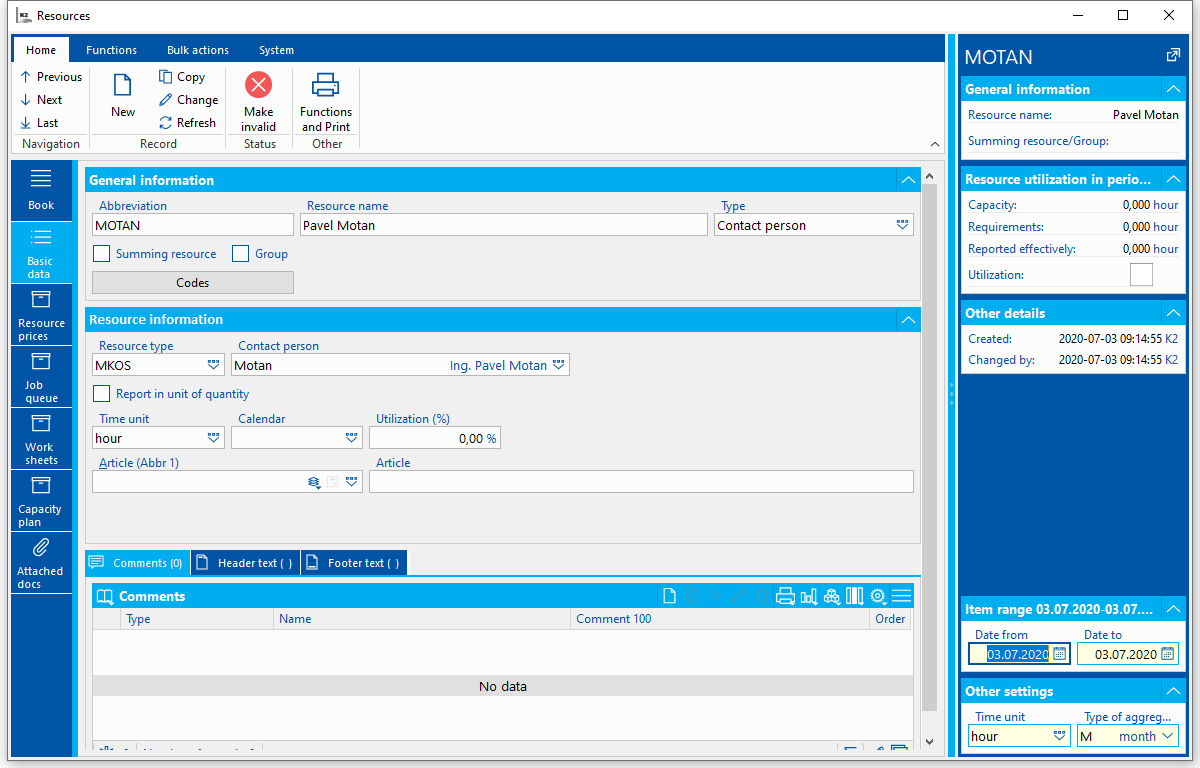
Picture: Project Resource - basic data
Description of selected fields:
Type |
Selection from user-defined code list. |
Summing |
Summing resource is an abstract resource that is used only for summary monitoring of requirements of defined subordinate resources. You can set both, physical resources and groups of resources as the itemized resources to a summing resource. Summing resource cannot be a group of resources at the same time. In the book record is indicated by icon |
Group |
Group of resources. In the book record is indicated by icon |
Cost Centre |
Select cost centre from codebook. |
Resource type, Resource |
In Resource Type field we select 'Contact person’, 'Vehicle’ or 'Goods’. Then apart from resource type we can select also specific information. When new resource with resource type Vehicle or Goods is set, check option Report in Quantity Unit is automatically pre-filled. |
Report in Quantity Unit |
If the field is checked quantity in Worksheets is filled in quantity unit (e.g. km are reported for vehicles). If the field is not checked, times is reported. When invoicing in quantity unit it's necessary to have Report in Quantity Unit checked at source and at the same time the quantity unit must be at source included among warehouse units for assigned goods (field Goods(abbreviation 1)) at source. |
Time unit |
Time unit in which the source is planned the most. It's entered at sources which don't have Report in Quantity Unit attribute checked. |
Quantity Unit |
Quantity unit in which the source is planned the most. It's entered at sources which have Report in Quantity Unit attribute checked. |
Calendar |
Calendar indicates amount of resource which we have available during certain time period |
Usage |
Percentage of resource usage impacts only view in Capacity plan tab. If resource utilization gets above defined value - colour will change. |
Goods (abbreviation1) |
This information - the goods - is at invoicing filled in sales item of created issued invoice. |
Subordinate resources are defined at resources with Summing or Group options at basic info tab. Subordinate resources part is displayed only at these resources (summing, group). Resources book opens to select subordinate resource after pressing INSERT in subordinates resources part.
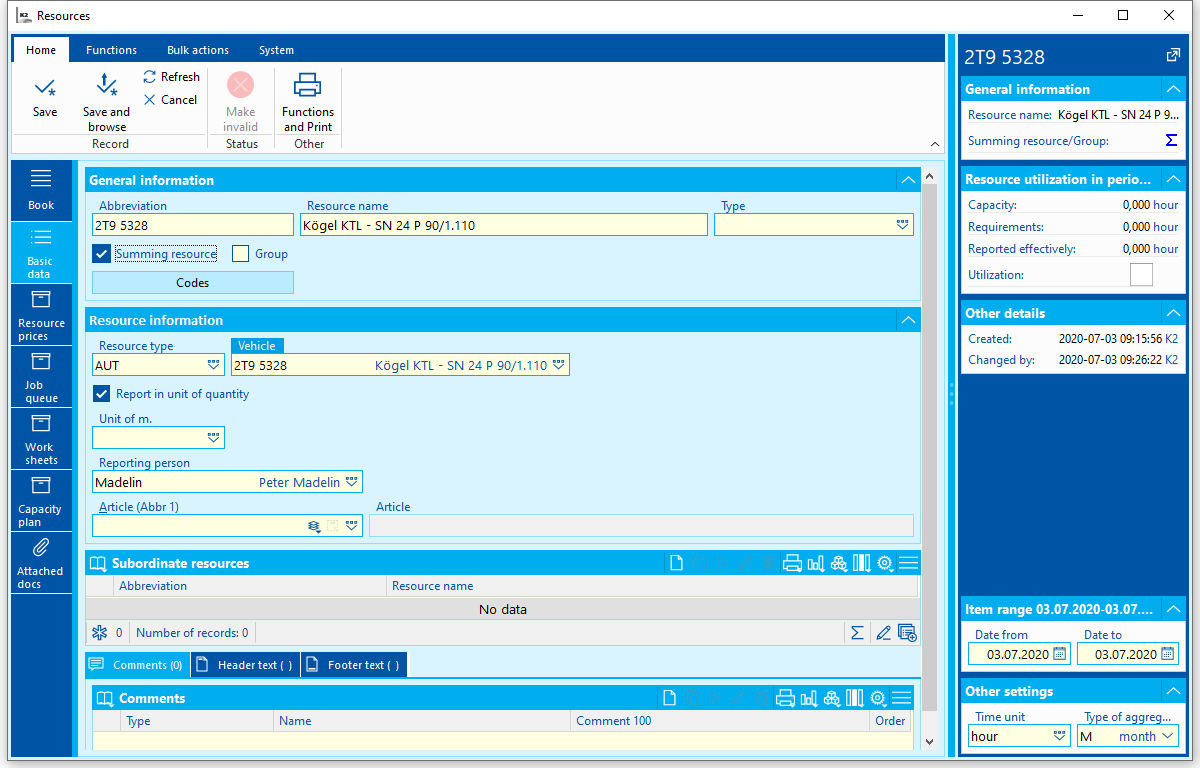
Picture: Summing resource - basic data
Items (page 2)
In Resource prices tab we can add costs and sales price to resources (in time or quantity unit) with validity from certain date and in selected currency. Price type can be defined at price. Price type (resource prices, which have this price type) which is defined in project book settings is used when calculating planned project costs and revenue. Price type is not being filled if it's not filled in Projects book settings either.
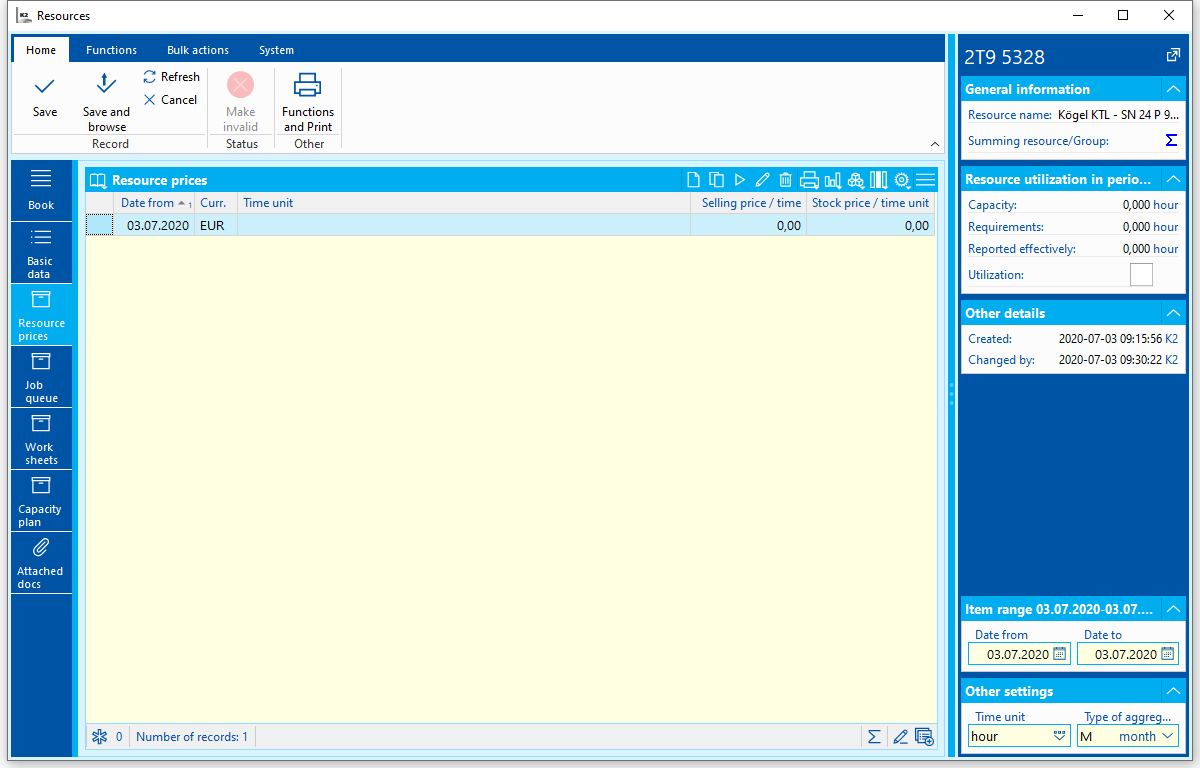
Picture: Resource prices
After pressing INSERT in change regime data should be entered in Resource price form:
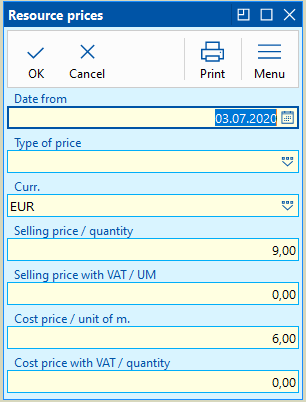
Picture: Resource prices form
Job queue
Job queues and worksheets which belong to period defined in right pane - in range of items, are displayed in Job Queue tab. Data here are to read only, it's not possible to edit them.
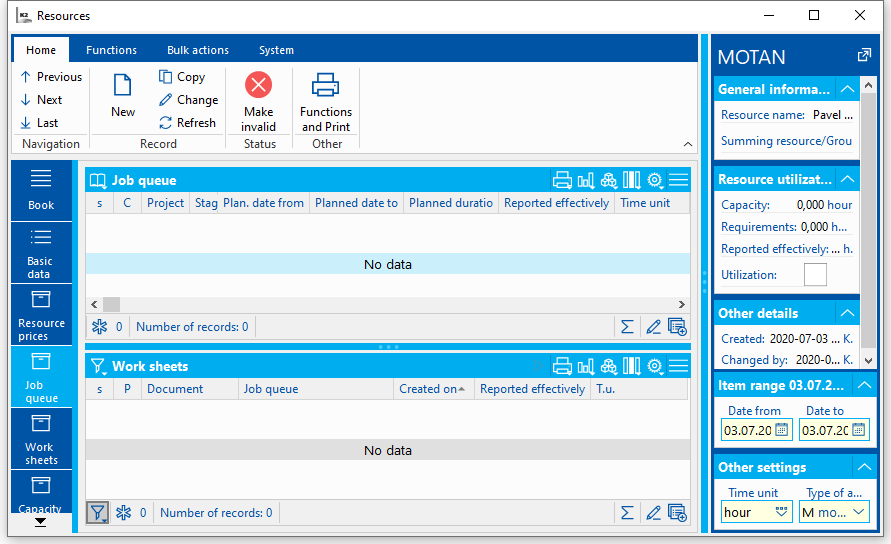
Picture: Projects - job queue
Worksheets
Worksheets tab displays all worksheets of given resource and from here also column Reported is calculated to Capacity plan tab.
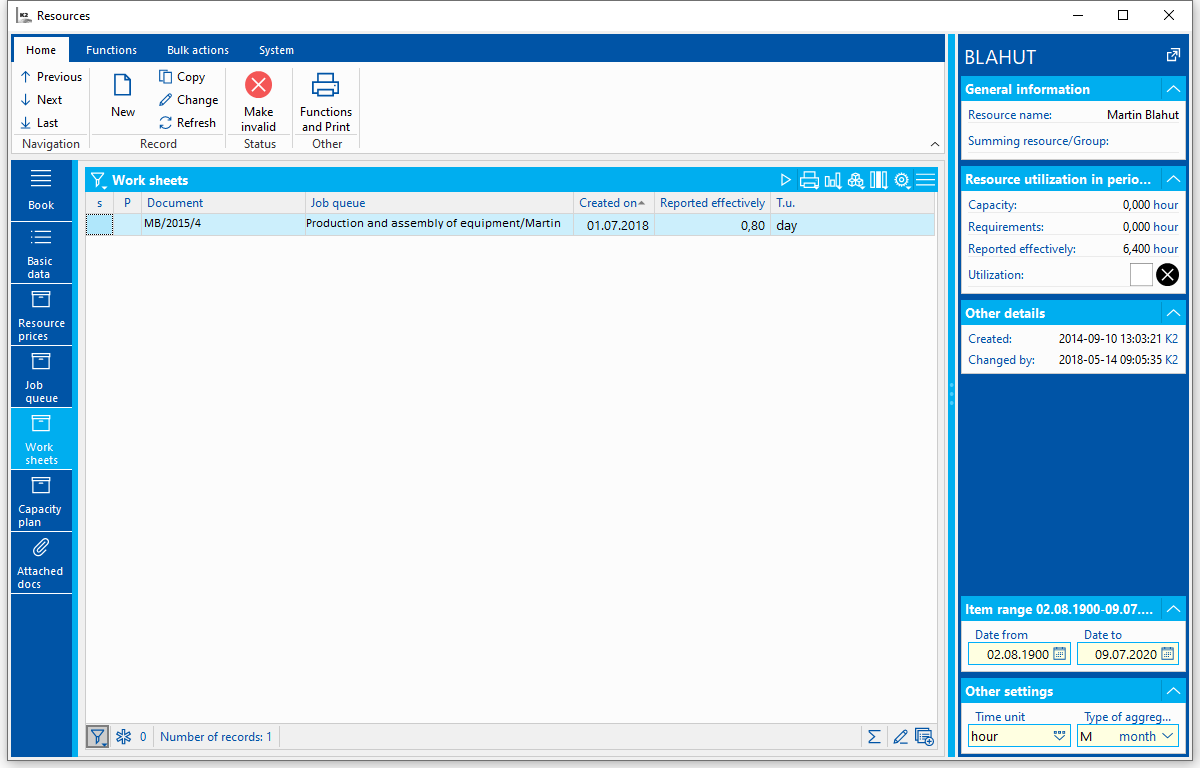
Picture: Worksheets for given resource
Capacity Plan
Capacity plan of resource is overview of all total capacities, requests, available capacity and resource utilization. Data are shown for selected period according to range of items in right pane with option to sort them according to aggregation type (days, weeks, decades, ..). Time information are displayed according to selected time unit (day, hour, minute, week)
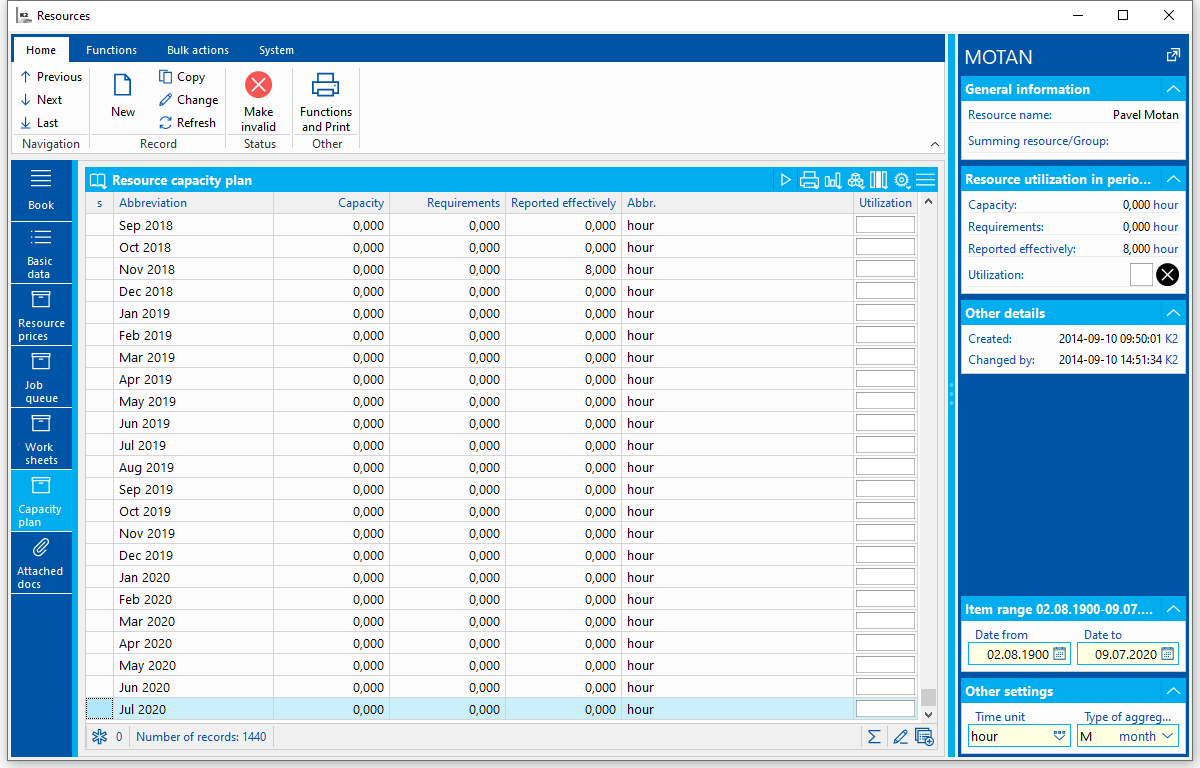
Picture: Resource capacity plan
Columns Description:
Abbreviation |
Abbreviation for period according to selected aggregation type. |
Capacity |
Total resource capacity which is calculated from defined resource calendar. |
Requests |
Requests are uploaded from job queue. |
Reported |
Values in Reported are uploaded from worksheets. |
Abbreviation |
Time unit in which data are displayed. |
Resource utilization |
Graphic display of resource utilization in given period. Colour can change according to Utilization field set up in basic data. If utilization gets above current set up (overload), displayed colour will change. |
In Resource preview black cross is displayed if at least one item shows capacity lower than required (according to percentage of Resource Utilization set at page 1 of resource):
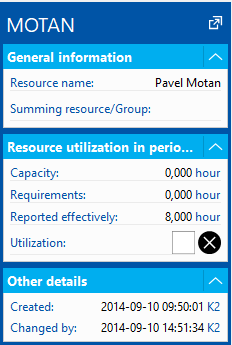
Picture: Resource preview at overload of some of the items
Documents (page 9)
It is possible to add documents and assign references to the documents within the K2 IS in page 9 of Resources. Further description of work with documents is stated in chapter Basic Code Lists and Supporting Modules K2 – 9th Page.
Project Calendar
Calendars which are used to monitor project resource capacity are defined in Project Calendar book.
Calendar range can be set up in lower right hand corner. This set up has influence on edit option of calendar items. Items cannot be edited outside of defined period.
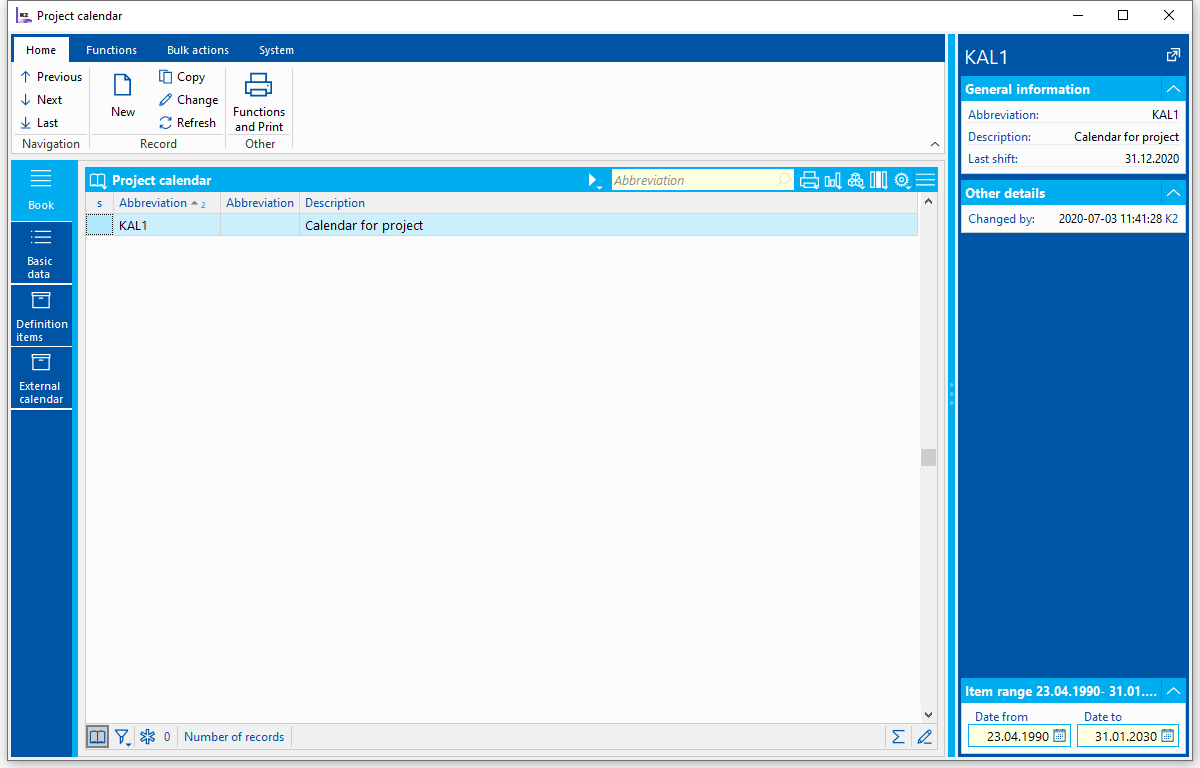
Picture: Project Calendar
Basic data
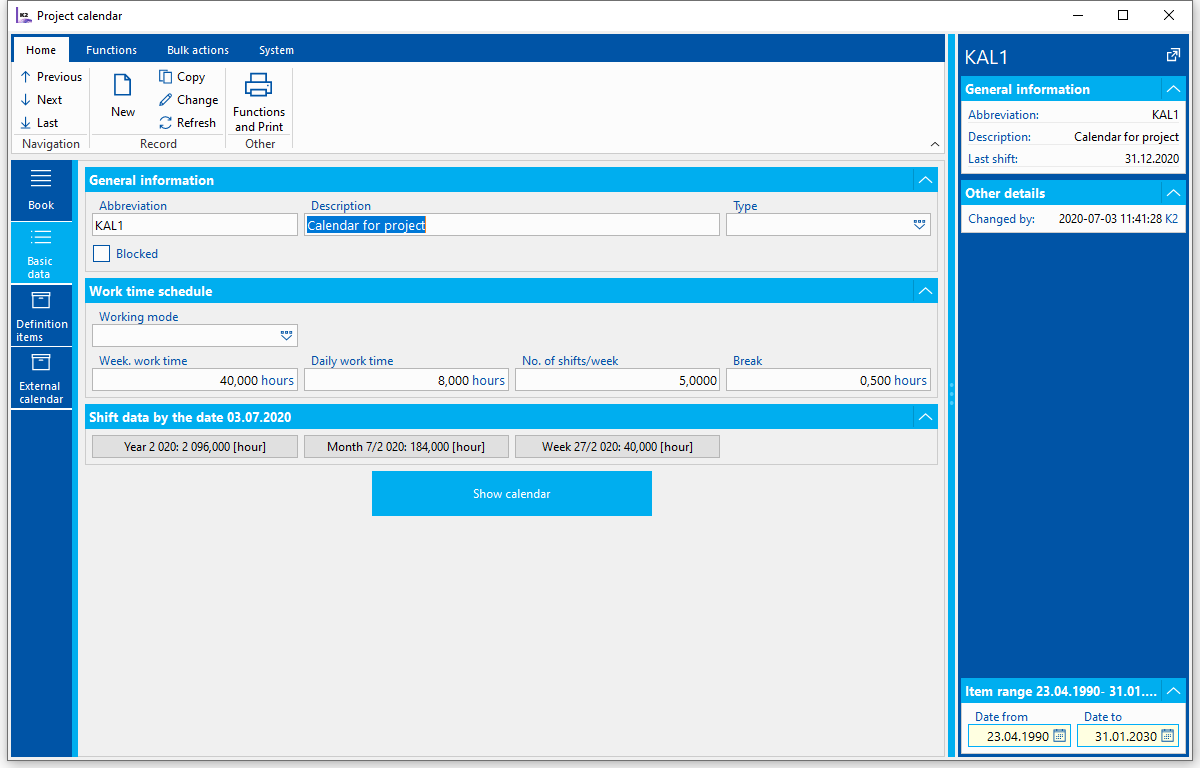
Picture: Project Calendar - basic data
Description of Fields:
Abbreviation, Description, Type |
Basic Information about Calendar. |
|
Calendar basic data |
|
|
|
Work regime |
Selection from calendar regimes code list. |
|
Weekly working hours |
Average number of working hours per week. |
|
Daily working hours |
Average shift duration. |
|
Number of shifts / week |
Average number of shifts per week |
|
Break |
Break duration |
Shift data according to defined date |
Counts according to set year, payroll period and calendar week are displayed. |
|
|
Year |
Total hours per year (according to set range of items) |
|
Month |
Count of hours per month (according to set date in month) |
|
Week |
Count of hours per week (according to set date in week) |
Display Calendar button is used to open Calendar component, where individual generated shifts are displayed. You can go through calendar month by month. If more items are entered for one time period then only the one with higher priority is displayed.
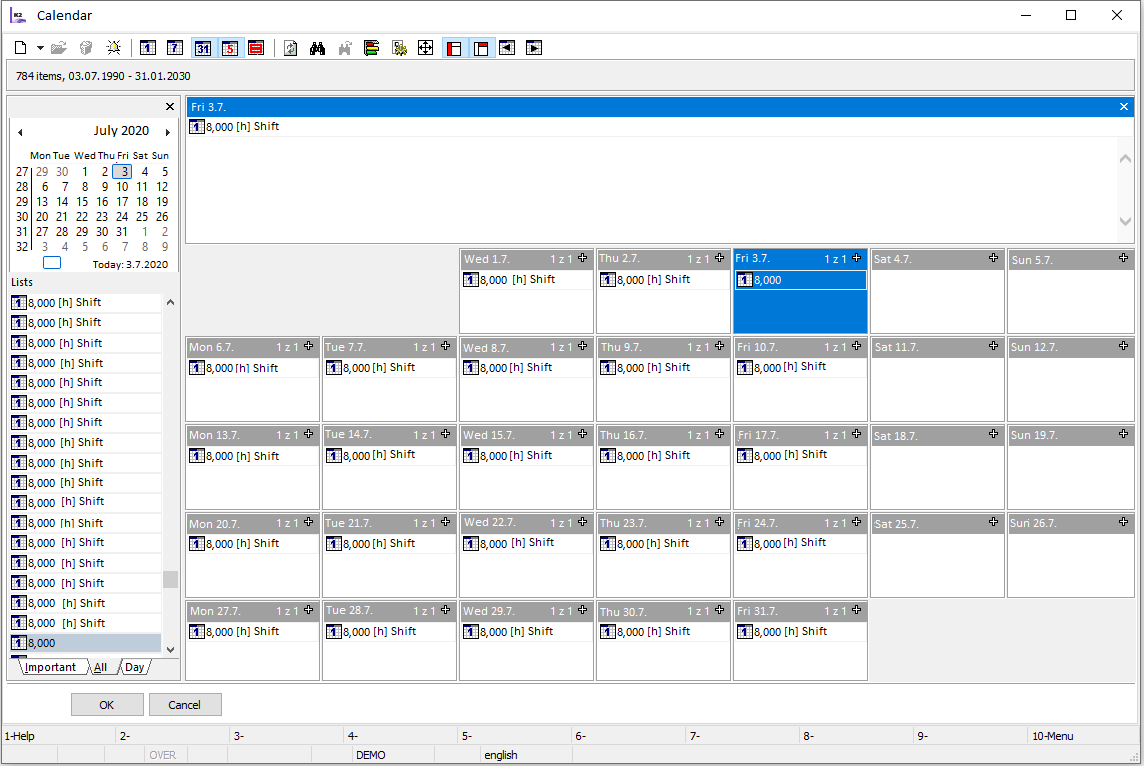
Picture : Project Calendar - displayed shifts
Definition items
These are used for mass capacity definition in chosen time period. Individual calendar items (shifts) are generated by entering definition item.
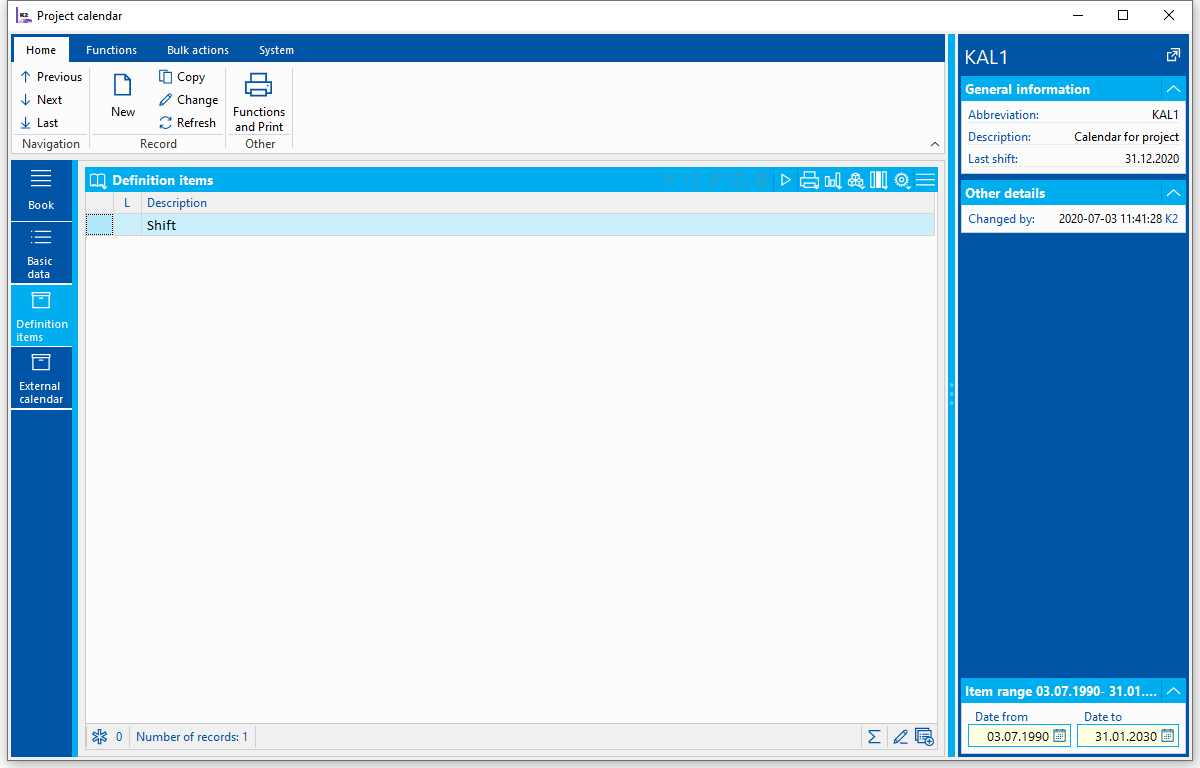
Picture: Calendar definition items
Item data can be changed (Enter in Change status) only if interval of item creation is within defined range of calendar items.
Definition items are entered via Insert key.
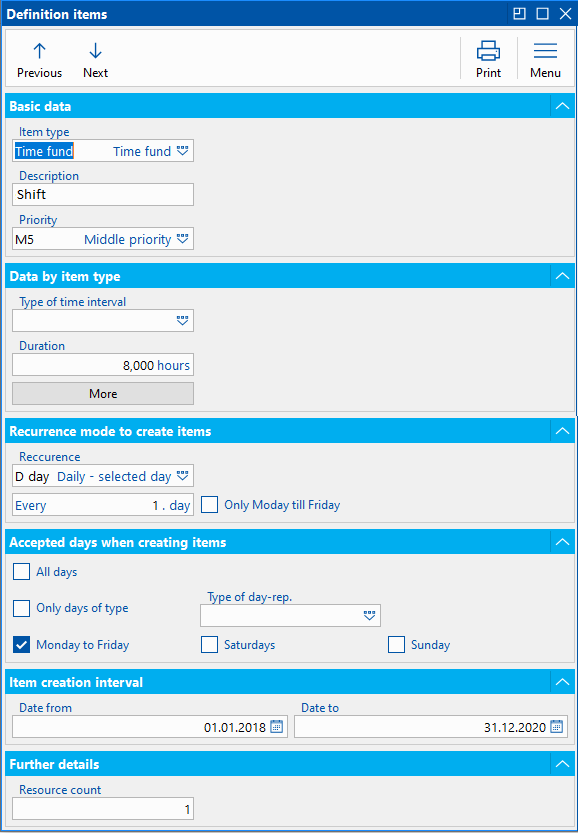
Picture: Definition item
Description of Fields:
Item Type |
Type of item can either be time fund’ or Day’. |
Description |
Description of calendar item. This is mandatory field. |
Priority |
Selection from priorities code list. Via priorities we can set superior or subordinate relationship of items. We must add record type Day’ with higher priority to suppress all other items. |
Description |
Description of calendar item. |
Type of time period |
Selection of time period type or day. Field has only informative meaning. |
Duration |
Duration of time period in hours. |
More |
Specification related to entered change can be defined via button More. What kind of change it is etc.
Picture: More |
Method of repetition when creating items |
Here we define method of repetition of calendar item. How often the item should repeat in specified range. |
Accepted days when creating items |
Selection of in which days the items will be created. |
Interval of automated items creation |
Determination of interval in which calendar items will be created. |
Resource count |
Count of resources which we have available for given time period. |
|
|
External calendars
This page contains additionally added calendars. It's possible to add any other calendar as well as Holidays and special days calendar. Most often external calendar is added to suppress items of own calendar for certain period or days.
Capacity suppression is managed by specified priority of items. Items with higher priority override lower priority items. Items with Day’ type take precedence over items with time fund’ type with the same priority.
Calendars are entered via Insert key.
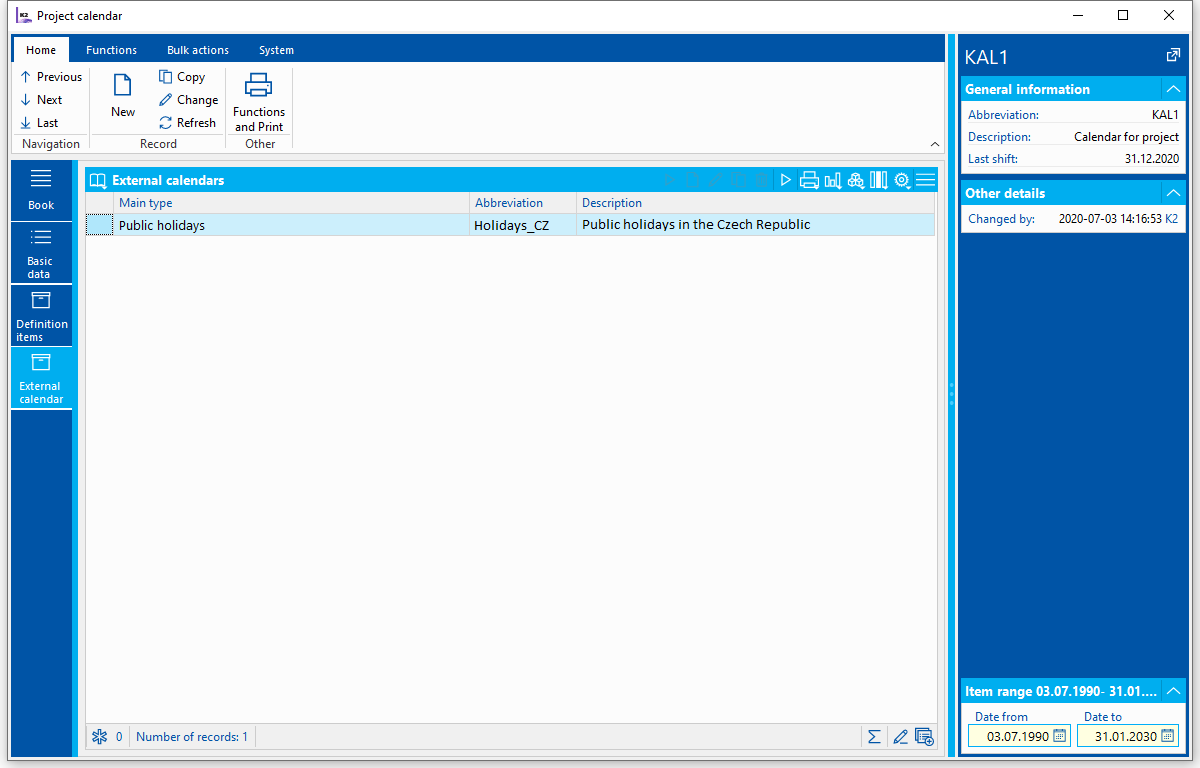
Picture: External calendars