Activities
The activity comes into being as the result of work with the partner and contact persons. The book summarizes all the events regardless of the fact whether they relate to the partner or contact person. There are the activities in the book that are superior, event. inferior ones (these ones are inferior to another activity).
Activities list can be viewed on page 0. Flag in K column is visible in case comment exists to given activity. Flag in column M is visible in case of multiactivity.
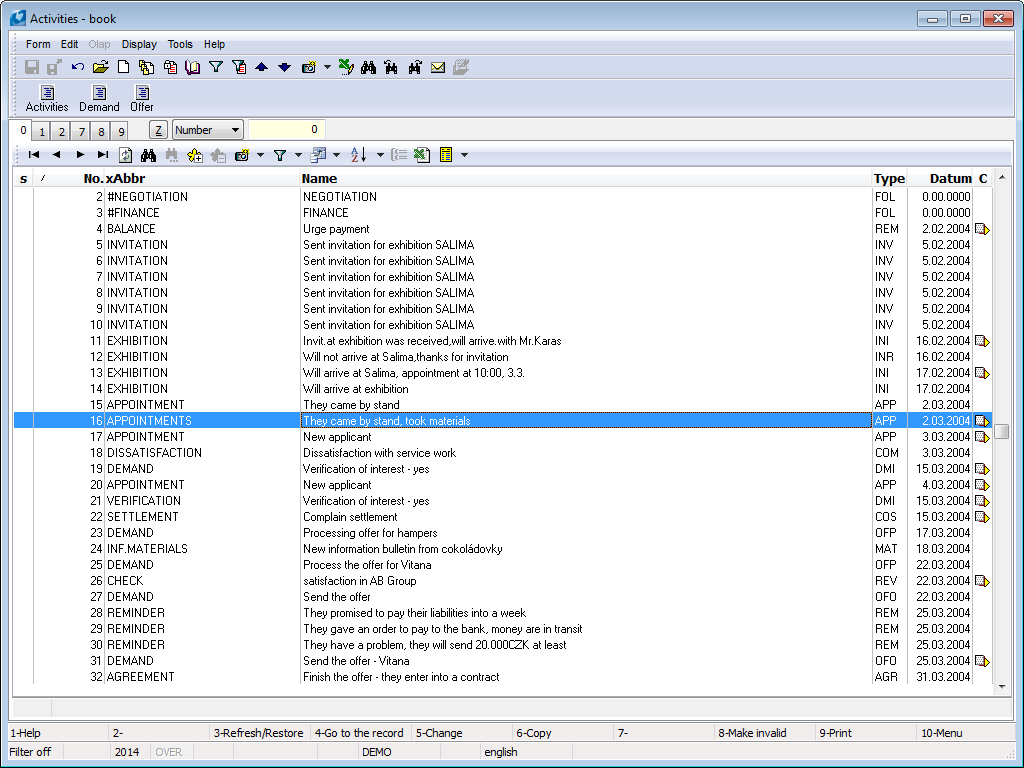
Picture: Activities book
You can submit the activities by the following three ways:
- From the Partner card – as the new one (by Shift+F6) or inferior one (on the 2nd page by Ctrl+F6),
- From the Contact Person card – as the new one (by Shift+F6) or inferior one (on the 2nd page by Ctrl+F6),
- From the Opportunities card – as the new one (by Shift+F6) or inferior one (on the 2nd page by Ctrl+F6),
- From the Campaigns card – as the new one (by Shift+F6) or inferior one (on the 2nd page by Ctrl+F6),
- from the documents of K2 card (invoices in and out, received and provided advances, sales orders...) and that on theirs 1st page in the Activities tab.
- directly in the book of Activities – as the new one (Ins), as the copy of the existing one (F6) or as the inferior one (Ctrl+F6).
Card of Activity
Basic data (1st page)
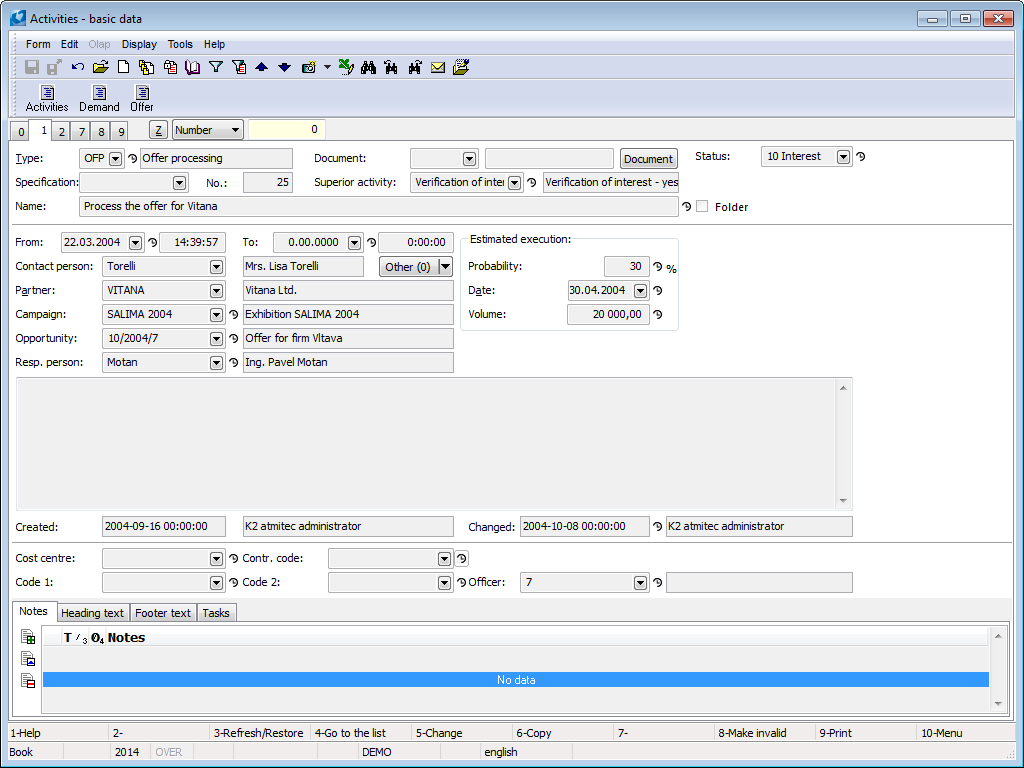
Picture: Activities - 1st page (an inferior activity)
Fields Description:
Type |
Type of activities (defined by user). You can sort the activities by their type so that you can find out how many agreements have been made, how many opportunities have been sent, how many meetings have been realized or similar. |
||
Document |
Document (received invoice, advanced payment, sales order...) that is assigned to activity. Type of document is selected and appropriate book will be offered by pressing Document button. |
||
Specification |
Activity specification (description). Specific codebook exists for individual activity type. |
||
Superior activity |
The field is automatically filled if the superior activity exists (otherwise the field is empty). |
||
Name |
Brief activity description, what the activity relates to. |
||
Number |
The activity number that is preset automatically by the programme. |
||
From |
The date and time of the activity initiation. The current date and time is automatically filled in with the activity creating. |
||
To |
The date and time of the activity termination. It is preset to the value of 00.00.0000. |
||
Contact person |
The contact person that you communicated with within the Activity. After you select the contact person, the Partner field will be automatically pasted if it is submitted on the contact person card. |
||
Next |
Via Next button we can add other Contact Persons with Partners to activity. Button has menu offer to simplify selection of Contact Persons:
After pressingNext button list of Contact Persons with Partners, which are assigned to activity, displays. Main contact person is marked with icon Number next to Next button displays number of other contact persons assigned to activity. |
||
Partner |
The partner that you communicated with within the Activity. If partner is filled, then list of all contact persons, which are assigned to the partner, is offered in Contact Person field (choice of contact persons is displayed). |
||
Campaign |
If the activity is related to any campaign, fill in the appropriate campaign to this field. |
||
Opportunity |
Binding the activity with the opportunity. |
||
Resp. person |
The person from “our“ firm who realized the activity. |
||
Estimated implementation |
Expected data that lead to activity implementation. Current activity data are visible in the card. Related fields are accessible in case opportunity exists for the activity. |
||
|
Probability |
Percentage of business deal. |
|
|
Date |
Expected business implementation. |
|
|
Capacity |
Supposed capacity (amount) of business. |
|
Status |
Activity status. Field can be filled with value from user-defined code list. Field is important especially for linking documents to Workflow processes. The field has the record of the history of changes. |
||
Folder |
If you check the field, this activity becomes the global folder (see the description of activities grouping options in the chapter Partners – 2nd page). After you save the new created activity (by F2 key), the programme will automatically add # character in front of the submitted name in the field of Abbreviation. It ensures that you do not have to enter the global folder for every firm separately. It will be automatically assigned to each firm that is submitted in the Partners module. The global folders are also loaded to the tree in the course of display of the activities grouping. Attention: The right Change Bit Folder in Activity secures the global folder against the unintended deletion. Unchecking the field would cause deletion of tree structure of the corresponding global folder of each firm! The number that states the amount of inferior activities to the given folder is parenthetically stated behind the name of each folder. Note: If you enter the global folders during work with the Marketing module, it might occur that the folders structure has been already created. However, these folders do not contain the hash symbol in front of the name in the Abbreviation field. It is recommended to define new global folders in accordance with the method described above, to remove the inferior activities to them and gradually overwrite the original folders and to create the common activities from them. The main advantage of the global folders is the fact that you can see them now in the sorting of the tree of activities and in the other modules as well (Contact Persons, Opportunities, Campaigns). |
||
Cost Centre |
Cost centre. |
||
Contract code |
Contract code. |
||
Device |
Reference to Device book. |
||
Code 1 |
You can set here a code of the activity. |
||
Code 2 |
You can set here a code of the activity. |
||
Officer |
Link to personal data. |
||
Type of Activities code book allows to define own types and to monitor marketing activities. Type can be overwritten (if needed).
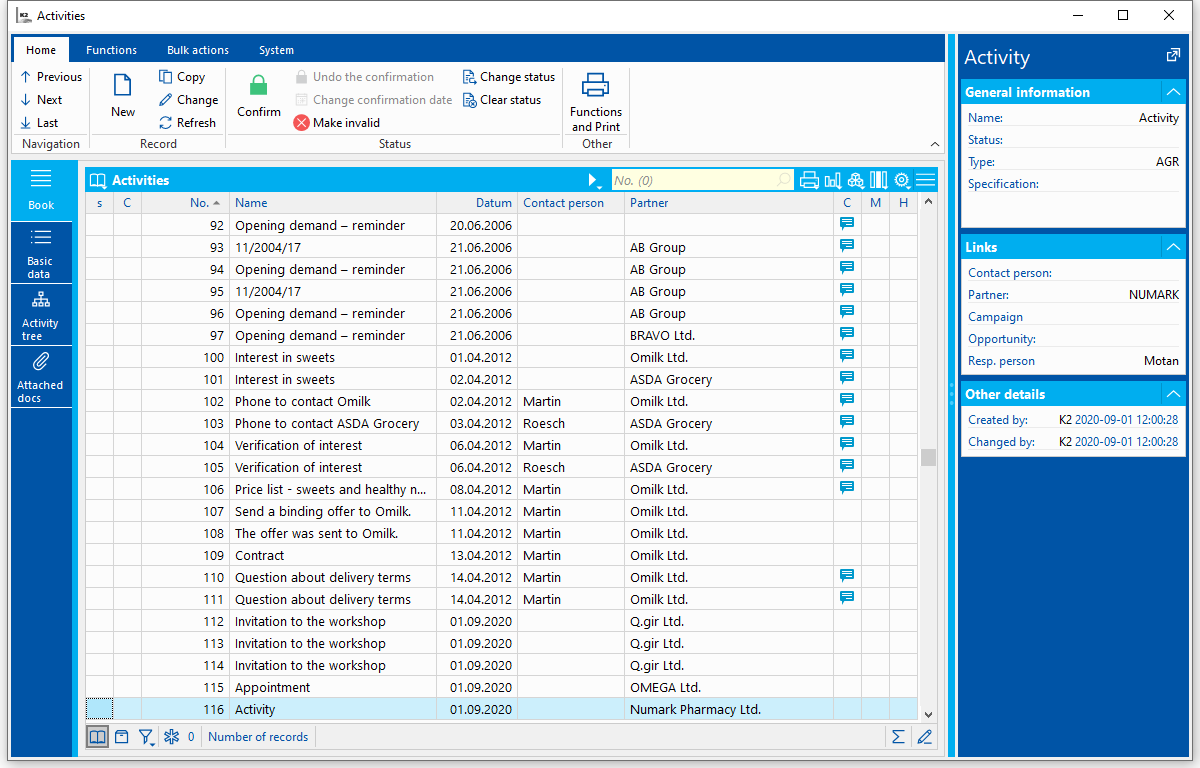
Picture: Type of Activities code book
Fields Description:
Evaluation |
Field is used to evaluate marketing activities and to monitor employees’ productivity or efficiency of marketing actions. Evaluation can be monitored in OLAP or in dashboards. |
List of activities (2nd page)
The list of activities is displayed on the 2nd page of Activity card again in accordance with the selected type of sorting (see the description of activities sorting on the 2nd - page of Partners card). The tree structure will be displayed on this page at the superior activities that are bound with the inferior activities. The proper inferior activities will have this page empty.
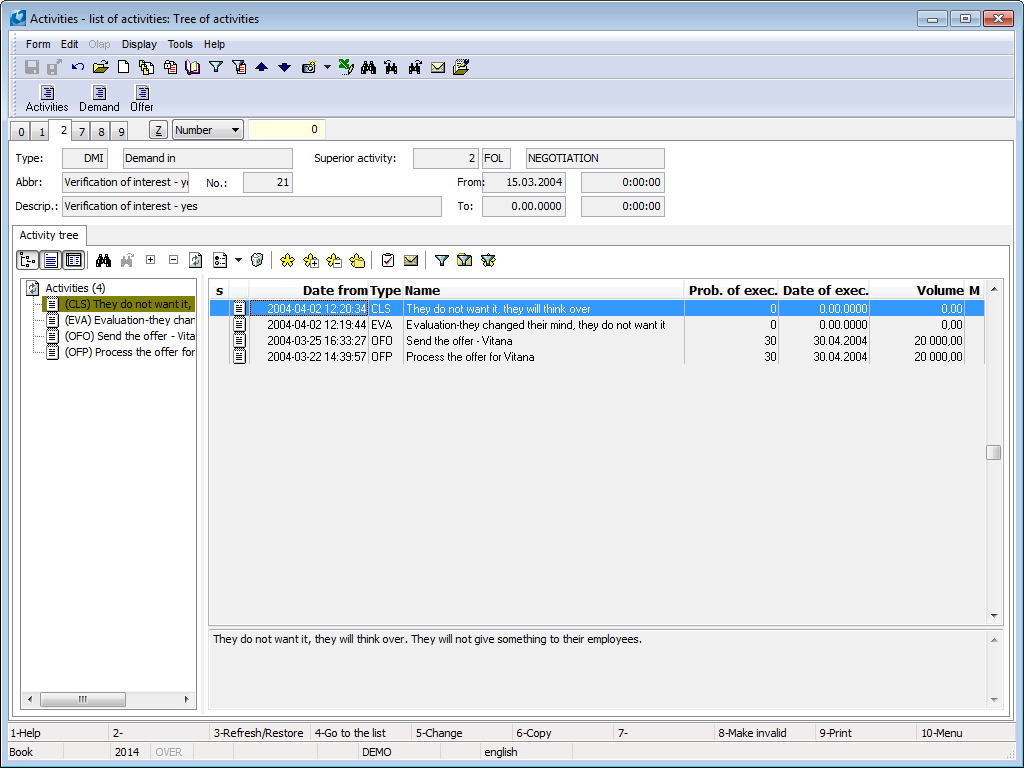
Picture: Activities - 2nd page
Calendar (page 7) - ACTIVITIES
This page is identical with the 7th page of a Partner card. The description is stated in the Partners - Partner card - Calendar (7th page) chapter.
Comments and External Documents (8th and 9th Page)
Also in Activities in page 9 we can add documents which are related to created activity. (The method of inserting is described in the chapter Partners.)
Working with activities
The activity in K2 means any aspect of the activities and work with a partner, contact persons or documents of K2. All these events are registered in the Activities book. Individual aspects of activity of a dealer, eventually another person, are distinguished by the activity type. Activity of the dealers can be planned by activities of the TSK - task type. Appointment can be registered by the APP - appointment activity type and the AGR - agreement activity is suitable for closed agreements.
You can create individual activities:
- standardly in the Activity book,
- from individual parts of marketing: that means directly from the Partner, Contact person, Opportunity or Campaign,
- from individual documents of K2 (invoices in and out, sales orders, received and provided advances...).
If activities are created from K2 documents or from individual marketing areas then values from analytical axes (sales order code, cost centre, device etc.) are transferred to activity.
Activities can come into existence by an another way. In the K2 IS lots of scripts and functions that create activities are available. It deals e. g. with Create letters in bulk or Sending emails in bulk. To every created letter, eventually email the function creates the activity of a selected type too and the record about way of this communication comes into existence. Further there are available the Activity creation of partners or Activity creation of contact persons scripts in Marketing. These functions enables to create activities and to add them to the selected Partners and Contact persons by means of an easy form. Marketing enables to create activities also to the electronic mails in the Post module or to a post mails in the Letter post module by means of the script.
Over the activities there are available lots of reports that displays and prints theirs lists.
Reports over the Activities
Activity card
Process No.: CRM001 |
Report ID: SCRM021 |
File: AKT_KARTA.AM |
Report description: This reports displays the basic information from the Activity card. Further the information related to Realization of this activity, information about the Root activity and Comment of activity are displayed. |
||
Address in the tree: [Marketing - CRM ] [Activities] [Printing of records - lists] |
||
Reports parameters:
Without parameters. |
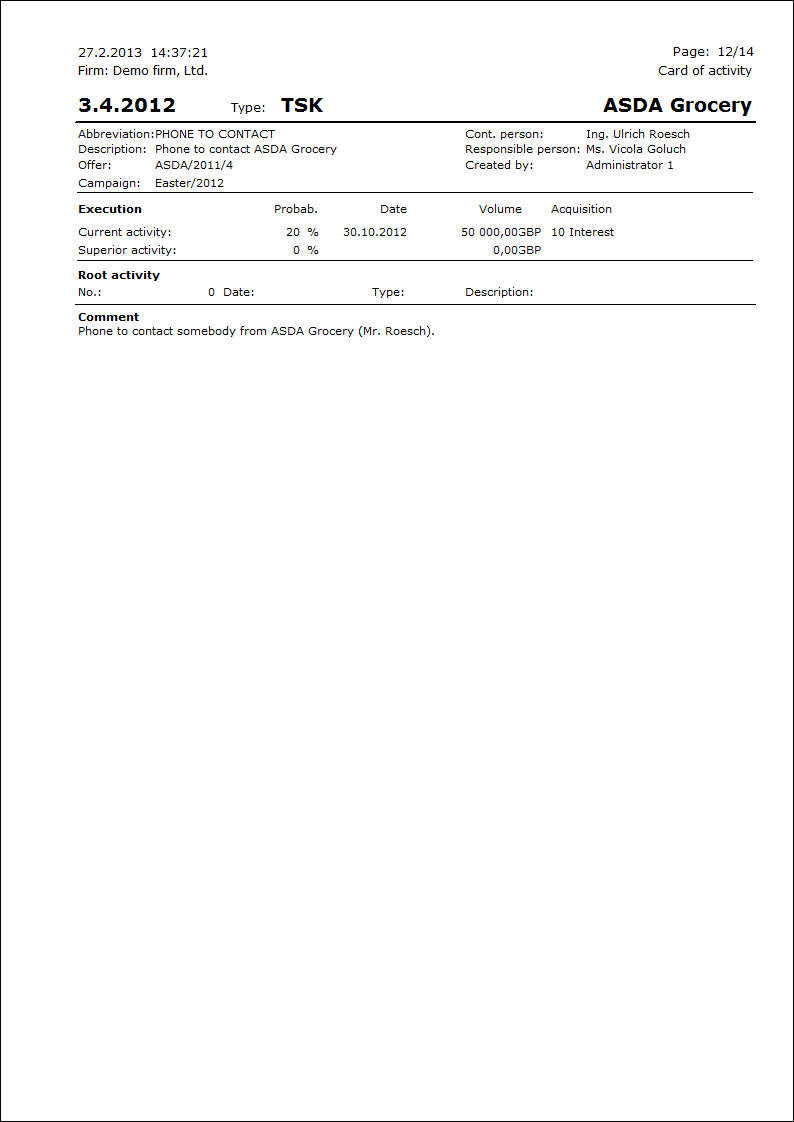
List of activities
Process No.: CRM001 |
Report ID: SCRM022 |
File: AKT_SEZ.AM |
Report description: It deals with list of activities sorted by number of activity or by date from. There are displayed the basic information, information about realization of the activity and comment at individual activities. |
||
Address in the tree: [Marketing - CRM ] [Activities] [Printing of records - lists] |
||
Reports parameters:
GroupBy - Yes The parameter for sorting of activities in the report. Yes - the activities are sorted by the number. No - the activities are sorted by the date from. |
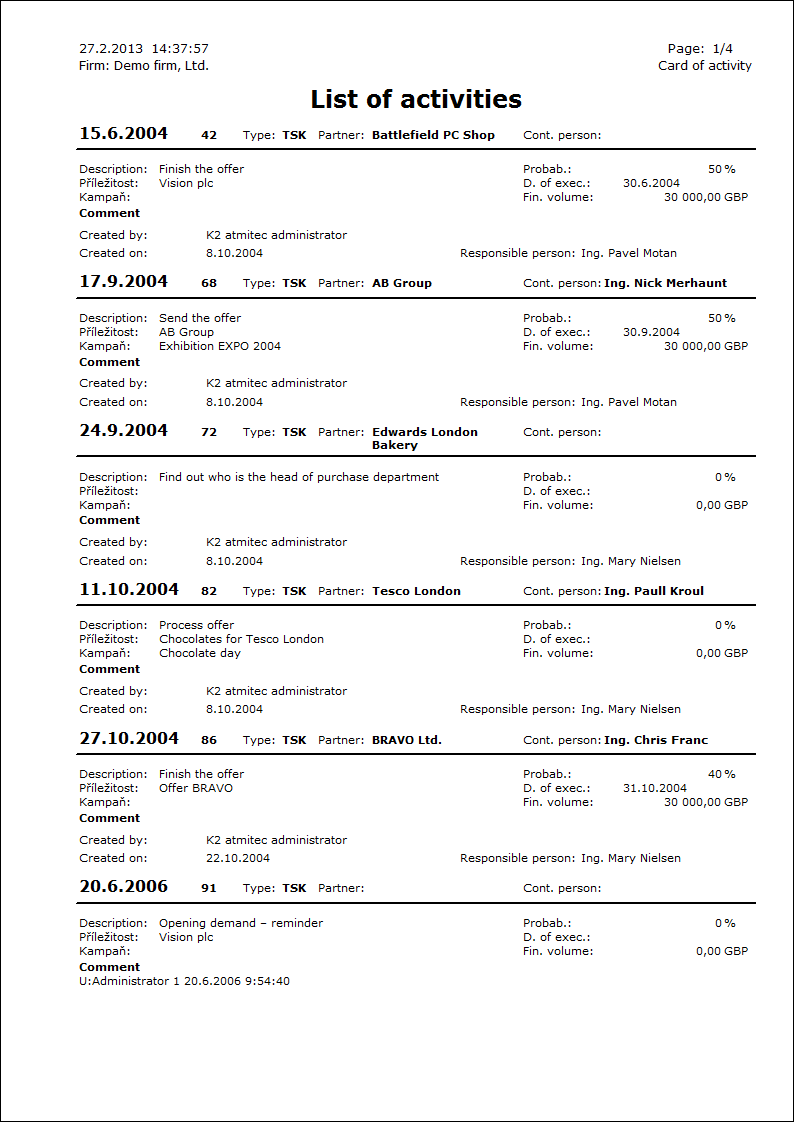
Tasks for individual acc. to weekly calendar
Process No.: CRM001 |
Report ID: SCRM029 |
File: PRINTTASKSBYDAYS.AM |
Report description: The report displays the list of activities of the TSK type. Activities are grouped by the Responsible person. Before running of the report the form for selection of period, per that the activities will be displayed, is displayed. |
||
Address in the tree: [Marketing - CRM ] [Activities] [Printing of records - lists] |
||
Reports parameters:
Date_From - 1.6.2004 The date from that the activities will be displayed in the report. |
Date_To - 11.11.2004 The date to that the activities will be displayed in the report. |
NonInteraktiv Yes - the initial form for selection of period will not be displayed. |
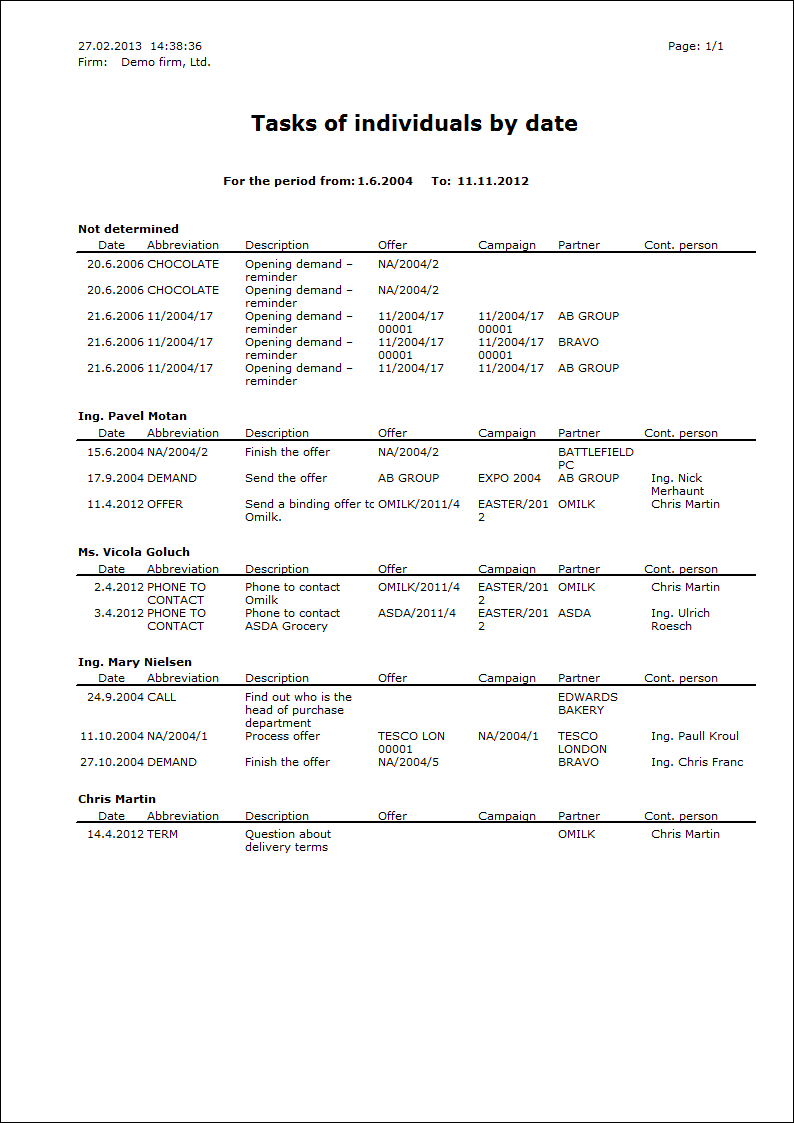
List of linked activities
Process No.: CRM001 |
Report ID: SCRM056 |
File: AktDok_Sez.AM |
Report description: You can run the report over a concrete document of purchase and sale and the list of activities that are linked to this document is always displayed here. By setting a parameter it is possible to display the inferior activities. |
||
Address in the tree: |
||
Reports parameters:
ShowAttachedActivities - No Yes - the inferior activities are displayed in the report as well. |
NumberOfLevels - 5 The number of levels of displayed activities. 5 is the highest level to display. |
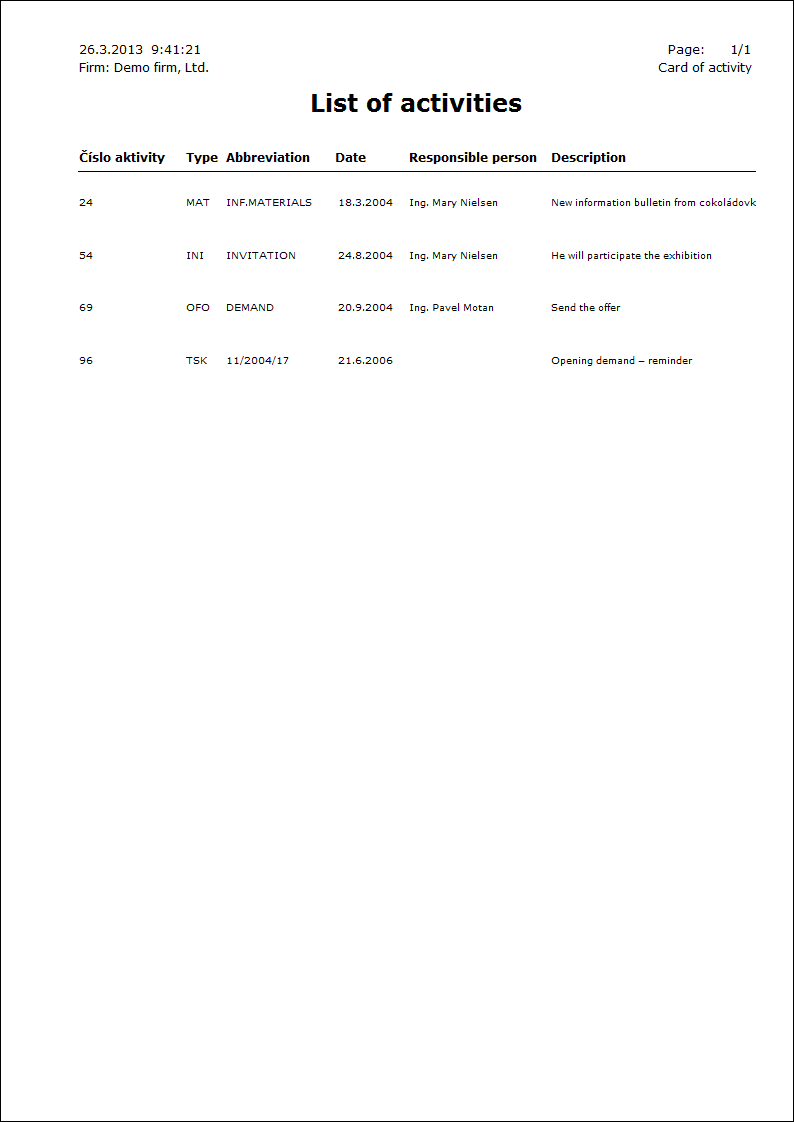
Scripts, functions
Versioning activities
Process No.: CRM001 |
Script ID number: FCRM027 |
File: AKT_VER.PAS |
Script description: The script is used for creation of a new inferior activity. |
||
Address in the tree: |
||
Script parameters:
Without parameters. |
By means of this function it is possible to create new inferior activities to the activities by its transcription. The script can be activated only in Change mode over a concrete activity. If you save a new version of the activity, a new inferior activity will be created and an original activity will stay in Change mode. The values in an original activity are always chosen according to this, if it is monitored or not.
If the user creates an inferior activity from an original no monitoring activity, a new inferior activity will be saved as a no monitored and an original activity will be returned to the status before transcription, that means to the Change mode.
When transcription of monitored activity a new activity is always saved as a no monitored and on a original activity the values stay in an original status, except on the activity type. This will be changed on the TSK type (task). Ie., that this activity should be a task from the last generated inferior activity.
The part that is related to Implementation will be copied from a new created activity to the original activity at the request (probability, date, capacity, acquisitions).
Opening of the invoices in
Process No.: CRM001 |
Script ID number: FCRM001 |
File: FCRM001 |
Script description: The script creates the filter of invoices in to the partner of a concrete activity. |
||
Address in the tree: |
||
Script parameters:
Without parameters. |
Via this script it’s possible to create container of received invoices from Activitybook. It is possible to run this script only over the Activity book. From activity, where ruler indicator is positioned, functions of partner and customer or their received invoices can be found out and container of these invoices created.
Finding of the cycling activities
Process No.: CRM001 |
Script ID number: FCRM005 |
File: AKT_CYKLY.PAS |
Script description: This script finds and writes the finding cycling activities. |
||
Address in the tree: |
||
Script parameters:
Without parameters. |
Save activity into the calendar
Process No.: CRM001 |
Script ID number: FCRM038 |
File: Act_SaveToVCalendar.pas |
Script description: It is possible to create an event from a concrete activity (e. g. of the TSK Task type) in calendar of used mail client by means of this script and to use this event then. By using of this script you can influence the fields of the activity from that the individual aspects of a created event will be defined. Another script function is option to send Appointment to contact person. Appointment is created from activity and is sent to email address of responsible person. If user uses Build-in Client then Appointment itself is sent directly. If user uses mail client, e.g. Outlook, then Appointment is sent only in case if it doesn’t edit email before sending (EditMail parameter set to No value). In case email is edited before sending then email message with Appointment in attachment is sent to contact person. This function is available by setting SendToMail script parameter to Yes value. It is also possible to select type of electronic address of contact person from which email address will be uploaded. |
||
Address in the tree: |
||
Script parameters:
SendToMail - No Yes - Appointment will be created and will be sent to email address of contact person set in activity. No - only the event of a calender will be created from the activity. |
EditMail - Yes Yes - email can be edited before sending. |
EmailSubject Parameter for presetting subject of email. |
EmailText Parameter for presetting text of email. |
EmailType - EMAIL1 Parameter for selection of type of electronic address of a responsible person. |
LocationField The field of an activity for definition of a place of holding. |
DecriptionField - KomMem The field of an activity for definition of a description. |
CategoriesField The field of an activity for definition of a category. |
PriorityField The field of an activity for definition of a priority. |
DateFromField - DateFrom The field of an activity for definition of a date from. |
DateToField - DateTo The field of an activity for definition of a date to. |
SubjectField - Abbreviation The field of an activity for definition of an abbreviation. |
Conversion of activities over documents
Process No.: CRM010 |
Script ID number: FCRM044 |
File: ConvAct.pas |
Script description: This script is used for conversion of activities over documents in the K2 IS. Activities that are linked to the documents on their's 9th page are database-linked by means of this function. These activities are displayed on the 1st page of documents in the K2 IS on the Activities tab. The number of a document with that the activity is linked is entered into the Document field in converted activities. It is possible to define by parameter, whether the activities stay to be linked or not on 9th page of the document after conversion. |
||
Address in the tree: |
||
Script parameters:
ClearActivity - Yes Yes - activities are deleted from the 9th page of document after conversion, No - activities stay linked on the 9th page of document after conversion. |
Create activity from the document
Process No.: CIS002 |
Script ID number: FCRM051 |
File: Act_FromDoc.PAS |
Script description: By means of this script it is possible to create activities to these documents of purchase and sale. |
||
Address in the tree: [Marketing - CRM] [Activitites] |
||
Script parameters:
CampaignAbbr Parameter for setting abbreviation of campaign of activity. |
Comment Parameter for adding comments activity. |
Description Parameter for setting description of activity. |
OfferAbbr Parameter for setting abbreviation of opportunity of activity. |
ActivityType Predefinition of activity type in the form of script. |
DateFrom Predefinition of date from in the form of script. |
DateTo Predefinition of date to in the form of script. |
DirectoryAbbr Parameter for activity abbreviation that is a folder. |
TimeFrom Time from pre-set for created activity. |
TimeTo Time to pre-set for created activity. |
Via this function can user create activities to any original documents of purchase and sale and he/she can link these documents with activities. Script can be initiated over created selection via filter or container. After activating the script the user form, in that the user fills the fields that will be filled into the created activities, will display. Following fields are considered Activity type, Specification, Description, Place in folder, Campaign, Opportunity, Date, Time, Responsible person, Comment. Values in these fields can be pre-filled after running this function. This can be done by means of script parameters.
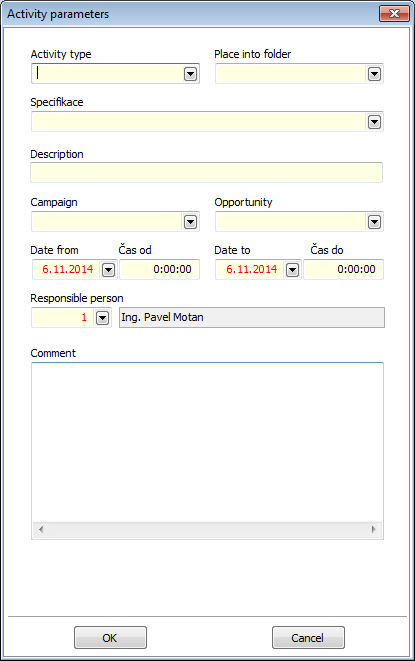
Picture: Activity parameters form
You can monitor the link of documents with created activities on a concrete documents on their's 1st page on the Activities tab. You can also monitor at the activities in the Document field.
The function enables to move the new activities to the folders. It is necessary to select a concrete folder in the Place to folder field.