Currencies
The Currencies code list contains a list of currencies including accounting rates (an exchange list) and customs rates. By Ins key or F6 you can insert a new record.
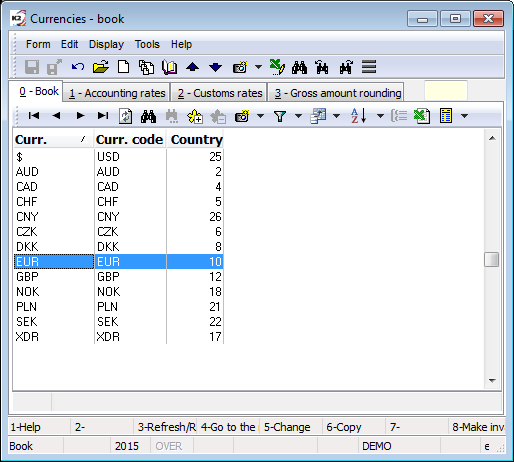
Picture: Code list Currencies
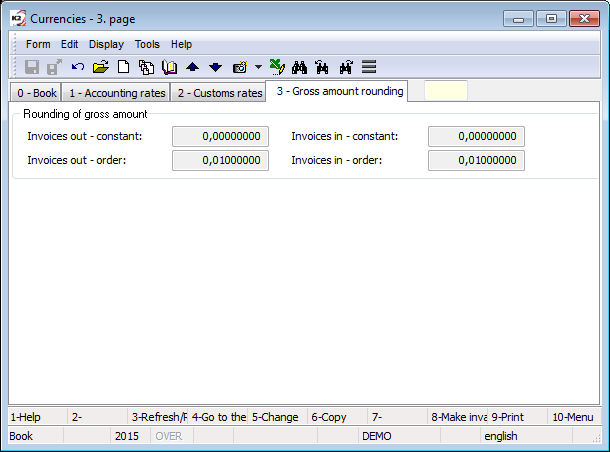
Picture: Currencies - Basic data
Fields Description:
Currency |
Abbreviation of the currency of the country. |
Curr. code |
Currency code. |
Country |
Abbreviation of the country. |
In the section Amount rounding it is possible to set the way of a gross amount rounding on the invoices out and in and remain amount on the travel orders.
Fields Description:
Invoices Out - constant |
The constant that will be added or subtracted from the amount in an invoice before rounding. It supports rounding the amount up or down. |
Invoices out - order |
The number of decimal places to which you want to round the invoices out. |
Invoices In - constant |
The constant that will be added or subtracted from the amount in an invoice before rounding. It supports rounding the amount up or down. |
Invoices In - order |
The number of decimal places to which you want to round the Invoices In. |
Travel Orders - constant |
The constant that will be added or subtracted from the remain amount in billing of Travel Orders before rounding. It supports rounding the amount up or down. |
Travel Orders - order |
The number of decimal places to which you want to round the remain amount in billing of Travel Order. |
On the tab Accounting rates you can find accounting rates. It is possible to enter to the specific currency the current exchange rates by date. These values are then offered when creating documents. If the exchange lists are entered into own companies, after selecting own company you will see an exchange rate list selected company at the bottom.
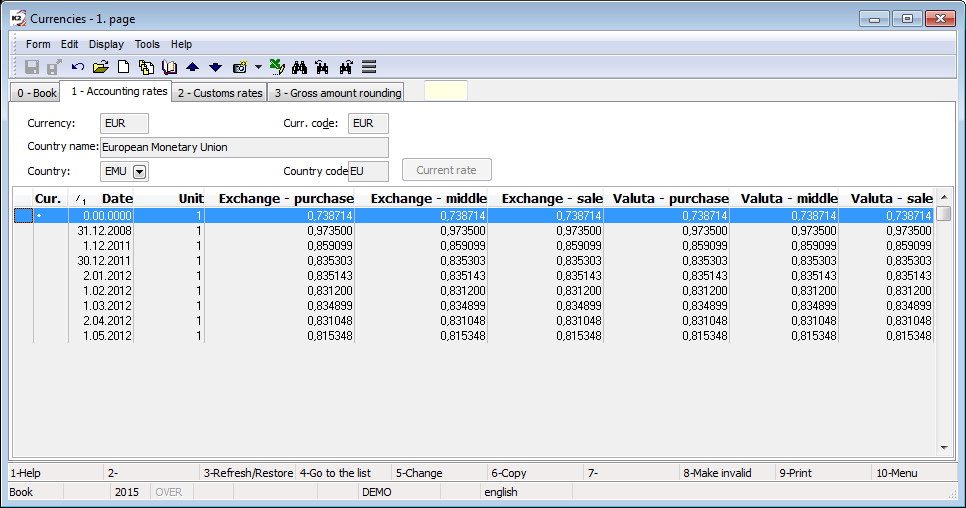
Picture: Currencies - Exchange list
In exchange list the rate is preset; you can insert the other rates including validity dates by pressing Inskey and filling the Exchange list form or by the script Import of exchange list.
One of these rates is marked by "•" symbol as a Current rate. This symbol is used only if none comparing date exists, e. g. on the 2nd page of an Article card. In some cases this rate is pre-filled automatically. When creating documents it is counted with the most current rate according to a date. You can set a current rate by pressing the Current rate button next to the currency code.
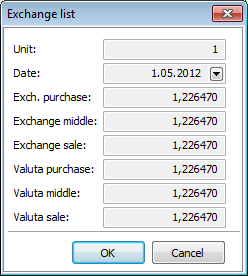
Picture: Accounting rate
On the tab Customs rates the customs rates are entered. You can use these rates by creating documents in the Customs. You can insert the Custom Rate by Ins key and then by filling the Customs rates form or by the script Import of customs rates.
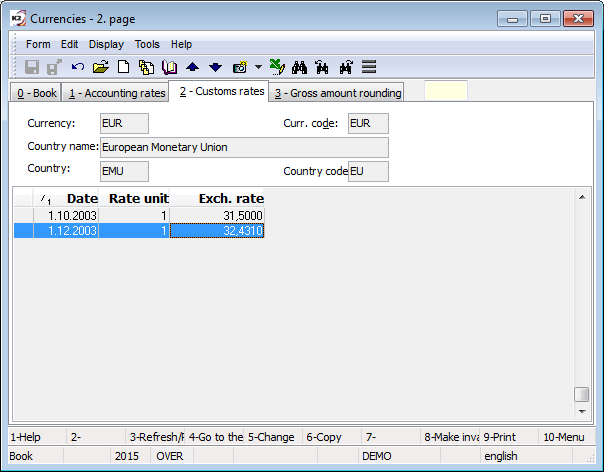
Picture: Currencies - Customs rates
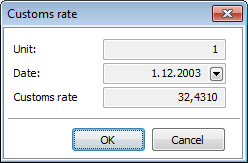
Picture: Custom rate
Fields Description:
Unit |
Unit of currency. |
Date |
The validity date of custom rate. |
Custom rate |
Value of custom rate. |
Enter exchange list to own companies:
If you use different exchange list in own company, you have to check Own exchange list (possibly also an option Inverse exchange rate) in the Administration of own companies.
On the Accounting rates tab you can enter accounting rates:
- for own companies with the option Own exchange list you have to fill in the field Own company in the items of exchange list,
- for other own companies will be field Own company empty in the items of exchange list.
You will enter the Customs rates in the same way.
On documents on which the exchange rate from the exchange rate list is preset, the exchange rate list according to Own Company, specified in the settings of the relevant book, will be used.