Notes
In the K2 IS it is possible to assign any notes to random documents and to some code lists. The notes may be inserted, changed, deleted also in confirmed documents because they have mostly complementary character of the document. You can add as many notes of arbitrary types to one document as you wish.
The notes you can insert to the sale and purchase items items, to the items of cards booking, transfer notes, release notes, receipt cards too. You can use them in the books like Articles, Suppl./Cust., Partners too.
Note: Notes are gradually replaced by comments. In connection with this, a new script will enable you to convert the selected types of notes and complements to comments. For further information, see the chapter Conversion of Notes to Comments.
Working with notes
For working with notes the user has to be switched to the Notes tab in the lower part of the form. To enable this tab, you can press Alt + * key.
Insert notes
In a Browse mode, Change mode and in a New record you use this button for inserting of a note ![]() . After pressing of this button the book Kinds of notes will display where the types of notes are stated. According to the selected kind of a note you fill next data.
. After pressing of this button the book Kinds of notes will display where the types of notes are stated. According to the selected kind of a note you fill next data.
In a Change mode or in a New record you can insert the notes by pressing Ins key as well. Set the light indicator in the Notes parts and press Ins key. The Kinds of notes book will display where you can select the type of a note. The further procedure is identical to the inserting of notes in a Browse mode. A new note will be indicated by the icon ![]() .
.
The notes to purchase and sale items and cards booking is possible to insert only in a Change mode on in a New record by pressing Insert new note button or by pressing Ins key. The following procedure of notes inserting to the items is identical to the procedure of notes inserting to the document header.
The notes of document/items are sorted according to a type. Within every type it is possible to define the sorting how the notes will be displayed. The first note of the given type will then be used for further work.
Change notes
For change of a document notes you use this button in a Browse mode ![]() . By the light indicator you select the note which you want to change and press this button. The form where the notes data are entered will open. The items that you want to change you overwrite.
. By the light indicator you select the note which you want to change and press this button. The form where the notes data are entered will open. The items that you want to change you overwrite.
In a Change mode or in a New record you can edit the notes by pressing Enter key as well. By the light indicator you select the note which you want to change and press Enter key. The further procedure is identical to the inserting of notes in a Browse mode. The altered note will be marked by the icon ![]() .
.
Note: If you want to change the notes sequence of the one type, you can do this by pressing Enter key in a change mode only. In the form you overwrite the number.
The notes in purchase and sale items and cards booking is possible to change only in a Change mode on in a New record by pressing Edit current note button or by pressing Enter key. The further work with notes is identical to the work with notes of the document header.
Delete Notes
Use the button in a Browse mode to delete the document notes ![]() . By the light indicator you select the note which you want to delete and press this button. The programme asks you by means of a notification whether you wish to delete this note. If you press Yes, the note will be deleted.
. By the light indicator you select the note which you want to delete and press this button. The programme asks you by means of a notification whether you wish to delete this note. If you press Yes, the note will be deleted.
In a Change mode or in a New record you can delete the notes by pressing Delete key as well. By the light indicator you can select a Note and press the Delete key, after that the icon will be displayed at the note ![]() . After saving a document the note will delete.
. After saving a document the note will delete.
You can delete the notes in the items of purchase, sale, cards booking only in a Change mode or in a New record by pressing the same button as in Notes of header document.
Bulk actions with notes
You can insert the notes in bulk over the evaluating filter by function of menu module Form - Bulk actions - Insert note. This function starts bulk insertion of one note to more records.
If you want to delete a note of one type from more documents at once in bulk, you can use an evaluating filter again where you start Form - Bulk actions - Delete note function. After entering the form type and next data the notes will delete from documents.
Note: These functions are described in Basic function - Module Menu Functions - Form caption.
Note type
All notes have an abbreviation, a description, a note type and a form, that is used for setting of a note, in the Kinds of notes book. A special type of form is the Description (80 chars). To the notes, which use this form, it is possible to write random text with length max. 80 characters. Than this text will be assigned to the document. Some note types use a multi-line form, that means during the entering of the note you have to fill several rows. The note is written only in one row on the document.
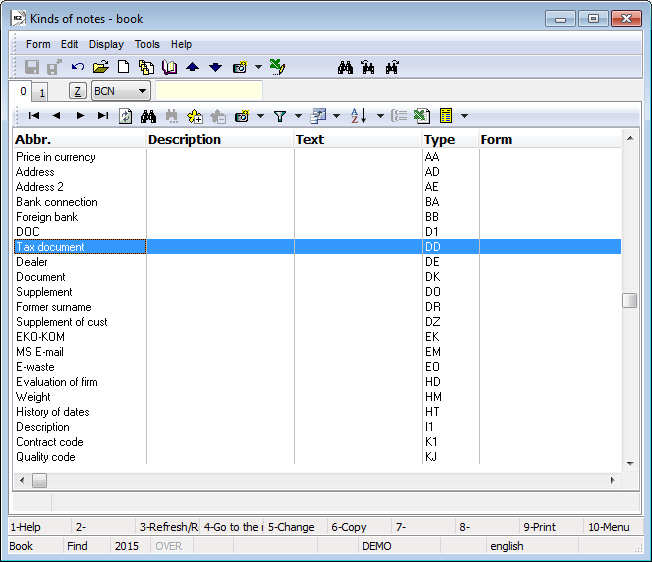
Picture: Code list Kinds of notes
The meaning of individual note types and their usage is described in the documentation of individual cases.
Supplements
The Note of a Supplement type is a part of all standard reports. You select the supplements from the Language supplements book. By pressing Ins key you can define a new supplement on the 1st page of the Language supplements book. Contents of these supplements are saved in the database and are accessible in the others documents too. A supplement is characterised by the abbreviation and by multi-line content. The number of lines is variable and you can insert the supplements to various documents through the notes. In the notes only one row of a supplement will display. You can insert more supplements to the one document.
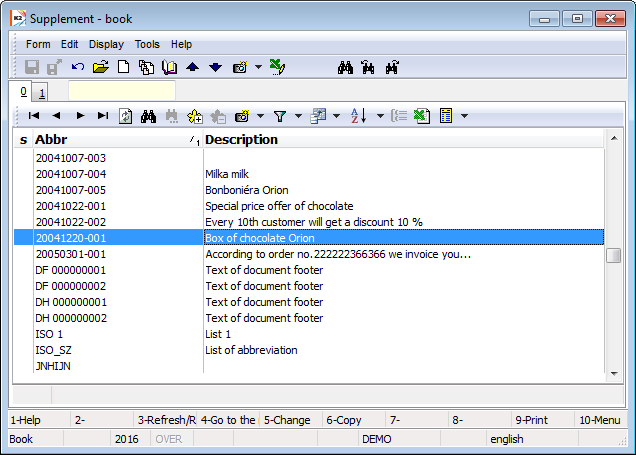
Picture: The Language supplements code list
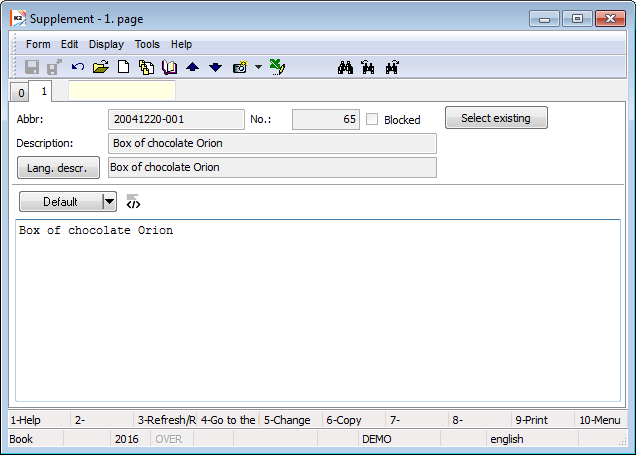
Picture: The Language supplements code list - 1st page
Description of Fields:
Abbreviation |
Abbreviation of a supplement. |
Description |
Description. |
Number |
This field is filled automatically |
Blocked |
By checking this field the supplement will disappear from the Language supplements book. If you want to restore the supplement, you have to check the Display inactive entries field in the User parameters on the 1st page. |
Format |
You select from two possibilities, 'TXT' or 'HTML' format type. If you select the second possibility the fields e.g. for change font and any next icons will be activated. This selection you can do only before the first saving of a supplement. |
Buttons' Description:
Select existing |
It switches to Lang. supplements book. |
Language description |
You define language translation of supplement description. If you set different language by pressing the Set button, then, if the supplement description exists in this language, this foreign language description will display next to this button. |
Set |
If you switch on the 1st page of any supplement, you can set language of a supplement. If the language is set, the book of Supplements will be displayed in the language in which it was last closed. The settings do not affect the selected language in the User parameters or the field language in forms and books. |
If you need to insert a supplement in a random document, just use the Heading text or Footer text tabs. After pressing the button ![]() the simplified text editor will display in this tab. Correspondingly you can use the Business text (it is printed on documents) and Internal text (for an internal usage only, it is not printed on documents) in the code lists. During the simplified way of inserting of the supplements the new records display between other notes on the tab Notes as the supplements inserted by above given process by selection from the Lang. supplements book.
the simplified text editor will display in this tab. Correspondingly you can use the Business text (it is printed on documents) and Internal text (for an internal usage only, it is not printed on documents) in the code lists. During the simplified way of inserting of the supplements the new records display between other notes on the tab Notes as the supplements inserted by above given process by selection from the Lang. supplements book.
The simplified editor also appears as a part of some forms, where it is used to enter a description of the record (e.g. in the Operations book, on the operation item in RV, etc.).
In this editor you can choose format of supplement (Text or HTML)by pressing the right mouse button in toolbar and in the Text format you can choose required formatting.
You can also load the text from an existing suppl.- template, using the Copy from template button. You can create a new template by creating a new supplement - a template in the form for templates with the Insert key.
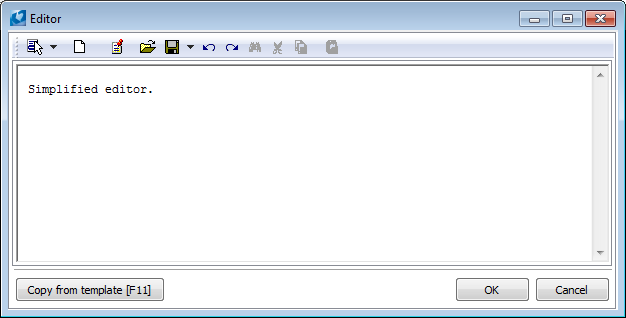
Picture: Simplified supplement editor
Inserting of new notes type
In the Note forms book you can insert new types of random notes by pressing Ins key. There are predefined forms that determine the proper shape of notes. The user enters abbreviation of a note type that enables more comfortable search. Further, the user fill description and note type. After save of a new note type the program assign a new number of this type automatically.
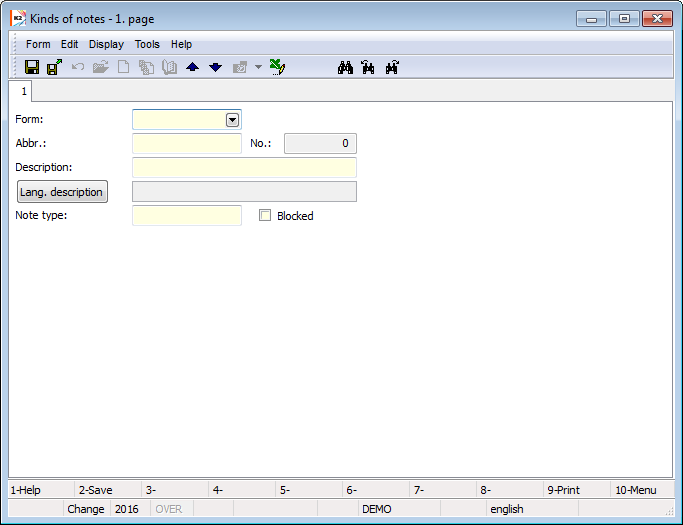
Picture: Form for entering a new type of note
Convert notes to comments
Process No: |
Script Id: SCIS145 |
File: CONVERTNOTESTOCOMM.PAS |
Description of script: The script converts comments or supplements of a given type over comments of a given type over the current record (record container). The script runs over a book that has notes and comments. The types of comments / supplements and comments are determined by the script parameters. The script is primarily intended for types of notes with a "form" description of 80 characters and supplements. In the case of supplements, it will also convert their possible language translations. Displays notifications for other types of notes. |
||
Address in the tree: |
||
Parameters of script:
TypeOfComm- Creates a comment of the specified type from a note / supplement. |
TypeOfNote - The type of note/supplement to be converted. |