Currencies
The Currencies code list contains a list of currencies including accounting rates (an exchange list) and customs rates. By Ins key or F6 you can insert a new record.
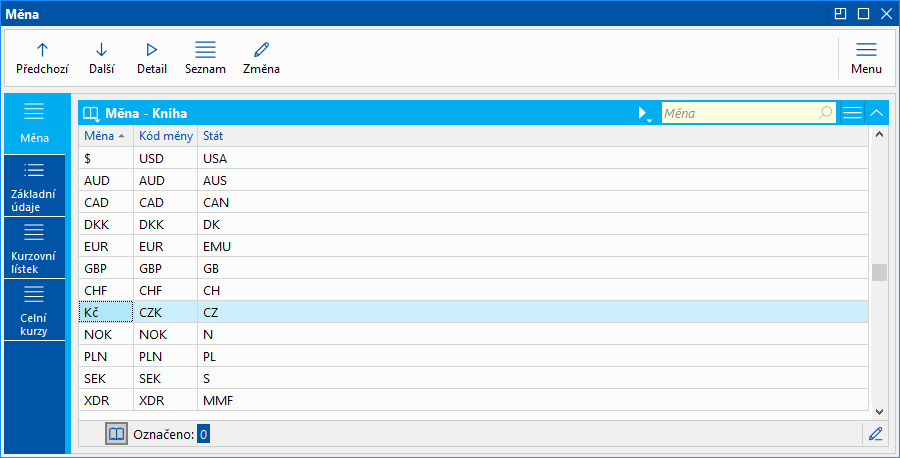
Picture: Code list Currencies
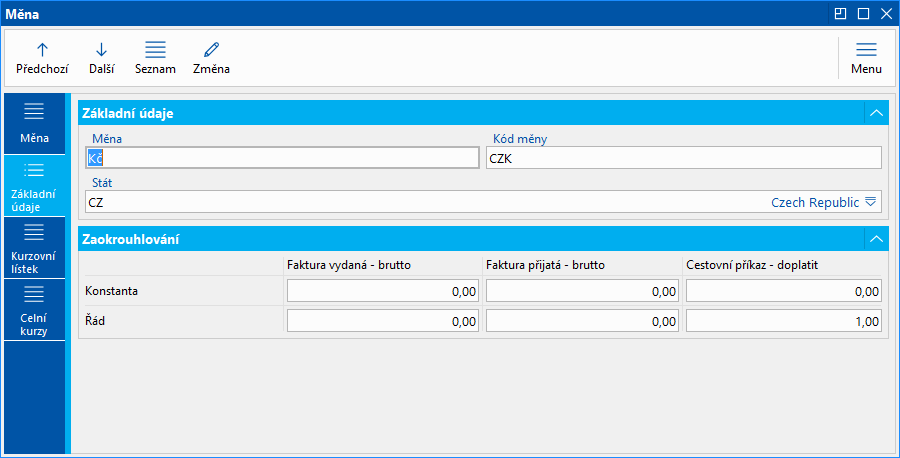
Picture: Currencies - Basic data
Field Description:
Currency |
Abbreviation of the currency of the country. |
Curr. code |
Currency code. |
Country |
Abbreviation of the country. |
In section Amount rounding it is possible to set the way of a gross amount rounding on the invoices out and in and remain amount on the travel orders.
Field Description:
Invoices out - constant |
Constant that will be ascribed or subtracted from the amount in an invoice before rounding. It supports rounding of amount up or down. |
Invoices out - order |
The number of decimal places to which you want to round the invoices out. |
Invoices in - constant |
Constant that will be ascribed or subtracted from the amount in an invoice before rounding. It supports rounding of amount up or down. |
Invoices in - order |
The number of decimal places to which you want to round the invoices in. |
Travel orders - constant |
Constant that will be added or subtracted from the remain amount in billing of travel orders before rounding. It supports rounding of amount up or down. |
Travel orders - order |
The number of decimal places to which you want to round the remain amount in billing of travel order. |
On the tab Accounting rates you can find accounting rates. It is possible t o enter to the specific currency the current exchange rates by date. These values are then offered when creating documents. If the exchange lists are entered into own companies, after selecting own company you will see an exchange rate list selected company at the bottom.
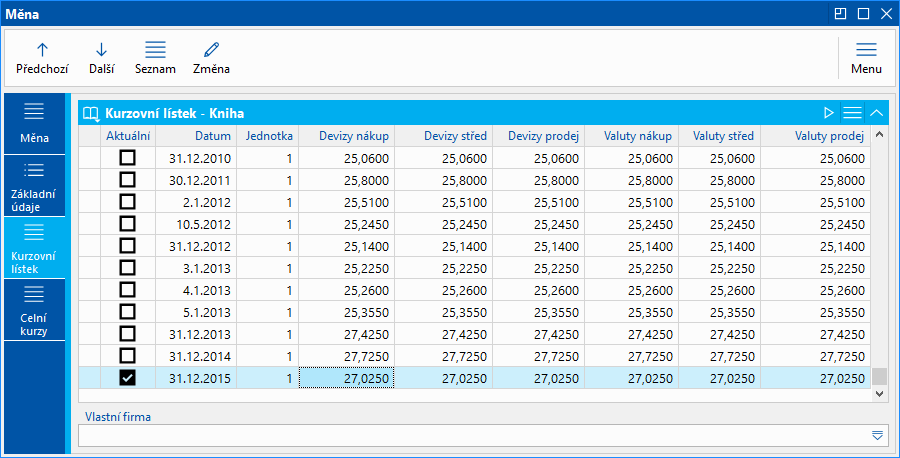
Picture: Currencies - Exchange list
In an exchange list the rate is preset; you can insert next rates including validity dates by pressing Inskey and filling of Exchange list form or by script Import of exchange list.
One of These rates is marked by "•" symbol as a Current rate. This symbol is only used if none comparing date exists, e. g. on the 2nd page of an Article card. In some cases this rate is pre-filled automatically. When creating documents it is counted With the most current rate according to a date. A current rate you set by pressing Current rate button next to the Country code.

Picture: Accounting rate
On the tab Customs rates are entered customs rates. These rates you can use by creating documents in Customs Custom rate you can insert by Ins key and following filling Customs rates form or by script Import of customs rates.
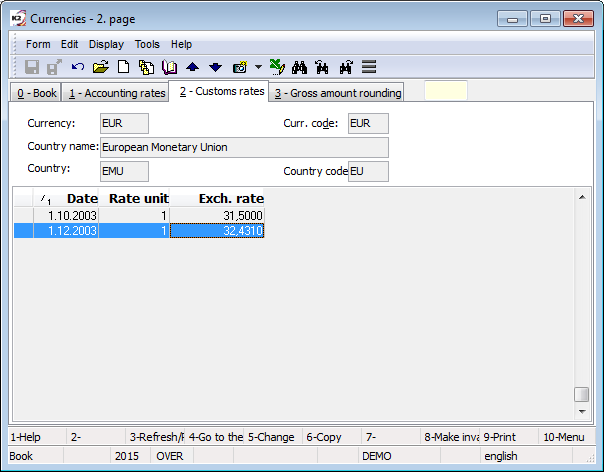
Picture: Currencies - Customs rates
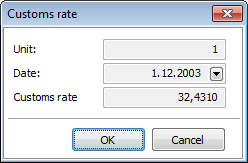
Picture: Custom rate
Field Description:
Unit |
Unit of currency. |
Date |
The validity date of custom rate. |
Custom rate |
Value of the custom rate. |
Entering exchange list to own companies:
If you will use different exchange list in own company, you have to check Own exchange list (possibly also an option Inverse exchange rate) in the Administration of own companies.
On the Accounting rates tab you can enter accounting rates:
- for own companies with the option Own exchange list you have to fill in the field Own company in the items of exchange list,
- for other own companies will be field Own company empty in the items of exchange list.
You will enter the Customs rates in the same way.
On documents on which the rate from the exchange rate list is preset, use another exchange rate list according to your own company, entered in the settings of the relevant book.