Load Balancer
Introduction
Load Balancer is an element of the K2 architecture that can be used to distribute the load among multiple application servers. The K2 API thus has the ability to connect to multiple application servers simultaneously. When sending a request, the least busy server is evaluated first and it receives the request for processing.
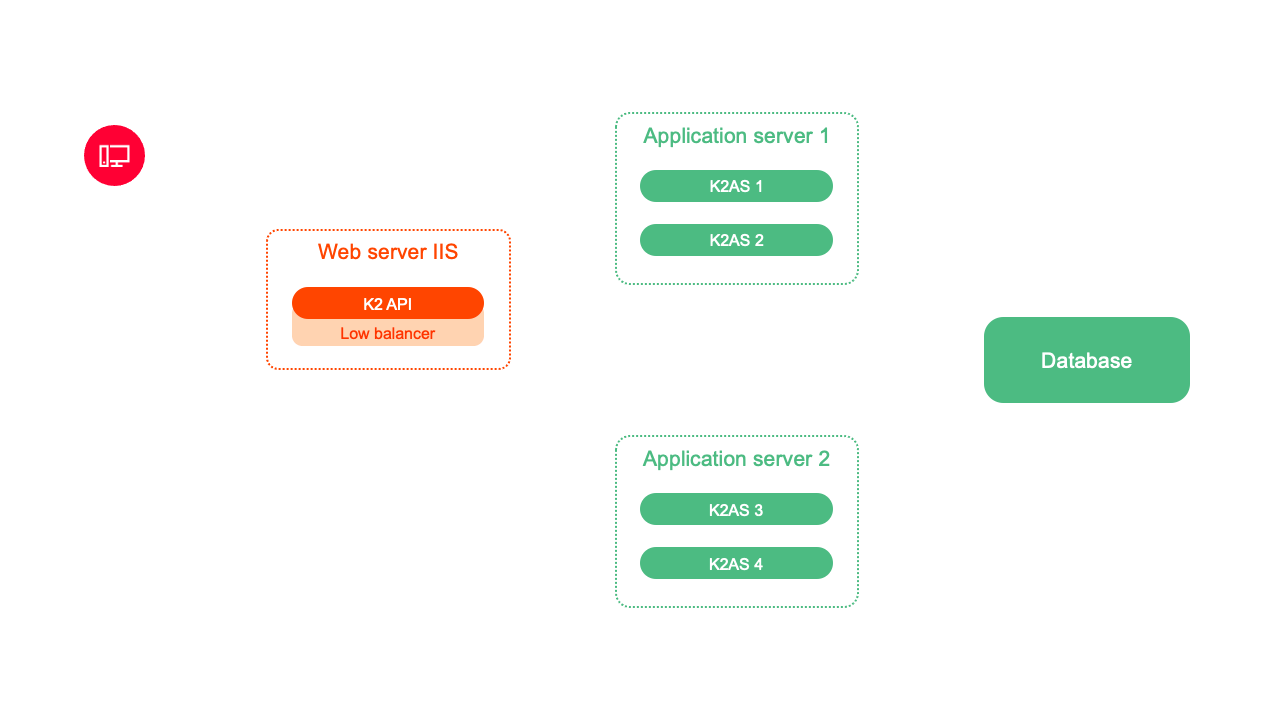
Picture: Load Balancer and K2 API
Example of using Load Balancer and K2 API:
The K2 API receives the request for processing. Load Balancer is addressed for the fastest request processing. The Load Balancer sends a request to all ASs and finds out their current load. It evaluates the least busy server and passes this information to the K2 API. The K2 API thus sends the request directly via the selected application server to the Load Balancer.
LoadBalancer can also be used for web K2, which when the user logs on, finds the most suitable application server and connects the user to it.
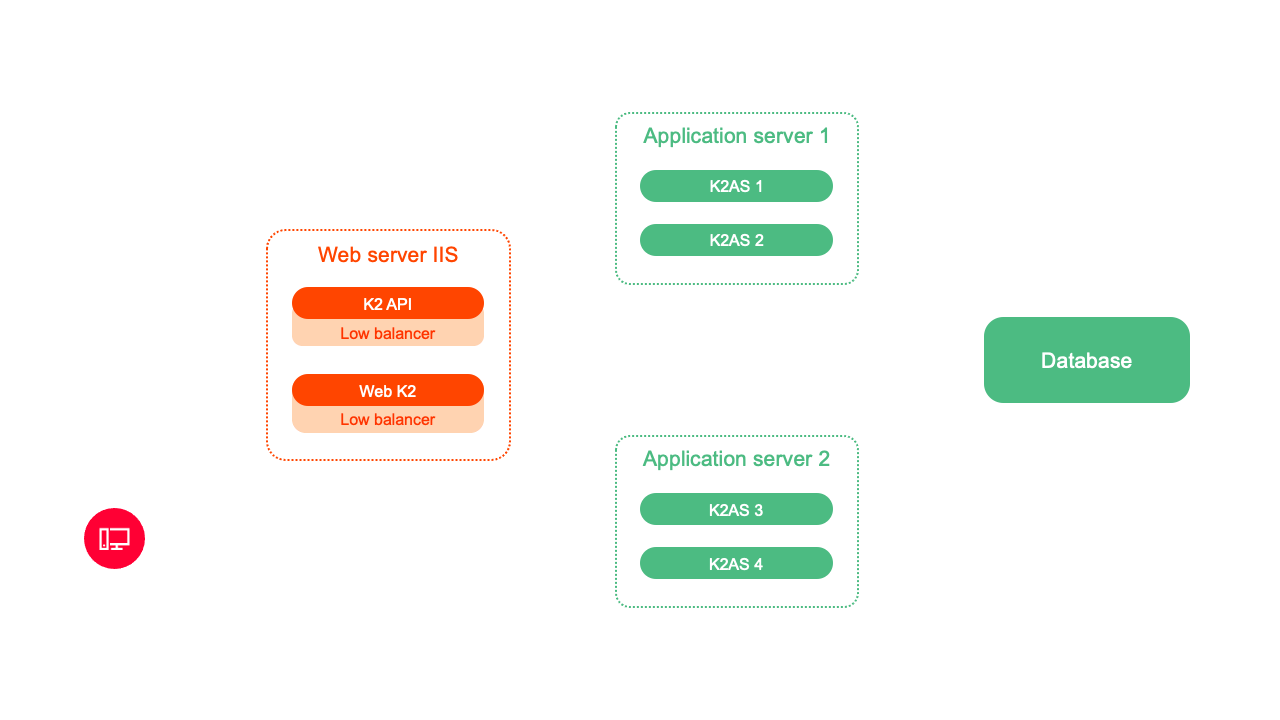
Picture: Load Balancer and Web K2
Example of using Load Balancer and Web K2:
Web K2 accepts the user's login request. The web K2 Load Balancer will contact the request to process the request as quickly as possible. The Load Balancer sends a request to all AS and finds out their current load. Web K2 passes the information on the least busy server. Web K2 will use the best evaluated server and thus the fastest processing of the user's login request will take place. Every other request of a given user is already processed by a specific selected AS.
Each K2 API and K2 web installation has its own Load Balancer. In the installation, you can set a specific list of application servers and the configuration of the Load Balancer, which can affect the algorithm for selecting a suitable application server.
Load Balancer evaluates the most suitable application server for request processing in two modes:
- Loading and evaluating the best AS before each connection request (preLoadingEnabled = false)
- Before each request to create a connection, the application servers are bypassed with a request for their statistics, which are processed and evaluated. The most appropriate AS is then used for the given request.
- Load and evaluate the best AS continuously (preLoadingEnabled = true)
- Statistics are read in the specified time interval and the best AS is evaluated. Each connection request is evaluated based on the calculated result of the statistics.
Load Balancer parameters
- requestTimeout:(default 1s) Each connection request is evaluated based on the calculated result of the statistics. If a connection fails with the AS by this time, or the AS does not respond by this time, the AS will be dropped for this particular evaluation. Upon the next request, it will be added to the list of possible application servers again.
- validTimeout: (default 0 u preLoadingEnabled = false, 1000- preLoadingEnabled = true) - the time for which the detected statistics and thus the best AS are valid.
- maxHistoryCount:(default 0) - number of records in history. If the number is 0, the history is not recorded. It is used only for debugging the optimal setting of parameters, when we can look into the history of the distribution of requests and adjust the parameters accordingly.
- preLoadingEnabled:(default false) - enable / disable mode with continuous loading of statistics. If set to true, then validTimeout means the time interval in which the statistics are updated.
- The appServers section defines the application servers that will be used by the Load Balancer. The default is the one used in the K2 API / K2 Web configuration
- Ex. for K2 API (Web K2 is similar only, configuration is done in JSON) "<add server =". "pipe =" ScriptService "/>”
- server: IP or PC name
- pipe: pipe AS name
- the multiplier section is used to set the weight of individual statistics and thus to influence the calculation algorithm
- Ex. for K2 API (Web K2 is similar only, configuration is done in JSON) <add uid="bscSystemCPUAvg" value="1"/>"
- uid: statistic identifier
bscSystemCPUAvg - average CPU usage over time
bscSystemFreeMemory - currently free operation memory
bscAppPoolSpandAvg - average waiting time for the K2 AS request before it is serviced
bscAppNCLSessions - number of connected web K2 users
bscAppAnonymousSessions - number of anonymous threads for K2 API
bscAppSchedulerSessions - number of running scheduled tasks
- value: the value by which the received statistic value will be multiplied by AS. This makes it possible to influence the weight of a given parameter.
A value of 0 disables the evaluation of this parameter during the calculation.
If in any mode the Load Balancer does not connect with the AS in the required time interval, or the AS does not supply statistics in the specified time, it is excluded from the evaluation for the given AS pass. In the next pass, the Load Balancer will try to connect to the AS again.
News in version
News in version K2 ori.12
Finance
Change in Offset print report
In the print report Offset (Offset.AM), we made an adjustment in the last sentence, where we replaced the word "copy" with the word "agreement". The change was made due to the fact that it is an agreement (similar to a contract), i.e. a bilateral legal act, where both parties to the agreement attach signatures and should have 1 signed original of the agreement with them, not a copy.
Original wording: Please return the certified copy back to our address.
It has been replaced: Please return the confirmed agreement back to our address.
Accounting
Check box "Change of RT taxpayer in the month of removal" on the vehicle card
According to information from the Financial Administration, when a taxable vehicle is sold in a given calendar month, the vehicle is subject to tax only for the new taxpayer. (In the tax period of 2022 and 2023, both or all entities were taxpayers in the calendar month of the sale of the vehicle or the registration of the change of operator, if multiple transfers occurred in that month). The changes resulting from the amendments to the law will be applied from 1 January 2024, but will only be reflected in the tax return submitted in January 2025.
For this reason, the checkbox "RT taxpayer change in the month of removal" has been re-added to the vehicle cards in the K2 system. It is checked if the vehicle is removed and at the same time there is a change of road tax payer in the month of removal (when sold during the month).
Profit and loss statement - change in the definition of net turnover from 2024
The amendment to the Accounting Act, adopted as part of the so-called consolidation package, brought about a change in the definition of net turnover.
Prior to this amendment, net sales were defined as revenues less sales discounts.
Newly from 1 January 2024, net turnover includes only revenues from the sale of products and goods and from the provision of services. For the purposes of determining net turnover, this means the revenues on which the business model of the accounting entity is based.
In the financial statements at the end of 2024, the net turnover for the current accounting period will be reported in the profit and loss statement according to the new definition of net turnover, and for the past accounting period, i.e. for the year 2023, the net turnover will be reported according to the original definition.
In connection with these changes, the templates for printing the Result Sheet for 2024 are also modified.
Packages with modified templates are available in Partial Updates (Admin - System - K2 Partial Updates).
In the attachment of this news there are xml files with a modified analysis of the Result Sheet. If you do not have any own changes in the definition of the report, you can import the reports using the Import analysis function in the Headers of economic analyses.
If you have your own changes in the statement definition, you need to copy the existing analysis and modify the net turnover line definition.
A video tip will be published on this topic on 7/17/2024.
Assets
Plan type on asset tab cannot be edited
The plan type is set in Asset Books and is only displayed on the asset tab. Editing of the Plan Type is no longer allowed on the asset tab.
Restrictions on the application of tax depreciations for personal vehicles with a purchase price of over CZK 2 million - adjustments in Assets
In versions K2 alba.04, K2 iris.08 and K2 ori.12, we made adjustments related to the limitation of the application of tax depreciation for personal vehicles.
We have added settings to limit the application of depreciation to the multi company - Assets Administration. This setting will be filled automatically when reinstalling to the specified versions.
We've added a Depreciation Limitation check box to Asset tab. The field must be enabled on the cards affected by the restriction.
Payroll
Dependent child
The field [i][b]Dependent child[/b][/i] has been added to the [i]Personal data[/i] book on the [i]Other data[/i] tab.
This field will be used for entering employees - students, so that codes (G, F) are correctly generated for the health insurance company. If a change to this field is found in the reporting period, then a corresponding entry in the [i]Employer Bulk Notification[/i] will be generated.
Web and e-shop
New Master card recalculation mechanism
From versions ori.12, iris.08 and alba.04, the Master card loading mechanism has been completely redesigned.
Recalculation of Master cards no longer takes place on sharp tables and thus does not block possible work with them. Master cards now count in temporary conversion tables like other item cards.
The no-longer-usable parameter (for script specials), which turned off the standard Master card loading, was also cancelled.
News in version K2 ori.11
Sale/Purchase
Discount (%) from the customer
If the field Apply a discount from the customer's card in the sale is entered in the Price List Settings, then if the field Discount (%) on the customer's card (Sales tab) is filled in, then the price of the item in the sales documents will be reduced by the value from this field. A record of this discount will be displayed in the Progress of price calculations. However, if a discount is also entered in the Definition of price groups section, then this discount from the Definition of price groups takes precedence.
Projects
Projects - Completed
The display of the CompletedCalc field in the Projects module has been modified. It now displays an orange color when less than 100 percent complete. If it is 100 percent Complete, then the color is green.
Assets
Validity history of the field has been added for the "Contract validity until" field
The "Contract validity until" field, which is on the Basic data of the property card under the Additional data button, has been supplemented with a versioned field icon ("alarm clock"). After pressing the icon, the validity history of the field value is displayed.
Asset conversion – new option for transfer to depreciation history and inclusion in task scheduler
A new option has been added to the Asset Conversion function - Load the processed depreciation and other movements after the conversion date into the depreciation history. If checked, asset items that have a date higher than the conversion date and are written off are also saved to the Depreciation History in the new asset.
A scheduled task has also been added for asset conversion, it can be run via the Task Scheduler.
Payroll
Working time model settings - adjustments
In the working time model settings, the settings for early arrival and late departure have been split. Until now it was only possible to set them together, now separate settings are possible for both situations.
Editing selected reports - employee name
The parameter SuppressName - Hide the employee's name was added to the Wage expenses (MZD_NAKLS), Summary of paid wages (MZD_PREHL) and Payslip (MZD_VYPL.AM) reports. Defaults to NO. When the value is set to YES, the employee's name is not printed on the reports.
Web and e-shop
NewEshop_AddPicture.PAS script
The NewEshop_AddPicture.pas script can be run as a Scheduled task - with the parameters "FileMask" and "PictureDirectory" specified.
The script also underwent the following changes:
the field values in the description of the "FileMask" parameter have been updated
"AppendToEshop" parameter has been removed
the functionality of the "RIDEshop" parameter has been adjusted - it will now add the e-shop to the link to the product. The image will thus be displayed only for the given e-shop.
News in version K2 ori.10
Basic Code Lists and Supporting Modules K2
Bulk action VAT rate change on Article tab - added Legislation
We have added the Legislation field to the VAT rate change bulk action form above the Article tabs. It is now possible to collectively enter a VAT Rate valid from a certain date even for legislation other than the current multi company legislation.
Management reports
OLAP - tree structure of the Officer dimension
There is the support to display the Officer dimension in the OLAP views as a tree structure. To activate the tree structure of the Officer dimension please turn off the new parameter: Referent jako lineární (single-level).
Accounting
Change in the VAT rate from 1 January 2024
The approved consolidation package 2024 also represents, among other things, changes in VAT rates from 1 January 2024. The basic VAT rate of 21% will continue to apply, but from 1 January 2024 only one reduced rate will be introduced, namely 12%.
Most of the items from the reduced rates will remain at the reduced rate, the new 12%. However, some items of article or services are also moved between reduced and basic rates. The delivery of books will be exempt from VAT from 1 January 2024 and will be reported on line 26 of the tax return.
As a result of these changes, there will also be minor adjustments to the control report form and the VAT tax return. Packages with the necessary modification will be published when the necessary documents are available on the website of the Financial Administration.
Due to legislative changes in VAT rates, the following steps need to be taken in the K2 system:
Creation of a new VAT rate (SS 12%) in the codebook with the relevant legislation
Change in the VAT rate with effect from 1 January 2024 on the relevant article cards
Addition of zero VAT rate and "VS" tax type on article cards - books
In the client's Parameters, it is advisable to turn on the Update VAT rate according to the article tab parameter
Adding a new VAT rate to the Settings for the VAT return form in the VAT Book
Adding a new VAT rate to the VAT accounting settings
Setting the new VAT rate in other code books (Travel order cards, Cash receipt cards, ...)
Change in the VAT rate on contract items
Change of VAT rate in sales price lists
Change of VAT rate in EDI
On invoices with an accounting case date from 1 January 2024, on which advances will be drawn with the old VAT rate, the VAT rate must be corrected.
A more detailed procedure is given in the documentation - Change of VAT rate from 1 January 2024.
Road tax return - rounding when calculating the tax
According to the new Instructions for filling out the road tax return for the year 2023 (form No. 31), the values of columns 21 (Road tax in CZK without exemption and discount), 24 (Exemption), 25 (Tax discount) and 26 (Partial vehicle tax) are rounded to two decimal places.
In this context, we have made the necessary adjustments to the xml file.
Assets
Consolidation package - asset depreciation
1. The possibility to apply extraordinary property depreciation was extended, but only for road motor vehicles that are also emission-free vehicles and are purchased from 1.1.2024 to 31.12.2028.
2. The application of tax write-offs for M1 category vehicles (a vehicle with a maximum of eight seats in addition to the driver's seat) was limited to a maximum of CZK 2,000,000, regardless of the actual entry price.
Payroll
Attendance - scripts
The Employee Portal (PERS_EmployedPersonPortal.PAS), Person Attendance Terminal (ATTT_PersonalTerminal.PAS) and Attendance Terminal (ATTT_Terminal.PAS) scripts, if they have the TerminalAbbr parameter specified, now require the user to have right #2029 - Attendance Terminals - View to run the scripts .
Attendance - worksheets
Adjustments have been made regarding worksheets:
A sub-tab Additional data per worksheet has been added to the Account Totals tab on the worksheet, where Entitlement to food stamps is now displayed
A checkbox has been added to the attendance books Check confirmation of work sheets when exporting to payroll documents - if checked, only payroll files from confirmed work sheets can be exported
Worksheet Day form has been reworked - data on passes, intervals, work accounts, comments and attachments have been placed on separate tabs and an Additional Data tab has been added with information about who changed the given day
Added All Days Confirmed check box to the Record Preview to indicate that the days on the worksheet have been confirmed
Icons for confirming and disconfirming the day of the worksheet have been added to the Worksheet Days tab
News in version K2 ori.09
Universal Forms
Import reports and scripts from gray F9 to blue F9 - new option "Ignore print groups"
As of ori.09 and iris.05, Import scripts and reports from old F9 to blue F9 (Ctrl+Shift+F6 in gray F9) has been added to the action selection new option "Ignore print groups".
Now work with groups of prints like this:
"Ignore Print Groups"
- No roles are created, no users are assigned to roles.
- This option ignores print groups and the conversion to blue F9 will take place without assigning roles to the CLIENT level.
"I manually map existing user roles and then run the import"
- Classification in gray F9 with print group is saved to the GROUP level with the selected role according to the mapping.
- Users are not assigned to any roles.
"Create new user roles automatically and use them for import"
- New user roles named "ST_original print group name" will be created. These roles do not contain any rights.
They are actually just labels that are used to save assemblies and scripts to a specific group - now a role.
- According to the assignment of print groups to users, these [i]newly created (empty) roles are also assigned to these users.
The grayed out F9 with print group is saved to the GROUP level with the new role selected.
A gray F9 assignment that was "Locally assigned for a user" is converted to a blue F9 to USER level with that particular user - [i]regardless of the choice of working with groups method.
Finance
Parameter for displaying the total sum in the Cash register balances as of date and Bank account balances as of date reports
A new ShowTotalAmount (No) parameter has been added to the Cash Balances to Date (CashBalance.AM) and Bank Account Balances to Date (BankAccountBalance.AM) reports to display the total amount in your company's currency.
Assets
Stocktaking processing – when codes are changed, the description field is filled in for asset movements
During stocktaking processing, the description: Stocktaking processing + number of Stocktaking Document is now added to the created asset movements of the "Code change" type.
Addition of texts to asset stocktaking reports
Lines with texts were added to the Asset stocktaking (AssetStocktaking.AM, AssetStocktaking_X.AM) and Asset Stocktaking List (AssetStocktakingList.AM, AssetStocktakingList_X.AM) reports on the last page of the reports:
Asset stocktaking + Stocktaking number / Stocktaking sheet + Stocktaking sheet number, Initiation of stocktaking, End of stocktaking, Method of ascertaining the actual conditions, Signature of the person responsible for ascertaining the fact, Signature of the person responsible for carrying out the stocktaking.
Administrator
Administration of Scheduled Tasks - adding checks to the "Admiistration of Scheduled Tasks" right
Starting with versions ori.09, iris.05 and alba.01, we modified the options for working with scheduled tasks. For the Administration of Scheduled Tasks right, we have added controls for other actions.
A user without this right cannot now:
- run scheduled tasks
- delete records from history
- terminate running tasks
- create and edit scheduled tasks.
News in version K2 ori.08
Universal Forms
Import of marked reports and scripts from gray F9 to blue F9
As of ori.08 and iris.04, it is possible to import only marked scripts and reports from gray F9 to blue F9 using [b]Import scripts and reports from old F9 to blue F9[/b]. The function is launched from the gray F9 with [i]Ctrl+Shift+F6[/i] keys.
The function will transfer only marked records. If we do not mark anything, all the scripts and reports listed in gray F9 will be transferred to blue F9. In the form, it is possible to choose whether we want to import all scripts and reports (from F9 and from the bar), only from F9 or only from the bar.
The conversion will transfer only the parameters that are valid for the blue F9, that is:
- only an enumeration of values is transferred - if the value is entered as an interval, only the parameter without an interval is transferred (there is a record about this in the log)
- autofill from the date prescription - autofill from the field will not be transferred
- normal script/report parameters
- from the general ones only eMail, Export, Signature and Language
- printer, number of copies
Other parameters are not transferred. A log will then be created about the conversion, which will be saved in the Uxxxx directory.
New component: Client Widged
The component Client Widged enables to display additional values on forms. Version Ori.08 supports to display the current date and time online. This functionality is available only in the web K2.
Basic Code Lists and Supporting Modules K2
Document types can be sorted into folders
We have added a new Folder field to the "Type of documents" list. Document types can thus be newly sorted into folders or a tree.
My Office
Notification
Notification - new action: Confirmation of job card operation
We have added a new action to the notification system - Confirmation of the job card operation.
Logistics
Sounds of standard mobile terminals
The basic mobile terminal sounds are now part of the IS K2 installation and do not need to be recorded additionally. There is a Sound folder in the IS K2 root directory and then in the Conf directory. Basic terminal sounds are stored here.
There is also a Special folder available here. This is used for special reader sounds. These must be named just like the standard sounds. The function will then prioritize them. They will not be deleted after reinstallation.
Travel orders – expansion of the Means of Transport code list
In Travel Orders, we have added Boat and Own Motorcycle to the Means of Transportation code.
Accounting
New check on the same Invoice date for all IN, CD and BA items
When posting an internal document, a cash document and a bank statement, a new check is carried out to see if the Taxable Transaction Date is in the same period for all items.
If the document contains items with different Invoice Dates, the message: "Invoice date of items are in different periods" will be displayed. The document is not posted.
Update of internal OSS document for domestic VAT return
From versions K2 Gaia.12, K2 Ori.08 and K2 Iris.04, the created internal One Stop Shop (OSS) document for the domestic VAT return can be updated. It is not necessary to cancel the original document and create a new one.
If an internal document already exists for the given month for the domestic tax return, by running the OSS script - creating an int. document for VAT return (OSS_CreateInternalDocument.PAS), the internal document is updated.
Analysis update Overview of changes in equity
We have updated the definition of economic analysis "Changes in equity" (Overview of changes in equity - Annex to the financial statements according to Proclamation No. 500/2002 Coll. in the stamp of late regulations).
Attached is an xml file with analysis for the K2 ori and K2 iris versions.
After the calculation in Economic Analysis Rows, the analysis can be printed using the Economic Analysis - 4 Columns report.
Assets
Reporting the status of employees to LO
The report [i]Reporting the status of employees at the LO[/i] (PDP_STAVUP.AM) was modified.
Data that the monitoring questionnaire does not currently contain were removed from the report, and new data were added at the same time.
Web and e-shop
Do not enter article name - the item description value from the document is loaded for the EshopArticleNameCalc field
If the option [b]"Do not enter article name"[/b] is checked on the [i]Article[/i] tab, then the item description value from the document is loaded into the [i]EshopArticleNameCalc[/i] field (in the Confirmation email orders, in the List of orders, invoices, packages and the List of ordered items in the e-shop).
If the description on the document is not filled in, the product name for the e-shop will be displayed by default.
Shopping cart analysis - renaming the parameter and changing the default value
In the DataMining_Parameters.pas script, the parameter "Minimum number of occurrences of recommended goods" has been renamed to "Minimum absolute support (number of occurrences of article)". The functionality of the parameter remains the same.
Furthermore, the default value of the "Minimum support" parameter was reduced from 1% to 0.01%.
Finance
Cash register stock taking – change of right
Cash register stock taking function now checks the right to Finance/Cash Receipts/New Cash Receipt.
Until now, the function controlled the right to change the receipt. For some customers, the presence of a superior employee is required to change the receipt. Cash register stock taking should be possible even without the presence of a superior employee. That's why we changed the control to the right New cash receipt for the Cash register stock taking function.
Configuration of bulk payments - the possibility to enter the conditions for filtering breakdown items using regular expressions
In the configuration of bulk payments in the function of HB - bank statement (HB_Statement.pas) was added the possibility to enter the conditions for filtering breakdown items by means of regular terms.
Report Reminder (REM_DOC01.AM) - parameter Export_AttachmentFilename for influencing the name of the file sent by email Report Report (REM_DOC01.AM) - parameter Export_AttachmentFilename for influencing the name of the file sent by email
The Export_AttachmentFilename parameter was added to the Reminder report (REM_DOC01.AM), which can be used to influence the name of the file sent by email.
E.g. If the parameter Export_Type=1 (according to delivery/receipt) and the parameter Export _AttachmentFileName=[Name] are set, the attached .pdf file will contain the Company Name.
Financial Management - renaming fields
V Řízení financí došlo k přejmenování některých polí, jejichž název nebyl jednoznačný.
The Currency field has been renamed to Show Balance in Currency.
The Displayed bank accounts field has been renamed to Filter documents with BA.
Furthermore, the Show all documents checkbox was added to the Create bank order form. It is thus possible to expand or limit the display of documents directly in the Create bank order form. If the option is not checked, only the documents that can be inserted into the bank order for the selected bank account are displayed.
Administrator
Administration of scheduled tasks - History button
In [b]Administration of Scheduled task[/b], we also added a [i]"History"[/i] button to the window with the list of scheduled tasks to speed up the work.
To view the history of run scheduled task, it is no longer necessary to open the record of the given task.
Administration of planned tasks - new tabs "Periodically" and "One time"
In Scheduled Tasks Administration, we also added a History button to the window with the list of scheduled tasks to speed up work.
To view the execution history of a scheduled task, it is no longer necessary to open the record of the given action.
News in version K2 ori.07
Basic Code Lists and Supporting Modules K2
Bank account - prefilling the recipient's address
There was an adjustment when pre-filling the company name and data from the company address on the foreign bank account on the Suppl./Cust. Card. So far, the company name and data from the company address have been overfilled in the event that Suppl./Cust. state differed from the company's own state. Newly, these data will be pre-filled after marking the foreign bank account with the Foreign check mark.
There was also a change in behavior in Wage deductions.
Sale/Purchase
EKOKOM - input of invoices according to the date of the accounting case/Date of confirmation
In the EKO-KOM packaging production calculation form, the fields Take into account the date of the accounting case of the invoice issued and When calculating the date of the accounting case of the received invoice have been added. If it is checked, then the documents that have the date of the case in the interval for calculating the EKO-KOM will be sent to EKO-KOM. If it is not checked, then the EKO-KOM calculation behaves as before... i.e. the documents will be sent to EKO-KOM according to the invoice confirmation date.
Price Lists - Function to copy the price list tree (K2 ori.07 and K2 iris.03)
A new function has been added to the Price lists module, which serves to simplify the creation of new price lists during revaluation. For the selected price list record, it creates a copy of the current and all subordinate price lists based on the price list, with options to terminate the validity of existing price lists and to set the validity of new ones from the specified date.
Logistics
Handling of requirements - Create orders - UoM from supplier's price
We have added new parameter Order in unit from supplier's price to the Handling of requirements - Create orders function.
- True: Order proposal is in the unit of measure loaded from the applied supplier's price.
- False: Order proposal is in the unit that is default for purchase.
Balíkobot - Return shipments (B2A)
We have implemented the support of return shipments for shipment services via Balíkobot. More details can be found in the help, the topic Implementation of Balikobot.
Customs
Installment calendar report - tax document
We created a new report Installment calendar - tax document (SaleContract_Doc01.AM). The report can be run above the sales contract with the payment type "Instalment calendar". The installment calendar will be displayed according to the contract items.
Insertion of the External number in the document created from the Contract
When creating an invoice, other liability or receivables from the Contract, the External number indicated on the contract is also inserted into the document
Finance
New options in Bulk payment configuration in the HB function - bank statement
Fields have been added to the Bulk Payments Configuration in the HB - Bank Statement function (HB_Statement.pas):
- Deviation from the loaded amount - deviation from the amount that is taken into account during filtering to find documents in the defined range. (There is sometimes a difference of several hundredths between the amount of the document and the amount of the statement.)
- option Use amount for - option how to handle the loaded amount. Either it is also used for filtering or it is only inserted into the document. Filtering will then only take place based on the variable symbol or other selected field.
Setting the current exchange rate in the exchange rate sheet
From the versions K2 gaia.11, K2 ori.07 and K2 iris.03 there was a change in setting the current rate. In the exchange rate sheet, the current exchange rate is written into the header of the exchange rate sheet only if your own company is not selected on the exchange rates (CompanyId = 0).
The function Creating a bank order in the open item book and financial management worked with the current exchange rate from the header of the exchange rate sheet. Both functions now take the current exchange rate from the exchange rate sheet item according to the respective own company.
Creating a bank order in the Open item book
There has been a change in the Create bank order function in the Open item book since versions K2 gaia.11, K2 ori.07 and K2 iris.03:
- the current exchange rate is set from the items of the relevant exchange rate sheet (so far it was set from the header of the exchange rate sheet),
- only documents that have the same company name as the company name of the bank account to which the bank order is created are loaded into the function.
Creating a bank order in the Financial Management book
The Create bank order function in the Financial Management book has changed since versions K2 gaia.11, K2 ori.07 and K2 iris.03:
- the current exchange rate is set from the items of the relevant exchange rate sheet (so far it was set from the header of the exchange rate sheet),
- only documents that have the same company name as the company name of the bank account to which the bank order is created are loaded into the function.
Management reports
Loading measures and dimensions in saved views of real-time data pivot table
We have modified loading measures and dimensions in saved views of real-time data pivot table. When launching a saved view, only measures and dimensions used in the view, are loaded. If needed, other measures and dimensions can be added (right mouse button on nodes of Measures or Dimensions, function Add new measure (dimension) into field list. The only measure, that is always loaded, is the measure "Count".
This modification speeds up the loading of views.
Web and e-shop
Support for SEO when indexing images on the website/e-shop
In order to improve support for SEO when indexing images on the website/e-shop, the format for editing the file/image name when connecting it to the Links module and uploading it to the repository (FTP, SFTP) has been changed.
Newly, the titles do not use underscores to separate words, and the text is converted to lowercase letters.
Existing attached images and files are not affected by this modification, they will only be applied to newly attached ones.
News in version K2 ori.06
Basic Function
Changing the behavior of the F5 key in line editing
As of versions 2021.10, 2022.06 and 2023.02 there has been a [b]change in the behavior of the F5 key [/b](Change) on the Grid with [b]line editing enabled[/b].
When line editing is enabled, pressing the [i]F5[/i] (change) key now behaves the same as the [i]Change [/i] button in the ribbon and in the help bar. That is goes to the full change, e.g. to the Basic data tab.
If the line editing mode is set on the grid without the possibility to switch it (InlineMode set to gilmAlways), then the F5 key will not go into the change.
My Office
Workflow
Sort comments in the Own pending steps book
The action "Sort comments from the most recent" was added to the list of comments in the Own pending steps book.
After activating the action, the list will be reloaded and sorted from the most recently added to the oldest comments.
The state of the action is stored in the user parameter.
Bulk insertion of attachments in the book Own pending steps
It is now possible to add attachments in bulk in Own pending steps book. After centering to the book from which the attachments are added, just mark requested records with an asterisk and press the enter key. All stared records will be placed in the attachments.
Calendar
New factory templates and providers
New factory templates have been created for providers and calendar date factory providers.
It is about:
- [i]Calendar of significant days[/i] - here it is a condition to have filled in the field [i]Calendar of free days and holidays [/i]in [i]Clients parameters[/i]
- [i]Project work queue [/i]- for the contact person of the logged in user
- [i]Schedule of shifts[/i] - for the contact person of the logged-in user
- [i]Planned absences[/i] - for the contact person of the logged-in user
Marketing
OAUTH settings for email synchronization from the Office 365 mailbox
According to Microsoft's information, when using the Exchange Web Services API for Office 365, Basic Authentication support ends on 12/31/2022, and only OAUTH will work. Modifications in K2 associated with this are from versions K2 gaia.09.120746, K2 ori.05.120746, K2 iris.01.120746.
In order to synchronize emails, it is now necessary to make appropriate configurations in Office 365 so that the mailbox can be accessed.
4 new fields have been added to the Global Email Synchronization Configuration:
- Use login with OAUTH – indicates whether to use Basic Authentication (currently used or OAUTH)
- OAUTH Client Id
- OAUTH Client Secret
- OAUTH Tenant Id
If the customer wants to synchronize emails, he must first find out the [i]Client Id, Client Secret and Tenant Id[/i] values. They can be found in Azure Active Directory (https://aad.portal.azure.com/), where the administrator must log in. He must register a new application here, which will have permission to use the EWS API and use "app-only authentication". The whole procedure is described [url=https://learn.microsoft.com/en-us/exchange/client-developer/exchange-web-services/how-to-authenticate-an-ews-application-by-using-oauth ]here[/url]. A brief procedure in Czech is described in the attached PDF document.
If the administrator would like to limit the permission of an application that has access to all mailboxes in this way, he can do so and allow access to a part of the mailboxes. More on that is [url=https://learn.microsoft.com/en-us/graph/auth-limit-mailbox-access]here[/url].
After entering [i]Client Id, Client Secret and Tenant Id[/i] values, individual users can set up their accounts to access their mailboxes. In Configuration of accounts for email synchronization, he sets his email address and URL to connect to MS Exchange (for Office 365 it is https://outlook.office365.com/EWS/Exchange.asmx)
Email synchronization otherwise works the same as before.
Production
Planned resource shutdown - fill capacities only
We have added new parameter "FillWorkshiftsOnly" into the script Planned resource shutdown.
- False (default value): Shutdown (operation) is scheduled also out of the resource capacities. This is the original functionality of the script.
- True: Shutdown (operation) is scheduled only into capacities (into workshifts).
Contracts
New bulk action Update contract attribute set
We've created an Update Attribute Set bulk action that can be run on unconfirmed contracts. After the action is started, a set of attributes and attributes specified on the Contract Type will be added to the contracts. Attribute values can then be added to contracts using the Change Attributes bulk action.
New field Variable symbol on contract item of type Periodic invoicing
We have added the Variable symbol field to the contract item with the method of financial performance "Periodic invoicing". If the field is filled, the variable symbol is transferred to the header of the document created from the contract.
The automatic creation of a variable symbol on contract items can be ensured by setting a template for creating variable symbols in Contract books - sales.
Finance
Bank Statement Items - Bulk Name Change
Added Bulk Name Change which is run in bank statement change above marked bank statement items (asterisk). It is possible to enter your own name or select from the list of Bank document cards. If the name on the item is empty and the user wants to keep the values on the item, then the values from the card will be transferred in the same way as when changing manually. It also matters if the bank receipt card to which we want to change the name of the item in bulk has the Do not copy name check box. If the Do not copy name check box is set on the bank documents tab and a name is entered on the bank statement item, the name will not be overwritten, but the other fields entered on the selected bank documents tab will change.
Open item books - option to display only confirmed documents
An option to display only confirmed documents has been added to the open item books in the ribbon.
Extension of the Cash register stock taking function - comment and difference
A new field Difference (CashRegisterInventoryDifferenceCalc) has been added to the cash receipts, which can be pulled into the columns in the cash receipts. The Difference between the actual balance of banknotes and coins in the cash register and the cash register balance calculated by the Cash register stock taking function is entered in the field.
A new comment type "INVPO" was also created, into which the comment from the cash register tock taking function is written.
Cancellation of EET in K2
Following the cancellation of EET in Act No. 458 / 2022 of 14.12.2022, which was published in the Collection of Laws on 28.12.2022 and which takes effect on 1.1. 2023 the EET setting in K2 was cancelled:
• the EET node would be removed from the tree menu,
• fields related to EET settings were removed from the forms in the books of cash and internal documents,
• the button for jumping to the EET book was canceled in the receipts and the icon was sent to EET,
• the Update EET function was cancelled.
• fields related to EET (FIK, establishment...) were deleted in the print reports.
Accounting
Account settings for settlement of payments with TO for individual VAT accounts
In the VAT Accounting Settings function in the VAT Accounts section, the "Account for payment settlement with TO" column has been added for the possibility of distinguishing VAT settlement against different tax offices.
If the field in this column is filled in, during Transfer of balances on VAT accounts, the balances will be preferentially transferred to this set account. If the Account for settlement of payments with TO is not filled in in this field for individual VAT accounts, rebilling will occur according to the account set for settlement on the VAT Rebilling tab.
General Ledger - jump to matching symbol
In the General ledger, we have added the Matching symbols tab with the Matching symbol function to the ribbon. If the cursor is set in the table with matching symbols in the General ledger on the Matching symbols tab, this new function can be used to open the Matching symbols book - the basic data of the current matching symbol will be displayed.
New features above Rows of Economic Analysis
Working with Rows of Economic Analysis has been modified with the following functionality:
- The function Copy column definition – has been expanded with the option Copy without conditions for analytical axes (so far it was possible to copy the definition of a column always including conditions).
- Bulk action Setting conditions for analytical axes – after marking the lines of the economic analysis, it is possible to select axes and enter values for the selected columns through this bulk action. After agreement, the conditions will be set on all marked lines.
Canceled the checkbox "SD taxpayer change in the month of removal" on the vehicle card
The checkbox "Change of SD taxpayer in the month of removal" on the vehicle card has been removed. The field canceled the tax liability for road tax in the month of withdrawal, after the amendment of the Road Tax Act it is no longer applicable.
According to the Explanatory Report on Section 2, Paragraph 4 of the Road Tax Act, in cases where there is a change in the person of the operator (or other taxpayer) during the course of a calendar month, the taxable vehicle in which such a change has occurred will now be subject to tax with both operators (or other taxpayers).
On lower versions, the field will not be checked for these reasons.
Road tax - adjustments in connection with the new return form for 2022
Due to the new [b]road tax return[/b] form for 2022, we have made related adjustments in the K2 system.
- The report [i]Road tax return - List of values[/i] (VOZ_RTD_Values.AM) was modified to correspond to the new form of the return form
- The [i]XML file[/i] of the road tax return has been modified for electronic submission
Adjustment packages are available in Updates (Administrator - System - K2 Updates).
Assets
Creation of asset card from other liability
We have extended the Create Asset Card script (CreateAsset.PAS) with the ability to create an asset card from an Other Liability item.
Property tax – EPO document and adjustments in the parameters for return
Based on the information from the tax portal about the introduction of a new EPO document for submitting a tax return for real estate tax (the DNEDP4 document also remains valid), K2 has prepared an adjustment for loading the .xml file in the form of DNEDP5.
In connection with the different structure of DNEDP5 compared to the original EPO document DNEDP4, the following modifications were also made in K2:
- "Historical" items entered after running the script "Property tax - parameters" (Delivery address, Bank account, Second bank account) have been removed.
- On the Property tab, Property Tax, Lands tab, the field "Determined price (for type C and D)" has been added - for the possibility of indicating the price determined according to the applicable price regulations for land types C and D. This means that if it is indicated in EPO form price found, there is no need to fill in the land price per 1 m2 (line 211); the value of the price determined in CZK is entered on row 212 and this value will not be recalculated in the EPO form.
The modifications made are available from K2 gaia.09.120535, K2 ori.05.120535 and K2 iris. 01.120535.
Change in coefficients for property tax
Due to adjustments to the coefficients and new codes for [b]immovable property tax[/b], we made adjustments in K2 related to loading via web services.
Newly, the local coefficients are determined with an accuracy of one decimal place. The local coefficient can be determined for a list of parcels or for the entire cadastral territory. The calculations now use the new EPO code.
The fixes are deployed from K2 gaia.09.121004, K2 ori.05.121004 and K2 iris.01.121004.
Modification packages are available in partial updates (Admin - System - Partial Update K2). They can be applied from versions [url=https://infoservis.k2.cz/SupportErrorEdit.aspx?ThreadID=210608]with this new feature[/url].
Inventory card report in new asset - added Overview of asset price increases and changes
"Overview of asset price increases and changes" was added to the Inventory card (AssetInventoryCard.AM) report in the new asset. This section of the report displays confirmed asset movements with Technical Valuation, Price Change, Price Breakdown and Partial Discard with information on the date of movement, type of movement, amount and description of the movement.
Account assignment of accounting documents report - new parameter for displaying the inventory number of asset
A new InventoryNumber parameter has been added to the Account assignment of accounting documents (UCT_PRKD.AM) report. When you run the report above Asset Movements with this parameter, the asset inventory number will be displayed instead of the asset number.
Payroll
Do not report insufficient entitlement to regular leave
A new wage constant [b]MSG_LEAVECLA[/b] has been created - [i][b]Do not report insufficient ordinary leave entitlement[/b][/i].
The wage constant has also been added as a checkmark to the user wage constants per form in the [i]Reporting[/i] section.
During the check calculation, the holiday entitlement is recalculated - the entitlement is checked from the beginning of the year (or the beginning of the relationship) to the current month, i.e. the entitlement to the date = until the end of the current month. Therefore, the taking of leave is checked against the actually incurred claim. If this entitlement is lower than the leave taken, then a warning about this situation is displayed in the error log.
With this check mark (wage constant) it is possible to suppress the report.
Check for duplication of birth number
Added check for duplication of birth number to the [i]Personal data[/i] book. If, when entering the personnel card, a birth number is entered that is already stored in the book, the program will alert you to this situation and the card may not be saved.
Probable Average for Wage Compensation - Adjustments
Adjustments have been made regarding the calculation of the probable mean. Until now, this calculation was influenced by only one wage constant - SKIPPRECMPAV. Two more wage constants have now been added to differentiate the way the probable average is calculated in different situations.
[b]SKIPPRECMPAV[/b] - Another calculation of zero probable average earnings in the month of occurrence or after absence over the entire qualifying period.
[u]Wage constant values:[/u]
[b]NO[/b] (implicitly) - the calculation of the probable average is calculated by pre-calculation from the entered negotiated values - basic salary and personal remuneration (without bonuses) divided by the fund from the calendar for the previous quarter. If the average is zero after the pre-calculation (if, for example, the input data is missing), then the error log reports this fact, and after adding the data, the probable average is calculated by a control calculation from the current month's data.
[b]YES[/b] - the calculation of the probable average is calculated from the output values of the current month.
[b]SKIPPRECMPA2[/b] - Another non-zero probability average earnings calculation. That is, the calculation of a non-zero probable average earnings, i.e. when 21 days were not worked in the relevant period, but something was worked.
[u]Wage constant values:[/u]
[b]1[/b](implicit) - the probable average is calculated from the actual values from the decision period
[b]2[/b] - the probable average is calculated from the entered negotiated values - basic salary and personal evaluation (without bonuses) divided by the fund from the calendar for the previous quarter.
[b]3[/b] - find the last improbable average. Thus, the last average for wage compensation, which was not calculated as a probable average, is substituted.
[b]SKIPPRECMPA3 [/b]- Another zero probability average earnings calculation. That is, the calculation of zero probable average earnings after absence over the entire previous quarter.
[u]Wage constant values:[/u]
[b]1[/b] (implicitly) - according to the SKIPPRECMPAV constant
[b]2 [/b]- find the last improbable mean. Thus, the last average for wage compensation, which was not calculated as a probable average, is substituted.
The wage constants are implicitly set so that the calculation is the same as before and thus the import of these wage constants does not change the existing functionality. Pay constants are available in [i]K2 Partial Updates[/i].
Regeneration of open items - adjustment
An adjustment was made to [i]Payroll posting[/i] regarding the function for [i]Regenerate open items[/i].
After starting the action, you will be asked whether to fill in the empty open items values as well. Implicitly, addition is checked, i.e. if there is a deletion of a open item on a payroll component in the codebook, then this deletion will also be reflected in the posting of wages and the payroll component will not have an open item and therefore will not be posted. If the user were to remove the check mark, then only the changes to the accounts in the number list of wage folders will be reflected, but the possible deletion of the account on the folder will not be reflected, and the original account will remain in the payroll. The question does not concern the regeneration of analytical accounts.
Web and e-shop
Modifications to the K2 e-shop reflecting the amendment to the Act on Consumer Protection
As part of the [b]amendment of the Act on Consumer Protection [/b]based on the European directive, the following modifications will be made to the January release versions of gaia.10, ori.06, iris.02:
1) [u]Original price and calculated discount[/u]
The stated original price must now be the lowest amount for which the product was sold in the e-shop in the previous 30 days. It is no longer possible to artificially increase the original price in order to produce a higher discount.
In K2, the record of the price history at which the product was sold will be added, as well as the function which, from the data from this price history, will fill the Original price field on the product card or Flags for a specific e-shop.
2) [u]Customer reviews and ratings[/u]
The law newly treats fake reviews written by the seller himself. The seller must prove the origin of the review. The simplest solution is to ensure that only real customers who have purchased the product can submit reviews.
In K2, it will no longer be possible to add product ratings for any e-shop user. It will only be possible for users from the overview of orders, or ordered article.
3) [u]Button "Send order"[/u]
Newly, the button for sending the order must clearly state that by using it, the customer undertakes to pay for the goods.
To fulfill this obligation, just change the text of the button to "Order obligating payment" or "Buy now", "Pay now".
This change must be made by changing the value in the Site Texts module. It is a record with the abbreviation "sendOrder".
A more detailed overview of all the changes introduced by the amendment can be found here: [url=https://www.e15.cz/eshopy-zmeny-podminky-reklamace-slevy-vraceni-zbozi]https://www.e15.cz/eshopy-zmeny-podminky-reklamace-slevy-vraceni-zbozi[/url].
Price history - change of initialization of initial prices
The price history is now initialized after a query when the option [i]Record changes in int. shops prices is checked.[/i] in [i]General settings of the website, e-shop[/i], instead of optional initialization.
E-shop - Canceled check on the mandatory VAT Reg. number in the order
If in [b]Web and e-shop settings[/b], section [i]User accounts[/i], the option [i]Mandatory entry of the VAT Reg. number in the billing address[/i] is checked, then the entry of the VAT Reg. number is mandatory only when registering. The check of entering the VAT Reg. number when filling in the billing address in the order has been cancelled.
Administrator
Management of scheduled tasks - bulk disable/enable tasks, quick start and delete active task
3 new functions have been added to [i]Scheduled Task Manager[/i]:
1. Marked tasks can be disabled in bulk with [b]Ctrl+Shift+D[/b] keys or enabled with [b]Ctrl+Shift+E[/b] keys.
2. Added the option to delete the selected non-running scheduled task directly from the [i]Enabled tab [/i]using the keyboard shortcut[b] Ctrl+Shift+Del[/b]. This is a quick delete and does not require the task to be disabled.
3. Added [b]"Run"[/b] button to the window with the list of scheduled tasks to quickly start the task. The task starts immediately, regardless of the settings.
Editing of the Users and User Roles books
A new Groups tab has been added to the [i]Users[/i] book, which displays information on whether the user has permission to view or change specific records.
In the [i]User Roles[/i] book, on the Record Groups tab, the following fields have been added to the Rights Groups form:
- Group users (for viewing),
- Group users (for reading),
- Role for reading,
- Role for a change.
OAUTH settings for online calendar in Office 365
According to Microsoft's information, when using the Exchange Web Services API for Office 365, Basic Authentication support ends on 12/31/2022, and only OAUTH will work. Modifications in K2 associated with this are from versions K2 gaia.09.120985, K2 ori.05.120985, K2 iris.01.120985.
For the online calendar in K2, it is now necessary to make the appropriate configurations so that the calendar in Office 365 can be accessed.
In the calendar settings, a new function Edit OAUTH authorization settings (see fig. 1, fig. 2) was created, where the administrator can set whether he wants to turn on authentication using the OAUTH method. It also fills in the values that are necessary for this verification. Specifically, these are the Client Id, Client Secret and Tenant Id values. They can be found in Azure Active Directory (https://aad.portal.azure.com/), where the administrator must log in. User must register a new application here, which will have permission to use the EWS API and use "app-only authentication". The whole procedure is described [url=https://learn.microsoft.com/en-us/exchange/client-developer/exchange-web-services/how-to-authenticate-an-ews-application-by-using-oauth ]here[/url]. A brief procedure in Czech is described in the attached PDF document.
If the administrator would like to limit the permission of an application that thus has access to all Office 365 accounts, he can do so and allow access to a part of them. More on that is [url=https://learn.microsoft.com/en-us/graph/auth-limit-mailbox-access]here[/url].
After entering the Client Id, Client Secret, and Tenant Id values, individual users can set up their accounts to access their calendar as usual.
"Logout" function in License Management - logout of a specific session of the given user
As of gaia.10, ori.06 and iris.02, we modified the [b]"Logout"[/b] function in [i]License Management[/i].
The existing "Logout" function logged out all sessions of the given user. The new function logs out only the specific session of the selected user.
The limitation compared to the original functionality is that only users on the same principal can be logged out.
Web K2
Web K2 - Taking over the license
When a user logs in to web K2, all active sessions of the given user are newly detected. If we log in from the same or another device (mobile phone, tablet) under the same user, then a table with a list of open sessions will appear.
[u]The user has 3 options:[/u]
1. [i]Take over existing session[/i] - the existing session will be terminated and the new one will get exactly to the state in which the existing one was
2. [i]End existing session(s) and open a new one[/i] - the existing session will end and the new one will remain on this form with the possibility of a new login
3. [i]New login[/i] - the existing session will remain in its original state and a new one will be opened.
News in version K2 ori.05
Universal Forms
F9 display of scripts and reports at the level of all custom companies
If [i]Service mode[/i] is enabled in universal forms in [i]F9 (Scripts and reports)[/i], then scripts and reports listed at the level of all custom companies are displayed. This also applies to Filters administration, Charts and Tables.
New bulk change - Add attachements
New bulk actions "[b]Add Attachments[/b]" and "[b]Import and Add Attachments[/b]" can be run on data modules to which documents can be assigned. Actions can be run on marked records or on records in a container.
The [b]"Add Attachments"[/b] action opens the [i]Documents[/i] code list. One or more documents can be inserted at the same time (marking and pressing the Enter key). The selected documents are attached to the Attachments tab.
The action [b]"Import and add attachments"[/b] will display the selection of the type of documents, after selecting the type, a file selection window will appear where you can select 1 or more files. After confirming the selection, these files are imported into DM documents and at the same time they are attached to the Attachments tab.
Basic Code Lists and Supporting Modules K2
New Excise Tax field on Article tab
We have added an Excise Tax field to the Article tab. The field is filled in automatically when selecting Excise Tax Nomenclature and can be changed.
The excise tax entered in this new field will be added to the document items.
As part of the initialization of the version, the Excise tax field on the Article tab is filled with the excise tax entered in the Nomenclature.
New right - Change of electronic address type code list
In the K2 gaia.09, K2 ori.05 version, the [i]Change of electronic address type code list[/i] right has been added to the [i]Marketing/Electronic addresses[/i] section. If it is set, then the user can change the types of electronic addresses, if it is not set, an error message will be displayed saying that this right is not set.
The right is not set by default.
Marketing
Logobox - web service for downloading company logos
Logobox is a web service that allows you to download the Logo of a specific company according to its ID number (similar functionality to ARES, Creditcheck, etc.). The service can be started on the Partner tab in the preview. After starting the function, the logo will be uploaded to K2.
In connection with the Logobox service, a new field has been added to the partner book, which displays the Logo of the given company. A scheduled task was also created that will automatically upload these logos for newly created companies.
Sale/Purchase
Books Sales items and Purchase items (rights handeling)
To access the Sales Items book, you need to have at least one of the user rights to view any of the sales documents. That is, contracts, orders received, reservation sheet, release notes, delivery note issued or invoices issued. Analogously, this also applies to the entry in the Purchase items book. there you need to have at least one viewing right for document order issued, delivery confirmation, receipt note or invoice received.
Creating advance from contract / order issued
When creating an advance for contract (issued order), it is possible to calculate the % of advance from the total amount of the order (issued order) by checking the % of total amount option.
Sales books - option to set the accounting transaction date of the invoice according to the date of release note confirmation
An additional value "Release note Confirmation Date" was added to the accounting transaction date parameter in the sales books.
If this new value is set, when a new invoice is created, the Accounting Transaction Date of the invoice case will be set according to the highest release note confirmation date on the invoice items.
Logistics
Handling of requirements - the Clear for all button
There is new button in the Handling of requirements functions, in ribbon in the Processing of items section: Clear for all. This command clears the "Selected for processing / ordering" status of all items.
Handling of requirements - Create POs - Remove items after ordering
We have added new option to function Handling of requirements - Create purchase orders: Remove items after ordering.
- True - After completing the purchase order(s) the items will be removed from the list.
- False - After completing the purchase order(s) the items will remain in the table and will be marked as "Processed / Ordered".
Summing warehouse zones
It is possible to create summing warehouse zones. A summing zone can contain only zones from one warehouse. There is also possibility to view stock details: summing values for zone in the Preview panel and detailed values according to warehouse locations on the card of zone.
Handling of requirements - Contract codes
The functions Handling of requirements - Create purchase orders / Create transfer notes / Create internal sales orders support ordering according to contract codes. Set the Break down by contract codes check box to activate this functionality. It is also necessary to set Contract code for rounding. With this contract code is ordered quantity resulting from conditions of supplier price lists and quantity that represents requirement to minimum / maximum stock level.
Production
Job cards - extended coverage states in operations and headings
We have added new field into job card operations and job card heading: Coverage extended (CoveredExtendedCalc). The field can be inserted into columns and displayes detailed information on operation / job card coverage. The coverage states are identical with coverage states in job card items. The field in operations gives us detailed information on possibility to schedule operations when scheduling with regard to material coverage. Extended coverage states are in this order from the worst to the best state:
- Not covered
 : Coverage date = maximum date (31.12.2999), operation can not be scheduled.
: Coverage date = maximum date (31.12.2999), operation can not be scheduled. - Partly covered
 : Coverage date = maximum date (31.12.2999), operation can not be scheduled.
: Coverage date = maximum date (31.12.2999), operation can not be scheduled. - Not covered; delivery time exists
 : Coverage date = a date, operation can be scheduled only with parameter Consider delivery time.
: Coverage date = a date, operation can be scheduled only with parameter Consider delivery time. - Partly covered; delivery time exists
 : Coverage date = a date, operation can be scheduled only with parameter Consider delivery time.
: Coverage date = a date, operation can be scheduled only with parameter Consider delivery time. - Not covered; date exists
 : Coverage date = a date, operation can be scheduled.
: Coverage date = a date, operation can be scheduled. - Partly covered; date exists
 : Coverage date = a date, operation can be scheduled.
: Coverage date = a date, operation can be scheduled. - Covered
 : Coverage date = empty date (00.00.0000), operation can be scheduled.
: Coverage date = empty date (00.00.0000), operation can be scheduled.
The original field "CoveredBitCalc" in job card operations and headings remained and displayes only the basic three coverage states: covered, partly covered, not covered. This states indicates, if the operations / job card can be finished in time.
The Coverage extended (CoveredExtendedCalc) field was also added into sales orders headings.
Accounting
Displaying a simple billing address in the VAT module
If the VAT Reg. No. from the addressee field is checked on the initial document and the customer listed on the document has a Suppl./Cust. the Do not register box is checked, the Name of the simple address will be displayed in the name of the company in the items of VAT Documents and in reports for VAT returns and Control reports (if it is entered on the document).
New report Documents that were not included in the VAT calculation
We created a new report Documents that were not included in the VAT calculation (VATD_Check.AM). The report displays documents that have an Invoice date in the checked period and are not loaded into any VAT document. Invoices, paid advances, other receivables and payables, cash receipts with items of type Receipt and Release and internal documents with items of type Output and Input are checked.
Changes in road tax
Act No. 142/2022 Coll., which among other things amended Act No. 16/1993 Coll., on road tax, introduced changes in vehicle taxation. This law takes effect from 1 July 2022, while according to the transitional provisions it applies for the entire tax period 2022, i.e. it has retroactive effect from 1 January 2022. More information on the website of the Financial Administration.
In connection with the announced changes in road tax, the following adjustments were made in the K2 system:
The form Road tax return – calculation and export (VOZ_RTD.PAS) and Road tax parameters (VOZ_RTDP.PAS) are reworked into blue forms.
New road tax rates can be imported into K2 via the Import Road Tax Code script (VOZ_RoadTaxRates.PAS).
In the Vehicle book, new records have been added to the Body type index. For the purposes of road tax, it is necessary to select from the list: BA - truck, BB - box car, BC - semi-trailer tractor, BD - road tractor, O - trailer.
In order to create a road tax declaration, the following must be filled in on the vehicle card: Body type, Load capacity (Weight), Vehicle type, Number of axles and Road tax.
The road tax return - calculation and export script (VOZ_RTD.PAS) will calculate the road tax for individual vehicles for the whole year. When a commitment is issued, the amount for the entire year is entered in the items for individual vehicles.
The Road Tax Records book and the List of Business Trips by Private Vehicles report have been abolished, as it is no longer necessary to register passenger cars for road tax purposes.
A more detailed procedure can be found in the appendix.
Setting of displayed columns in the functions General ledger in columns and Economic analysis in columns
We have added a Show Columns button to the General Ledger in Columns and Economic Analysis in Columns settings. After pressing the button, the columns to be displayed can be marked with an asterisk.
Assets
Parameters for further user sorting have been added to the Asset statement and Asset statement-Basic reports
Parameters have been added to the Asset Statement (AssetStatement.AM) and Asset Statement – basic (BasicAssetStatement.AM) reports:
- GroupBy2 – 2nd grouping
- GroupByAccount2 – Account for 2nd grouping
Adding a Description to function the Change Asset Codes
We have added a Description to the input form of the Change Codes function. The entered description is saved in Asset Code Changes.
Payroll
Probable average earnings
On the [i]Before Calculation[/i] page of the [i]Wage Data[/i] book, a [b]Probable Average Earnings[/b] checkbox has been added to the form. The check mark is informative and cannot be changed. If checked, it means that the average for wage compensation was calculated as a probable average.
Overview of the amount of the insurance premium - adjustment, cancellation
The report [b][i]Overview of insurance premiums[/i][/b] (MZD_VYSR.AM) was modified.
In the case of a correction report or cancellation, it is necessary to set the XML_TYPE parameter to the corresponding value and also set the parameters - XML_corrIDStorna and XML_Note. The program warns about this again if the report is started with a parameter such as correction or cancellation and these parameters are not filled.
If the ElectronicSubmissionBook parameter is filled in at the same time, i.e. reports are sent via [i]Electronic submission[/i], then the program will ask whether to read the identifier of the canceled/corrected report from the book for electronic submissions. After answering YES, the [i]Electronic submissions[/i] book opens and the corrected/cancelled overview is selected with ENTER or double-click on the corresponding record. This will load the submission number into the XML_corrIDStorna parameter and there is no need to fill in this parameter manually.
Confirmation for claiming a tax benefit - adjustments
Added [b]ChildValidFrom[/b] parameter to [i][b]Tax Benefit Claim Confirmation[/b][/i] report (PDP_ChildOrderConfirm.AM) - show "Valid Date From", default to the value NO - the behavior is the same as before - the date entered on the input form will be displayed for the family member.
When the parameter is set to YES, [i]Date from[/i] from the family member will be displayed on the report.
Web and e-shop
General settings of web, e-shop - option Clear URL with immersion
A new [b]Clear URL with immersion[/b] option has been added to [b]General e-shop settings[/b], [i]URL settings[/i] tab.
When this option is checked, the website will display the clean URL with the structure (immersion) preserved.
Field Translation function (Ctrl+F11) can be started from the ribbon
The function [b] Field translations [/b] (Ctrl+F11) can now be started directly from the ribbon (Home tab). The function is available in the ribbon only in modules that support field translations.
Recalculation of article for the e-shop - control within the company and legislation
The Recalculation of article for e-shop function only recalculates records for article that are assigned to the company of the given e-shop.
The functionality has been expanded to include checking legislation, i.e. if article are assigned to a different legislation than the legislation of the e-shop company, then these article will not be charged for the given e-shop.
Administrator
Script - Example for confirming / undo the confirming a warehouse document
We have created a script Example - Undo the confirmation/Confirmation of a stock document (Example_ConfirmUndoConfirmStockDocument.pas), which shows how to correctly write script code for undo the confirmation and confirmation of a stock document with regard to archiving the date of the original confirmation and inserting it into the document during reconfirmation.
User roles - Add, remove and delete rights in bulk
New bulk actions [b]Add Rights[/b], [b]Remove Rights[/b] and [b]Delete Rights[/b] have been added in the book[i]User Roles[/i]:
[i]Add rights[/i] - allows one or more rights to be assigned (marked with an asterisk) to selected user roles. These rights will have a green icon in the definition of the selected roles.
[i]Remove rights[/i] - allows one or more rights to be disabled (marked with an asterisk) by the selected user role. These rights will have a red icon in the definition of the selected roles.
[i]Delete rights[/i] - allows you to delete one or more rights (by marking them with an asterisk) for selected marked user roles. These rights will be deleted from the definition of the selected roles.
Web K2
Web K2 - option to send a notification via the right mouse button
In web K2, you can [i]Send a notification[/i] via the right mouse button.
A form will open in which we select a contact person and fill in the text of the message for the recipient. This message will appear on devices that are set to receive notifications.
News in version K2 ori.04
My Office
Workflow
Automatic step termination
A new Parameter [b]"AutoStepClose"[/b] - [i]Automatic Step Close[/i] has been added, which can be specified on the [i]Input[/i] step and allows immediate termination ([i]Agree, Reject[/i]) step based on defined condition. If the condition is not defined, [i]Action[/i] (terminate) is also executed.
Marketing
Clients's parameters - new parameter to replace partner and delivery addressee in offers
A parameter to replace the partner and the delivery addressee was added to the client's parameters.
If another Partner is entered as the head office on the selected Partner's card and at the same time Head Office as the delivery address is checked in the Other addresses button, it will be added to the Offers header as the main Partner and the originally selected Partner will be added to the delivery address.
Sale/Purchase
Right to Change the bank account, bank code and IBAN on the purchase documents
Right to Change bank account, bank code and IBAN on purchase documents (invoice in, advance in, other liability) was added. Right is listed in Purchase and Sale / General / Change Bank Account on Purchase documents.
Sale of article at the store (creation of advance and drawing of advances)
If the New advance function (button) is used in retail sale, then contract will be created for this advance after payment. When subsequently drawing advance (Advance function), the user has the choice whether, in addition to the option to enter advance RN , he/she wants to choose from paid, undeduct advance for the contract (button Deduct advance to advance) or to display a list of all undeduct, paid advances (Deduct advance button to the customer).
Rounding in Payment method
A new Maximum always round up field has been added to the Payment method code list. If a field is entered, the amount with an absolute value smaller than that entered directly in that field will be rounded up.
Example: If we want to round up an invoice issued for an amount of 0.1 or 0.2
Consideration of the legislation from the book of price lists when recalculating price lists
If there are two price lists and each has a different legislation set, then from version K2 ori.03.114897 the behavior has been modified so that the price lists consider legislation during the price list and the items are calculated with the tax rate corresponding to the price list legislation.
Logistics
OLAP - The Stock card cube - Limit for loading detailed data
In OLAP, in the Stock card cube, there is new parameter Limit for loading detailed data. The parameter expects a date (the first date of month), from which the turnovers are loaded from documents. Turnovers from previous periods are loaded from the turnover database.
Note: If the parameter is activated, then values in measures showing quantity and prices on documents (turnovers) do not content data, which were created before the entered date. Stock levels are always correct.
Handling of requirements - Create transfer notes - new Warehouse for coverage
In the configuration of Handling of requirements - Create transfer notes the original Warehouse field, which was used as destination warehouse for transfer notes and also as warehouse for evaluating the article coverage, was devided into two separate fields. The warehouse for coverage can be different from the transfer note destination warehouse. The summing warehouse can be set as well. During the upgrade the original warehouse from the WarehouseId field is set to new field WarehouseToId.
Article stock card - filtering contract code and batch movements
We have added fields for filtration of stock card according to selected contract code or batch to Stock card tab in the book of Articles in universal forms.
Note: In case you are filtering the movements, the values in the "Level" column are not valid for filtered records - there are still displayed (calculated) values valid for whole article card.
Articles - WMS wizard - Configurations
Universal forms - book of Articles - subview WMS wizard: we have added new option - WMS wizard configuration (via gear wheel button in title bar). The configuration includes checkboxes for data display (e.g. batches, or batches + locations, etc.) and specification of requested columns. The columns are to be inserted manually (are not imported from current table view). After the configuration is selected, the checkboxes are activated according to the preset and preset columns are displayed. In case the user changes the displaying options, the activated configuration is deactivated and columns will be set according to the current settings in the form. Changing the date does not affect the activated display - reloads records according the date set only.
Production
Work in progress for sales order item
There is new function that can be run for sales order items - Work in progress. This function displayes tree of job cards related to the sales order item and overview of fullfilment of production. The left panel show tree of job cards. The column % complete is value from job card heading indicating ratio between the actual and planned production quantity. The value is sum from all operations. The column Finished production (%) indicates ratio between the actual and planned production quantity from last operation (final product is made) and is related to the sales order item concerned only. On the right side there are tables of operation overview and superior documents.
Article units of measure - Default for routing
There is new check box on units of measure for articles: Default for routing. This unit of measure will be used when inserting article card into manufacturing routing (into item or into the heading).
Job cards - reference to root job card
There is new field in the book of Job cards: "RootJobCardRIDCalc" that refers to the root job card of the whole job cards tree.
Projects
Project books - default setting
Added option to set Stage/Activity Planning Type to project book settings. The choice set here is then transferred to the newly established stages/activities of the project.
Start date of the project/phase/activity - update
Newly, when confirming a work queue, stage/activity or project, [i]Start date[/i] is always set to the lowest date from the subordinate items.
At the same time, the option [i]Recalculate Start Dates[/i] was added to the [i]Project Recalculation[/i] action - this action will always insert the lowest date from subordinate items into the start date (the action should be run if the statement is cancelled, where applicable, the date of issue on the report is changed, etc.)
Finance
Banking API for Komerční banka
The Banking API for Komerční banka was processed, which is used to automatically download movements on the bank account to K2 without the need for user intervention. A prerequisite for using the Komerční banka Direct Account Access (ADAA) product is to have a certificate issued that is trustworthy for Komerční banka.
More information can be found here: https://www.kb.cz/en/open-banking/kb-api-psd2/sluzby-kb-api/primy-pristup-k-uctu#popisproduktu
A description of the settings is given in the attachment.
Import Exchange Rate - Monthly exchange rate
A new script, Import CNB Exchange Rate - Basic Currency - Monthly (ExchangeListImportMonthlyCZ.pas), was created, which, when included as a planned task, sets in K2 the exchange rate valid on the last working day of the month with the date of the following 1st month.
To use the script, it is necessary to have the Calendar of days off and holidays set in the client parameters on the Business tab
Edit 23.5.2022 - The script was transferred to the version K2 gaia.07.115091.
Configuration of bulk payments in the HB function - bank statement
Configuration of bulk payments in the HB function - bank statement
New fields have been added to the bulk payment configuration in the HB function - bank statement (HB_Statement.pas):
• Amount paid column - payment amount (paid amount is usually reduced by a fee).
• Required amount column - gross amount for which the document is issued. If this value is filled, it is then set to the list item.
• Currency column (optional) - to enter the currency in which the amounts are listed in the file.
• Search columns in the header - if checked, it will search for the column name in the 1st row of the CSV file (if data row 2 or more is entered), and transfer it to the column number. (Example: K2 thought the CSV had a header, but it was just an address that had nothing to do with the rest of the CSV. Then when setting the value of the sequence number of the column in the bulk payment configuration, there could be a match with the description number (4.p.) , and so a different column than the one specified was used.)
• Description of the fee
• Charging a fee.
Also, the split payment button has been modified. If the Split with Fee button is used to split the payments, the item type will get "I" as the issue and the description and account from the bulk payment configuration.
Setting reliability of VAT payer
The options in the VAT payer reliability settings have been expanded:
- Checked payment amount - the field is designed to set the checked payment amount. The implicitly set amount is CZK 540,000.
- Directory with error message - it is possible to set the path for saving the log with error message. If the field is not filled, the log is saved in the user directory.
In addition, a notification was added to Confirmation of a bank order, where there are payments to unverified or unregistered accounts in the register of VAT payers", which is called up after agreeing to the query when confirming the bank order.
Credit notes – parameter for the current record
The CurrentRecord parameter was added to the Credit notes (FA_DOB.pas) function for processing the current record. By default, the parameter is set to No. If the parameter is set to the value Yes, the Credit notes function will be started above the current document even from the list of documents tab.
Matching bulk payments from GoPay and GlobalPayments
The option to import bulk payments in xml formats from GoPay and GlobalPayments has been added to the HB-bank statement function (HB_Statement.pas).
The settings are made in the bulk payment configuration in the field [i] File type [/ i], where "XML" is filled in. Then another field [i] xml file type [/ i] will be available, where it is possible to select GoPay or GlobalPayments.
Payment order in foreign currency
We made it possible to enter an additional currency for the expense item in the bank order. If the currency is filled in, the amount will be recalculated into the currency of the order. It will be possible to send, for example, € 100 from a CZK account or $ 100 from a euro account.
At the same time, the HB function - bank order (HB_Order.pas) for sending a bank order by homebanking was modified. If an additional currency is entered on the expense item and sets the payment in the currency of the paid document (parameter PaymentType = 0), the amount and currency of the expense item in the additional currency will be sent.
Bank Order Report - Parameter for displaying Iban and Swift for bank order items
The ShowSwiftAndIBANInItem parameter has been added to the Bank Order report (BPR_DOK02.AM) to display Iban and Swift on bank order items.
Pairing Assistant
The Name for the individual pairing criteria has been added to the pairing assistant in the HB-bank statement function (HB_Statement.pas). The criteria for pairing have also been expanded. It is now possible to pair a bank statement item according to the values entered in the fields:
• Payment detail 1,
• Payment detail 2,
• Payment detail 3,
• Payment detail 4
• User defined fields.
Management reports
OLAP - Change of parameter the EA Lines statement change
We renamed the parameter "EA Lines statement change" to "EA lines – Desig. + paragraph + text". When the parameter is enabled, the line designation, paragraph and text are displayed in the General Ledger in the Economic Analysis Line.
Cube Costs and Income - addition of payroll data
In addition to the gross salary and the statutory health and social insurance paid by the employer, other social costs, other personal costs and the statutory employer's liability insurance recorded in the wage files 7902, 7730, 7700, 7720, 7810, 7820, 7830 , 7840, 4301, 4302, 4303, 4304 and 9099 are now added to the Costs and income cube
Accounting
Extension of the maximum number of columns of economic analysis
Since K2 ori.04 version we have extended the possibility of setting the maximum number of columns in economic analysis from 9 to 10 columns.
New function to create a filter of VAT document items
A new VAT Document Items function (Ctrl+Shift+F7) has been created above VAT Documents, which creates an item filter and opens the VAT Document Items book in filter status.
Economic analyzes - the statements according to the current multi company
For printing economic analyzes from the tree menu, we have added a new parameter ActualMulticompanyBook - Set the Books parameter according to the accounting book from the current multicompany administration from the Post to book field.
If the parameter is set to Yes and in the Multicompany Management on the Billing tab, Post to the book is specified, the reports will display the data in the statements according to the current multicompany.
Parameter for choosing the path to the underlying image in the Balance Sheet
The PathToBackgroundPicture parameter has been added to the Balance script (UCT_EA_Balance.PAS) - a directory for background images and templates.
If a directory path is specified with this parameter, the underlying images will be loaded from that directory. When exporting the report to Excel, the Excel file from this directory is also taken over.
Assets
New report Statement of assets - basic
The Basic Asset Statement - basic report (BasicAssetStatement.AM) has been added to the new Asset, which displays the Entry Price, Current Price, Depreciation, Depreciation for the period, Depreciation for the last month and Balance.
Payroll
Periodicity - term
The [i]Deadline [/ i] check box has been added to the [i] Periodicity [/ i] code list, which is used for [i] Workers deadlines [/ i] and [i] Personal Protective Equipment [/ i].
If it is checked, then the period determined by days begins on the day following the fact decisive for its beginning. The end of the period falls on the day which coincides with the number on which the fact from which the period or period is calculated falls. If there is no such day in the last month, the end of the period or period shall fall on the last day of the month.
At the same time, the field [i] Passed on [/ i] was added to [i] Employee deadlines [/ i].
Personal number in multi company mode
If there are several companies within the client in which HR is used, then the personal number is always suggested by the program one higher within the displayed company.
If the personal number is to be incremented by one within all companies, i.e. it is to be unique across all companies, then this is now enabled through a new checkmark in [i]Clients parameters - Personnel and Payroll[/i] - [i][b ]Personal number in multi company mode[/b].[/i]
Automatic posting of wages when calculating the book
The field [b] [i] Automatically post to book [/ i] [/ b] has been added to the payroll book settings, in which it is possible to select an accounting book for payroll posting.
If the book is set for posting here, then when calculating the book in [i] Payroll Data [/ i], not only a record will be created in the book [i] Posting Payroll [/ i], but also this created document will be posted automatically in [i ] Posting payroll [/ i], ie payroll are automatically posted when the book is calculated.
If the posting does not take place due to an error (incorrect settings, accounts, analytical axes, etc.), then the error log will show after the calculation of wage that the document was not posted due to an error.
If the book for posting is not filled in on the book of payroll documents, then wages will not be charged automatically when the book is calculated, so the behavior will be the same as before.
Overview of health insurance payments - export
Parameter [b] XML2StructCodes [/ b] - HI codes for export of the CIHI XML format was added to the report [i] Overview of health insurance payments [/ i] (MZD_PVZP.AM). Therefore, the parameter is set to 205 by default.
Therefore, a new export file is created implicitly in the * .XML format for the CIHI insurance company. This file can be opened in Adobe Acrobat. When opened in Adobe Acrobat, the PPZ_2011_v30_CPZP_web.pdf fileable file opens from the SupportFiles \ Lang5 location and the data is loaded into it.
Person working at night
In the book [i] Personal data [/ i] a check mark [i] [b] Person working at night [/ b] [/ i] has been added to the tab [i] Other data [/ i], which indicates that it is about an employee working at night and therefore it is necessary to monitor the relevant periodic medical examinations.
Entry into employment report - parameters settings
In the case of reports on termination of employment within the script [i] Report of entry into employment [/ i] (MZD_ONZ.PAS), [i] Reasons for termination [/ i] of employment are added to the section [i] Unemployment benefits [/ i] relationship. The reasons for terminating the employment relationship are calculated automatically according to the value on the payroll.
If the list of [i] Reasons for Termination [/ i] is extended by the user, then these reasons were not automatically loaded until the end of employment.
For this purpose, we have created a new script [i] [b] Report of entry into employment - setting parameters [/ b] [/ i] (MZD_ONZP.PAS). Here it is possible to assign a reason for termination from the CSSA code list to each reason for termination from K2, or a reason for not providing data. If the codebook [i] Reasons for termination [/ i] is not extended by the user, no settings are required.
eNeschopenka - inserting into payroll documents
[b] [i] Insert (with wage compensation) also records with unverified continuation [/ i] [/ b] check boxes have been added to the function for inserting eNeschopenka into payroll documents.
If the [i] End Date [/ i] is not filled in eNeschopenka book of the invalidity and the [i] Date of confirmation of duration [/ i] is not filled in, which would either fall within the selected pay period or the next one (one of the following) wage component, then the wage component is not included in the wages. If this check mark is checked for a bulk action, then the payroll component is inserted into the wages in this case as well. Wage compensation will be provided to employee.
Bills of exchange - new parameter
The parameter [b] WithRealCalRecords [/ b] - including fact calendar records - has been added to the report [b] [i] Bills of Exchange [/ i] [/ b] (MZD_DOCH.AM). Set to NO by default.
When this parameter is set to YES, the setting of the [i] WithWageComp [/ i] parameter is overridden. When this new parameter is set to YES, the data are taken from the [i] Schedule [/ i] of the payroll document from the [i] Actual - working time records [/ i] tab. E.g. the holiday will not be in the report over days when the shift is not defined.
Create required qaualifications - new scripts
A new [i] [b] Create Required Qualifications [/ b] [/ i] script (PREMP_CreateQualifications.PAS) has been created to create qualifications for employees.
It runs over the book [i] Working Relationships [/ i] It can be run over one record as well as over selected records or all records. The field [i] Employments [/ i] must be filled in on the employment relationship and the job qualification that the employee is to complete within his / her job must be filled in on the job post [i] Required qualifications [/ i]. The script creates these qualifications.
The script has the parameter [b] QualificationBook [/ b] - an abbreviation of the qualifications book into which the qualifications are to be created.
Web and e-shop
Limit for cash payments in e-shop
In the definition of payments for e-shop, if the function immediate payment is turned on, fact is included, that if the customer makes a purchase for more than CZK 270,000, he/she will not be offered the option to use this payment in the e-shop. We recommend using it in the case of cash payments, because according to the law on the limitation of cash payments, customers shopping above this limit should use cashless payment.
Administrator
Parameter for export to Excel
A new ADDHEADERTOEXCELEXPORT parameter has been added, which enables or disables the export of the table header with column names to Excel. The parameter is set by default to the value 1. If the value of the parameter is equal to 0, the header of the table with column names is not printed.
Transfer of fragments modifications
Form modifications can now be moved between individual storage levels in the matrix. It is thus possible to create a modification, e.g. for a specific user, and then move it to a higher level after testing, e.g. for a group of users or the entire installation.
Option Forbidden in Document numbering
Forbidden option has been added to the form for inserting a new numbering record. If this option is checked, the creation of documents in the given book is prohibited.
Local installation - view about the update
When updating the local installation, the installation progress indicator appears again and is displayed throughout the installation. To see this information, you must update the Update Service (..\SupportFiles\LocalInstall\Packages\UpdateService).
Shortcut Delete error logs
We have created new shortcut for Task scheduler: Delete error logs. The function deletes records in the book of Recalculation error logs that are older than the specified number of days.
Web K2
GPS Location
We added new options to the script for determining the location of a mobile device using a GPS signal. For these purposes, 3 functions are published for the script. These are GPSStart, GPSRead and GPSStop.
News in version K2 ori.03
Basic Code Lists and Supporting Modules K2
Suppl./Cust. - - rename the checkbox Fictitious to Do not register
In the K2 ori version, the check mark on the Suppl. / Cust. tab was renamed. from the original name "Fictitious" to "Do not register". The functionality of the check mark has been retained, ie the field is intended for the customer / supplier card, which is representative for customers whose purchases we do not want to monitor separately and for whom separate cards are not created. This customer card is most often used in e-shops or, for example, in the "anonymous" sale of goods in a store (seller).
If the box is checked:
then the credit is not updated during changes on documents,
when creating an invoice, the "Do not register" flag is checked and the turnover for this customer is not calculated
the invoice issued on the document is not displayed (in universal forms) and the "advance to customer" part is not counted.
The result is faster documenting.
Communication
Electronic submissions - persons
The Persons tab has been added to the Electronic Submissions book, which shows the employees and their employment relationships that were sent as part of the submission.
In the case of filing a DZDPN (eNeschopenka), the data will be displayed here after the answer has been picked up, ie after the data has been read by the CSSA.
At the same time, a new tab was added to the book Personnel data on the tab Other items and to the book business relations on the tab Items Persons in electronic submissions, where this information is also displayed.
- Administrator - Persons in electronic submission - Browsing
- Administrator - Persons in electronic submission - Change of record
Sale/Purchase
Supplier price lists - copying items
There is new function in the book of Supplier price lists: Copy items from other price list. The function runs for the current price list, in the Browse mode, and transfers items from other price list into the current one. Price lists of the same supplier are offered for selection by default.
Electrical waste (recycling fee) - Group field
Since version K2 luna.11, K2 gaia.07 and K2 ori.03, there has been a change in the Group code list related to Electrical waste (see the Article tab and the Electrical waste tab). The code list is now also accessible for user records and other records from other agencies can be inserted into them.
The existing records (note: which were intended only for REMU) were also converted into a new code list, but by default only the records that were set in the Group field on the Electrical Waste tab remained in the code list.
If the user wants all records for REMU to be in the Group codebook, as was the case in the original codebook, it is necessary to run the optional initialization of the REMA Waste Group from the Version Initialization form.
Handling of requirements - Confirm exit
There is a new parameter in the configurations for the Handling of requirements and Create cooperations modules: Display confirmation message before exit using ESC.
New parameter Sales/Purchase books Post unsettled balance - advances received/provided
We have added the option to check the parameter "Post unsettled balance - advances received" to the Sales Books, and "Post unsettled balance - advances provided" to the Purchase Books.
Logistics
Shipment collections - checking the carrier
There is new check box in the Books of shipment services: Shipment collections - only consignments with the same carrier.
If the check box is set, it is not possible to add a consignment with different carrier to a collection.
Stocktakings - change in approach to the Allow batch split on transfer notes checkbox
When processing stocktaking with check of warehouse locations and running the Transfer function, the Allow batch split on transfer notes checkbox in the Books of warehouses was taken into account.
Newly, we slightly changed the checkbox name to Allow batch split between locations on transfer notes and together with that is the checkbox only the preset for newly created stocktaking documents. The field with the same name has been added to stocktaking document. When running the Transfer function, this field is now evaluated.
Assigning batches to release items via Advanced WMS Wizard
We have created the function of Advanced WMS Wizard, which allows you to assign entries of auxiliary stock records (batches, locations, contract codes, handling units) to release items (in documents of purchase, sale, in transfer notes and job cards) and specify also the required quantity. It is the easy way how to prepare items for release and select particular required stock records.
Production
User sorting of items in Manufacturing routings and job cards
There is new possibility to sort items (table with article cards) in Manufacturing routings and Job cards. Sorting is possible for all columns, in the Change and Browse mode. The original (factory) sorting can be restored using the Default sorting function (in table menu, or using the Shift+Alt+F3 keys). Available in the universal forms only.
Manufacturing routings - Copy routing variant - changes
There are new adjustments in the Copy routing variant function in the module of Manufacturing routings:
- after entering a product the default routing is preset;
- the Product field was added in the universal forms.
Canceling of job card schedule - SQL query
Bulk action Cancel scheduling in the module of Job cards and its shortcut Cancel scheduling of job cards were rewritten to SQL query.
Variants of production schedule
In the module of Scheduler it is possible to schedule job cards with different scheduling variants (using configurations with different conditions). The results - requirements and total utilization of resources - can be then compared and evaluated. In the book of Resources are available new parametric fields:
- TotalRequirementsUMParamCalc (Requirements - Requirements, parametrically according to "Production scheduling variant")
- TotalUtilizationParamCalc (Utilization (%) - Utilization (%), parametrically according to "Production scheduling variant")
Then enter the selected variant in the Column properties, into the Production scheduling variant field.
As soon as you find the best variant for your job card scheduling you start to schedule job cards without any variant, only with conditions according to your optimal configuration.
Coverage status on items
We have enhanced the indication of coverage states on document items. Coverage states on job card operations, on document headings and in the CoverageItem database table did not change (they are still three: covered, partly covered, not covered).
Overview of coverage states on items:
- Covered
 : Completely covered as at the reservation date.
: Completely covered as at the reservation date. - Partly covered
 : Partly covered as at the reservation date and there is no future date for coverage. The coverage date is set to maximum date of 31.12.2999.
: Partly covered as at the reservation date and there is no future date for coverage. The coverage date is set to maximum date of 31.12.2999. - Partly covered; date exists
 : Partly covered as at the reservation date and there is a future date for coverage.
: Partly covered as at the reservation date and there is a future date for coverage. - Not covered
 : Not covered as at the reservation date and there is no future date for coverage. The coverage date is set to maximum date of 31.12.2999.
: Not covered as at the reservation date and there is no future date for coverage. The coverage date is set to maximum date of 31.12.2999. - Not covered; date exists
 : Not covered as at the reservation date and there is a future date for coverage.
: Not covered as at the reservation date and there is a future date for coverage. - Not covered; delivery time exists
 : Not covered as at the reservation date but there is a future date for coverage based on delivery time (loaded from the first valid supplier price for the optimal supplier).
: Not covered as at the reservation date but there is a future date for coverage based on delivery time (loaded from the first valid supplier price for the optimal supplier).
Projects
My work queue - adjustment
The functionality of the My Work Queue filter, which is launched from the tree menu, has been modified.
If the user has the book My Work Queue open and confirms the record in the book, the record will disappear immediately after confirmation from the display.
Stages, activities - manual mode
Manual mode option has been added to the Scheduling Type for stages and activities.
If the manual mode is set to Stage, then the fields Scheduled days of duration, Scheduled start date and Scheduled end date at the stage inaccessible and subordinate activities are loaded. The scheduled days of duration on the stage are the difference between the lowest scheduled start date and the highest scheduled end date from the activities in the stage. The scheduled start date and the scheduled end date of the stage are the latest dates from the activities of the stage.
The following three fields work together when editing manual mode activities:
- when Scheduled Days of Duration field is changed, Scheduled End Date changes
- when Scheduled start date is changed, the field Planned end date changes
- when Scheduled end date is changed, the scheduled days of duration will change, if the scheduled start date is not filled in, then it will be calculated.
Items of calendar projects
A new node Project Calendar Items has been added to the tree menu. Under this node, you can view the book Project calendar of definition items, which displays all the definition items of all project calendars.
Definition items are possible through this item book:
- Add a new item
- Add new items in bulk using the keyboard shortcut SHIFT + F6
- Change definition items
- Bulk change definition items through a bulk action
The Deactivated record check box has also been added to the calendar definition. Deactivating an item works the same as deleting it, so the shifts generated by this item will be deleted.
Projects - Analytical axes
The Do not copy analytical axes from resources to activities check box has been added to the project book settings.
If the check box is selected, then after selecting a source for activities, the analytical axes filled in for the source are not copied to this activity. If it is not checked, the analytical axes will be added to the activity from the source.
Update of planned working hours
If a calendar is filled in on a resource or project, then when the duration of the activity changes or when the main resource is changed to activities (a resource with a calendar), the planned working time always changes. If the calendar on the project or on the source is not filled in, then the planned work time does not change.
Finance
Cash discount - filling rates to cash discount documents
In the Apply cash discount function (Finance / Discount / Discount application), the exchange rate of the invoices in the currency is inserted in the documents according to the settings in the internal documents book. If the invoice exchange rate is set on the internal documents book, the exchange rate is inserted into the revalued documents after the invoice is revalued (Rate 2). If the exchange rate is set according to the exchange rate list, the current exchange rate on the day of issuing the discount document is inserted into the discount document.
Days of delay to date in the book Open item to date
The DelayDaysToDate field has been added to the Open item to date field, which shows the number of days past due to the set date.
Function to Rest payments of invoices in the document currency paid
A new function Rest payments of invoices in the document currency paid has been created. The function is intended for the payment of invoices that are paid in a foreign currency (eg EUR, PLN a) and are outstanding or overpaid in the currency of the company itself. The function is located above the invoices issued and received in the universal forms in the ribbon in the Payments tab and also in the Bulk Actions tab. After starting the function, the form for entering the book of internal documents to which the payment will be made will be displayed. You must enter a book of internal documents that has the Exchange rate documents check box, as this is an exchange rate difference. You can also enter the date on which the internal document will be created in the function form. After the form is approved, an internal document will be created. If the function will be run from bulk actions, the documents must be marked with an asterisk. One internal document will be created, in which the payment items of individual invoices will be in the items.
Functions for automatic document pairing in the HB script - bank statement (HB_Statement.pas)
In the HB function - bank statement (HB_Statement.pas) it is possible to set the AutoLoadDocuments parameter, which will automatically search for a document for a bank statement item according to the reference number (if only one appears among the documents). The order of searching in documents is as follows:
- invoices out,
- invoices in,
- advances in,
- advances out,
- other receivables,
- other liabilities.
The automatic document pairing function is set in the HB_Statement.pas script with the AutoPairDocuments parameter. This activates the automatic pairing of documents according to the reference number and the breakdown of items, and the item is processed in the same way as with the Divide button. If the parameter is set, the script also sets the AutoLoadDocuments parameter internally.
When searching for documents, the RefNoPattern parameter can be used, which can be used to set a pattern for searching for a reference number from the source file. This is mainly the ISO20022 format (xml) in which, for foreign statements, the reference numbers are part of the item description ("Ref No. 100001,100002,100003", "Invoices 220056, 220088, 220156, 226581").
The function automatically matches documents even over the saved statement.
Management reports
Change the dashboard layout
The layout of dashboard elements can now be changed even after creating the dashboard and its individual parts. The icon is available in edit mode. After pressing it, the form for selecting the dashboard layout will be displayed, where it is possible to select another layout. The existing dashboard elements are then rearranged according to the selected layout.
Accounting
Bulk action Setting of allowed analytical axes above the Accounting schedule
Above the Accounting Schedule on the Bulk Actions tab in the ribbon, the Set allowed analytical axes action is added.
After marking the selected accounts and pressing this action in the ribbon, a form is called up, where it is possible to set the allowed axes of the accounts in bulk - interval, is / is not in the list. After approval, there will be a change in the marked accounts.
General Ledger - new Items in ribbon tab
We have added the Items tab with the Accounting Document (F7) and Original Document (Ctrl + F7) tabs to the ribbon in the General Ledger. The tab is displayed when the table of items is active.
You can also open the original document by pressing the Enter key or by double-clicking on the item (the Accounting Document was opened before editing).
Assets
Asset Conversion Extension - Conversion of code changes (4th page) after the conversion date
We've added a new Code Change Conversion (Page 4) option after the conversion date to the Asset Conversion form.
If checked, code changes after the conversion date will be transferred to the new asset when the existing conversion is complete.
Asset Conversion Extension - Added a new Keep Internal Asset Card Numbers option
The Keep internal asset card numbers option has been added to the Asset Conversion form.
If the option is checked, the internal card number from the old asset is converted to New Asset.
Payroll
Minimum / guaranteed wage check
Minimum / guaranteed wage check has been adjusted. For the check, it was necessary to have the calendar filled in working and set hours. The calendar from the HRWEEK payroll component is now automatically taken for the purpose of this check for the hourly form of the wage or remuneration, if the specified time is not filled in for the relationship.
The use will be mainly where it is not necessary to fill in the calendar under certain conditions (eg in the case of an agreement on the performance of work).
Sickness insurance - wage compensation - new parameter
A new parameter ByIncapacityType - implicitly set to NO - has been added to the report Sickness insurance - wage compensation (MZD_NAHRNEM.AM). When set to YES, records are sorted by type of incapacity for work.
Sickness insurance - benefit records - new parameters
The following parameters have been added to the report Sickness insurance - benefit records (MZD_DNEM.AM):
- SicknessBenefits - only with the payment of sickness benefit. The parameter is set to NO by default. When set to YES, only records with the payment of sickness benefits from the CSSA are displayed.
- ByCompKey - sort by key. The parameter is set to NO by default. When set to YES, records are sorted by key (Z - will continue, P - will continue and will continue, K - will continue, empty - will not follow and will not continue). You can set either ByWageComp or ByCompKey on the report, not both at once.
Wage components - copy
When creating a new wage component using the Copy option (F6), the wage is always copied, including the control sections. Therefore, making a copy of a component is not affected by the Copy Items parameter setting.
Payroll components - form modification
On the payroll components forms, a date picker was added to the From and To fields.
Electronic submissions, eNeschopenky - automatic answer collection
In the books for eNeschopenky and Electronic submissions, it is now possible to set up automatic answer collection.
If auto-answer is set, then after Request, the answer-to-answer indicator will be displayed, showing the pick-up time. You can interrupt the automatic answer at any time by pressing Interrupt.
The number of retrieval attempts is also set in the books. Collection attempts are made at intervals defined by the CSSA. If the response to the CSSA is not ready even after the specified number of retrieval attempts, it is necessary to pick up later manually.
Favorite payroll components
The Favorite Payroll components function has been added to the ribbon in the book Payroll components.
Through this function, it is possible to select and define from the code list the payroll components that the user uses the most and enter in Payroll data. When entering payroll components in the Payroll Data items, these favorite payroll components will always be offered in this setting, not the full payroll code list. The wage components will therefore be in the filter state. If the user needs to enter a payroll folder that he does not have in the favorites, then the display can switch to the status book and he/she will see the entire code list again.
These favorite payroll components can be modified by the user according to current needs, ie both payroll components can be added to favorites and deleted from favorites. The setting of favorite payroll components is always up to the specific user.
Confirmation from the employer of the other taxpayer
The reports Confirmation for claiming a tax benefit (PDP_ChildOrderConfirm.AM) and Confirmation of the employer of the other taxpayer (MZD_CHILDCONF.AM) have been modified.
If the reports are printed for an employee who has no children entered on the personnel card, then the sentence will be printed on the confirmation: The employee does not claim a tax benefit on any of his or her children.
Administrator
License usage monitoring
The new number of registered users is written directly to the login record, so it is not necessary to calculate the logged-in users by counting the records in the EventLog table (Changes).
Contextual line actions
Actions can now also be set for table rows. Using this function, it is possible to set the entire collection of actions, which will then form the context menu of the table. In this way, it is possible to create a completely different context menu, which will always be displayed by right-clicking on a table row. This context menu then replaces the standard generated menu.
The function is available for the Grid and Tree view components.
Table settings in fragments
The grid table and its complete settings can also be defined in the form designer. This function allows you to set the layout and appearance of the table, conditional formatting, sorting, or even column formatting.
The advantage of such a setting is the ability to create a table from scratch with all the options for formatting and saving this configuration to a specific fragment.
VAT rate correction, tax type and customs tariff according to legislation (K2 ori.03)
Until version K2 ori.03, the function VAT rate correction, tax type and customs tariff according to legislation was created.
The function ensures consistency of data Type of tax, Tax rate and of the Customs Tariff for records in which there is a reference to the number of the above data, but in the given legislation the given record does not exist. If this inconsistency exists, then the record cannot be changed.
In order to be able to start the function, then the user must have the right for Service interventions (right number 1) and have the right for Viewing error log entries (960).
The function goes through the data of tax rates, type of taxes and customs tariff. If a tax rate is found on the document that does not exist in the given legislation, then a list of these tax rates is displayed in the table. In this table, the user pairs the found rates to either existing tax rates or creates the appropriate tax rates. After pairing all the records from the table and approval, the correction of the VAT rate will start and then the correction of the type of taxes and customs tariff will also start automatically. In the absence of a tax or customs type, the record is created automatically.
The function is not available from the tree menu and must be inserted as a shortcut to the K2 desktop. See the manual and chapter [i] Administrator [/ i] for a more detailed description.
K2 API
Access to localized field values via API
In order to be able to read the values of the translated fields (TranslatedXXX) with a single request or to find out whether a specific field value exists for a specific language, a new item module TranslatedFieldValuesChild was created on data modules containing these fields.
The item module returns all translations in languages other than the default of all TranslatedXXX fields related to the given record.
Example call:
[code]/Data/TArticleDM/588?fields=TranslatedFieldValuesChild[/code]
Example answer:
{
"DOClassName": "TArticleDM",
"FieldValues": [
{
"Name": "TranslatedFieldValuesChild",
"Value": {
"__type": "ChildDataObjectWrapper:K2.Data",
"Items": [
{
"DOClassName": "TLanguageMemoTranslationChildDM",
"FieldValues": [
{
"Name": "LanguageId",
"Value": 1
},
{
"Name": "Memo",
"Value": "K2 SENSE BIKE L BLACK EN"
},
{
"Name": "FieldNameCalc",
"Value": "TranslatedESNameCalc"
}
]
},
{
"DOClassName": "TLanguageMemoTranslationChildDM",
"FieldValues": [
{
"Name": "LanguageId",
"Value": 3
},
{
"Name": "Memo",
"Value": "K2 SENSE BIKE L BLACK SK"
},
{
"Name": "FieldNameCalc",
"Value": "TranslatedESNameCalc"
}
]
},
{
"DOClassName": "TLanguageMemoTranslationChildDM",
"FieldValues": [
{
"Name": "LanguageId",
"Value": 1
},
{
"Name": "Memo",
"Value": "K2 sense bike is a special ...."
},
{
"Name": "FieldNameCalc",
"Value": "TranslatedESShortDescriptionCalc"
}
]
},
{
"DOClassName": "TLanguageMemoTranslationChildDM",
"FieldValues": [
{
"Name": "LanguageId",
"Value": 4
},
{
"Name": "Memo",
"Value": "<p>Tato ostrá, ultralehká celoodpružená 29tka ...."
},
{
"Name": "FieldNameCalc",
"Value": "TranslatedDescriptionCalc"
}
]
}
]
}
}
]
}
Web K2
Notification display in web K2
For the web K2, the function of display notifications has been implemented, when to display the panel, which can be found in the IS K2 in the right column, it is possible to switch to the list of notifications according to the device used. Ie. for mobile devices, it uses the button that is located at the top next to the login icon. For desktop devices, there is a button in the right panel as
News in version K2 ori.02
My Office
Workflow
Creating a process over a document - a new parameter
The DocumentTypeList parameter has been added to the Create Process Over Document (WkfCreateProcess.PAS) script. In the parameter it is possible to enter an abbreviation or a list of abbreviations (separated by a semicolon) of the document type that the user wants to attach to the process. If the list is empty, then all documents of the document are attached (behavior as before).
Procedures - node copy
The Node Copy action has been added to the procedure editor. This action creates a copy of the selected step in the editor, ie. copies the properties of the step and its settings. The copy of the step has a newly generated shortcut. The newly created step is displayed in the editor.
Sale/Purchase
Stock recalculation updates the TimeStamp field on items
When the Stock recalculation function changes values on items of purchase / sales documents, then the item time stamp value is also updated.
Change of due date in the blocked period
A new right Purchase and Sale / General / Change due date in blocked period has been added.
At the same time, a new function Due date change in the blocked period was added. If the user has the right to Change due date in the blocked period and the document is not paid (payment date will be zero), the Change due date function in the blocked period will allow you to enter a new due date on the document invoices, advances, other receivables and other liabilities, even if the document will be in the blocked period (even after the financial statements).
The function is available in the ribbon on the system tab in the Service actions section.
View the exchange rate to date on purchase and sales document in foreign currency
The Date to view has been added to the Purchase and Sales Documents. The information is displayed on foreign currency documents when creating a new document or when the document will be changed. In the document viewing state, the Exchange rate as of the date is no longer displayed.
The Exchange Rate display should be used by users issuing foreign currency documents to check if the current exchange rate is being set.
Change the date of issue on the advance received
When confirming and switching the advance to the status of a tax document, the date of issue will change only if it is less than the Payment Date.
Logistics
Book of Stocktaking list items
The book of Stocktaking list items was created. This book displayes items of stocktaking lists and serves as a base for various processings, evaluations and overviews. The book can be run also from the modules of Stocktaking lists and Stocktakings using Ctrl+Shift+F7 keys. In this case items of selected documents are filtered in the item book.
Bulk change of the Ignore receipt price flag
Bulk change of the Ignore receipt price checkbox, that was in the classic forms available under the Change bits option, is now in the universal forms available through the bulk action of Change posting key.
Posting of the travel order with other liabilities
The possibility of posting with other liabilities has been added to the settlement of travel orders.
In this context, the other liability was added to the Billing Document Type code list. The following has been added to the travel order books:
- Settlement with other liabilities,
- Book of other liabilities,
- Other liability cards.
Production
Book of Manufacturing routing items
The book of Manufacturing routing items was created. This book displayes items of manufacturing routings and serves as a base for various processings, evaluations and overviews. In the book are displayed, or can be filtered only the own items of routings. Items, that are in the routings only displayed (are loaded from operations or resources) are never displayed. Also substitution cards are not displayed.
The book can be run also from the module of Manufacturing routings using Ctrl+Shift+F7 keys. In this case items of selected routings are filtered in the item book.
Sales orders - Create job card container
We have created new script Create job card container (CreateJobCardContainer.pas). It can be run in the module of Sales orders and creates container of job cards from selected sales orders (marked with asterisks or in container) or from marked items of single sales order. The created container can consists of all job cards in the production trees, or just of root job cards. The settings can be changed using the parameter "RootJobCardsOnly".
Finance
Ukrainian exchange rate
Added function for loading Ukrainian exchange rate list Import exchange rate list Ukraine (ExchangeListImportUkraine.PAS).
The function will be used for own company in Ukraine. If your own company has the Custom exchange rate list check box set, you must enter the CompanyId parameter in the script parameter.
Check modulo 11 when entering a bank account on documents
For invoices, advances, other payables and other receivables, a check was added when entering a bank account to see if the account number complies with the modulo 11 check. Therefore, if the Modulo 11 check box is set on a specific Bank in the bank code list, a modulo 11 check is performed at the given bank when entering the bank account on the document.
BS - bank statement - parameter for loading only unmatched items
A new LoadUnmatchedItemsOnly parameter has been added to the HB-Bank Statement (HB_Statement.pas) function. This parameter ensures that only unpaired bank statement items (type N) are loaded in the Bank statement item matching form
Bulk pairing of bank statement
A new Pairing action has been added, which runs on marked bank statements in the browser. The function pairs the unpaired items of the marked bank statements according to the variable symbol with the relevant document in K2.
Extended options in the Pairing Wizard in the BS-Bank statement function
New options for setting up a bank statement item have been added to the Pairing Assistant in the BS-Bank statement function (HB_Statement.pas). It is now possible to set Code 1-6 and the matching symbol.
Reminders - group member dependency removed
Dependence on a member of the group was abolished in the reminders. Reminder parameters from client and group members have been moved to the configuration list.
When reinstalling to version K2 ori.02, the settings will be moved from the reminder parameters to the configuration list during version initialization. When creating reminders, you must select the configuration that the user wants to use in the form.
In this context, the Reminders report (REM_DOC01.AM) was modified.
Management reports
Export PivotTables to Excel
The PivotTable can now be exported to Microsoft Excel even if it is part of a dashboard. We will export using the icon
Creating filters using the wizard
You can now create and configure dashboard filters as part of the Dashboard Creation Wizard. There is an intuitive form for setting up all aspects of the filter.
Accounting
New field Accounting document on Posting tab
On the Posting tab, the Accounting Document field has been added. This field indicates the number of the accounting document and it is possible to call up the Accounting Journal by pressing the F12 key.
Book Not posted
Before starting the Not posted Book, the form for entering the date from - to will now be displayed first.
Loading of the Not posted Book has also been speeded up.
Posting keys - New setting options
We have added new settings options Posting keys - Posting keys items, Pre-posting keys tab.
In the Matching Symbol field, we added:
- Code 3, Code 4, Code 5, Code 6
- Cost center (from item / header, or From C. center of item / header, To C. center of item / header)
- Matching symbol selection - now it is possible to set a specific fixed matching symbol.
For Other receivables and Other liabilities, we have added the option to post Item Description (abbreviation POPIS_POL (20)) in the Acc. assignment text.
Assets
Script extension Link a document item to an asset card
You can also use the Link Document Item to Asset Card (LinkDocumentItemToAsset.PAS) script to add an other receivable or payable item to the asset card.
Asset movements - Attachments tab was added
The [i] Attachments [/ i] tab has been added to the [i] Assets Movements [/ i] book.
As in other modules of the K2 program, it is possible to assign documents and documents to this tab.
Payroll
Annex to the Execution Order, Resolution - new parameter
The parameter [b] AddresseeFromDescription [/ b] - the addressee from the collision description was added to the report [i] Annex to the Execution Order, Resolution [/i](MZD_PrilEx.AM). The parameter is set to NO by default, ie the same behavior as before. The Executor's Office is loaded from the [i] Recipient [/ i] field on the deduction.
When the parameter is set to YES, the executor's office is loaded into the report from the [i] Description [/ i] field on the collision.
Prolonged leave - adjustments
A new wage component [b] LEAVEEXTTRNO [/ b] has been created - not to transfer prolonged leave.
The component has a default value of NO. If extended leave is registered separately from regular leave, then when the wage component is set to YES in the January calculation, the balance of extended leave from the previous year will not be transferred and last year's extended leave will therefore be reset at the beginning of the year.
The wage component will be part of the import of wage legislation 2022.
Overlap of income and excluded time
The [i] [b] Overlap of Income and Excluded Time [/ b] [/ i] check box has been added to the [i] Calculated Data [/ i] tab.
The check box is checked if the period in the month is excluded for the whole month and at the same time some income is settled. In this case, excluded pension insurance periods are not taken into account. So this information is now available on the form.
At the same time, the reports [i] Payroll [/ i] (MZD_LIST.AM), [i] Payroll - portrait [/i](MZD_LISTV.AM) and [i] Payroll [/ i] (MZD_LIST02) were modified. AM) in the section [i] Records of sickness insurance benefits [/ i], where in such a case these uncounted excluded periods are shown in brackets.
Bills of exchange - adjustments
The parameter [b]ShowSignature [/b] - show signature was added to the report [i]Bill of Exchange [/ i] (MZD_DOCH.AM). The parameter is set to NO by default. When set to Yes, an employee signature line appears with the text: [i] Scheduled on [/ i]. The parameter can be used if the ByMonth parameter is also set to NO.
At the same time, the behavior of the report was modified in case of its running over the book [i] Payroll data [/ i] or [i] Working relationships [/ i] and when setting the parameter [b] PlanCal [/ b] - read data from the plan to the value Yes . In this case, the shifts are now read from the calendars that are assigned for the printed periods, ie the calendar changes saved under the alarm clock (field history) in the field [i] Working hours [/ i] in the book [i] Working relationships [/ i ].
Calculated data - leave
Leave data has been added to the book [i] Payroll data [/ i] on the tab [i] Calculated data [/ i].
The following check boxes have been added to the section [i] Hour calculated for leave entitlement [/ i]:
- [i] [b] The condition [hours] of counting hours [/ b] [/ i] is met, which provides information on whether partially counted replacement times can be counted.
- [i] [b] Maximum [hours] of credit exceeded [/ b] [/ i] informs you that the maximum limit for crediting partially credited replacement periods has been exceeded on the employment relationship.
In the section [i] Leave etc. [/ i] the data [i] Entitlement to [/ i] has been added, which shows the actual entitlement to leave from the beginning of the year to the current payroll period.
At the same time, the [i] Calculated [/ i] button has been added to this section, under which the Leave data for the current year are. These are data from the beginning of the year to the current period. It indicates whether the conditions for entitlement to the current leave of the current year have been met, as well as the hours calculated for calculating the actual entitlement to leave.
Web and e-shop
Advance RN for pairing payment gateway transations
If the e-shop is configured so that advances to the contract are automatically created when paying by card, it is possible to use the "Use advances RN as payment designation" option in the e-shop settings to ensure that the generated advances RN are sent to the payment gateway and overwritten. to the OnlinePaymentId field on the internal document with which the advance is paid. During the subsequent import of a bulk payment, it is then possible to use pairing to internal documents using the OnlinePaymentId field and thus ensure the interconnection of individual transactions with the initial order from the e-shop.
Administrator
New K2.ini parameter
A new ParamAddHeaderToCSVExport parameter has been added. If this parameter is equal to 1, a header with column names is added to the exported CSV.
Notification on mobile device
Through the K2 Assist application, it is now possible to receive notifications from IS K2 on mobile devices with the Android operating system. These notifications may contain a link that serves as a click into the web K2 on a specific notified record.
News in version K2 ori.01
Universal Forms
Table formatting
Within the universal forms, we have added the option of formatting the table of records. With this function, you can adjust the table format to better fits smaller devices.
We apply the formatting to the table column.
New WebView component
A new WebView component has been included in the form designer. Use this component to display a web page on a form. The component is intended for use within Web K2.
Basic Code Lists and Supporting Modules K2
New Legislation code list
New Legislation code list has been created, which can be launched from the tree menu. The list of national legislations is displayed in the Legislation code list.
Clients parameters - Tax type and VAT rate for deducting the non-tax advance were moved to the Legislative code list.
Support for more legislation in K2 IS
In K2 IS, legislation can be assigned to your own company (in the Administration of Own Companies). As of version 2022.01, the assignment of legislation is mandatory (during reinstallation, the legislation will be fulfilled according to the state of the company).
The Legislation field has been added to book settings (sales, purchases, and more). It will be used in the case when within one of our own companies we issue documents according to various legislations (e. g. in the case of registration for a VAT number in other states).
Types of taxes, VAT rates, Customs Tariff and Statutory interest codelists were divided into legislation. When creating documents, only the values valid for the legislation that apply to the book in which the document is created are offered.
In the Customer, Article and other code lists, which contain a link to the above-mentioned code lists, values for individual legislations are entered. E.g. On the Article tabs, you can set the VAT Rate, Customs Tariff and Tax Types (for purchase and sale) for all legislation within which we issue documents. When creating documents, the values according to the legislation of the document are automatically filled in from the Article card.
Changes in Taxes types code list
Code list Taxes types was divided into legislation.
We have added to the code list:
- Can be used on advances check box. The field is checked for the types of taxes that may appear on advances (this field is followed by a check when confirming the advance).
- VAT lines items, in which the lines of the VAT return, in which the type of tax can be entered, are displayed.
We have created a bulk action Change of Legislation.
Import of tax types - new parameters
The script has been renamed to ImportTaxType.PAS.
New parameter:
- Legislation = "CZE" // Legislation
- Interactive (boolean) = Yes
After running the script, the input form of the function is displayed, in which the Legislation field (selection from the code list) can now be edited.
Taxes types are updated, in contrast to the lower versions, the Legislation field is also filled in, the Can be used on advance check box is selected, the VAT Line numbers are imported into the tax type items.
Changes in VAT rates code list
The VAT rate code list was divided into legislation.
We have added the Language description field to the code list.
We have created a mass action Changing Legislation.
Changes in Customs Tariff code list
Customs Tariff code list was divided into legislation.
We have created a bulk action Change of Legislation.
Changes in Statutory interest code list
Statutory interest on arrears code list was divided into legislation.
We have created a bulk action Change of legislation.
Changes in Suppliers / Customers code list
On the Basic data tab, the Other VAT Reg. number function is available, which displays the other VAT Reg. number entered on Suppl./Cust. tab. (You can then choose from other VAT Reg. numbers on the documents).
On the Taxes and Accounting tab, you can edit the Tax Type - Purchase and the Tax Type - Sale, and the VAT check box on the purchase / sale documents according to the legislation.
Changes in Article code list
In the Article code list, it is possible to edit the VAT rate, Customs Tariff, Tax type - sale and Tax type - purchase (including types of taxes for RCS) according to the legislation.
Changes in Cards of cash documents code list
In the code lists of the Cash Document Card and the Bank Document Card, it is possible to edit the Tax Type and the VAT Rate according to the legislation.
Change in Cards of other receivables / payables code list
In the code lists of the Other Receivables Card and the Other Liabilities Card, it is possible to edit the Tax Type and the VAT Rate according to the legislation.
Change in Card for Travel Orders code list
In the code lists Cards - fares and local transport, Cards - lodging expenses and Cards - necessary ancillary expenses, it is possible to edit the VAT rate according to the legislation.
Filter article book by category
Filtering by category in the article book allows you to display items only from the currently selected category or subcategory. It will therefore be easier to administer or find the article card in K2 as well as on the e-shop.
To display the tree of e-shop categories, a new field in the preview of the WEB record is used to display and edit data where it is necessary to enter the online store. The display of the online store is stored on the user. If no online store is selected, the e-shop category tree will not appear in the product book.
Marketing
Bulk change over Partners and Contact persons - Items change
In the universal forms, the bulk Change of items was added to the book of Partners and Contact persons. For marked records or records from the container, this bulk change can be used to set Marketing classification records and, in the case of Partners, also to set Branches.
Sale/Purchase
Advances - check tax type upon confirmation
When confirming advance, it is checked whether the document contains only the types of taxes that may appear on the advance ( Can be used on advances check box is selected on the tax type). If there is another type of tax on the document, the message "There is a type of tax on the document that cannot be used on the advance" is displayed.
Editing documents in Books according to legislation
The Tax Type, VAT Rate and Customs Tariff are now applied to the documents according to the legislation valid for the selected book.
Documents cannot be copied between books from different legislations.
If Statutory interest is enabled on the document, the percentage according to the statutory interest for the document legislation is added.
Date check for VAT self-assessment
When confirming the invoice, advances, OP / OR, cash and internal document, on which the Tax Type with the VAT Self-Assessment flag is switched on, the Acc. transaction date and the Date of Invoice date are checked.
In the case of a bulk confirmation, such documents will not be confirmed, the Acc. transaction date and the date of Invoice date are not identical shall be entered in the error log.
Tax types in the tax recapitulation are checked on the invoice, for other documents Tax type in items.
EKOKOM - log display
If, during the processing of EKO-KOM, article are found for which there is a defined packaging, but due to failure to meet the conditions for the set packaging restrictions (eg setting the packaging only for a specific supplier / customer or address key), these article will not be included in the calculation, then at the end of the calculation, a newly displayed log with a list of such article cards.
EKOKOM - The book Breakdown of packaging into items
In version K2 gaia.05, the table Breakdown of packaging into items was added to the EKOKOM module. This table shows the packaging items of each product from which EKO-KOM is calculated for a given period. Newly created reports and scripts are then run above this table, which can be the basis for audit control. The data in this table can be filtered in the standard way. If the table is to be filled, it is necessary to check the box Record partial values for S / P items when calculating EKOKOM.
The Export data to Excel script (EKOKOM_exportExcel.PAS) was created, which is run from the calculated book Breakdown of packaging into items and which exports grouped packaging items for article cards, units of measure and other similar packaging characteristics to Excel, including unit and total weight for packaging items.
The report (EKOKOM - sale) EKOKOM_Sale.AM then displays an overview of article sold for individual customers. A similar report EKOKOM_Purchase.AM is then specified for article that are reported on the purchase side. Both reports are also run from the Breakdown of packaging into item.
If EKOKOM is reported on the sales side, then the auditors may be required to output the suppliers of article that are reported in EKOKOM. For these cases, the EKOKOM_Suppliers.AM (EKOKOM - Article Suppliers) report has been added, which runs in the Container state on the Article book. The procedure for creating a container of article from the table Breakdown of packages into items is described in the manual for version K2 gaia.05 in a new chapter.
The last report is the EKOKOM - Overview of packaging for article (EKOKOM.AM) report. The report for each item entering EKOKOM displays grouped packaging items with packaging characteristics. This report is also run from the book Breakdown of Packaging into Items.
The original EKOKOM_Purch.AM report has been deleted and moved to the archive and will no longer be supported.
Price lists - new field In sales add gross prices
The field In sales add gross prices has been added to the price list header. If it is checked, then the exact gross amount from the price list will be added to the sale item and the net amount will be calculated over the tax rate. Thus, there is no situation where, due to the conversion to the net price and possible rounding, the total gross amount of the item with extra pennies is displayed.
Price lists - new field Catalog
The Use catalog price lists field has been added to the price list settings. If it is checked, then it is possible to check the Catalog field on the Basic data tab in the price lists. If it is checked, then within the determination of the catalog price (ie the Catalog field in the Prices section on the document item) it first tries to find a valid price list for the article with the Catalog flag. If it is not found, then the price is searched according to the original logic. The price list with the Catalog flag is not taken into account when searching for the selling price.
Discount coupons - possibility to apply more discount coupons for one contract / basket
It is now possible to apply more discount coupons to one order / basket, so it is possible to combine discount coupons, gift vouchers and the use of loyalty program points. In this context, the Gift Voucher option was added to the discount coupons. If the option is checked, the discount coupon will be used as a money order (partial payment).
EDI
A new EDI module has been created, which replaces the original scripts for EDI sales and purchases. Existing scripts for EDI are still supported in the K2 ori version, but will no longer be developed.
The principle of working with the new EDI module is to strive for the greatest possible automation of processes related to the exchange of electronic data. It is a unified management of all documents within EDI (incoming and outgoing), including the ability to resolve any error conditions.
The planned tasks running in the background then implement the actual export and import of messages. However, scheduled tasks are not a condition for successful export or import. These actions can also be performed by the user in the EDI Message Queue book.
The module is also ready for the possibility of special modifications to the processes of export and import of messages using modifications in the script.
The EDI module supports ORDERS (order), ORDRSP (order confirmation), DESADV (sending notification), RECADV (receipt confirmation), INVOIC (invoice) and APERAK (confirmation of receipt of messages) messages.
Logistics
Transport - new environment
Scheduled delivery orders - replaces the Delivery orders schedule, which could always be only one in K2 - this is now a document, which means that it is now possible to create more documents of planned delivery orders in K2. The documents are available in the form of new forms.
Delivery orders - functionality maintained in the environment of new forms, with the user choosing documents across several scheduled delivery orders.
Transport lines - new book Transport lines are used to create regular delivery orders and their definition. The field can then be filled in on a specific delivery. The line is then linked to the Customers code list, where on the Sales page, on the Transport tab, individual lines that serve the given customer can be displayed.
Vehicles - are newly rewritten in the environment of new forms, and a calendar is now available and after defining, the routes of the vehicle can be tracked in the calendar.
Maintenance
Possibilities of creating serviced devices and service tasks
Serviced devices can also be created outside the module of the same name. There are several options and approaches.
In the Article, Resources, Vehicles, and Assets books, new commands are available located in the ribbon on the Function tab in the Maintenance section. Above a specific line, a form can be called up to create a New Serviced Device. It is also possible to create related documents - Service Request and Planned Service Action - but the user must stand on a specific serviced device. The table of connected serviced devices is available in each of the mentioned modules on page 1 - Basic data on the Served devices tab.
The module is ready for inclusion among the serviced devices from sales items. So there is a possibility:
1. Create a new serviced device from the sales item - Orders / Sales Items and there is a context tab in the ribbon called Sales Items. From there, the user can create a New Serviced Device over a specific item. The user will again see a form where he has already filled in all the necessary fields: Abbreviation, Article, Description, Contact information, including Batch, Serial Number, Routing Variants and Supplier. Analytical axes (Center, Order code, etc.) are also transferred to the form.
2. Connect the Serviced Device to the sales item - All you have to do is fill in the Served Device field above the sales item and K2 will add the required information back to the sales item or serviced device. However, it must be the same article card, if the article card is not the same, then K2 will only connect the serviced device to the item sold and will not fill in any fields. If the condition of the same article is met, K2 will transfer the required data to the Serviced Equipment or back to the sales item. This entire action is performed only after saving the order record.
Task Definition Templates book
The book of service definition templates was created for the needs of clearly defined definitions of planned service actions for re-use. It is possible to create many definitions in the book and then easily use them across multiple devices, without the need to fill in the definition form repeatedly. When selecting from the Templates code list, the user is pre-filled with all mandatory fields Definition - Abbreviation, Book, Definition Description, Unit and Time Interval, Unit and Time of Action, or Attribute Set, Number of Repetitions and Action Entry. Therefore, the user only has to fill in the start date in the definition and, if necessary, select the employees who will perform this service operation.
Serviced equipment - Components - tree structure
Components tab offers the option of displaying all items (Components tab) in a tree structure. A new field named Superior Component has been added to the form for adding a new component (including copy and assigment). To be included in the tree, this field must be filled in when inserting the component.
Serviced equipment - Contracts
The contract tab has disappeared, it is now possible to register contracts on the last tab - Attachments. At the bottom of the form is the Contracts tab and all types of contracts can now be added (error correction).
Production
Opening of resources from job cards and manufacturing routings
If the book of Resources is opened as lookup (typically from the Resource field from manufacturing routing or from job card), is the book displayed in simplified format. It brings faster opening of the module. There are no calculated fields (capacities, utilization), the breakdown of capacities and utilization in the preview panel, and some tabs displayed in this simplified format.
Blocking materials with planning job cards
It is possible to block materials already on planning job cards. It means, there can be the release "l" flag on the items. This function can be activated with the Client parameter Block materials with planning job cards. If this parameter is activated, the programm automatically activates another parameter: Consider unconfirmed completion job cards. This parameter insures, that the actual values on planning job cards are updated already from unconfirmed completion job cards.
Planning job cards - actual values from unconfirmed completion job cards
There is the new Client parameter - Consider unconfirmed completion job cards. This parameter insures, that the actual values on planning job cards are updated already from unconfirmed completion job cards.
Finance
Homebanking - new options when exporting a bank order (HB_Order.pas)
The option to export several marked bank orders at once has been added to the HB - Bank order function (HB_Order.pas). The OneFile parameter sets whether only one export file should be created or a separate export file for each selected command.
It is now also possible to insert an export file as an attachment to a bank order. It is set by the ArchiveDocFile parameter and the document type for the connection must be specified, which must exist in K2).
Invoice offset and Corrective Tax Documents when creating Corrective Tax Documents
New functionality has been added to the function for creating Corrective Tax Documents (FA_DOB.pas). If a Corrective Tax Document for an unpaid invoice is to be created, it is now possible to create a straight internal document that will set off the invoice and the CTD.
In this context, new parameters have been added to the function that need to be set:
• InternalDocBook - Abbreviation of the internal documents books for offset (empty by default)
• CreateOffset - Create invoice offset and CTD internal document (default No)
HB - Grouping of bank order items
We have added the option to group only marked bank order items to the function for Grouping bank order items (HB_GroupOrder.pas).
Management reports
Creating dashboard by a wizard
You can now use the Dashboard Creation Wizard to create dashboards. This is a function that uses a universal form environment and allows you to create dashboards more easily and intuitively. The wizard is used to create dashboards from the very beginning, ie. including its elements (reports).
The function is available in the Dashboard Configuration book and is launched by the Create New Wizard Dashboard button, which is located in the ribbon.
Use the wizard at the beginning to set the layout of the elements within the dashboard.
Subsequently, the individual elements of the dashboard are set up in a clear environment.
Dashboards - presentation
We have created a new book Dashboards - presentations. In this book, you can set up dashboards that will appear as presentations in a web browser when you enter a URL.
New cube Statistics of mobile terminals
We have created a new cube for mobile terminal statistics. To include the cube in the OLAP export, it is necessary to set the MTStatisticCube parameter to Yes.
Accounting
Self-assessment of VAT according to the company's own document
The internal VAT self-assessment document is now created according to the parameters of the self-assessment documents, which are set for the document's own company. (So far, the document was created according to the settings of the current own company).
Posting keys – new parameter DISCOUNT for Amount
We have added the parameter "DISCOUNT" for the Amount to the Posting keys for posting invoices - a discount from the net price from invoice items is posted.
Posting keys - new field Post tax type and VAT rate
We have added the Post tax type and VAT rate check boxes to the posting keys for posting invoices, advances, other receivables and payables, bank statements, cash and internal documents. If checked, the Tax Type and the VAT Rate are posted on the VAT documents, and the Tax Type is posted on the non-VAT documents.
Accounting document - new fields Tax type and VAT rate
We have added the Tax Type and VAT Rate fields to the accounting document item. These fields are filled in automatically when posting invoices, advances, other receivables and payables, bank statements, cash and internal documents if the field Post tax type and VAT rate is checked in the Posting keys header. Tax documents and the VAT rate are posted on documents with VAT, and tax types are posted on documents without VAT.
New parameters for the Import Tax Types script
The script has been renamed to ImportTaxType.PAS.
New script parameters:
- Legislation = "CZE"
- Interactive (boolean) = Yes
After running the script, the input form of the function is displayed, in which the Legislation field (selection from the code list) can now be edited.
The types of taxes are updated, in contrast to the lower versions, the Legislation field is also filled in, the Can be used on advance check box is selected, the VAT Line numbers are imported into the tax type items.
Modernization of the VAT module
We have created a VAT module in universal forms.
VAT books
In version 2022, the Group Member is replaced by a Book, so VAT documents are created in different books just like other documents in K2. The VAT calculation parameters are now set in the VAT Books.
We have added new rights for VAT Books in the Administrator module:
- Viewing VAT books
- VAT book change
In the VAT Book Settings it is possible to edit:
- Company - within one client we can calculate VAT for various entities,
- Legislation - we can choose the legislation of the state according to which VAT will be calculated.
- VAT calculation parameters,
- Setting parameters for the VAT return form.
The currency of the state is displayed in the Legislation.
Only books of primary documents with the same company and legislation as the VAT Book can be entered in the Calculation Parameters.
The parameter of calculation of the Book of Self-Assessment Documents was canceled, the parameter of calculation of Slovak VAT in Czech K2 was canceled and replaced by legislation.
VAT documents
VAT documents are created in the selected Book. The VAT calculation parameters are loaded from the currently set VAT Book.
If Document Books (invoices out and other types of documents) are specified in the calculation parameters, documents from these books are read, otherwise documents from books that have the same Company and Legislation as Company and Legislation in the VAT Book are read. The amounts will be calculated in the currency applicable to the Legislation.
Functions for individual types of VAT returns can be started from the ribbon. The keyboard shortcuts for Additional Return (Shift + F3) and Corrective Additional Return (Shift + F4) have changed.
The relevant line of the VAT return form is now also displayed on the VAT Document on the Custom VAT Items tab.
If the VAT Document is not followed by another VAT document (eg for a proper return, no corrective or additional return is created), then the document can be canceled
Items of VAT documents Book
The new book Items of VAT documents is included in the tree menu: Accounting - VAT - VAT - Items of VAT documents.
The VAT Document (F7) and Primary Document (Ctrl + F7) functions are available in the ribbon.
There is a factory PivotTable Items by tax type and VAT rate.
Update of default values of VAT calculation parameters
In the tree menu, the VATD_Init.PAS script is renamed to Update default values of VAT calculation parameters (originally Fill in default values).
Automatic VAT re-posting
We have created a function for automatic reposting of VAT if the document enters the accounting in one month and the VAT return in another.
In the VAT Posting Settings section, we have added in the VAT Re-posting section:
- check box Automatically re-post VAT applied in another month
- items Account for VAT re-posting applied in another month and Book of internal documents
If automatic VAT re-posting is enabled, when confirming a document that has an Accounting Case Date in a month other than the Invoice Date, 2 internal documents will be created (they are displayed on the Attachments tab in the Internal Documents section.)
- On the first internal document, the balance of the current month is transferred to account 343 as of the Accounting Date of the original document.
- On the second document, as of Invoice Date of the original document, i. e. the date when the invoice enters VAT, the amount of VAT from account 343 balance of the current month is transferred back to the relevant VAT account.
This ensures that in the General Ledger, the amounts of VAT on individual analysts correspond to the amounts in the VAT return and that the amounts not applied in a given month are 343 on the analyst's balance of the month.
Correction of penny balances of matching symbols
We have modified the script Correction of penny balances of matching symbols (MatchSymb_BalanceCorrection.PAS) - the correction will be performed only for matching symbols that do not have movement after the date of correction (Accounting transaction date from the input form).
Balance sheet checks
We've added the following checks to the Balance Sheet (UCT_EA_Balance.PAS) and Shortened Balance Sheet (UCT_EA_BalanceS.PAS) scripts:
- If the total assets and liabilities do not match, the message "Total assets and liabilities in the current period are not the same" or "Total assets and liabilities in the previous period are not the same" is displayed.
- If the Economic result of the current period in liabilities does not match the Economic result of the profit and loss, the message "Economic result of the current period in liabilities does not match the result in the analysis of the income statement." If the SetPastPeriod parameter is set to "No" in the Balance sheet script (i. e. the current and previous period are entered in the input form), the economic result is also checked for the previous period.
In connection with the control of the economic result, we added parameters to the scripts:
- ProfitLossStatement - abbreviation of the analysis, in which it is checked whether the economic result is identical with the economic result in liabilities. The income statement line specified in the ProfitLossStatementProfitLossRow parameter is compared with the line in liabilities specified in the LiabilitiesProfitLossRow parameter.
- ProfitLossStatementProfitLossRow - designation of the line Econimit result in the Profit and Loss Statement.
- LiabilitiesProfitLossRow - Designation of the line Economic result in Liabilities.
Default parameter values in the Balance Sheet script:
- ProfitLossStatement = Výsledovka,
- ProfitLossStatementProfitLossRow = 55,
- LiabilitiesProfitLossRow = 98.
Default values of parameters in the Balance Sheet script in an abbreviated range:
- ProfitLossStatement = Výsledovka Z,
- ProfitLossStatementProfitLossRow = 25,
- LiabilitiesProfitLossRow = 21.
One Stop Shop - VAT Return
The following scripts are prepared for creating a VAT return in the One Stop Shop mode:
- OSS VAT return - EU scheme (OSS_VatReturn_EUScheme.PAS),
- OSS VAT return - Import scheme (OSS_VatReturn_ImportScheme.PAS),
- OSS VAT return - Non-EU scheme (OSS_VatReturn_NonEUScheme.PAS).
The scripts can be run from the tree menu: Accounting - VAT - One Stop Shop.
OSS - Creation of an Internal Document for a domestic VAT return
We have created a new script Creating an Internal Document for the domestic VAT return (OSS_CreateInternalDocument.PAS).
The net document amounts from all OSS (One Stop Shop) regimes in the currency of the company's own company, which have Invoice Date in the period for which it is obliged to pay domestic VAT, are loaded into the internal document. The amount of these amounts is reported on line No. 26 of the domestic VAT return.
To create an Internal Document, you must first set the OSS Parameters:
- Basic settings - Sales books
- Types of taxes for individual regimes
- Creation of an internal document for a domestic VAT return - Book of internal documents (internal document will not be charged), Tax rate "N", tax type "VS" (for a Czech VAT return).
Intrastat
Modernization of Intrastat module
The Intrastat module in universal forms has been created
Intrastat books
A member of the group is replaced by the Intrastat Book, intrastat documents are created in various books as well as other documents in K2. If we perform intrastat calculation for different subjects within one client, these subjects must have their Intrastat Book in which the parameters will be set. Now the intrastat parameters are set in the Intrastat Books.
In the Intrastat Book Settings it is possible to edit:
- Company - within one client we can perform intrastat calculation for different subjects.
- Legislation - we can choose the legislation of the state according to which the intrastat will be calculated.
- Intrastat calculation parameters - only invoice books with the same company and legislation as the Intrastat Book can be entered.
Intrastat documents
Intrastat documents are created in the selected book. The intrastat calculation parameters are read from the currently set Intrastat Book.
If book of Invoice out / in are specified in the calculation parameters, documents from these books are read, otherwise documents from books that have the same Company and Legislation as the Company and Legislation in the Intrastat Book are read. The amounts will be calculated in the currency applicable to the Legislation.
Functions for individual types of intrastat reports can be started from the ribbon.
Assets
New report Asset history statement
We have created a new Asset History statement (AssetHistoryStatement.AM) report that displays data based on depreciation history. The report is used if the cards have been converted from Old Assets in the Assets module and a statement of assets as of the date of conversion or an earlier date must be displayed.
Payroll
Attendance system
New Attendance System module was created in the K2 Information System. This allows employees working time data to be securely stored directly in your system without the need for third-party systems.
Web and e-shop
Smart Search Search Extension
Thanks to the Smart Search technology, thanks to the faceted search system, it is possible to precisely filter article depending on the selected filter parameters in the e-shop. It will provide the customer with information about the offered article immediately. The customer will get a better overview of the offered assortment.
Another extension of Smart Search is that even after displaying the search results, it is possible to further filter the products and sort them according to needs.
Templates for e-mail - K2 formatting wysiwyg
The advantage of K2 formatting wysiwyg (formatting) editors is that the resulting template, including all graphic adjustments, can be seen right in the editor, without any export. The goal is to facilitate the writing and editing of source code, custom formatting selection, the ability to search for text fields and the ability to change the language editing. The editor supports all common text operations, whether it is paragraph formatting, color changes, indents, creating numbered lists, etc. Of course, inserting images and hyperlinks.
Use of discount coupons
For e-shop customers, there is the option of using multiple discount coupons within one store, where the e-shop administrator has the option of setting up targeted use in the K2 information system.
K2 e-shop
K2 e-shop is a modern platform for your solutions in the world of e-commerce based on the most modern technologies, which has a significant increase in speed and availability for your customers. It enables the automation of most routine tasks associated with ordering on the e-shop.
It contains the latest technologies in the field of Smart Search, thanks to which you can be sure that customers will find exactly what they are looking for.
It keeps data in one place and in one environment.
You can easily run multiple e-shops or B2B portals in one system.
It also includes complete active monitoring of performance, speed and possible errors, which is solved directly on the part of the supplier.
Administrator
New rights in Administrator module
We've added new rights in the Administrator module:
VAT books:
- Viewing VAT books
- VAT book change
New rights in Code lists module
We have added new rights in the Code lists module:
Legislation:
- Legislation editing - the user may create and change record in the Legislation code list.
- Change of legislation in code lists - the user may change the Legislation field in code lists divided according to the legislation (eg type of tax, VAT rate, ...).
New contract rights
We have added new rights in the Code lists module:
Contracts:
• Edit a contract attribute
• Edit contract code
• Edit the type of financial performance
• Edit contract type
• Edit subject type
• View a contract attribute
• View the type of financial performance
• View contract type
We have added new rights in the Purchase module:
Contracts - purchase:
• Change of contracts in bulk
• New contract with copy
• Undo - confirmation of the contract
• Undo- cancellation of the contract
• Confirmation of the contract
• Cancellation of the contract
• Change of contract confirmation date
• Change of confirmed contract status
Contracts - other:
•Change of contracts in bulk
• New contract with copy
• Undo - confirmation of the contract
• Undo- cancellation of the contract
• Confirmation of the contract
• Cancellation of the contract
• Change of contract confirmation date
• Change of confirmed contract status
We have added new rights in the Sales module:
Contracts - sale:
•Change of contracts in bulk
• New contract with copy
• Undo - confirmation of the contract
• Undo- cancellation of the contract
• Confirmation of the contract
• Cancellation of the contract
• Change of contract confirmation date
• Change of confirmed contract status
New rights in Accounting module
In the Accounting module, we have added new rights to the VAT section:
- Viewing the VAT Document Items book
Load Balancer
Load Balancer is an element of the K2 architecture that can be used to distribute the load between multiple application servers. The K2 API thus has the option of connecting to multiple application servers simultaneously. When sending a request, the least busy server is evaluated first and it receives the request for processing.
Web K2
K2 Web optimization for mobile devices
Responsive design was applied for the K2 web, so that the user could make full use of it on any mobile device and all functions were fully functional. Specifically, these adjustments are:
Easily accessible and customized main area as a button at the bottom of the screen and subsequent switching of areas.
Modified ribbon displayed as a button bar.
Other ribbon functions can be found in the burger menu on the right side of the screen as part of the button bar.
Pop-ups appear from the bottom of the screen.
The lookup table appears from the left side of the screen.
The preview view is available as a button and can be found at the bottom of the screen.
Using gestures similar to those on the desktop, you can use the mouse to optimize the work with the grid, when you can change the order, width or delete a column.
The individual fields on the form are clearly arranged one below the other on the screen.
All horizontal spritters can be used as an arrow symbol button, where the button toggles between left and right content.
Dashboard display support
We have added support for displaying dashboards to Web K2. Individual dashboards can be displayed graphically directly from the Dashboard Configuration book. Dashboards are now available on any device via Web K2 and a web browser.
Virtual keyboard in web K2
You can create a button on the form that opens the keyboard.