Structure of csv files and filling in information for Intrastat
Month - A column
No. of month from the Date to column.
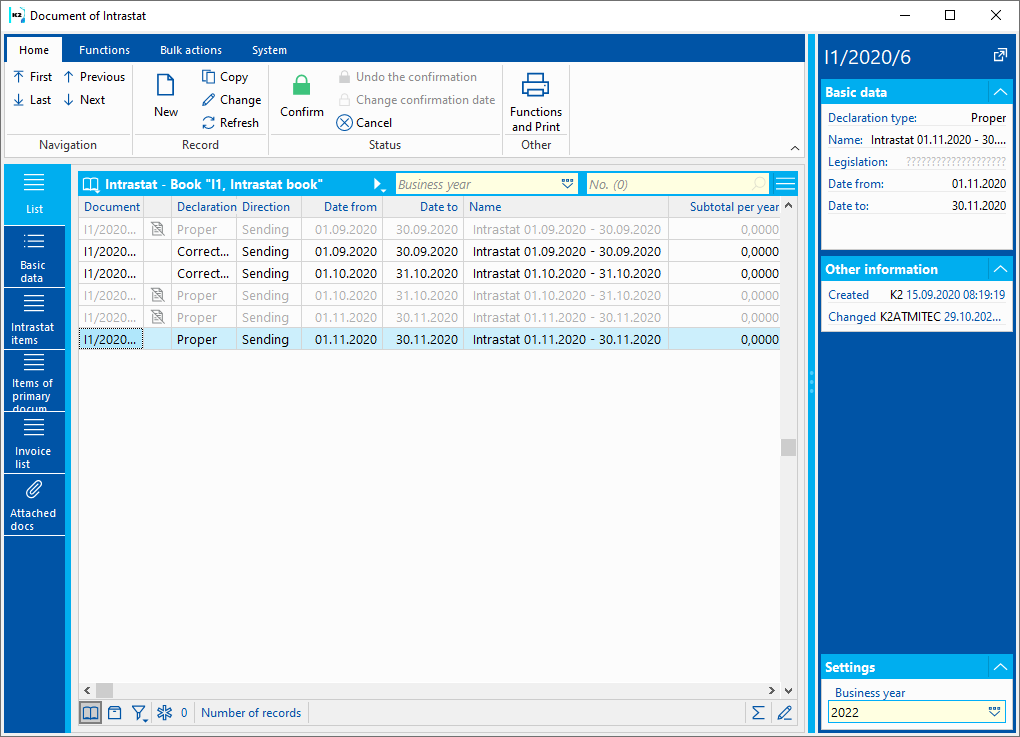
Picture: Month of report
Year - B column
Year from the Date to column in RRRR formate.
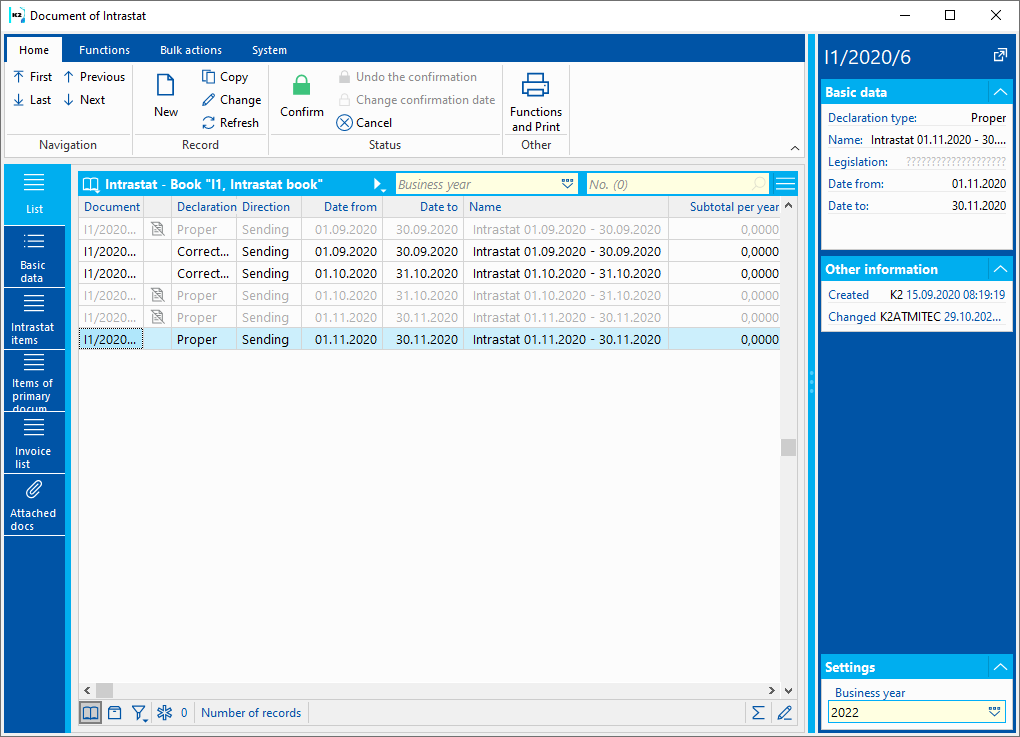
Picture: Year of report
VAT reg. No. - C column
The value is displayed in the VAT Reg. number field from the company from the Intrastat book from the settings in the Multi company administration.
Picture: VAT no.
Direction D column
No. field from the Direction of documents book (Tab Basic data)
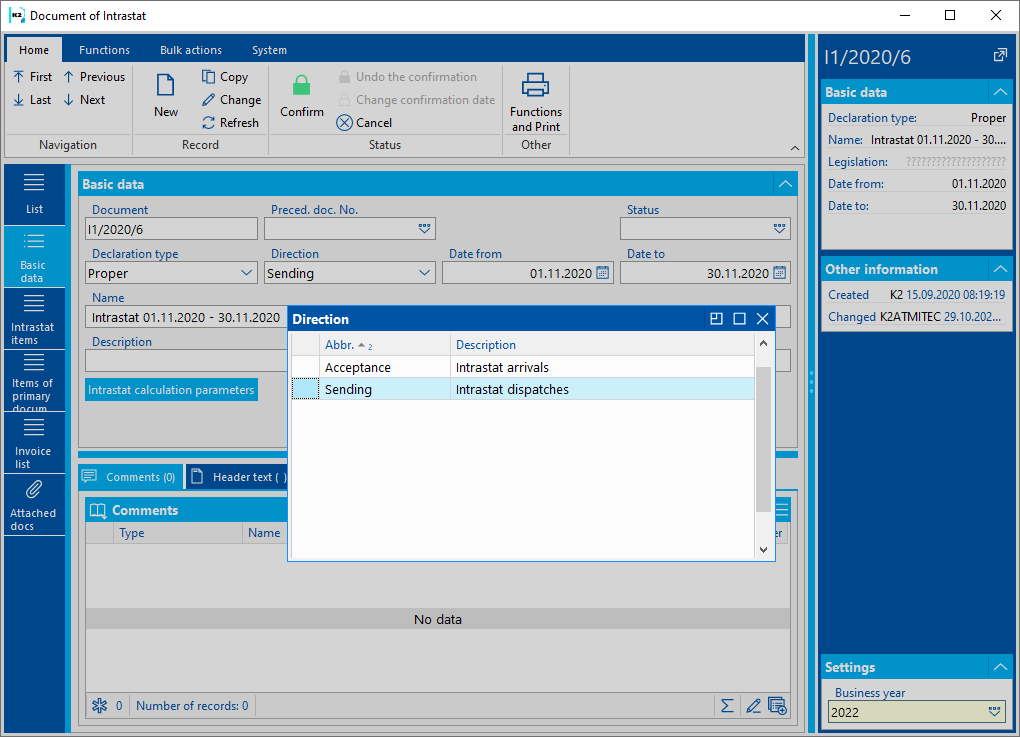
Picture: Direction of plan
Country of destination (dispatch only) - E column
In the column a state code will be displayed according to following logic:
If the value is filled in in the invoice out item, then the Intrastat will display following value (regardless of the heading or different information in the addresses).
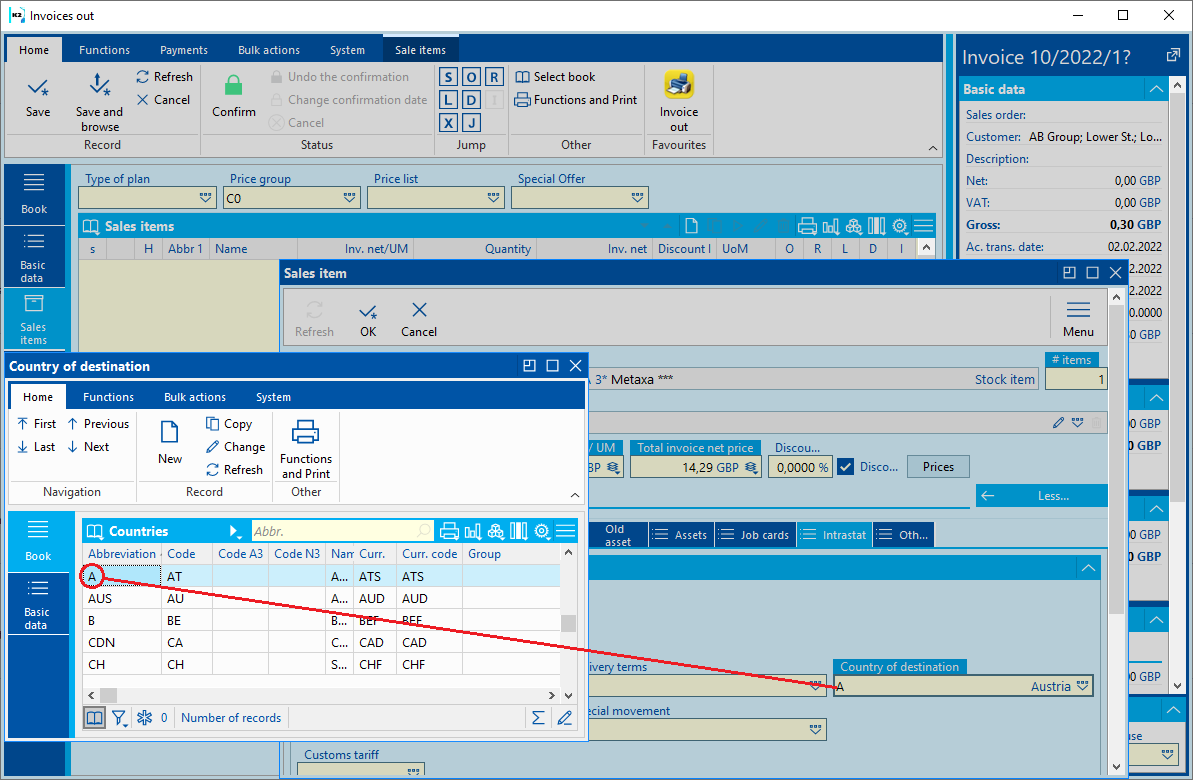
Picture: Country of destination on the invoice out
If the Destination country is not filled in on the document item (Intrastat tab - Destination country field), the value of the country code from the Destination country field from the Invoices issued (Basic data tab and Intrastat button) will be displayed in column E.
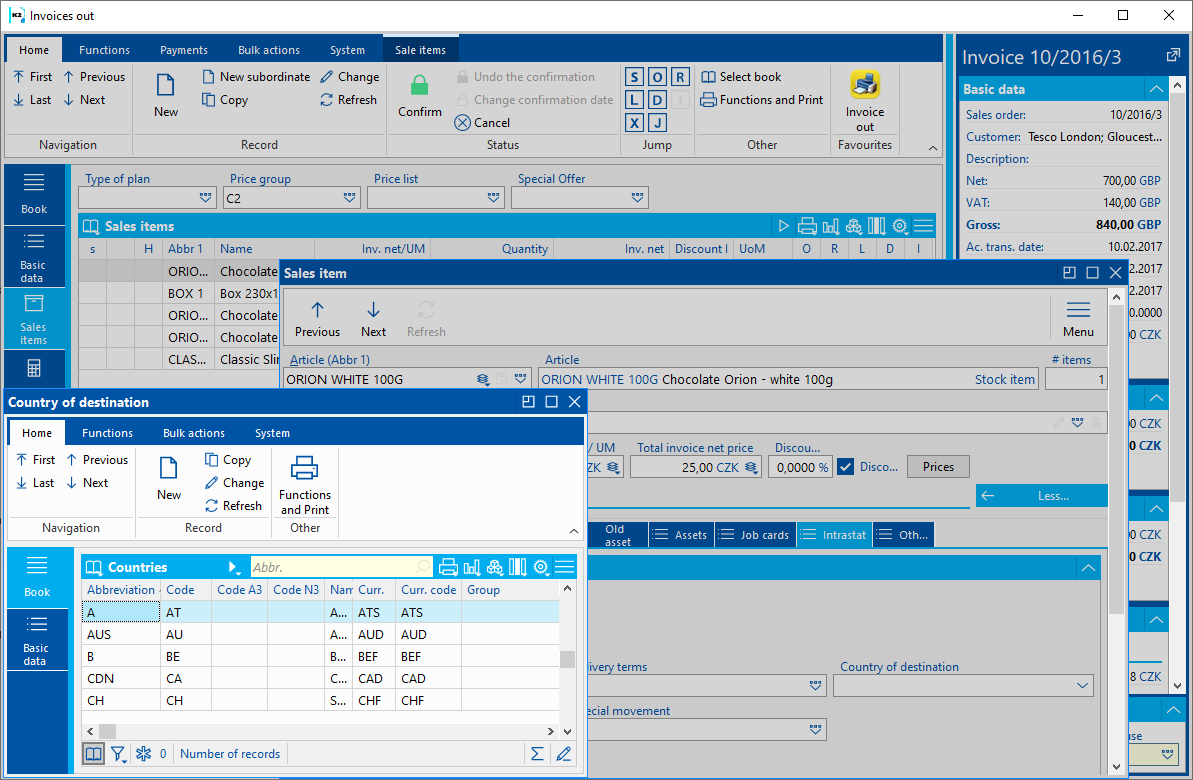
Picture: Country of destination from the Intrastat tab (Invoice out - Basic data)
If this section remains blank as well, the code will be taken from Delivery address of the customer.
Example: If the State of delivery remains blank on both invoice item and heading of invoice out, than the Intrastat will use the value of state code chosen in delivery address. There is a state A in the picture (Austria). Intrastat will not, however, use abbreviation (that is “A”, but will instead use the value of Country code “AT” - see code list Countries).
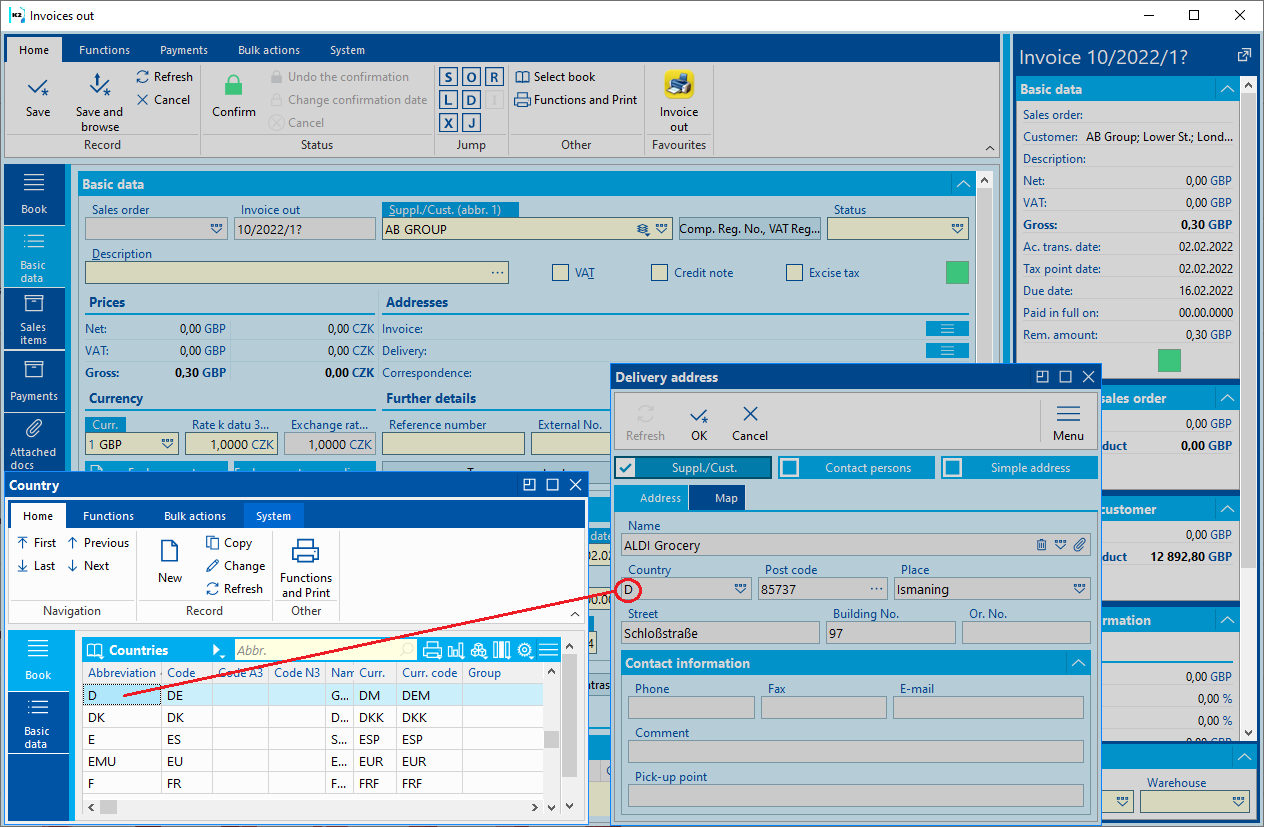
Picture: State of destination from the delivery address
If the delivery address is not left blank, then the state code will be displayed from the basic address (address in the Customer field (Supplier) on the invoice out).
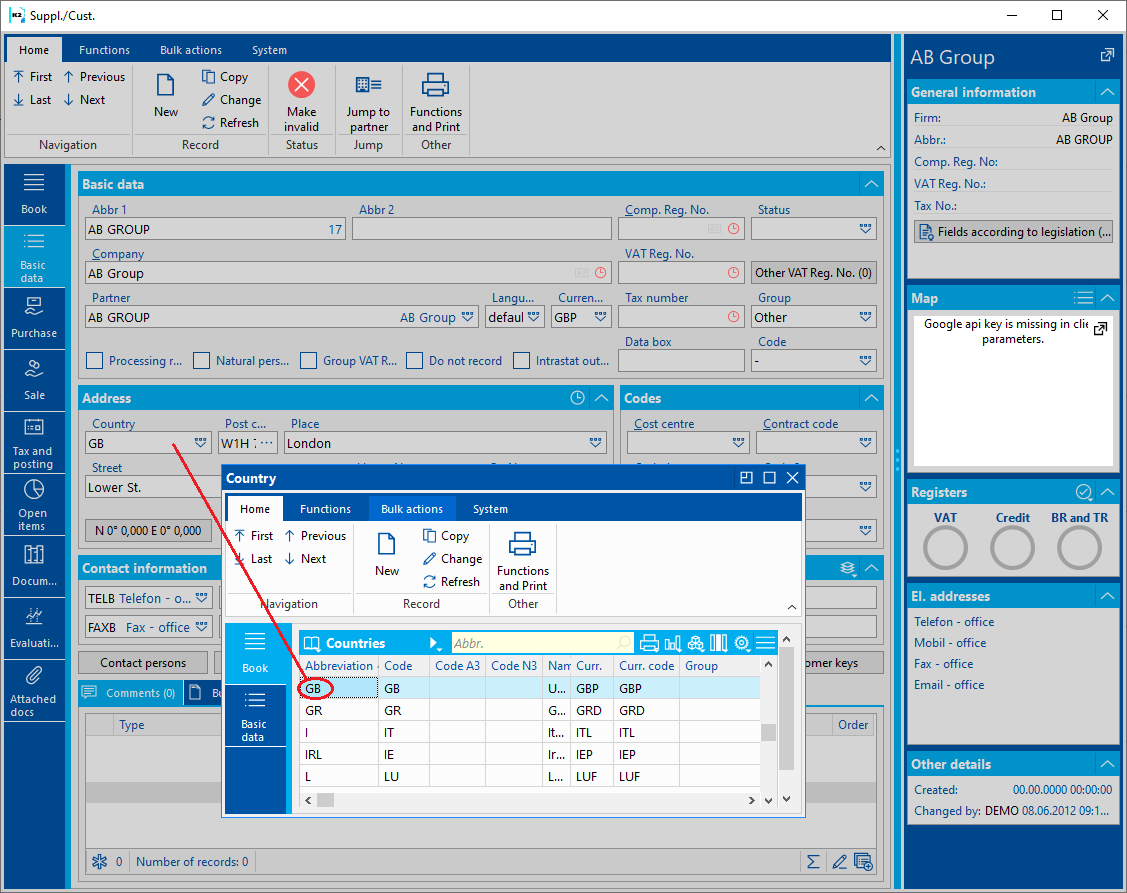
Picture: State of destination from the customer address
If the Intrastat should display credit note from invoice in, then the Country of destination will be filled in from the State of dispatch on the invoice in item.
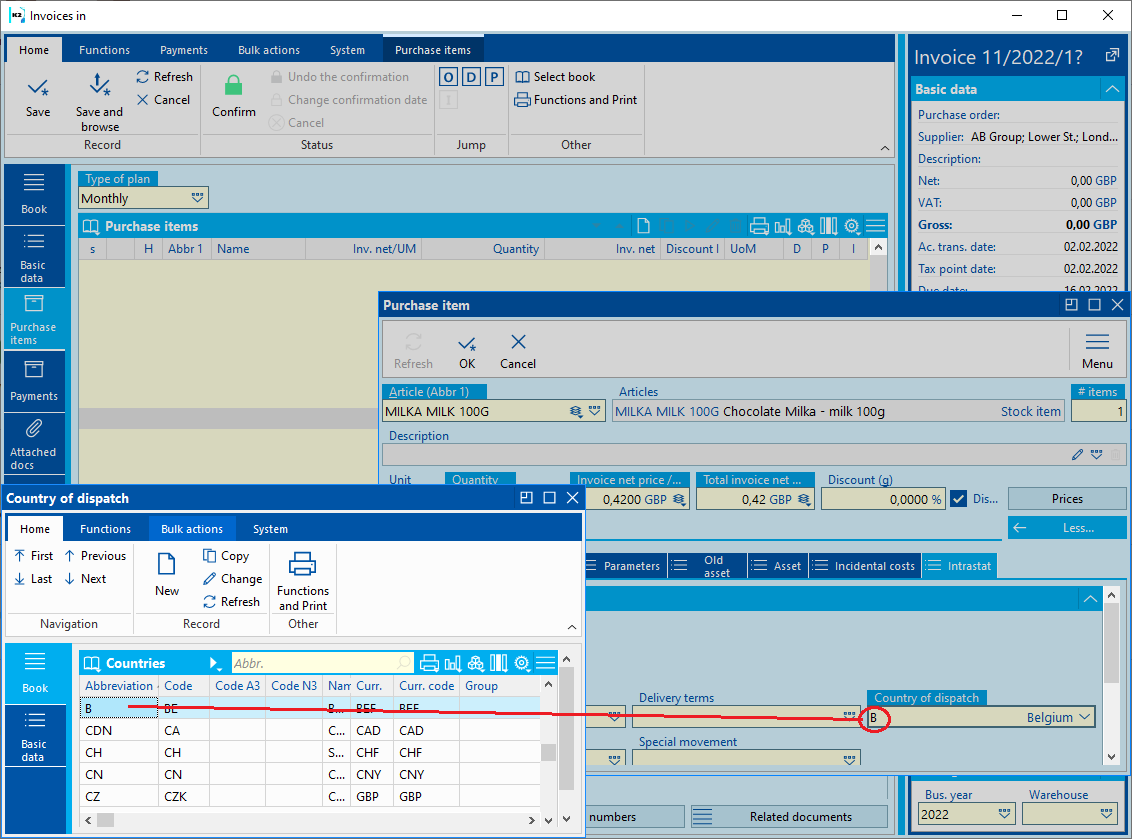
Picture: Country of destination on the credit note on invoice out,
If it is not filled in on the item, then the value of the country code entered in the E-mail country field on the Basic invoice data received tab and the Intrastat button is displayed in column E of the destination country.
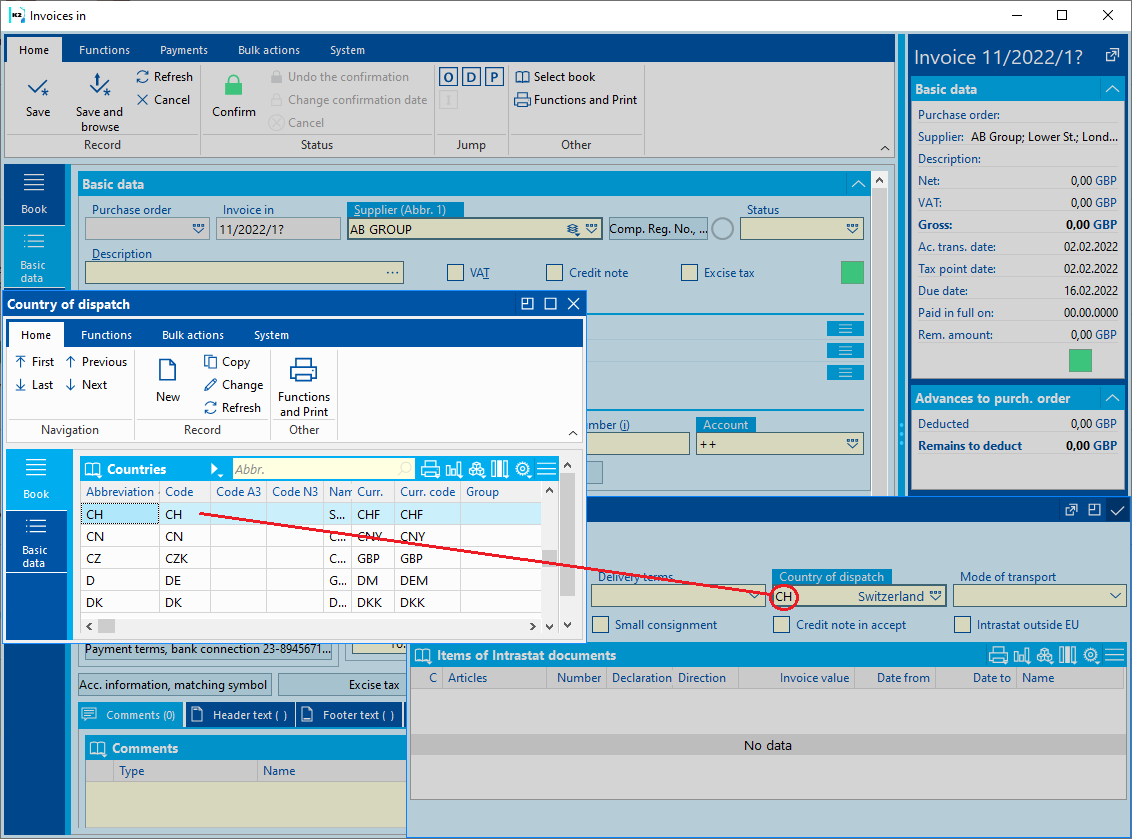
Picture: Country of destination on the credit note on invoice out
If not filled in the item not in the heading of the invoice, then the Country of destination will be filled in from the Correspondence address.
Example: If the Country of dispatch field remains blank on both the credit note item and the heading of the invoice in, then the Intrastat will use value of the state code in correspondence address for the Country of dispatch. The abbreviation of the state, however, will not be taken into the Intrastat, instead the value of the Country code - see: code list Countries.
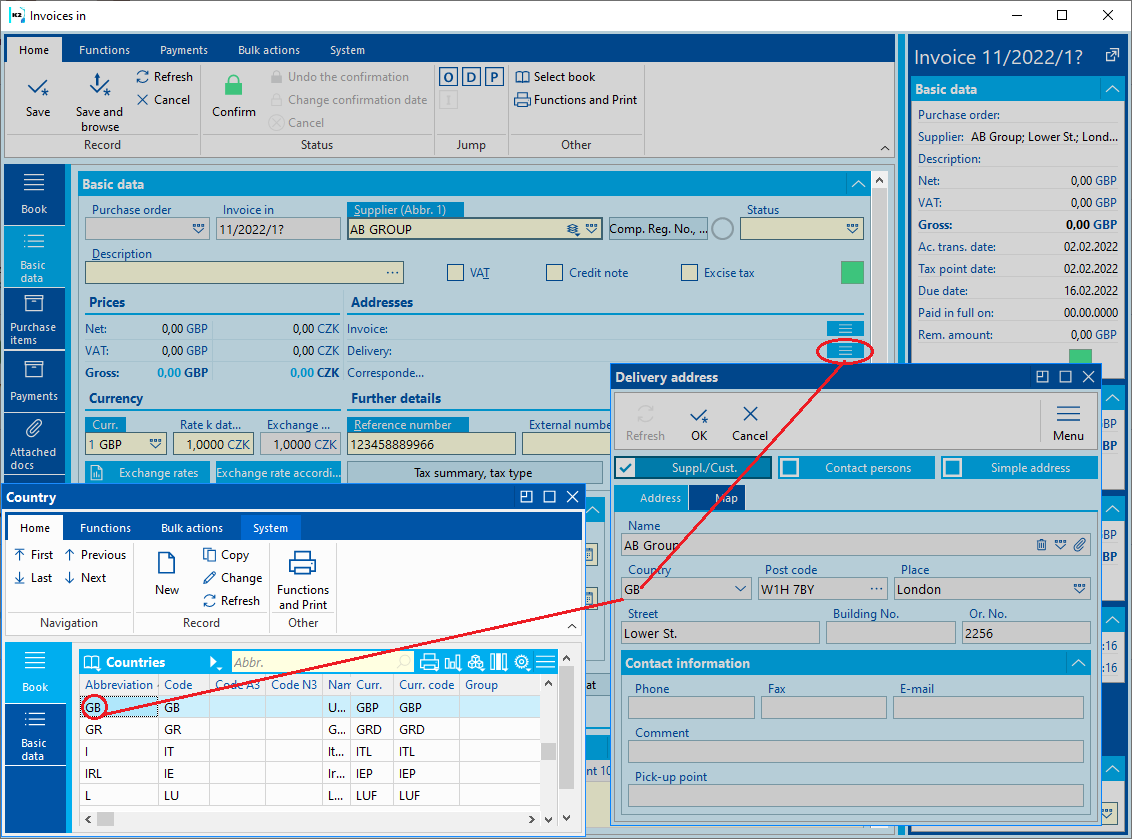
Picture: Country of destination on the credit note on invoice out
If the correspondence address is not filled in, then it is filled with the value from the supplier's address (see the picture above - Country of destination from the customer's address)
Area of origin - F column
Since 1. 1. 2011 is not filled. Column remains blank.
Transactions - H column
If the value is filled in in the invoice in (out) item, then the Intrastat will display following value (regardless of whether it is in the heading or in the Intrastat parameters calculations).
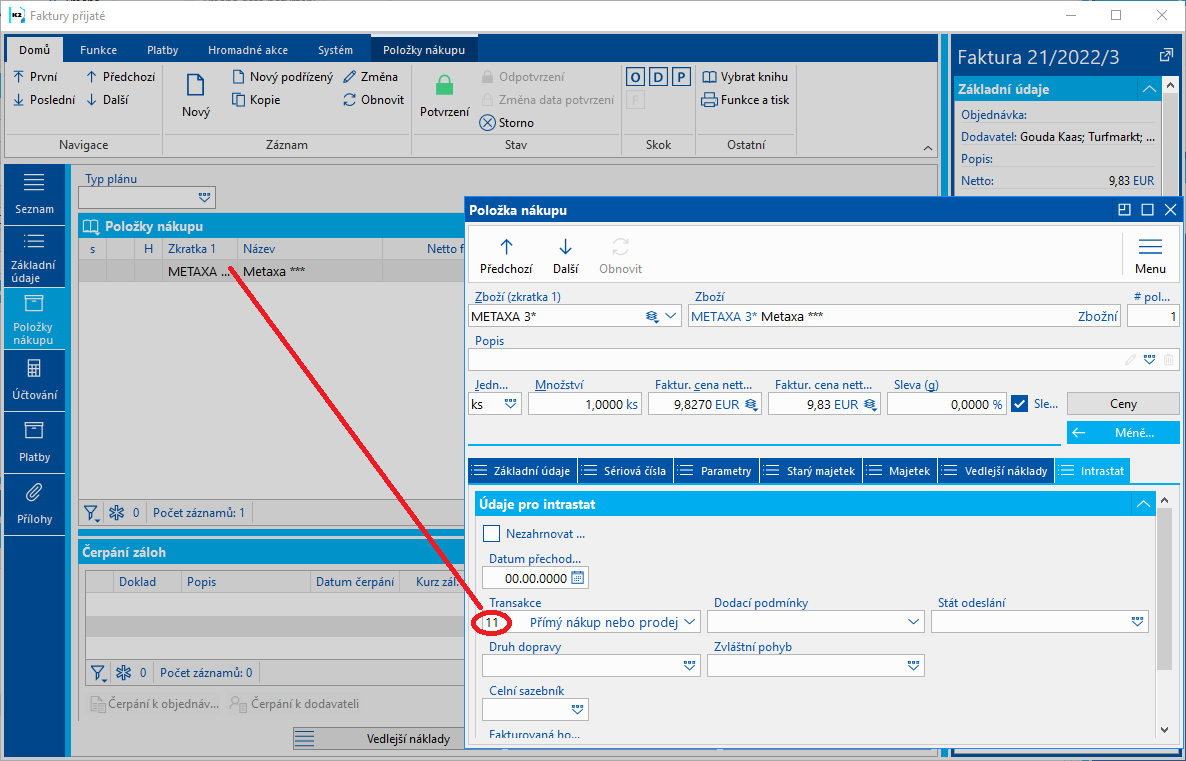
Picture: Transaction field in the invoice item
If the value remains blank the invoice item, then it will be filled in from the Transaction field from the heading of the invoice (Intrastat tab on the 1st page of Invoice in / out).
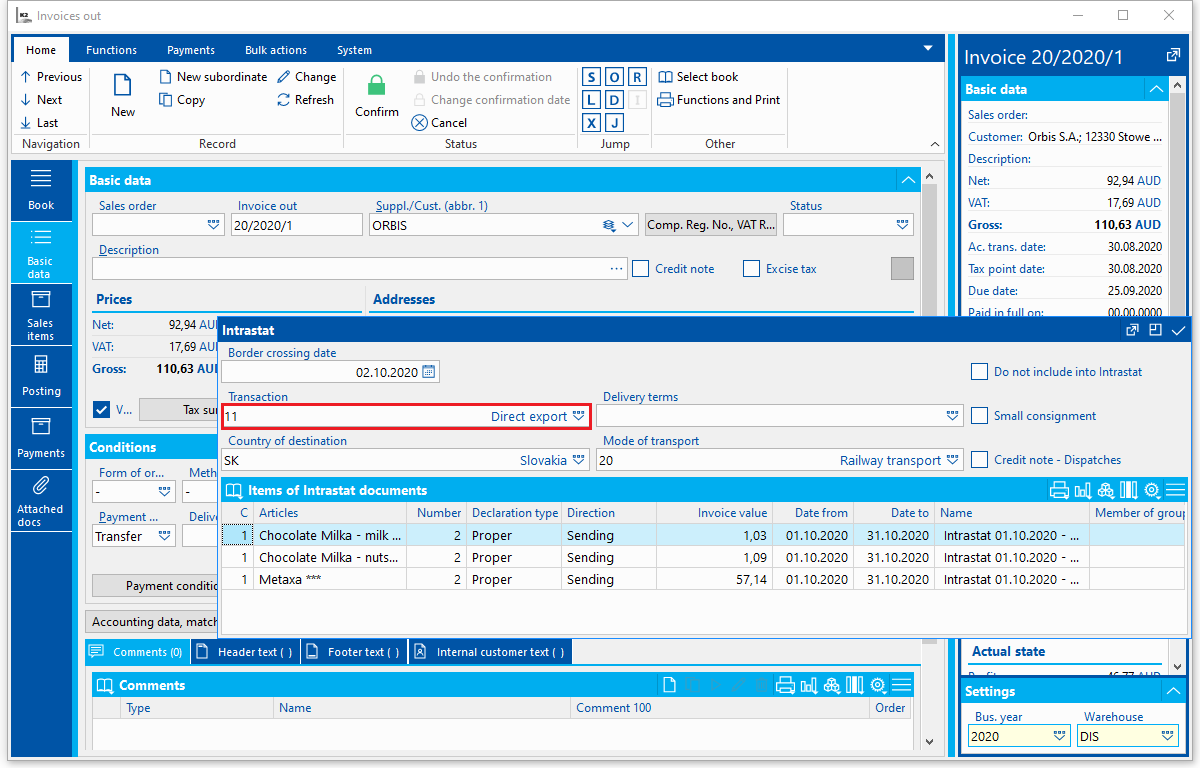
Picture: Transaction field (Intrastat tab - 1st page of invoice in)
If the Transaction field remains blank on both the item and the heading of the document, the Intrastat will fill in the value from Intrastat parameters from the Transaction field in the Dispatches tab (in case of Intrastat - Dispatches direction) or in the Arrivals tab (in case of Intrastat - Arrivals direction).
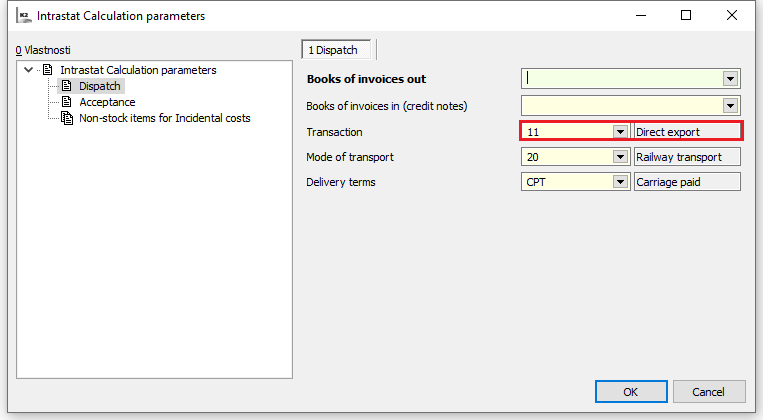
Picture: Transaction field from the Intrastat parameters calculations - Arrivals tab
Mode of transport - I column
If the value is filled in in the invoice in (out) item, then the Intrastat will display following value (regardless of whether it is in the heading or in the Intrastat parameters).
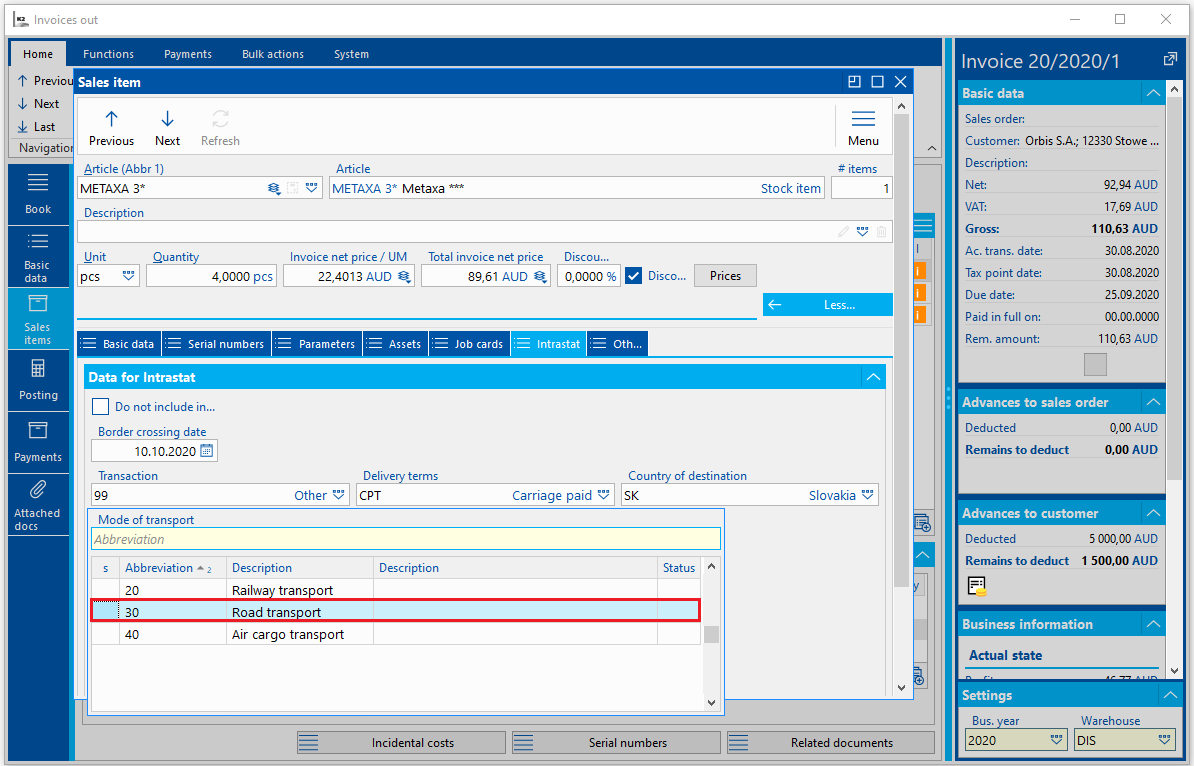
Picture: Mode of transport field in the invoice item
If the value remains blank on the invoice, the Intrastat will fill in the value from the Mode of transport field in the Method of transport code list on the 1st page of the invoice.
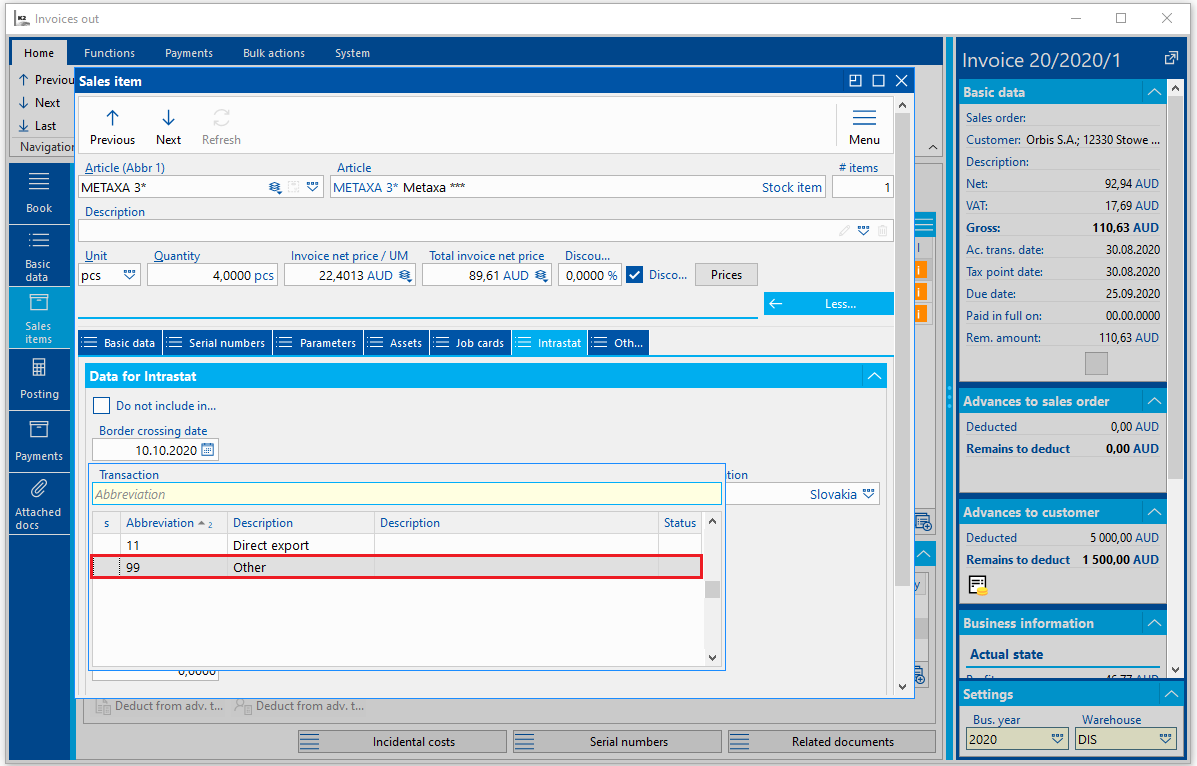
Picture: Mode of transport field (Method of transport code list)
If the mode of transport remains blank on the invoice item, but the Mode of transport is filled in on the Intrastat tab, Intrastat will fill in the value from said field. This field does not take Mode of transport field in the Method of transport into account. If the Mode of transport field is filled in in the Method of transport field too, then the Mode of transport from the Intrastat tab will enter the Intrastat.
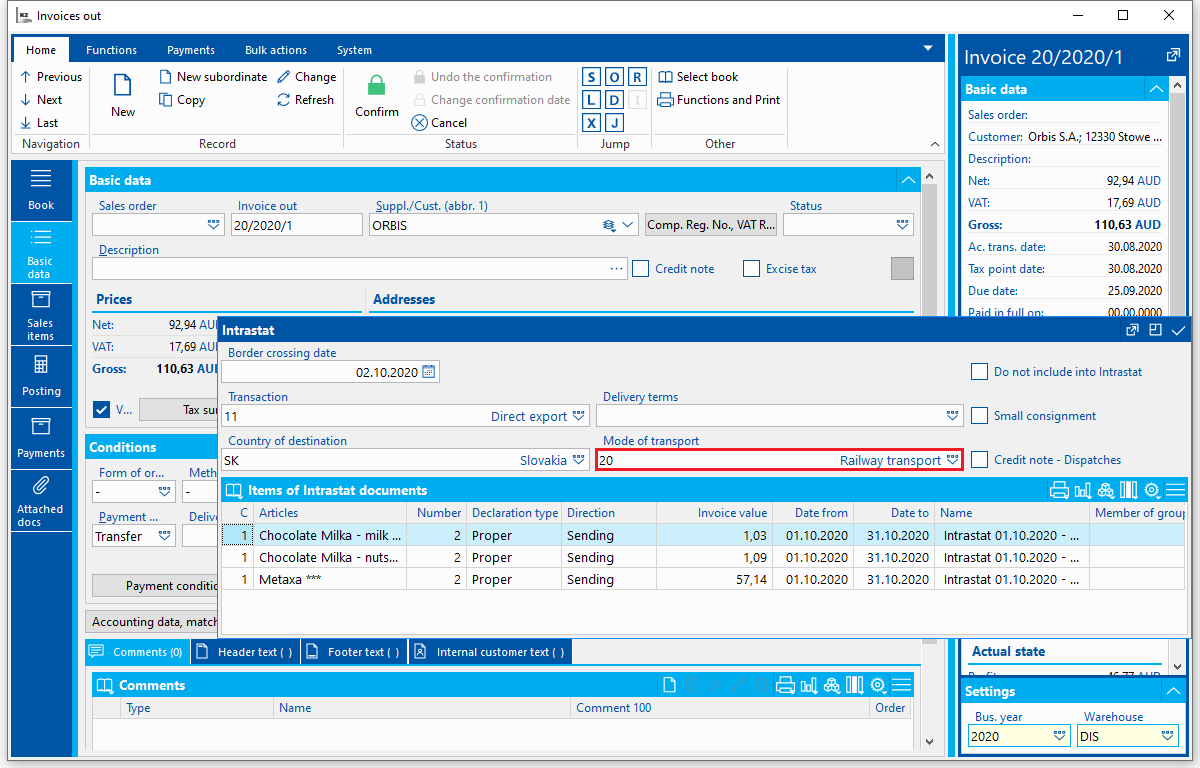
Picture: Mode of transport field from the Intrastat tab
If the Mode of transport field remains blank on both the 1st page of the document in the Intrastat tab and the Method of transport, the Intrastat will fill in the value from Intrastat parameters from the Mode of transport field in the Dispatches tab (in case of Intrastat - Dispatches direction) or in the Arrivals tab (in case of Intrastat - Arrivals direction).
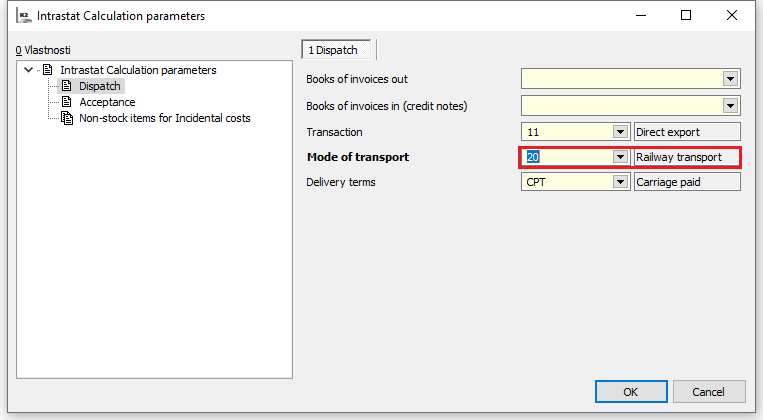
Picture: Mode of transport field from the Intrastat parameters calculations - Arrivals tab
Delivery terms - J column
If the value is filled in in the invoice in (out) item, then the Intrastat will display following value (regardless of whether it is in the heading or in the Intrastat parameters).
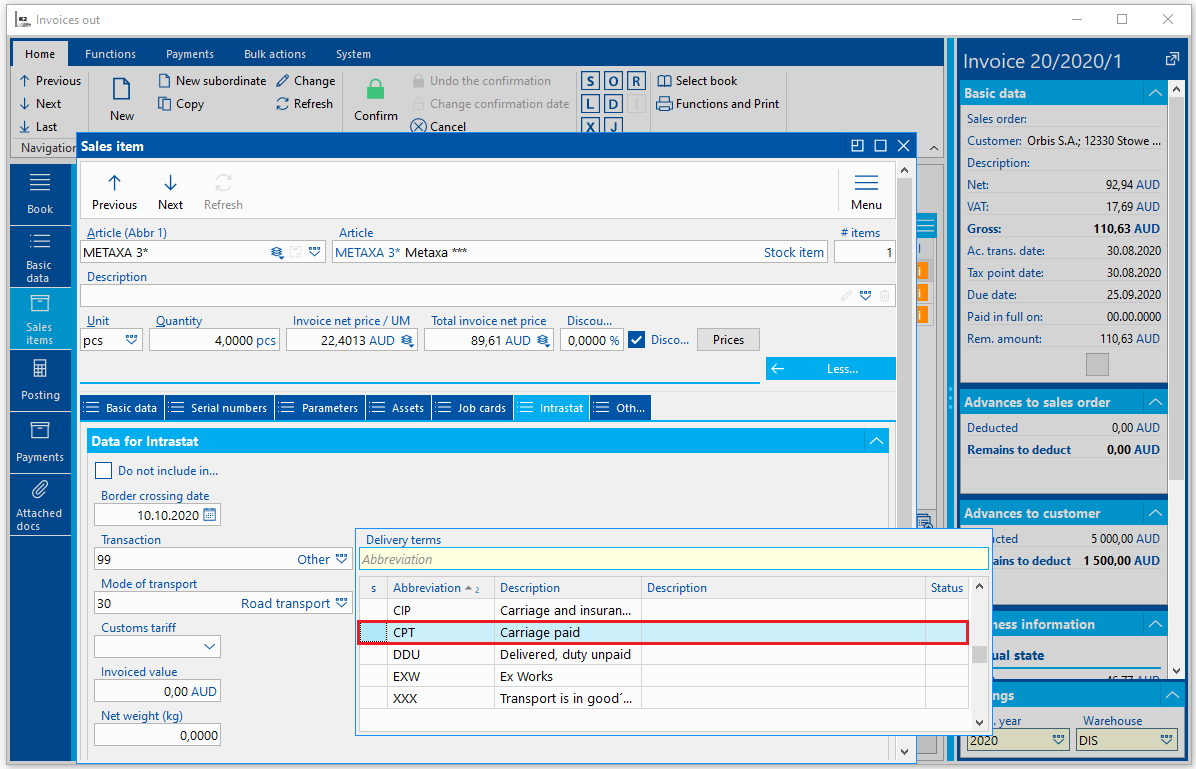
Picture: Delivery terms field in the invoice item
If the value remains blank the invoice item, then it will be filled in from the Delivery terms field from the heading of the invoice (Intrastat tab on the 1st page of Invoice in / out).
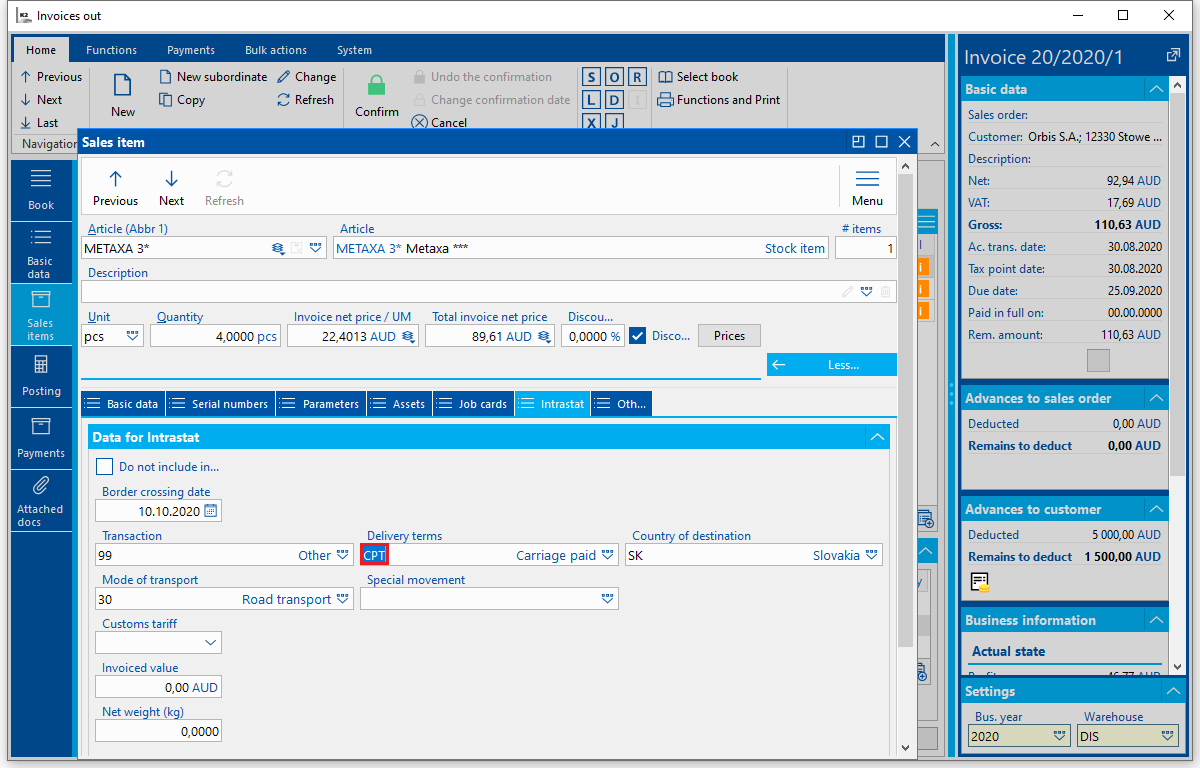
Picture: Delivery terms field (Intrastat tab - 1st page of invoice in)
If the Delivery terms field remains blank on both the item and the heading of the document, the Intrastat will fill in the value from Intrastat parameters from the Delivery terms field in the Dispatches tab (in case of Intrastat - Dispatches direction) or in the Arrivals tab (in case of Intrastat - Arrivals direction).
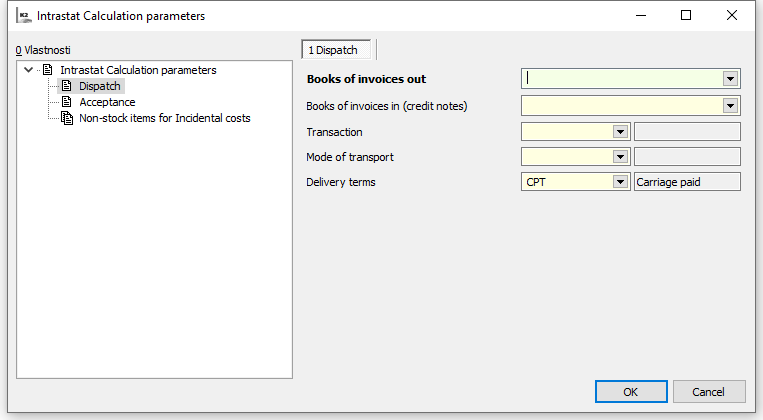
Picture: Delivery terms field from the Intrastat parameters calculations - Arrivals tab
Special Movement - K column
If the value is filled in in the invoice in (out) item, Intrastat will display following value
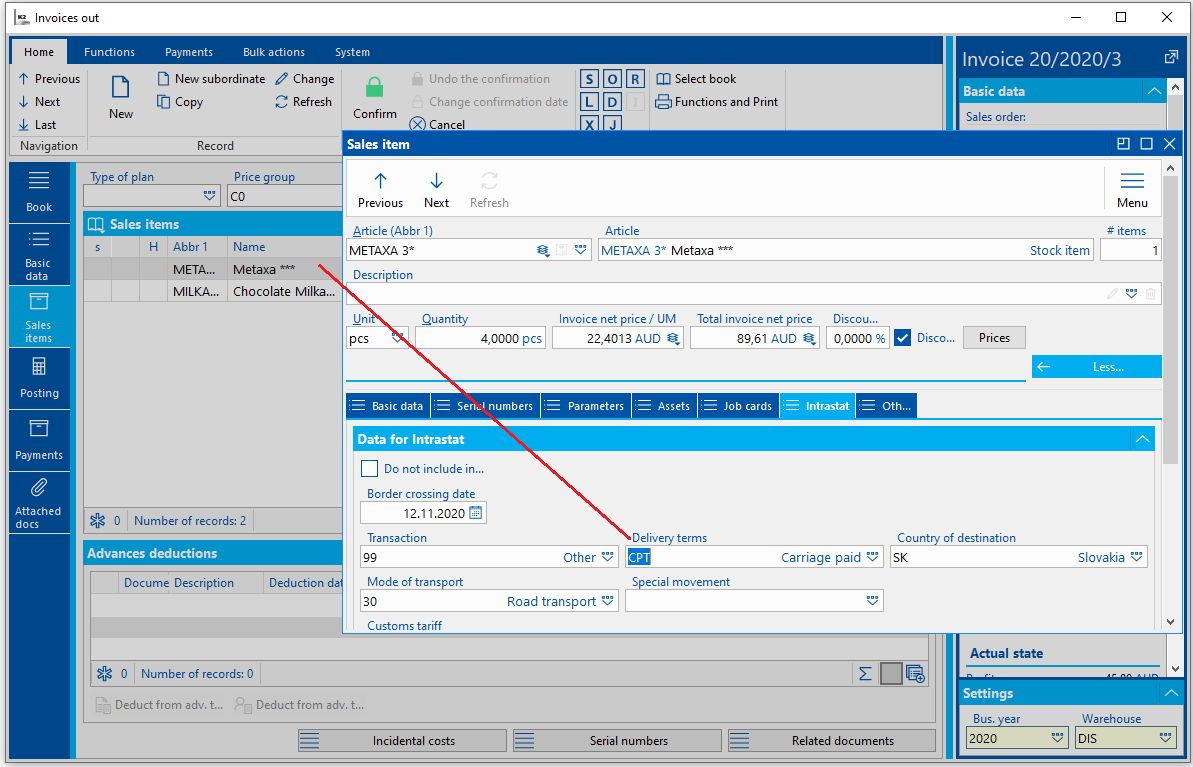
Picture: Special Movement field in the invoice item
Customs Tariff - L column
If value is filled in in the Customs Tariff field on the invoice item on 7 - Intrastat tab, Intrastat will display following value.
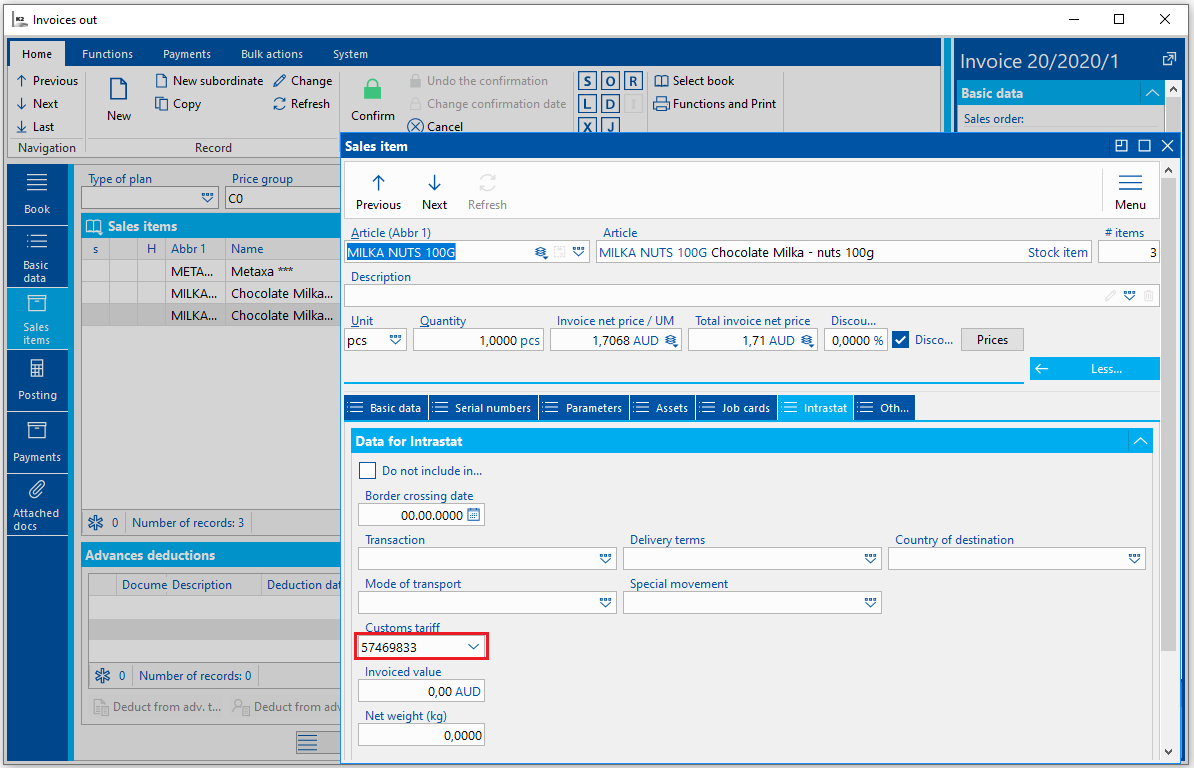
Picture: Customs tariff on the invoice item
If the Customs Tariff field remains blank, the value filled in Customs Tariff field on the Articles tab will display.
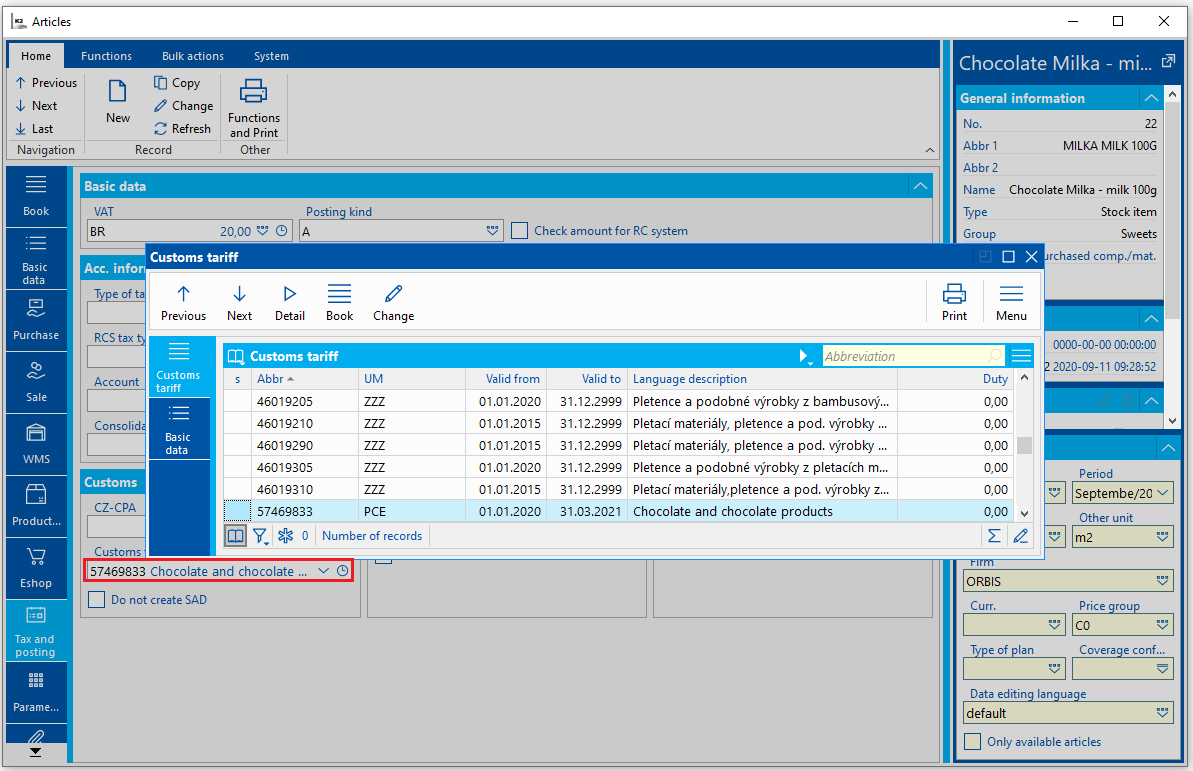
Picture: Customs Tariff value
The Validity from / Validity to data in the Customs Tariff book is crucial for entering the article card into the Intrastat.
Date on these fields impacts the entrance of a card into the Intrastat. If left blank (the dates are null), article card with such customs tariff will not enter the Intrastat.
If the Validity from field set higher then the “from” period of time Intrastat should calculate, than such article will not be able to enter the Intrastat and an error plan will appear in error protocol while loading an Intrastat, stating that no valid customs tariff was found for said article.
If the Validity to field set lower then the “to” period of time Intrastat should calculate, than such article will not be able to enter the Intrastat and an error plan will appear in error protocol while loading an Intrastat, stating that no valid customs tariff was found for said article.
Statistical symbol - M column
Statistical symbol is found in the Customs Tariff field in the Article card. It is 9 and 10 symbol (Note: Most of the combined nomenclature (customs tariff) is without statistical symbol).
Article description - N column
Information from the Description field in the customs tariff.
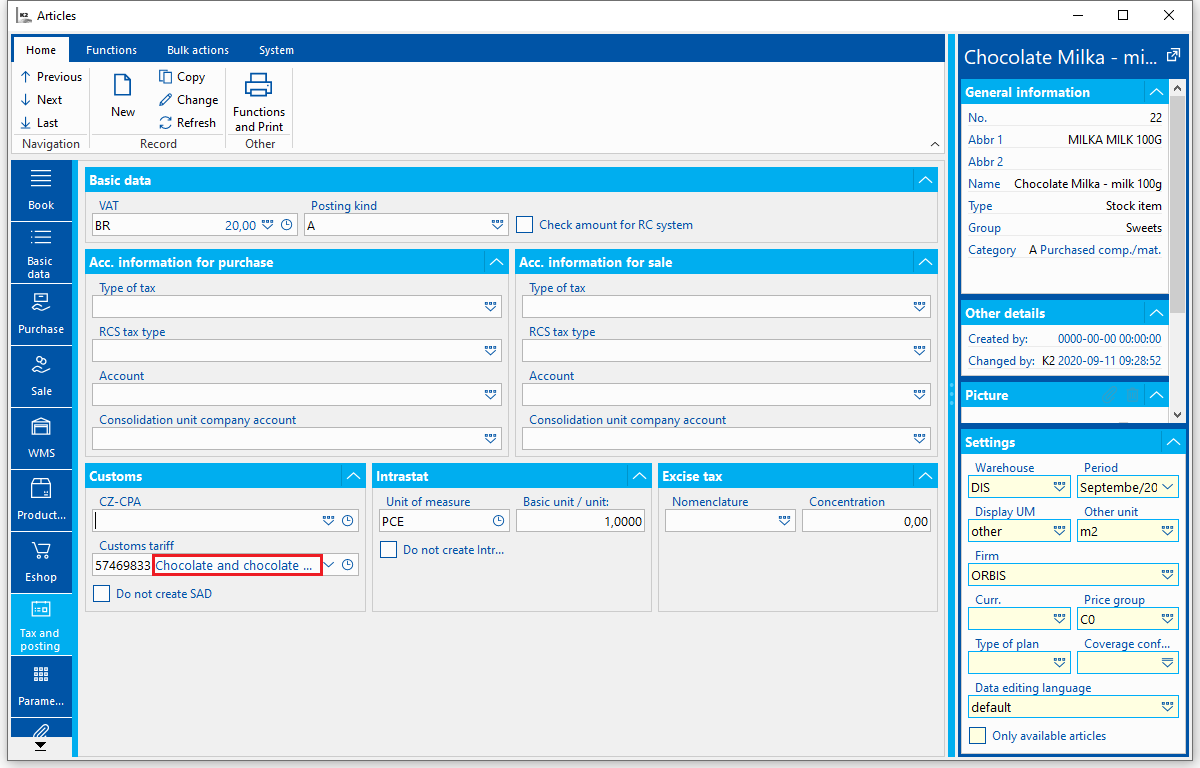
Picture: Article description
Weight - O column
If the Net weight (kg) field is filled out on the document item, then the Intrastat will fill in from this field. Values will be add up for every item in the Intrastat.
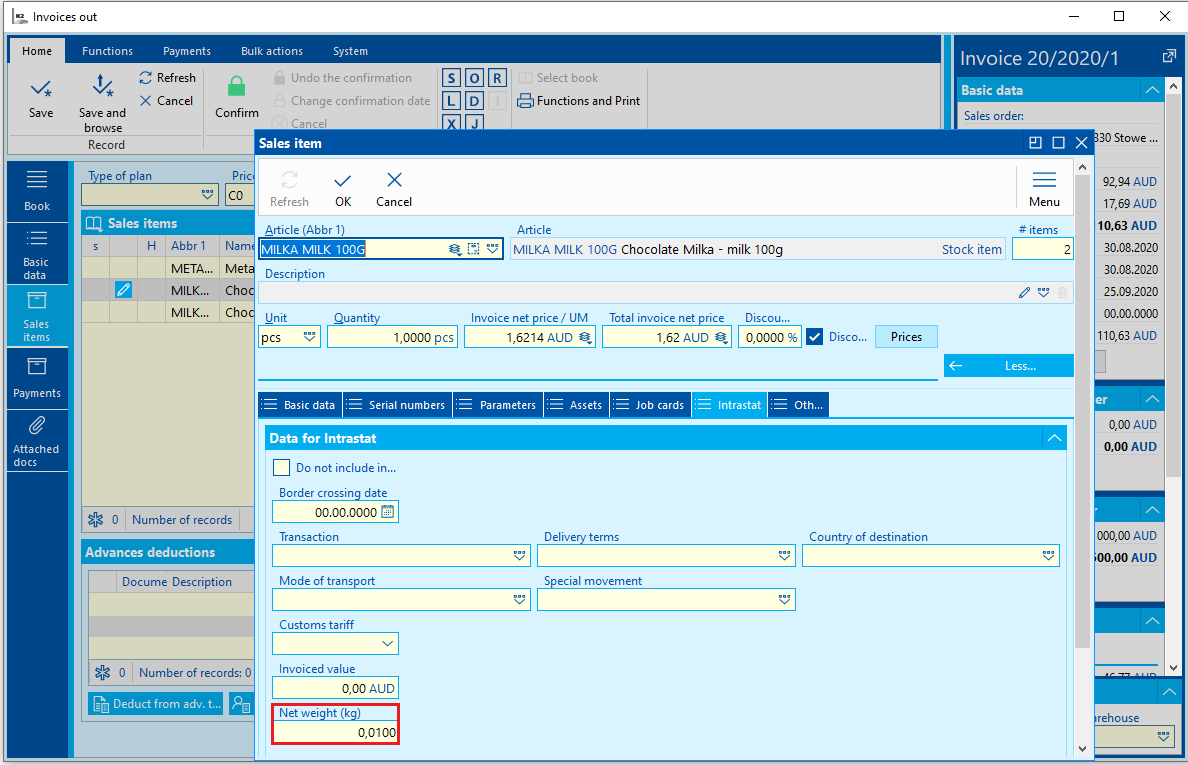
Picture: Weight field in the document item
If the Net weight (kg) field remains empty on the document item, added up value from the TotalNettoWeightCalc will be filled in for each invoice item within the Intrastat. This field will take the net weight on the Article card into account for appropriate unit of measure.
Quantity - P column
Added up values from the Quantity field will be converted into additional unit of measure for invoice item creating an Intrastat item.
Invoiced value - Q column
If an invoice item entering the Intrastat should have different value in contrast of net invoiced value, then it is possible to fill in an Invoiced value field in the invoice. If the Invoiced value field is filled out on the document item, then the Intrastat will fill in from this field. The amount in this field if filled in in the document´s currency. While entering the Intrastat it is converted according to taxable performance rate of said item into the firm´s currency.
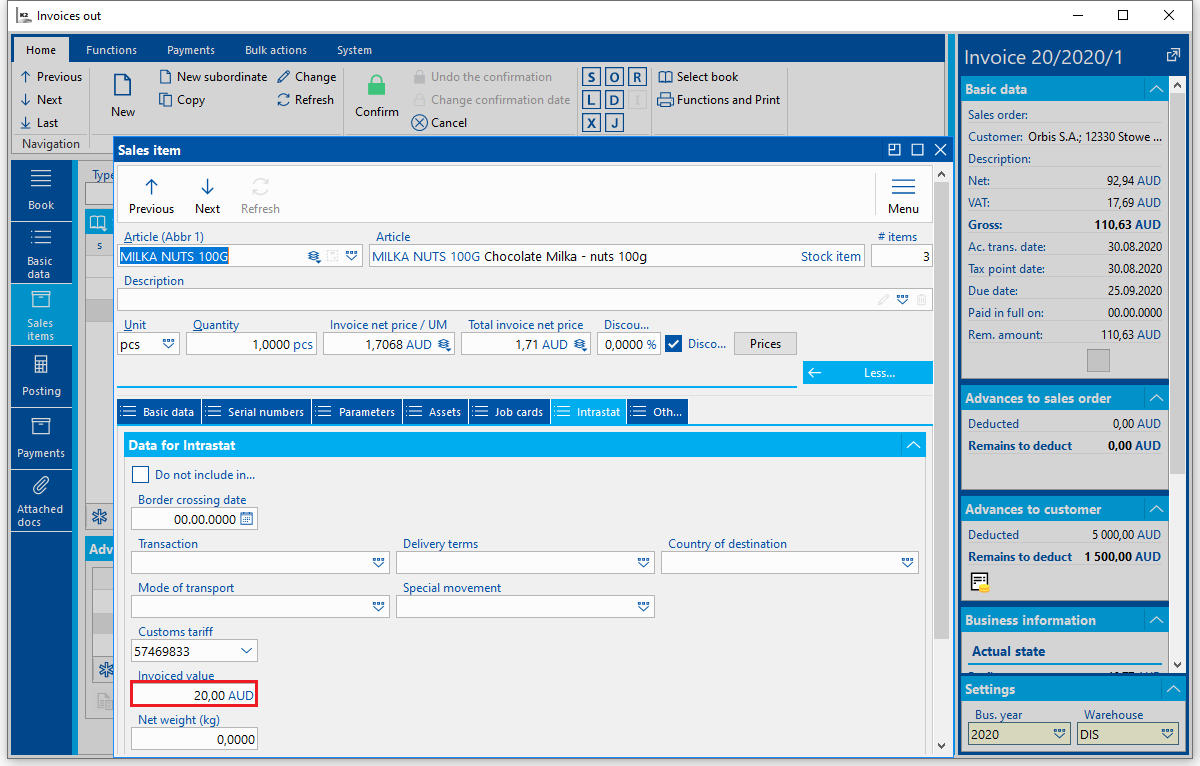
Picture: Invoiced value from invoice item
If the Invoiced value field from an invoice item remains blank, value converted according to taxable performance rate of said item into the firm´s currency enters the Intrastat.