Posting
Posting in IS K2 takes place in two ways:
- by inserting general accounting documents directly into the Accounting Journal,
- by posting primary documents.
You can set up automatic document posting for posting primary documents. In the Own company administration, in the Posting section, you can turn on the Automatically post document upon confirmation option and set the book in the Post to book field.
Initial documents are then automatically posted upon confirmation. It is assumed that the user who confirms the document has the "New accounting document" right. If an error occurs during automatic posting (no contact specified, account is missing ...), the error log will not be displayed.
General Accounting Documents
We create general accounting documents in the Accounting Journal (using the Ins or F6 keys). With the help of general documents, we create accounting records that cannot be created by posting primary documents (e. g. setting up opening balances on accounts, posting meal vouchers, etc.).
The field Type (GD - General Document) is important in the header of the general accounting document. Fields Date (date of the accounting event), Description, Debit and Credit side account as well as the field Amount must be filled in on the document items. Fill in the other fields as needed - Matching symbol, Cost Center, Contract code, Article code, Code 1,Code 2,Code 3,Code 4,Code 5,Code 6, Officer, Device and Customer.
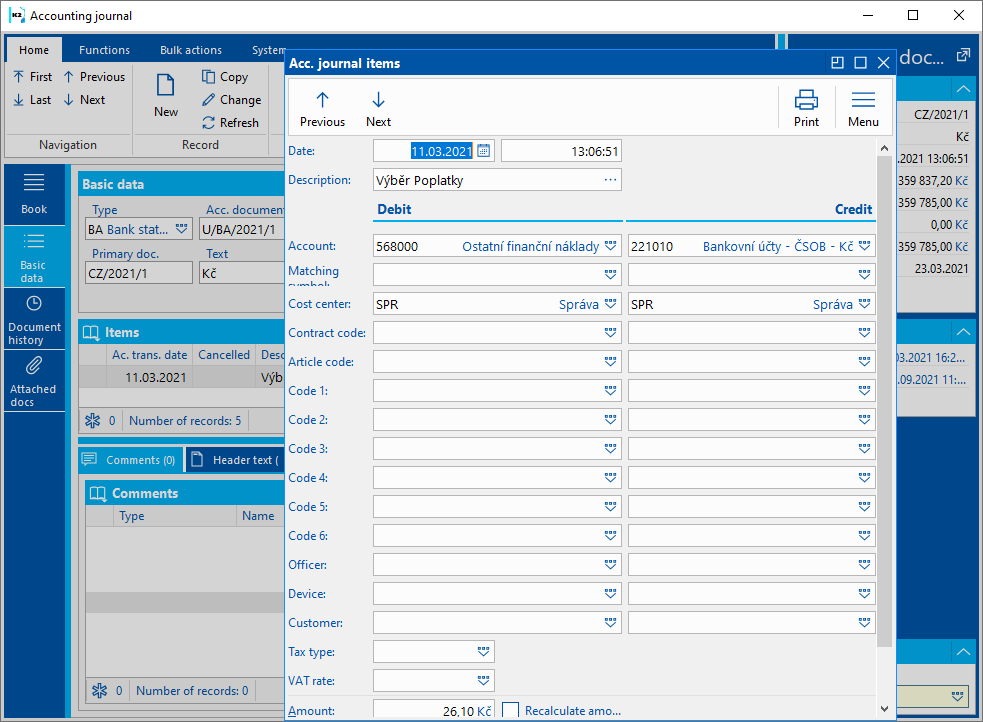
Picture: General accounting document item
Entering initial balances to accounts
The setting of the initial balance on the accounts (opening of the accounting books) is performed by an accounting document of type "OP" using account 701000 - Initial prudent account.
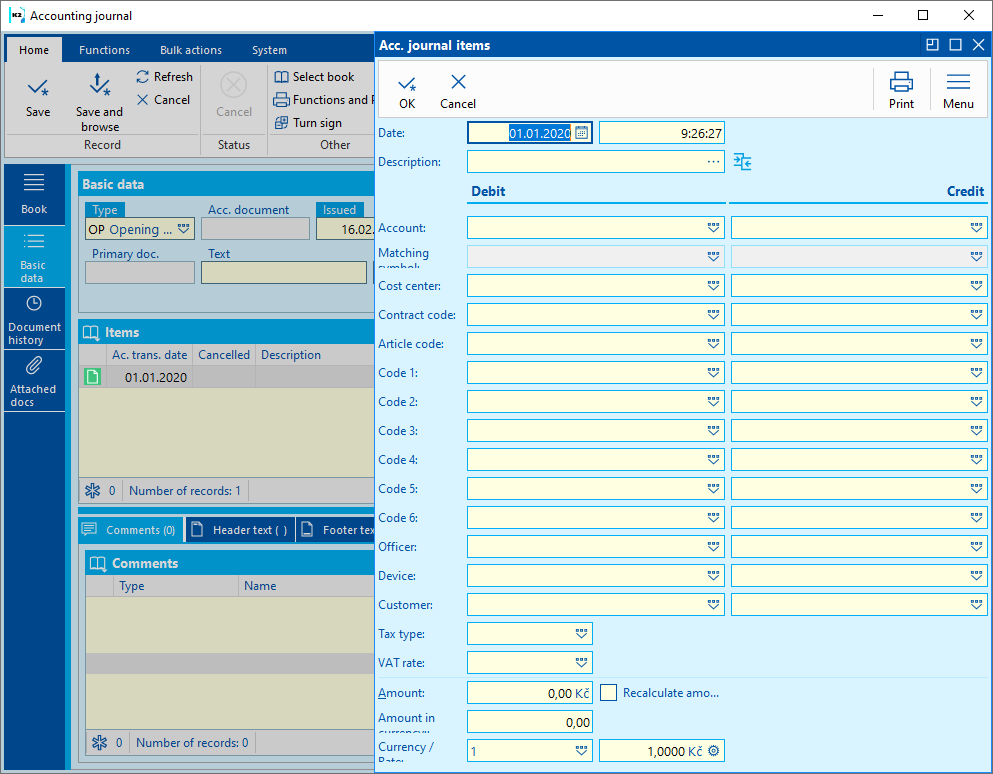
Picture: Accounting document item - entering of initial balances
If we start using IS K2 in the middle of the accounting period, we will use the general accounting document with the type "TU" to show turnovers to individual accounts using the balance sheet account P00000 - Entering initial turnover.
Example: The entity started using IS K2 on 1.12.2020.
Process:
- Using account 701000, we will use the accounting document with the type "OP" to indicate the initial balances on the accounts as of 1.1.2020.
- Using account P00000 (balance sheet type), we will use the general accounting document with type "TU" to show turnovers on the accounts for January - November 2020.
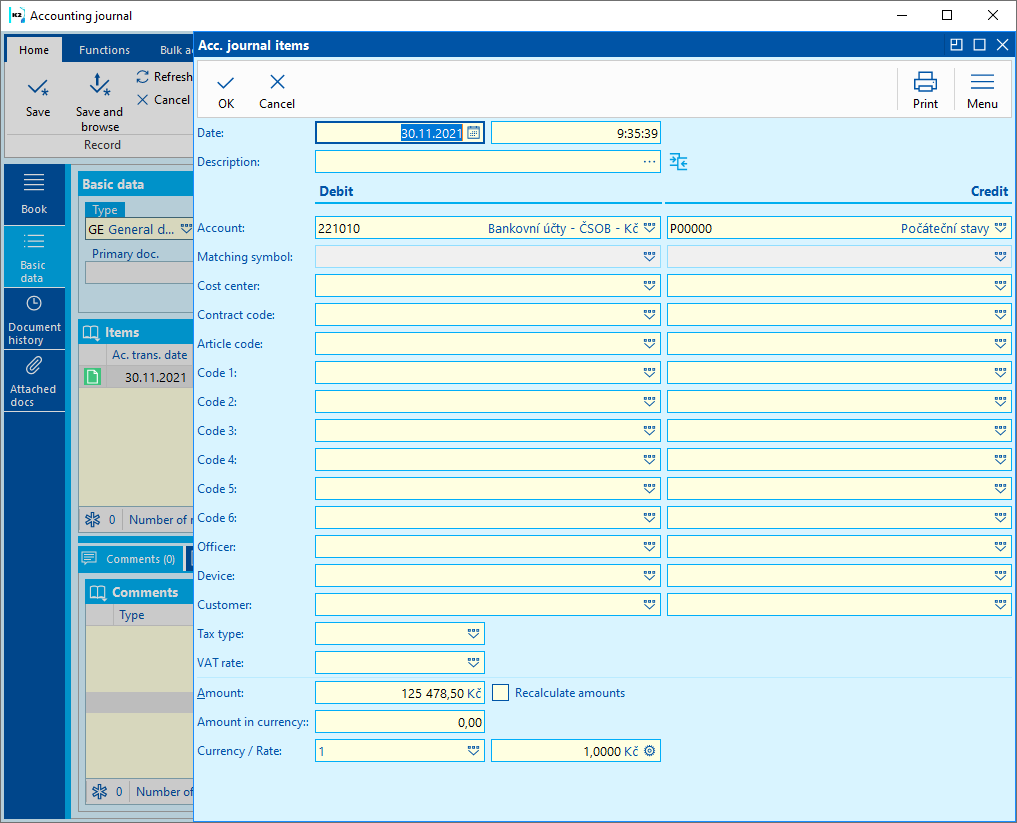
Picture: General accounting document for indicating initial turnovers
In the event that the newly established company starts operating in IS K2, the accounting books will be opened with an accounting document of the "OP" type on the date of establishment of the company.
Note: If the date of establishment of the company is in the middle of the year, then when displaying the General Ledger, it is necessary to make sure that the displayed period is from the date of establishment of the company and not earlier. If we displayed the General Ledger from an earlier date, then the established initial state as of the date of establishment of the company would not be displayed in the initial state (the initial state as of the earlier date is really zero). And since the initial states are not counted in the turnovers, then the values would not be displayed even as part of the Credit and Debit side account turnover. The account balance is displayed correctly, i. e. the value of the actual initial balance adjusted by the turnovers of Credit and Debit side accounts. In the General Ledger, therefore, the account balance would look erroneous at first glance, i.e. the initial state '0’, the turnovers Credit and Debit side account '0’ and the balance is non-zero. We will prevent this, as already mentioned, by displaying the General Book from the period of the company's establishment.
Posting of Primary Document
We can only post confirmed original documents.
Accounting can be performed using predefined correlations (see chapter Posting keys), or by mechanical addition of accounting sentences to each document using standard IS K2 resources. The second posting method is not recommended.
Flags of initial documents for posting:
In the book of primary documents, you can identify the stage of accounting processing according to the bitmap, which is listed for the document in the Posting column (P).
P: |
Not filled |
Document that has not yet been posted. |
|
|
Document was posted. |
|
|
The document has already been posted, but then changes have been made to the document and must be re-posted. |
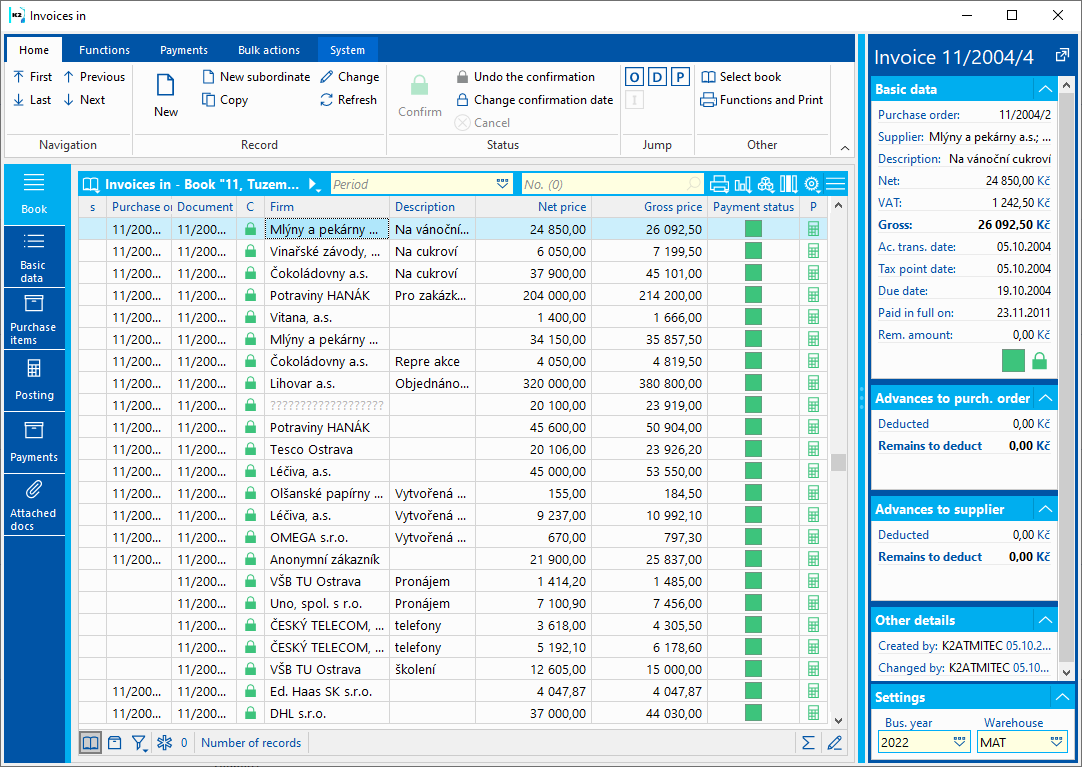
Picture: P column on initial documents book.
In addition to the above bitmaps, the following may also be displayed on the Posting tab:
|
|
The document has been posted, the accounting document has been manually edited. |
|
|
The document was posted with a manual change, then changes were made to the document and must be re-posted. |
Bulk posting of Primary Document
In IS K2, documents are usually posted in bulk. We insert the primary documents that we want to post into a container or mark them with an asterisk. Then press Ctrl+F7 keys. The Bulk Posting with assignment form appears.
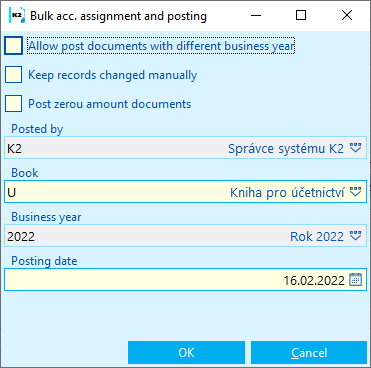
Picture: Bulk Posting with assignment form
Description of fields is stated in previous chapter.
Reposting of document
The essence of reposting is the change of the accounting record according to the changes made in the primary document.
If the primary document has already been posted, i. e. the document had a bitmap ![]() and changed to
and changed to ![]() , the primary document has changed and it is necessary to repost it.
, the primary document has changed and it is necessary to repost it.
The reposting of primary documents must also be performed in the event that the posting key by which the documents were posted has changed.
Reposting is performed either in the Change on the Posting the primary document tab with the F3 key (assignment) and then with the F7 key (posting) or bulk posting of documents marked with an asterisk or inserted into the container (Ctrl + F7 keys) or on any side of the confirmed document by pressing the F7 key (Posting with assignment).
Note: Cancellation of the posted primary document will automatically cancel the relevant accounting document (if the user has the right to cancel the accounting document).
A manual intervention can be performed in the accounting document - the accounting sentence, automatically created by a preset posting key, is changed by the user's intervention.
The manually changed accounting sentence has the Manual change field checked in the accounting document item.
On documents with a manual change, when assign, the F3 key in the change K2 asks "Do you want to keep the manually changed records? YES/NO?”:
- If YES is selected, manually changed records will be retained and accounting records created by automatic assignment will be added according to the set posting key.
- If NO is selected, manually changed records are reposted by the automatically set posting key regardless of the items with the Manual change checked.
For bulk assignment, press Ctrl + F7 over the document container or over the documents marked with an asterisk:
- The Keep manually changed documents box is checked - assignment and posting will not be performed for documents with the Manual change box checked; these documents will be listed in the bulk posting error message.
- Keep manually changed documents box is not checked - all documents will be deleted and posted regardless of the items with the Manual change checked.
Manual change tracking on accounting documents can be turned off by setting the STOPHANDCHANGE = 1 parameter in the K2.ini file. With this parameter set, the Preserve manually changed records field cannot be checked in the posting and bulk posting input form. When reposting a document with a manually changed accounting document using the F5 - F3 - F7 keys, the manual change is canceled and the question "Do you want to keep the manually changed records?" .
Posting error logs
When posting, it may not be possible to post all documents. In this case Posting error log will display. It lists all documents that could not be posted and a description of the error why the document was not posted.
Primary documents listed in the error log must be checked and supplemented with information important for posting.
Meaning of error logs:
Record is not confirmed |
Basic billing condition was violated - the billed document was not confirmed. Document must first be confirmed (using the Alt + F2 keys) and then posted. |
Item posting keys not enter |
Posting key field was not filled in the posted document. Posting key field in confirmed document can be supplemented by a bulk change. Then we can post the document. |
No assignment was made. |
This message appears for documents whose amount is zero and the resulting accounting document would also be zero. Message also appears for documents that do not have a completed posting key and therefore it is not possible to assign or post the document. |
Debit side account (Credit side account) is empty |
When assign the document according to the set posting key, it was not possible to add the account. Account is in Posting key set by the parameter, which refers to some other from posted document data. It is necessary to add the account and post the document. |
Cancelled document |
Document which we posted is cancelled. Cancelled documents are not post. |
Accounting amount does not match with document amount |
The message signals the case when the value in the Difference field on the Posting tab on the posted document, a non-zero value. There is therefore a difference between the total amount of the billed document and the total amount of the accounting document. Situation needs to be solved by posting key or document adjustment. If the posting of the document is correct despite the resulting difference, then we set the user parameter Post unsettled balance and post the document. |
Error logs generated during assignment and posting can be displayed by running the function Posting error logs available from the tree menu in the Accounting - Posting tab. Further description of error logs, see chapter Administrator/Recalculations/Error logs.