Load Balancer
Introduction
Load Balancer is an element of the K2 architecture that can be used to distribute the load among multiple application servers. The K2 API thus has the ability to connect to multiple application servers simultaneously. When sending a request, the least busy server is evaluated first and it receives the request for processing.
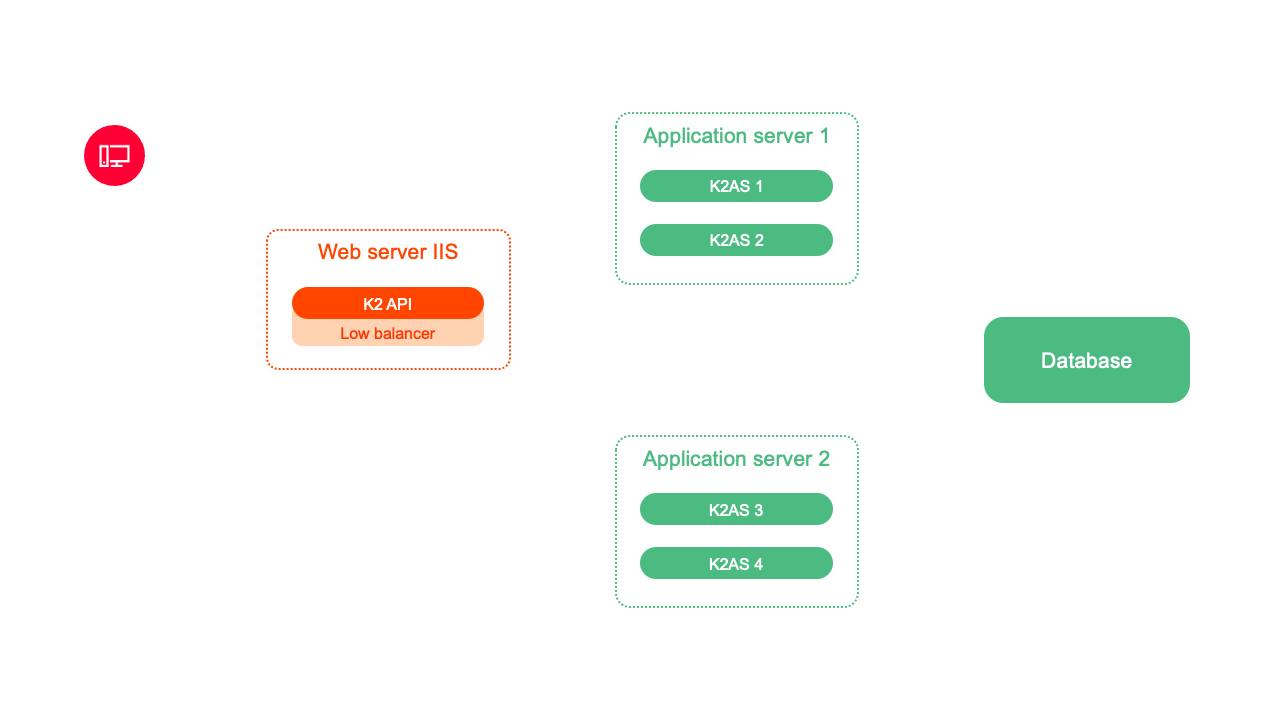
Picture: Load Balancer and K2 API
Example of using Load Balancer and K2 API:
The K2 API receives the request for processing. Load Balancer is addressed for the fastest request processing. The Load Balancer sends a request to all ASs and finds out their current load. It evaluates the least busy server and passes this information to the K2 API. The K2 API thus sends the request directly via the selected application server to the Load Balancer.
LoadBalancer can also be used for web K2, which when the user logs on, finds the most suitable application server and connects the user to it.
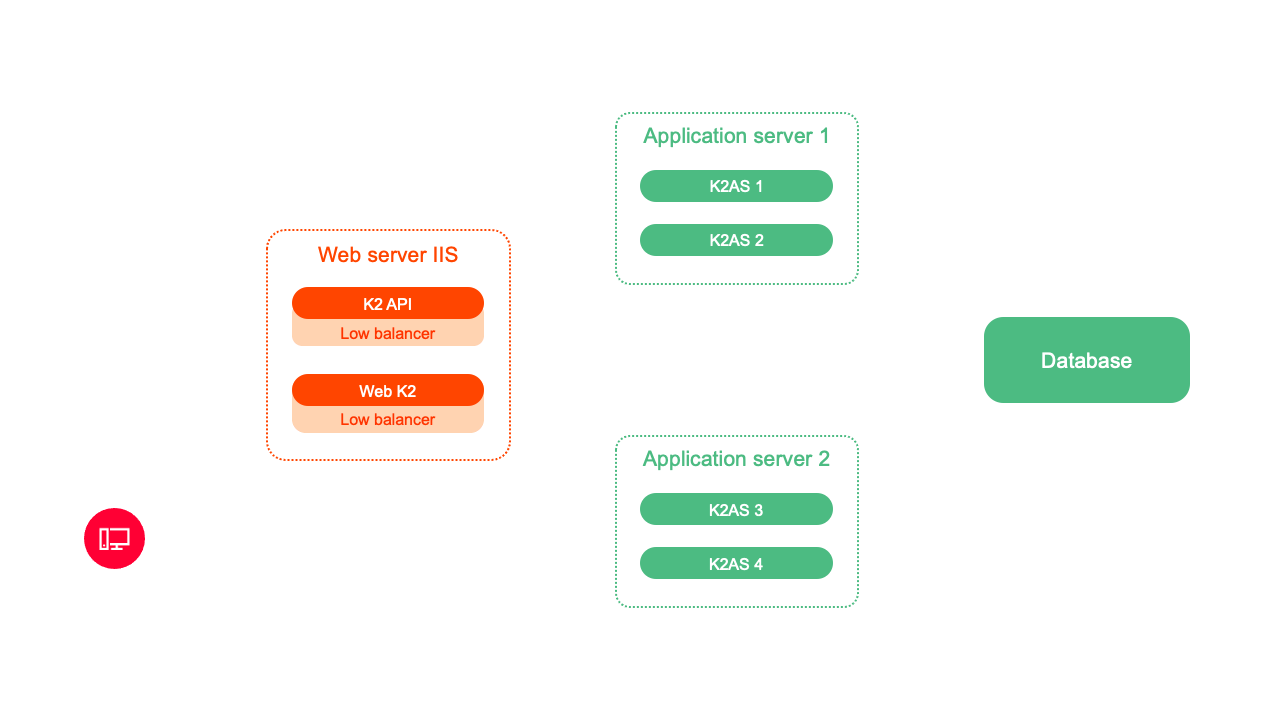
Picture: Load Balancer and Web K2
Example of using Load Balancer and Web K2:
Web K2 accepts the user's login request. The web K2 Load Balancer will contact the request to process the request as quickly as possible. The Load Balancer sends a request to all AS and finds out their current load. Web K2 passes the information on the least busy server. Web K2 will use the best evaluated server and thus the fastest processing of the user's login request will take place. Every other request of a given user is already processed by a specific selected AS.
Each K2 API and K2 web installation has its own Load Balancer. In the installation, you can set a specific list of application servers and the configuration of the Load Balancer, which can affect the algorithm for selecting a suitable application server.
Load Balancer evaluates the most suitable application server for request processing in two modes:
- Loading and evaluating the best AS before each connection request (preLoadingEnabled = false)
- Before each request to create a connection, the application servers are bypassed with a request for their statistics, which are processed and evaluated. The most appropriate AS is then used for the given request.
- Load and evaluate the best AS continuously (preLoadingEnabled = true)
- Statistics are read in the specified time interval and the best AS is evaluated. Each connection request is evaluated based on the calculated result of the statistics.
Load Balancer parameters
- requestTimeout:(default 1s) Each connection request is evaluated based on the calculated result of the statistics. If a connection fails with the AS by this time, or the AS does not respond by this time, the AS will be dropped for this particular evaluation. Upon the next request, it will be added to the list of possible application servers again.
- validTimeout: (default 0 u preLoadingEnabled = false, 1000- preLoadingEnabled = true) - the time for which the detected statistics and thus the best AS are valid.
- maxHistoryCount:(default 0) - number of records in history. If the number is 0, the history is not recorded. It is used only for debugging the optimal setting of parameters, when we can look into the history of the distribution of requests and adjust the parameters accordingly.
- preLoadingEnabled:(default false) - enable / disable mode with continuous loading of statistics. If set to true, then validTimeout means the time interval in which the statistics are updated.
- The appServers section defines the application servers that will be used by the Load Balancer. The default is the one used in the K2 API / K2 Web configuration
- Ex. for K2 API (Web K2 is similar only, configuration is done in JSON) "<add server =". "pipe =" ScriptService "/>”
- server: IP or PC name
- pipe: pipe AS name
- the multiplier section is used to set the weight of individual statistics and thus to influence the calculation algorithm
- Ex. for K2 API (Web K2 is similar only, configuration is done in JSON) <add uid="bscSystemCPUAvg" value="1"/>"
- uid: statistic identifier
bscSystemCPUAvg - average CPU usage over time
bscSystemFreeMemory - currently free operation memory
bscAppPoolSpandAvg - average waiting time for the K2 AS request before it is serviced
bscAppNCLSessions - number of connected web K2 users
bscAppAnonymousSessions - number of anonymous threads for K2 API
bscAppSchedulerSessions - number of running scheduled tasks
- value: the value by which the received statistic value will be multiplied by AS. This makes it possible to influence the weight of a given parameter.
A value of 0 disables the evaluation of this parameter during the calculation.
If in any mode the Load Balancer does not connect with the AS in the required time interval, or the AS does not supply statistics in the specified time, it is excluded from the evaluation for the given AS pass. In the next pass, the Load Balancer will try to connect to the AS again.
News in version
News in K2 vega.03
Business years code list - division into multi company
In case the client has multiple companies with different fiscal years, it is possible to divide the Business years code list.
When splitting the Business years code list, it is necessary to assign all companies for which documents already exist in K2 to the existing records.
Then, we will remove the multi company entries for which we no longer want to use this Business years.
We will create a new Business years record for the fiscal year and assign the relevant multi companies to it.
The Business years records should include the "From - To" dates.
The Button component - multi-item menu support
The Button component supports multi-item (multi-command) menu. The button type is defined in the MultiActionsType field:
- Main action only: The button support only one action. The action runs after clicking the button.
- Context menu: The button supports more than one action. The first action in the sequence defines the button, the other actions will appear when right-clicking on the button.
- Multi-item menu without the main action: The button supports more than one action. The first action in the sequence defines the button, the other actions will appear when left-clicking the arrow on the button.
- Multi-item menu: The button supports more than one action. The first action in the sequence defines the button, the other actions including the first (main) one will appear when left-clicking the arrow on the button.
Ability to create a filter in an empty grid
We have added the "Create filter" and "Add condition" options to the column header menu in the grid (right-click on the column name).
Now you can define a filter with a right-click even if the grid does not contain any records.
Filter dialog modification in the new UI
As of versions alba.07 and vega.03, the filter form has been updated. The form has been redesigned to be simpler and more user-friendly. Key changes include:
Improved layout of controls
The filter dialog now includes only two "split" buttons – Save and Filter
- SAVE button – includes actions for saving and editing properties
- FILTER button – includes actions for filtering and working with the Container
New Features and Enhancements
- The dialog now displays information about the save level and visual indication of changes made to the filter
- Automatic name validation – the system does not allow saving a filter with an empty or duplicate name within the same level
- It is no longer possible to save an object without an assigned group
- Saved filters, reports, and columns now display the corresponding save level label
- In test mode, filters can be executed even without ownership rights
- In Filter Administration, keyboard shortcuts Ctrl+Shift+C and Ctrl+Shift+V are now available
Ability to Run Filter Directly into the Container
- Filters can now be launched directly into a container without opening the dialog, using the right-click on the Container button in the grid – action "Create container by filtering"
- If the DIVIDECONTAINERBUTTON=1 parameter is set in the K2.INI file, a split Container button will be displayed in the grid, allowing direct access to container-related actions
Basic Code Lists and Supporting Modules K2
Handling of requirements - new parameters
We have added following parameters into the functions of Handling of requirements - Create purchase orders / Create transfer notes / Create internal sales orders:
- Run mode - determines in which window type the function runs. One of the options is "Non-visual" - this option replaces the former checkbox Non-visual mode.
- Show created documents - by activating this checkbox will be automatically activated also the checkbox Create container, which results in inserting created documents into the container and the module with created documents will be displayed at the same time.
- Delete items after creating documents - it is the original parameter Delete items after creating orders, which was only available for order creation.
We have added new parameter Create Delivery confirmation document into Handling of requirements - Create purchase orders.
Handling of requirements - external batches
The functions of Handling of requirements support the covering and creating orders through External batches.
Codelist Branches (K2 vega.03)
Two new user rights were added for working in the Branches module in K2 Vega.03. To view the codelist of Branches, the right "Right to view the branch" (2358) must be set, and to work with records, the right "Right to modify the branch" (2359) must be set.
Sale/Purchase
EDI - new parameter Allow delivery addresses without GLN (k2 alba 07 and K2 vega 03)
The parameter Allow delivery addresses without GLN has been added to the customer card on the EDI tab in the EDI Settings section. In the structures of XML messages, if a delivery address is specified and the delivery_place element is to be filled in, then in that case the GLN code of that delivery address is also mandatory. However, in practice, there are situations when the delivery address is, for example, a construction site, but it does not have a GLN code assigned to it. In such cases, providers tolerate these messages without a specified GLN. From the perspective of IS K2, the delivery_place element can be filled in the message with the value of the delivery address, which is entered on the document as a simple address.
Conversely, when importing the ORDERS message, this will allow values ??from the delivery_ean element to be added to the delivery address of the order, even if the GLN code is missing in the message.
This parameter cannot be set globally in EDI communication, it is only on the supplier/customer card.
Logistics
Stocktaking report - zero rows
In case the Stocktaking print report (Stocktaking.am) is run with the parameter "ShowNull" = true (displaying also rows with zero stocktaking difference), then there are newly not displayed rows, where the Counted quantity and In stock quantity are zero. To display such items, set the new parameter "ShowZeroRows" = true.
History of articles
We have added a new function to IS K2, Articles History. This function allows you to view the history of goods usage on documents (purchases, sales, production, offers and requests). The function can be launched above a specific articles card using the Articles History button, which is available in the ribbon on the Functions tab. You can also use the keyboard shortcut Ctrl + F9.
Travel Orders - Above-limit meal allowance
We have added the Meal allowance limit field to the Domestic boarding fee and Boarding fee abroad codes.
If the Meal allowance rate is higher than the Meal allowance limit, the Total meal allowance is divided into In-limit meal allowance and Above-limit meal allowance.
In the Books of travel orders, cards for Above-limit meal allowance and Above-limit allowance can also be set for every types of settlement documents.
Report unproductive activity
We have created a new function for mobile terminals, Report Unproductive Activity. This is a function for recording unproductive activity of warehouse workers, such as a break from work or cleaning the warehouse. This activity is recorded in the Mobile Terminal Statistics book, where it can be evaluated from a time perspective. Furthermore, unproductive activity can be recorded in dispatch notes and their operations.
Contracts
Reports above the sales contract – installment schedule
We have modified the installment schedule – tax document report (SaleContract_Doc01.AM):
- The report will display only contract items that have the Advance payment check box disabled.
- We have added the ShowCompanyCurrency parameter - Show multi company currency. If the parameter is set to "Yes", the amounts in multi company currency will also be displayed on contracts in a foreign currency. The default value of the parameter is "No".
- We have added the parameters:
- DateOfIssue (Date of issue) - if the parameter is empty, the current date will be printed.
- DateFrom (Show items from date) and DateTo (Show items to date) - if the DateTo parameter is not empty, only contract items valid in the selected period will be displayed.
Disconnecting a document from a contract when canceling a document
When you cancel a document created from a contract using the Periodic Invoicing or Instalment Invoicing functions, the link between the contract and the canceled document is deleted. A new document can then be created from the contract.
Finance
Book of Open items on the date - new columns with the Remains to pay amount by terms
We have added columns with Remains to pay amount by terms in document currency and in company currency in Book of Open items on the date. By default, columns with terms 0, 30, 60, 90, 180 and over 180 days can be displayed.
In Multi company Administration, on the Finance tab, in the Term settings for Book of Open items on the date section, you can change the Number of terms and the number of days for every term.
We have created new factory Pivot tables in Book of Open items on the date – „Balance by Customer with terms“ and „Balance by term, currency and customer“.
Management reports
Dashboards / Dashboard elements - adjustments
- The book Dashboard elements contains the new tab called Application, which displays a list of dashboards in which the element is used.
- The current element / elements marked with asterisks can be deleted from the database (Delete function (F8)). However, only elements that are not used in any dashboard can be deleted.
- The element for the dynamic filter no longer needs to be created in the Dashboard elements book and then manually added to the structure in the dashboard management. For each filter element in the dashboard, the Change filter type function can be triggered. This function changes a static filter to a dynamic one, and vice versa.
- The function for removing an element in the dashboard has been modified. It now means "detaching" the element from the dashboard. This means that the element record is not physically deleted and remains in any other dashboards. Deleting elements from the database can only be done in the Dashboard elements module.
- The current dashboard / dashboards marked with asterisks can be deleted from the database (Delete function (F8)), but the elements will not be physically removed. Deleting elements from the database can only be done in the Dashboard elements module.
Accounting
Report Overview of Acquired Assets - new parameter for displaying asset cards without assigned documents
We have added the AmountFromAssignedDocuments parameter to the Overview of Acquired Assets report (AssetAcquisitionOverview.AM). The default value is "Yes" - an overview of assets being acquired based on assigned documents is displayed, and if there are no items on the Assigned Documents tab, the asset card will not be displayed. If the parameter value is set to "No" - all asset cards will be displayed.
Assets
Setting User parameters on the asset card
The user parameter Enter inventory number manually can be set on the Asset register in the ribbon.
Applied depreciation for the period in the asset book
In the asset book, you can add Applied depreciation for the period to the columns - the sum of Processed applied depreciation of the tax plan with a date within the set periods from - to will be displayed.
Payroll
Employee status – change in exemption
In the reports [i]Employee Status (MZD_STAM.AM)[/i] and [i]Employee Status (landscape) (MZD_STAM_X.AM)[/i], we have added a new parameter [b]OnlyExemptionChanges – Only changes in exemption[/b], which is set to No by default.
If the parameter is set to Yes, the report will display only those records where an exemption change occurred during the selected period.
We have also updated how exemptions are displayed in these reports – now only the Start and End of the exemption are shown.
Foreigner Information Card - XML Validation
We have added the NoValidate parameter to the Information Card script (PERS_CizInformace.PAS). This parameter, which is set to False by default, ensures that the generated XML file is validated before export, and any errors will be reported by the K2 system.
If you do not wish to validate the XML file, simply set the NoValidate parameter to True.
The NoValidate parameter has also been added to the XML file export for the following reports:
Income Confirmation for State Support Benefits (MZD_PRIC.AM)
Insurance Contribution Overview (MZD_VYSR.AM)
Script for Checking Employer Insurance Contribution Discounts
We have created a new script for checking employer insurance contribution discounts - PREMP_SocDiscountCont.PAS – Option to Apply Insurance Discount, which can be executed within the Employment Relationships module.
After execution, based on the checkbox in the form, it searches for records that either meet the conditions for applying the discount or have the discount set even though they shouldn’t, and inserts them into a container.
The script applies the following 5 conditions:
1) The person is over 55 years old
2) The person is caring for a child under the age of 10
3) The person is preparing for a future profession through study
4) The person has a disability
5) The person is under 21 years old
Planned Absences - Removal of the "Change confirmation date" function
In the Planned Absences module, we have removed the "Change confirmation date" function.
In connection with this change, the right 2202 - Change confirmation date (Planned Absences) has also been removed.
The changes have been implemented in version VEGA.03.
Documents administration (DMS)
Data Module: Records
Since version K2 Vega.03, a new data module "Records" has been added.
In this module, you can create Records, into which multiple documents related to a single case can be added.
Administrator
New rights in Documents
Since version K2 vega.03, new rights have been added for working with timestamps on documents.
- Timestamp a document - The right to timestamp a document to maintain document integrity.
- Untimestamp a document - The right to untimestamp a document for one week after the document was stamped.
- Review a document stamped with a timestamp - The right to open a revision of a document that is timestamped.
Parameter for internal application server
Since K2 alba.07 and K2 vega.03, the INTERNALNETWORK parameter has been added.
This parameter indicates the application server for internal use.
If set to 1, two-factor authentication is disabled and PIN and NFC login to web K2 is enabled. If the value is set to 0, two-factor authentication is enabled and PIN login to web K2 is disabled.
Document Books
Document Books have been added to the Basic Data section in the tree and to the Main menu of the K2 web interface.
Replacement of the RID field with SID
Since version K2 Vega.03, the RID field has been replaced with the SID field in the following tables:
- Alert
- Credential
- PartialUpdateItem
- ServerActivity
- UserRoleGroupItem
- UserRoleRightItem
- UserRoleAssignItem
- UserRoleEmbeddedItem
- UserRoleOfUserItem
- UserRoleRightItem
The meaning of the primary key remains unchanged.
New Rights in Records
"Since version K2 vega.03, the following rights have been added for the Book of Records:
- Viewing the Records,
- Modifying the Records,
- Adding a new entry to the Records.
Web K2
Login to the K2 web with PIN, NFC (QUICKLOGIN)
To log in to web K2 using a PIN, it is necessary to set up an application server for internal use. At the same time, we do not recommend that the web K2 installation be visible from the Internet.
For the settings, the INTERNALNETWORK=1 parameter is entered in the k2.ini file for the application server that will be used as internal, and the InternalNetwork: true parameter is set in the appsettings.json file for the internal web K2 installation.
After entering the parameters, it is necessary to restart both the internal application server and K2WebLayer for the internal web K2.
User parameters in the K2 web
Selected User Parameters have been added to the main menu under the "Administrator" folder in the web K2.
Possibility to run the filter directly into the container in the K2 web
If it is in K2. INI file is set to the DIVIDECONTAINERBUTTON=1 parameter on the application server, a "split" Container button is displayed in the grid with the possibility to access container actions.
More information on how to adjust filters in the new UI can be found here.
Parameters for web K2 in the configuration file
We have added the option to enter parameters for web K2 using a "*.json" configuration file. Any parameter can be entered into this file and it is not necessary to insert them into the web K2 URL. The only web K2 parameter in the URL is then the name of the configuration file with the list of parameters.
Canceling the QuickLoginEnabled parameter
Starting with K2 alba.07 and K2 vega.03, the QuickLoginEnabled parameter, which was used to log in to web K2 using NFC or PIN, has been removed.
Login using PIN and NFC will now be enabled by internal web K2.
News in K2 vega.02
Logistics
Travel Orders - New Posted field in Company Currency
On travel orders, we have added the Posted field in Company Currency to the right panel.
Amounts posted on a travel order in a foreign currency will be recalculated to the company currency at the exchange rate on the date the business trip begins (or the exchange rate on the date the advance is provided, if earlier).
Checking the date of items when saving a travel order
When saving a travel order, from versions K2 alba.06 and K2 vega.02, it is checked whether the date on the document items falls within the interval between the start and end of the business trip from the document header. If it does not, an error message is displayed and the document cannot be saved.
Items in the Advances section may have a date lower than the start of the business trip.
Travel orders – copy with new start and check period when saving a new document
In travel orders, we have created the Copy with new start function. After starting the function, an input form will be displayed in which we enter New start. After approval, the current document will be copied and all dates in the header and items will be shifted by the appropriate number of days in the new document.
When saving a new document, a period check will be performed. If the Trip Start Date does not fall within the set Period, the question will be displayed: "The trip start date is outside the period range. Do you wish to save?"
Bulk billing of travel orders
In travel orders, we have created a bulk action Billing. After starting the action, a form will be displayed in which we enter the Billing Date and choose whether to bill all travel orders in one specific currency or in the currencies specified on the travel orders.
Interruption of a business trip
We have added the option to interrupt a business trip to travel orders. The interruption is entered in the form of a stage, where we check Interruption of a business trip.
Interruption of a business trip cannot be the first or last stage on a travel order.
New feature in the Journey Book - Creating an internal document and payroll file - private km
We have created a script Creating an internal document and payroll file - private km (CreateDocuments_PrivateKm.PAS). It is run above the Journey Book (above one document or above documents marked with an asterisk) and, based on items marked as Private journey, creates an internal document for each journey book document and a payroll file in the Payroll data of the relevant employee.
The assumption is that the Rate for private km is entered on the Vehicles tab and the employee is listed in the Crew 1 field. The parameters Internal document book, Internal document card and Payroll file must be set in the script.
Contracts
Agreement code - display of information from the contract
The number of the last contract, on which the code appears, and the contractual partner are now displayed in the Agreement Code list. The last contract means the document with the highest date Valid from.
Finance
Modification of fields informing about advances on invoices and contracts/ orders issued in case of unconfirmed advance
On invoices and contracta/orders issued, the fields informing about advances in case of unconfirmed advance have been changed. For unconfirmed advance payments, the field Rest payment is not calculated and the unconfirmed advance payment is displayed with a red exclamation mark icon.
The icon with a red exclamation mark informs about the existence of an unconfirmed or unpaid advance payment. The field [i]Rest payment[/i] is not calculated for these advances, because these advances cannot be drawn.
The icon with yellow coins informs about the existence of advances to be drawn. The field [i]Rest payment[/i] is calculated for these advances.
Accounting
The VAT posting check also checks unposted internal documents related to VAT applied in another month
When checking VAT posting, in the case of internal documents, internal documents for reposting VAT applied in another month from the book that is set in the VAT posting settings function are also checked. If these internal documents are not posted, the VAT posting check displays the message: Difference in amounts on the primary and accounting document.
Unposted book – display of results via the Show unposted documents action
Now, after starting the Unposted book, the book form will be displayed empty. First, you make the settings – select the document types and set the period. Then, in the ribbon, run the Show unposted documents action.
General ledger - Movements - Reference numbers in columns
You can now add the [i]Reference number[/i] (ReferenceNumberCalc) field to the columns on the Movements tab in the General Ledger.
Report General Ledger - Turnover - Display of Profit Before Tax and Without Tax-Non-Tax Accounts
In the reports General Ledger - Turnover (UCT_OBZ.AM and UCT_OBZ_X.AM) with the parameters IncomeStatement = "Yes" (only profit and loss accounts are displayed) and IgnoreTaxUndeductAccounts = "No" (also tax-non-taxable accounts are displayed), under the total Profit and Loss, the Profit Before Tax and Profit Without Tax-Non-Taxable Accounts are also displayed.
We have added the parameter IncomeTaxesAccountAbbr - Abbreviation of Income Tax Accounts to these reports. The accounts specified in this parameter are not included in the Profit and Loss Before Tax. The default value of the parameter is "59".
New books with items of other receivables and liabilities
We have created a Book of items of other receivables and a Book of items of other liabilities.
In these books, the Create Accruals bulk action can be run on the marked items.
Legislative changes in VAT from 1.1.2025 - adjustments to the VAT Return and Control Report
Based on legislative changes in VAT from 1.1.2025, we have created new tax types and made adjustments to the VAT Return and Control Report.
Adjustments in the K2 system have been made since versions K2 Iris.10.135470, K2 Alba.06.135470 and K2 Vega. 02.135470.
Adjustment packages are available in Partial K2 Updates for versions K2 Ori.12, K2 Iris.08, 09 and 10, K2 Alba.04, 05 and 06 and K2 Vega.01.
After installing the package, open the Accounting/VAT/Basic Settings/Import Tax Types folder in the tree menu and run the Import Tax Types script (ImportTaxType.PAS).
Other liabilities - new field Difference
We have added the field Difference to the other liability item. It will be used when settling a travel order by other liability to calculate the exchange rate difference of the advance.
We have added the parameter "RATE" - Exchange rate difference to the correspondences for posting other liabilities for Amount. This parameter is used to post the Difference from the other liability item.
Internal documents - Links added
We have added Links to the Attachments tab on internal documents.
Automatic change of advance account after switching to tax document status
After switching Received or Provided advance to tax document status, the value of the account set in Sales/Purchase Books is inserted into the advance header.
In this context, we have added new fields:
1) In Sales Books: Advance Credit Account in TD status
2) In Purchase Books: Advance Debit Account in TD status
Posting Asset Movements - new value for the Matching Symbol parameter
In the posting keys for posting asset movements, we have added the value "Matching Symbol" to the Matching Symbol parameter - the matching symbol from the asset movement is posted.
Viewing a posted document attachment in the General Ledger
In the General Ledger, on the Transactions tab, you can use the Primary Document Attachment action to open a document that is stored in DMS and is attached as an attachment to a posted primary document.
In Multi Company Management, on the Accounting tab in the General Ledger section, you can set the document type to be opened in General Ledger transactions for individual document types.
Profit and Loss Statement from 2025 in the tree menu
We have added "Profit and Loss Statement from 2025" and "Abridged Profit and Loss Statement from 2025" to the tree menu Accounting / Economic Analyses / Print Economic Analyses. When printing the Profit and Loss Statement from January 2025, the same analysis is used to calculate the current and past periods (the default value in the HeadAnalyze and HeadAnalyzePastPeriod parameters is "Výsledovka").
Assets
Depreciation for the period in the asset book
In the asset book, you can add Depreciation for the period and Processed depreciation for the period to the columns - the sum of amounts from items with the type "Depreciation" and "Partial retirement depreciation" with a date within the set periods from - to will be displayed.
Assets cards - Links added
We have added Links to the Attachments tab on asset cards.
Simplified asset inventory for code readers
When inventorying assets using a barcode reader, the Asset Inventory for Readers (simple) module is now available in the Mobile Terminal Module Configurator. When using this simplified inventory, after scanning the barcode, the checked data is displayed immediately according to the current status of the asset card. The data can only be approved. In the event of changes, you can click on the appropriate button with the checked data and select the current data from the code list.
New Asset Inventory Reports
We have created new reports Asset Inventory List (AssetInventoryList.AM) and Asset Inventory List Width (AssetInventoryList_X.AM). The reports run above asset cards.
Web and e-shop
Website texts - possibility to set up a specific e-shop
We have added a new field Web to the Basic Data tab of the Web Texts module. It is now possible to define different texts for different e-shops.
If a specific e-shop is filled in for a given record in the Web field, then this text will only be displayed on that e-shop. If the Web field is not filled in, the text will be displayed on all e-shops.
Documents administration (DMS)
Document Management (DMS) - new functionalities
The Document Management (DMS) module has been expanded with new functionalities:
1. Tree structure in the Documents module
The Documents module has been supplemented with a tree structure that allows documents to be sorted into individual folders and subfolders, thus providing a clear hierarchy and easy navigation between different levels of documents.
2. New Folders module
A new Document Folders module has been created, in which we create individual folders and define the tree structure of document folders. The Document Folders book is included in the Document Management (DMS) / Settings / Document Folders tree menu.
To work with the module, it is necessary to have the View Document Folders (No. 2351), New Document Folder (No. 2352) and Edit Document Folders (No. 2353) rights set.
3. "Revert Revision" function
When versioning is enabled (the document type has the "Versioned" option checked), it is possible to return the document to its original state or to the state of any previous revision at any time using the "Revert to Revision" function. The function is available by right-clicking on the "Document Change" or "Document Assignment" record.
4. Filling in new fields (metadata)
For the Document Server type, several new fields have been added to the Basic Data tab, which are a key tool for managing and organizing information in the system. Some fields can be filled in using the "Fill in Metadata" function (on the Functions tab in the ribbon).
5. Multicompany Assignment
A new "Multicompany" section has been added to DMS Settings, where you can set whether the own company assignment mode is mandatory or optional. In the case of mandatory mode, each document belongs to exactly one own company, in the case of optional mode, it belongs either to all or exactly one company.
In DMS Settings, functions are available for manual or automatic assignment of own company to documents. When inserted, a Document Server type document is assigned to the current own company. If we assign a document to a document, then it is assigned to the own company of the given document.
6. Linking to Workflow processes
The Status, Step and Processed fields on a document can be linked to Workflow processes. The WKF process sets the document status to a defined value when a step is changed. Simultaneously with the status setting, the step identification is transferred to the Step field and the resolver to the Processed field.
7. Timestamps
For audit purposes and to increase the security of working with documents, a new Timestamps function has been created. Only Document Server type documents can be timestamped. If we want to use this security function, it is necessary to download a valid certificate in DMS Settings. The freeTSA certification authority is implemented.
For a more detailed description of the functionality, see User Documentation - Document Management/DMS (Document Management System/Working in the Documents module/Time stamps.
8. Export of documents for accounting audit
Export is used to mass create PDF files (corresponding to documents) that contain stamp-type annotations, where data from related documents are listed.
Export is implemented by the CreateStampAnnotation.PAS script. It can be used on documents Invoice issued/received, Other payables/receivables.
For each module, it is possible to configure the display of stamps from the following selection:
Stamp for identification
Stamp for contract
Stamp for payments
Stamp for posting
Stamp for VAT.
Administrator
NCLDURATIONTOLOG parameter
The NCLDURATIONTOLOG parameter sets the time in ms after which messages will be logged when the web client communicates with the application server.
By default, this parameter is set to 750ms.
Parameter DISABLEDEFAULTCELLCLICK
By entering the DISABLEDEFAULTCELLCLICK parameter in K2.INI, it is possible to disable default cell clicks in the table. When the parameter is set to 1, cell clicks using Ctrl + mouse click will not work in the table. This will significantly increase the speed of web K2.
If cell clicks are set explicitly in the table, this cell click will also work when using the given parameter.
Web K2
K2 web - TeamViewer support
In the user account section of the web K2, you can use the Remote Assistance button. This button will download the file to launch the TeamViewer application.
At the moment, the button is available for Windows and MacOs on the Google Chrome browser.
Adding Elasticsearch index configuration
Document Management (DMS) module with key fields has been newly added to the default Elasticsearch index configuration, which can be found in the K2\SupportFiles\Elasticsearch\Configurations folder.
News in K2 vega.01
Basic Function
Group right removal
We have created a separate function to remove a group of rights (group of records) from records in K2 modules. The Delete group of rights function sets the group number = 0 to the record without the need to have a group with Identification number 0 (zero) created.
Sale/Purchase
Import of received invoices - ISDOC (new parameter SaveToAttachment)
A SaveToAttachment parameter has been added to the ISODC invoice import script (Fap_ImportXML.PAS). Enter the type of document with which the ISDOC file will be saved in the imported invoice. If it is not entered, then the ISDOC is not saved as an attachment to the document.
News in Recycling Contributions (K2 iris.09, K2 alba.05)
As of versions K2 iris.09, K2 Alba.05, subsequent modifications were made to the Recycling contributions function:
1) In accordance with the legislation, we changed the name of the Eleketroodpad tab to Recycling contributions
2) We have added a Unit field in the Groups code list (for recording recycling contributions), which offers the values "pcs" and "kg". In principle, the point is that there are groups that should be registered in kg (e.g. group 2-1-1 (Large-screen screens, special screens (e.g. for medical and measuring devices), radar screens, wall displays, sports timers, etc. .), which are cards of goods that are usually not sold and not registered in the unit of measure kg, but for the purposes of reporting recycling contributions, the weight of the item is now calculated in the report Recycling contributions (Electro-waste). invoices issued from the Net Weight field.
3) The optional initialization has been adjusted, which will fill the Group codebook with records according to the REMY tariff, including the new Unit field. If the Groups codebook contains records inserted manually, the value in the Unit field must be completed.
4) The Battery box can now be checked for each recycling contribution record
5) If the Battery field is checked, new fields for recording the Type of batteries, Quantity and Weight and Price with batteries will be made available.
Point 4 and 5 are related to the tariff of recycling contributions, which have a note "b" in the group.
6) The Company field has been added so that different recycling contributions can now be defined for different custom companies.
7) The report Recycling Contributions (Electric Waste) (ElectricWaste_Overview.AM) was modified, which now takes into account tariff groups with batteries, grouped by battery types, quantity and weight, so that the output of the report allows easier transcription into the report application on the REMY website.
Uniform setting of the document registration number
From the K2 vega version, the setting of the document registration number, which is now entered in the multi company administration - Basic settings in the parameter Show K2 number in the document registration number, has been unified.
If it is not checked, then the registration number of the document will be displayed in the Control report, reports (invoice issued, vendor, deposit received and other receivables), EDI, ISDOC and QR code as a reference number.
If the parameter is checked, the To date: (date) field will be made available. If the field is set with zero data, then the number K2 will be displayed in the relevant functions and reports. If the date is set, then the documents until the date will have the number K2, otherwise the variable symbol will be displayed.
As a result of this news, the RefNoAsInvoiceNo parameter was removed from the above-mentioned reports, and the Export variable symbol parameter was removed from the Edi Settings (both in multi company and on the customers/suppliers tab), and the SaleRefNo parameter was removed from the script for ISDOC and Control reports. Canceled parameters are replaced by this new parameter Display K2 number in the registration number of the document.
New Configuration Definition module
We have created a new module for custom configuration of goods. It is included in the tree menu Sales/Processing orders - Definition of configurations.
In the book Definition of configurations, records (configurators) are created manually, to which the required parameters must be assigned. These parameters need to be specified whether they should be visible, editable and mandatory in the configurator, or under what conditions. Rules, restrictions and calculations are also entered here. In the last tab, the User Interface is then defined to make the configurator more user-friendly, for example for a kiosk.
The Start function, to start the configurator itself, is located in the ribbon in the Batch book.
In order to save the configured product (under a new batch), the Goods field must be filled in the Configurator Definition. On this product, in the Goods book, on the Parameters tab, there is a Classification field (group of parameters).
Here it is necessary to create the required Classification and add only those parameters that are to be transferred from the configurator to the batch.
Therefore, if we have a Configurator Definition linked to the Goods on which we have Classification set, we can start the Configurator. We start Batches (Ctrl+F4) above the desired goods and there is a Start button in the ribbon. After entering the values ??and saving, a new batch will be created, which will have all the required values ??for the production of this product filled in on the Parameters tab.
Finance
Banking API for Komerční banka - new version of API services
Based on the commercial bank API changes, we made modifications in K2 to communicate with the new version. The old version of the API will work until 10/31/2024. For KB banking API to work properly after this date, it is necessary to reinstall to the modified version. No further settings are required.
Banking API for Česká spořitelna - new version of Česká spořitelna's Premium API (Accounts API v3)
According to information from Česká spořitelna, a new version of the Premium API of Česká spořitelna is available from September 1, 2024. The original version should be available until November 30, 2024.
In K2, we added support for premium API Accounts v3 from versions K2 iris.09 and K2 alba.05. A new API version used field has been added for Česká spořitelna in the bank account settings.
After reinstalling to the mentioned versions, you need to:
1) Add support for v3 API in the first developer portal - see. instructions on the page:
https://developers.erstegroup.com/docs/tutorial/migration-to-new-api-version-premium-accounts-psd2-account-info#n-vod-k-p-epnut-na-novou-verzi-pro- u-ivatele-premium-api
2) In K2, in the bank API settings in the bank account book, switch the Used API version field to version v3.
According to the CS description, the difference between v2 and v3 may be in the item identifier, so a different number may appear in K2 in the External reference field in the bank statement item. It follows that on the day of the switch, it will be necessary to check what was imported into the statement, whether there are any items there twice.
If you do not switch to v3 after reinstalling to the specified version, K2's communication with the bank will continue with the original version. However, after the end of the v2 API support by ČS, it will no longer be possible to download bank statements or check the current account balance.
Financial management - new option in the configuration Include Paid in the balance
A new option, Include Paid in Balance, has been added to the Finance Management configuration. If the option is active, the balance will not be calculated for documents for which there will be a bank order. Such documents will be treated as paid.
It can be used, for example, when a bank statement has been imported and the documents in K2 have not yet been matched.
Offset - completion of links to documents and minor adjustments
Links to documents have been added to the Offset module. You can thus add different fields from documents to the columns.
When creating offset proposals for multiple customers, the Offset module is now not automatically set to the Edit mode of saved proposals, but remains in the Draft mode.
When adding up the amount to be set off manually, the amount on the other side is adjusted on the document on which the ruler is set. Until now, the amount was adjusted on a marked document with the latest due date.
On the form, it is possible to change the ratio between the upper and lower half.
Management reports
Pivot table, Report in dashboard
We made this progress in Pivot table and Reports in dashboards:
- when selecting dimension members in the Member selector by checking the box, also the child members are visually selected (checked);
- nodes in the Member selector support three-state display;
- when selecting dimension members in the Member selector users have the possibility to set the selection mode (Include or Exclude).
Creating dashboard with wizard - pivot table
When creating new dashboard using the Create dashboard with wizard function, there is new possibility to create not only "report", but also "pivot table".
Accounting
Control report - canceled parameter Use referecne number for sales documents
In connection with the uniform setting of the document registration number from the K2 vega version, the SaleRefNo - Use reference number for sales documents parameter was canceled in the Control report - calculation (VATD_KHCZ.PAS) function.If you display the document number in the Book/Period/Number format in the reports above the sales documents and in the Control report, you need to enable the Display K2 number in the document registration number parameter in the multi company management – Basic settings from version K2 vega.
In the input form of the Control report - calculation function, for a new control report, the field Use reference for sales documents is automatically turned on if the parameter Show K2 number in the document registration number in Multi company Management is turned off.
If the control report for a certain period has already been calculated, when the function Control report - calculation for this period is started, the field Use reference number for sales documents is set according to how the control report for that period was calculated.
New Accruals module
We have created a new module for the accrual of costs and revenues. It is included in the Accounting - Accruals tree menu.
Accrual books and a new Accrual document were created in K2. In the items of the document, there is a prescription for posting to costs and revenues. These documents can be created manually or using the Create accruals function from invoice items, other receivables and payables, cash and internal documents.
Accruals documents can also be created in bulk from purchase, sales and payment document items using the Create Accruals bulk action.
From the accruals documents, internal documents are then created using the function or bulk action Create internal documents - accruals, on which the accruals are transferred from the accruals accounts to costs or revenues. You can also use the planned task Create internal documents - accrual, which creates internal documents automatically.
There is an Accruals Inventory report, which is intended for inventorying accounts on which accruals are first posted and then posted to costs in the next period.
New fields on internal documents
In the header of the internal document, we added the Accruals check box and the field with the Accruals document number. These fields cannot be edited, they are filled in automatically when an internal document is created from an accrual document.
For internal document with the checked Accrual field can be confirmation undo if the user has the "Undo the confirmation of internal document with accrual" right.
Accounting schedule - new field Account for the company of the consolidation unit
We have added the check box for Account for the company of the consolidation unit to the Chart of Accounts. Check the box to mark the accounts that are used to post for the interrelationships in the group.
We have added the parameter IgnoreConsolidationAccounts - Ignore accounts for the company of the consolidation unit to the reports with turnovers above the General Ledger. If the value of the parameter is "Yes", accounts marked as accounts for the company of the consolidation unit will not be displayed in the reports. The default value of the parameter is "No". The parameter has been added to the following reports and functions:
• General ledger - turnover (UCT_OBZ.AM)
• General ledger - turnover - XL (UCT_OBZ_X.AM)
• General ledger - turnover - items (UCT_OBZP.AM)
• General ledger - turnover by item (UCT_OBZR.AM)
• General ledger - turnover by items - XL (UCT_OBZRX.AM)
• General ledger - export to Excel (UCT_HLK_EXCEL.PAS)
Assets
In the book for the registration of acquired asset, items of the type included in the entry price are newly added
In the asset book used for recording acquired asset, the entry price is now added up from the items of attached documents with type "C" (classification).
Stock taking on a mobile terminal - loading the asset barcode by mobile
The ability to read barcodes with a mobile phone is added to the function for mobile terminals for Stock taking. A new barcode icon is available on the mobile phone screen. Functionality is available for K2 web.
By holding the mobile phone to the bar code on the asset, data on the actual condition of the asset is read.
Web and e-shop
Definition of discount coupons in the loyalty program - option "From the net amount"
As part of the [i]Loyalty Program[/i], we have added the option [b]"From the net amount"[/b] in the form [i][b]Definition of Coupons[/b] [/i]. If the box is checked, then the coupon value is defined in the net amount.
Email for tracking the shipment
In email templates, a new sample template has been created for tracking a shipment sent via parcelbot.
The template must have an action set above the Packages data module. This action must then be set in the Website and e-shop settings on the Email action settings tab in the Send package tracking field.
When you save the link for tracking the shipment in the Tracking Address field on the Package, an email with the link for tracking the shipment (TrackingAddress field) is sent to the email address of the contact person.
Termination of Mapy.cz support
Due to the end of support for the Mapy.cz JS SDK library, OpenStreetMap maps are now used on the e-shop.
If you want to continue using Mapy.cz or Google maps, you must enter the API key in the website and e-shop settings/Functions tab (this is a paid service).
If you use special modifications of the website/e-shop, the functionality of the new maps must be tested in advance.
DeepL technology - automatic text translations for e-shop
Administrator
Partial update - restart of IS K2 and application servers
After installing the package from Partial Updates, a message is displayed about the need to restart IS K2 and application servers.
Cancellation of Application statistics in K2
Support for Application Statistics has been discontinued. This system replaces the Monitoring K2 tool.
New method of running the K2 vega
The K2 vega version now runs as 64-bit.
See the transition guide for more information.
Right for copying scripts and reports to Favourites
Added new right #2330 Administrator / Assemblies and functions (F9) / Insert shortcut to scripts and assemblies in favorites. The right allows you to create shortcuts to scripts and reports using a copy, for example, from F9 using Ctrl+C/Ctrl+V.
The right to include a script or assembly Manager / Assemblies and functions (F9) / New inclusion (assembly, function) remained unchanged.
Accruals module – new rights
In connection with the new Accruals module, we have created new rights in the following sections:
• Administrator - all rights in the Accrual books section.
• Accounting - all rights in the Accruals section.
Period blocking for Accruals
In the Period Blocking function, we have added a block for Accruals to the Accounting section.
We have created a new function Cancel blocking - Accruals.
New rights - Access keys
A new right Administrator/Access keys/View (2348) and Administrator/Access keys/Change record (2349) has been added for viewing access keys by the user in web K2.
Web K2
Web K2 - mode view/change
For better orientation in web K2, when switching to change mode, an icon with a pencil appears on the open tab.
Web K2 - mobile display of columns
When starting web K2 on mobile, it is possible to use the icon for mobile display of columns, which can be found in the footer of the table. The data from the columns is thus clearer.
Web K2 - link to the web page
In web K2, you can add a web page to the Main Menu or Favorites.
Web K2 - help through F1 key
In web K2, pressing the F1 key will display IS K2 help.
Web K2 - signing table
To sign documents, it is possible to use signotec signature tables in web K2.
Web K2 - drag and drop
In web K2, it is possible to insert documents into the Attachments tab using the Drag and drop method, i.e. by dragging the mouse.
Web K2 - OpenStreetMap
Mapy.cz was replaced by [url=https://www.openstreetmap.org/about]OpenStreetMap[/url] in web K2.
You can find more information about the end of support at [url=https://developer.mapy.cz/js-api/ukonceni-podpory-js-sdk/]mapy.cz[/url]
Web K2 - new login method
It is possible to log in to web K2 using access keys. Thus, it is not necessary to always enter a password.