Basic Data of Production Module
There are the Articles book and code lists, in which you have to set data necessary for the work in Production module, in this part.
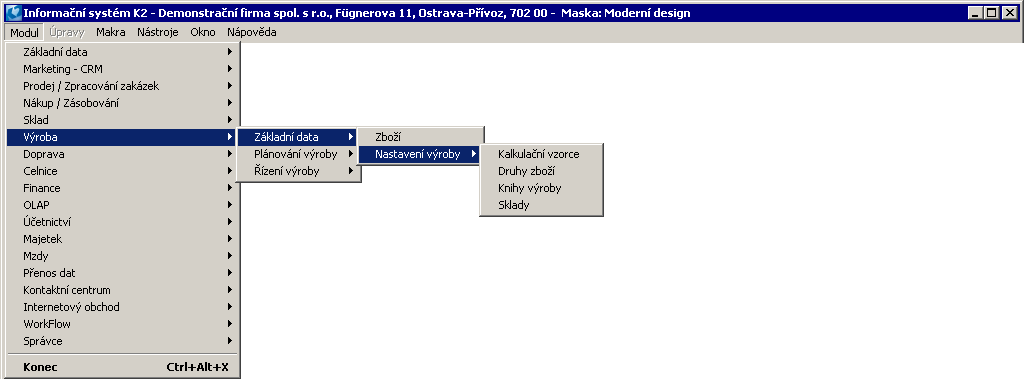
Picture: The open Production - Basic data module menu
Articles
After activating this function the Articles book will be displayed. On the Article card, the following fields are essential for production:
on the 1st page: |
|
on the 3rd page: |
|
Article categories
All inputs and outputs to and from production must be entered in the Article database, regardless of their type. These items must be divided into different types of article, each type having different characteristics.
The type of articles is a key code for production and serves to distinguish articles into material, performance, energy, product, semi-finished product, yield and possibly other categories, which can be individually defined directly by the user according to their needs. Each type of article has defined properties that determine its behavior in production. Thus, production does not work "hard" with materials, outputs and times, but is defined parametrically. To change the types of articles for more items at once, it is possible to use bulk changes on the article filter.
Suggestion of use for types of articles:
A |
Purchased comp./mat. |
B |
Material B (indirect) |
E |
Cooperation |
H |
Finished product |
K |
Performance of production resources - dependent on the time of production, independent of the amount of product produced |
M |
Intermediate product |
P |
Semi-finished Product |
PS |
Semi-finished product produced for warehouse |
R |
Mode |
In |
Performance of workers - depending on the amount of product produced, independent of production time |
W |
Performance - cooperation |
Z |
Articles |
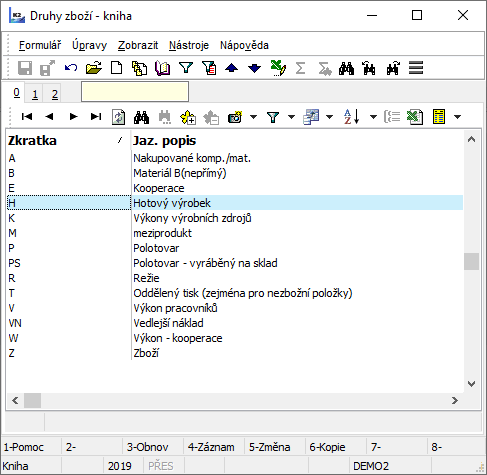
Picture: Code list Types of articles - book (opened from the 1st page of the Article tab, field Type)
Setting attributes of types of articles:
|
A |
B |
E |
H |
K |
M |
P |
PS |
R |
V |
W |
Z |
Do not register actual amount |
|
|
|
|
|
|
|
|
|
|
|
|
Independence on produced amount |
|
|
|
|
X |
|
|
|
|
|
|
|
Independence on occupancy |
|
|
|
|
|
|
|
|
|
|
|
|
Preset booking flags |
X |
|
|
X |
|
|
X |
X |
|
X |
|
|
Presetting of dispensing flags |
|
|
|
|
|
|
|
|
X |
|
|
|
Multiply by operation time |
|
|
|
|
X |
|
|
|
|
|
|
|
Product or semi-finished product |
|
|
|
X |
|
|
X |
X |
|
|
|
|
Do not create subordinate job cards |
|
|
|
|
|
|
|
X |
|
|
|
|
Linking of transfer notes and job cards. |
|
|
|
|
|
|
|
|
|
|
|
|
BOM item. |
X |
X |
|
X |
|
X |
X |
X |
|
|
|
|
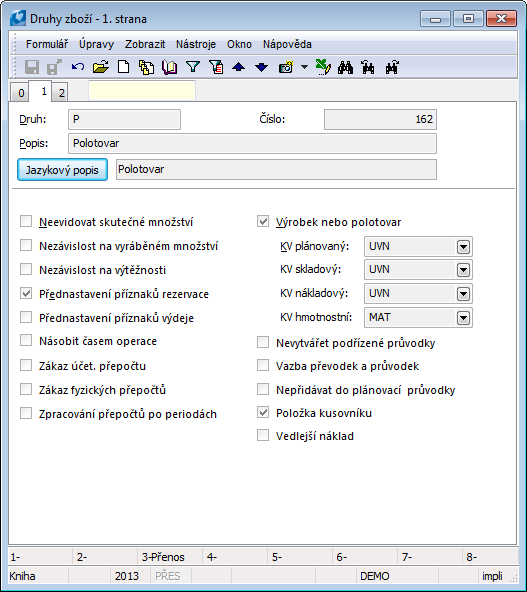
Picture: Article categories - 1. Page (article type properties)
Fields' Description:
Do not register actual amount |
Article cards with this properties will not be displayed on page 4 of the job cards - therefore, these facts are not recorded in the factory for these cards. Example of use: 1) for small materials, the consumption of which we do not record in production, but then we dissolve them into production job cards with the help of correction job cards or we issue them once a period by dispensing. 2) for work aids or small tools that are to be planned so that users can see that they have to pack them, but these items are not consumed. |
|||||||||
Independence from the quantity produced |
During production, the total amount of consumption does not change with the amount produced. It is used primarily for valuing items of resource performance, simultaneously with the activation of the Multiply by operation time option. If the power of the source is to be valued on the basis of the quantity produced (and not on the basis of production time), then we leave this option unchecked. (See the table above for suggestions on using types and presetting their attributes.) The same result can also be achieved for items that depend on the quantity produced, by selecting an item in the field of technological process (or job card) in the field Operation time other than "production time" ("preparatory" or "inter-operational"). Examples are situations where certain materials, in addition to the production-dependent quantity, also consume a certain fixed quantity during production. |
|||||||||
Independence on occupancy |
During production, the total amount of consumption does not change with the amount produced. |
|||||||||
Preset reservation flags |
When copying the technological process to the job card, a flag is automatically created for the item of article with this property |
|||||||||
Presetting of dispensing flags |
When copying the technological process to the job card, a flag is automatically created for the item of article with this property |
|||||||||
Multiply by operation time |
The total cost of consumption of these items in production is given not only by the amount of input consumed but also by the time of operation, i.e. how long the resource was used. It is used primarily for valuing items of resource performance, simultaneously with the activation of the option Independence of the amount produced (see the table above with a proposal for the use of species and presetting of their attributes.) |
|||||||||
Prohibition of accounting recalculation |
The field is used to set the Stock recalculation. Article cards with this type will not be subject to the accounting recalculation (which is an internal part of the Stock recalculation). It is used in the case when we do not wish to recalculate (correct) stock prices on documents for a certain group of article cards (we want to value them at our own fixed price). |
|||||||||
Prohibition of physical recalculation |
The field is used to set the Stock recalculation. It can be set, for example, for some non-article cards, article that do not need to be physically recalculated (which is an internal part of the Stock recalculation). |
|||||||||
Processing of recalculation by periods |
The field is used to set the Stock recalculation. It is advisable to activate it for article cards with a large number of movements in which, for example, there could be a lack of memory for processing. Such cards will be notified by the recalculation in the log with the message "The number of stock document items is too large". The recalculation then reads the stock movements of articles separately by periods - each period gradually separately. (This increases the number of queries for items, but the volume of individual batches is smaller). |
|||||||||
Product or semi-finished product |
We activate the fields on species that have product and semi-finished product cards assigned to them. The property is used to identify these article cards in production. |
|||||||||
|
|
|
||||||||
Do not create subordinate job cards |
If the option is activated, then subordinate job cards within production trees are not created for semi-finished products with this type. It is used in a situation where we produce semi-finished products with separate job cards to stock in the warehouse, and in the production of the product, the semi-finished product is subsequently considered a material. |
|||||||||
Linking of transfer notes and job cards. |
When creating a transfer notes associated with job card, to 2. Page of transfer note are copied only the items of job cards with the type of articles that has this property checked. |
|||||||||
Do not add to the planning guide |
This option can be used for production management. If article card is added to the release job card, which is not in the technological process of the manufactured product, then this item is not added and displayed in the planning job card. |
|||||||||
BOM item |
Activated: Article cards with this type are indicated by an icon Not activated: Article cards with this type are indicated by the icon Work with these items is determined by the setting of the right Production / Technological procedures / Change of other items. |
|||||||||
Ancillary costs |
Presetting the Ancillary Cost option on the purchase item. The option has a use in the function Dissolving ancillary costs in the purchase. |
The code list types of articles we also use to restrict during creation of documents, which we set on page 2 Flag separate in Reports is not used in standard.
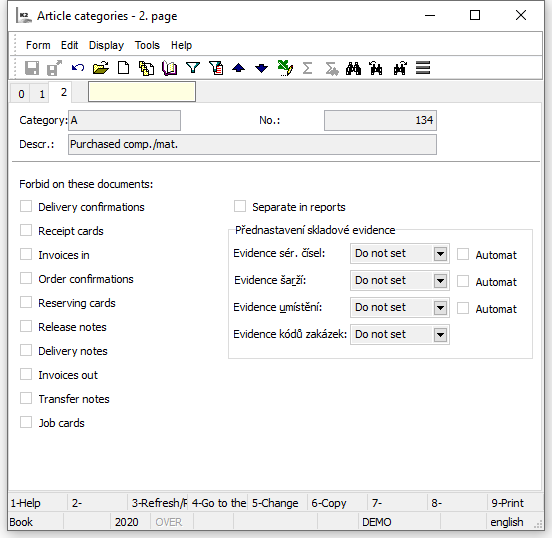
Picture: Article categories - 2. Page
The setting of flags on this page is bound by the right Setting the prohibition of including the type of article on documents.
It is also possible to pre-set auxiliary stock records for article cards on the Article Types. The stock records are set on the article card when the type is assigned to the article card. For each axis of the auxiliary stock record (batch, location, contract code, serial numbers) we can make the following presetting:
Set Yes |
The option is activated on the article card (Batch records, Location records, etc.). In the case of this presetting, the Automatic option can also be activated for the relevant fields. |
Set No |
The option is deactivated on the article card (Batch records, Location records, etc.) |
Do not set |
The stock record settings do not change on the article card. |
Direct materials are inputs into production for which it is necessary to keep accurate stock records and prices of which are reflected in the stock price of the product. They are therefore an essential component of the product. The type and quantity of direct material are specified in the routing of the product and in the Calculation Model. It is necessary to enter the actually consumed amount of direct materials into the job cards. It is important for the statistics of the difference between planned and actual consumption, or for a change in the routing.
The direct materials in the production of gingerbread are the following ingredients - sugar, honey, flour, eggs, rum, soda, cocoa, lemon, anise, star anise, cloves, new spices, cinnamon, vanilla and gingerbread baking powder. |
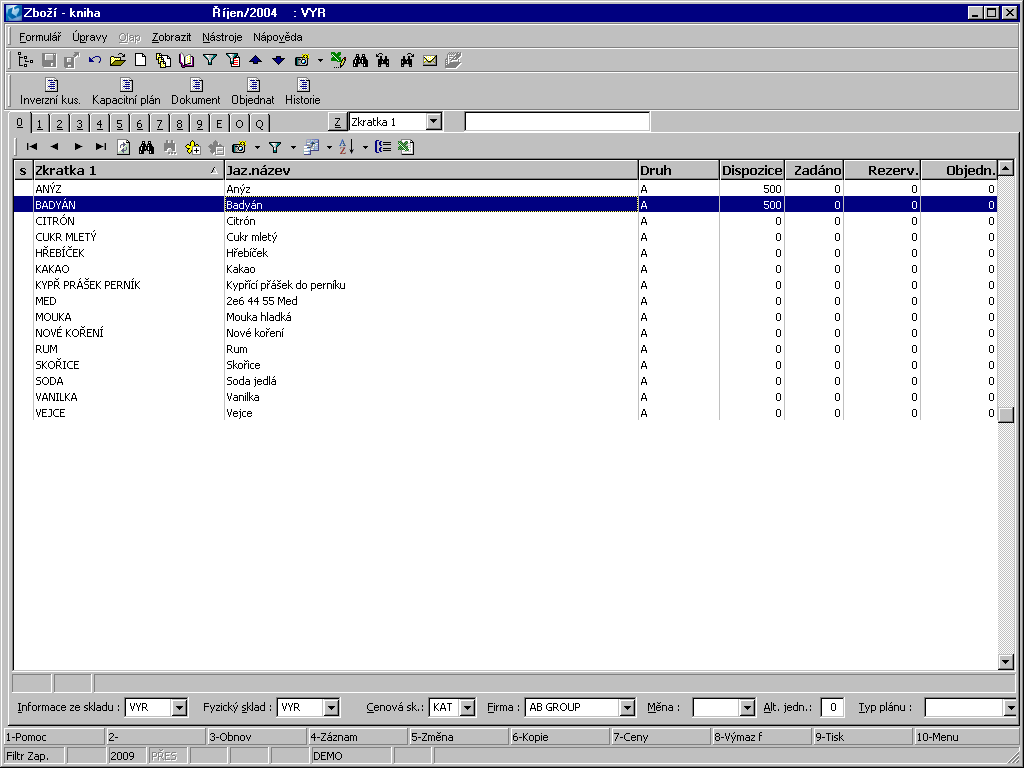
Picture: Direct materials (Category A)
This category is used for those materials where it is not possible to practically monitor the amount actually consumed on individual job cards, but it is necessary to record namely for individual stock cards of materials and their breakdown within the routing. These are, for example, paints, varnishes, adhesives.
We will transfer the materials to the production stock. At the end of the period, a correction of the states of these materials is then created on the basis of the stocktakings. This difference is then either eliminated with the correction job card, or it can be additionally allocated into the job cards of the given period by using the standard script Allocate overheads in production and thus refine the actually consumed quantity. This allocation is advisable when we need to know the exact difference between the calculated and actual consumption for individual products and also when we need to know the exact production price of specific job cards.
In our case, Hera to wipe the baking trays can be considered as indirect material. We do not need them for the preparation of gingerbread, but it is necessary as an additional raw material, without which we could not bake. We will not weigh it, because only a negligible amount of fat is needed to wipe the baking tray. It is similar with citric acid - we will use only a "pinch". |
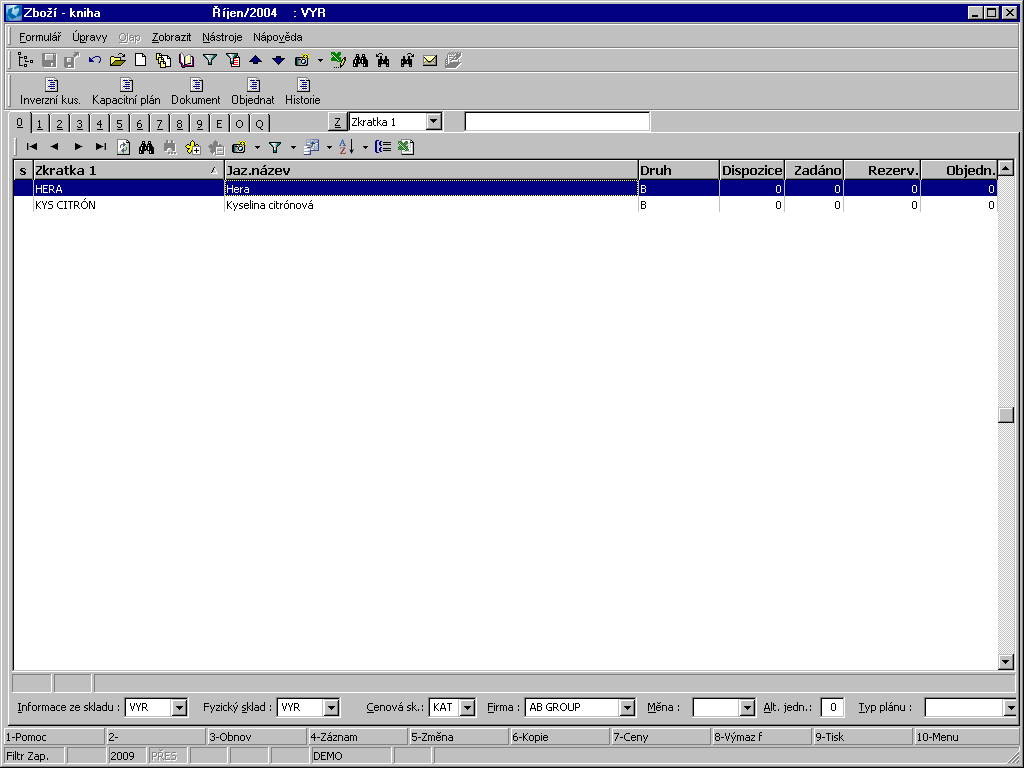
Picture: Indirect materials (Category)
This is a category for cooperative items. The category has no mandatory attribute, it is recommended to only activate the Preset reservation flag option. Cooperation cards of Articles are then stock items with the activated batch record.
A cooperation card is inserted into the routing under the selected operation. It can be entered directly in the Routings book or in a job card. An item of this type is then inserted into the Order of cooperation (by using the Order cooperation script).
The finished product is the result of production as a sum of all economic and technological activities from the initial production (extraction of natural raw materials) through their processing and processing in the production process. The finished product has links to the defined routing on the 3rd page of the article card.
Finished products in the production of gingerbread - finished aged gingerbread. |
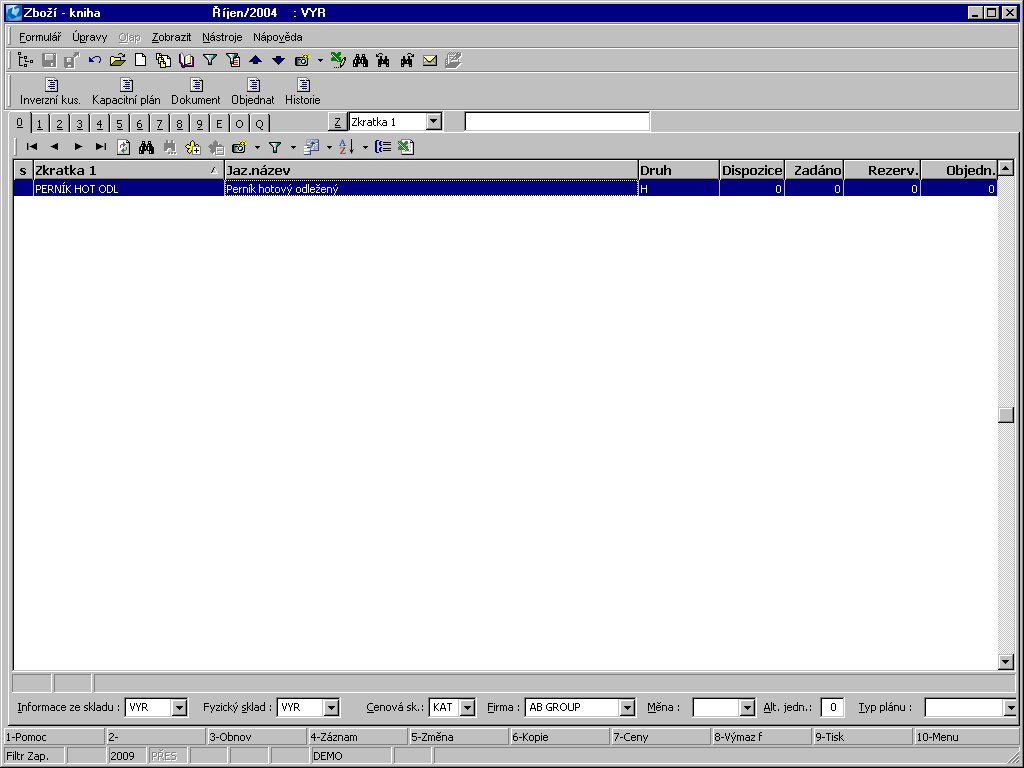
Picture: Finished products (Category H)
These are non-stock items by which we value the use of resources (workers, machines) in operations. E.g. to the Cook resource, we record the non-stock card -Cook in the Articles book, which also has defined stock units and its cost rate (price).
We set the cost rate for the basic storage unit, which is in minutes, i. e. the defined stock price then reflects the minute cost. We enter the rate on the 2nd page of the Articles card into the Pl. stock price field. If we always have only one Article card created for the pricing of professions, machines, etc., we can precisely define the rate for individual professions and machines only in the routings in the routing item, namely in the Redefine price field.
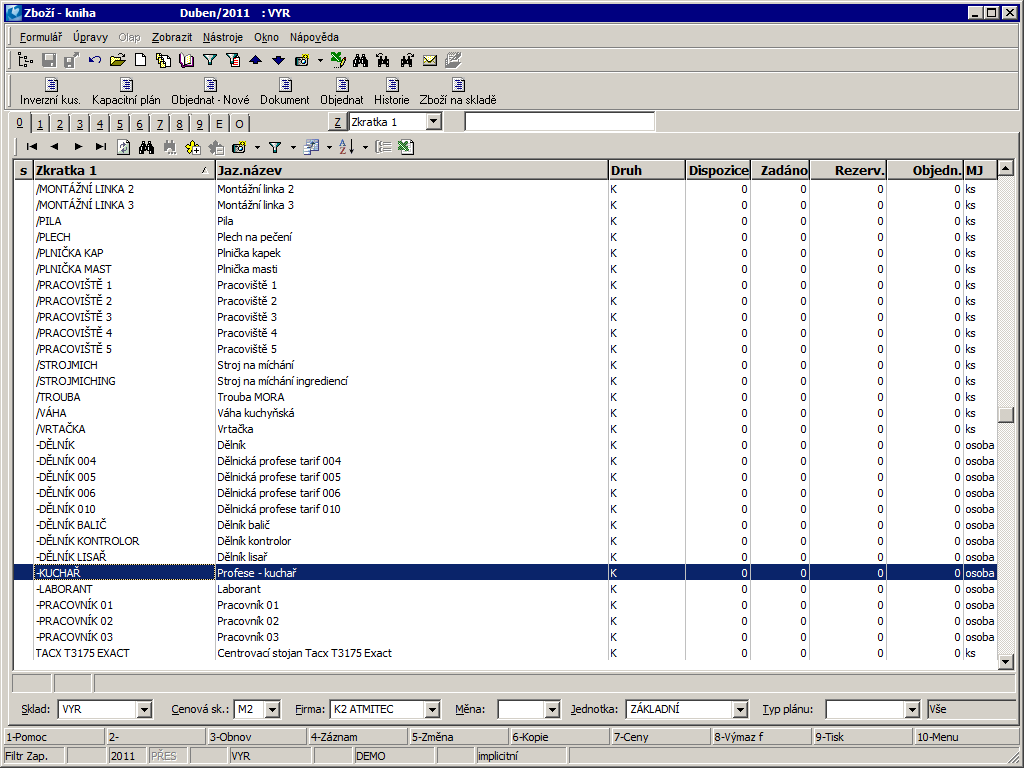
Picture: Performance of production resources (Category K)
Only one product, which is produced by the given job card, is entered in the job card header. However, if faulty products are created within one job card, or other secondary products (recyclable products), these are entered in the job card items with a minus sign. When confirming the job card, these items are then accepted to a predefined warehouse. The warehouse can be defined in the routing item in the Warehouse field.
Lemon peel is one of the basic ingredients of the dough. In order to obtain it, we must sharpen the lemon (A), from which, in addition to the lemon peel, a sharpened lemon (M) is formed. When entering routing into the Dough prepared card, we must then enter both lemon and grated lemon. We record a grated lemon with a minus sign and thus determine that during the production of the semi-finished product, an intermediate product is created, the price of which is deducted from the price of the dough. A grated lemon will be used later when making the icing, where we will get a lemon juice from. it Another intermediate product is the Damaged Figures and the Burnt Figures, which are created during the production of the semi-finished product Gingerbread topped with icing. Zero stock price will be introduced on both figure cards. The value of faulty products will not be included in the price of the semi-finished product Gingerbread topped with icing. |
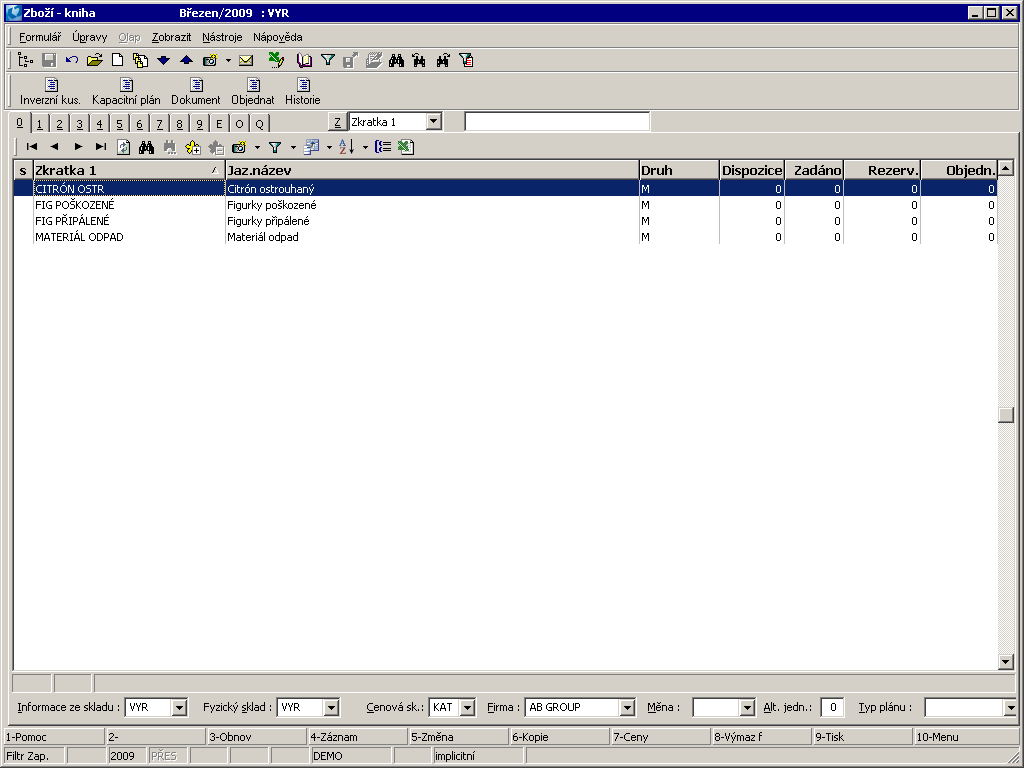
Picture: Intermediate products (Category M)
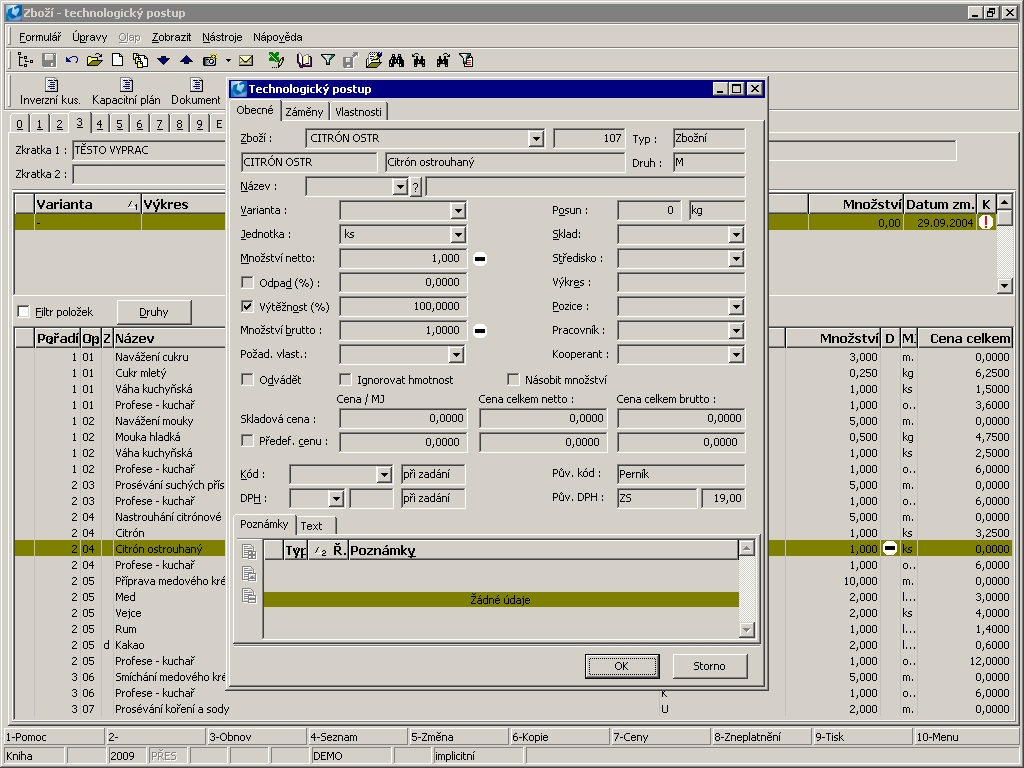
Picture: Intermediate product - Routing item
A semi-finished product is a product that is not primarily intended for sale, but enters the technological process of another product. The semi-finished product has links to the defined routing on the 3rd page of the Article card.
Semi-finished products in the production of gingerbread - gingerbread spices, prepared dough, aged dough, icing and gingerbread topped with icing. |
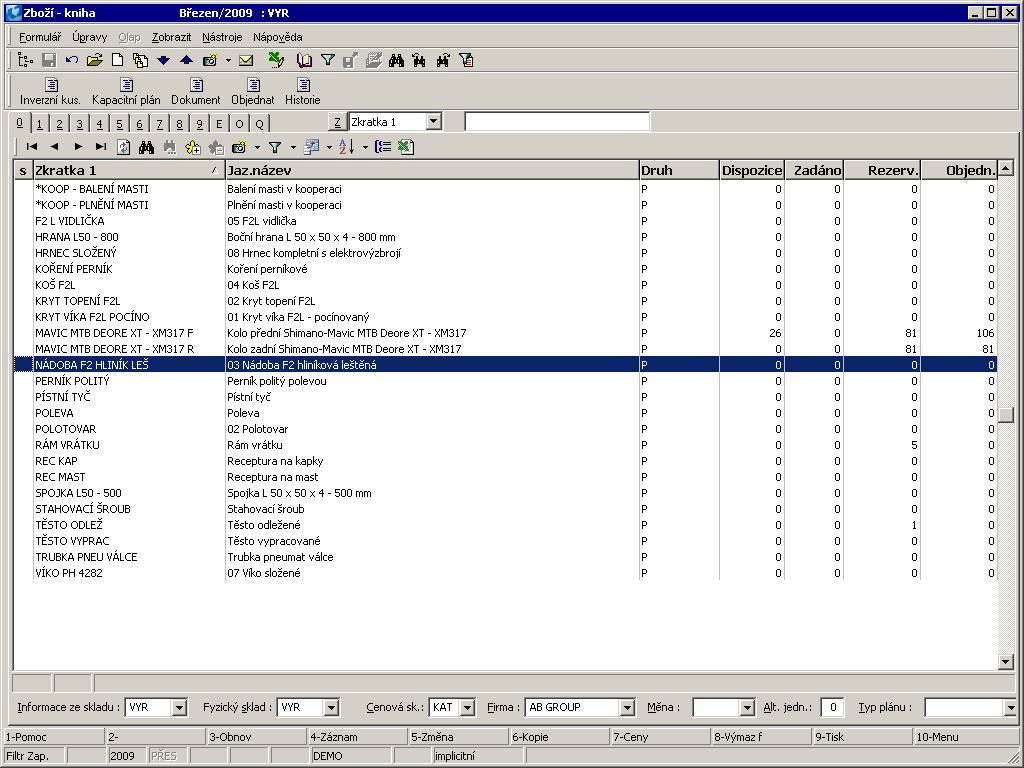
Picture: Semi-finished products (Category P)
Overheads are items whose consumption is not directly dependent on production. Article cards can be introduced as overheads, e. g. overheads wages, overheads depreciation, overheads others as non-commodity items, or e. g. water as a commodity item. The units of these goods are according to their nature (GBP, minutes, liters, etc.). In routings, these items are usually introduced once per routing in a special operation. The actual values of overheads (wages, depreciation) are then allocated at regular intervals, similarly to overhead materials, to page4 of the job cards on the basis of Controlling.
Overhead materials are those that enter production, but are not part of the routing and it is not desirable to record them in the specific job cards. These are, for example, protective aids, cleaning agents, water, etc. However, it is desirable to keep stock records of these materials and it is also desirable to calculate their consumption in the price of products.
In addition to these stock cards, it is therefore necessary to create a special article card called Overhead Material also with the category 'R’, whose unit, however, will be in GBP, because its monitoring is only in finances and not in quantity. In routings, these items are usually introduced once per routing in a special operation. The value (quantity) of this item will correspond to the calculated consumption of overhead materials.
Release of overhead materials into production is done with the document Transfer note to production. However, because these materials are not part of the routing, these spent overhead materials accumulate in production. At the end of the period, a so-called correction job card is created, which contains only the items, so that first the receipt of the item with Overheads material (with a minus sign) in the amount of 1, followed by the issue for the given period of consumed amount of overheads material determined by the inventory.
After entering such a job card, the automat is started, which first calculates the value of consumed materials, then corrects the quantity (price) of received overhead material and finally allocates this received quantity into the job cards filter so that this received quantity is zeroed in stock.
This will correct the actual pricing of overhead materials in the job cards, and thus these overhead materials will be exact calculated into the price of products.
The overhead material is water. We do not order water, we do not make a stocktaking, we only bill consumption at the end of the year. |
Pict. Article category R - water
Employees outputs means non-stock items that are not of a material nature, but their monitoring is necessary in quantity (time worked, units of operations, etc.). hey can therefore have a similar character as overheads, with the difference that their units are not GBP, but the amount of the given output.
The planned time of the operation (standard minutes) will be entered on the 2ndpage of the job card, after the Production completion to a specific order and after the subsequent check, the actual time will be entered on the 4th page of the job card. This time will then be reported as the basis for wages.
You can then enter the personal number of a specific employee in the item with the category of Employee outputs.
Articles are goods that are not produced, but bought and subsequently sold.
Batch records
Batch record allows in production to find out exactly from which batch the raw materials were used for the production of the product with the given batch. It also allows use of pricing products by batch, which is the most accurate determination of product prices. Further description of batches is stated in the chapter Basic Code Lists and Supporting Modules K2 – Articles - Batches.
Calculation Models
The Calculation Model is based on the routing and defines all Article categories that enter into the calculation of the stock price of the product or semi-finished product. We enter the calculation formulas on the 1st page of the Article Types tab. It is possible to enter CM - planned (according to this CM the planned price of the product is calculated), CM - stock (according to this CM the actual price of the product is calculated, which enters into accounting), CM - cost (according to this CM the cost price of the product is calculated) and CM weight (according to this CM the weight of the product is calculated). All TP items with the type specified in the calculation formula are included in the calculation of the stock price.
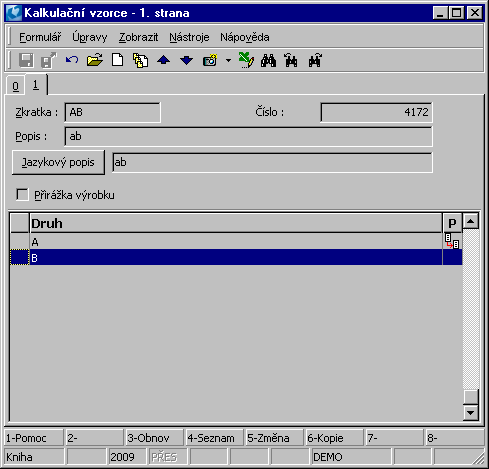
Picture: Calculation Models - 1st Page

Picture: The Calculation Models Items form
As needed, you can choose either adding overheads to the price of the category that enters the product, or a surcharge to the price of the finished product or the semi-finished product.
Surcharge to the price of category:
Each routing item can have a defined surcharge (production overhead), which is entered on the 2nd page of the Article card in the Overheads field. The surcharge can be entered in absolute terms or as percentage of the stock price. It is added to the stock price only if the Add overhead option is enabled for the item of the calculation formula. After entering the surcharge in the calculation formula, the icon ![]() is displayed in the 'P’ column on the 1st page of the Calculation formula code list.
is displayed in the 'P’ column on the 1st page of the Calculation formula code list.
Surcharge to the price of finally product:
A product or semi-finished product may also have a defined surcharge (production overhead), which is added to the stock price. The condition is again to enter a surcharge (absolute or as a percentage) on the 2nd page of the Article card in the Overheads field and check the Product surcharge field in the form for entering the calculation model. After entering the surcharge in the calculation formula, the icon ![]() is displayed in the 'P’ column of the Calculation formula book. Attention: The use of this option is intended only for simple production which is created by one job card (i.e. either a normal job card or a single-operation planning job card).
is displayed in the 'P’ column of the Calculation formula book. Attention: The use of this option is intended only for simple production which is created by one job card (i.e. either a normal job card or a single-operation planning job card).
The calculation of the product price consists of two phases:
- calculation of the product planned stock price,
- calculation of the selling price.
Planned stock price of the product:
The calculation of the stock price allows to determine the planned stock price of the product on the basis of defined routings and on the basis of the selected Calculation Model.
The calculation of the stock price of the finished product and semi-finished products is performed on the articles filter or on any page of article. The calculation is run from the module menu Form - Actions - Recalculate Products. The further description of the function is stated in the chapter Form - Actions - Articles.
Note: The price of the supplement is not automatically included in the price of the product or semi-finished product. At the customer's request, it is possible to create a user script in which it is stated under which conditions the price of the supplement should be included in the calculation.
Selling price of product:
The selling price of a product can also be defined, among other things, on the basis of routings and calculation models. The calculation is run from the module menu Form - Actions - Recalculate Products. The further description of the function is stated in the chapter Form - Actions - Articles.
Books of production
In the Books of production, we set the records of individual books for job cards and production orders.
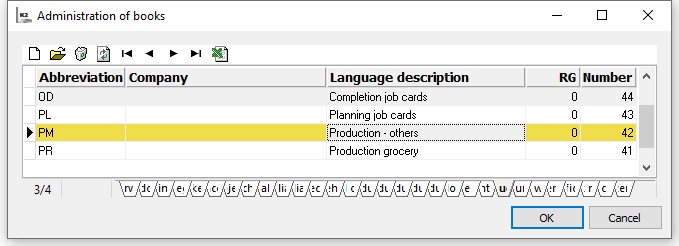
Picture: The Books of production book
The description of work with books, setting principle and description of starting folder tab is in chapter Administrator / Administration book.
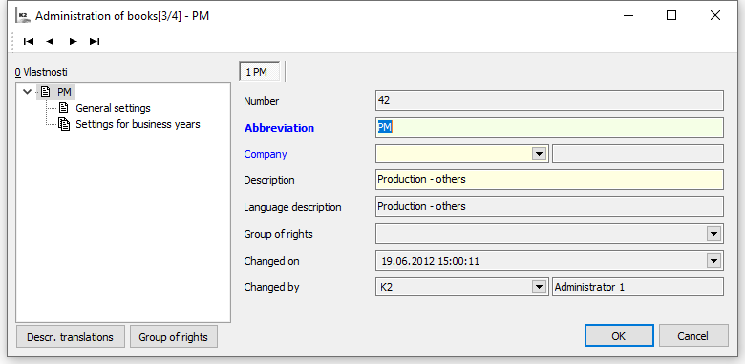
Picture: Books of production - starting folder tab
General settings
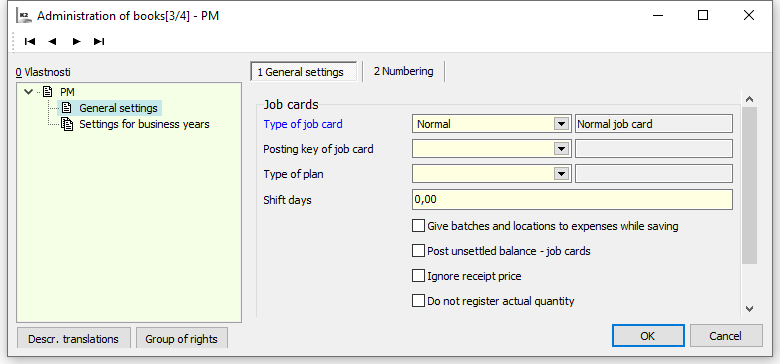
Picture: Books of production - General settings
Fields' description - Transfer notes:
Type of job card |
Selection of the type of job card (normal, planning, completion, correction) for the given book. Job cards documents then have the type preset according to the book in which they are created. |
Posting key of the job card |
Selection of posting key for booking job cards. |
Plan type |
Presetting the plan type for job cards. (Close description is in a chapter Plan type). |
Shift days |
Used for planning job cards. It expresses how many days the realization of the job card should take place before the date entered on the reserving card. It applies when scheduling job cards using the method according to the date from the reserving card (Dispatcher - Schedule job cards tree - Date from reserving card option). |
Give batches and locations to expenses while saving |
On - upon saving job card, the batch by FIFO method is automatically added into all release items which have the Batch record and no batch is entered for them. K2 evaluates the order of batches for release according to FIFO method on the basis of batch abbreviation created by the date of batch formation and by the ordinal number in terms of a date. Giving also applies to location. Only locations with the active Automatic release option are automatically added, in the order of the location abbreviation. Off - the user must enter the batch and the location upon release by himself. The user can use automatic completion (just as this option would be activated) with the Ctrl+F6 keys (on the 2nd and 4th pages of the job card in the Change mode). |
Post Unsettled balance |
It allows to book the job card where nonzero difference between the total amount on job card and the posted amount exists. |
Ignore receipt price |
Presetting the option for documents of job cards. If the option is activated on a job card then the receipts to a warehouse (product, negative items) are pricing as a release (according to the method of evaluation of relevant warehouse). |
Do not register actual quantity |
Presetting the option for documents of job cards. If this option is activated in the job card, then the actual quantity is not recorded on the job card, the 4th page of the job card is empty. The routing is then stated only on the 2nd page of a job card (planned quantity). |
Remain. time by quantity |
On: the remaining time of operations for scheduling is calculated based on the quantity remaining to be produced in the operation. Off: the remaining time of operations for scheduling is calculated as the difference between planned and actual operation time. The option setting has meaning for "planning job cards" only. |
Set the Execution check box |
Presetting the option for documents of job cards - the newly created job card will have the active Execution option. |
Routings
Routing is a production process focused on the time sequence of operations of machines and other production equipment needed to make a product. The routing configuration is executed in the Manufacturing routings book. The routing is divided into operations. The production resources and items of materials and outputs, that are consumed in a given operation, are defined for each operation. In the Articles book, a routing is linked to the cards of products and semi-finished products through their 3rd page. It lists the individual Routing variants and also the default routing of the product.
The routing can be:
Single-level routing |
It also has indivisible items that represent direct inputs into production. This routing therefore does not have any semi-finished products. |
Multi-level routing |
In addition to indivisible items, it also contains semi-finished products, i.e. items of articles that also have their own routing defined. Thus, the product can have a tree structure with several levels. |
A product or semi-finished product can have several routing variants defined. The identifier of a routing variant is the article to which the given variant is linked and the designation of the variant.
Records in the book can be sorted according to the data from articles: Abbreviation1, Abbreviation2, Name, Number. All variants of one product (currently marked with a light indicator) can be quickly filtered using the Fast Filter (Ctrl+F9).
If a product or semi-finished product has more variants, one of them must be set as default. Such a variant is indicated in the list by the icon![]() Further description of the default variant is stated in the Production - Basic data of Production module - Routings - Basic data (1st page) chapter.
Further description of the default variant is stated in the Production - Basic data of Production module - Routings - Basic data (1st page) chapter.
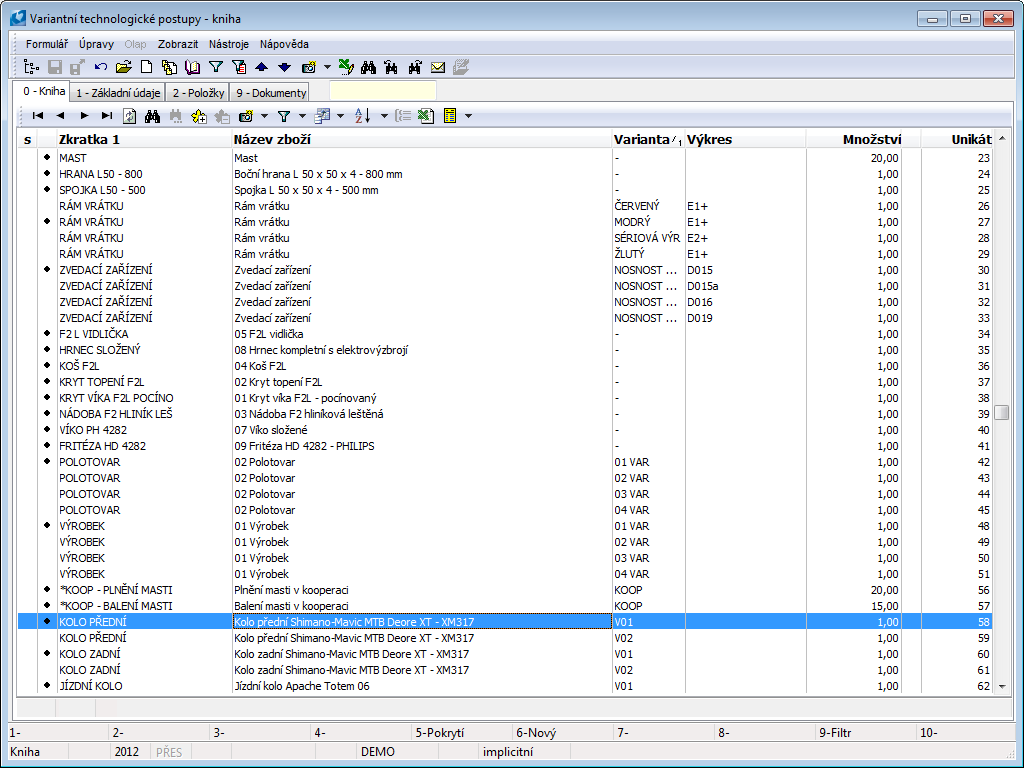
Picture: Manufacturing routings - book
You can create a new routing variant by Insert key or by copying an existing variant with the F6 key.
Furthermore, the program offers us the opportunity to overwrite an existing routing variant with items from another variant. This is done with F6 key on a variant card in Change mode. In the displayed form, select the article and then its routing variant from which you want to copy the items. The function is important, for example, in a situation where we have a variant, we have a preliminary draft of the routing, but we want to delete the entire one and load items from some existing variant (commonly used in practice).
You cannot cancel the created routing variant. Routing variant can only be invalidated by F8 key. By again the pressing of the F8 key you can make an appropriate record invalid again. Invalid variants are not copied when copying the Article (product) card is copied (unlike blocked variants, which are copied).
Basic Data (1st page)
This page contains basic information about a given routing variant.
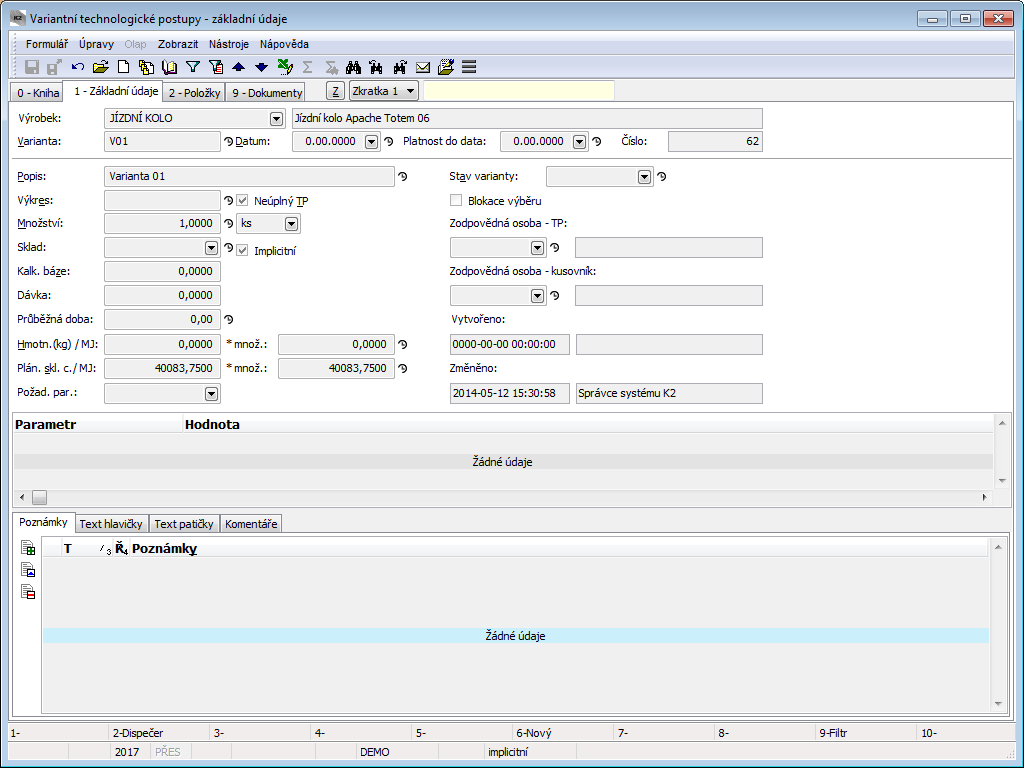
Picture: The Routing variant form
Fields' Description:
Product |
The article which the routing variant is related to. |
Variant |
The name of variant. |
Date |
The date from which the variant applies. The field is informative only, the standard does not work with it. |
Valid to |
The date to which the variant applies. The field is informative only, the standard does not work with it. |
Description |
Description of a variant. |
Drawing |
The number or name of the drawing according to which the routing is defined. |
Quantity |
Quantity for which the routing will be defined. The stock unit for the quantity is selected in the next field. In a new record, the basic unit of an article is always preset. Note: To display the stock unit abbreviation on page 0-Book, use the calculated field "StockUnitAbbrCalc". |
Warehouse |
Possibility of warehouse selection. The warehouse is transferred to the job card header. |
Calc. lot |
The minimum production lot that is cost-effective to produce. It can also be used to enter the quantity that we normally produce and on the basis of which we want to calculate the cost per a product. If the field is filled in, then it is taken into account when calculating the planned stock price by Recalculate products function. The value refers to the selected stock unit (next to the Quantity field). |
Batch |
Production batch size. When creating new job cards via the Dispatcher function, the produced quantity of products and semi-finished products can be rounded according to the quantity entered in this field - by activating the option Round to production lots in the Dispatcher options. The value refers to the selected stock unit (next to the Quantity field). |
Lead time |
Record of the length of production. The field is informative only, the standard does not work with it. |
Weight (kg)/UM |
Weight of the product or semi-finished product of the given variant per unit of measure. The weight is inserted into this field after running the Recalculate products action and activating the Product weight option. In the * qty field, there is the weight multiplied by the quantity for which the variant is defined. |
Pl. stk. price |
Planned stock price of the product or semi-finished product of the given variant per unit of measure. The price is inserted into this field after running the Recalculate products action and activating the Product planned stock price option. In the* qty field, there is the price multiplied by the quantity for which the variant is defined. |
Req. params. |
Requested batch characteristics. |
Incomplete routing |
If the routing is incomplete, then you can additionally edit it (add, delete, move operations / resources / items) in job card too. Routing items inserted in Job card, have in column ´z´ Flag “ If this option is not checked, then the routing is fixed and cannot be modified in a job card. On 3. page of the Article card in routing variant table, in column ´K´ flag |
Default |
The flag of the default product variant. In the list of variants, there it is indicated with an icon |
Variant status |
Selection from the list of variant statuses (Current, In preparation, Discontinued, Sample). |
Block selection - job card |
It blocks the use of a variant in job cards. Blocked variants for selection are also copied when copying the article (product) when the option Copy = "valid variants" is set. Blocking can also be activated on the default variant. If there are other unblocked variants for selection for the product, the next possible variant in the sequence is set as the default. |
Block selection - trade |
It blocks the use of routing variant in sale documents, purchase documents, transfer notes, quotations and requests for quotation. Blocked variants for selection are also copied when copying the article (product) when the option Copy = "valid variants" is set. Blocking can also be activated on the default variant. If there are other unblocked variants for selection for the product, the next possible variant in the sequence is set as the default. |
Person responsible for routing |
Selection of a person from the Officers book. That person is responsible for the routing of a product. |
Person responsible for BOM |
Selection of a person from theOfficers book. That person is responsible for compiling the BOM. |
Changed |
The date of change and name of the user who made the last change. |
In the lower part of this form you can work with notes by using Notes and Header/Footer Text tabs. Further description of work with Notes is stated in chapter Basic Code Lists and Supporting Modules K2 – Notes.
Items (2nd page)
There are the basic data of a routing variant in the header of the form. The tab is divided into three tables, which contain operations, resources and routing items (BOM items, output items, etc.). The left part contains a tree of operations and semi-finished products.
Description of fields in the header:
Semi-finished Product |
It displays the path to the currently marked product / semi-finished product level in the production tree. The field is especially important when displaying a multi-level routing, where it helps the user to orientate at what level of the tree it is currently located. |
Options |
The options of displaying the 2nd page of routings, job cards and in the case of the Show abbreviations/name in tree options also options of displaying the 2nd page of Production orders.
|
|
The button enables to display items from all operations of a routing. Setting applies for the 2nd and 4th page of a job card and for the 2nd page of a routing. |
Multi-level routing |
It supports the display and editing of a multi-level routing, If the option is activated, then all levels of the routing are displayed in the production tree, always downwards from the current product / semi-finished product. Routing items (operations, resources, articles) are always displayed for the selected level and it is therefore possible to work with them directly without having to go to the appropriate card of the semi-finished product variant. A description of the behavior of the Routing item button above the articles table in a multi-level routing is given below in the Routing items (articles) section. |
Edit rows |
It enables to edit values directly in rows of items, without opening the whole form of an item. You can change the values in columns which are filled with dark upper right corner in the heading of the column. If the Edit rows option is active, the form of an item can be open by pressing the Ctrl+Shift+Enter keys. |
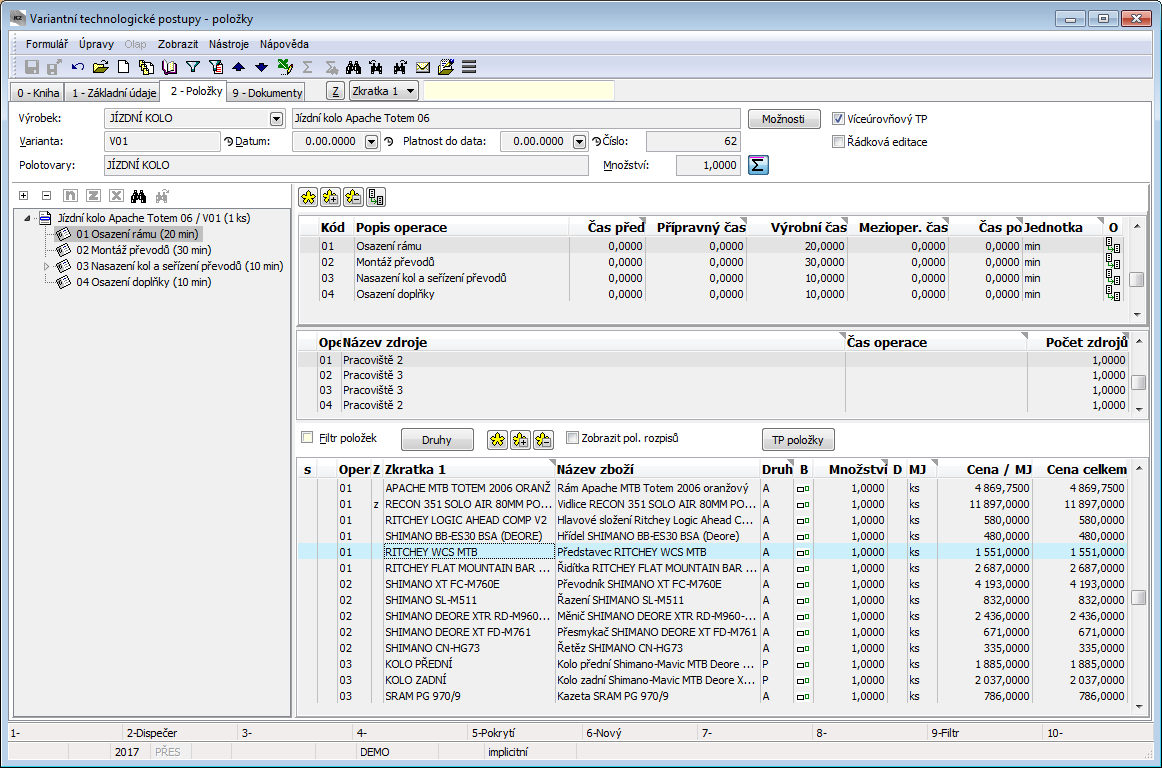
Picture: Manufacturing routings - 2 Nd page Items
Production tree:
Tree of operations and semi-finished products. In the tree structure, when marking an operation item, you can switch using the Ctrl+Enter keys or by double-clicking the mouse to the Operations book on the appropriate operation, in the case of marking a Semi-finished product to the 2nd page of the routing of Semi-finished product.
Routing - operation:
The table of Operations contains a list of all operations of the routing. The sequence of operations is given by their ordinal number, while the main identifier of the operation is its code.

Picture: Routing - Operation form
Fields' Description:
Op. order |
Number specifying the order of operation. If multiple operations have the same operation sequence number, they are parallel operations. Using the Sequence order option, which can be found in the menu called up by the right mouse button in Change mode on a row of operation, we can correct the order of operations. The function renumbers all the following operations from the marked one and thus ensures the correct numbering of the order. The order of operations can also be changed by moving them using the +/- keys on the numeric keypad. The order of the operation cannot be changed if there are already completions of actual quantity for an operation of the planning job card. |
Op. code |
Unique identifier for the operation. The operation code cannot be changed if there are already completions of actual quantity for an operation of the planning job card. |
Supplement |
After activating the option, the operation is considered as complementary. |
Operation |
Selecting an operation from the Operations code list. Depending on the configuration of the selected operation in the Operations code list, the relevant fields are filled in. |
Unit |
Selection of time unit for definition of individual operation times. |
Time before |
Preoperative time (independent of production quantity). It is not part of the total operation time, i.e. it does not affect the utilization of resource. |
Set-up time |
Preparation time before the start of the production time of the operation (independent of the production quantity). |
Production time |
Scheduled production time of the operation (depending on the production quantity). |
Teardown time |
Time required between operations (independent of production quantity). |
Time after |
Reserved time after the production time of the operation (independent of the production quantity). It is not part of the total operation time, i.e. it does not affect the utilization of resource. |
Warehouse |
Selection of the warehouse where the product or semi-finished product will be receipt after completing the operation. Completion to this warehouse must be forced in the Production completion script with the "WhseAndLocation_FromOperation" parameter (otherwise, the warehouse from the "WIPStockId" script parameter always takes precedence for intermediate operations, and the warehouse from the planning job card header always takes precedence for the last operation). |
Location |
Selection of the location where the product or semi-finished product will be receipt after completing the operation. Completion to this location must be forced in the Production completion script with the "WhseAndLocation_FromOperation" parameter (otherwise, the location from the "WIPStockLocation" script parameter always takes precedence for intermediate operations, and the location from the planning job card header always takes precedence for the last operation). By completing the location, the warehouse of the given location is automatically inserted. |
Yield |
"%" activated Value of the yield (e.g.. 90) is entered into this field. By the yield of the operation you can determine what percentage of products is faultless after the completion of the operation and meets the requirements to be able to enter for further processing into the further operations. The total production yield of a product is then given by the product of the yields of all operations.
"%" not activated Constant quantity of faulty products, which an operation produces, is entered into this field. This quantity is not changed in the job cards with the produced quantity of a product.
The default setting for activating / deactivating the "%" option is set on the Operation card using the Enter rejects instead of yield option. The option can be changed at any time in the routing operation. |
Move to next |
Or a transportation lot. It is important to the production planning - determines the number of units of the product, after the production of which further operation can begin. Shift is also accepted between job cards (i.e.. if it is defined for the last operation of the semi-finished product, then the operation of the superior product, into which this semi-finished product enters, respects this setting and does not wait with its own start to the finish of production of all semi-finished products). When inserting a new operation, the value of this field from the current operation is retained. |
Complete |
This field is only important for the Production completion script (a description is stated in the Script Catalog document). By default, the completion of all operations is set, but by using the script parameter, it is possible to set the completion only for operations that have this option checked. Operations that do not have this option checked will be for information only and will not be completed. |
Cooperant |
Selection of a supplier from the Suppl./Cust. book. Meaning for cooperant planning. |
Editor |
In this window we can enter a description of the operation procedure (manual). |
Routing - Resource:
The table of Resources contains a list of all resources of the routing.
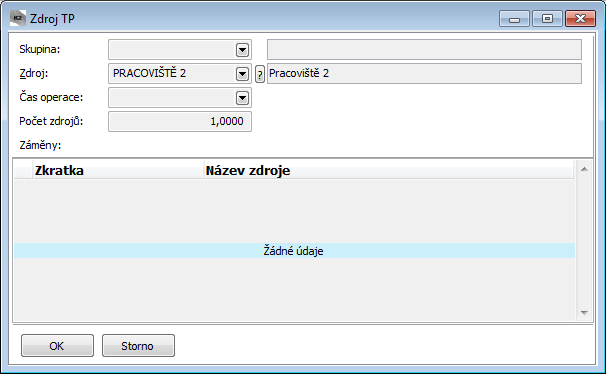
Picture: Routing - Resources form
Fields' Description:
Group |
Field for entering a group resource. |
Resource |
The physical resource that will be used when realizing the operation. When specifying a group, only the resource belonging to that group can be specified as a physical resource. The ? button (with question mark) can be used to filter resources by a group. By entering the group and the physical resource, it is possible to schedule directly to the selected resource of the group (the primary group resource) and at the same time subsequently make substitutions in the job cards within the specified group. |
Time of oper. |
Selection from the time of operation to determine for which defined time the given resource will be used. The using occurs, when multiple time are set for an operation item and it is needed to determine a relevant time of an operation. If it is not filled in, then the sum of operation times (set-up, teardown and production time) is considered. |
Resource count |
Resource count The number of resources from the total resource capacity in the production calendar that is needed to perform the operation. If a resource has the activated Op. duration acc. to resource count option, then a stated number is taken as a needed minimum and for calculation of real duration of an operation it is counted with a total resource capacity entered in the calendar of a resource. |
Substitutions |
Table for defining substitutions of a resource for a given routing variant. We add resources with the Insert key by selecting from the Resources book, with the Delete key you can delete resources. |
Routing items (Articles):
The table of Routing items contains a list of all routing items. Depending on the settings in the Article categories, these are either BOM items or other items. BOM items are indicated in column 'B’ by the symbol ![]() , other items by the symbol
, other items by the symbol ![]() .
.
In addition to inserting items with the Insert key, you can also use bulk insertion with Shift+F6. Items are inserted for the currently marked operation. You can delete all items in bulk at once with the F8 key.
In the Change mode, only "custom" items are displayed - i.e. items defined in the given routing. In the Browse mode, the items are displayed depending on the Display breakdown items option (in the panel above the table). If it is off, only "custom" items are displayed again, i.e. the same as in the Change mode. If the option is activated, then the breakdown items and items that are assigned to the operations and resources cards are also displayed.
By using the drag and drop method or by dragging, the items can be moved among individual operations (or out-of-operation). We will use this functionality the most when the person responsible for compiling the BOM defines these items without inclusion in a specific operation and then the person responsible for the routing moves these items to the required operations. If you mark more items by asterisks, all marked items will be moved. You can also use the Transfer items function, which can be called up with the F5 key in Change mode, to assign items to operations.
The order of items can also be changed by moving them using the +/- keys on the numeric keypad.
The Item routing button (in the panel above the table) can be used to switch to the routing (on the 2nd page) of the current item (if it has its own routing). In the case of a multi-level routing, not the standard form of Manufacturing routings on page 2 but the simplified form of the header Routing variant will be opened when marking the semi-finished product. This contains the basic fields from the 1st page of the variant card. In this way, it is possible to work directly with the basic data of the routing of the semi-finished product without having to switch to the relevant record. If the semi-finished product item does not have a variant defined yet when creating the technology, we will create it by filling in the data in this simplified form.
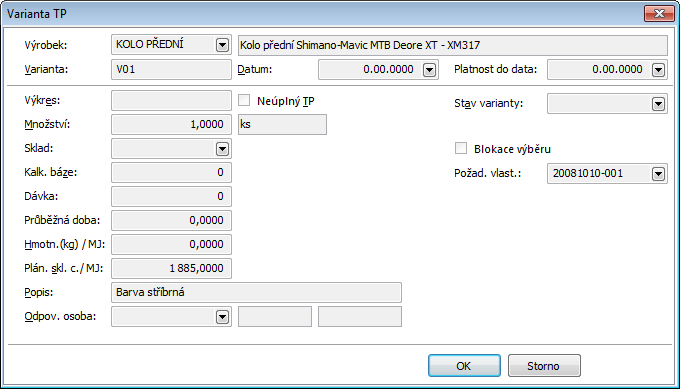
Picture: Simplified form of the header Routing variant when multi-level routing
Routing - Item:
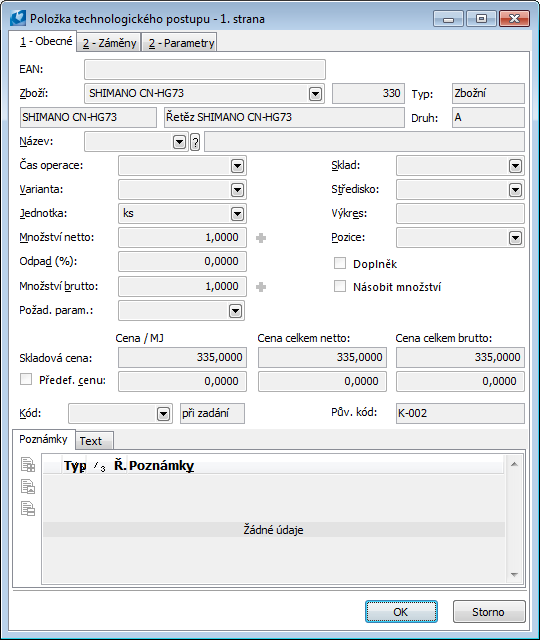
Picture: Routing - Item form (1st page)
Fields' Description:
EAN |
Field for entering the barcode of an article. |
Articles |
Selection of article from Article book. After selecting the article, the Type and Category fields, which cannot be changed in this form, are also automatically filled in. |
Name |
Selection of an additional name from the Language supplements book. |
Time of oper. |
Selecting one of the operation times to determine which time the item relates to. Use occurs for pricing items whose total price is given as the product of the unit price and the length of the operation. If it is not filled, then sum of times of an operation is taken to considered (set-up, teardown and production time). |
Variant |
If multiple variants are defined for a routing item, then select a routing variant from Manufacturing routings - book |
Unit |
Selection of a unit of measure of an article. |
Net quantity |
Requested quantity of the given article. An item may also have a negative quantity, which means that this item is not consumed in production but is generated (e.g. returnable waste, intermediate product,…). |
Waste (%) |
Percentage of waste. |
Gross quantity |
Quantity increased by % of waste. This quantity is copied into a job card. |
Req. parameters |
Requested batch parameters. |
Warehouse |
Presetting of the warehouse from which the article will be consumed during production. If not defined, the article is consumed from the warehouse defined in the job card header. |
Cost Centre |
Presetting a cost centre. |
Drawing |
Number or name of a drawing. |
Position |
Position of the item on the drawing. A user code list. |
Supplement |
A supplement is a routing item which can be optionally added to the product. Routing items with this option are not copied into a job card, they can be added there as a supplement. The item is symbolized in the table with the flag " |
Multiply quantity |
This field is relevant for the routing item, which has the preset independence on the produced quantity in its article category. By activating the field, we cancel this independence, the required quantity of the item then depends on the produced quantity. |
Stock price |
Planned stock price of an item. Corresponds to the planned stock price from the Article card. If the item has the entered specific routing variant, it corresponds to the planned stock price of the given variant. |
Redefine price |
Activating the option allows you to change the price of the item. The use is, for example, for items of resource pricing, where we have only a few basic Articles cards with a basic price and the actual price for individual tariffs, professions, etc. are defined in the routings. |
Total net/gross price |
Total price of an item (unit price x net quantity, unit price x gross quantity). |
Code |
Allows you to enter a new article code for a routing item. If this is filled in, it will be inserted into the job card item. |
Original code |
The original article code is automatically added from the Article card. It can not be changed in this form. If no new code is entered in the Code field, this one is inserted into the job card item. |
Code1, Code 2 |
User code lists with arbitrary codes. |
Substitution of a routing item:
A substitution of a routing item is an article of the same category that can be used in production instead of the main item. This is therefore an alternative that is allowed in the routing. Any number of substitutions can be entered for each routing item, and the quantity for these substitutions may not be the same as the quantity in the main item. A substitution and a supplement (see below) is entered by opening the routing item with the Enter key (the lower window of the form). Insertion and deletion is done in the Substitutions tab by using Ins and Del keys.
When inserting an item for substitution, the other form called Routing Item will be displayed. We will fill in this form in a similar way as the previous form. It is no longer possible to insert another substitution in thenew form. If there is a possibility of a substitution, a flag “![]() " appears in the 'Z' column of the corresponding item in the Routing Items table The same indication is placed in the job Cards. Substitution as such can be used only in the job Card. We will replace the articles, which are an item of the job card, by replacing it so that in the Change state (on the 2nd or 4 th page) open the Job card Item form (using the Enter key on the given item) and click on the button
" appears in the 'Z' column of the corresponding item in the Routing Items table The same indication is placed in the job Cards. Substitution as such can be used only in the job Card. We will replace the articles, which are an item of the job card, by replacing it so that in the Change state (on the 2nd or 4 th page) open the Job card Item form (using the Enter key on the given item) and click on the button ![]() located next to the Article field. The Subtitutions offer form will be opened, where select a substitution you want to use.
located next to the Article field. The Subtitutions offer form will be opened, where select a substitution you want to use.
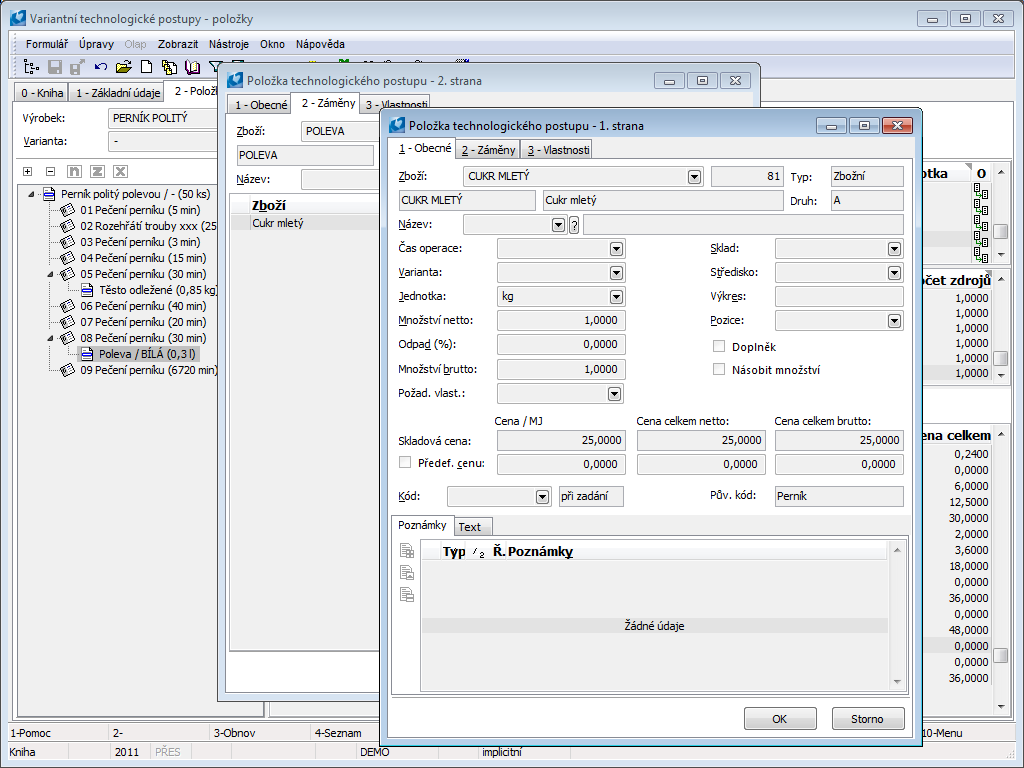
Picture: Substitution of an item
Copy items from other routings
You can use the F6 key in Change mode on the 2-Items tab to make a copy of items from another routing.
Product |
On: in the Routing variant field, you can select a variant of the selected product only. Off: in the Routing variant field, you can select a variant of any product. |
Routing variant |
Variant selection, the menu depends on the setting of the Product option. |
Copy operations |
Operations and their resources will be copied from the selected routing. |
Copy items |
Items (BOM) will be copied from the selected routing. |
Only marked ones |
Only records marked with an asterisk (operations or items according to the settings of the Copy operations / Copy items options) will be copied from the selected routing. When marking operations with an asterisk, you can activate the button |
Add |
Records from the selected variant will be added to the edited routing. If an operation with an existing code should be added for operations, then the code for the new operation is extended by the character #. Such codes must then be modified. If, when adding the # character to the operation code, it is found that such a code already exists, then the insertion of the operations will not take place. |
Substitute |
Records from the selected variant will completely replace the original content of the changed routing (i.e. the original items are deleted). |
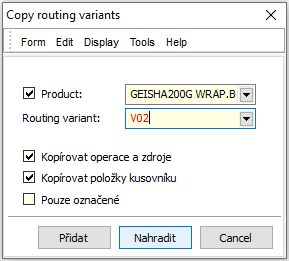
Picture: The Copy routing variants form
Ext. documents (9th page)
Ext. documents and references to documents created in other IS K2 modules can be attached to the 9th page of TPP. Further description is stated in the chapter Basic Code Lists and Supporting Modules K2 – 9th Page.
Functions over Routings
Functions' description:
F5 |
Transfer items among operations (2nd page in Change mode). A function offers a form with an operations list, and a transfer to the lower levels of a tree is also supported when a multilevel routings (activated a Multi-level routing option) are used. In the upper window of the form we choose the level of the tree (product / semi-finished product), in the lower window the operation to which the items are to be assigned. You can transfer either the currently marked item or items that are indicated by asterisks. |
F6 |
Copy routing (items) from another variant (2nd page in Change mode). When displaying a multi-level routing, a copy for different levels of the tree is possible - i.e.. the level that is currently loaded is respected and this level is changed. |
F8 |
Bulk deletion of items (articles) from the routing (2nd page in Change mode). |
Shift+F2 |
Running the Dispatcher function. |
Functions of Routings Menu Module
Bulk actions are similar as in Other IS K2 modules. Detailed description is in Chapter Basic function - Module menu function - Form. In following text only deviations from other modules are given.
Actions description:
Change Record |
Allows user to change data in technological processes in bulk. User can change the header data, operations, resources and TP items (article). Bulk change of operations, resources and items of TP (article) allows to perform 4 basic operations: Add, Change, Delete and Replace. The settings can always be made only on the current tab, so the change can only be made for one area. |
|
|
Header |
Change of selected header data. |
|
Operation |
Change of data operation. Note: By entering the location, the warehouse of the respective location is also automatically inserted into the operation. |
|
Resources |
Change of data operation. |
|
Items |
Change of TP items data (article). Functional notes: If we perform the Change action for TP (article) items and activate only the Unit field (not the Amount), then only the unit changes and the amount on the form is not recalculated. (Unlike the same procedure directly in the item, where the amount is calculated after the change of stock unit.)
If we perform the Replace action for TP (article) items and the newly inserted item has the same stock unit as used in the default item, then the unit on the item does not change and the amount on the form is retained. However, if the newly inserted articles do not have a storage unit from the original item, then the unit default for production is substituted and the amount is recalculated on the item according to the original amount in the basic storage unit. |
Resources
The Resources book serves for recording production resources. Here, you can set the basic data about resources, define a linkage of a resource to a production calendar, link the items to the resources (the performance items for pricing are source most often) or define the inferior or alternative resources. Furthermore, in the book it is possible to monitor the job queue on the resource (according to the terms of individual requirements or per operations) and the capacity plan of individual resources.
Capacity plan in mode 1 - Total load (%) is available directly on page 0 of the Resources book. In this way, it is possible to monitor the percentage utilization of individual resources directly in the list of resources, including the possibility to shift delayed requirements to a set period. The period for monitoring the capacity plan is set using the fields in the bottom panel of the book.
Using the Production schedule option, only requests from scheduled operations will be loaded as requirements, i.e.. the capacity plan is calculated only from scheduled operations (applies to page 0 and to the job queue). If the option is deactivated, then only operations without manually adjusted schedule are loaded as requests. For the further description of the capacity plan and the period settings see the Resources - Capacity plan chapter.
The Capacity Plan - Period / Resources function can be called up from the Resources book by using the Shift+F7 keys. This is the opposite view of capacities: for individual periods (days, weeks, etc.) the utilization of individual resources is displayed. The further description is stated in the Resources - Capacity Plan Periods/Resources chapter.
Quantity (amount) of a resource that is available in a certain period is defined in the Calendars book on an item of a calendar. Further description of the Calendars book is stated in the Production - Production planning and supplying - Calendars chapter.
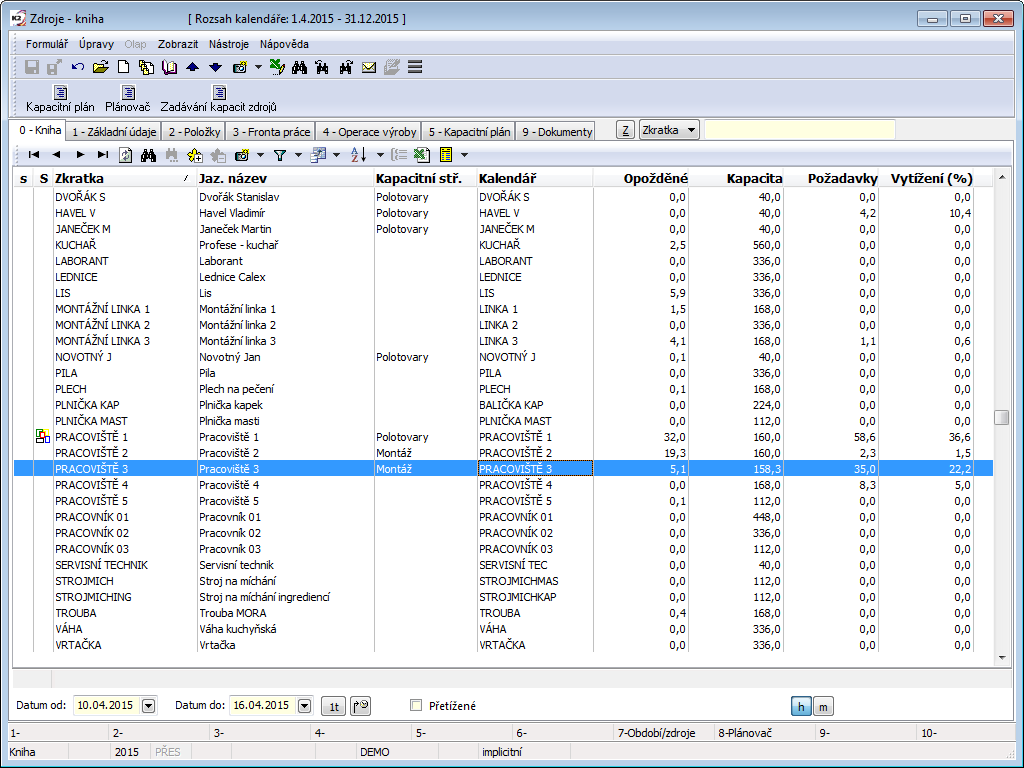
Picture: Resources book
The existing resources can not be deleted, it is only possible to make them invalid (by F8 key).
The Scheduler function is run by using Shift+F8 keys. For further information see the Scheduler chapter.
Basic Data (1st page)
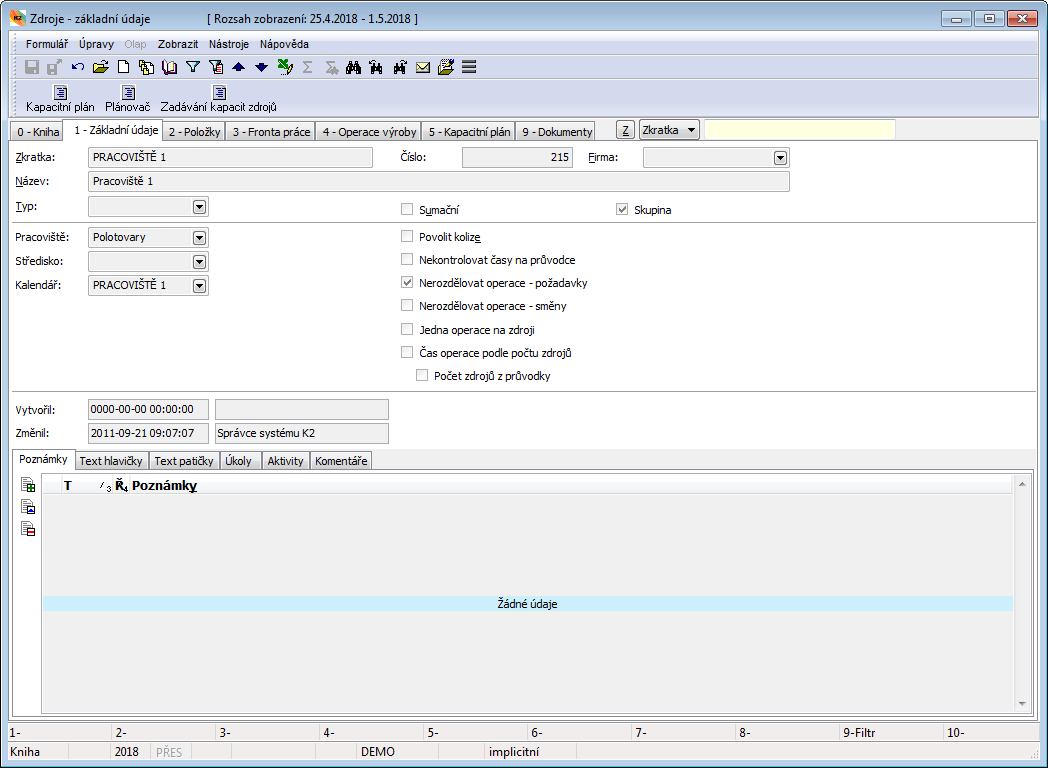
Picture: Resources - 1st page
Selected fields' description:
Type |
Type of a resource. A selection from a user-defined code list. |
Company |
Setting of the firm of your own. Resources that do not belong to the currently set user company are not displayed in the book. |
Summing |
A summing resource is an abstract resource that is used only for summary monitoring capacities and requirements of the defined inferior resources. You can set both, physical resources and groups of resources as the itemized resources to a summing resource. Capacities (in a Capacity plan) are always loaded according to the calendars of physical resources, requirements from physical resources and from group of resources (you can also schedule on the groups). A Production Calendar is not defined for the summing resources, it is not possible to plan on them and it is possible to set them neither into a Routing nor into the Job Cards. A summing resource cannot be a group of resources at the same time. The record is indicated by the icon |
.Group |
Group of resources is a group of the similar and commutable resources. It is created with the physical resources. Unlike a summing resource, it must have its own calendar with a definition of capacities. The capacity of a group should be equal to the capacity of the inferior resources. If the calendar of the group of resources is not created, the program will create a fictitious calendar by addition of capacities of the inferior resources in case of need. Note: In the Scheduler, in the Resource chart, in the case of a fictitious calendar of a resource group, the capacities are displayed (white area in the graph) only on the basis of the summation of inferior capacities with the same beginning and end. The other capacities that coincide with those only partly, are not taken into consideration in the graphic design. They are taken into consideration when planning. Plan to a group as they say "rough", when operational detailing the plan, delegate the individual tasks (operation) to the particular inferior resources. Execute the operational planning in the Scheduler function in the Graph of Resources by dropping the operations among resources of a group, eventually by selection a substitution of a resource directly in a Job card. Capacities (in a Capacity plan) are loaded from the own calendar, requirements from the own resource only. A group of resources cannot be a summing resource at the same time. The record is indicated by the icon |
Workplace |
Workplace of the resource. The Workplace book is used to monitor the capacity plan both in summary for the workplace and in detail for individual resources in the workplace. The book also serves for the detailed scheduling of production requirements. |
Cost Centre |
Select a Cost centre from a code list. |
Calendar |
A reference to a calendar of a resource into the Book of Calendars. A production capacity of a resource is defined by this reference. |
Auxiliary source |
The resource is not displayed in Gantt (Scheduler - Resource Graph). If we need to display such resources for the current launch (e. g. to check the schedule), you can use the menu of the right mouse button above the resource axis Show all resources. |
Allow collisions |
If collisions are allowed for a resource, then this means that requirements beyond the resource's capacity can be scheduled for the resource at one moment. When planning the Job Cards, the operations are overlaped on such a resource. Activation of this option also means that the collisions are not controlled on a resource (the control of collisions on a resource in a Scheduler or in a Dispatcher). However, if the resource has a defined capacity = 0, then it is not possible to schedule for it even when collisions are allowed. A more detailed description of entering capacity = 0 for scheduling with collisions is stated in the chapter Production / Production planning and supply / Calendars / Definition items (page 3). |
Do not check times on job cards |
If the option is activated, then the match between the time in the resource calendar and an operation time is not checked on resource in the job card. (No red exclamation mark appears next to the resource). |
Do not split operations - requirements |
If this option is activated, when scheduling operation for this resource, the operation cannot be split among other requirements. The operation is always scheduled as a whole. From the perspective of job queue on resources, it means that the operation will not be interrupted by another operation. |
Do not split operations - work shifts |
If the option is activated, then when scheduling the operation on this resource, the operation will not be scheduled to multiple work shifts of a resource. The operation can be scheduled within one work shift only. |
Single operation for resource |
If the option is active, then the requirements on a resource will be scheduled so that one specific operation will take place on the resource in one moment. The operations are grouped on a resource up to an utilization of a resource capacity. A prerequisite for a successful scheduling (capacity utilization) is, that the operation must have the same duration entered on all job cards. If this is not the case, then when scheduling with optimization, even the same operations cannot be scheduled at the same time. |
Op. duration acc. resources count |
If the option is active, the required time of the operation will be always divided with a total count of resources when planning a Job Cards and the operation will be planned to all available resources, it means, regardless the count of resources in the Job Card. (Provided, however, that you cannot set a higher count of resources in the Job Card than the capacity is. Then the planning is not possible. It means that the count of resources in a Job Card is taken as a required minimum.) If the option is not activated, the operation will be planned on count of resources that is mentioned in a Job Card and the duration of the operation will not be changed. |
Resource count from Job Card |
The option is available only when the Op. duration acc. resources count option is activated. When activating, the time of the operation is not divided by a total count of resources from a calendar but by count of resources that are set in a Job Card. You can set a required count of resources for each Job Card or Operation. You can also shorten the time of operations by this way. |
The following picture illustrates how the operation number 3 will be planned depending on the options Allow collisions and Do not split operations on the resource.
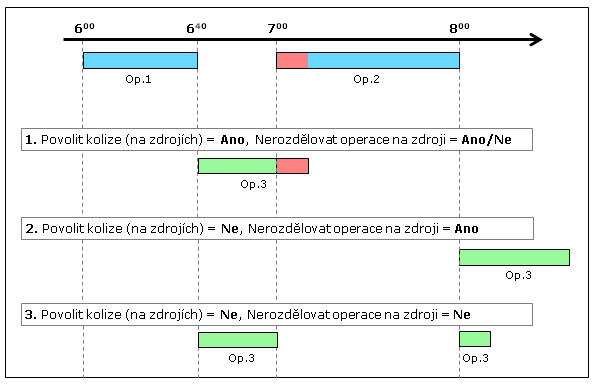
Picture: Planning Operations for Resource
On the following picture, there is displayed, how the operation will be planned on a resource depending on setting the Op. duration acc. resources option:
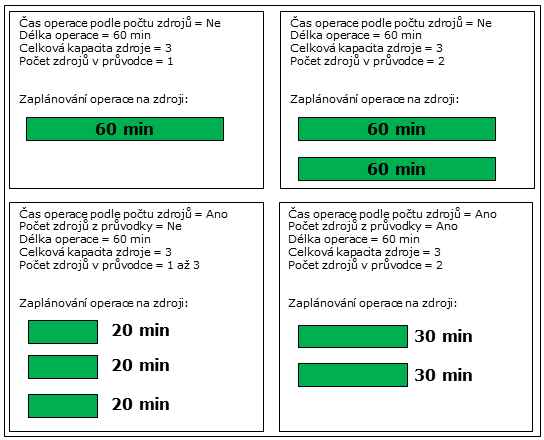
Picture: Planning Operations acc. resources count
Items (2nd page)
The page is divided into two parts: Inferior resources and Routing Items.
Set the inferior resources to the Resources with the Summing or Group option in the upper part of the form in the Inferior resources table.
You can also add the linked items to the resources in the bottom part of the form in the Routing Items table. This is advantageous if the resource is permanently linked with an item from the Articles book, e. g. with a performance item for pricing the resource in the production. Linked items are copied into the Job Cards with a resource, they are displayed in the Browse mode for the resource in a Routing.
If the Multiply quantity option is activated in the routing item, then when inserting a resource into a routing, the quantity of the item is multiplied by the quantity from the Routing Variant (Quantity field in the heading of the Routing). This setting is therefore advantageous for the case where an item depending on the quantity produced is assigned to the source and the routing variant is defined for a quantity different from 1.
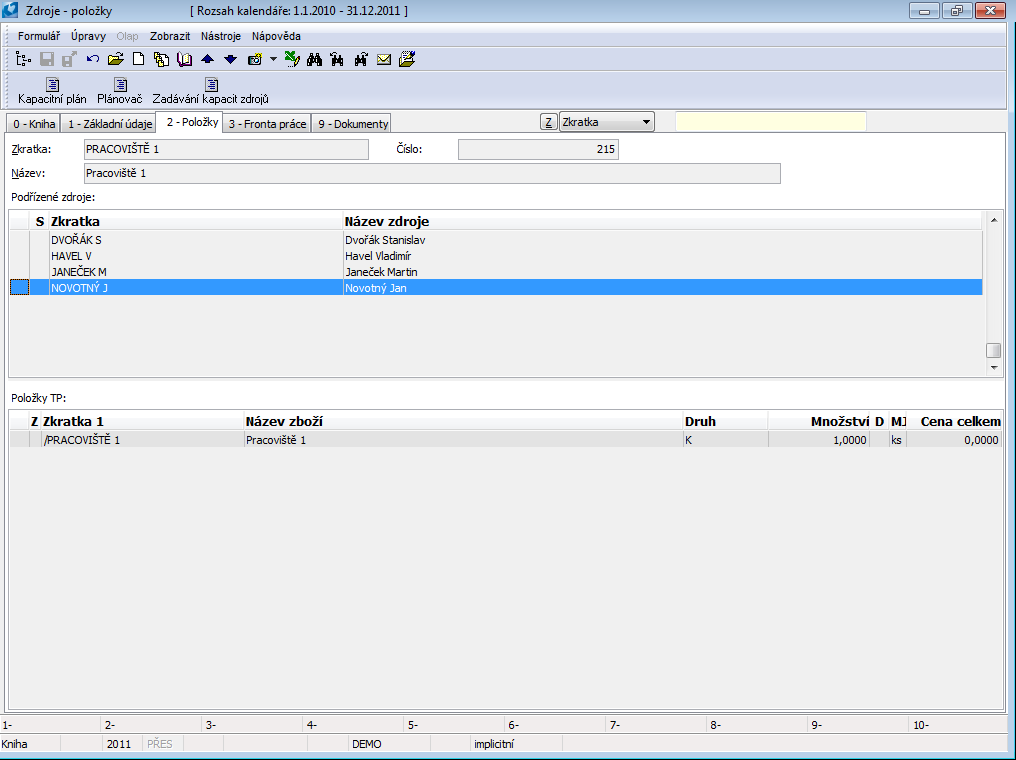
Picture: Resources - 2nd page
Job queue (3rd page)
This page shows the scheduled tasks of the given resource. The job queue is given by unconfirmed scheduled job cards which contain the given resource. The display of the job queue is affected by the currently set range of the display period (page 0), by the Production schedule option (page 0) and by the entered plan type in the Plan type field. Using the "h" and "m" buttons, we can display the length of requests in either hours or minutes.
If the Capacity plan by work shifts client parameter is off, then requirements for resource in a job queue are broken up according to the requirement date only. If this client parameter is on, then requirements for resource in a job queue are broken up according to the date and time period of a calendar capacity.
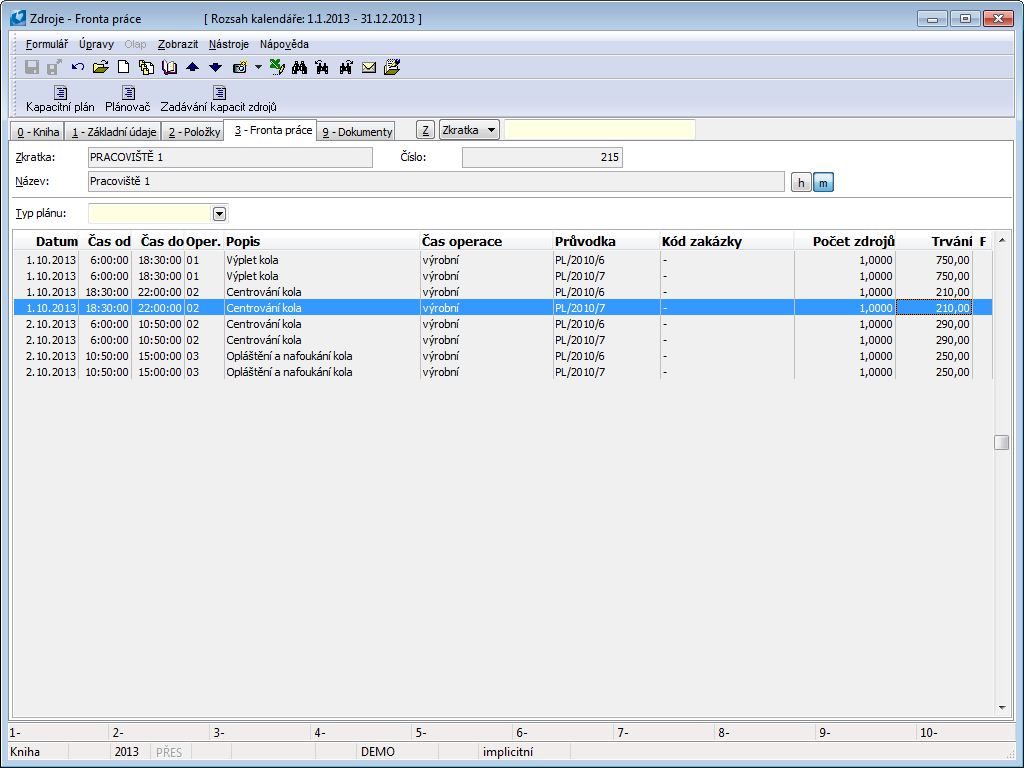
Picture: Resources - page 3 - Job Queue
Fields' Description:
Plan type |
Allows you to filter only the requirements of the selected plan type. |
Including delayed ones |
Displays also delayed requirements, i.e. those that are scheduled to dates before the set display period. |
Divide into particular resources |
Individual requests from the job queue are divided fictitiously among individual resources (members) of capacity. Functionality is intended for resources with a capacity greater than 1. The aim is to be able to print a job queue for each individual resource of the total capacity (by using the report Job queue on resources, "SplitByMembers" parameter). |
Production operations (4th page)
There are the unconfirmed operations of a resource on this tab. Operations are ordered according to Planned date from. The display respects the set range of the display period (page 0). When you click on a row of the operation you can switch to an appropriate job card.
The default columns also include the following indications for operations:
- Operation coverage: "BFCovered" column



- Operation coverage by stock: "BFCoveredS" column



- The readiness of the operation to start its production: "BFReady" column



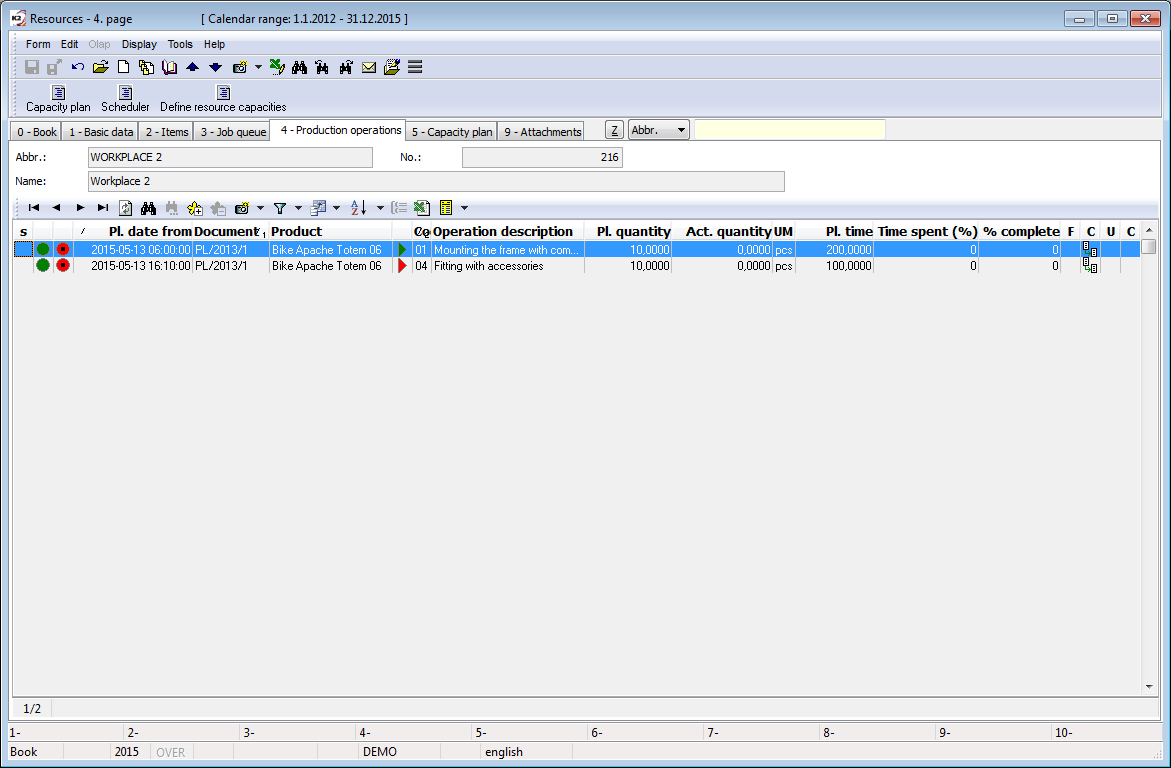
Picture: Resources - 4th page - Production operations
Capacity Plan (5th page)
There is a capacity plan of a resource on this tab. The user interface is identical to the capacity plan in the Dispatcher and Scheduler modules. The further description of the capacity plan is stated in the Resources - Capacity plan chapter.
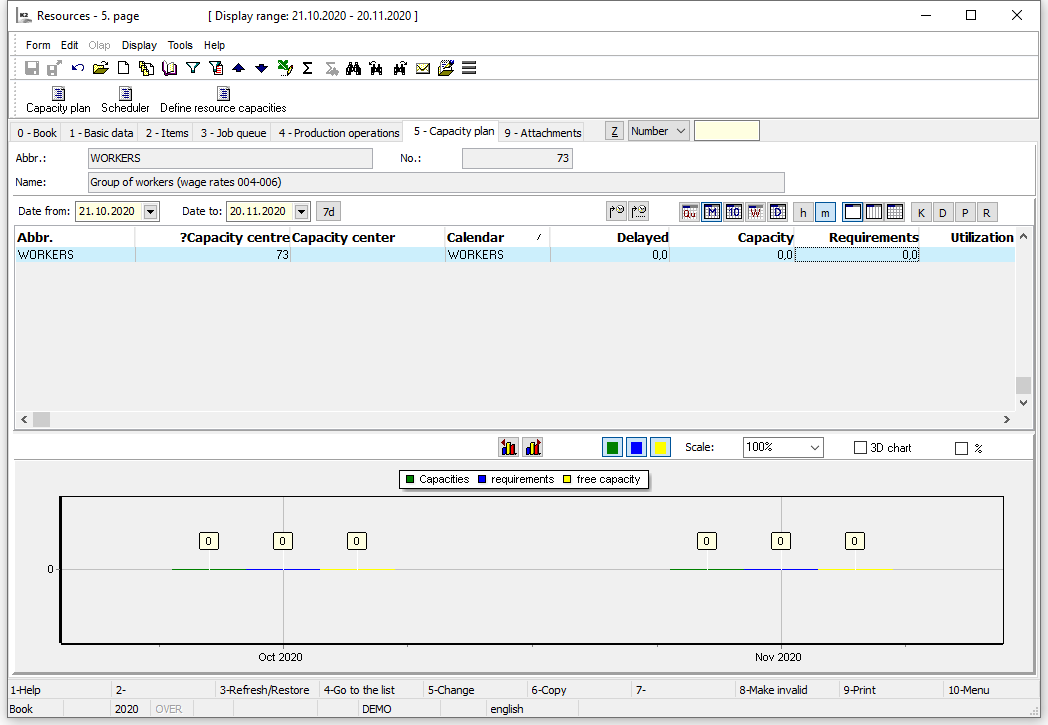
Picture: Resources - Capacity plan
Daily plans
The tab is composed of two tables: Production schedule and Production plan.
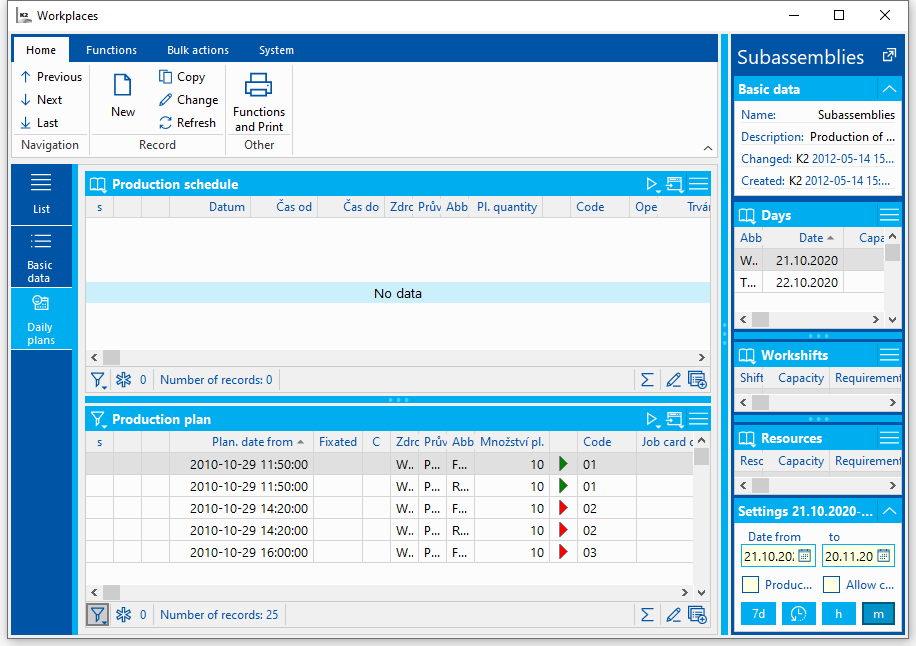
Picture: Workplaces - Daily plans
Production Plan
It displays operations from unconfirmed job cards with the checked Execution option. If the operation contains multiple resources, the supporting resource from the operation is loaded as a resource (it is placed first in order in the operation). For summary and group resources, it also loads operations for inferior resources. The records in the table are displayed regardless of the set date range.
Functions for operations in the Production Plan table
Manually adjust operation schedule |
By manually adjust schedule of the operation, the scheduler does not agree with the date for which the operation was scheduled by the automat and wishes to schedule it for another date or another resource. By manually adjust schedule, the operation is automatically rescheduled forward without optimalization. An operation with manually adjusted schedule must fit entirely into a set planning period (in Settings section, Date from / to). When searching for available resource capacities, operations without manually adjusted schedule are ignored. The "date from" and the resource for scheduling are set according to which records the user indicates with a light indicator in the preview panel in the Days, Work shifts, and Resources tables. If the user does not mark any specific shift, then the request is planned from the first shift of the selected day. The general rules apply to the resource substitution - the substitution must be enabled on the resources or the job card must have the Incomplete routing option activated. |
|
Manually adjusts schedule of all job card operations with the given resource - according to the rules described for the Manually adjust operation schedule function. |
|
Manually adjusts schedule of all operations with the given resource from the entire job cards tree - according to the rules described for the Manually adjust operation schedule function. |
|
By approving the operation, the scheduler agrees with the date and resource to which the operation was scheduled by the automat. Only the Manually adj. sch option will be activated for the operation. |
|
All operations of the job card with the given resource will be approved - according to the rules described for the Approve operation function. |
|
All operations with the given resource from the entire job card tree will be approved (according to the rules described for the Approve operation function). |
Manually adjusting schedule and approval actions can also be performed in bulk for records indicated by asterisks. Therefore, in the case of actions for an operation, all operations marked with an asterisk are processed. In the case of actions for a job card, all job cards whose at least one operation is marked with an asterisk are processed. In the case of actions for a job card tree, all job cards trees whose at least one operation is marked with an asterisk are processed.
Production Schedule
It displays the operations with manually adjusted schedule (i.e. operations with the Manully adj. sch option) in a breakdown by date, work shift, and resource. The display of records is filtered to date, work shift and resource according to the light indicator settings in the relevant tables of the Preview Panel.
If the resource has a capacity greater than 1 (typically groups of workers (e.g. welders)), and it is necessary to assign, resp. split the individual requirements among these members, you can display the Member column ("Member") in the table and with active Edit rows option enter the identification of the team member, who will carry out the task, in this field. (Note: it is the manual dividing of a job queue into members, similar is the automatic dividing of the job queue into members, which can be done on the Job queue tab using the Divide into particular resources option.)
Functions for operations in the Production Schedule table
|
The function deactivates the Manully adj. sch option on an operation. The operation is moved back to the lower table, the scheduling date is set back to the original date according to the automatic scheduling. |
|
The function deactivates the Manully adj. sch option on all operations of a job card. |
|
The function deactivates the Manually adj. sch option on all operations of a job card tree. |
|
It allows you to move the operation to another time within the day. By the shift, the operation is automatically reschedules forward without optimalization from the time entered by the user. |
|
Split records of resources calendar only (the default method): The operation record is not physically split, only the split of the request record in the calendar is done. The requirement for the new quantity remains with manually adjusted schedule, the remaining part of the requirement remains without manually adjusted schedule (the record for the operation appears again in the lower table of the schedule). Schedule of the remaining part can be manually adjusted to another required date. Physically, one operation remains in the job card, but it can be scheduled for several different dates.
Physical splitting of operation records (using a registered function): It splits the operation into two separate operations. The user enters a new quantity for the original operation in the form, a new operation is created for the remaining quantity. The operation code is extended by the postfix "-x", where "x" is the Order number within the original operation code. In the new operation, the same resources remain as in the original operation. After splitting, it is automatically rescheduled forward without optimization. |
|
Split records of resources calendar only (the default method): It cancels manually adjusted schedule of the entire operation. Physical splitting of operation records (using a registered function): It combines a split operation into one operation - the action is the opposite of the Split Operation function. |
Description of the selected columns of the Production Schedule table
Date |
The actual start date of the operation. Attention: However, this date may differ from the date of the work shift, according to which the display of operations in this table is filtered according to the date selected in the Preview Panel! Example: The night work shift belongs according to the settings on its card to the day according to the start date of the work shift. The operation is scheduled for the night shift from 1:00 to 2:00 am on January 3, 2018 (Wednesday). However, the operation will be displayed in the upper table after selecting the day 2.1.2018 (Tuesday) - the shift belongs to this day; the date of the physical beginning of the operation will be displayed on January 3, 2018. |
Time |
The start time of the shift to which the record (operation) belongs. Example: We have an operation with manually adjusted schedule over two shifts: it starts on the morning shift at 10:00 and ends on the afternoon shift at 16:00. In the upper table there will be two records of the same operation (divided into shifts where they belong). The first with a time of 10:00, the second with a time of 14:00. |
|
The default column "OperationDateImg" indicates a time collision of the operation with the previous or next operation. It compares the date and time of the schedule.
You can also add the "OperationDayImg" column to the table, which signals a collision only for different days (schedule dates). Violation of the sequence of operations within a day (one date) is not taken into account.
Note: it follows from the above descriptions that the alert of time sequence collision cannot be used if the shifts are defined on operations. |
Common functions
|
Allows you to write text to the current operation - message for Scheduler. The text is saved directly in the job card operation, in the "Message" field (PlannerMessage). |
|
Allows you to manage fixations and cancel fixations for the current operation, job card, job cards tree. |
|
It allows you to display the customer, sales order, reserving card, final job card, final product, own job card for the currently marked operation. |
|
It allows you to change the times in the job card operation. By changing, the operation is automatically reschedules forward without optimalization with allowed collisions. |
View panel - setting
Date from - to |
Setting the display and planning period for scheduling. |
Production Schedule |
If the option is activated, then only requirements with manually adjusted schedule (the active Manully adj. sch option on the operation) are loaded as requirements. If the option is deactivated, then only requirements without manually adjusted schedule are loaded as requirements - that is, requirements as scheduled by the automaton (even from operations with already manually adjusted schedule (these requirements are not physically visible to the user)). |
Allow collisions |
When manually adjust schedule, the collisions on resources among requirements with manually adjusted schedule are allowed (requirements without manually adjusted schedule are not taken into account when searching for free capacities when manually adjust schedule). |
Ext. documents (9th page)
You can add documents and references to external documents on the 9th page of Resources. Further description is stated in the chapter Basic Code Lists and Supporting Modules K2 – 9th Page.
By the Language name button, you can add description of the Resource card in various languages.
Functions for Resources
Functions' description:
Shift+F7 |
Running the Capacity plan - Periods / Resources function. For the more detailed description see the Resources chapter. |
Shift+F8 |
Activating the Scheduler function. For the more detailed description see the Scheduler chapter. |
Functions of Resources Module Menu
Bulk actions are similar to the bulk actions in the others modules. For further information see the Scheduler chapter. For the more detailed description see the Basic functions - Module Menu Functions - Form chapter. Only the different functions from other modules are mentioned in the following text.
Actions' description:
Change record |
It enables to change data of resources in bulk. You can change the heading data and data in routing items (articles). Bulk change of items enables to execute the 4 basic operations: Add, Change, Delete and Interchange. The functionality of the mass change is identical to the same action in the Manufacturing routings module, a more detailed description is stated in the Bulk Actions in Routings chapter. |
Resources - Capacity plan
The capacity plan is a comprehensive overview of total capacities, requirements, free capacities and utilization of production resources. Displays data for the selected period with the possibility of division by period type (days, weeks, decades, months or quarters). Displays time data in minutes or hours according to the user's request. In addition to requests for the selected period, it also displays unfulfilled requests from the past. These can be found in the "Delayed" column. At the same time, you can monitor until each resource is fully occupied - in the "Busy until" column. If there is no free capacity of the source in the displayed interval, then the date 31.12.2999 is displayed.
We can display the capacity plan in the following ways:
- Dispatcher - Resources tab:
- Scheduler - Resources tab:
- Resource Book - page 0 (only in mode 1 - Total load (%));
- Resources book - page 5,
- Using script functions - the Capacity Plan script Plan_CapaPlan.pas ") and the Capacity Plan report (" CapPlan.am ") executable above the Resources book or in the Scheduler. These functions are described in catalogue of scripts and reports.
The appearance, control, options and graph of the capacity plan are identical in the Dispatcher, Scheduler and in the Resources book modules.
Period settings
We set the period either in the Scheduler and Dispatcher (Show from / to field) or in the Resources book (Date from / to field). It is also possible to preset the automatic interval calculation. The period settings apply to the Resources, Scheduler and Dispatcher modules at the same time.
- Automatic period setting: We do this using the button located behind the field Show to / Date to. The Period definition form is displayed - here we enter the Period type and the Number of periods. The date to is then calculated from Date from according to the settings. The date from and to can be changed by the user at any time, this setting is then valid until the program is switched off. The date from is automatically set to the current date when K2 is started.
- Manual period setting: You can activate the Set manually option in the Period definition form. In this case, the definition of the period is not available, the date from and to is set manually by the user.
Note 1: Symbols on the button for defining the period:
- ... : indicates that the Set manually option is activated.
- 1d / 1t / 1m / 1r/ indicates the number and type of period in the setting (1 day / 1 week / 1 month / 1 year).
Note 2: The activated Manually set option also ensures that the Date from for the planning period is not automatically set to the current date in the Dispatcher module.
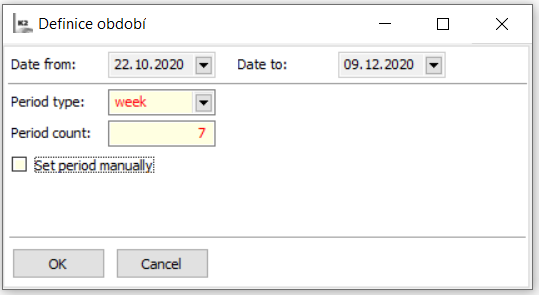
Picture: Definition period form
Display modes
The capacity plan supports three display modes:
Mode 1 - Total load (%)
- There is only one line for each resource. The "Capacity", "Requirements" and "Load" columns appear. Capacity and requirements are calculated according to the set display interval. Load determines the percentage workload in a given period.
- Is activated by button
 .
.
Mode 2 - Load by periods (%)
- There is only one line for each resource. The percentage of load is displayed in the columns of individual periods.
- Is activated by button
 .
.
Mode 3 - Load by periods (h/m)
- This is a detailed display of capacities and requirements.
- There are three lines for each resource: "Source capacity" (indicated in the line with the source designation), "Requirements" and "Free capacity". In addition, when you delay or release delayed requests, a "Delayed" line appears with the number of delayed requests that have been allocated to each period.
- All values are in hours or minutes. The percentage load in this mode is not calculated.
- Is activated by button
 .
.
Description of Control Keys
Overload |
If the option is activated, then only sources are displayed for which there is a negative free capacity in the displayed interval, or a percentage load greater than 100%. |
Show from - to |
Selection of time interval. Further description see below in part Period settings. |
|
Indicates the currency of the data in the capacity plan.
The currency of the capacity plan data is related to the online capacity plan calculation mode. A more detailed description in the Scheduler chapter, in the Scheduler options section. |
|
Move delayed. The function shifts delayed requests to the first displayed period, regardless of the free capacity of the resource. |
|
Dissolve delayed. The function dissolves delayed requests in their full amount gradually into all displayed periods, always into the free capacity of the source. The balance of the value that could not be dissolved into the free capacities will be subsequently dissolved into the first displayed period. |
|
The table shows the division of resource requirements by document book. |
|
The table shows the division of resource requirements by operation type. |
|
The table shows the division of resource requirements by planned group. |
|
The table shows the division of resource requirements by settings of option Realization in job cards. |
|
Quarter period for displaying requests. |
|
Month period for displaying requests. |
|
Decade period for displaying requests. |
|
Week period for displaying requests. |
|
Daily period for displaying requests. |
h, m |
Buttons for switching of displaying the capacities and the requirements of the resources in hours or minutes. |
Chart
It represents a graphical representation of the capacity plan.
|
Move chart left. |
|
Move chart right. |
|
Activation of resource capacity series. |
|
Activation of a series of requests (blue series) and delayed requests (purple series) for resources. |
|
Activation of a series of free capacities. In the case of negative free capacity, the series is displayed in red. |
Scale |
Graph display scale in%. |
3D Chart |
3D Chart display |
% |
Switches the graph to mode 2 - load after periods in percent. Loads greater than 100% are indicated by the red color of the graph. |
Capacity plan by shifts
- In order to be able to monitor the capacity plan broken down by shifts, it is necessary to activate the Capacity plan by shifts option in the Client's Parameters (tab 2). This ensures the layout of requests (work queues) for shifts when planning job cards.
- It is also necessary to assign a shift to the capacity of the source. To enter a shift, use the Shift field in the calendar definition item.
- In the capacity plan (Scheduler (tab 3-Resources), Dispatcher (tab 2-Resources), book of Resources (page 5-Capacity plan)) the layout of requirements and capacities is automatically by shifts.
- Capacities and requirements from shifts falling within two days (typically a night shift) belong to the day according to the settings on the shift record in the Shifts book.
- If the capacity plan is divided into shifts, the Move Delayed and Dissolve Delayed actions cannot be performed. (The Move Delayed action can only be performed on the Source list - where the capacity plan is in "Mode 1 - Total Load%" - see above.)
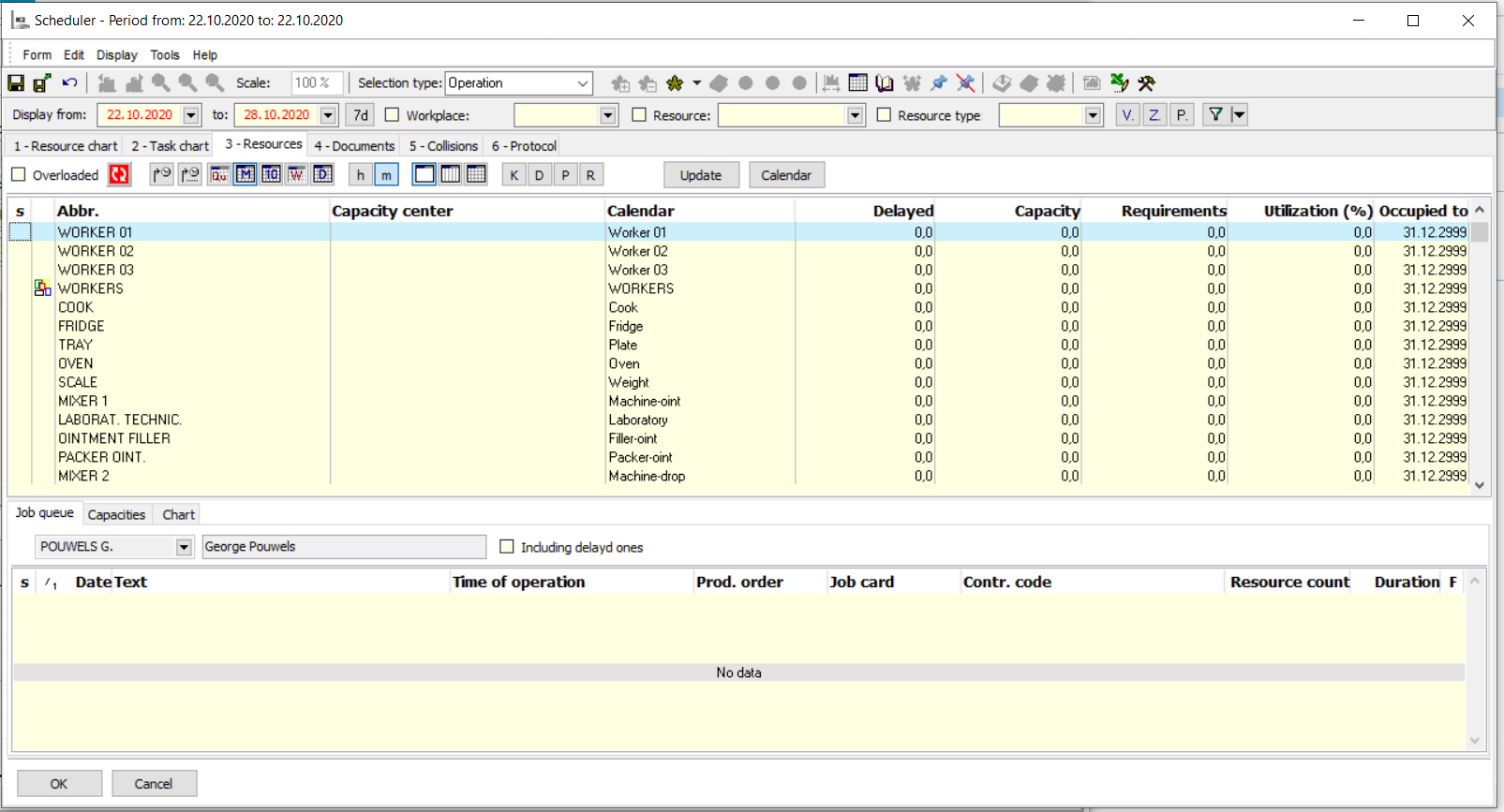
Picture: Capacity plan - Online
Resources - Capacity plan Periods/resources
The function offers the opposite view of the capacity plan of resources. It displays resource utilization for individual periods. The function is available from the Resources book by using Shift+F7 keys.
Characteristics:
- The function can be run for the entire book or for the selected resources.
- The period for the calculation is taken from the set period in the Resources book (the lower panel), it can be changed in the form.
- In the form, we set the type of period for display (as in the classic capacity plan - by days, weeks, etc.).
- These individual periods (days, weeks) represent the rows of the table. Capacity, requirements and percentage utilization (from loaded resources) are loaded for each period.
- At the bottom, a graphical representation of the utilization of individual resources is displayed for the currently marked period (table row). You can display an abbreviation or a resource name, the data are sorted alphabetically. The overloaded resources are signalized by the red colour.
- As in the classic capacity plan, this tool can be used to shift and allocate delayed requests. These actions cannot be performed if the Capacity Plan by shifts is activated in the Client's Parameters.
- Capacities are calculated only from physical resources (group calendars are ignored). Summation resources are not loaded at all.
A description of the functionality of the controls and the settings of the capacity plan is stated in the Resources - Capacity plan chapter.
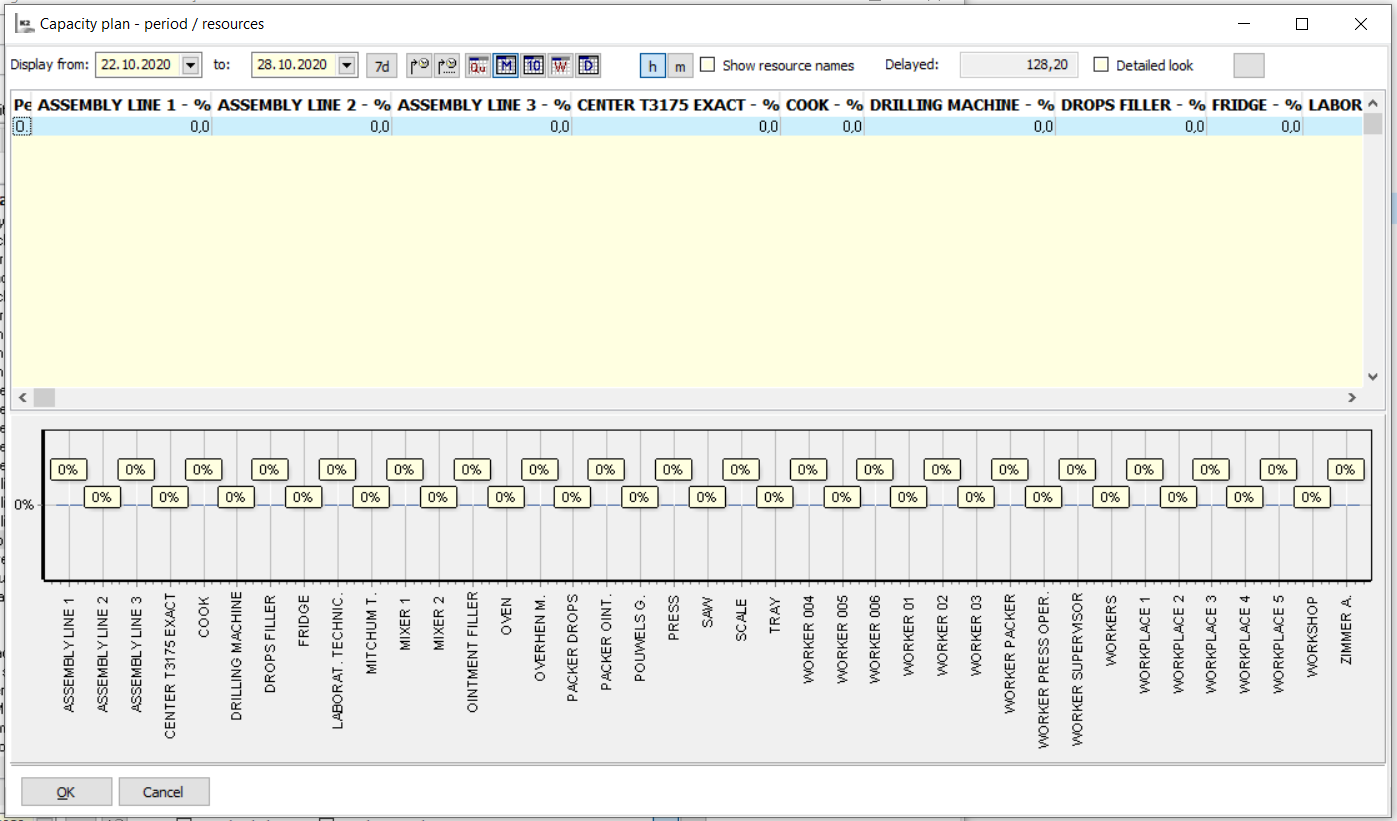
Picture: The form Capacity plan - Period/Resources
Operation
In the Operations book, there we define production operations that express partial parts of production in the routing of the product. In addition to recording basic data about the operation, we can predefine the items of the operation here.
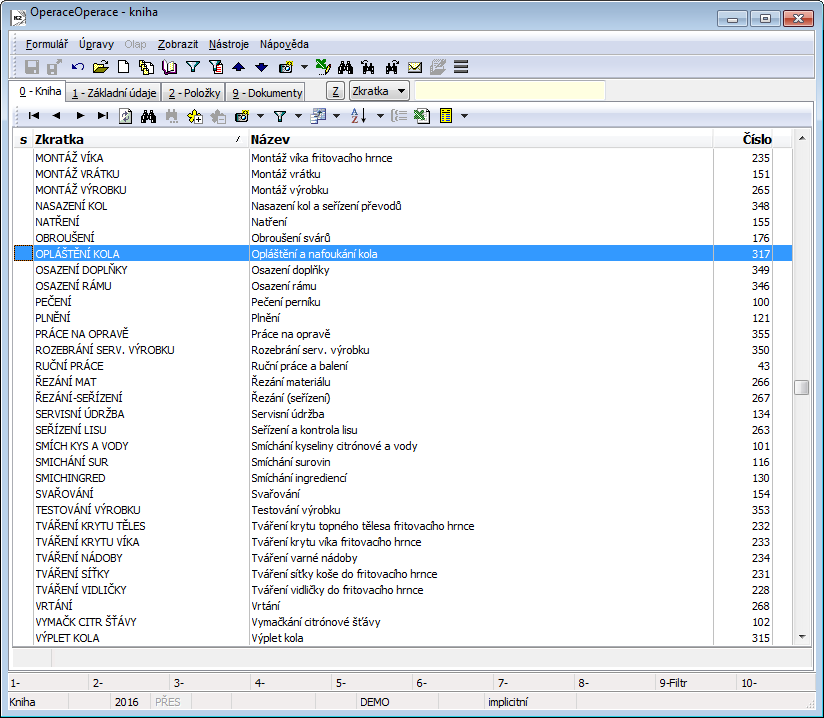
Picture: The Operations book
The existing operations may not be deleted, it is only possible to make them invalid (by F8 key).
Basic Data (1st page)
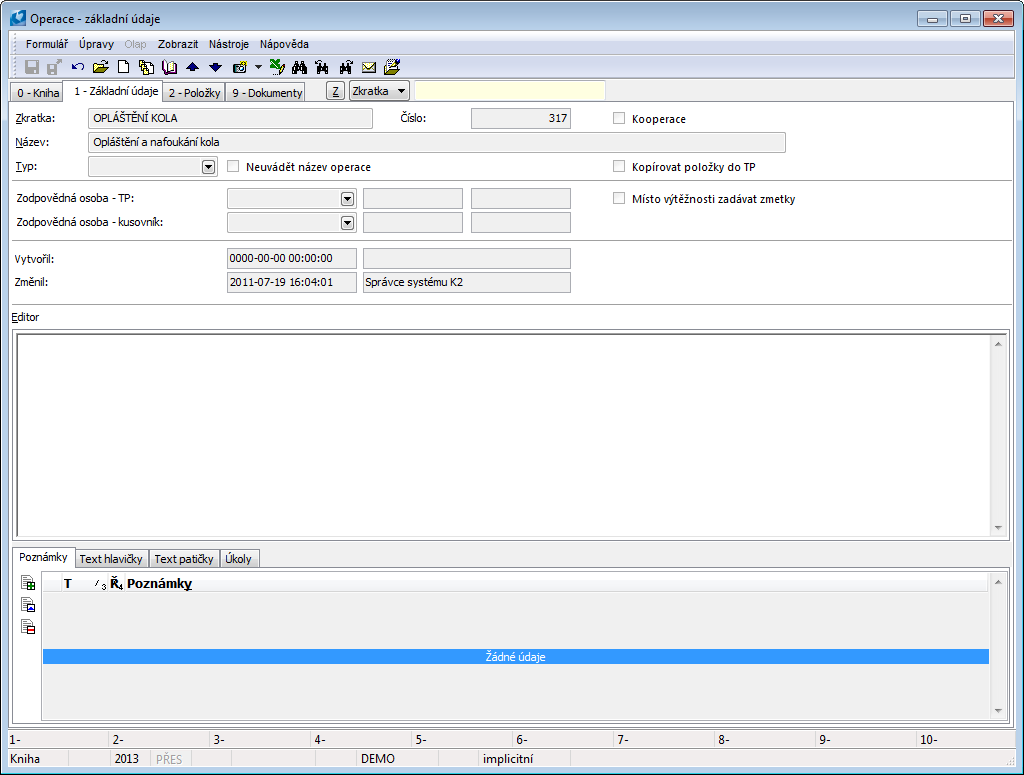
Picture: Operations - 1st page
Fields' Description:
Abbreviation |
Abbreviation of an operation. |
Name |
Name of an operation. |
Type |
Link to the user code list. |
Company |
Setting of the firm of your own. Operations that do not belong to the currently set user company are not displayed in the book. |
Do not show operation name |
The setting affects the display of the operation name in the operation tree and in the Operation description column in the table of operations (in the TPP book, in job cards). Off - an operation name is displayed; On - 1st line of an operation text (from Editor) is displayed. |
Cooperation |
With this option we will mark the operation, which is carried out in cooperation with an external business partner. In the standard, we do not work further with this option. |
Do not interrupt operation |
The operation will not be interrupted when production scheduling, it will be only scheduled so that it will be one uninterrupted unit. |
Copy items into routing |
The option affects access to linked items when inserting an operation into a routing. Off: Operation item: The values of the operation in the routing are replaced by the values from the linked operation. They are only displayed in the routing, their editing is performed centrally in the appropriate operation. The operation item therefore behaves like a breakdown. In the routing, however, we can edit a long description of the operation. Resource item, BOM item: The items behave as a breakdown, editing is executed centrally in the appropriate operation, records are only displayed in a routing. On: Operation item: Values of the linked operation are copied into an item of operation in a routing where you can edit them as needed. Resource item, BOM item: The items are copied to the routing, where you can edit them. |
Enter rejects instead of yield |
The choice affects the meaning of the Yield field in the routing operation. Off: The option "%" will be activated at the Load field and in this case the percentage of its yield is entered on the operation (a percentage of a faultless pieces production). On: The option "%" will not be activated at the Yield field and in this case the constant quantity of the faulty products produced by an operation is entered (regardless of the quantity to be produced). The "%" option can be changed on a routing operation item at any time. |
Outage |
Operations with this option are not evaluated as collision (Dispatcher, Scheduler - 5-Collisions tab). |
Person responsible for routing |
Selection of a person from the Officers book. This is the person responsible for the operation in the routing. |
Person responsible for BOM |
Selection of a person from the Officers book. This is the person responsible for compiling the BOM for the operation. |
Editor |
Possibility to enter longer text for the operation. The text is then copied when you insert the operation into the operation item of the routing or the job card. |
Items (2nd page)
You can predefine items of the operations on this page. Form is divided in 3 parts. The first part is used for pre-setting the definition of the operation (e.g. time of a operation). The second part is used for pre-setting a resource that will be used during operation. The third part of this form serves for adding the items from the Articles book. You can link an operation e. g. with a performance item by this way. The predefined items are automatically copied into the Job Cards. When inserting an operation into a Routing Variant, the items are accessed depending on the setting the Copy items into Routing option. If the operation has assigned a resource and the resource has assigned a card from the Articles book in its items, this item will be also displayed in third part of this page.
If the Multiply quantity option is activated in the routing item, then when inserting a resource into a routing, the quantity of the item is multiplied by the quantity from the Routing Variant (Quantity field in the heading of the Routing). This setting is also advantageous when an item is added to an operation and it is depending on the produced quantity and the Routing variant is defined for quantities that are various from 1.
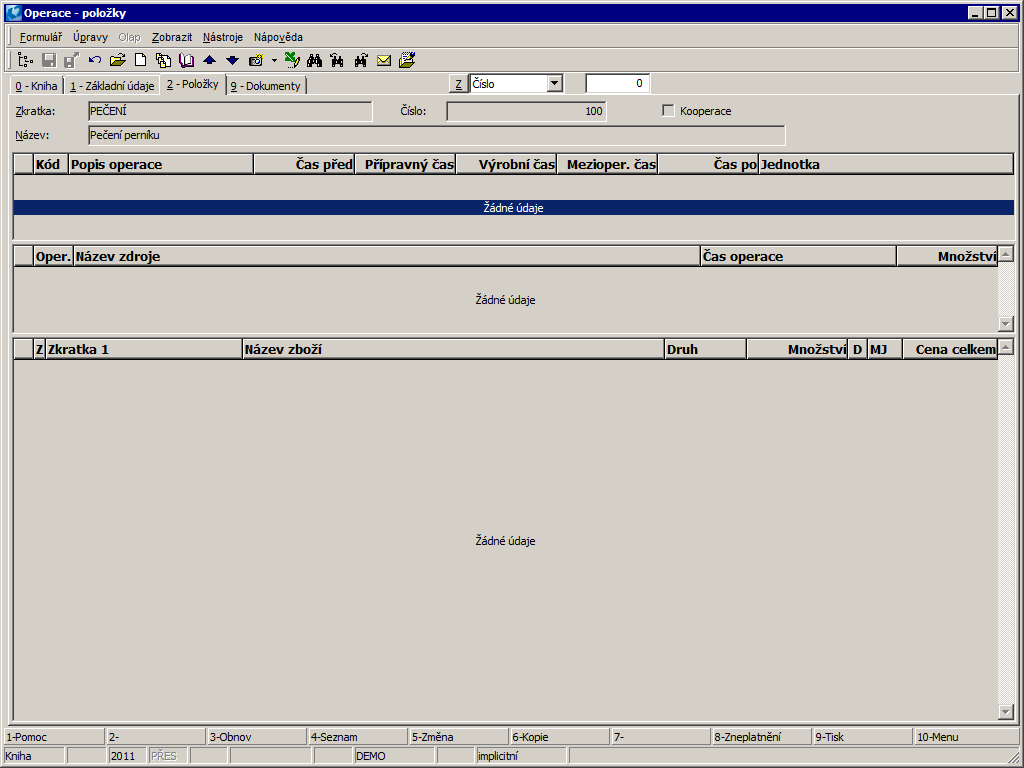
Picture: Operations - 2nd page
Ext. documents (9th page)
You can add documents and references to external documents on the 9th page of Operations. Further description is stated in the chapter Basic Code Lists and Supporting Modules K2 – 9th Page.
By the Language name button, you can add description of the Operation card in various languages.
Functions of Operations Module Menu
Bulk actions are similar to the bulk actions in the others modules. For further information see the Scheduler chapter. For the more detailed description see the Basic functions - Module Menu Functions - Form chapter. Only the different functions from other modules are mentioned in the following text.
Actions' description:
Change record |
It enables to change data od operations in bulk. You can change the heading data, data in resource items and in routing items (articles). Bulk change of items enables to execute the 4 basic operations: Add, Change, Delete and Interchange. The functionality of the mass change is identical to the same action in the Manufacturing routings module, a more detailed description is stated in the Bulk Actions in Routings chapter. |
Warehouses
It is also important for production to have the set production warehouses. This function is described in more detail in the Warehouse - Warehouse settings - Warehouses chapter.
Workplace
The Workplace book is used to monitor the capacity plan both in summary for the workplace (resource group) and in detail for individual resources in the workplace. It also serves for a detailed scheduling of production requirements. Each workplace is composed of a list of Resources.
The Workplaces book is available in the universal forms only.
On the List tab, you can monitor the summary capacity plan for individual workplaces (delayed requirements, capacity, requirements from the set period, percentage yield). The Capacity Plan - Period / Workplaces function can be called up from the Workplaces book using the Shift+F7 keys. This is the opposite view of capacities: for individual periods (days, weeks, etc.) the utilization of individual workplaces is displayed. The further description is stated in the Workplaces - Capacity Plan Periods/Workplaces chapter.
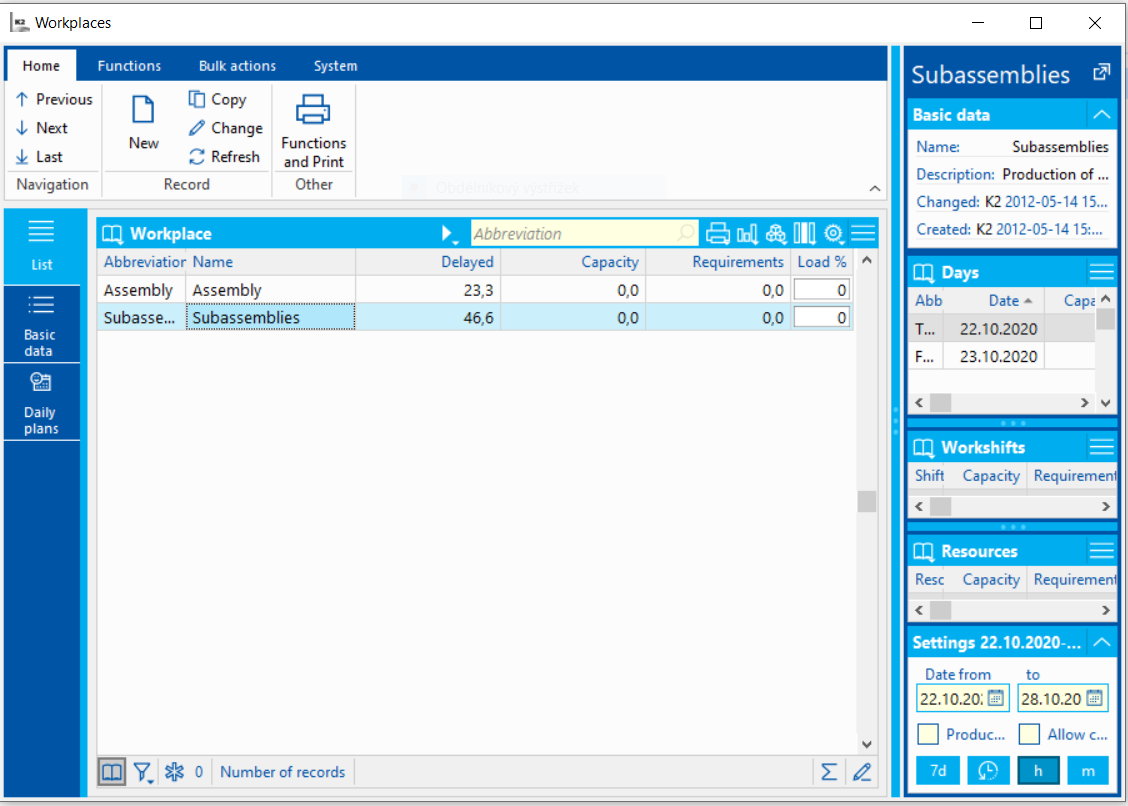
Picture: Workplaces - the list
View panel - capacity plan
The Preview Panel contains capacity plan tables by days, work shifts and resources. They always display data for the current workplace. The columns always show the values Total capacity, Requirements and Load %.
Days: displays days according to the set date range in the Settings section.
Work shifts: shows the capacity plan of work shifts for the day, which is marked with a light indicator in the Days table.
Resources: shows the capacity plan of resources for the day and work shift, which are marked with a light indicator in the Days and Work shifts table.
View panel - setting
Date from / to |
Setting the range for loading the capacity plan. The set range does not affect the display of operations in the Production plan table on the Daily plans tab. |
|
Shift delayed requirements. Moves requests from the period before the set display period to the currently set period and recalculates the load of workplaces. |
Production Schedule |
Only requirements from scheduled operations are included in the capacity plan. |
Allow collisions |
If the option is activated, collisions on resources are allowed when scheduling operations and shifting scheduled operations. A collision is considered to be a situation where the requirements from operations with manually adjusted schedule would be beyond the capacity of the resource (i.e. operations without manually adjusted schedule are not taken into account for the assessment of the collision). |
... / 1d / 1t / 1m / 1r |
Button for presetting automatic setting of the date interval. The text on the button indicates the number and type of period in the setting (1 day / 1 week / 1 month / 1 year).
|
h, m |
Buttons for switching the display in hours / minutes. |
Basic data
The Basic Data tab contains the identification data of the record and the table provides an overview of resources belonging to the workplace. You can assign resources to the workplace in the Resources book (1st page, Workplace field).
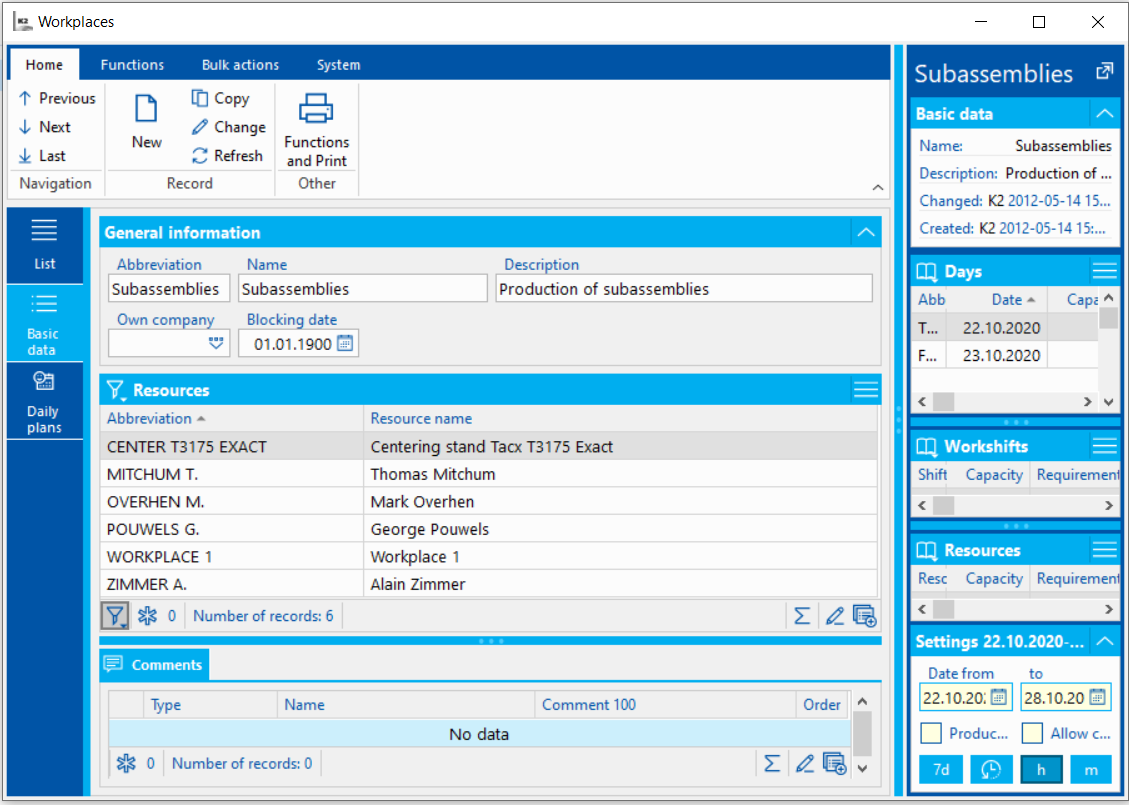
Picture: Workplaces - Basic data
Fields' Description:
Abbreviation |
Unique workplace identification. |
Name, Description |
A name and a description of the workplace. |
Blocking date |
The date until which the workplace is blocked in terms of capacity planning. The consequence of blocking is the blocking of changes in capacities and scheduling on resources belonging to the given workplace. In the blocking period you cannot:
|
Daily plans - WORKPLACES
The tab is composed of two tables: Production schedule and Production plan.
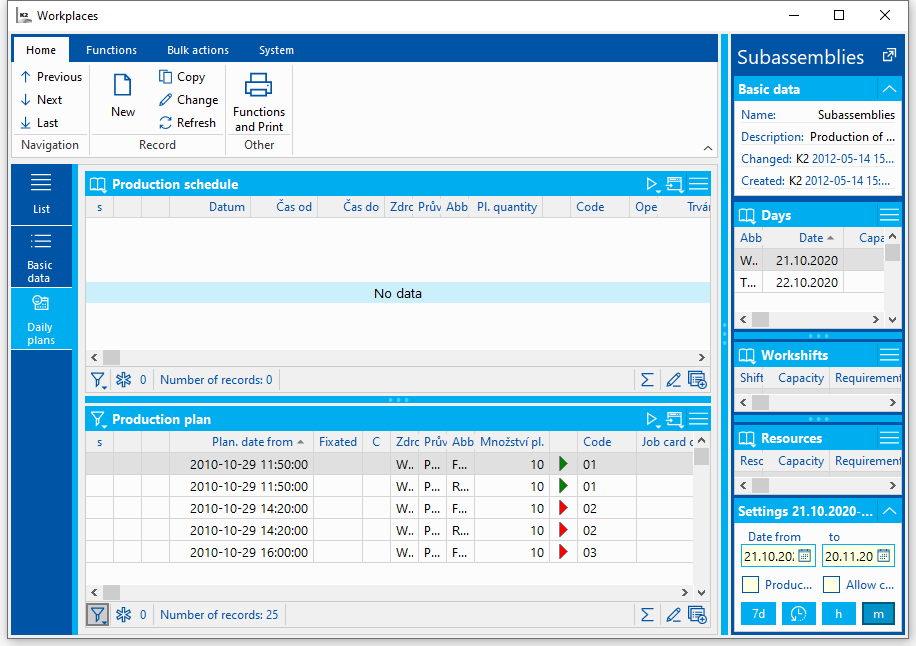
Picture: Workplaces - Daily plans
Production Plan
It displays operations from unconfirmed job cards with active Execution option that belong to the given workplace. If the operation contains multiple resources, the supporting resource from the operation is loaded as a resource (it is placed first in order in the operation). The records in the table are displayed regardless of the set date range.
Functions for operations in the Production Plan table
Manually adjust operation schedule |
By manually adjust schedule of the operation, the scheduler does not agree with the date for which the operation was scheduled by the automat and wishes to schedule it for another date or another resource. By manually adjust schedule, the operation is automatically rescheduled forward without optimalization. An operation with manually adjusted schedule must fit entirely into a set planning period (in Settings section, Date from / to). When searching for available resource capacities, operations without manually adjusted schedule are ignored. The "date from" and the resource for scheduling are set according to which records the user indicates with a light indicator in the preview panel in the Days, Work shifts, and Resources tables. If the user does not mark any specific shift, then the request is planned from the first shift of the selected day. The general rules apply to the resource substitution - the substitution must be enabled on the resources or the job card must have the Incomplete routing option activated. |
|
Manually adjusts schedule of all operations (with resources belong to the given workplace) of a job card - according to the rules described for the Manually adjust operation schedule function. |
|
Manually adjusts schedule of all operations (with resources belong to the given workplace) from the entire job card tree - according to the rules described for the Manually adjust operation schedule function. |
|
By approving the operation, the scheduler agrees with the date and resource to which the operation was scheduled by the automat. Only the Manually adj. sch option will be activated for the operation. |
|
All operations (with resources belong to the given workplace) of a job card will be approved - according to the rules described for the Approve operation function. |
|
All operations (with resources belong to the given workplace) from the entire job card tree will be approved - according to the rules described for the Approve operation function. |
Manually adjusting schedule and approval actions can also be performed in bulk for records indicated by asterisks. Therefore, in the case of actions for an operation, all operations marked with an asterisk are processed. In the case of actions for a job card, all job cards whose at least one operation is marked with an asterisk are processed. In the case of actions for a job card tree, all job cards trees whose at least one operation is marked with an asterisk are processed.
Production Schedule
It displays the operations with manually adjusted schedule (i.e. operations with the Manually adj. sch option) in a breakdown by date, work shift, and resource. The display of records is filtered to date, work shift and resource according to the light indicator settings in the relevant tables of the Preview Panel.
If the resource has a capacity greater than 1 (typically groups of workers (e.g. welders)), and it is necessary to assign, resp. split the individual requirements among these members, you can display the Member column ("Member") in the table and with active Edit rows option enter the identification of the team member, who will carry out the task, in this field. (Note: it is the manual dividing of a job queue into members, similar is the automatic dividing of the job queue into members, which can be done on the Job queue tab using the Divide into particular resources option.)
Functions for operations in the Production Schedule table
|
The function deactivates the Manually adj. sch option on an operation. The operation is moved back to the lower table, the scheduling date is set back to the original date according to the automatic scheduling. |
|
The function deactivates the Manually adj. sch option on all operations of a job card. |
|
The function deactivates the Manually adj. sch option on all operations of a job card tree. |
|
It allows you to move the operation to another time within the day. By the shift, the operation is automatically reschedules forward without optimalization from the time entered by the user. |
Description of the selected columns of the Production Schedule table
Date |
The actual start date of the operation. Attention: However, this date may differ from the date of the work shift, according to which the display of operations in this table is filtered according to the date selected in the Preview Panel! Example: The night work shift belongs according to the settings on its card to the day according to the start date of the work shift. The operation is scheduled for the night shift from 1:00 to 2:00 am on January 3, 2018 (Wednesday). However, the operation will be displayed in the upper table after selecting the day 2.1.2018 (Tuesday) - the shift belongs to this day; the date of the physical beginning of the operation will be displayed on January 3, 2018. |
Time |
The start time of the shift to which the record (operation) belongs. Example: We have an operation with manually adjusted schedule over two shifts: it starts on the morning shift at 10:00 and ends on the afternoon shift at 16:00. In the upper table there will be two records of the same operation (divided into shifts where they belong). The first with a time of 10:00, the second with a time of 14:00. |
|
The default column "OperationDateCalc" indicates a time collision of the operation with the previous or next operation. It compares the date and time of the schedule.
You can also add the "OperationDayImg" column to the table, which signals a collision only for different days (schedule dates). Violation of the sequence of operations within a day (one date) is not taken into account.
Note: it follows from the above descriptions that the alert of time sequence collision cannot be used if the shifts are defined on operations. |
Common functions
|
Allows you to write text to the current operation - message for Scheduler. The text is saved directly in the job card operation, in the "Message" field (PlannerMessage). |
|
Allows you to manage fixations and cancel fixations for the current operation, job card, job cards tree. |
|
It allows you to display the customer, sales order, reserving card, final job card, final product, own job card for the currently marked operation. |
|
It allows you to change the times in the job card operation. By changing, the operation is automatically reschedules forward without optimalization with allowed collisions. |
|
Split records of resources calendar only (the default method): The operation record is not physically split, only the split of the request record in the calendar is done. The requirement for the new quantity remains with manually adjusted schedule, the remaining part of the requirement remains without manually adjusted schedule (the record for the operation appears again in the lower table of the schedule). Schedule of the remaining part can be manually adjusted to another required date. Physically, one operation remains in the job card, but it can be scheduled for several different dates.
Physical splitting of operation records (using a registered function): It splits the operation into two separate operations. The user enters a new quantity for the original operation in the form, a new operation is created for the remaining quantity. The operation code is extended by the postfix "-x", where "x" is the Order number within the original operation code. In the new operation, the same resources remain as in the original operation. After splitting, it is automatically rescheduled forward without optimization. |
|
Split records of resources calendar only (the default method): It cancels manually adjusted schedule of the entire operation. Physical splitting of operation records (using a registered function): It combines a split operation into one operation - the action is the opposite of the Split Operation function. |
View panel - setting
Date from - to |
Setting the display and planning period for scheduling. |
Production Schedule |
If the option is activated, then only requirements with manually adjusted schedule (the active Manually adj. sch option on the operation) are loaded as requirements. If the option is deactivated, then only requirements without manually adjusted schedule are loaded as requirements - that is, requirements as scheduled by the automaton (even from operations with already manually adjusted schedule (these requirements are not physically visible to the user)). |
Allow collisions |
When manually adjust schedule, the collisions on resources among requirements with manually adjusted schedule are allowed (requirements without manually adjusted schedule are not taken into account when searching for free capacities when manually adjust schedule). |
Functions for Workplaces
Functions' description:
Shift+F7 |
Running the Capacity plan - Periods / Workplaces function. The further description is stated in the Workplaces - Capacity Plan Periods/Workplaces chapter. |
Workplaces - Capacity plan Periods/workplaces
The function offers the opposite view of the capacity plan of workplaces. It displays resource utilization for individual periods. The function is available from the Workplaces book by using Shift+F7 keys.
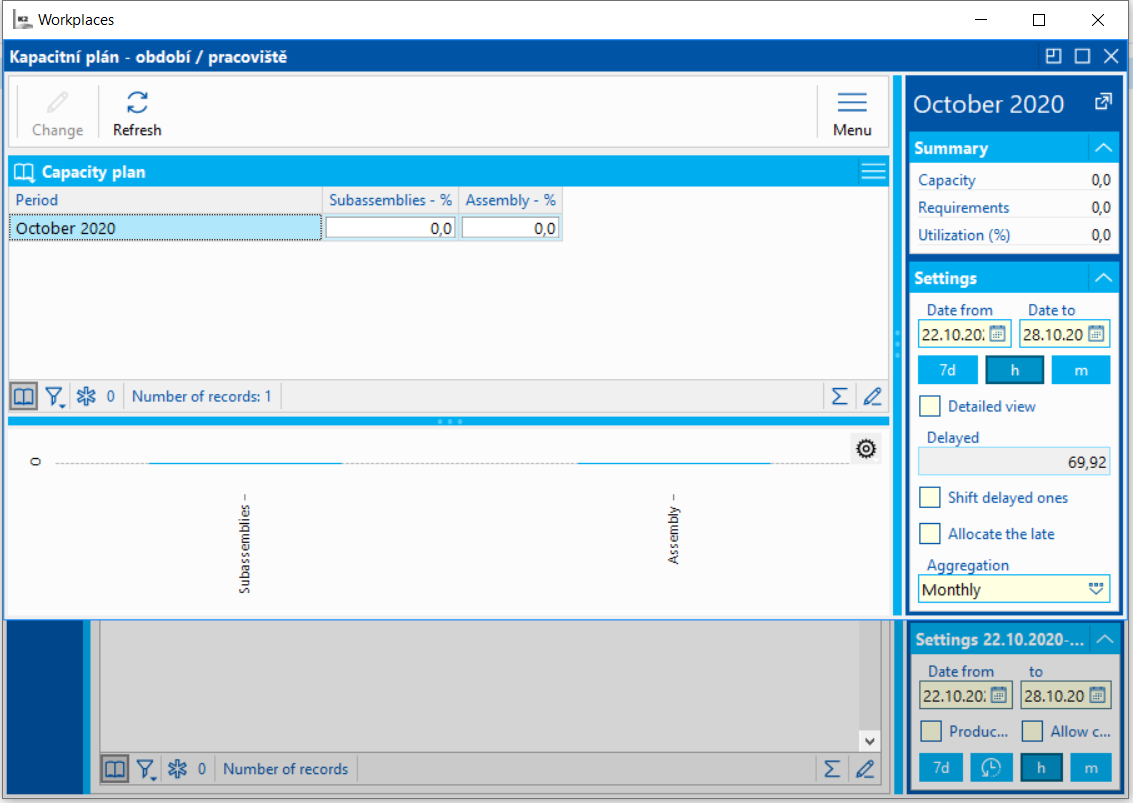
Picture: Capacity Plan Periods/Workplaces
Characteristics:
- The function can be run for the entire book or for the selected workplaces.
- The period for the calculation is taken from the set period in the Workplaces book, it can be changed in the form.
- In the form, in the Summation field, we set the type of period to display (by days, weeks, etc.).
- These individual periods (days, weeks) represent the rows of the table. The columns show the capacity, requirements and percentage load of individual loaded workplaces. Using the Detailed view option, we choose whether only the percentage load is displayed for each workplace, or, conversely, a detailed view of all values of the capacity plan.
- At the bottom, a graphical representation of the utilization of individual workplaces is displayed for the currently marked period (table row).
- As in the classic capacity plan, this tool can be used to shift and allocate delayed requests. These actions cannot be performed if the Capacity Plan by shifts is activated in the Client's Parameters.
- In the Preview panel, in the Summary data section, there are summary data for the currently selected row.
Work Shifts
The Work Shifts code list is used to define the work shifts for production.
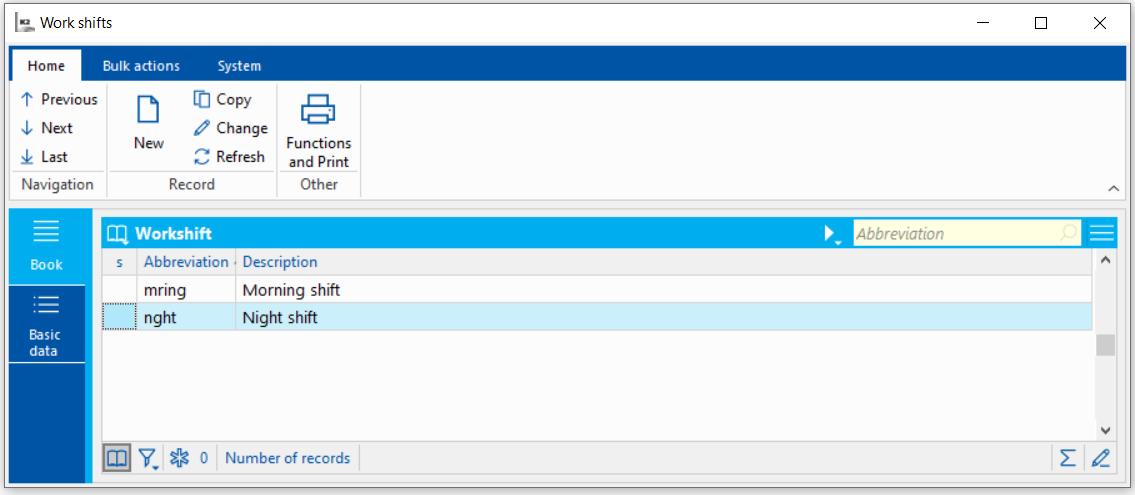
Picture: Work Shifts
Basic data
Fields' Description:
Abbreviation |
Unique abbreviation of the shift. |
Description |
Description of the work shift. |
Date acc. to work shift end |
On: Capacities and requirements from the shift fall in the capacity plan into the day when the shift ends. Off: Capacities and requirements from the shift fall in the capacity plan into the day when the shift begins. |